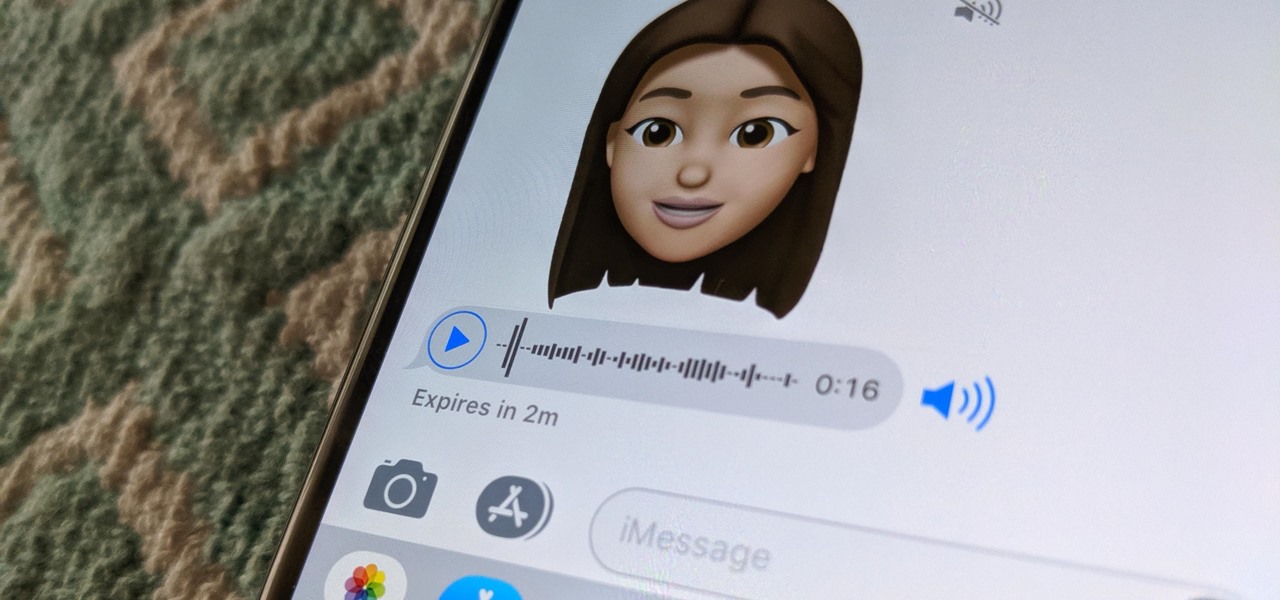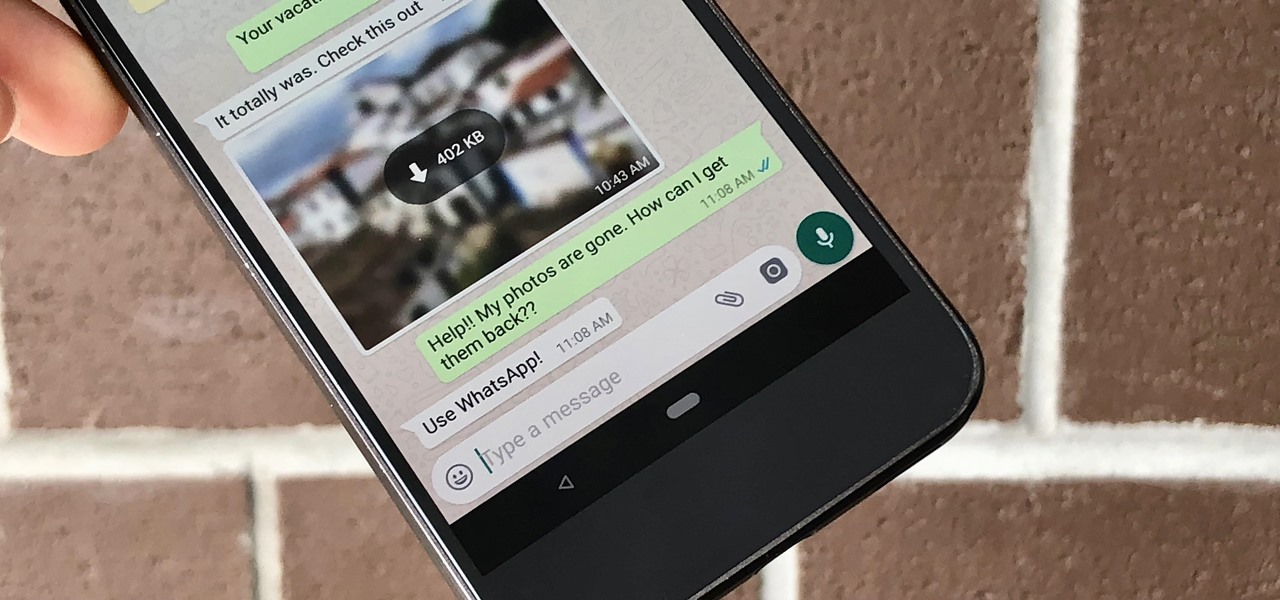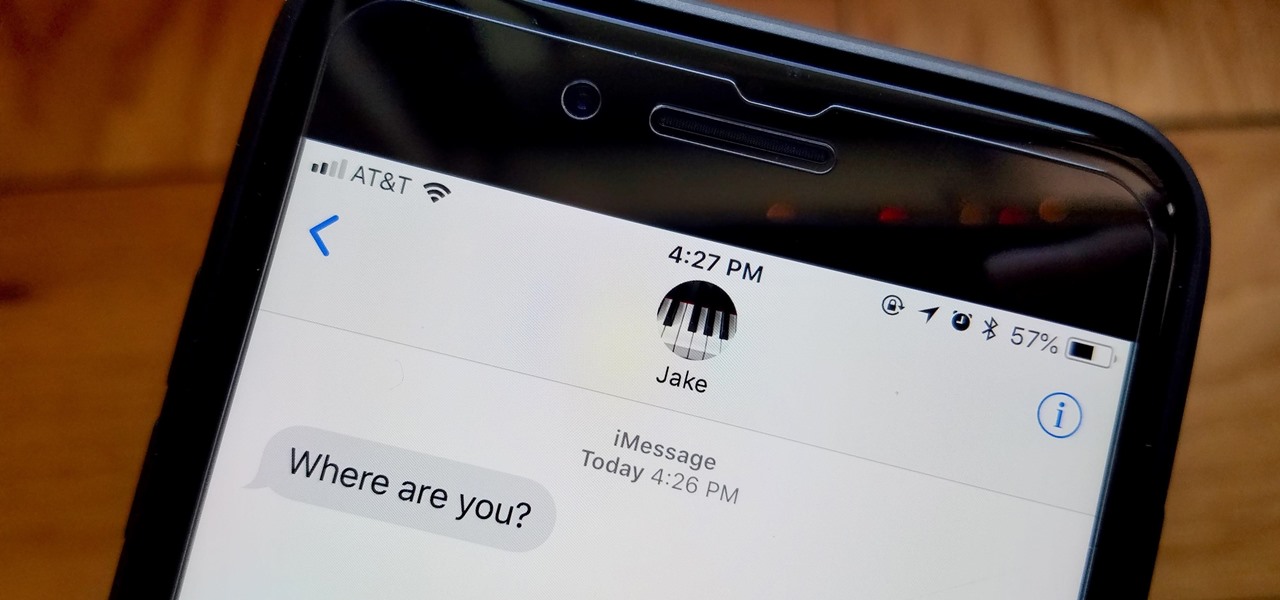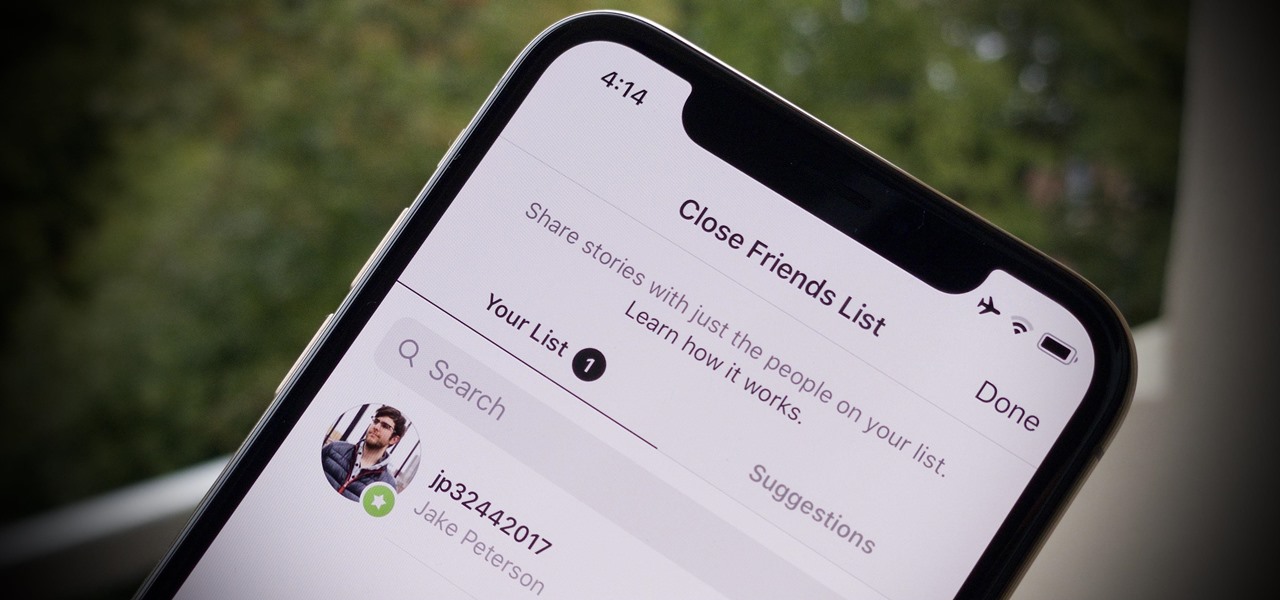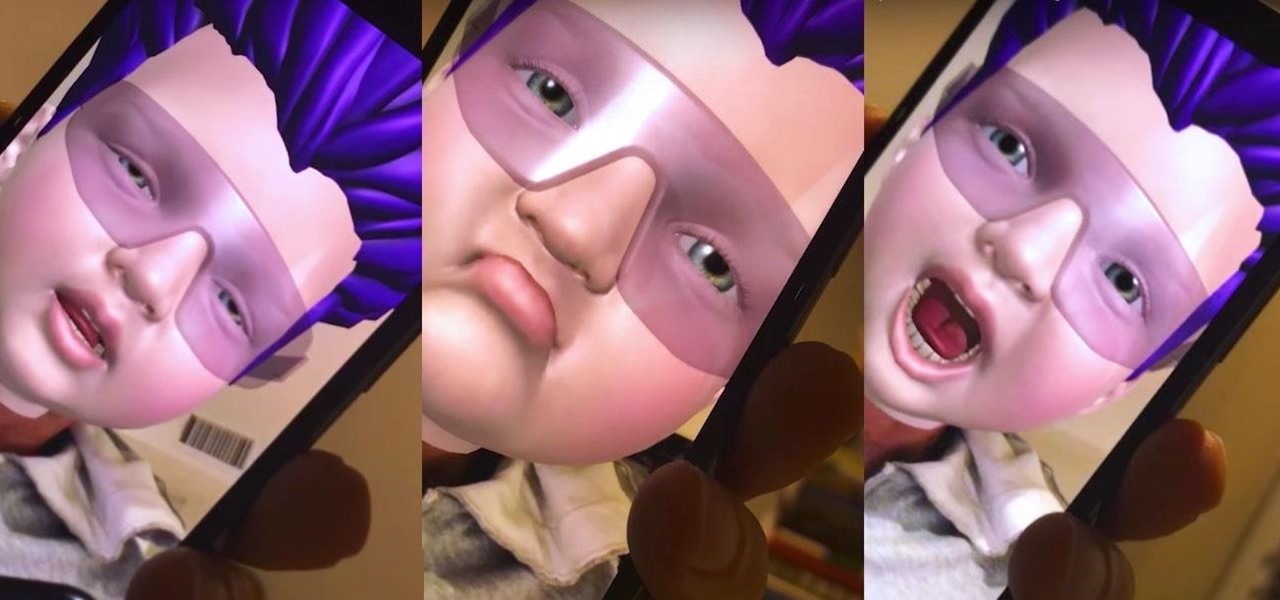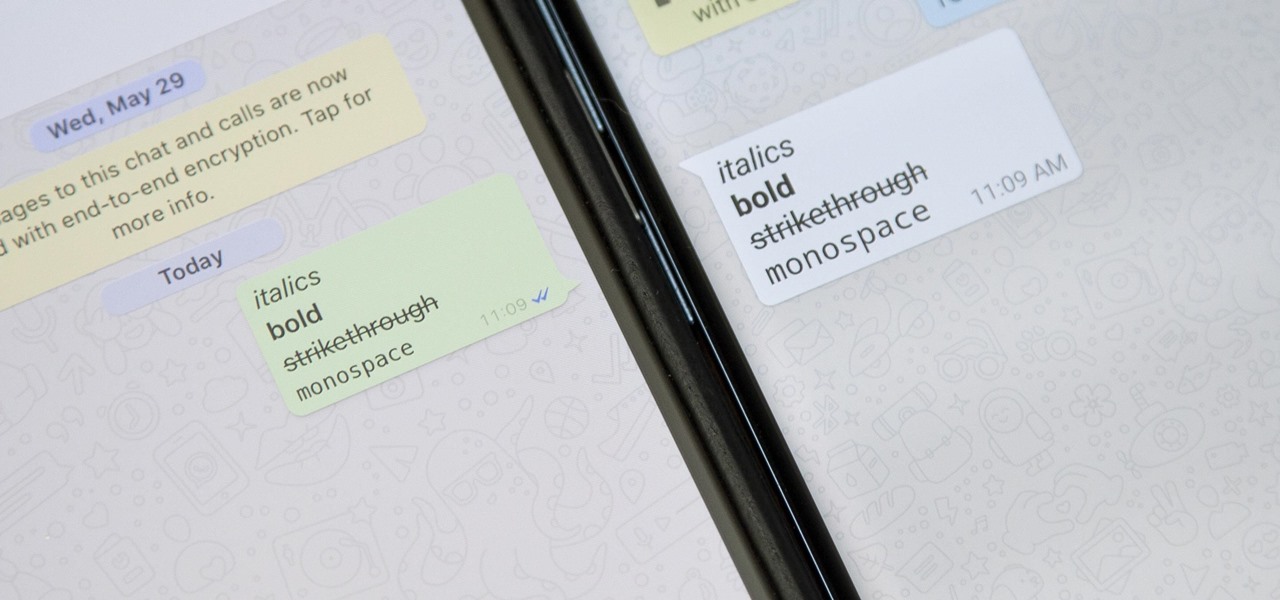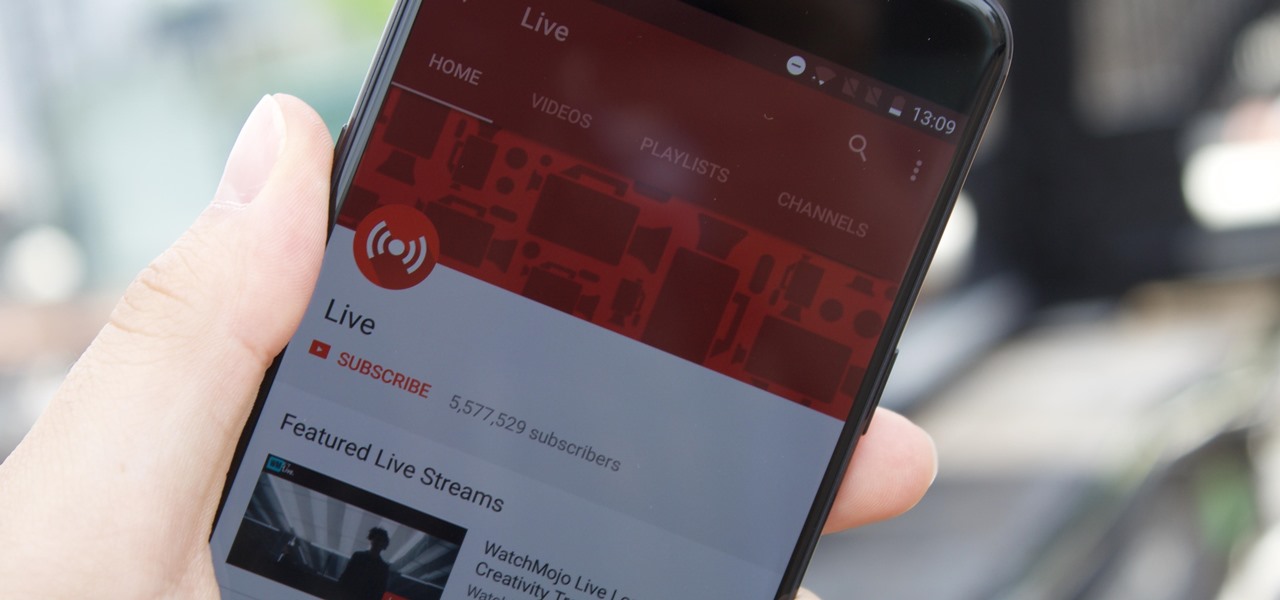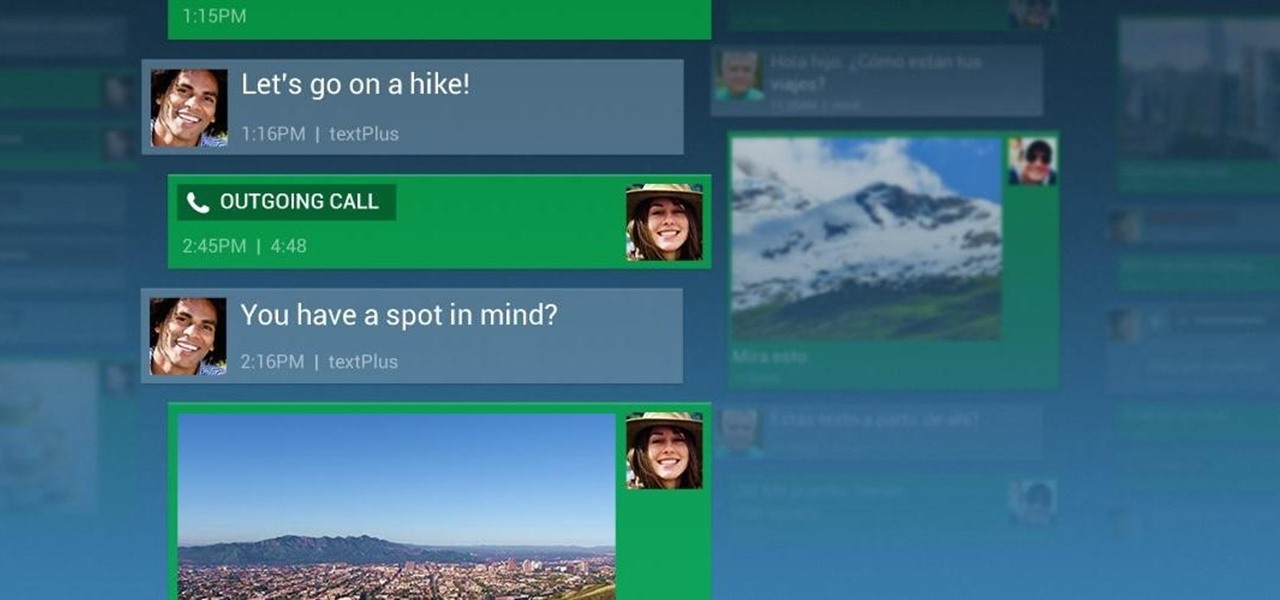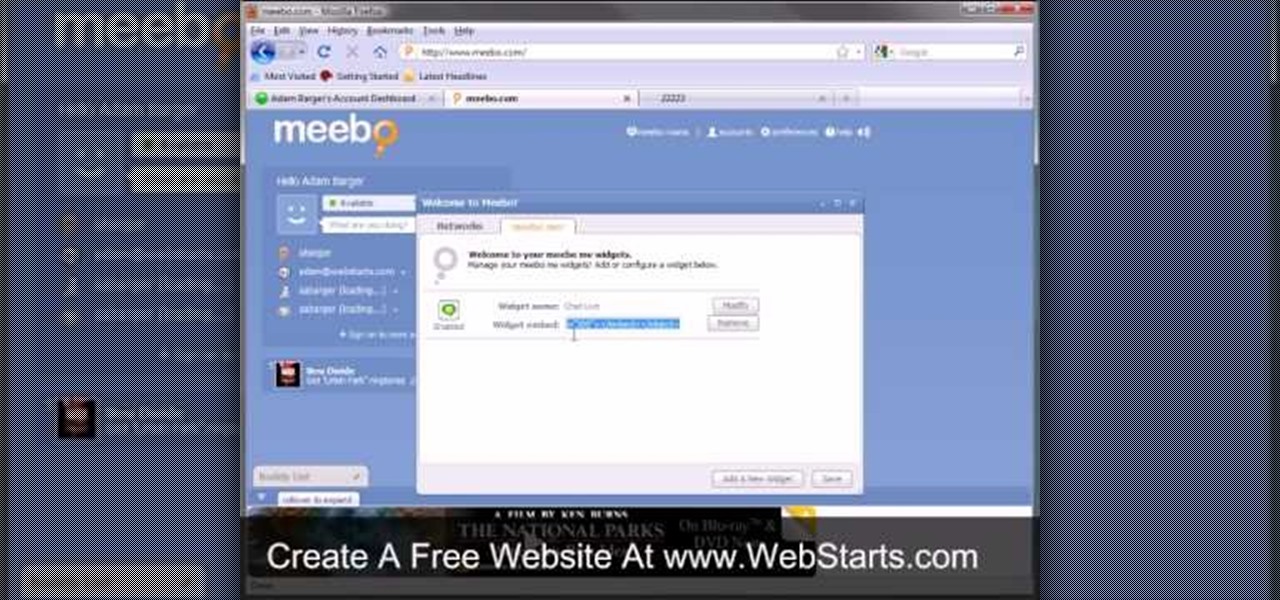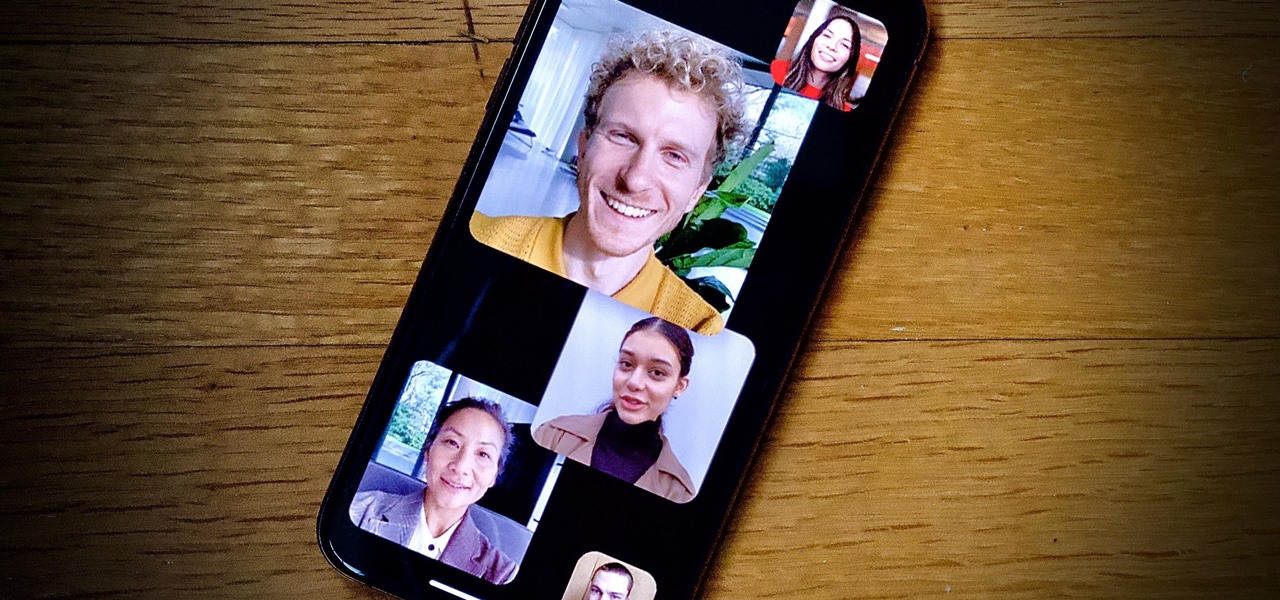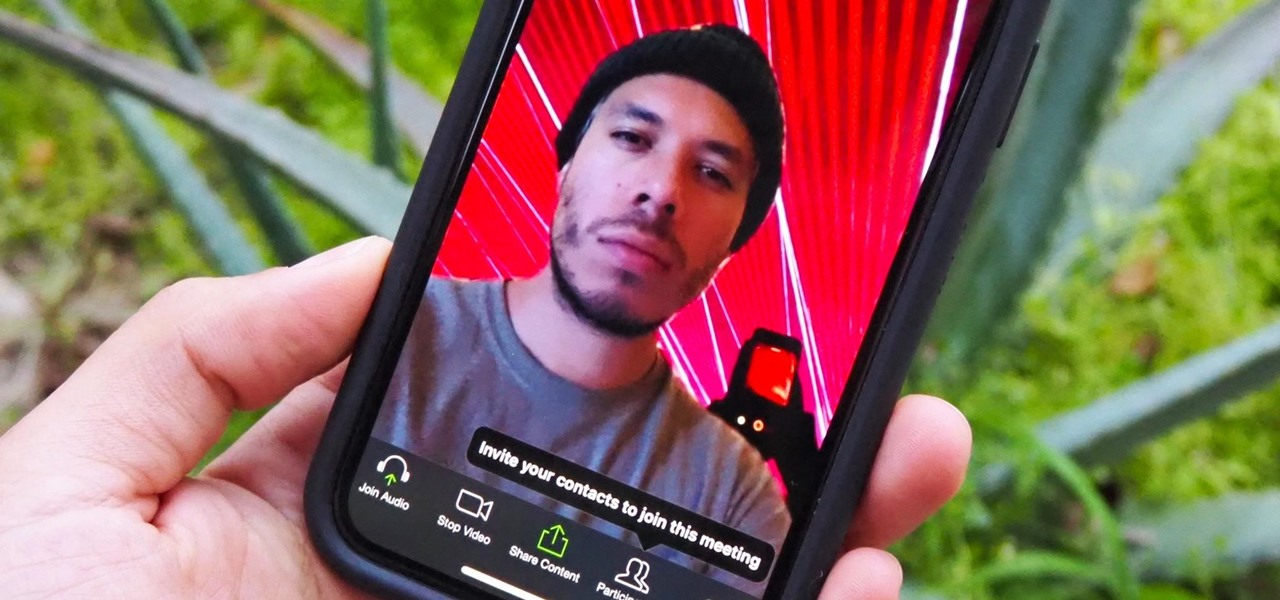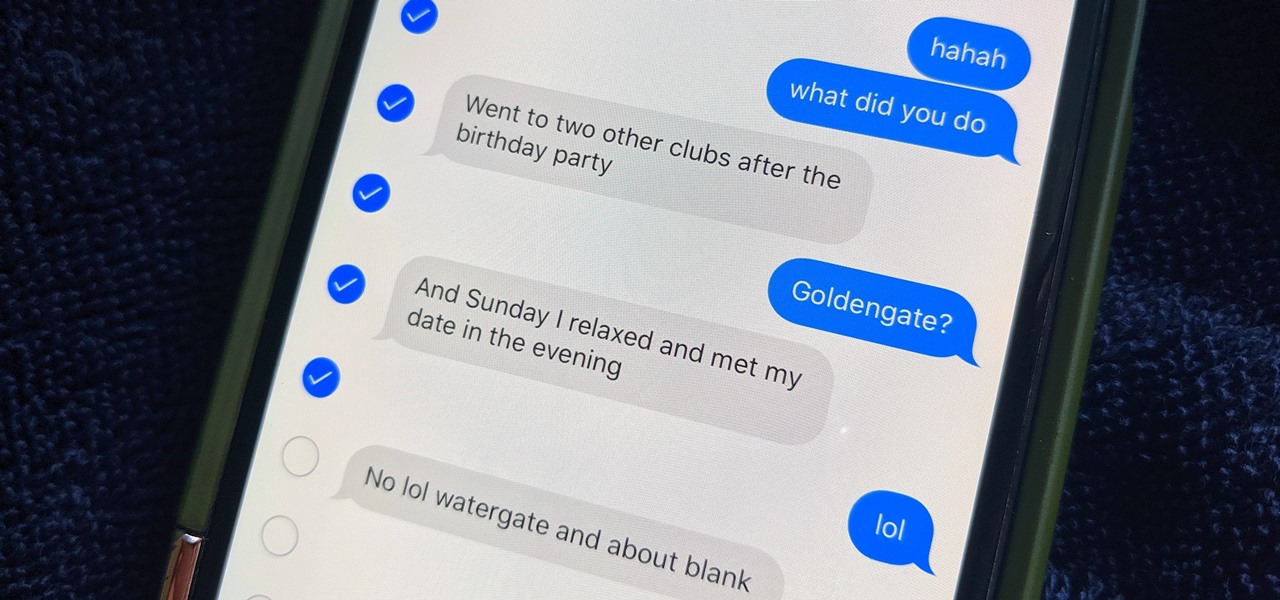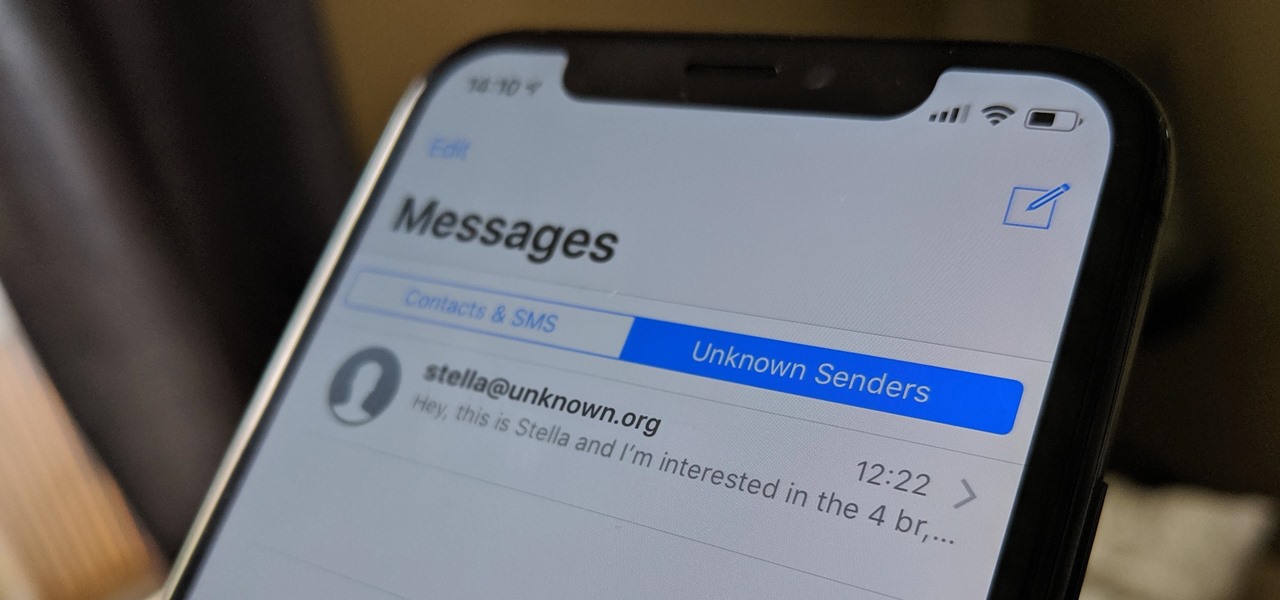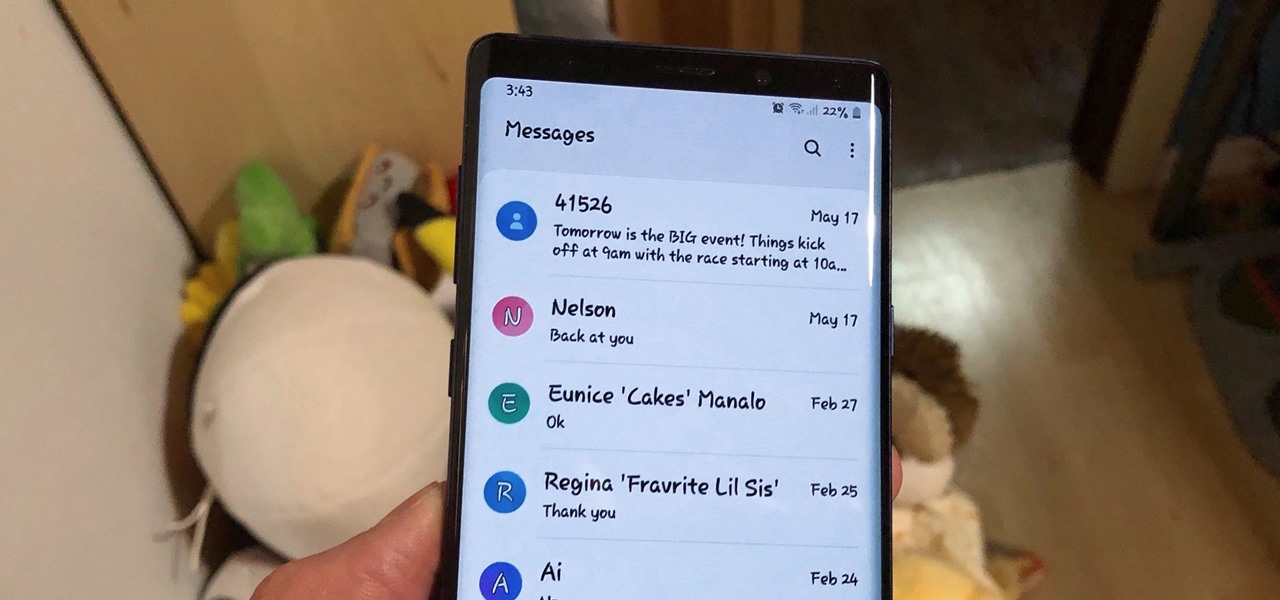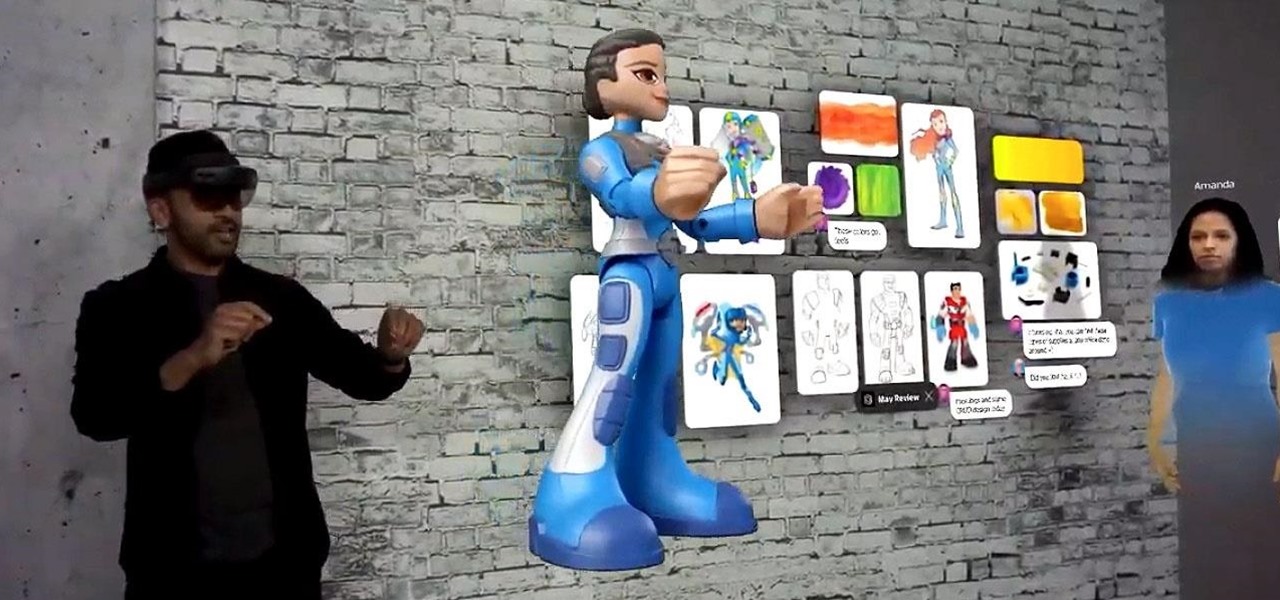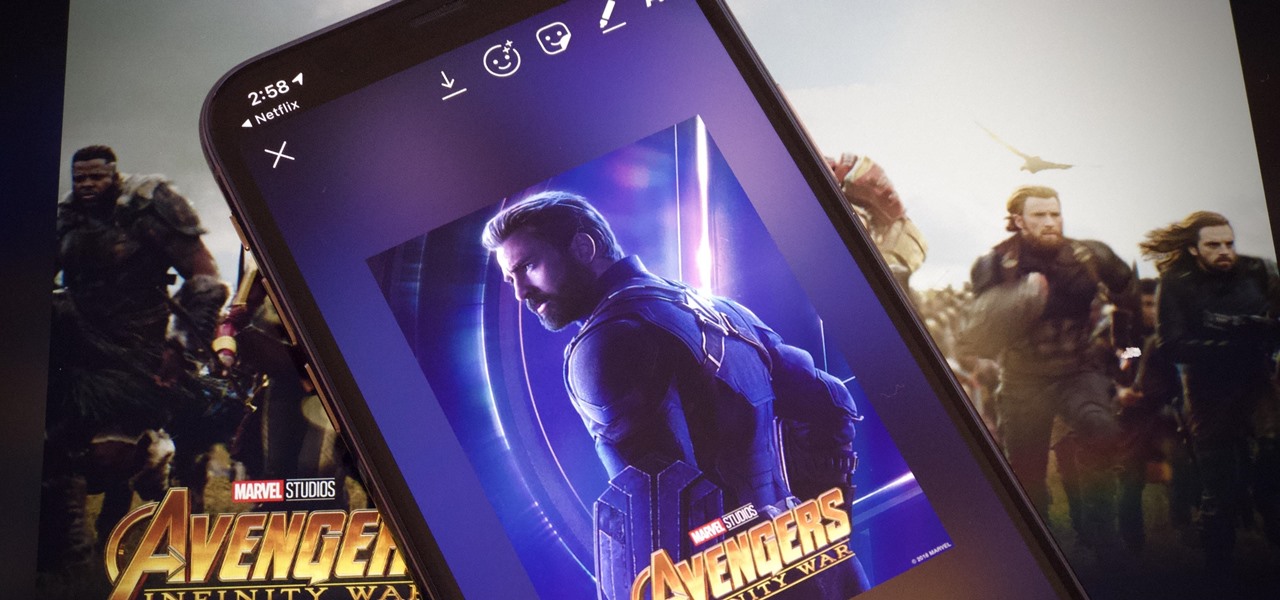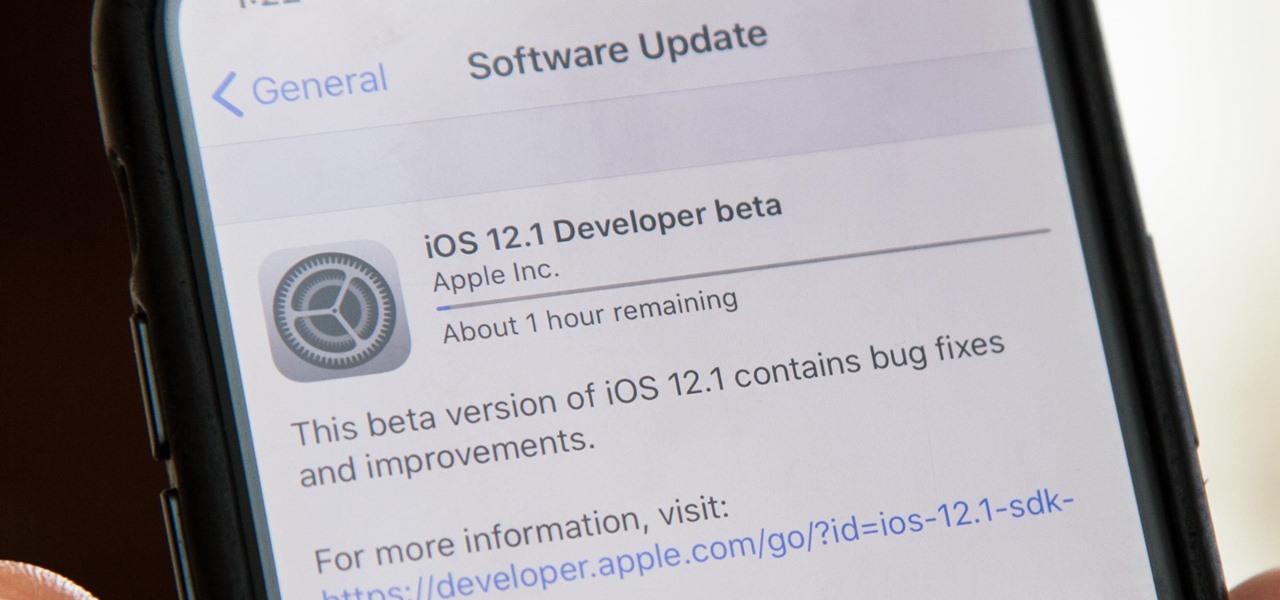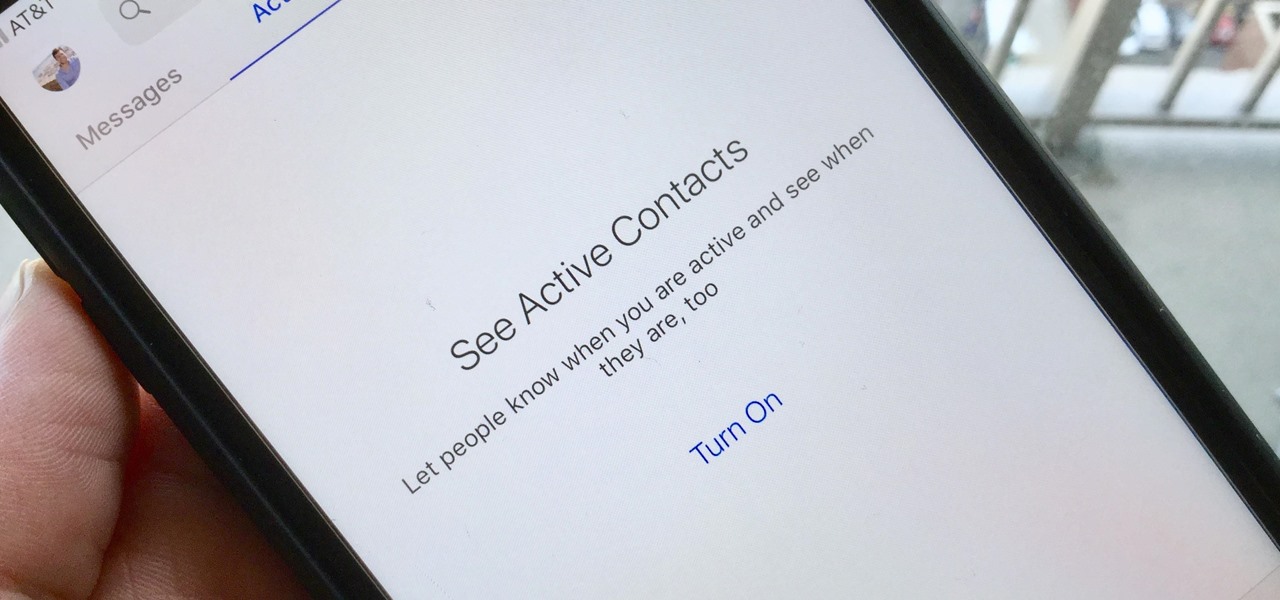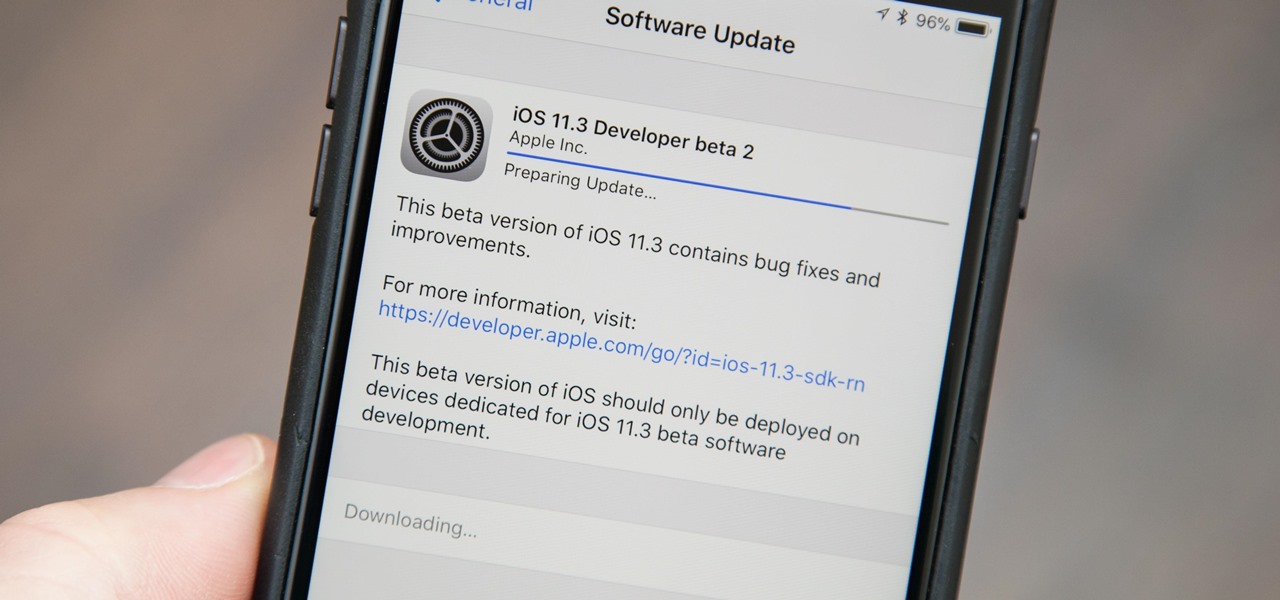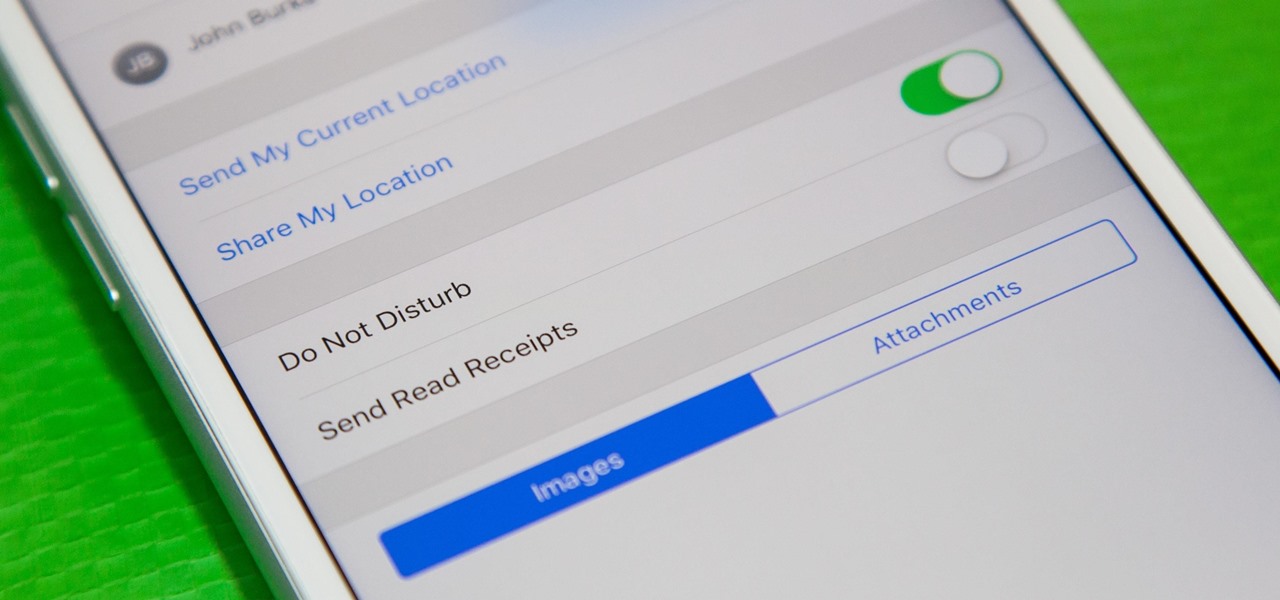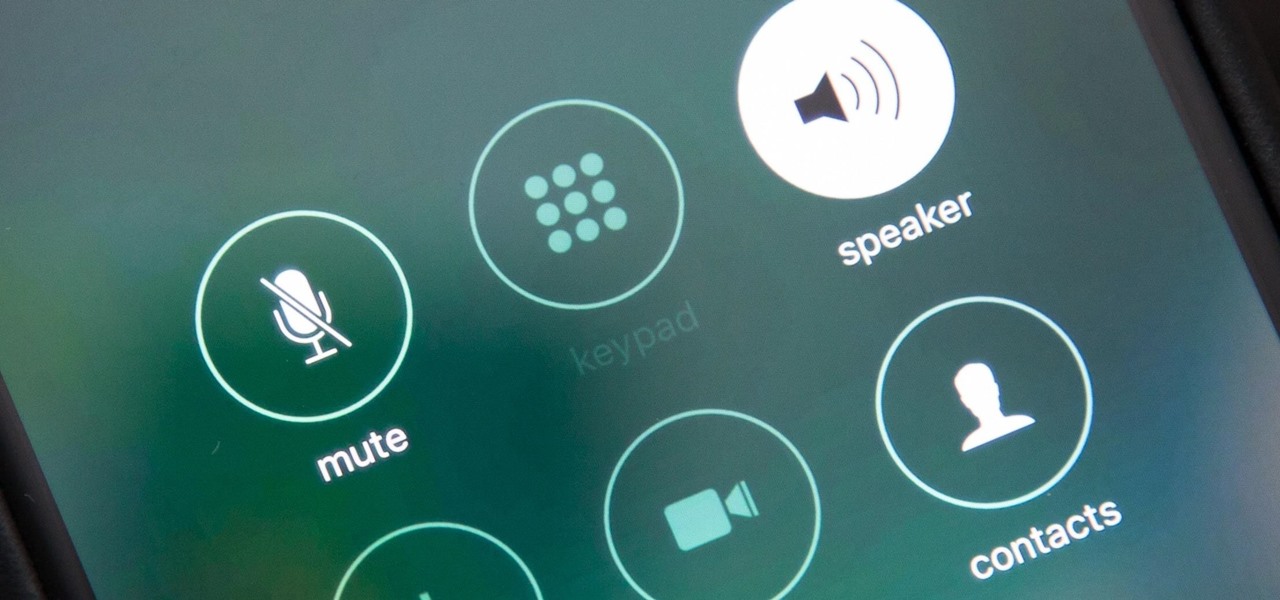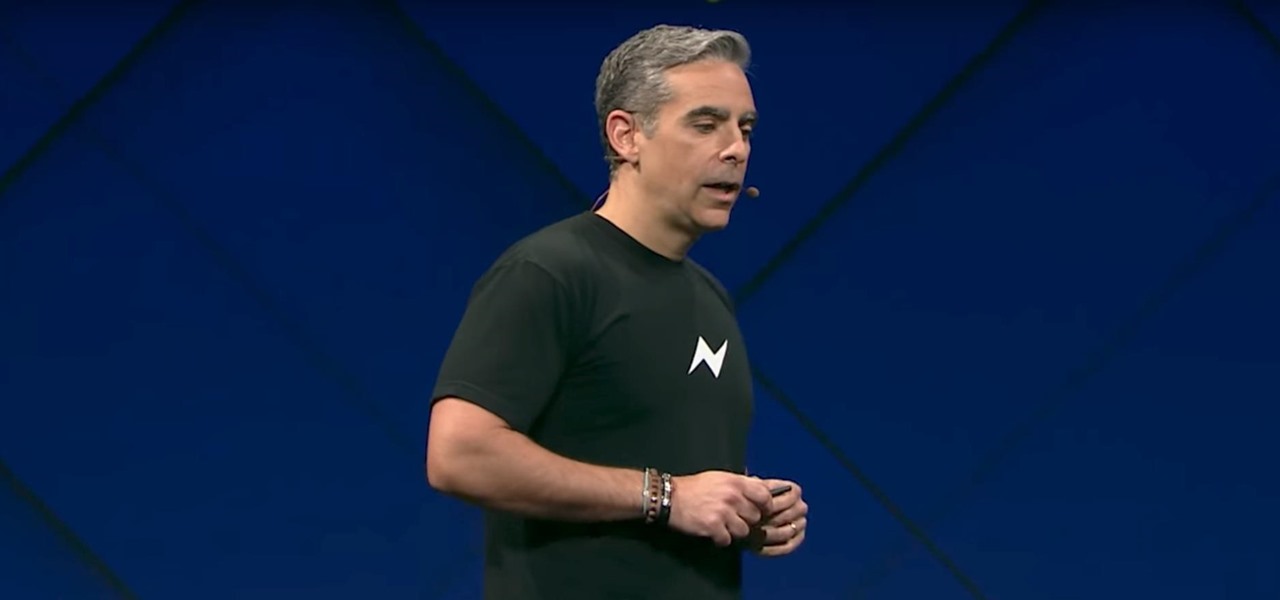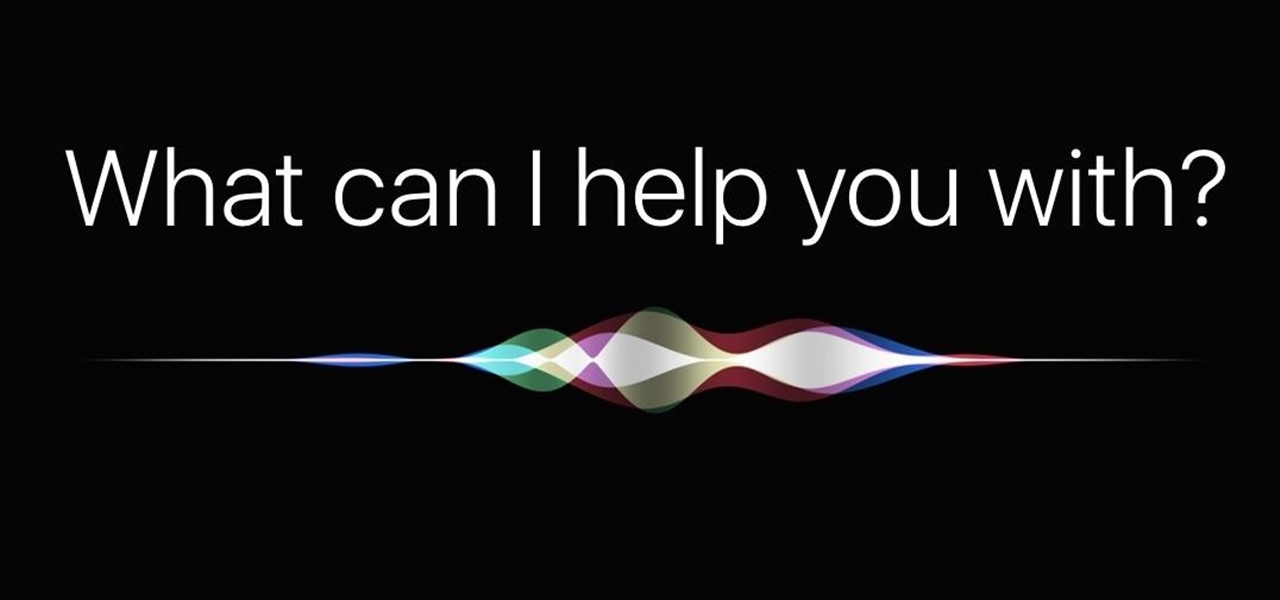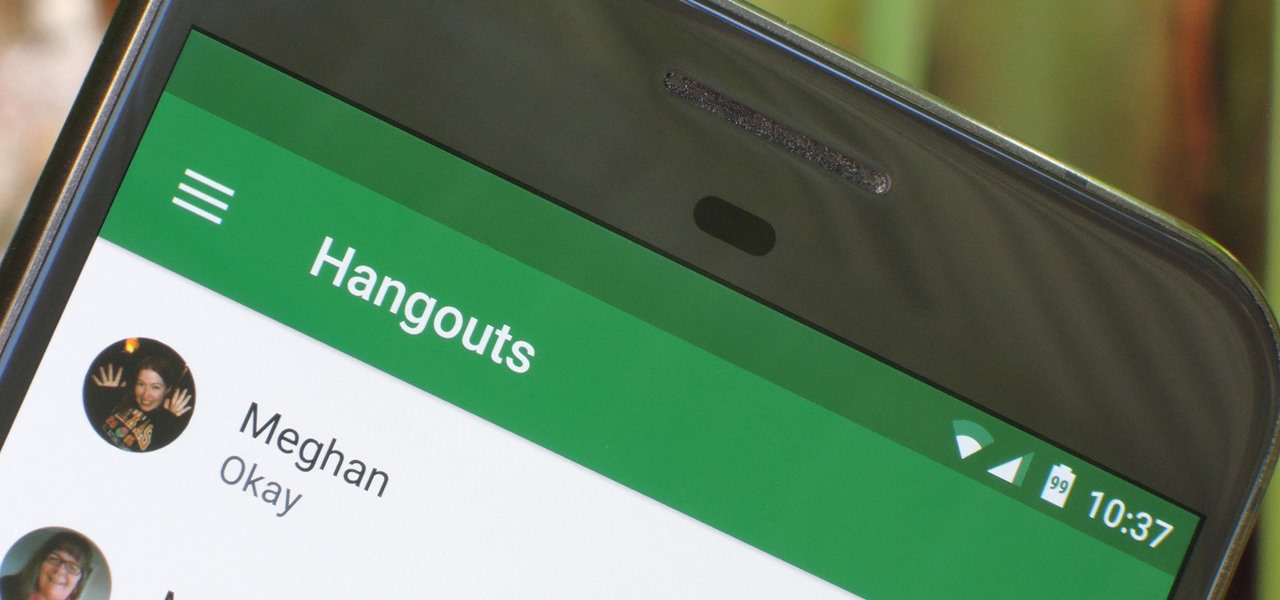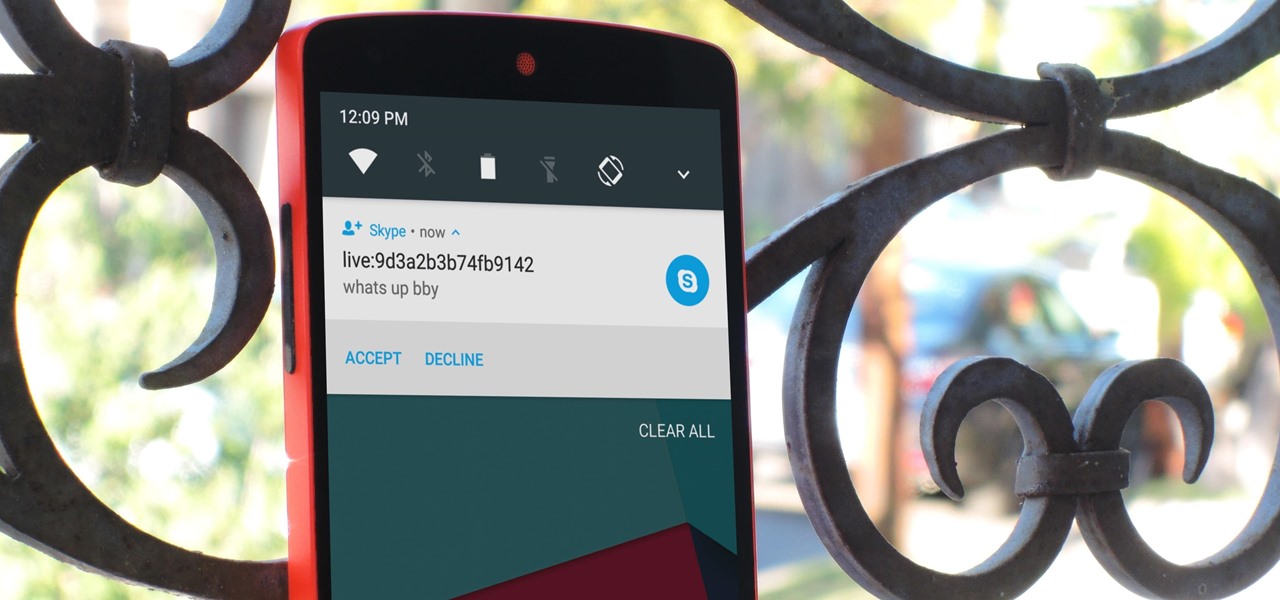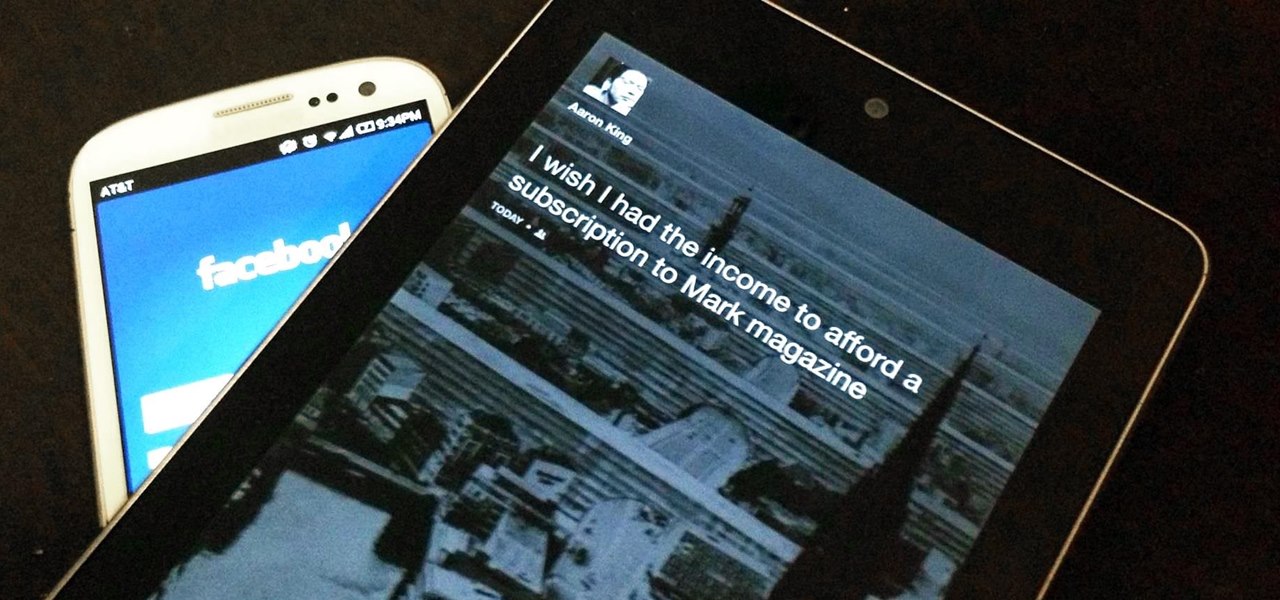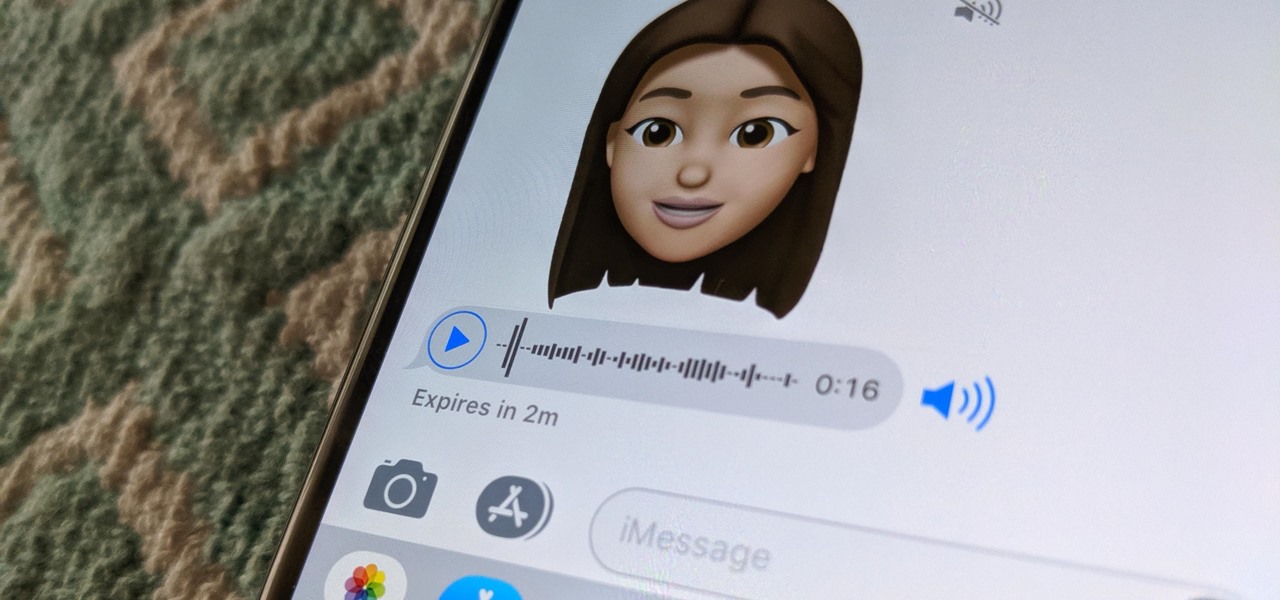
Apple has several ways for you to communicate in the Messages app aside from texting — and that includes audio messages. You can send a voice recording via iMessage by long-pressing the microphone icon just right of the input field and speaking. However, by default, these audio messages self-destruct after two minutes, which isn't good if you want them archived.

There's more to recording calls than just protecting yourself against liability or an angry ex — oftentimes, this feature is the perfect tool to save momentous calls like breaking news of your recent engagement to loved ones. And with the prevalence of video calls, you can even capture memorable video chats such as your mom's first glimpse of your newborn on your mobile, courtesy of Skype.
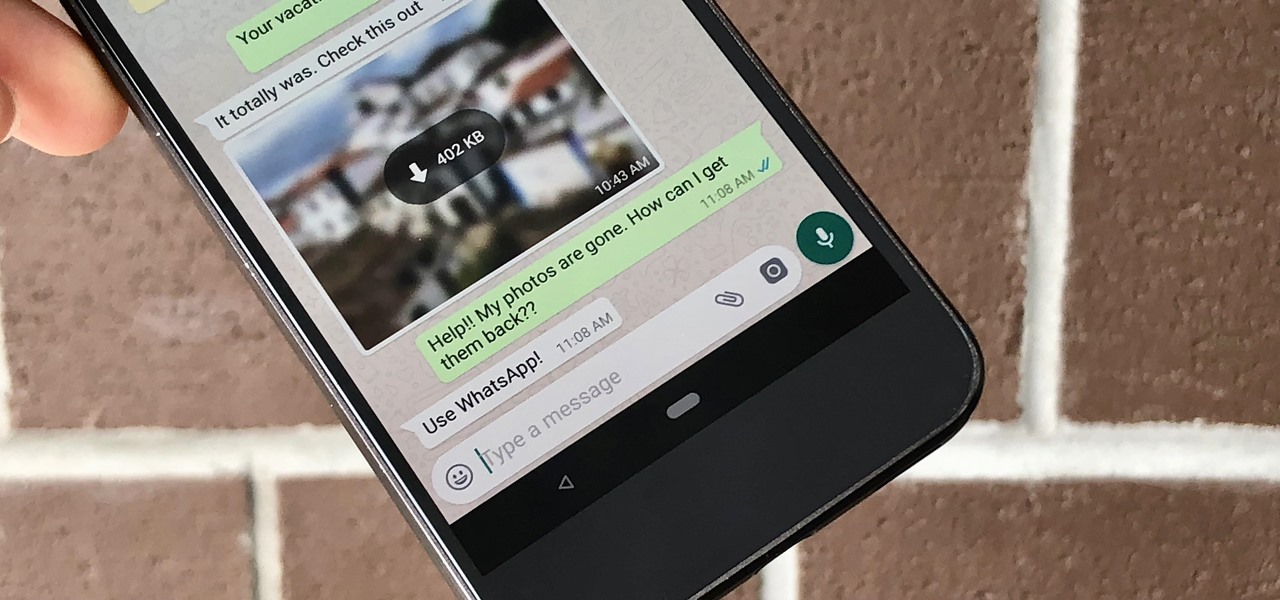
Thanks to cloud storage's increasing accessibility, permanently losing photos is becoming less and less common. Still, if you accidentally delete a picture from your smartphone without first making a backup of some sort, that data is pretty much toast — unless we're talking about photos from WhatsApp.

Apple's doubling down on AR features in iOS 12 and iOS 13. The iPhone's augmented reality framework got a major overhaul with ARKit 2 and ARKit 3, and that's just the tip of the iceberg. While the updated API tools will help developers make better interactive apps, there's another new AR feature that regular users will enjoy: Animoji in FaceTime.
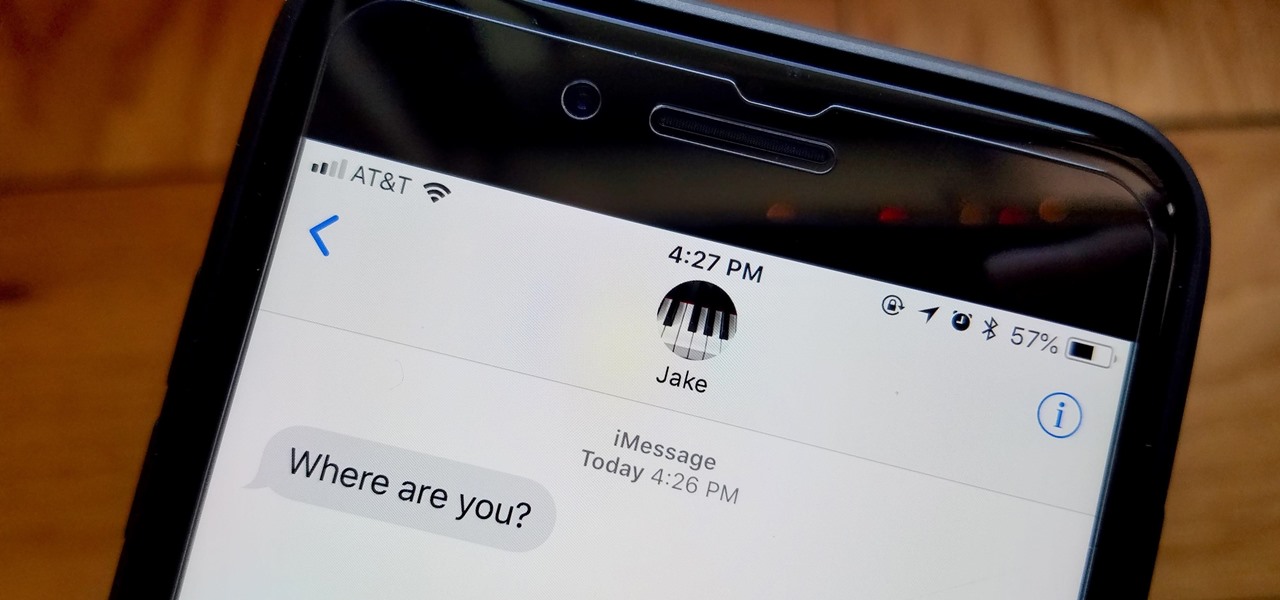
You're at the bar, but your friend can't find you. You could call them, but that wouldn't feel very 2018. Instead, let your iPhone do the talking. Right in the Messages app, you can easily send your friend your current location — all without interrupting the friends you're hanging out with.
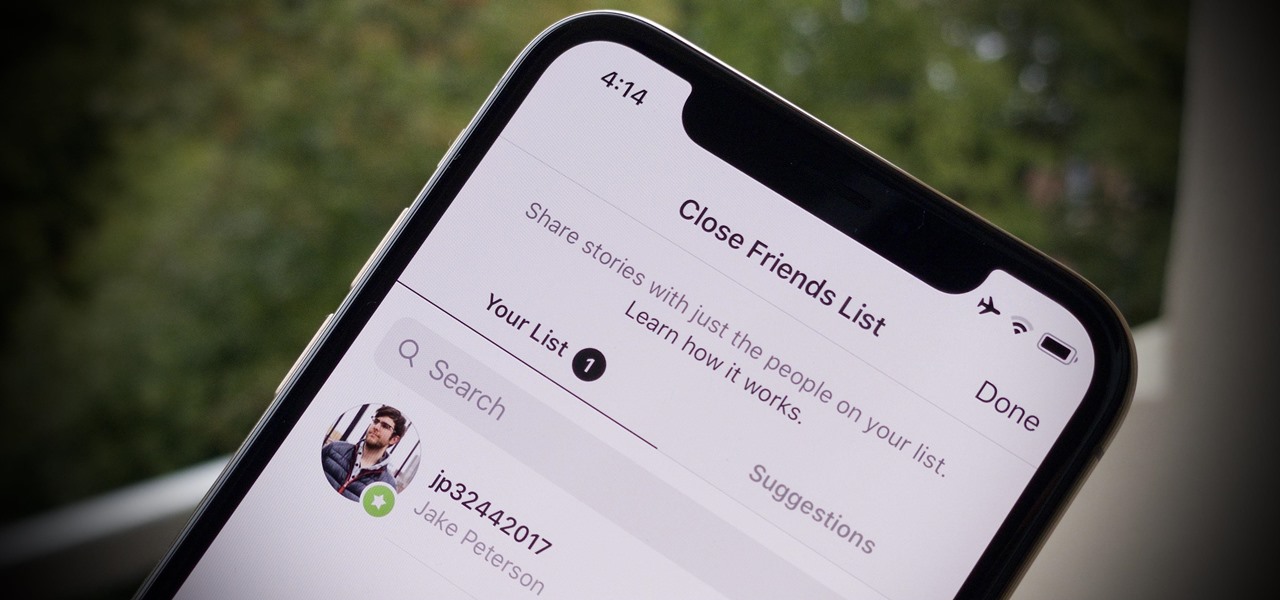
Instagram is a great platform to share photos and videos with the world, but sharing with smaller groups is near impossible. You can directly message pictures, stories, or post links to friends, but that only works for one person at a time or in group chats you create. To share your content with a small group of people you care about the most, you'll want to use the "Close Friends" list.

Since the very first moment I saw the iPhone X track a human face and display the results in real-time on an Animoji character, I've been waiting for the first great hack of this new iPhone feature.

Unless you're a WhatsApp pro user, you may be surprised to know that there are text formatting options that you can apply to your messages. Markdown characters can help you emphasize certain words or phrases by making them italicized or bold, and it'll even let you cross out words and change the font. It's one of those nice touches that isn't available in most other messaging apps.

YouTube's mobile live streaming feature is great for connecting with your audience in a more personal way than traditional videos provide. Audiences can view and respond to content in real time, and creators can do the same. While unfortunately not available to everyone — you need at least 100 subscribers — live streaming is possible, even with your smartphone.

Welcome back, my amateur hackers! As many of you know, Null Byte will soon be re-establishing its IRC channel. In preparation of that event, I want to show how to set up a secure IRC client with OTR, or Off the Record.

While screenshotting a received Snapchat has never been a hard thing to do, saving one without being noticed is a completely different story. Previously, you would have to have either a rooted Android or jailbroken iOS device to save one of those self-destructing messages undetected, but one particular app has opened this trick up to the masses.

Online gaming is nothing new, and with live YouTube streams becoming ever more popular, there always seems to be a way to watch people play video games. Twitch TV offers the same spectator experience you've come to know and love, but the people over at TwitchPlaysPokémon have gone a step further and made it so that the spectators are the ones playing the game.

There are a ton of options available to Android users when it come to messaging, but the problem is that with all of these options, where is the go-to app? The one used by most people? The one that can offer a more unified approach?

Smartphones are great. They help you keep in touch with your loved ones and stay up to date on what's going on in the world. The problem is that like everything else that's useful, they cost money to use, and between calling, texting, and data plans, it can get really expensive.

In this video, we learn how to add live chat to your website. First, go to the website Meebo and log into your account. Now, you will see the interface and the accounts you have associated with this client. There are several chat engines you can use through this interface. Once you have added all your chat clients, you can participate in the chats that occur on your website just from this one website. In order to add this widget to your website, go to preferences and choose the option for wid...

In this tutorial, we learn how to integrate Facebook chat with iChat. To do this, go into your Facebook account and copy your profile name. Now, go into your iChat account and click on "preferences". Next, click on the "add" button and select "jabber" from the drop down menu. Now, add your account name with "@chat.facebook.com" and type in your Facebook password the same as you would do so in Facebook. Under server options, enter "chat.facebook.com" and the port will be 5212. Now your Faceboo...

Don't make people around you wish that cell phones had never been invented. Mind your manners by following a few simple rules.

With Avatar, Facebook's personalized stickers for use on its social and messaging platforms, those who aren't on Facebook or have otherwise dumped the social network may feel left out.

When using Group FaceTime with more than a handful of people, all of those participants in one chat can be difficult to follow. That's why Apple automatically enlarges the tiles for people who are currently speaking, bringing them into the forefront. However, all of that zooming in and out can get pretty distracting, and now there's a way to disable it whenever you need to.

As long as you have the meeting ID, you can join and interrupt virtually any video call on Zoom. And that's how we get terms such as "Zoom-bombing," where someone jumps into a chat to say or visually show vulgar and inappropriate things to the other participants. However, hosts can put an end to it.

Working from home has its perks. You don't need to commute, you can work in your pajamas, and you don't even need to clean your house, especially if you're using Zoom for video meetings on your smartphone. Instead of clearing toys from the floor or moving that pile of clothes on your chair, you can take advantage of Zoom's virtual background feature to hide what's really behind you.

You don't need to delete an entire thread in the Messages app to get rid of a couple of texts on your iPhone. With a few taps, you can remove unwanted iMessages and texts, as well as storage-hungry photos and videos, to de-clutter a conversation. And in iOS 13, the process is even easier.

If your job revolves around prospective clients and customers, you may frequently receive iMessages from unknown numbers. Although this isn't necessarily a bad thing, being bombarded with messages from strangers can create disarray in your inbox if you're not careful. Luckily, Apple makes it easier to organize your conversations by allowing you to filter unknown numbers in the Messages app.

While you can now apply a dark theme to Samsung Messages thanks to One UI, you may want to further personalize your texting app. A great way to do this is by applying a custom font, which not only enhances the app aesthetically, but can also go a long way towards making your texts more readable and help you process information better.

Google has recently been pushing to replace the decades-old messaging technology we've been stuck with. SMS was never meant to handle the high-quality multimedia content we consume with our smartphones today, so in comes RCS, which is a universal platform that aims to change our messaging game forever.

Months ago, we showed you some of the powers of Spatial, the HoloLens app that allows groups of workers to collaborate in augmented reality using 3D avatars.

For me, there's nothing better than popping on a favorite show or new movie after a long day at the office — except when there's a friend or two I can talk to about that crazy ending. Netflix doesn't double as a social media app, so you can't chat about what you're watching there. What you can do is share your latest obsession to your Instagram story, to get the discussion going with all your followers.

Canary tokens are customizable tracking links useful for learning about who is clicking on a link and where it's being shared. Thanks to the way many apps fetch a URL preview for links shared in private chats, canary tokens can even phone home when someone checks a private chat without clicking the link. Canary tokens come in several useful types and can be used even through URL shorteners.

Apple released the first beta for iOS 12.1 on Tuesday, Sept. 18. The update comes just one day after the official release of iOS 12. For developers, it's the first beta release since the "gold master" version on Sept. 12.

For all of its advantages, Facebook Messenger isn't the best for people who like their privacy. The popular app lets all your Facebook friends know when you're online by default, as well as how long you've been idle, making it impossible to check up with one person without leaving yourself vulnerable to your entire friends list. Luckily, this feature is one you can turn off.

Apple released the second beta for iOS 11.3 on Tuesday, Feb. 6. The update comes two weeks after the original announcement and release of the iOS 11.3 beta, which brought new Animoji, Messages on iCloud, and Apple Music Videos, among other features. One glaring omission was the promised battery health tool, but iOS 11.3 beta 2 just introduced it.

When somebody is in the middle of rapid firing you some text messages and they become too much for you to bear, you have a few options on your iPhone. You can simply leave the conversation, if it's an iMessage group chat with four or more participants, or you can put the whole message thread on silent, which applies to everyone, no matter if it's iMessage, SMS, MMS, or a group conversation.

By default, when you receive a FaceTime video call on your iPhone, the speakerphone kicks in immediately after answering unless you're wearing headphones. It's the exact opposite when it comes to FaceTime audio calls, but it's pretty easy to remedy if you'd rather have the speakerphone kick in instead of the built-in ear speaker.

Today, Facebook Messenger is rolling out Discover, a feature that helps you chat with companies and locate nearby businesses of interest to you. First discussed in April at Facebook's developer conference F8, Discover is finally available for public use.

Sometimes it's impossible to concentrate — let alone direct your personal assistant Siri — when someone is blasting music on their phone or talking to thin air. I mean I'm loud, but not that loud.

Bitmoji has experienced explosive success this year thanks to Snapchat. The app allows users to create their own personal emoji and send responses to other friends, and even though it's only two and a half years old, this customizable emoji app is growing at an impressive pace.

It's fair to say that Google's messaging services are in a bit of a heap at the moment, and to make matters worse, Hangouts is removing its SMS capacities. Hangouts version 18 is now being rolled out, but doesn't appear to incorporate any functional changes.

Skype is one of the most popular messaging and video chat services for a good reason—it's packed to the brim with tons of cool features. But one bit of functionality that Microsoft left out is the ability to block friend requests from people that aren't in your contacts, which can lead to a lot of unwanted notifications from spammers and bots.

As you already know, Hong Hong has been rocked in recent weeks by protests against their Beijing overlords. Promised free and fair elections, Beijing has reneged on this promise and is now telling Hong Kongians (that's what they're called, aren't they?) that they will only be able to vote on Beijing-selected candidates. All that is interesting from a political perspective, but from a technological perspective, the more intriguing story is how the protesters are communicating. Faced with their...

Facebook Home was just released in the Google Play Store a couple days ago, and for those of you eagerly waiting to get it on your Nexus 7, you'll unfortunately be stuck with this message: The new Facebook Home launcher app is blocked on the Nexus 7, because Facebook only released it for a few select Android phones. Home for tablets probably won't appear for months, but that's okay, because you don't have to wait that long! In this article, I'm going to show you how to get Facebook Home insta...