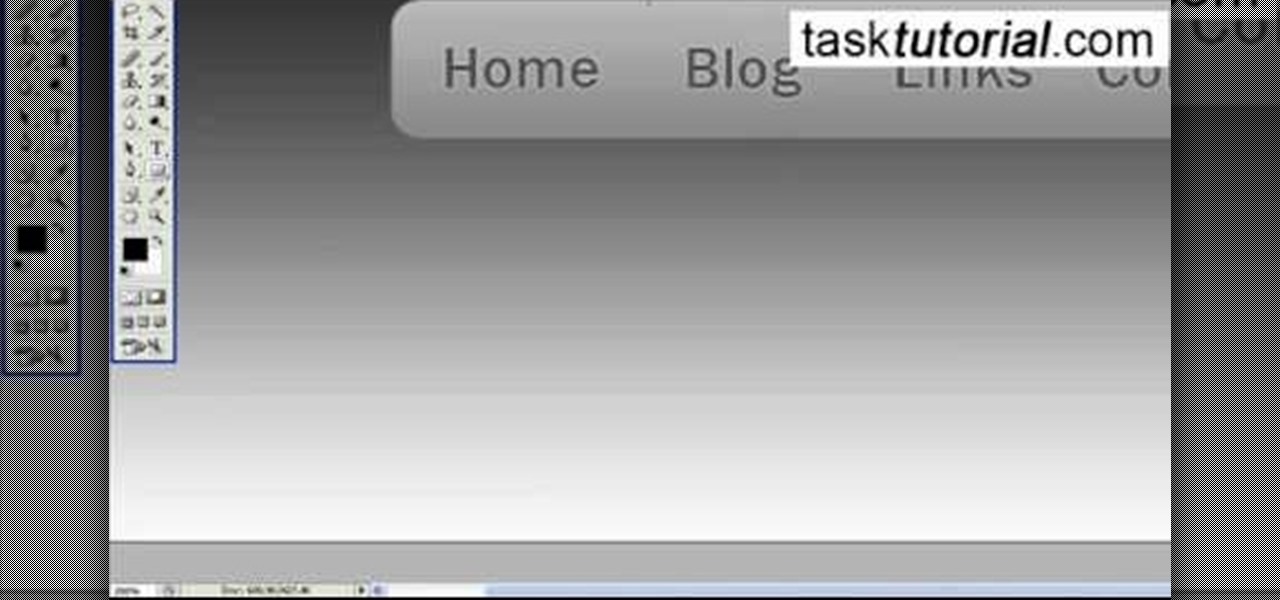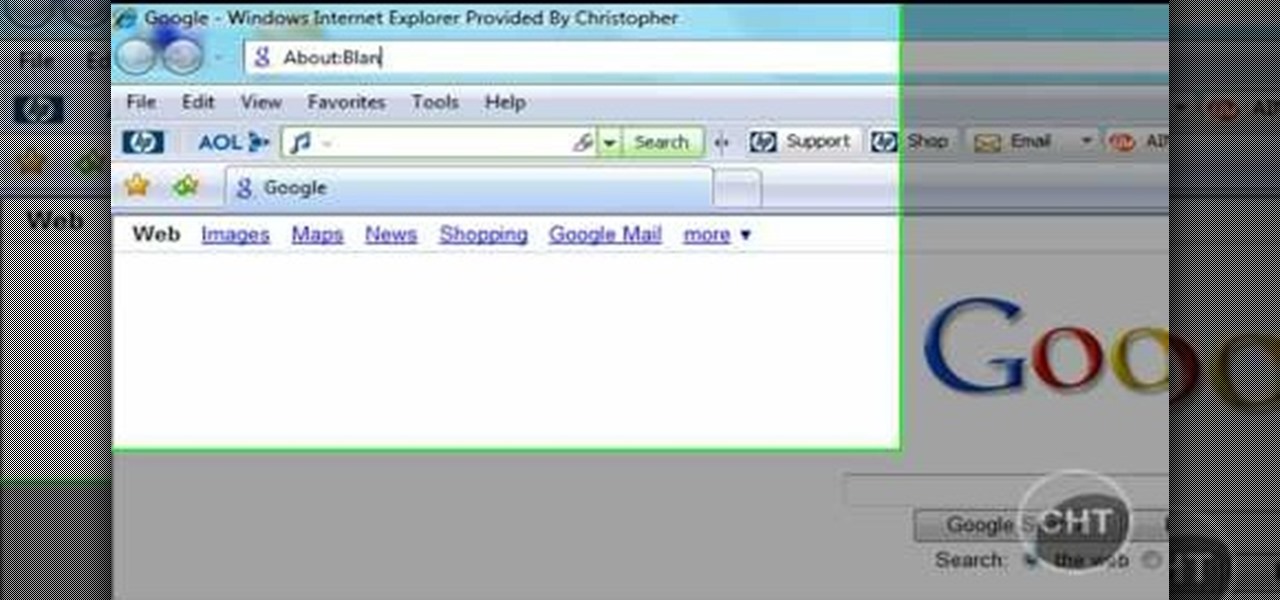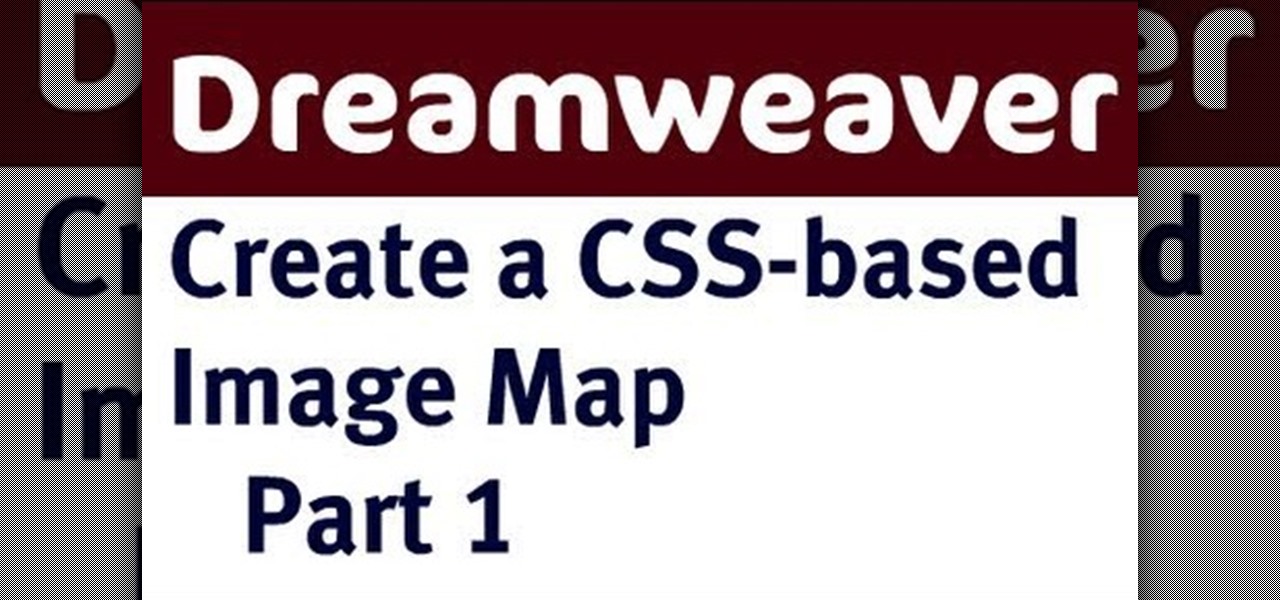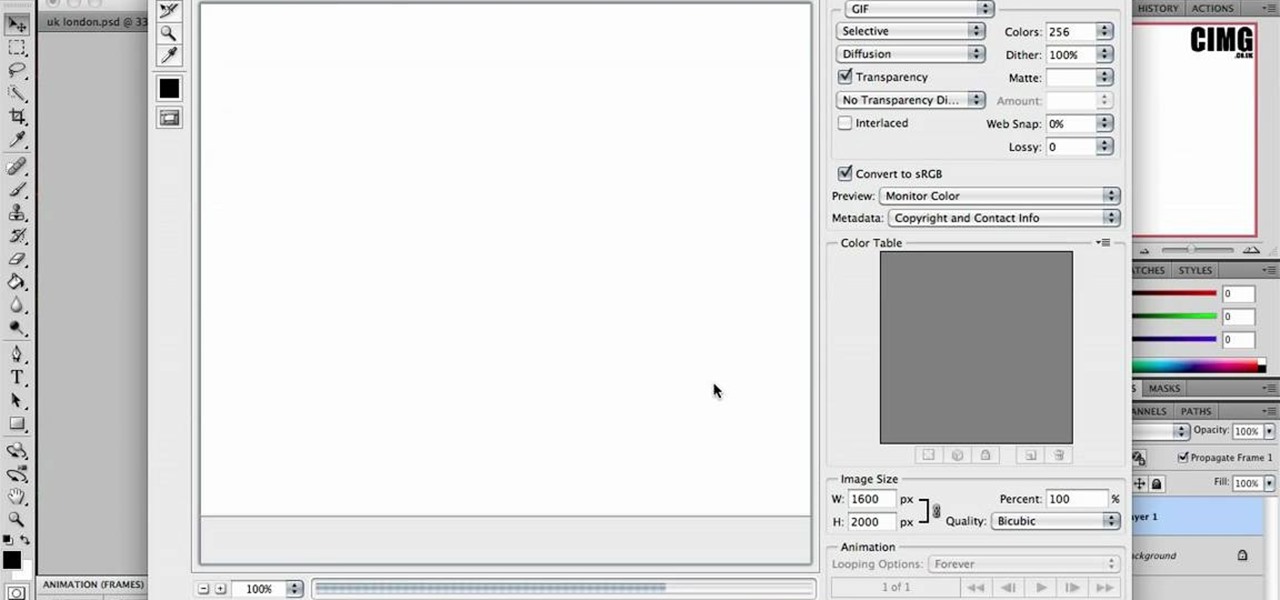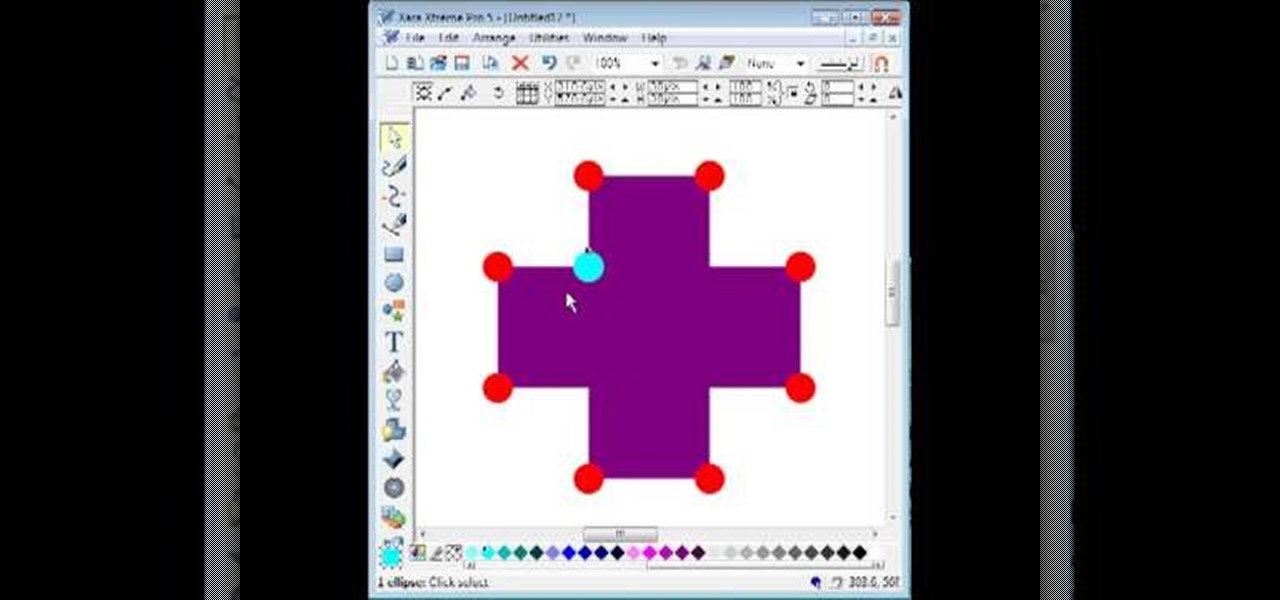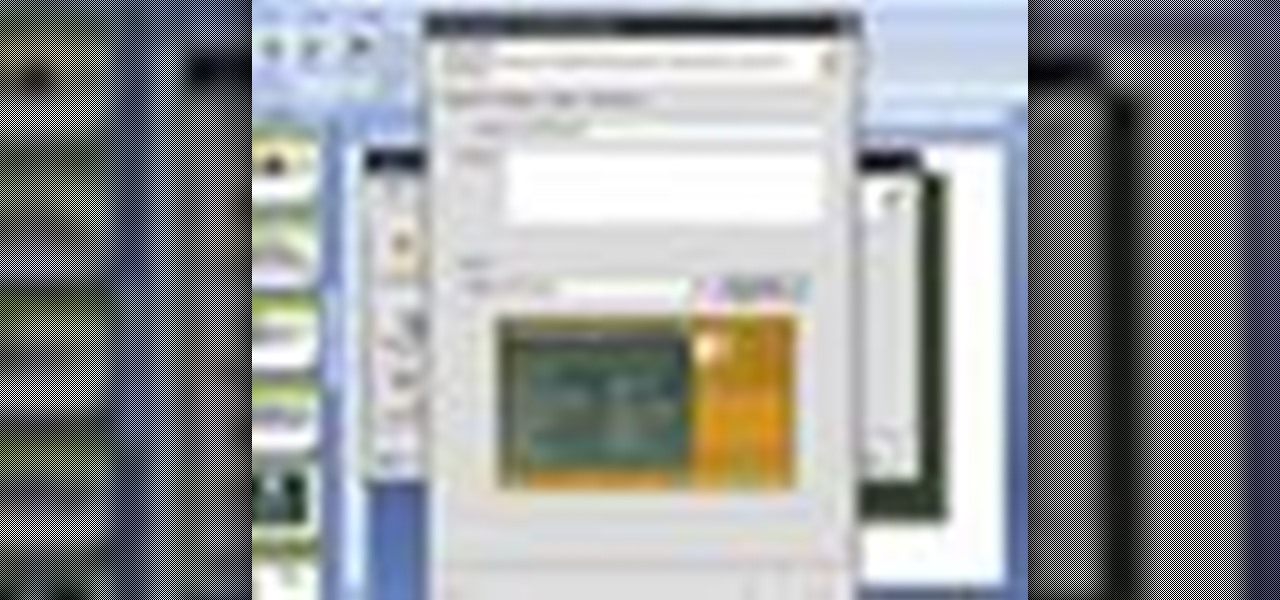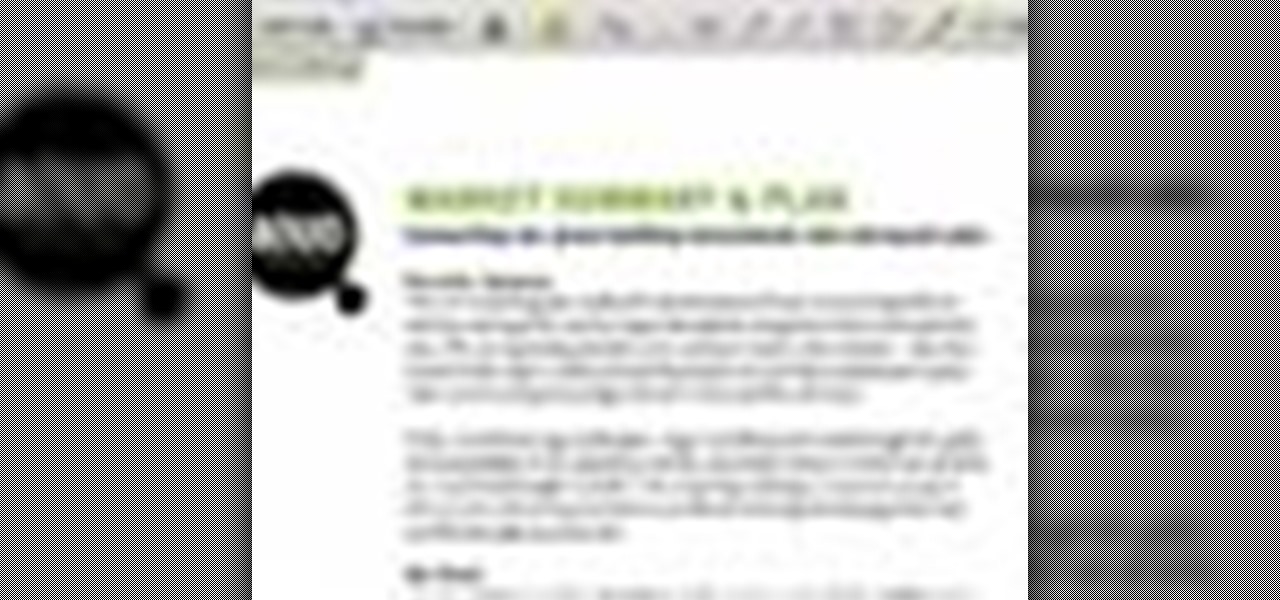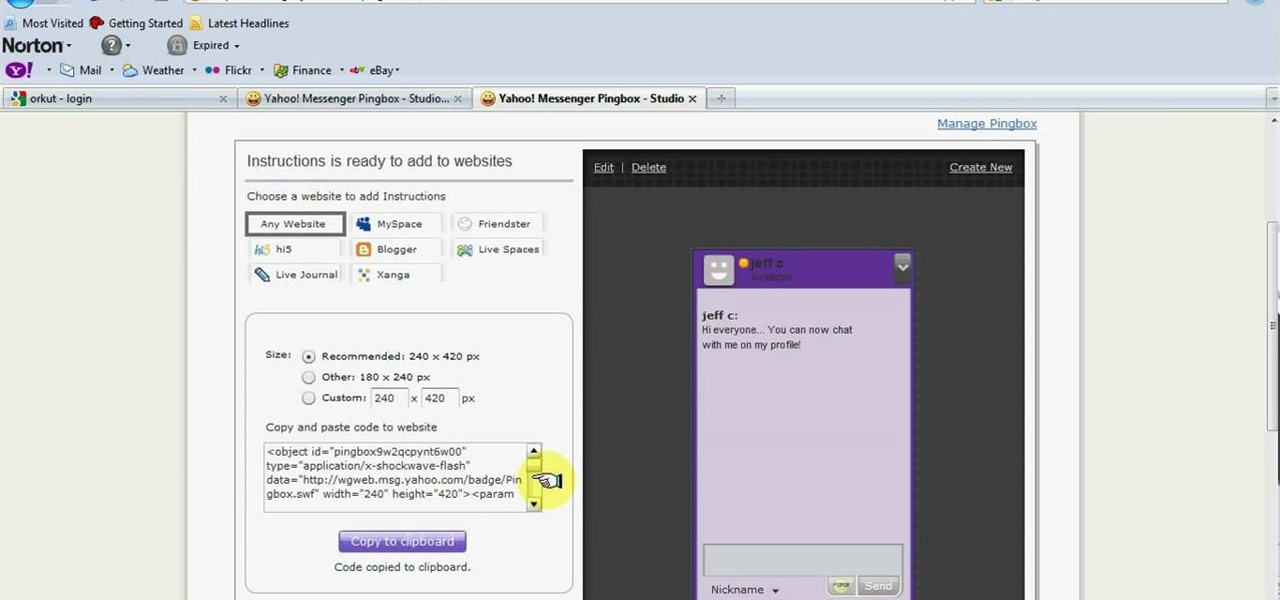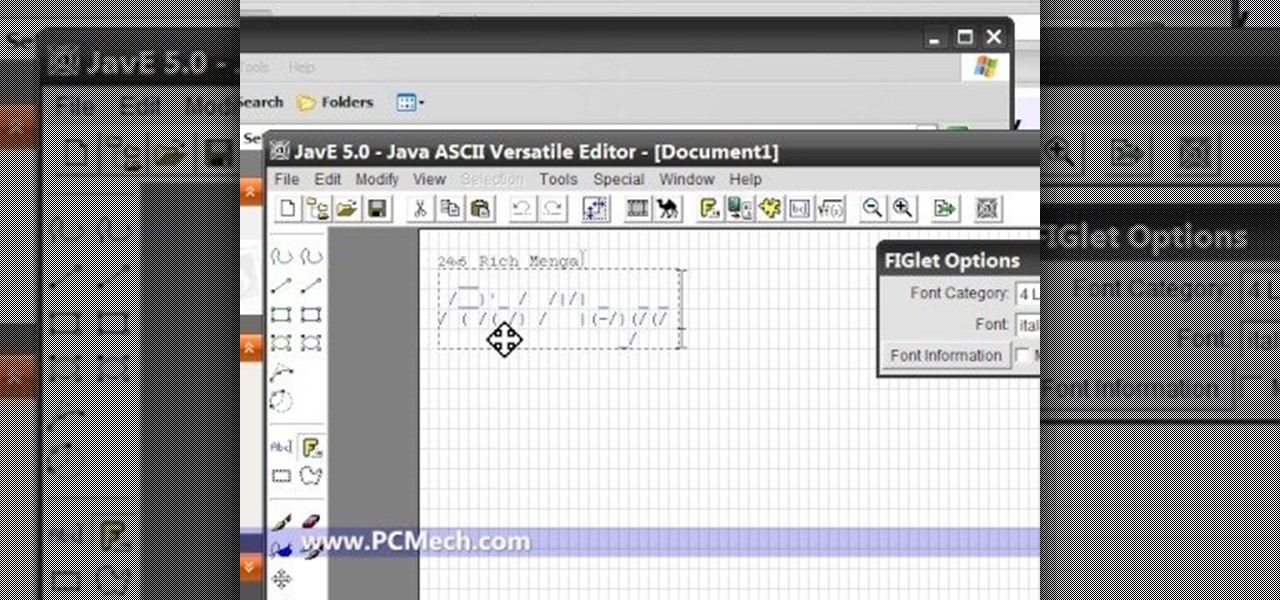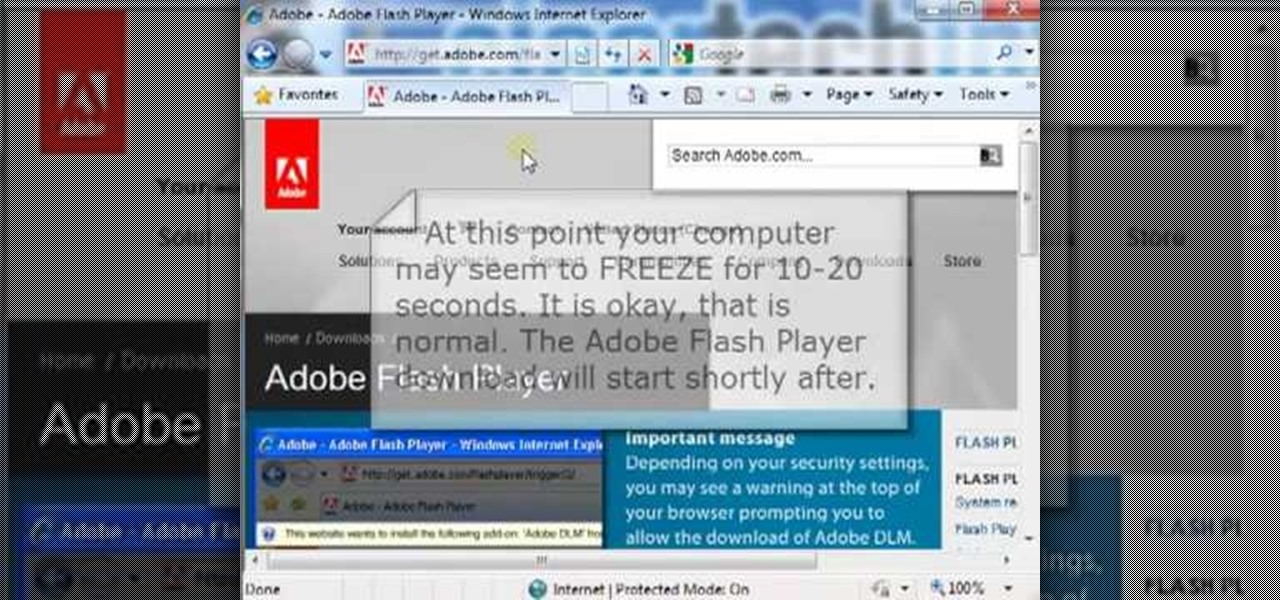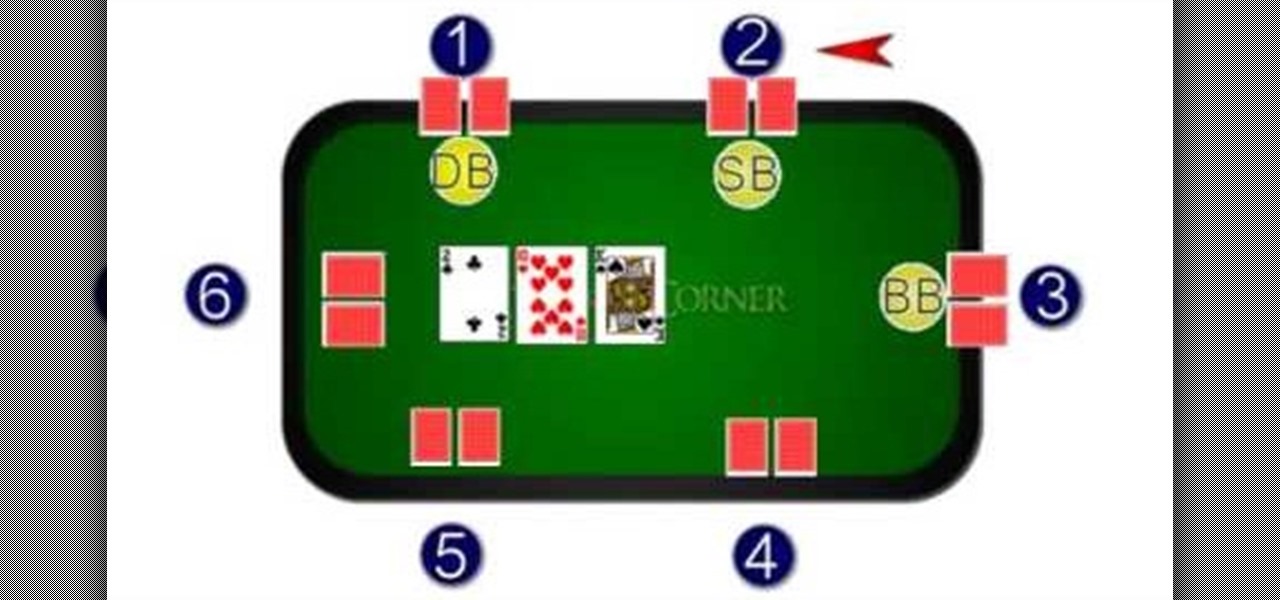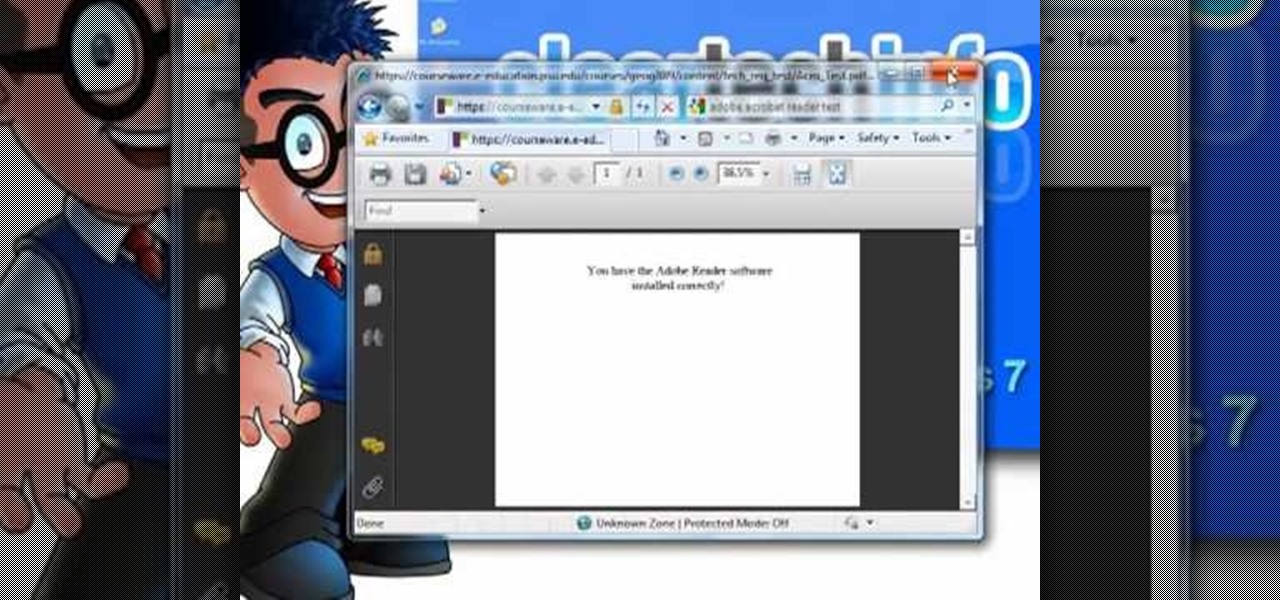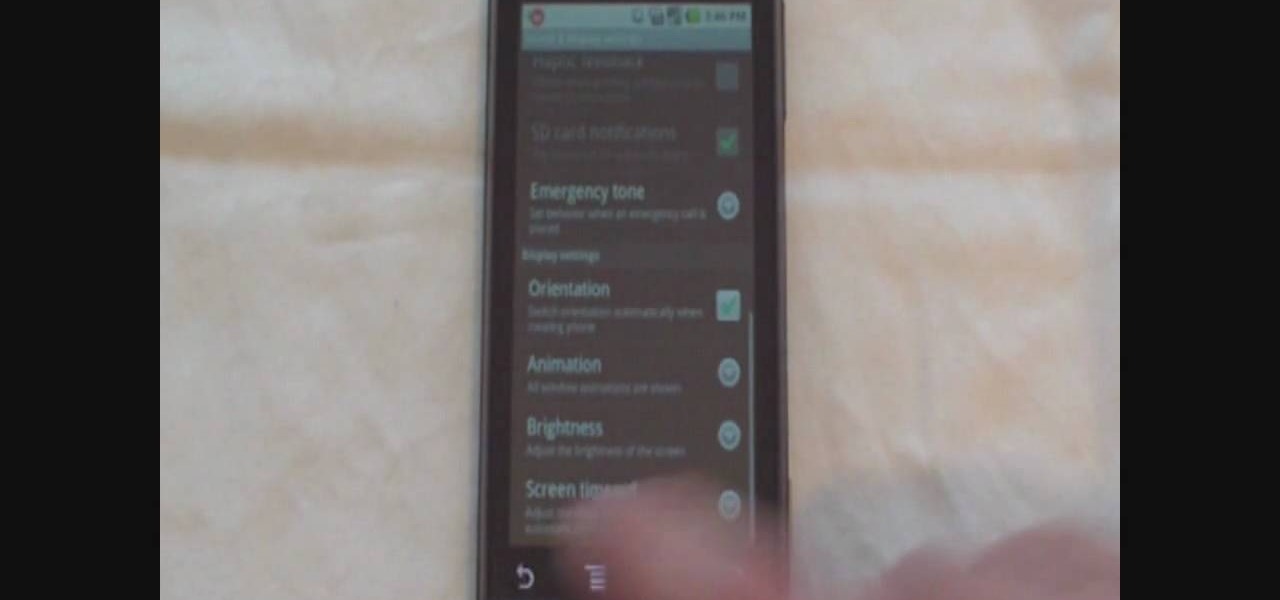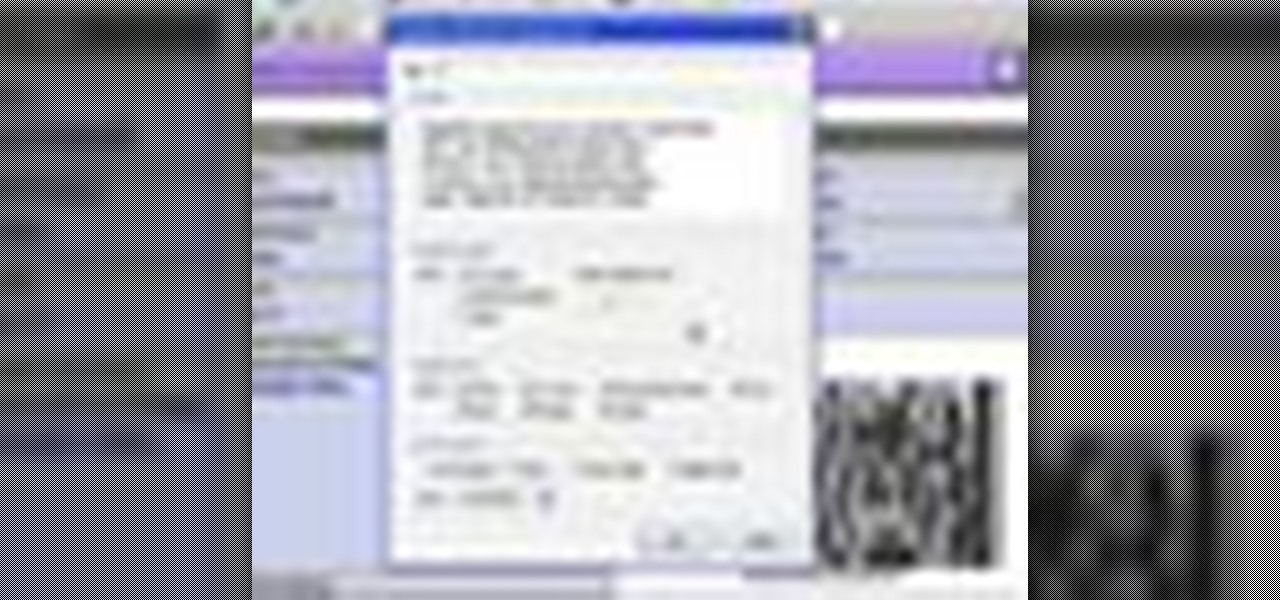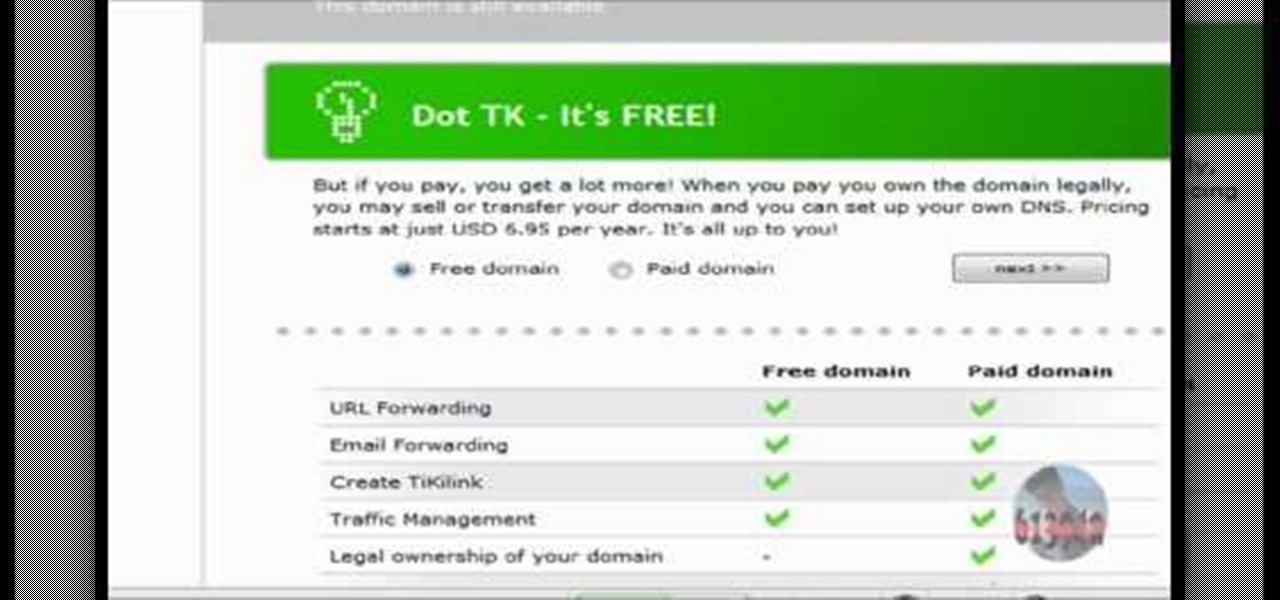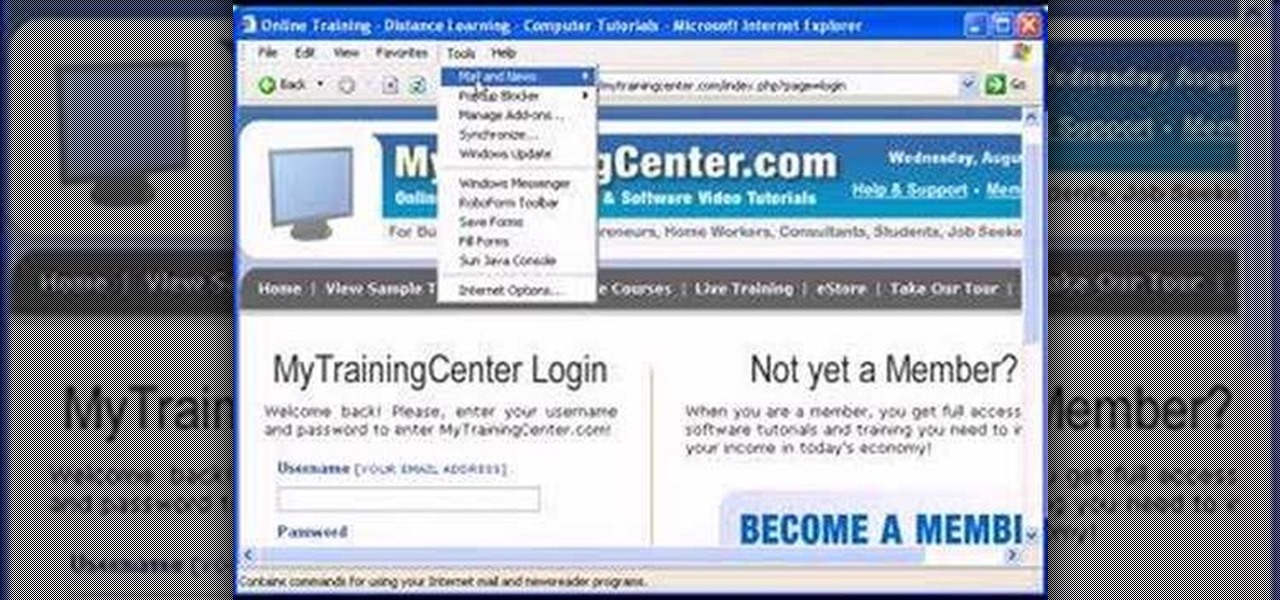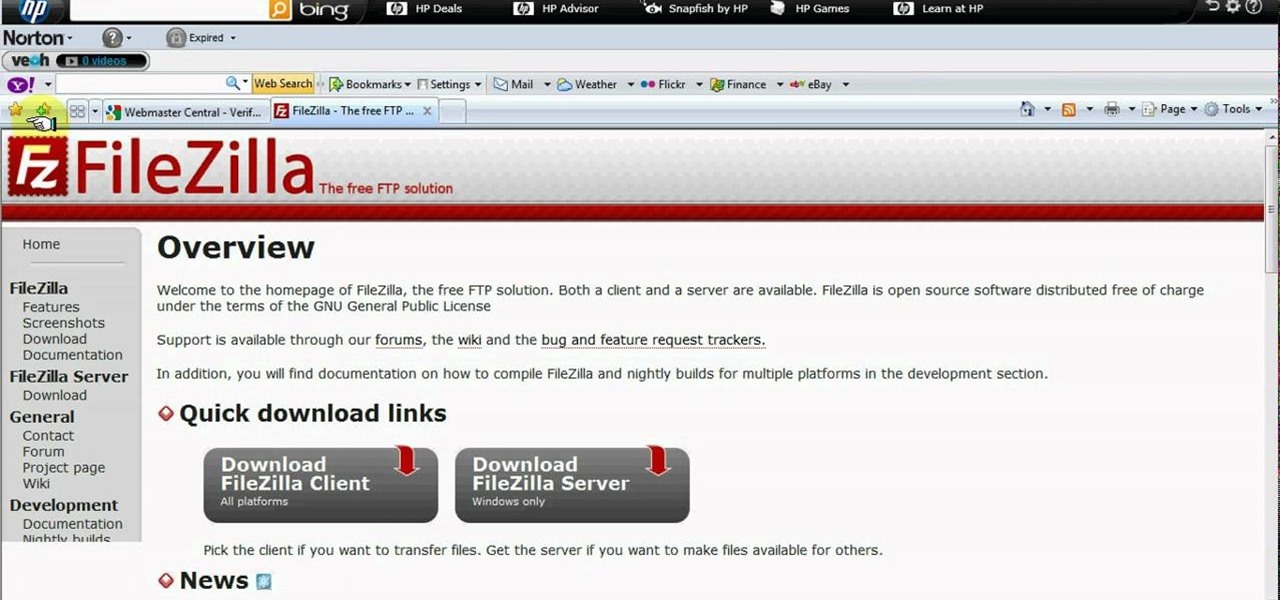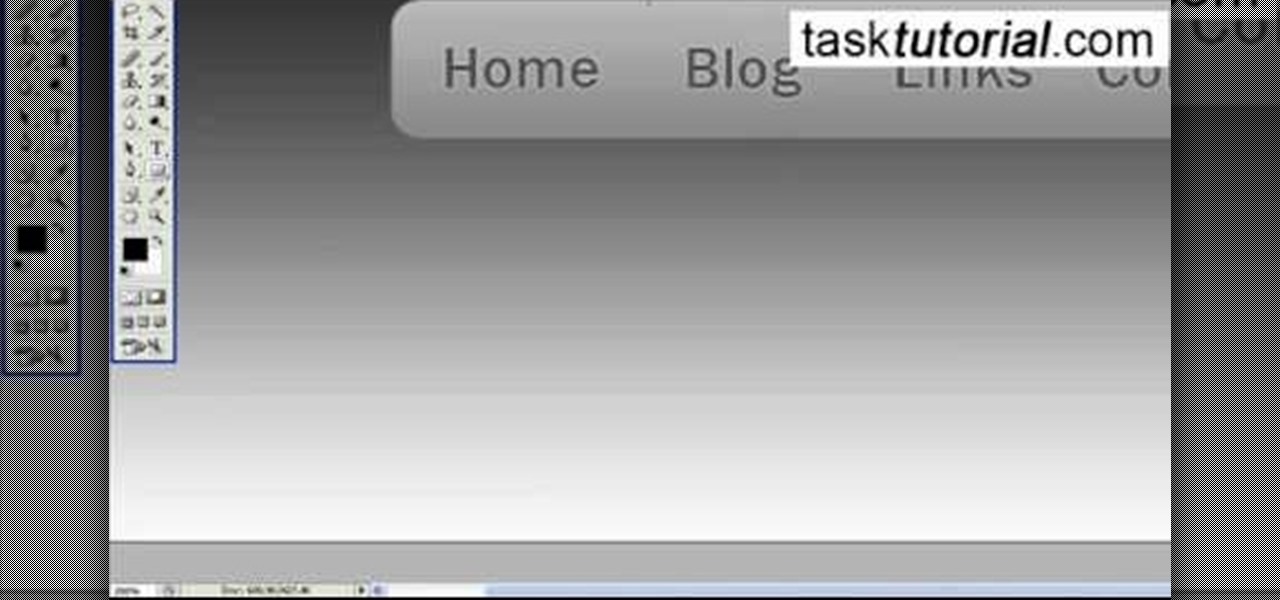
In this video tutorial, viewers will learn how to create a navigation bar, using Adobe Photoshop. Adobe Photoshop is a graphics editing program. Viewers will learn how to use multiple layers, layer effects, gradient options and drawing tools. Viewers will be able to customize their own color and designs. This video provides voice narration and a visual demonstration that allows viewers to easily understand and follow along. This video will benefit those viewers who design websites and web pages.

Learn how to cook nutritious breakfast while camping in simple steps. While camping you either go for a cold breakfast or hot breakfast. Few options for the cold breakfast are white bread with cheese, honey or whatever you brought along with you. You can even have some cookies, energy bars if you are starting early. To make a hot breakfast, you may boil some water to make coffee or you can even try oat meal. You can even use powdered milk which would be very helpful.

In this video the instructor shows how to make Google say your name. To do this, first, open up your favorite web browser and go to the website GoogleMyWay. This opens a page where it says that you can design your own Google web page. Now type your name into the first box and click to make it. This generates a URL for you. Copy the URL into the address bar of the browser and open the page. This opens a Google-like website with your name on it. Now, if you like to make this your home page, the...
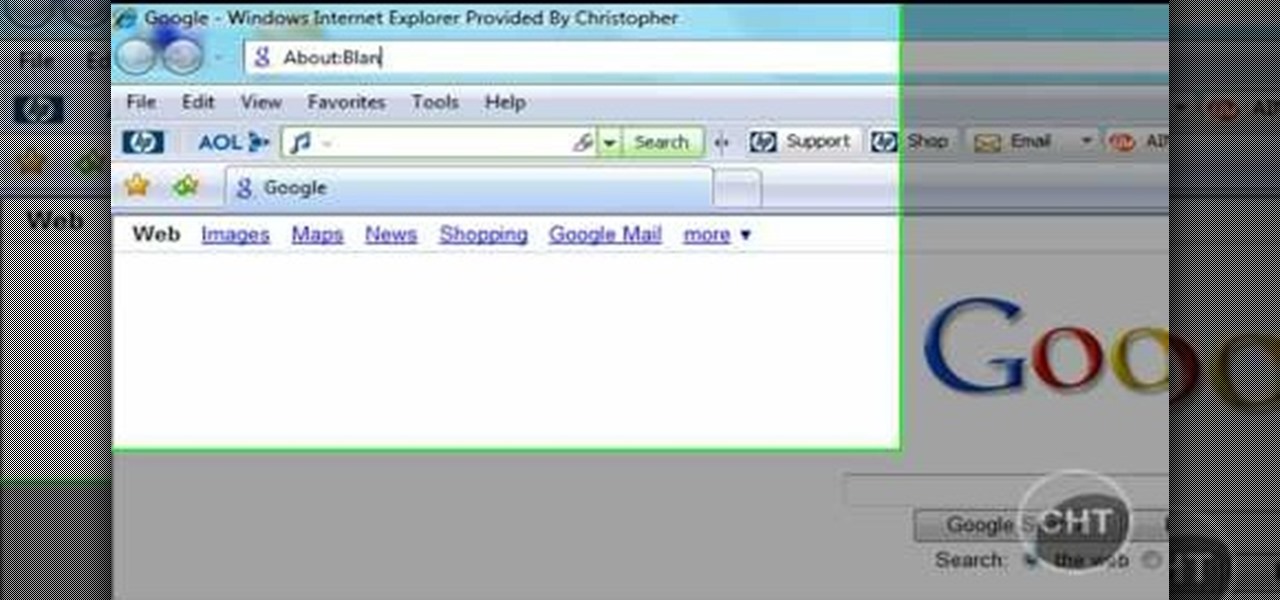
This short video tutorial will teach you how to clean your browser's cache in Internet Explorer. Follow these quick steps to clear your cache of cookies and make it run faster: Open Internet Explorer. Type "About:Blank" and click the "Go" button. Click on "Tools", "Internet Options", "Delete" and "Yes". Click "OK" and then "Close". Your cache is now clean of cookies and your computer should be faster.

In this tutorial CreativeIceDesigns shows you how to make really cool electricity text effect by using Photoshop. To do this you need to open Photoshop and create new document. Layer will be black. Go to Type tool and type the word which you want to give effect. Now duplicate the layer and hide one. After that go to filter, stylize and wind option. Give this effect from all side. Change the color and unhide the text layer. After watching this you will be also able to make electricity text eff...

The presenter beings the video by describing the screen cast program he is using to record the video. It is giving him some problems but he asks us to bear with him. The video then shows before and after images to demonstrate the effect. The effect is achieved by duplicating the eye color to another layer and then using layer blending options to achieve the desired brightness. The presenter has a website with many other Photoshop technique videos.

If you're designing a website but are uncomfortable slicing your interface up and reassembling it with CSS, or if you'd like to add easter-egg content to your site, then an image map might be a good option. And with Dreamweaver, the process is simple.

In this video the tutor shows how to sign on to the Playstation network using Playstation 3. To connect to a Playstation network you will need a PS3 Controller and the PS3 itself. First signing on to the system, go to the System Settings. Then go to the network settings and you will need to configure your internet settings as shown in this video. It shows the different ways connecting to an internet like in custom mode or advanced mode, also the wired or wireless option. Finally after connect...

This video shows the process of making animations in the image program Photoshop. It shows users how to open up and navigate the animation dialogue box in Photoshop by adding frames with variations on the image to be animated, with attention to using as many frames as needed to ensure a "clean" looking animation (one that is not jumpy but rather has smooth transitions). In closing, the instructor shows its viewers which options to select on the animation settings (particularly noteworthy is t...

monkeyballp teaches you how to create free ringtones from your own music using iTunes. Open up the program. Right click on the file, get info, then options. Start time should be zero and the end time 30 seconds later. Click OK Right click the song and select create aac version. This is only 30 seconds. Click and drag the new file to your desktop. Delete it from your iTunes. Close it afterwards. Right click the file and rename the extension to .m4r. Double click it to open it up in iTunes. Thi...

By utilizing the click and drag features of Xara Xtreme, users can take shapes and duplicate them for quick work (ctrl K). Further by identifying them by colors and other subsets, users can add or delete with just a button push, or (use the add shapes, subtract shapes options.) All this is done in the event for the sake of convenience; eliminating the tediousness of creating shapes one by one, and using them as plot points on a map to create projects within record times.

This video is a concise but detailed 'how-to' for those with short hair or a bob. The creator describes a couple of different options for those with short hair just using bobby-pins and hairspray. The technique used is simply pinning a lot of your hair back in sections, making stylish bumps and adding more volume to your hair. The pins are double-pinned in an 'x' to create a tighter hold to keep hair from falling down, but hairspray is strongly recommended! The style takes very little time to...

Do you want to know how to create multicolored text in Xara3D? Watch this video and be guided through the process. You can actually see the application window as the presenter shows the process. First, he guides you through the steps of bringing up the color options, selecting the text to be changed, and then changing it. In addition to that, he shows how to make text fatter or thinner by using the extrusions menu. Last, he shows the use of the bevel menu. So, to make your text more interesti...

Reason 4.0 enables you to make all kinds of edits and create effects for the audio you record and edit with the program. One of these effects is to create a "sweep" in your track. You can achieve this effect by using a noise oscillator. There are many options for noise oscillators. The one used in this example is the low bypass filter version, which produces the richest noise available. This video will show you how to add a "sweep" effect in Reason 4.0 by using a noise oscillator.

The ability to create professional and clean presentations can be a valuable asset to one’s career. With this video tutorial, learn how to use Adobe Presenter in order to augment Power Point presentations. Presenter offers users the ability to record narration under a set order of slides in a simple interface, and provides an interactive quiz option to further engage audience members. Alternatively, users may also convert a presentation into PDF format, for use as a physical or virtual document.

The Epson video describes how to print two-sided on one piece of paper. When document is ready, go to "File" and then "Print". Click the "Properties" button and select Page Layout tab and turn on the two-sided printing option. Click "OK" in print window. Wait for Epson printer to complete the first page. Take paper, flip over and put it back upside down in the paper feeder. There are instructions that will pop out on screen for this. Click resume and the second page will be printed on the bac...

A quick tutorial on how to effectively removed corrupted files from your USB pen drive Insert USB drive into computer. Click on "My computer". Right click on your USB drive (e.g., Removable Disk Drive E: )Go to "Properties" and select "Tools". Under "Error Checking" select "Check now". On the "Check Disk Options" menu select "Automatically fix file systems errors and scan". Click start. Once completed the corrupted files should be removed. It is advisable to also get virus software to scan yo...

Syncing Twitter with Facebook is what we learn to do today. Go to your left hand corner and click applications. Go to browse more application and type in Twitter sync. It will pull up the application. Click on that. Go to tweet sync on Facebook and then become a fan. Then you will go to application. There are some nice options so you're not swamped with tweets. Now click on if you have a private Twitter account and enter your Twitter id. Now whatever you tweet or Twitter will automatically be...

This how-to video shows you how to rip a DVD to a hard disk drive. You need VLC media player installed to rip the media. Start by turning on VLC media player and going into the view tab and clicking Advanced Controls, you can then close VLC player and play the DVD on your computer in VLC media player. As the video is playing you can click the record option under the video to begin recording. Once done recording the video will be saved on your hard drive.

In this tutorial the instructor shows how to use commenting tools in Adobe Acrobat 9. He says that the look and feel of the commenting tools are very similar to the previous version tools which were used to mark and comment documents. He shows how to open the comment button from the menu bar and explains about the options present in there to use the commenting features. He demonstrates many ways to enable comments and markup tool bar in the application. Now he shows about the various ways of ...

In this tutorial, you are shown very simple steps to put live chat option on your website. In this video web designer Jeff shows you how to put free Yahoo live chat on your website in very easy steps. This tutorial will change your website look more effective and useful. This tutorial shown in very detailed explanation about creating live chat box on your website. He shows a live demo creating professional chat box on your website, but also shows that you can create your live chat box per you...

Today we learn how to throw a punch. The exact punch we learn is the uppercut. We are demonstrated the punch on a punching bag. The start of a punch is always keeping your arms in close to your body. The power of your punch doesn't come from your arms but mostly from your legs. So when throwing your punch make to tilt your torso which will give you extra power in the punch. Finally the fist must be flat, which will evenly distribute the force and not hurt your hand. Punching should be a last ...

Worried about messing up your power dribble in your next basketball game? This 5-minute MetaCafe how-to video features an expert coach telling you everything you need to know about commanding the key. It covers proper crossover and pivoting techniques, and shot options, including the hook. It emphasizes common mistakes that could lose you the point, like whether to look down at the ball, how to work your way towards the hoop, and whether or not the power dribble is the right move for a given ...

This video shows you how to easily turn JavaScript on in Firefox. The first thing you have to do is open Firefox, click the Tools tab in the upper menu and then choose Options. After this, you have to select the Content tab. Then, simply check the "Enable JavaScript" box. Remember to click the OK button in the window. Next, you only have to restart Firefox by closing and re-opening it. You can now enjoy the benefits of JavaScript! Good Luck!

The instructor, Diesel, teaches how to bypass blocked websites at school like MySpace and YouTube. He shows how to make a batch file which opens the command prompt. Next, he shows how to ping a website like MySpace and how to extract the ip address of the website from the command prompt by using the mark option. Now, you can copy that address, paste it into the browser and go to the blocked site directly. By watching this video, you can easily learn to access blocked websites by bypassing them.

This video shows you how to disable the automated spell checker in Mozilla Firefox. The spell checker is supposed to be a great feature in Firefox, but lot of people find it annoying. The spell checker helps you correct your writing mistakes by underlining the misspelled word with red. You can easily disable it by opening the Tools tab in Firefox and selecting Options. Then, go to the Advanced tab in the popped-up window and uncheck "Check my spelling as I type". That's it! Good Luck!

In this tutorial the author shows how to make a cool ASCII E-mail signature. He uses Hotmail as an example. He directs how to find the options in the Hotmail email and points us to the location where we can make a Personal e-mail signature. Now he demonstrates how to make sample ASCII signature. As the signature allows only text the author advices to user a tool called JavE to make a good signature. He now shows how to download that software for free and how to use it. Now using this tool he ...

In this ClearTechInfo tutorial the author shows how to install Adobe Flash Player on Microsoft Internet Explorer 8. He opens the Internet Explorer and goes to the website get.adobe.com/flashplayer. After navigating to that website he scrolls down and points to the location where there is an option to agree to the terms and condition and download the flash player. He also shows how to enable the active-x control to download the flash player and finally after downloading the player he shows how...

Software expert David Steinlage guides the viewer through the step-by-step process of installing VMware and Windows XP on a computer driven by Ubuntu Linux. The first step is to get a serial number, which can be obtained free by visiting the site www.vmware.com and filling out the registration form. The VMware installer application Automatix is then opened and upon clicking the desired options, the installation of VMware starts automatically. At the end of installation, the user is prompted t...

This how-to video from Lowe's demonstrates how to install a closet organization system. He explains that the first step is to clean out the closet and take inventory of the items that go in the closet, then choose what type of racks, shelving and bins will work for your space. He explains the options and shows wire and laminate components, and encourages the viewers to take measurements to create a design based on their needs. Using this advice and the materials available at Lowe's, along wit...

This video is sponsored by My Poker Corner and introduces the novice into how the game "Texas Hold 'em" is played. The complete process of the game from the number of players and their positions such as the Dealer are explained. The Small Blind position and the Big Blind position in the game are forced to place blind bets before they view their cards. Different betting rounds of the game such as "The Flop," "The Turn" and "The River" are explained and how the betting works and the option the ...

This video shows how to delete a browser history in Google Chrome.

In this walk-through video ClearTechInfo shows you how to download, install and test Adobe Acrobat Reader. First download the software from the mentioned website making sure to un-check the Google tool-bar option. Install the software for all users as shown accepting the license agreement. After the installation is done open your browser go to Google.com and search for the Adobe Acrobat Reader test as shown and go to the test site and confirm the successful installation of the software.

A video from PC Remedies that explains how to transfer your personal files from your Old-PC (Windows XP) to your New-PC (running Windows 7) using Windows Easy Transfer.

A video from Droidborads.com that shows how you can configure you Motorola Droid smart-phone to minimize battery usage.

This video presents you the character input methods and the messaging options that can be found on LG Chocolate Touch. When sending a text message, you get to choose from the following input methods: Text (abc, Abc, ABC), numbers, pen (handwriting) and symbols. The phone features a normal mobile phone keyboard and a QWERTY one, making text messages easier. The QWERTY keyboard pops up when you rotate your mobile phone horizontally, using the built-in accelerometer. Also, you can create a "Favo...

In this video the author shows how to sign PDF files and create digital appearances. To do this open any document where there is a place provided to digitally sign it. Now double click that area and you will be shown a pop up menu that helps you to sign the document. Now if you already have a digital sign prepared you can go ahead and sign the document. If not there is an option to create a new sign and this video shows the procedure of how to get it done. Using this feature now you can digit...

In this tutorial the author shows how to use a proxy at your school and get on the blocked site like MySpace etc. Now he points to the Dot.tk website and how to access it from Google.com. Now if you want to access any website you just need to copy the link and paste it into the pointed field in the Dot.tk website and now you can choose a new domain name for the website. Now you can choose the free domain option in the next page where the new website is setup. Now he shows how to go through th...

This video is about understanding and deleting cookies in Internet Explorer. Cookies store bits and pieces of personal information concerning your web browsing habits. In essence, you can be spied on by others through cookies. Cookies should be deleted often - daily, weekly or twice weekly. Go to the Internet toolbar and select "Tools", "Internet Option". In this screen, you will see "Temporary Files". Choose delete cookies. Delete all cookies. Press "ok". All the cookies will be deleted. Rem...

In this video tutorial the instructor shows how to submit your website to Google and its search engines. To do this first you need to have an account with Google. If you do not already have one go ahead and sign up for an account with Google. Now search Google for the webmaster tool. Then it opens the Google webmaster website which you can enter with your Google user name and password. Now inside there is an option to add a new website. You can type in the URL of the website and submit. Now G...