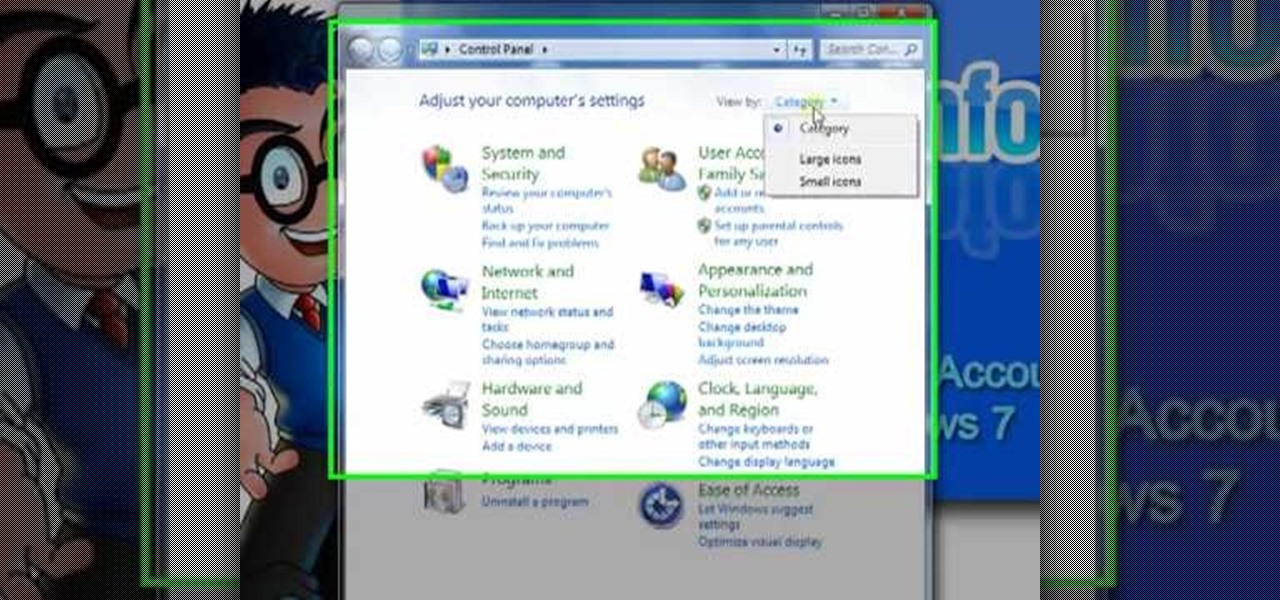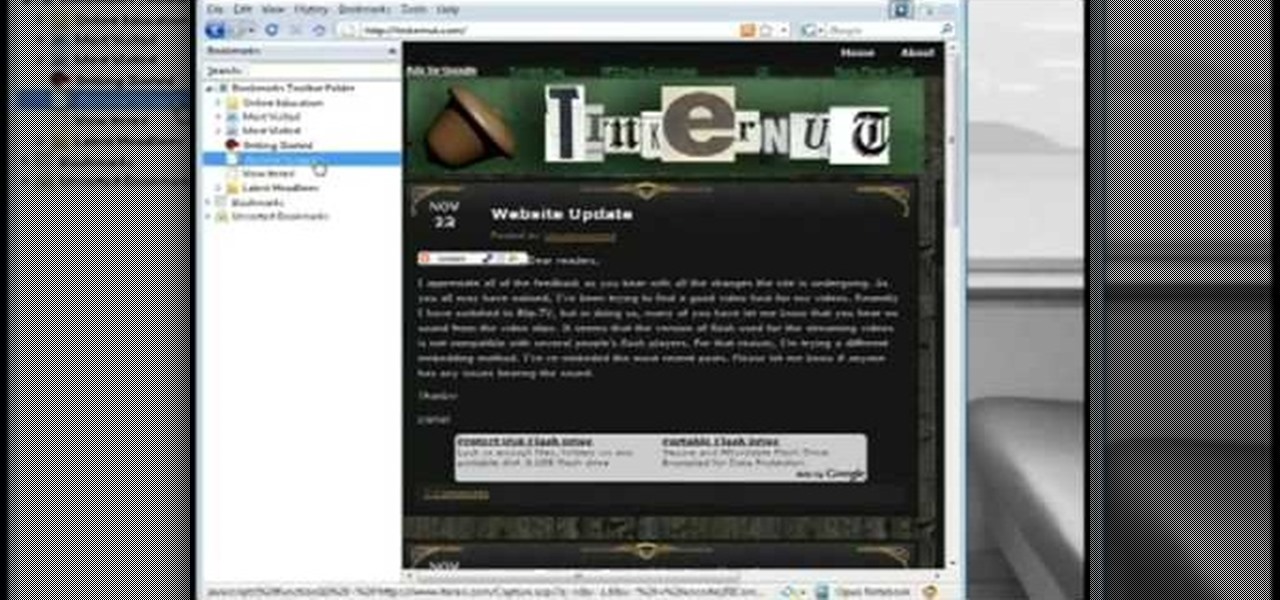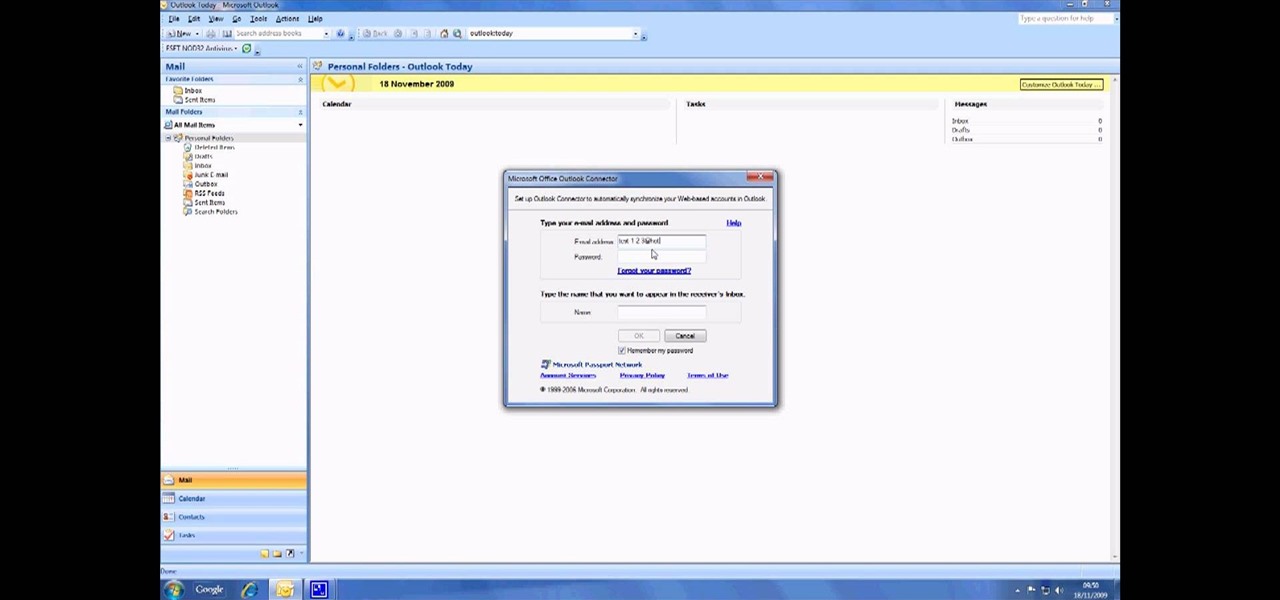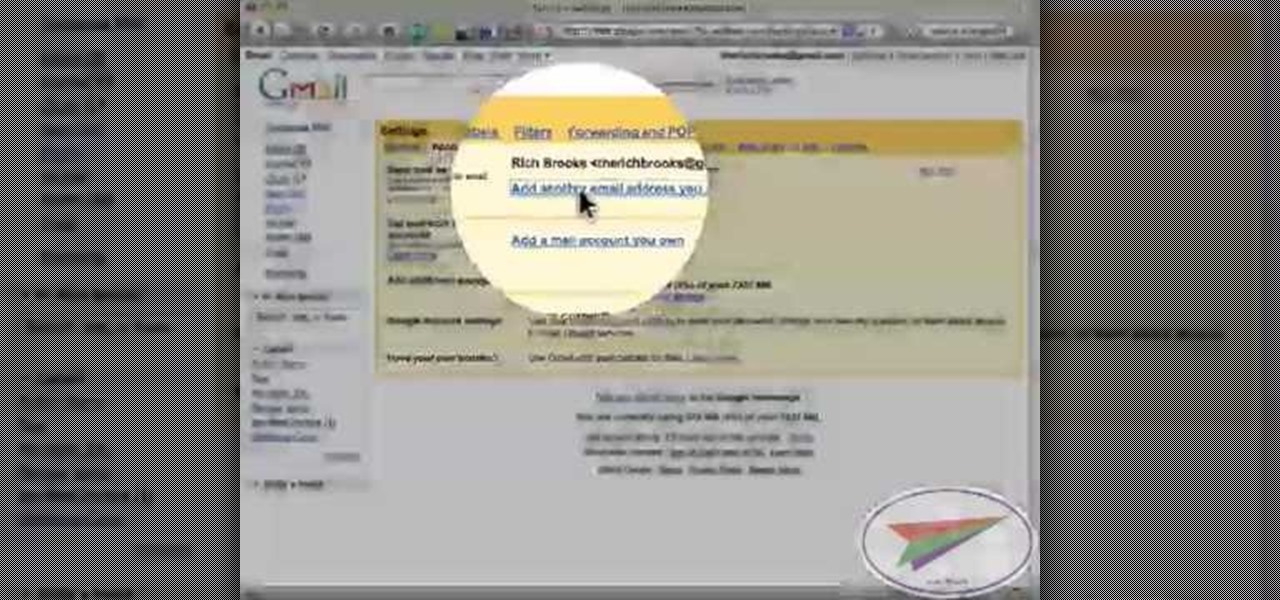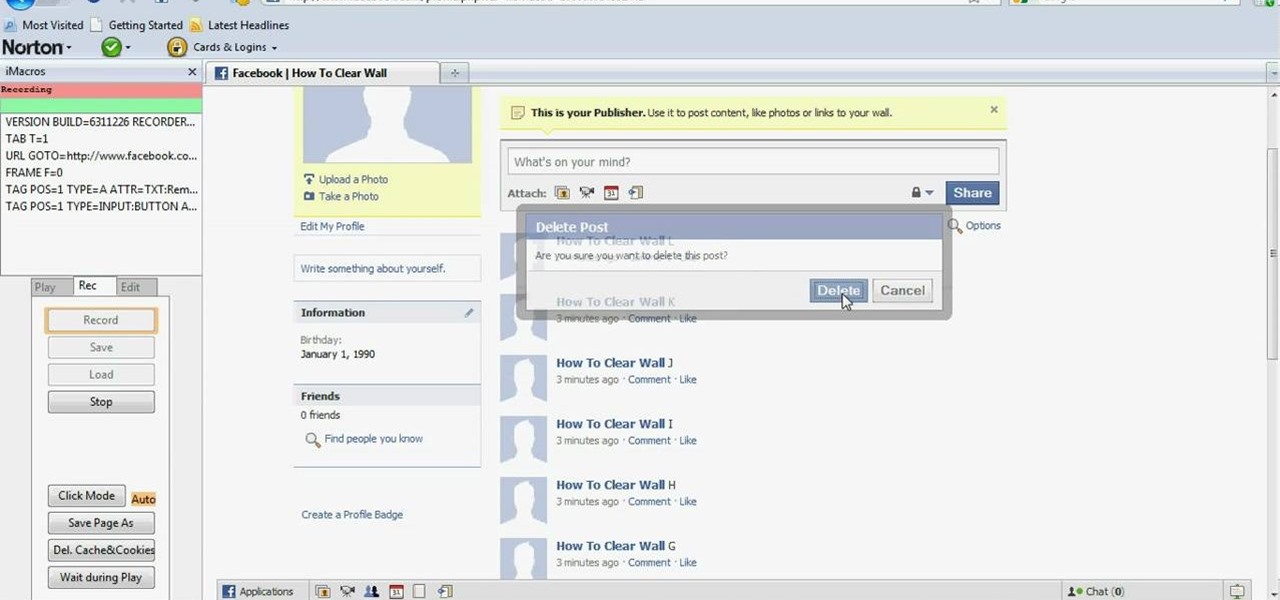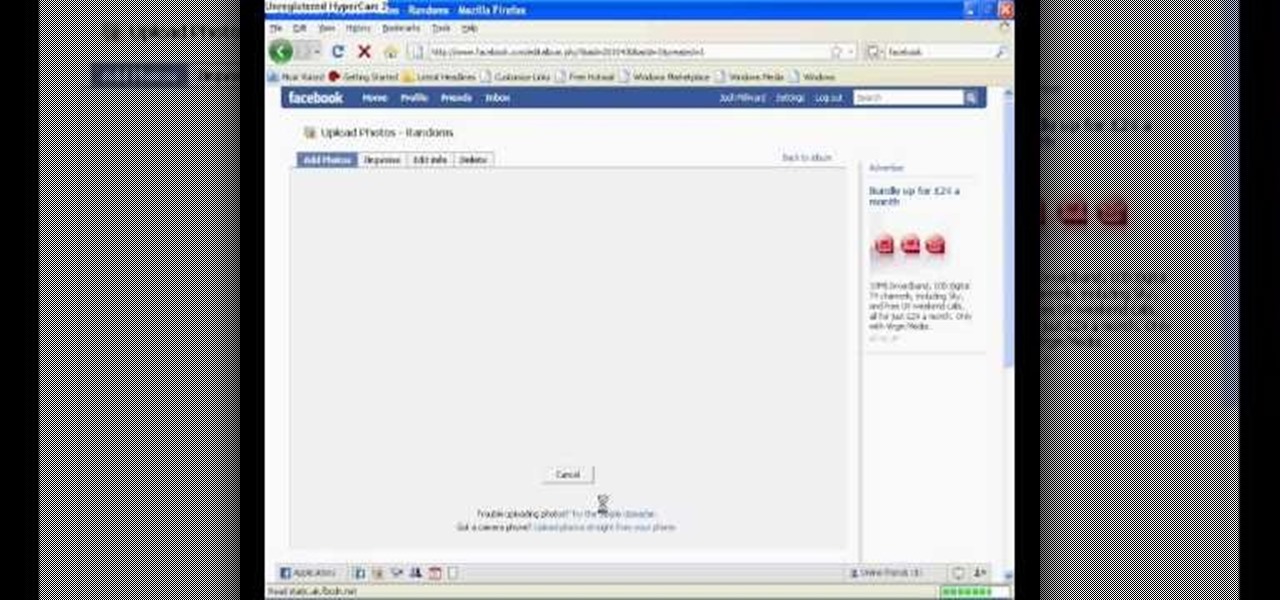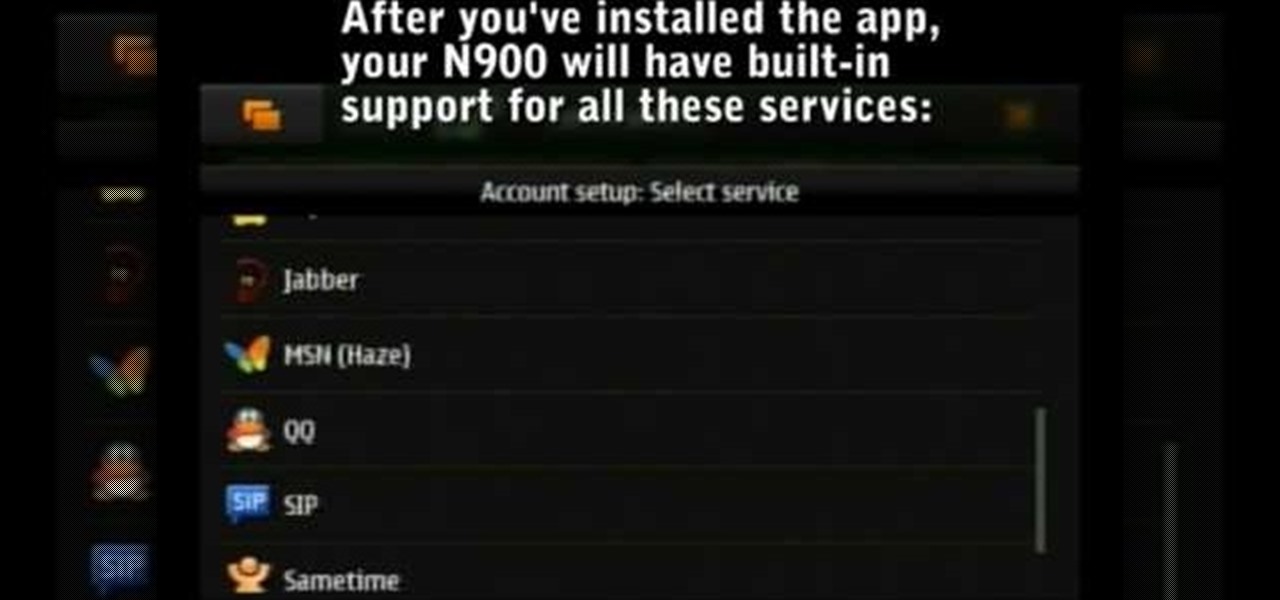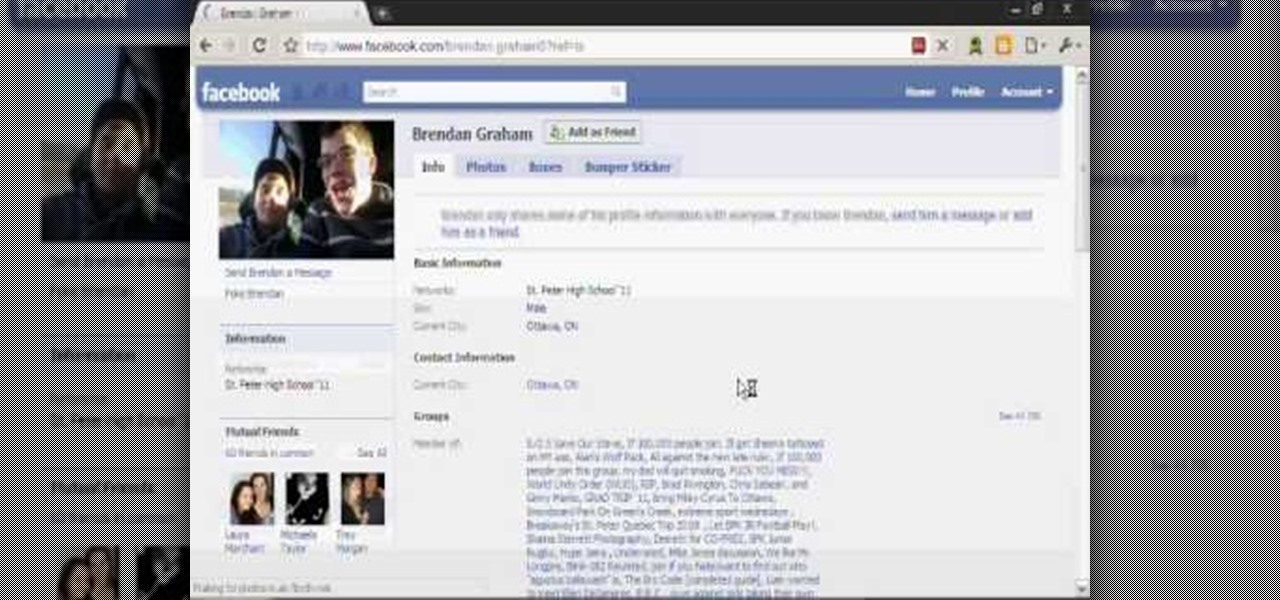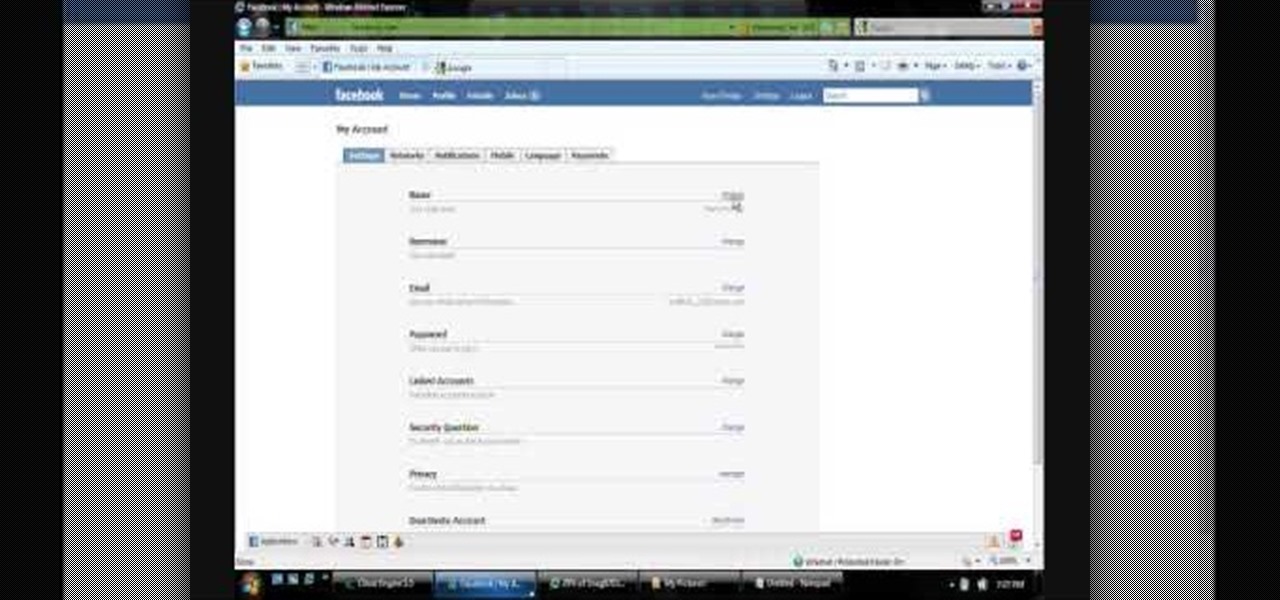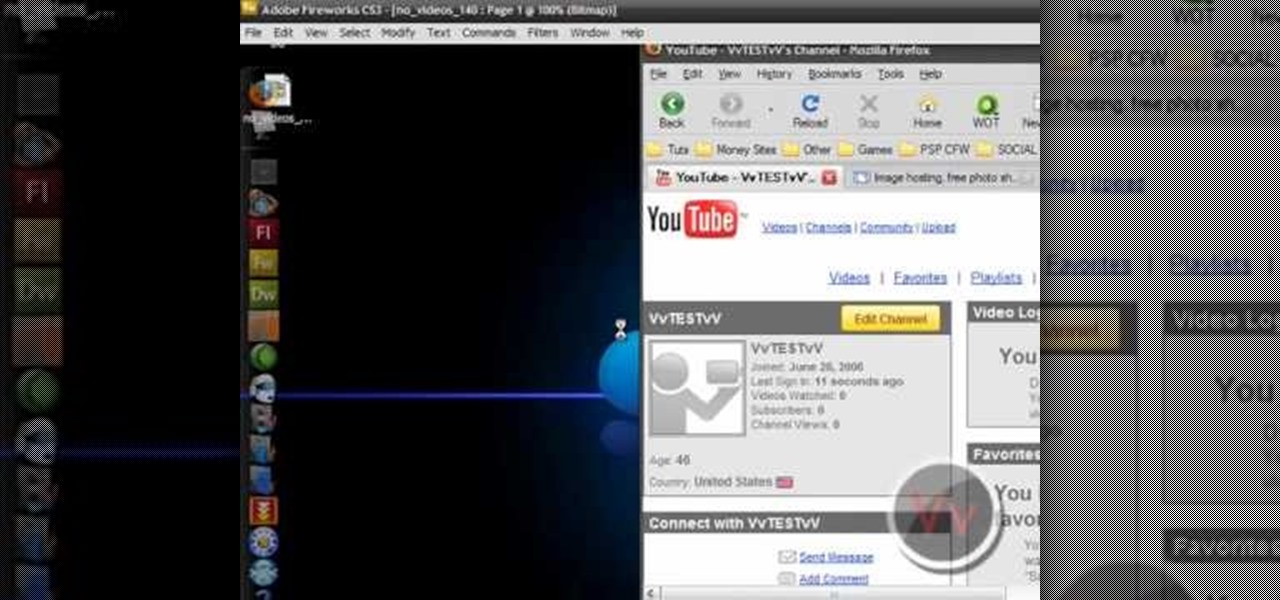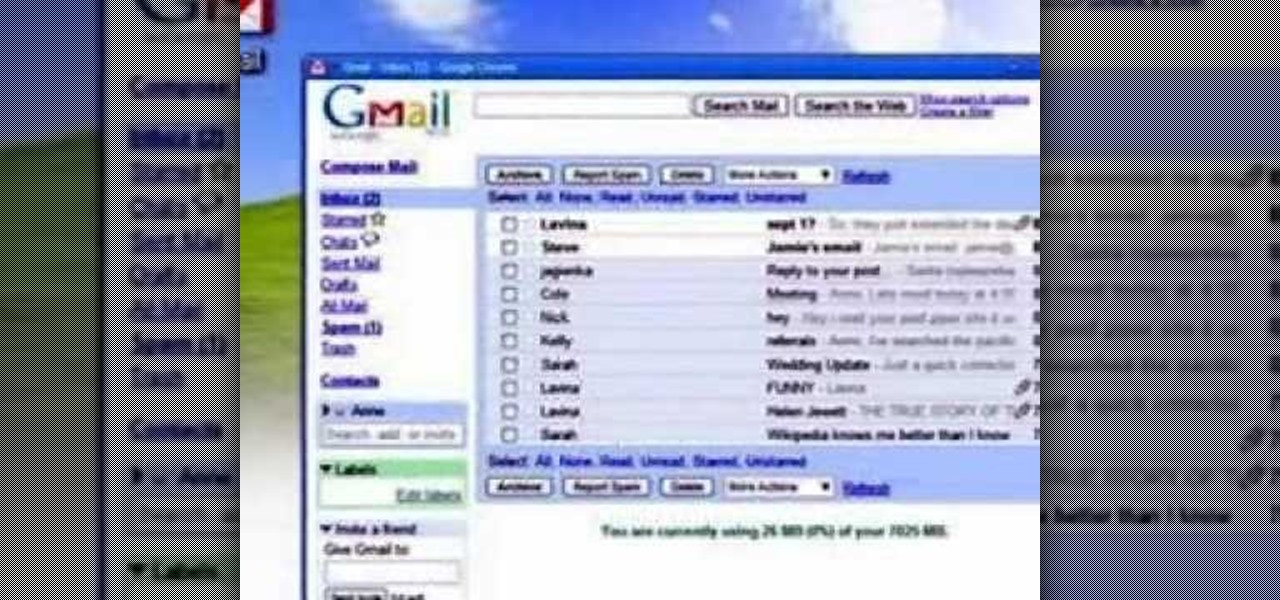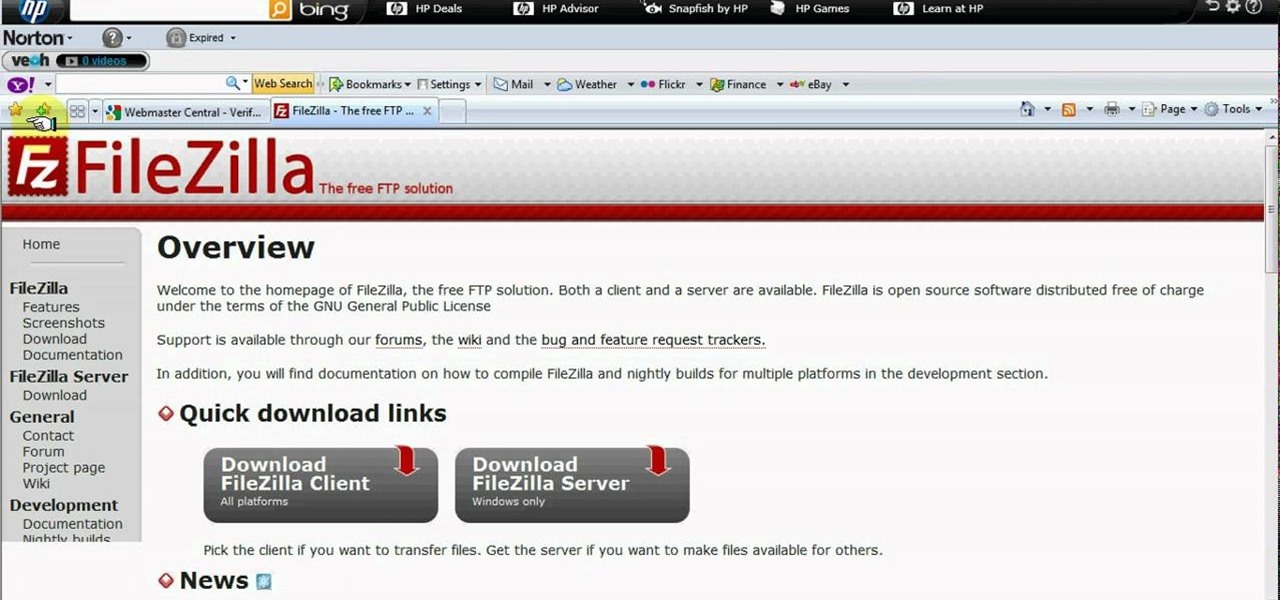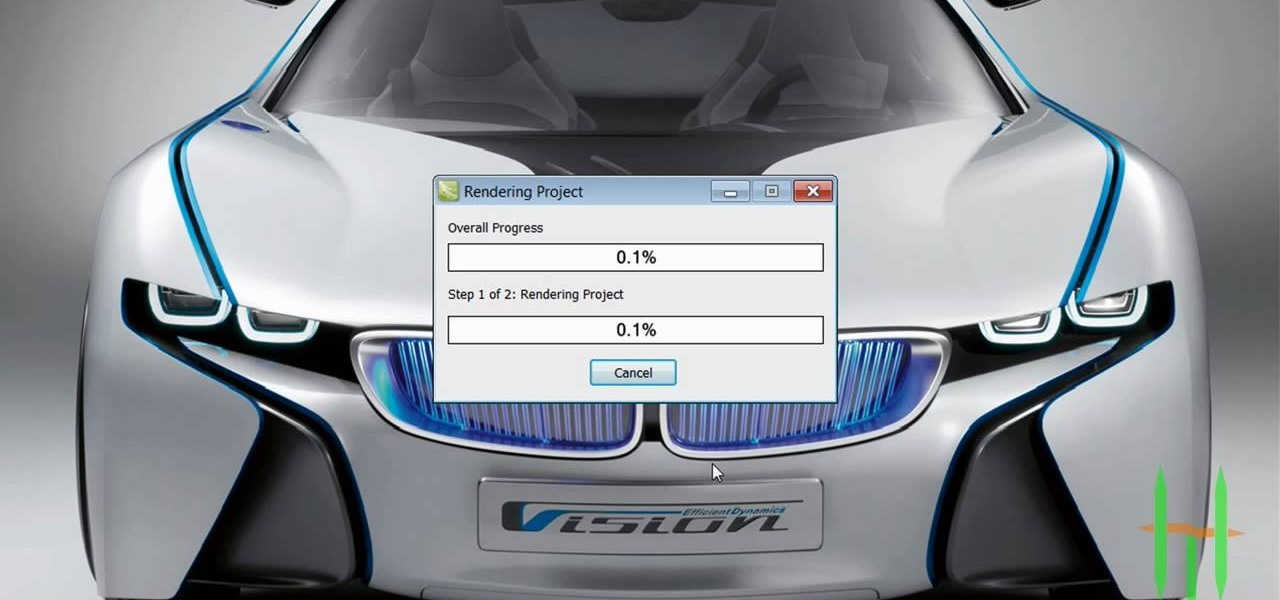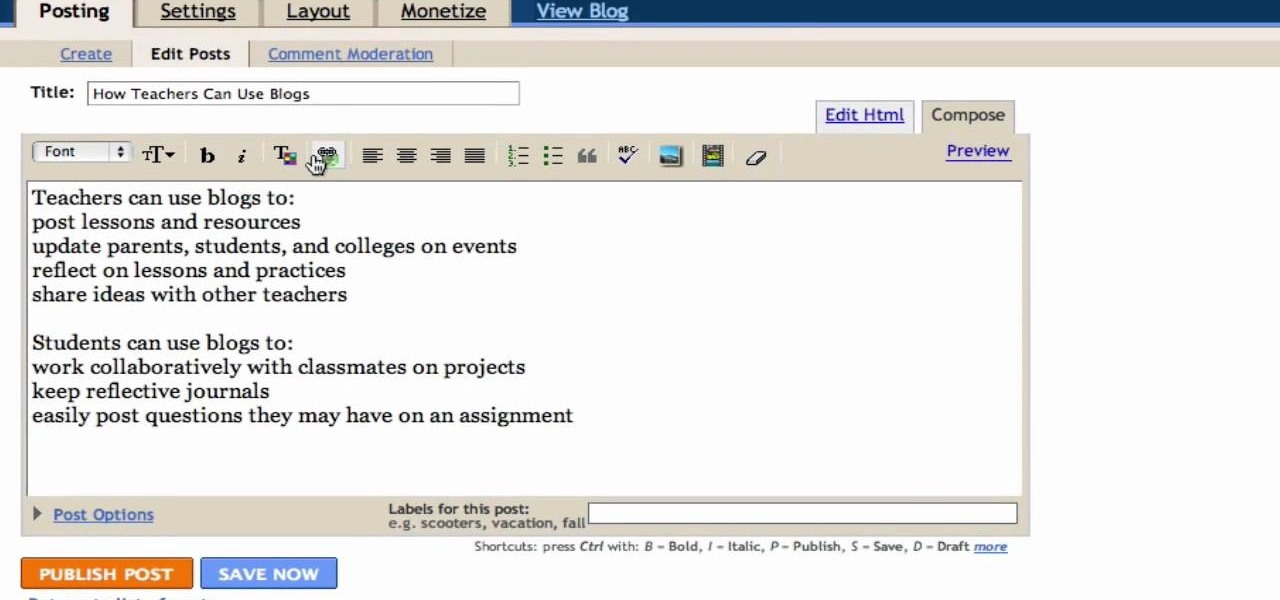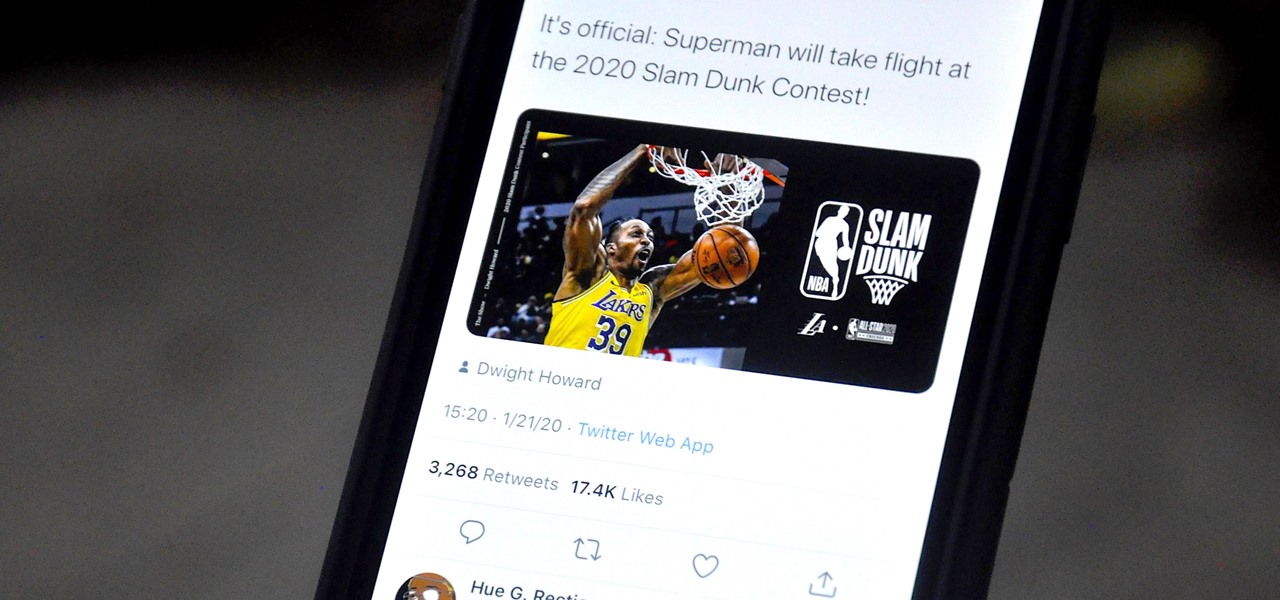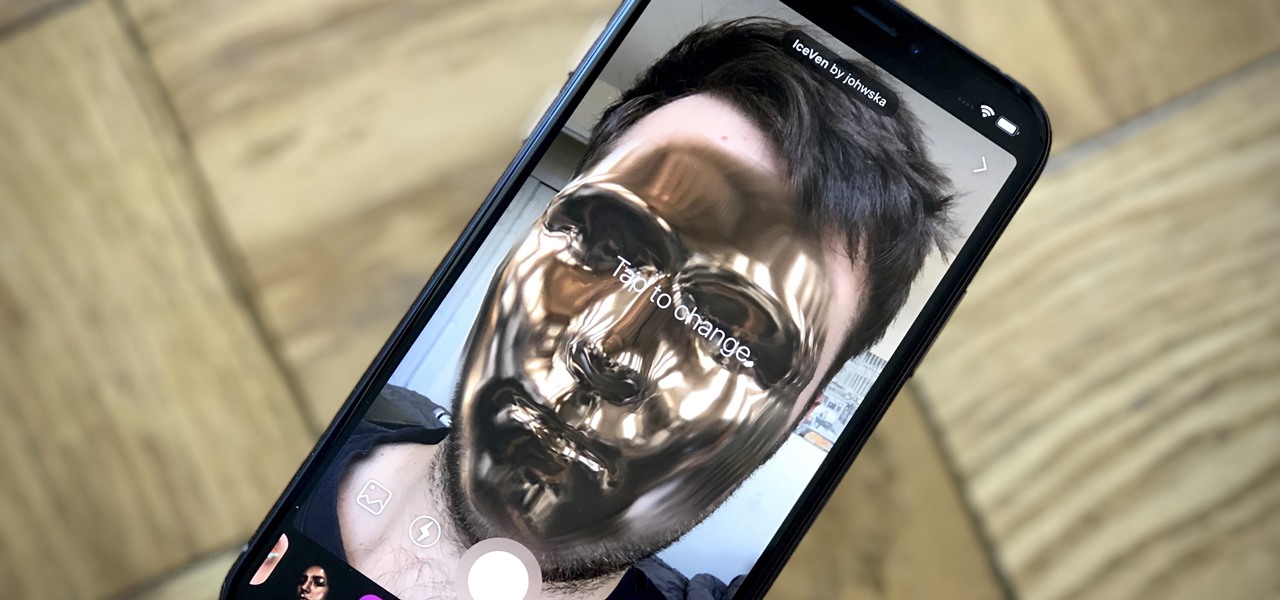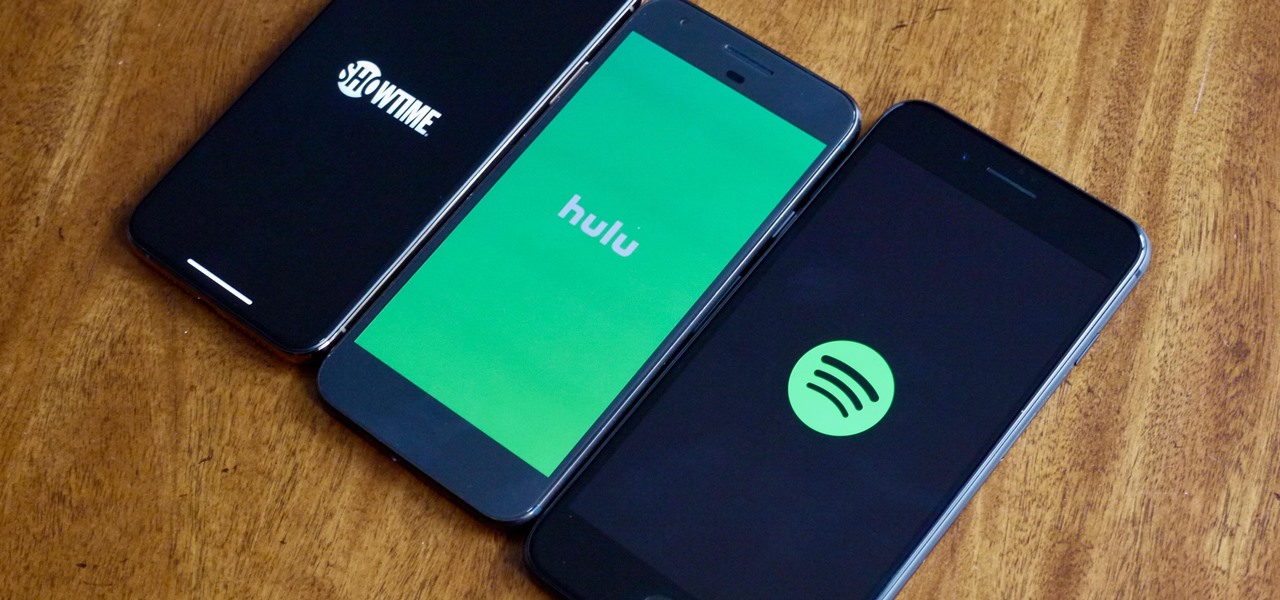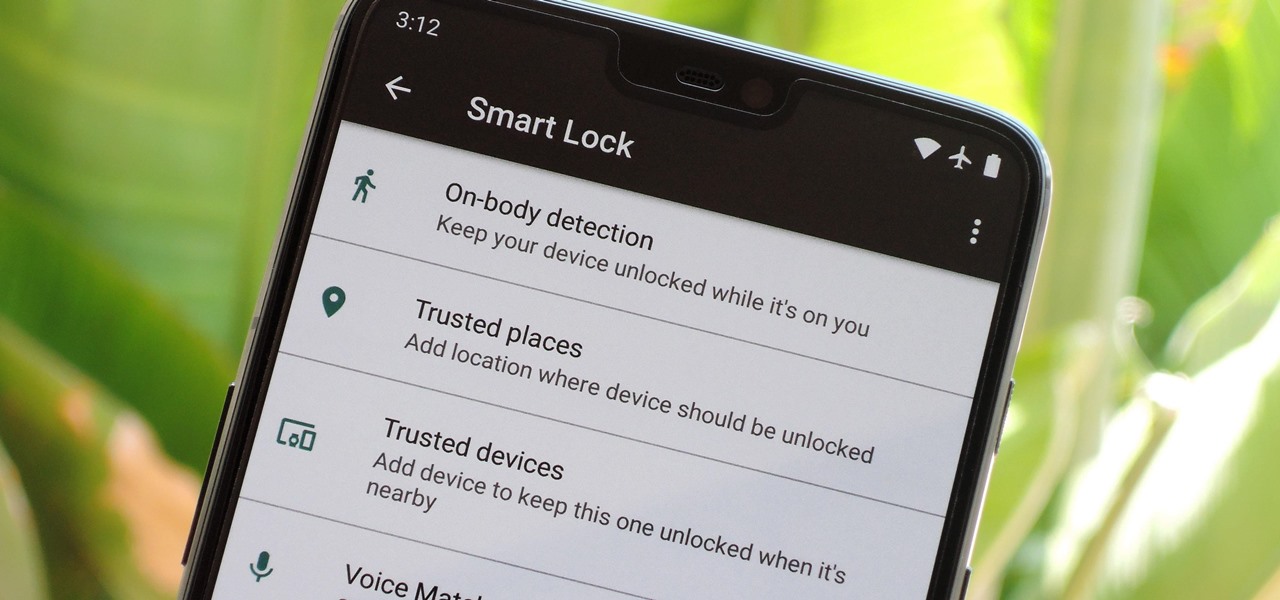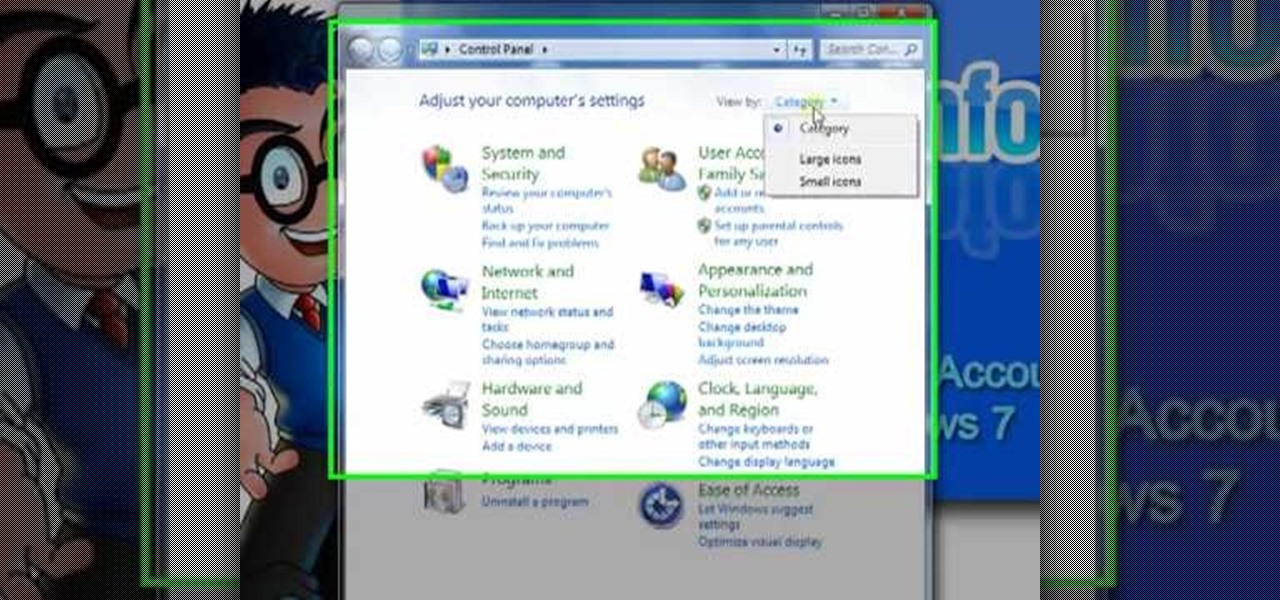
In this tutorial, we learn how to disable the annoying UAC popup message in Windows 7. First, go to the start button, then click on the control panel. After this, find the user accounts button on this window. Click on "change user account control settings", then move the slider on the page higher or lower depending on what you want your settings to be. This will remove the pop up message from driving you crazy and popping up all the time. If you want a description of each of the settings, cli...

In this tutorial, we learn how to start using Twitter. First, you will want to log onto Twitter and click on the "sign up now" button. Enter in your information and then start your account. Now you can start to follow people and have them follow you as well. Enter in your status update in 140 characters or less. You can start to make friends and learn what the new trending topics are around the internet! Be careful to stay away from the spam accounts and change your background along with your...

Want to sign up for a new WordPress account? This clip presents a complete overview of the process. Every version of WordPress brings with it new features, new functions and new ways of doing things. Fortunately, the very same technology that allows an open-source blog publishing application like WordPress to exist in the first place also makes it easy for its users to share information about its features through videos like this one. Take a look.

In this tutorial, we learn how to upload HTML files without a FTP client. First, go to your HTML files and name the home page "index". Next, go to Zymic and sign up with the website. Next, go to your account management, then click "create new web host account". You will now enter in your website, then login. Now, you will click on file manager and click "upload files". Browse to find your index page and anything else you want to upload. When finished, copy your URL, then test it out to see if...

In this tutorial, we learn how to establish an account on Twitter. First, log onto Twitter. After you get onto the website, click on the sign up button, then enter your screen name and other personal information in. When you are finished signing up, you will be able to change your settings and import friends from your e-mail addresses. Under your settings, you will be able to change the background and colors on your page, as well as your icon picture. Next, start to follow people on Twitter, ...

In this tutorial, we learn how to fix security mode for nds Wi-Fi. First, open the command prompt in Windows. Next, type in "ipconfig/all" in the black window that appears. After this, copy your default IP the screen just gave you, then type it into your address bar online. After this, you will be able to log into your security account and make default changes you prefer. Change different station accesses and any other security preferences you want to change. After this, you can change your p...

This video tutorial is in the Video Games category which will show you how to unban your Xbox 350 live account. For this you will need the eXen card and the eXen Neox card with the USB cable. Turn off your Xbox and plug in the eXen card in to the front of the Xbox with the USB. Turn on the Xbox by pressing and holding the red button on the eXen card. Once the Xbox turns on, immediately press the white button next to the red button. When the blank screen comes up, press the button 3 times and ...

In this tutorial, we learn how to add a click-to-call Google Voice widget to a website to get more business! First, go to Google Voice and now click on "get an invite" or log into your account. If you need to set up an account, you will get a Google voice number that will forward your calls to whatever phone you want when they dial the Google voice number. You can do this by clicking "settings" and set up a phone. If you want to set up a number, add a new number no matter what type of phone i...

In this Computers & Programming video tutorial you will learn how to archive and preserve web pages. To do this, you don't need to install any program. You just need to sign up for a free account with iterasi. Go to the site and crate an account by typing in a username, password and your email id. Then go to your email and click on the confirmation link. Hit 'Ctrl + b' on the page that comes up to bring up your bookmarks and drag the bookmarklets that it gives you to your bookmarks toolbar. N...

In this tutorial, we learn how to join and use Facebook. First, go to www.Facebook.com and sign up with the website, you will have to enter some personal information as well as your e-mail address. Once you've confirmed your account, log into Facebook. Once in your account, you can click edit and change your personal settings. This includes birthday, hometown, sex, relationship status and more. You can also click on the photos button and upload photos of you and your friends. If you want to f...

In this how to video, you will learn how to set up Outlook Express for Gmail. This is useful if you want to use the program to access your email. First, log in to your Gmail account and go to settings. Next, go to Forwarding and Pop and select Enable Pop for all Mail. Save this and then go to Forwarding and Pop. From here, select Outlook Express. Click Run the Auto-configuration Tool. From here, you must save a file and open it. Once it is open, type in your account information. Press configu...

First you have to open your internet browser and then go to Google.com. Then search for "outlook connector download". Go to the top hit it gives you go to the site. Scroll down to where you can download the outlook connector and pick the top one of the two there. Run the file and agree to the terms and conditions. Run the install and once it is finished installing open up Outlook. Click next and input your hotmail user name and password. Enter the name you want to appear on emails sent, click...

In this video from flytenewmedia we learn how to send from separate email addresses using Gmail. This is great for small businesses. To make it look like you are sending it from your other email address, and not Gmail, follow these steps. Click on Settings then click accounts. You need to add another email address that you own. Click on next step. Now Gmail will send a verification. click on the inbox and click the link within the gmail that you just received. Now it will say confirmation suc...

In this tutorial, we learn how to delete an entire Facebook wall. First, open Firefox and log into your Facebook account. Now, go to Google and loos for "imacros" and download this to your Firefox. You will have to restart Firefox after this, but it will reload your Facebook account. Now click on the i Macros button and click "rec"then "click mode, automatic click". Once you've done this, click delete on your wall and just delete one post. Now under "version" type in "Set ! errorignore yes", ...

In this tutorial, Josh Millward teaches us how to post pictures onto a Facebook account. First, log into your Facebook account. Once you're logged in, click on your profile and click "photos". Choose where you want to upload the photo to, you can upload it to an existing album or you can upload to a new album. You can choose which uploading tool you'd like to use. Browse through your files and choose the pictures you want to load into your album. Now click "upload" after agreeing to the terms...

To quickly disable the UAC option on Windows Vista operating system on a computer first go to the control panel on your computer. Then go to user accounts, next click on turn user account on or off and you will be prompted to type in your password. Type in your password and press enter. Then uncheck the box that says use UAC to help protect your computer. Then click the okay button to finish. You can now exit out of the control panel and go back to your desktop. The UAC on your computer shoul...

This video shows the viewer how to disable User Account Control within either Windows 7 or Windows Vista. This is done by clicking on the start menu and then type ‘Microsoft config’ into the search box. This opens the ‘system configuration’ menu. Select the ‘tools’ section. For Windows Vista there is simply an option to disable User Account Control. For Windows 7 click on the ‘change UAC settings’ option before clicking launch. In Windows 7 the slider should be dragged to the bottom. Both met...

This is an Electronics video tutorial where you will learn how to use online messaging programs on the Nokia N900. This video is presented by all about maemo and it will show how to add MSN, ICQ, Yahoo, AIM etc to the Nokia N900. Officially the N900’s IM and VOIP system has built-in support for Skype, Google Talk, Jabber/Facebook.Ovi and SIP. You can activate a service using the settings section on the N900. Click on ‘VOIP and IM accounts’ and select. But, unofficially, you can use AIM, Gadu ...

In this video tutorial the maker of the video teaches us how to setup an account for a friend in order for that friend to be able to download whatever they would like from the Playstation store for absolutely free. The video is extremely detailed and even offers a word of caution as the maker begins the process of creating an account for an anonymous friend. This video is extremely informative and very quick to the point. Its not long and drug out and it is a useful video tutorial to watch. O...

This is a very useful instructional video on how to use Skype to call anywhere in the world. You can go to Skype .com and click account and open a new account with Skype. Now log on Skype using your user name and pass word. now you can click the free calls button and you can call any one from any country across the world. You can also call mobile phones in the USA and Canada by paying a nominal fee. However you can talk with any one for unlimited time. It is very easy to use Skype. Your priva...

In this video you will learn how to remove or block friends in your Facebook account. Just follow these simple and quick instructions: First, launch your browser and go to the Facebook page. Now log into your account and go to your friend's Facebook page. Scroll down to the bottom of the page and click on the "Remove from Friends" link. A warning will pop-up and you will have to click "Remove from Friends" again to complete the process. To block the person, just click on the "Report/Block the...

This video will show you how to change your Facebook username. Follow these quick and easy steps to change your Facebook username: Log on to your Facebook account. Go to your account settings on the left of the screen. Find where it says "Name" and then click on "change" to the right. Type in your new name in the box provided. Don't forget to save your changes.

This video shows you how to give your YouTube account a background image. Basically what you do is take any image that you would like to have as your background and upload it to a image uploader of your choice. Once the image is hosted it should show a url link to the file, copy this link. Then under your YouTube account settings scroll down to channel design. From here you should see a box that asks for a background image url, paste the url into this box click yes for background image and up...

To upload pictures to your Facebook account, this video instructs, you'll want to start by knowing where the exact picture or pictures you're wanting to upload are located on your computer. Then, from your main Facebook account page, click on "photos". From here, you decide how private to make the photo. Then, remembering the location of the photo you wish to upload, you must go there and click on it. That done, you can choose a caption for the photo, and click confirm. The biggest social sit...

In this how-to video, you will learn how to access Gmail automatically every time you click a mail to link in Google Chrome. In order to do this, you must have a computer that has the Google Chrome browser, as well as a Gmail account. First, prepare Chrome to use extensions. Right click the shortcut and add the following command in the target path area. After this is done, add the new extension. A crx file from the blog must be downloaded. Install the extension and now you will be able to ope...

In this video tutorial the instructor shows how to submit your website to Google and its search engines. To do this first you need to have an account with Google. If you do not already have one go ahead and sign up for an account with Google. Now search Google for the webmaster tool. Then it opens the Google webmaster website which you can enter with your Google user name and password. Now inside there is an option to add a new website. You can type in the URL of the website and submit. Now G...

It is quite simple to upload a 1080p HD video on YouTube. Using the Camtasia Studio software, you convert the video to the 1080p HD format. While the video is being converted, you can create your YouTube account or log in, since you need an account to upload videos. Then after the video is completed you upload to YouTube, by logging in and clicking on "Upload Video". When uploaded you enable the HD function to the video. And don´t forget the keywords, or your video will be uploaded but won´t ...

Skype is definitely a revolutionary software for keeping in contact with your loved ones. It's a phone on the internet! What couldn't be good about that? If you are in Orlando, your spouse is at a conference in El Paso, your daughter’s at college in Raleigh, and your son is working in Dubai, you can keep the family in touch with Skype, a software application that lets you make free video calls over the internet.

In this Computers & Programming video tutorial you will learn how to create a new account, add and edit in Blogger. First go to Blogger. On the home page click on ‘create a blog’. You will be taken to the account setting up page. Feed in all the details including our email. Then open your email and click on the confirmation link. You will then be taken to your dashboard or your home page. On this page you can click on ‘new post’ button and start writing your blog. When you do this a word proc...

This video tutorial will show you how to setup your YouTube account in order to enable you to play videos automatically in high quality when available. It only takes a few seconds to setup. It is a very simple process that takes us through the settings and options to enable your default viewing of videos.

It's never too early to put away money for your child's education. Consider these options before choosing a plan. Watch this video to learn how to get started with a college savings plan.

Digidesign has transitioned all of their plug-in software copy protection from floppy drive based key disks to copy protection authorizations that reside on the iLok technology provide by PACE. The following is some information about iLok technology.

Whether you miss the good old days of Telnet or you want to know what hacking was like when security was nothing but an afterthought, Telehack is the game for you. The text-based hacking game is a simulation of a stylized combination of ARPANET and Usenet, circa 1985 to 1990, with a full multi-user universe and player interactions, including 26,600 hosts.

If you don't want to be found on Twitter, there are several ways to do that without making your account private. For instance, you can choose an obscure username, omit your real name, or pick a random avatar. But there are lesser-known features deep in your settings that can also protect your privacy online, including preventing photo tags.

Making a purchase through PayPal is great because you have the option to pay using your account balance, a bank account, debit card, credit card, rewards balance, or even PayPal's own credit product. You need to pick one to be your preferred payment method for each in-stores and online but, unfortunately, changing these preferences can get a bit tricky on your iPhone or Android phone.

It's easy to forget just how cool face filters are. Augmented reality has come a long way, and apps like Instagram now offer a suite of impressive effects to play with, but some of the best ones aren't easily found. There is a treasure trove of exclusive, custom face filters that are unavailable to the general public, but not at all inaccessible — you just need to know the trick to getting them.

Media subscriptions are all the rage these days. Between Netflix, Apple Music, HBO Now, and countless more, your TV, movie, and music options have never been better. Unfortunately, all these choices weigh heavily on your wallet. So, when there's an opportunity to snag not just Spotify but Hulu and Showtime as well, all for just a tad bit over five dollars a month, how could you turn that down?

Recently, a user on Reddit complained that their Snapchat account had been temporarily banned because Snapchat noticed the user's account was going through a third-party service. In reality, the account in question was running on a jailbroken iPhone, and it was far from the first to be banned by the messaging app.

When it works, Android's Smart Lock feature is incredible. There's no need to enter your PIN when your phone "knows" it's in your hands — just unlock and go. But Smart Lock, particularly its Trusted Places feature, can be finicky sometimes.

If you want to automate tasks with your smartphone, IFTTT is a great app. It does a tremendous job of helping you find applets or creating your own from scratch, so it's easy to connect your favorite online services and make them react to each other. With all this personal information, though, you should ensure that your data is secure by enabling two-step verification.