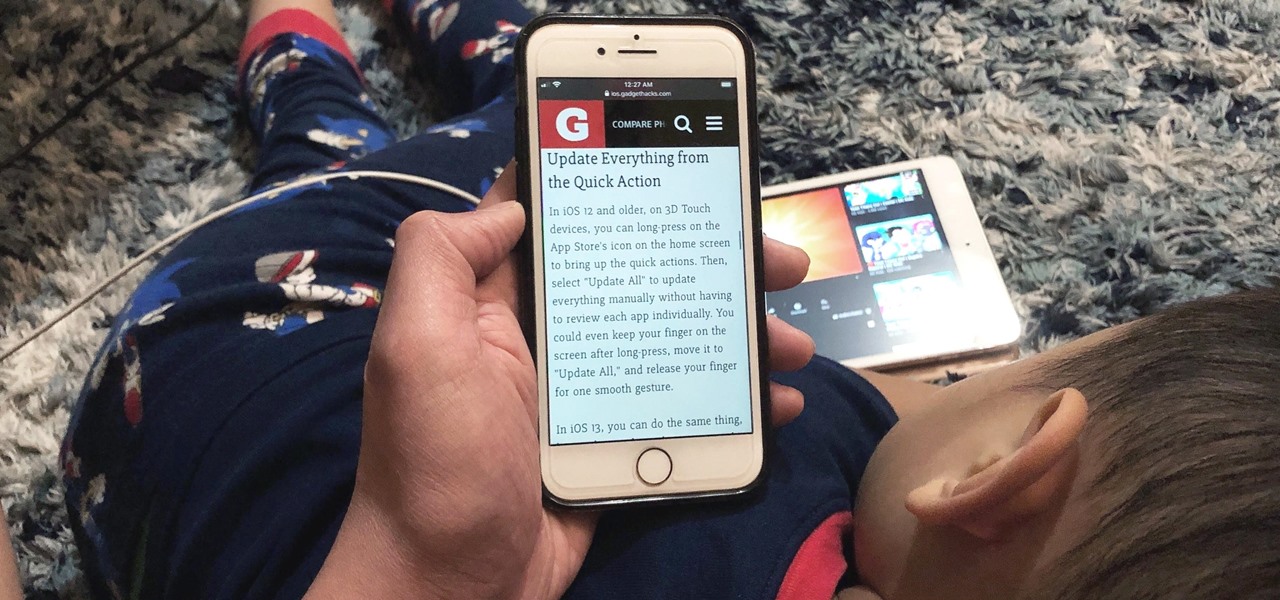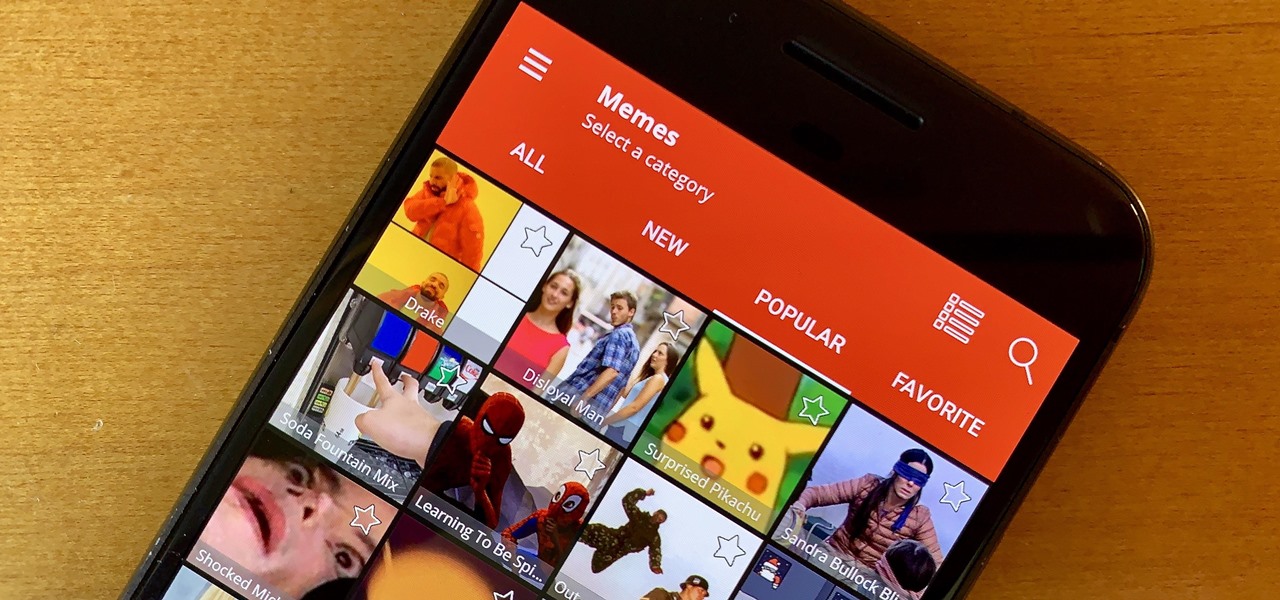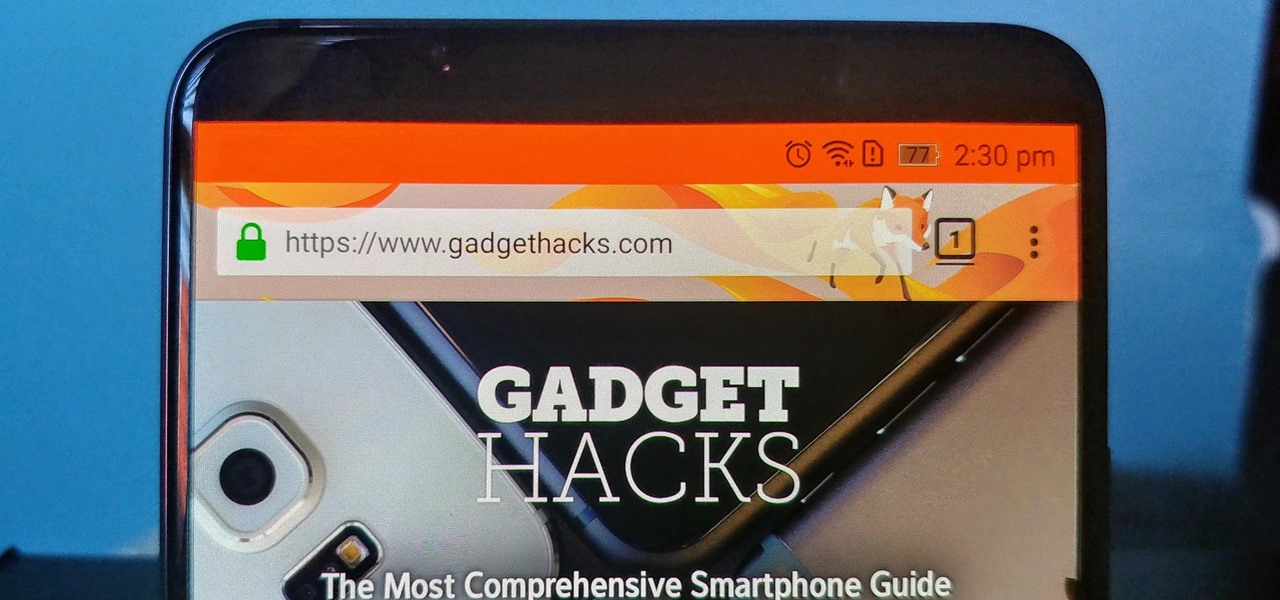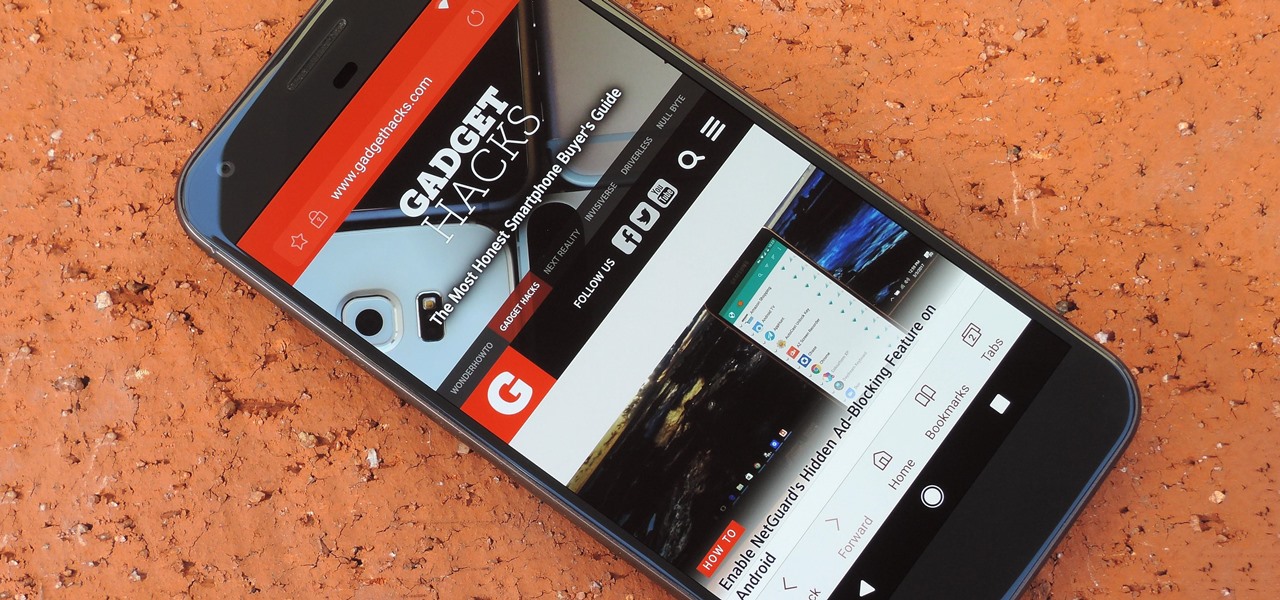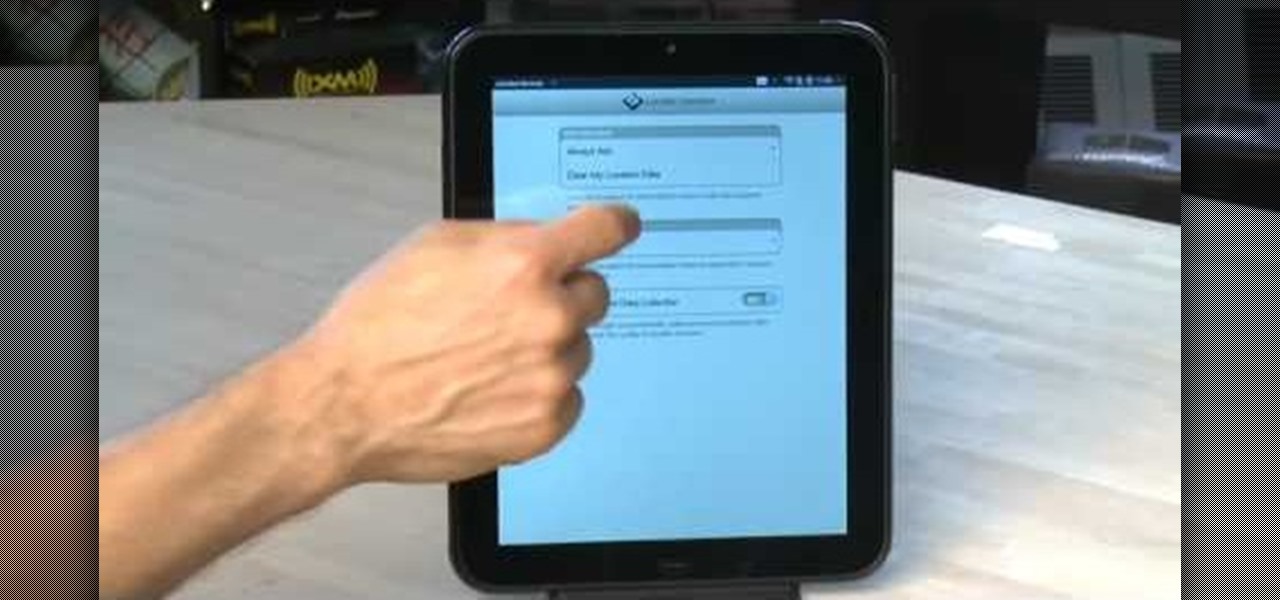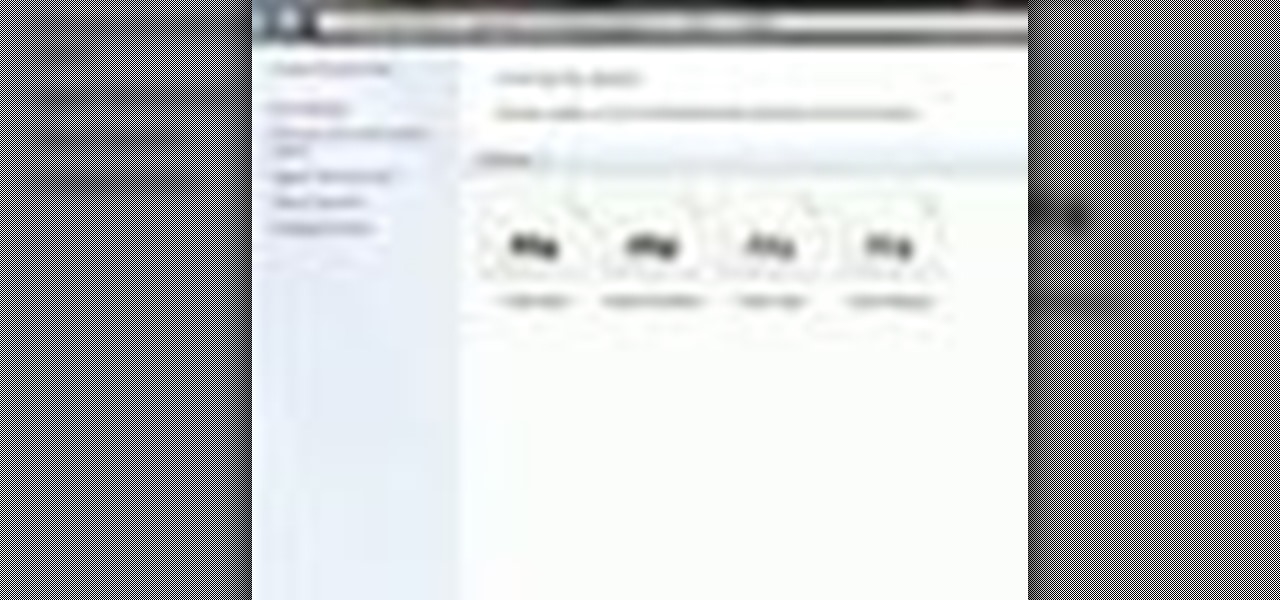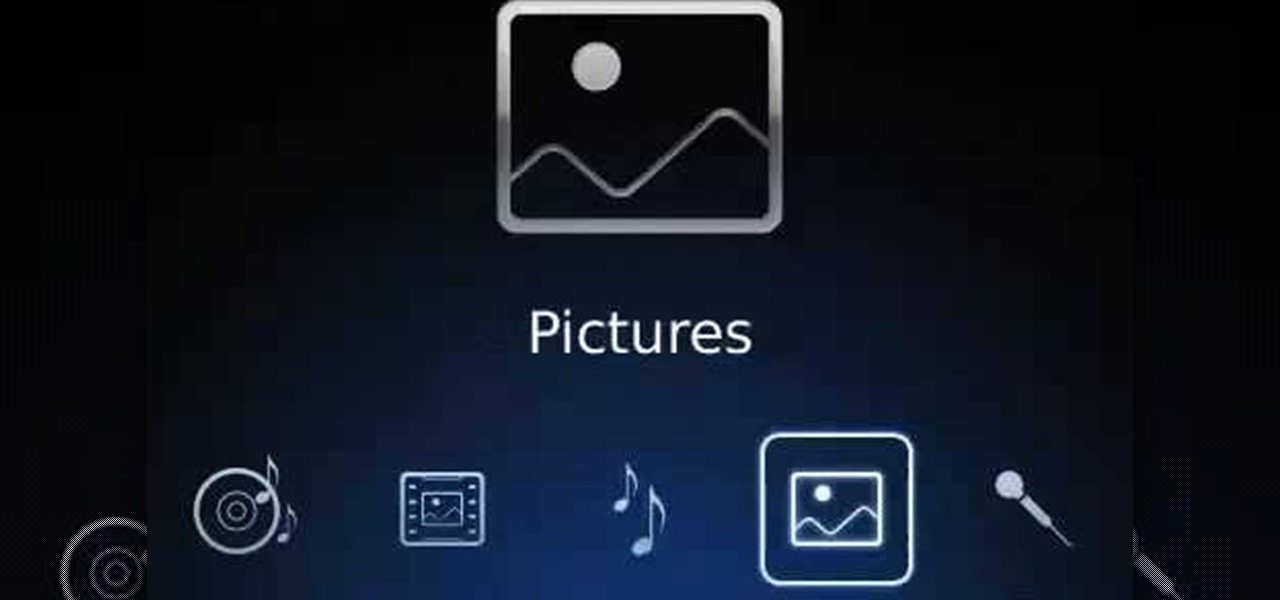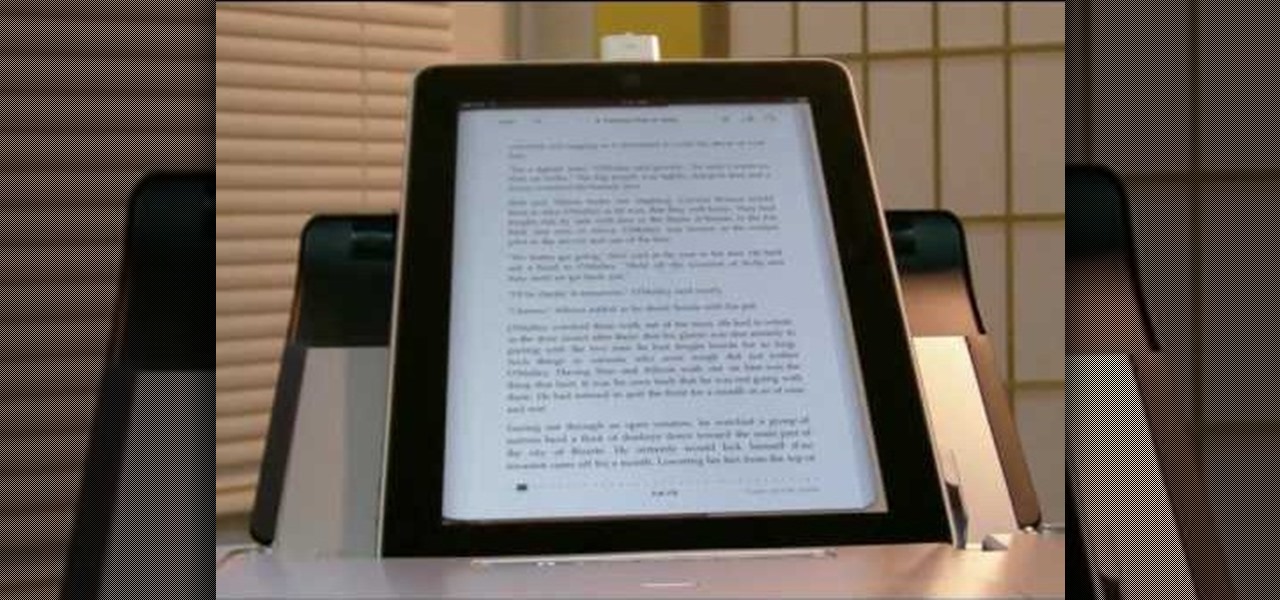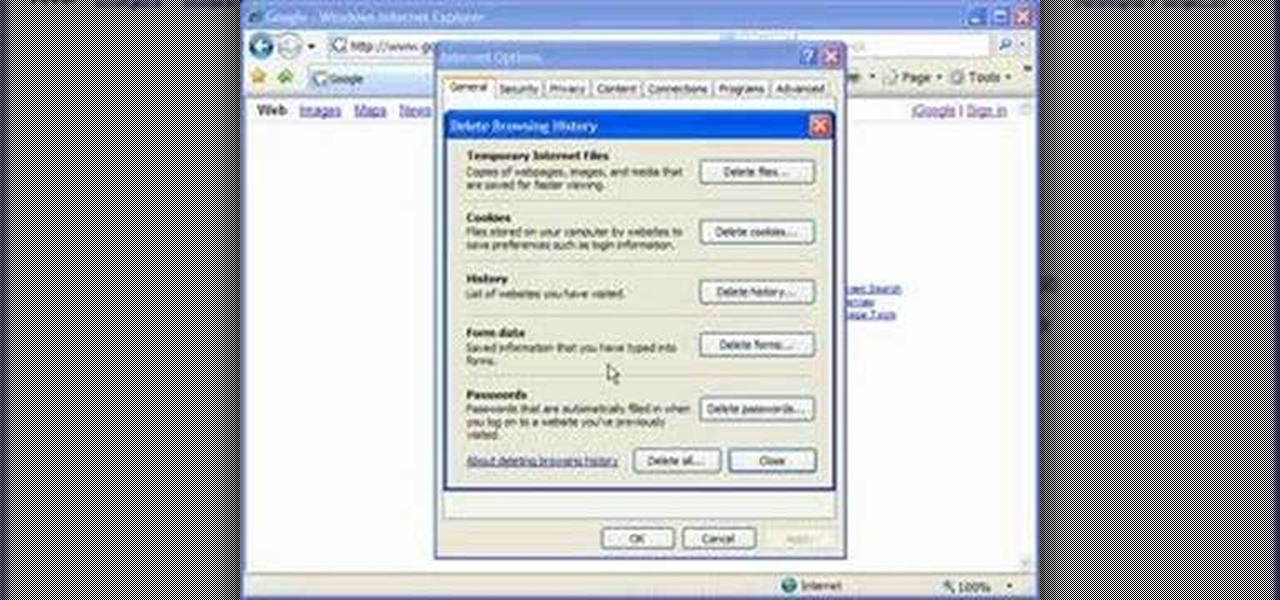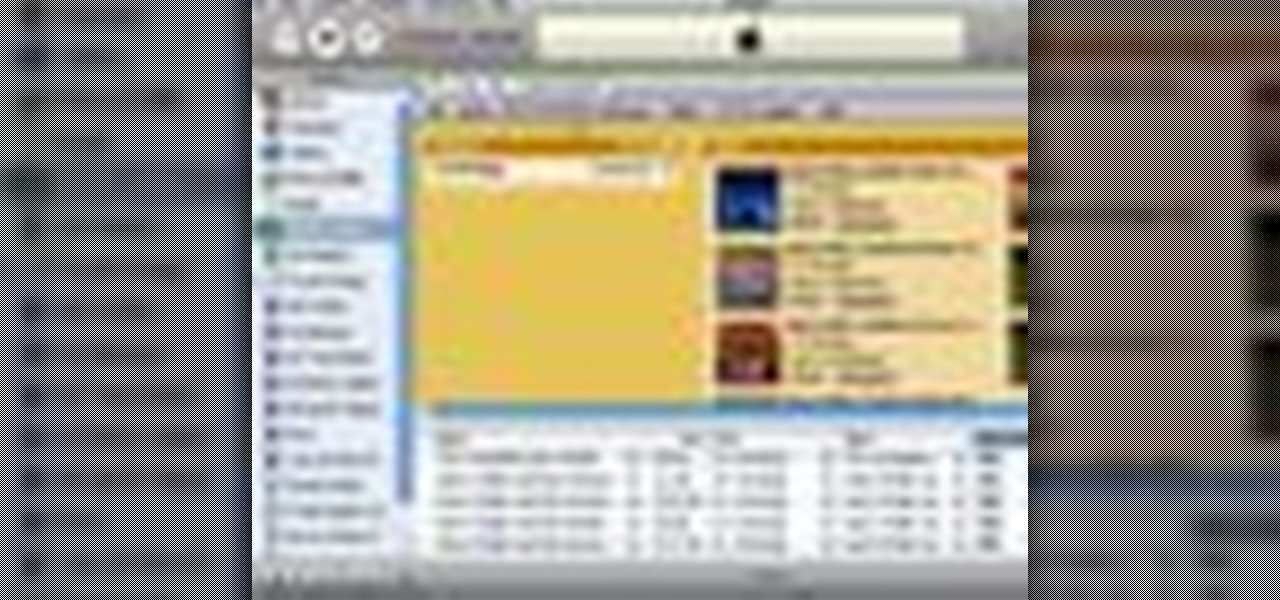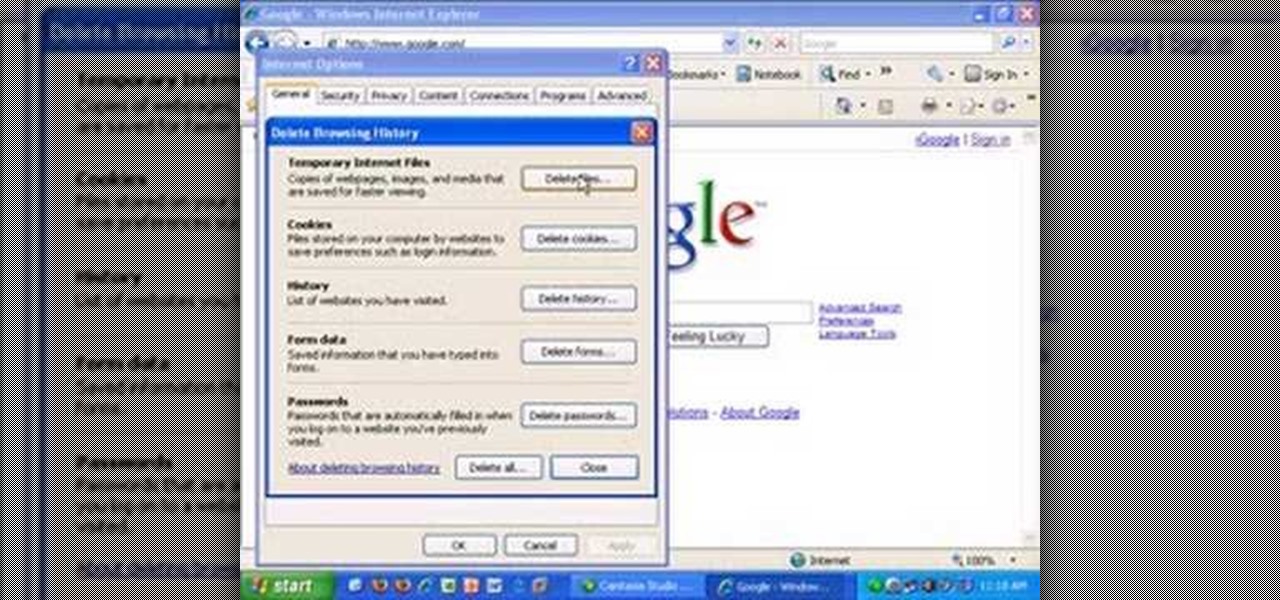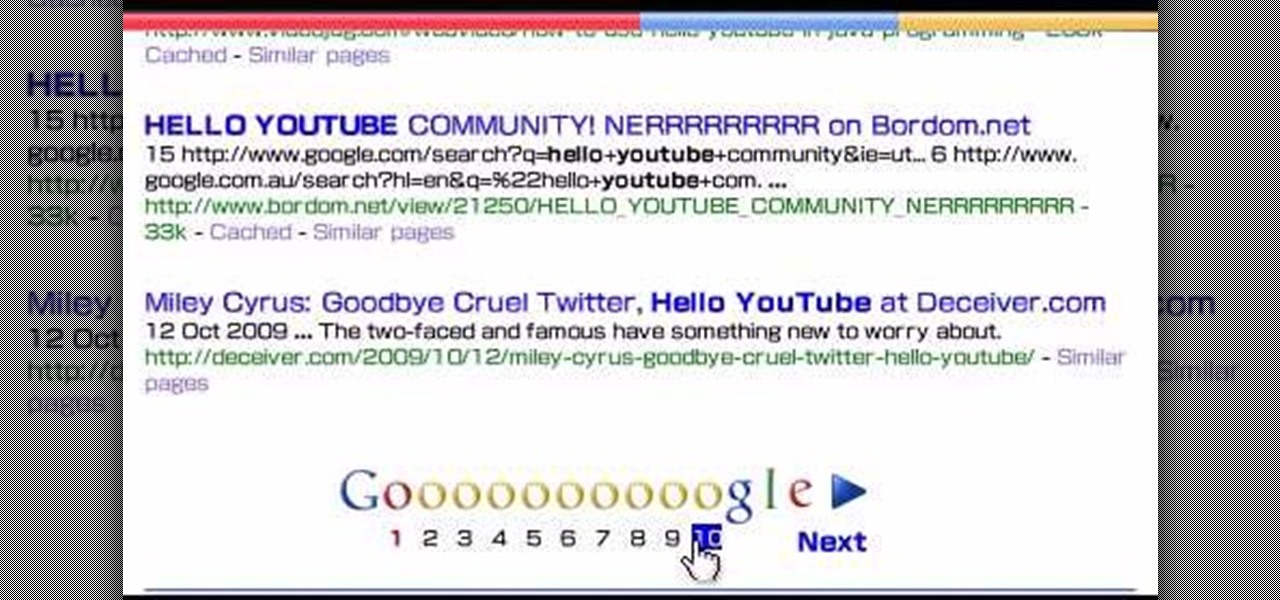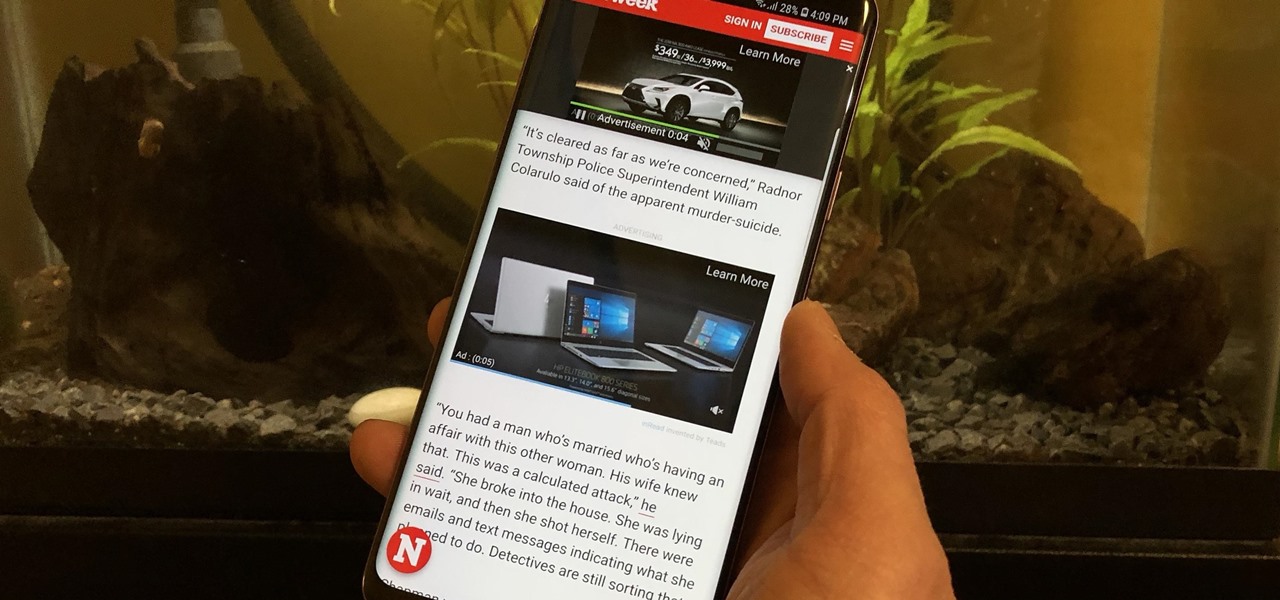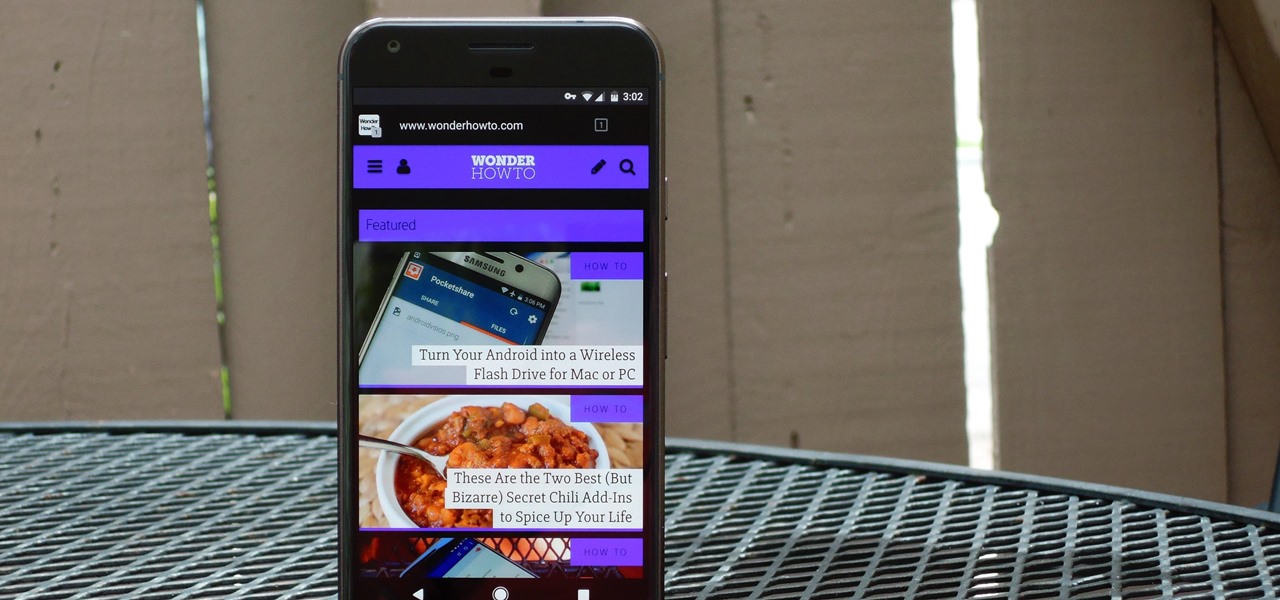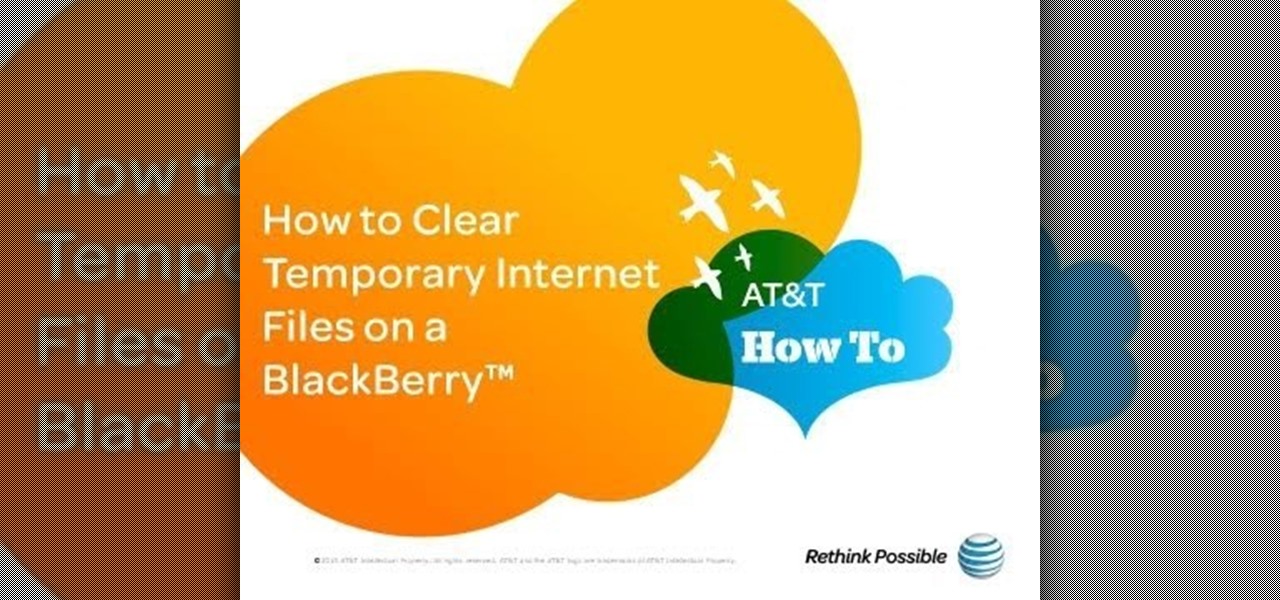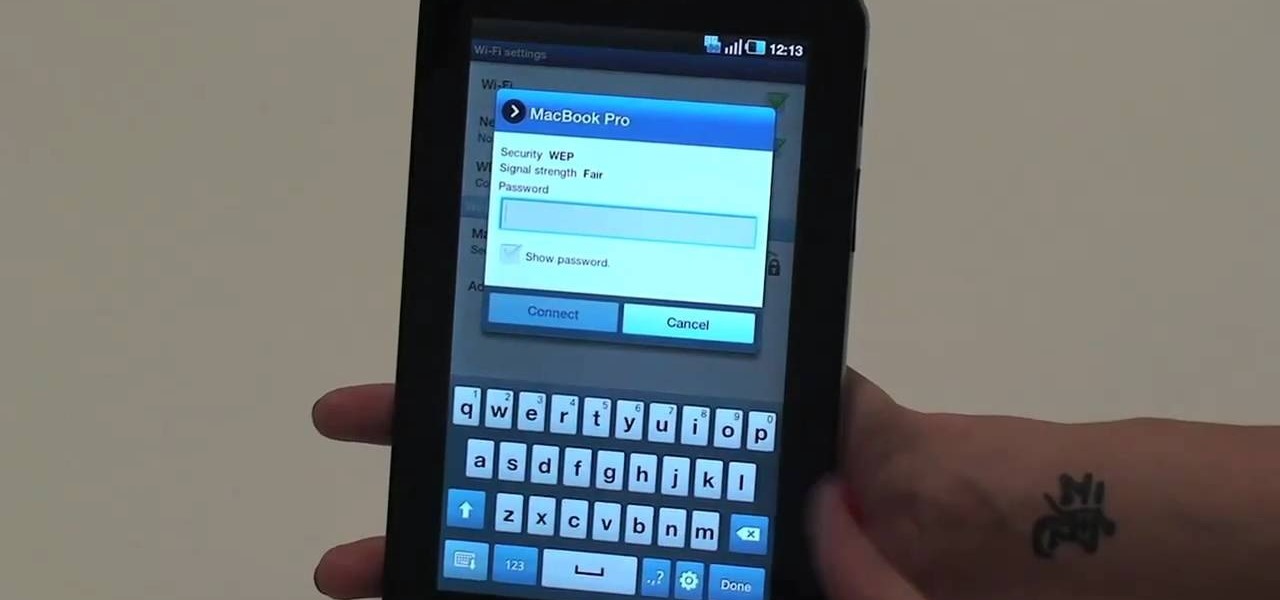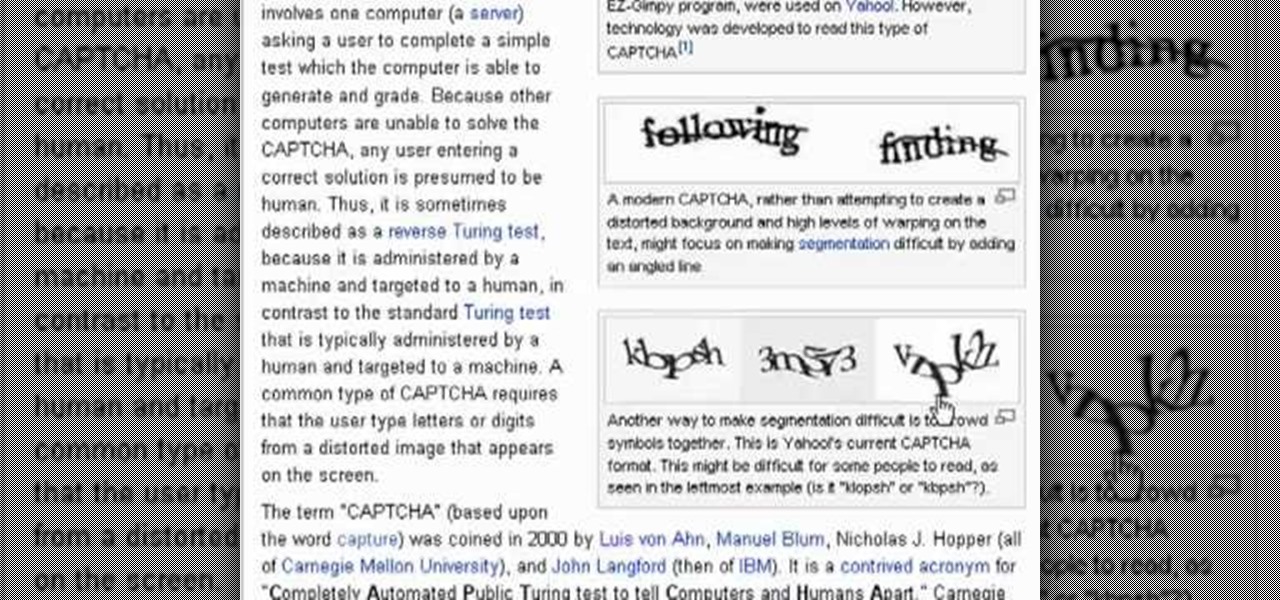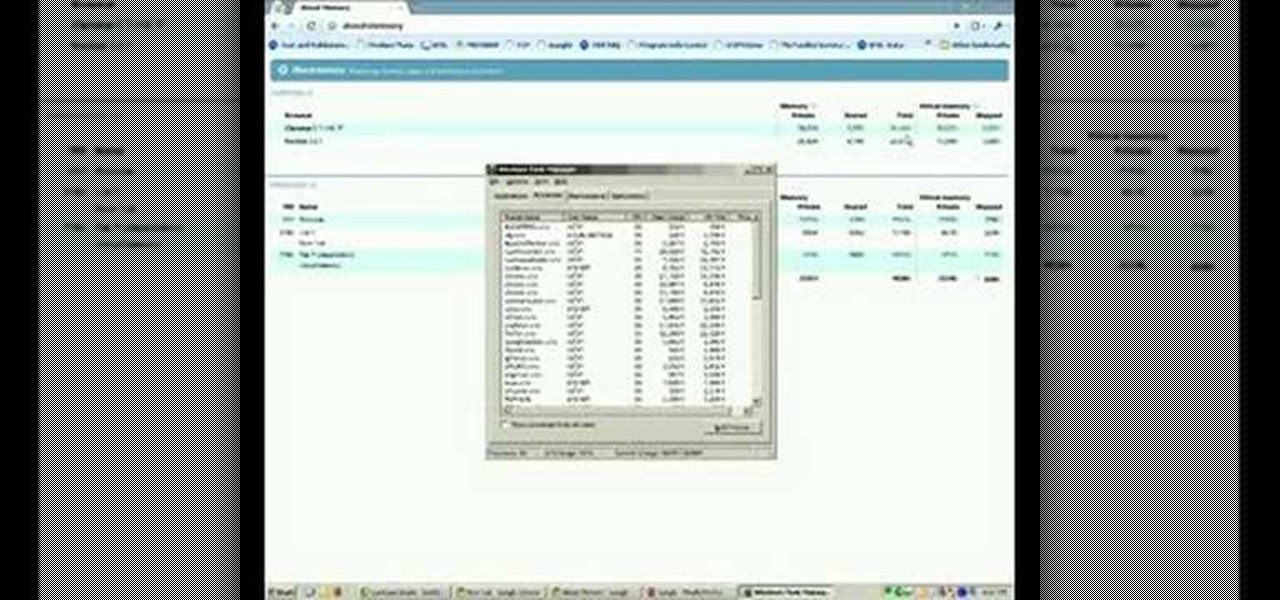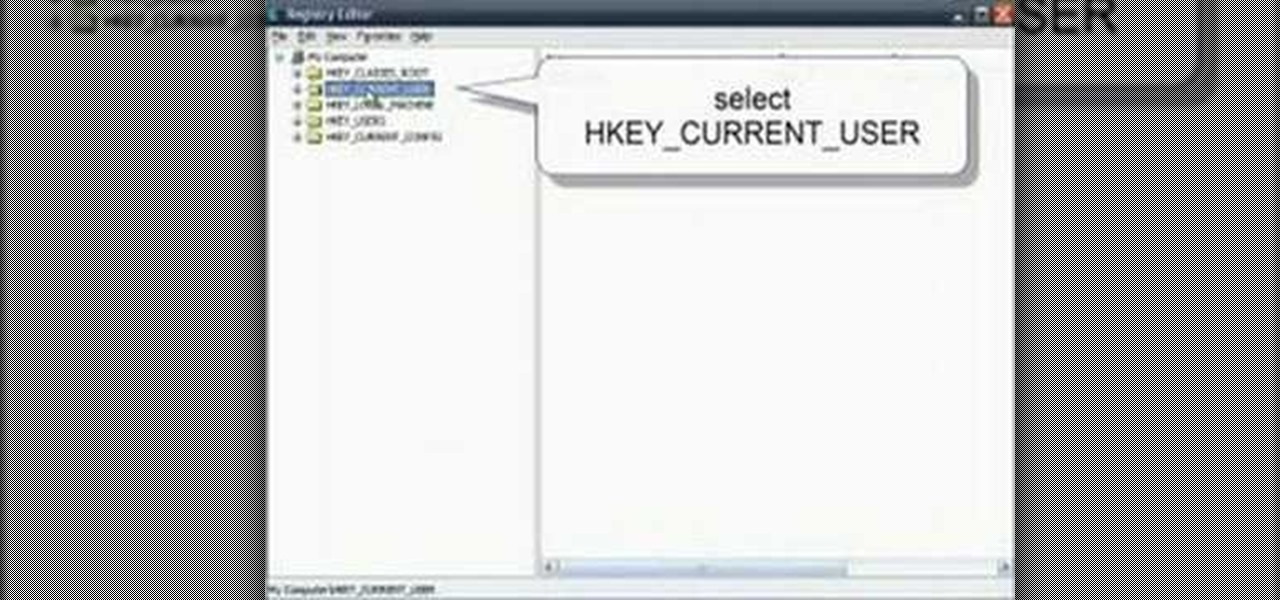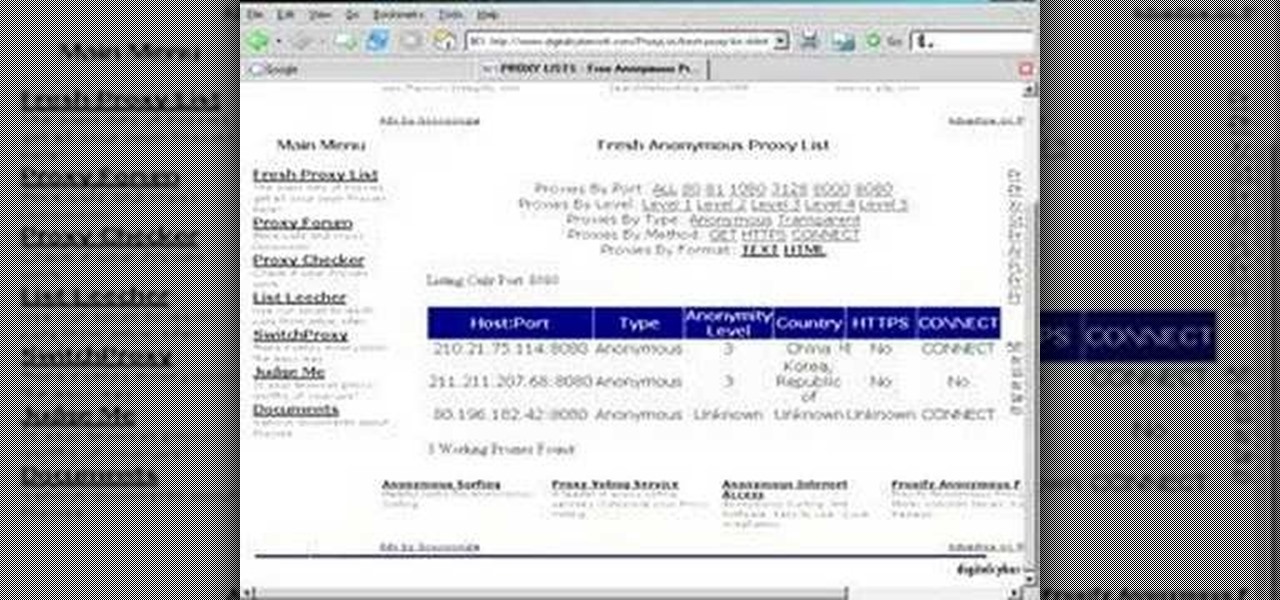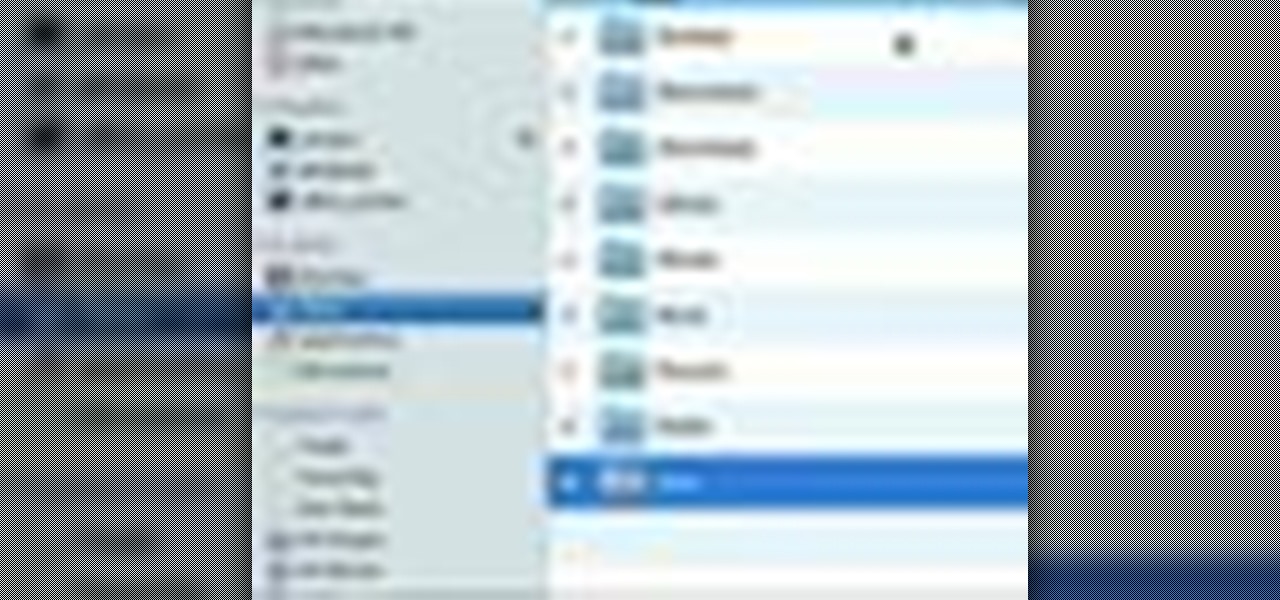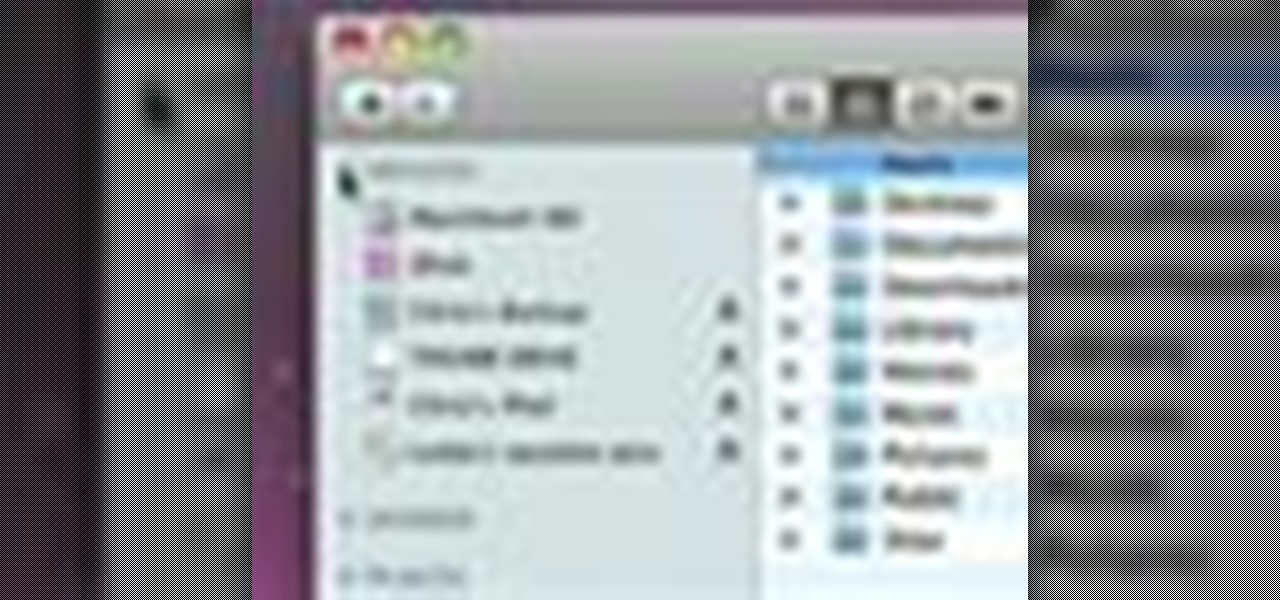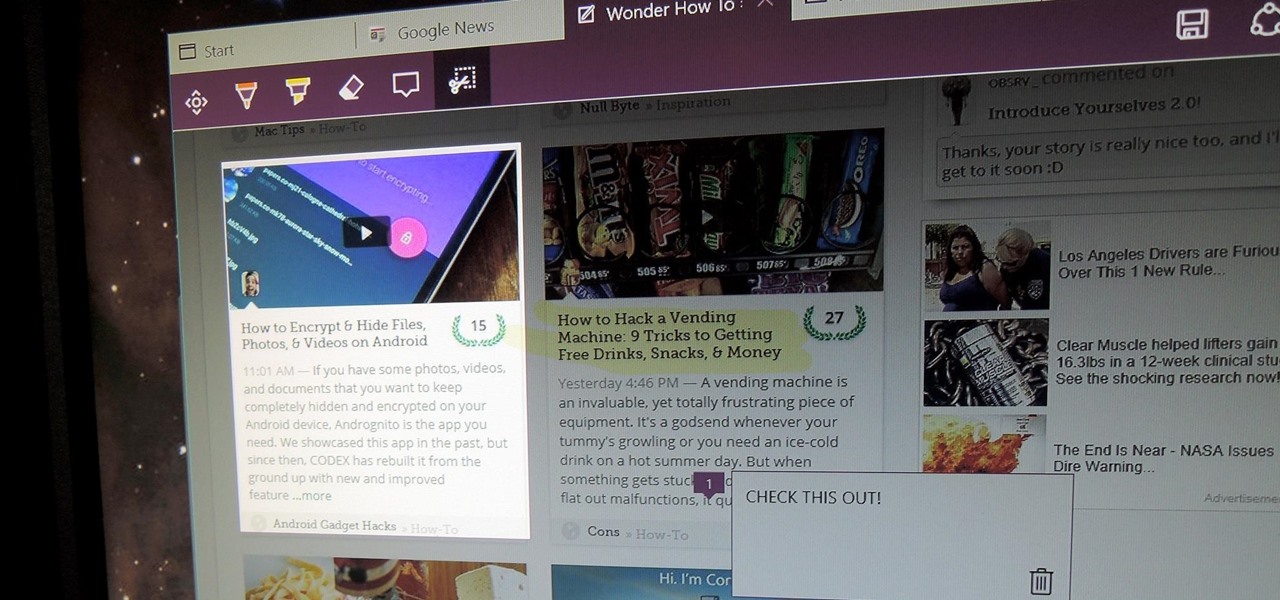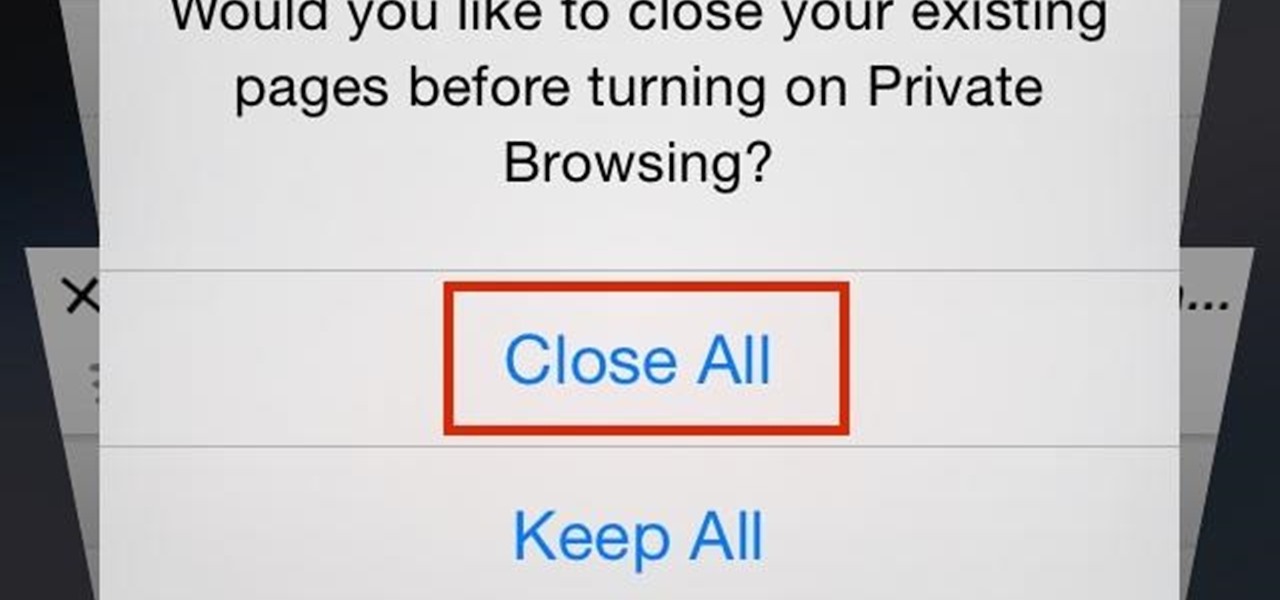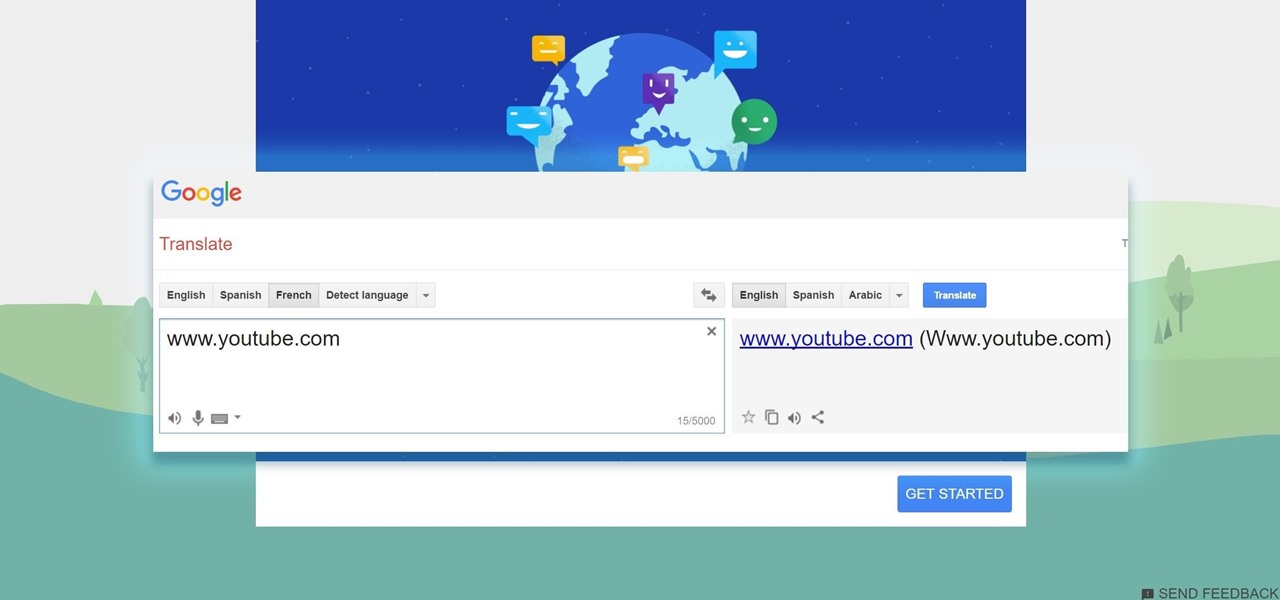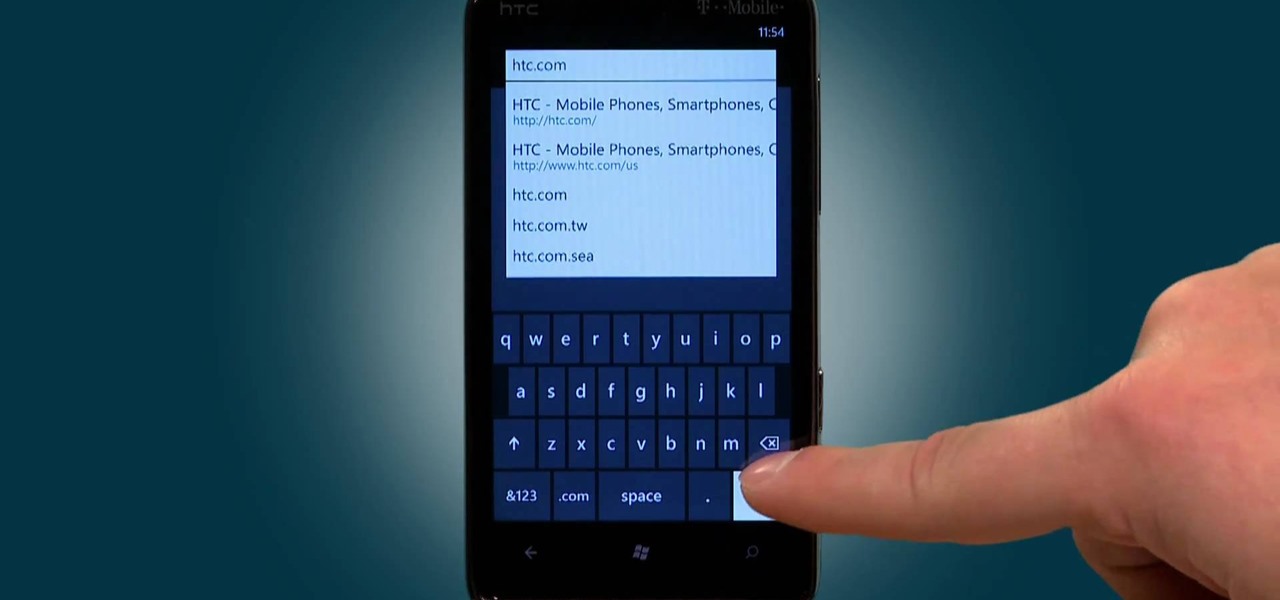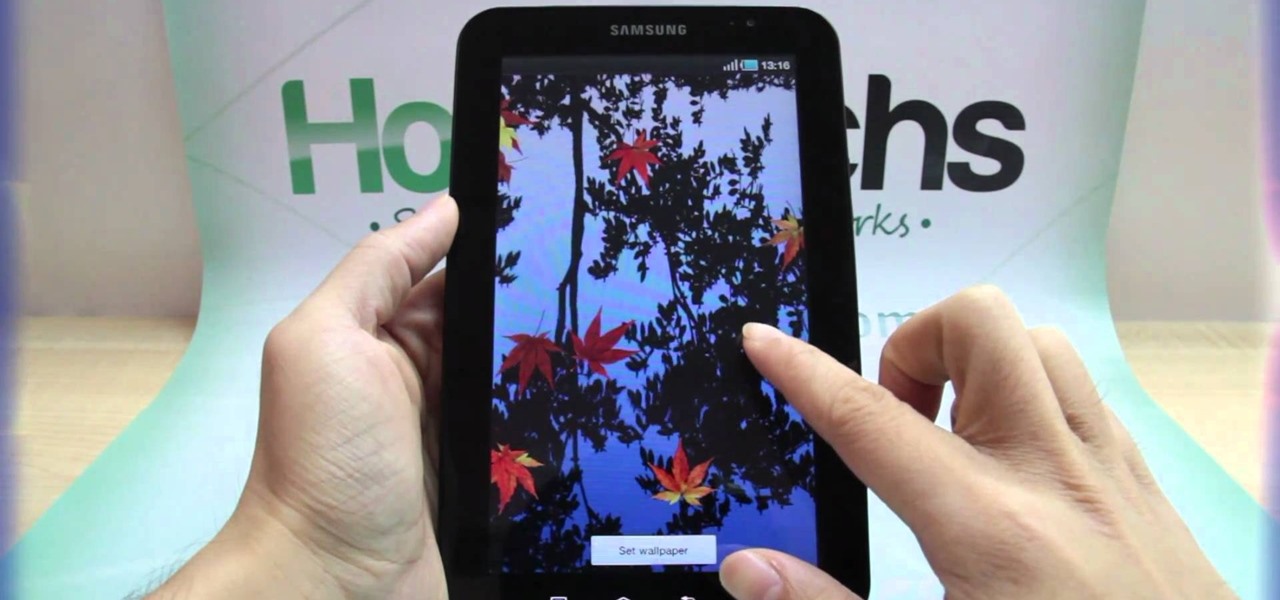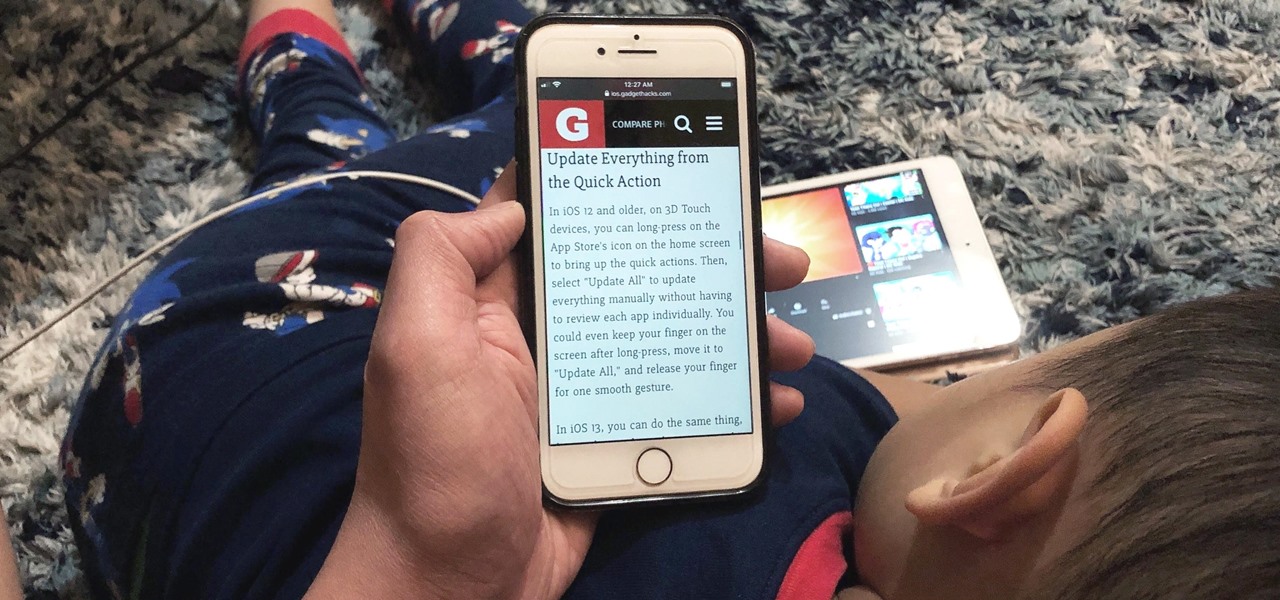
Viewing and reading content on websites is inherently harder to do on an iPhone due to the relatively small display. Even if you have an iPhone XS Max or 11 Pro Max, you'll probably struggle sometimes to read through tiny text while browsing online. Thanks to a feature found within Safari's view menu in iOS 13, your eyes can rest a little easier.

Your Google history is mostly a binary choice — either you enable it fully, taking advantage of all its features while letting Google record your activity, or you disable it, staying incognito but also missing out on some fun stuff. But now, Google will let you auto-delete your history, allowing you to utilize all the perks that come with recording your history while maintaining some level of privacy.
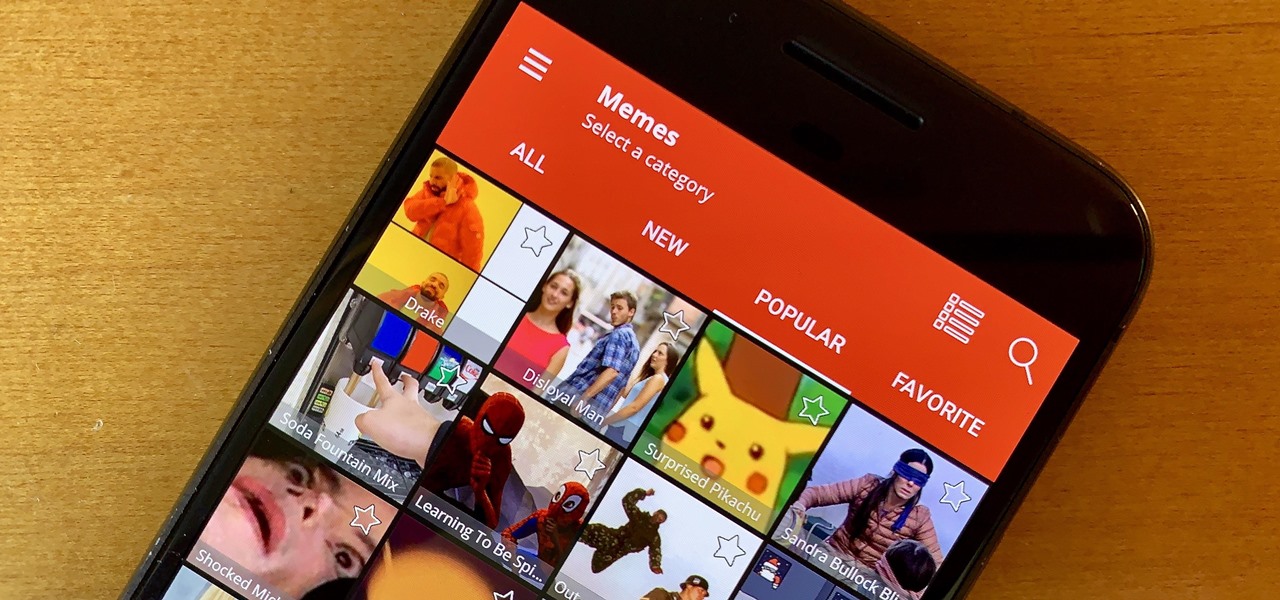
Internet memes are simply everywhere these days. While they've been popular since the '90s, memes, as we know them now, are much different these days. You used to need a computer to make viral images that spread from one random user to the next, but thanks to modern technology, you can quickly create a meme right on your Android phone — you just need the right app.
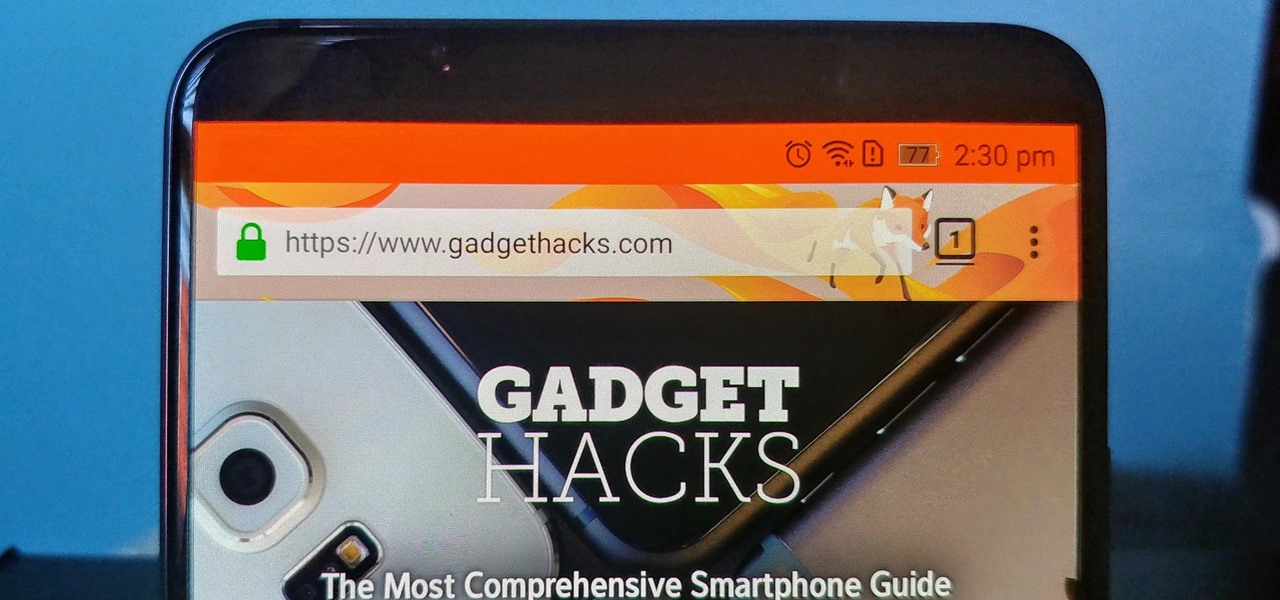
Android is a highly customizable operating system, but that doesn't always apply to the apps you find on the Play Store. Most of the time, when you install an app, you're stuck with the default look and feel — but luckily, this isn't the case with Firefox. Unlike most other browsers, you can actually install themes to change the look of the top browser for Android.
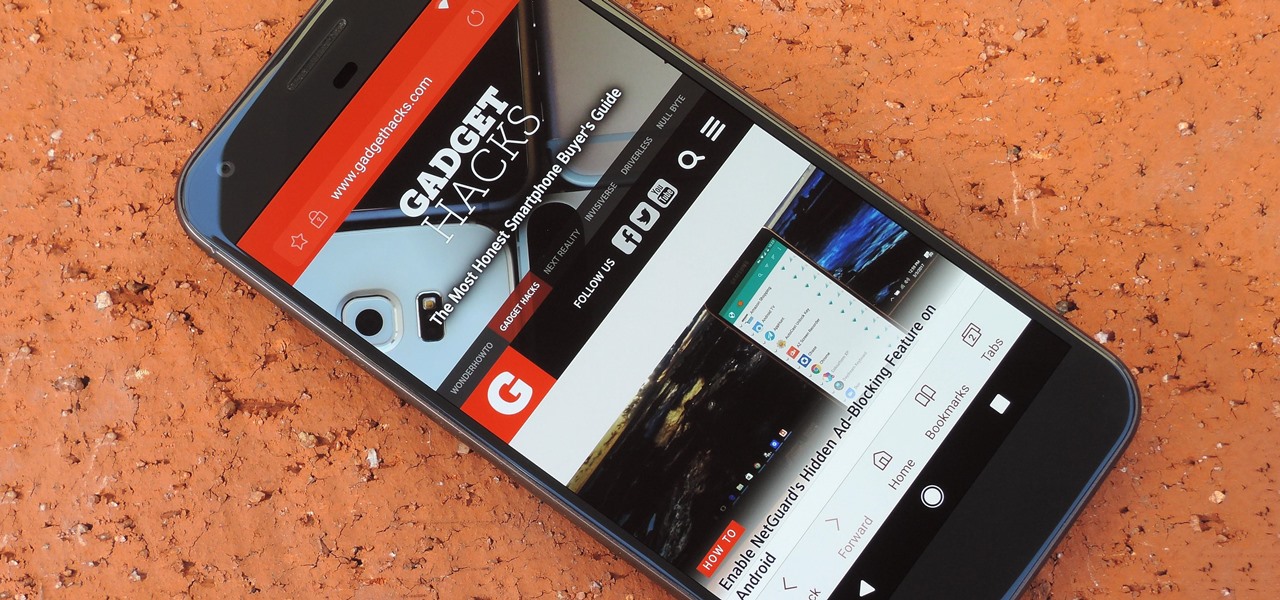
Before the release of the Galaxy S8, Samsung quietly uploaded one of their core TouchWiz apps to the Google Play Store as a beta. Samsung Internet, as it's called, has been a staple on all Galaxy devices for years now, but you can now try the browser on any Android phone.

Over the course of covering the Nexus 5 for the last 6 months, I've come to realize that almost every hack out there will work for this device. I also cover the Galaxy S5, and let me tell you—hardly any of the cool mods I come across work for that phone. In this regard, we are downright spoiled as Nexus owners.

The HP TouchPad is a webOS tablet capable of displaying media, browsing and connecting to the web, downloading and accessing apps, and more. This guide walks you through the process of configuring a number of settings on the device. Learn how to adjust the time, location services (GPS), screen lock, privacy features, and more.

All new Apple Macs are NOT coming with Adobe's Flash plug-in pre-installed, meaning you'll need to do it yourself to get the most out of your internet browsing experience.

Block Facebook scripts on sites that you visit with Safari, Chrome and Firefox by installing an add-on called Facebook Blocker. This removes the "Like" buttons, "Recommended" lists and prevents Facebook scripts from tracking your browsing history. Veronica from Tekzilla Daily demonstrates the features of this new add-on.

Did you get the latest Firefox browser? If you're a tab addict, you know how much memory all those tabs can hog. Enter BarTab, which will help speed up your web browsing experience, and still allow you to keep as many tabs open on your Firefox browser as you wish.

In this video tutorial, we learn how to install, delete and browse OpenType and TrueType fonts on a MS Windows 7 PC through use of the Windows Font Manager, which can be found in your system's Control Panel. For all of the details, watch this home-computing how-to.

Learn how to browse and play voice memos you've recorded on a BlackBerry phone running version 5 of the BlackBerry OS. This clip will show you how it's done. Whether you're the proud owner of a BlackBerry smartphone or are merely considering picking one up, you're sure to be well served by this video guide. For detailed information, including step-by-step instructions, take a look.

Learn how to access and display digital images (pictures you've taken, for example) on a BlackBerry phone running version 5 of the BlackBerry OS. This clip will show you how it's done. Whether you're the proud owner of a BlackBerry smartphone or are merely considering picking one up, you're sure to be well served by this video guide. For detailed information, including step-by-step instructions, take a look.

Reading eBooks on your iPad is one of the many reasons people purchase them, but it can get quite pricey. Once you've bought the device, you then have to buy each book separately, which can really add up.

Cookies serve their purpose in Internet Explorer 7. They let the browser know which sites you have visited so you don't have to get security prompts every time you back to them. However, they can also slow down your browser, which can be frustrating. This video will show you how to delete cookies in Internet Explorer and browse faster.

The iTunes music store puts a library of best-selling books at your fingertips. In the music store, just click "Audiobooks" and browse.

In this video, we learn how to clear browser cookies and cache in Internet Explorer 6. First, log onto Internet Explorer, then click on the tools menu. After this, click internet options, then go to the general tab. Next, click the delete button underneath browsing history, then select "delete files". A warning box will now pop up, click "yes" and your browsing history will be deleted. To delete your cookies, click on the button for "delete cookies", then click "yes". After this, your cookies...

Iphone is a innovative product from Apple, which can be used for many purposes. Some times even when using different applications and having a collection of music in your Iphone you may still be left with some space on it. Now you can use this space to fill it with other files which are not necessarily supported by the phone. Air sharing is a wonderful application which lets you drag and drop files into your Iphone. You can now browse it from any connected computer in your local network. So a...

In this video tutorial the instructor shows how to browse the internet faster on your PSP. The normal browser built into the PSP is very slow because it does not use full ram of the PSP and because of its internal settings. These default settings of the browser make it pretty slow. So as an alternative to it you can download and use the Netfront Beta 4 browser. Basically it can be used in the same way as the normal PSP browser but as it uses good configurations and settings it makes your inte...

Ads can detract from your mobile browsing experience, especially if they appear out of nowhere as popups or large annoying banners that take up almost all of your screen. If those weren't bad enough, some ads appear as extremely loud videos that can even disrupt others around you. In fact, ads have gotten so obnoxious that even Google itself was forced to act.

The Google Chrome browser for Android is packed with many great features, but it definitely has a bad rep for being slow and laggy on low-end or midrange devices. Without a top-notch processor, you'll likely notice some stutter with choppy scrolling, and pages can take too long to load in general.

Once you've been browsing for a while on your BlackBerry smartphone you're going to want to clear the cache to make sure things keep humming along smoothly. This simple how-to by AT&T shows you what you need to dump those temporary internet files.

With the awesome web browsing capabilities on the new Samsung Galaxy Tab, you're going to want to get on the web. This video will show you how to connect to the internet directly through your closest Wi-Fi. It's easy with the Android OS, so get ready to surf the web!

In this clip, you'll learn (a) what a cookie is and (b) how to view and just your cookie storage settings on an Apple computer running Mac OS X. For more information, including detailed, step-by-step instructions, and to get started better managing cookies on your own Mac, watch this home-computing how-to.

Even if you don't know what CAPTCHA stands for, you've more than likely run into them while browsing the Internet. It is actually a test to differentiate between humans and computers. In this clip from the folks at Butterscotch, you'll learn how to respond to CAPTCHA challenges when, for example, signing up for a website. For more information, including detailed, step-by-step instructions, and to get started asserting your own humanity, watch this home-computing how-to.

Just a really quick overview of Googles new browser, Chrome, and some of its features. you can get it at Google.com/chrome This goes over Opera, Firefox and Safari differences. Chrome automatically adds favorites to your tab. The incognito setting lets you browse in a porn-mode without any cookies, history or cache clearing.

Two tweaks (one for Firefox and one for Internet Explorer) to speed up your web browsing.

Tutorial on how to use a proxy to hide your IP address when surfing the web. This tutorial covers use with the Firefox browser although Internet Explorer (IE) is exceptionally similar.

When it comes to fence-building, nobody knows better than Lowe's. And if you're thinking about fencing an area of your home, either for privacy, decoration or busywork, this video series will inform you on everything you need to know. Learn how to choose and plan out your fence, whether it be wood, aluminum or vinyl, then see how to start laying it out and digging the posts. Then move on to the actual installation.

Check out this informative video tutorial from Apple on how to do more with the Sidebar in the Mac OS X Finder. Learn about the Sidebar devices, the Sidebar shared, the Sidebar places, and the Sidebar search for. Mac OS X. It's what makes a Mac a Mac.

Check out this informative video tutorial from Apple on how to use the basics of the Mac OS X Finder. Learn about the Finder basics, the Sidebar, view buttons, and Quick Look. Mac OS X. It's what makes a Mac a Mac.

If you have friends who aren't privacy-conscious, you've surely heard the old "What do I have to hide?" excuse. Despite the fact that billions of people are using the internet each day, many of them don't know the dangers that can find them. And many don't know the tools to combat them.

Mozilla's Firefox has always been a highly praised internet browser. Since it's open-source, users know what they're getting without any secrecy. It's got plenty of features that are unmatched by any of its competitors on mobile. However, speed and performance have always been a pain point for Firefox, but Mozilla went back to the drawing board to solve this problem with the release of Firefox Quantum.

Apple announced upcoming changes today to prevent third-party tracking of users and prevent autoplay, on Safari. Safari will prevent the recording (by anyone other than Apple) of users' browsing behavior, and by doing so prevent advertisers from targeting ads based on individuals' history.

There are a bunch of new and interesting features packed inside of Windows 10, but one of the most exciting ones is the Microsoft Edge web browser, the long-awaited replacement of Internet Explorer.

For some, there's nothing more thrilling than carrying an armful of bags while wandering the mall; for others, there's nothing more annoying. No matter what category of shopper you fit into, the truth is that you aren't always in control of what you buy.

Closing all of your tabs open in Safari is not an exceptionally quick task—you have the choice of either tapping the X on the left edge of each page or swiping each tab to the left of the screen. If you have a load of tabs open, you'll have to swipe or tap through all of them. Instead of wasting time, I'm going to show you the quick way of closing all of the open tabs in Safari.

Need to break out of the restrictions your school or workplace have on internet browsing? Maybe you want to waste some time on YouTube, check out some gaming action on Twitch, or simply just browse Facebook or Twitter.

Surf the web on your HTC HD7! This clip will teach you how to use the phone's built-in web browser. Whether you're the proud owner of an HTC HD7 Windows Phone 7 smartphone or are merely toying with the idea of picking one up in the near future, you're sure to be well served by this official video guide from the folks at T-Mobile.

Forget regular backgrounds. The new Samsung Galaxy Tab has live wallpapers, which are essentially backgrounds for your homescreen, but with a lively feel. It reacts to you. But if you want to change it, you can, and this is how you do on the Android OS. Press MENU < WALLPAPER < LIVE WALLPAPER and then browse and select the one you want. The click SET WALLPAPER to save it.