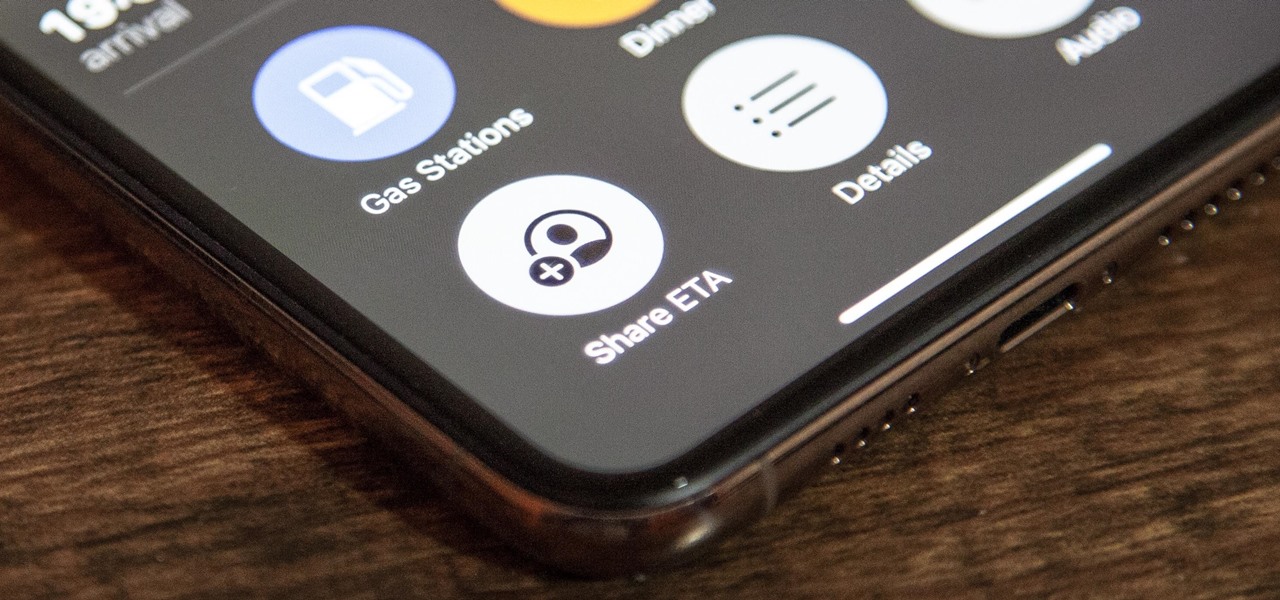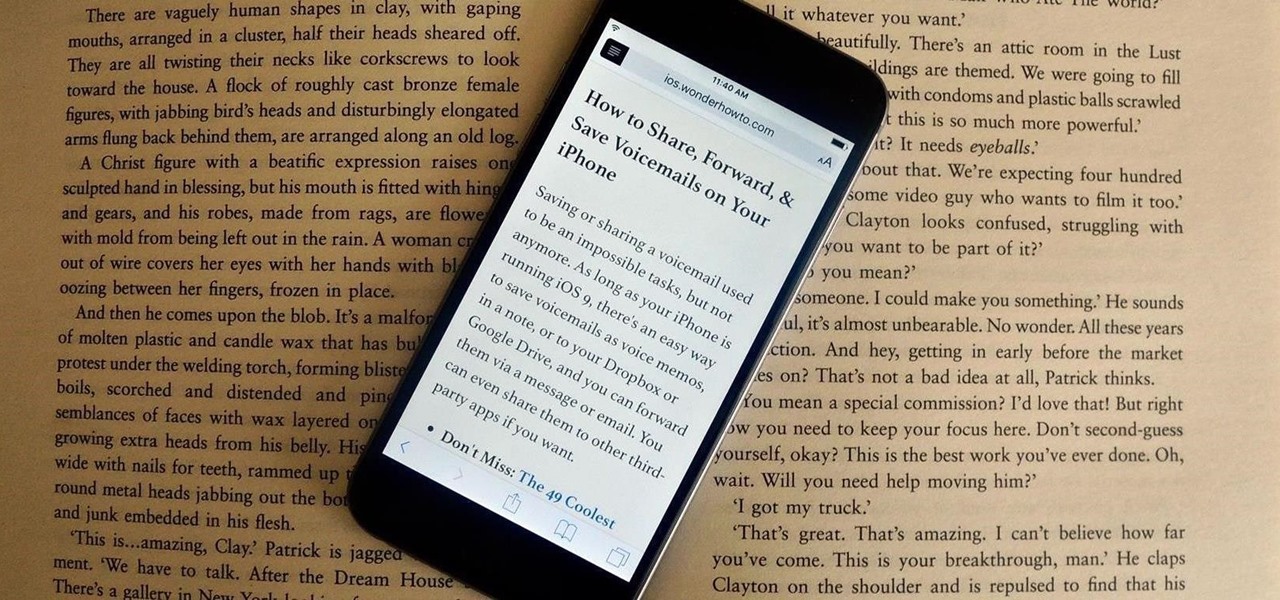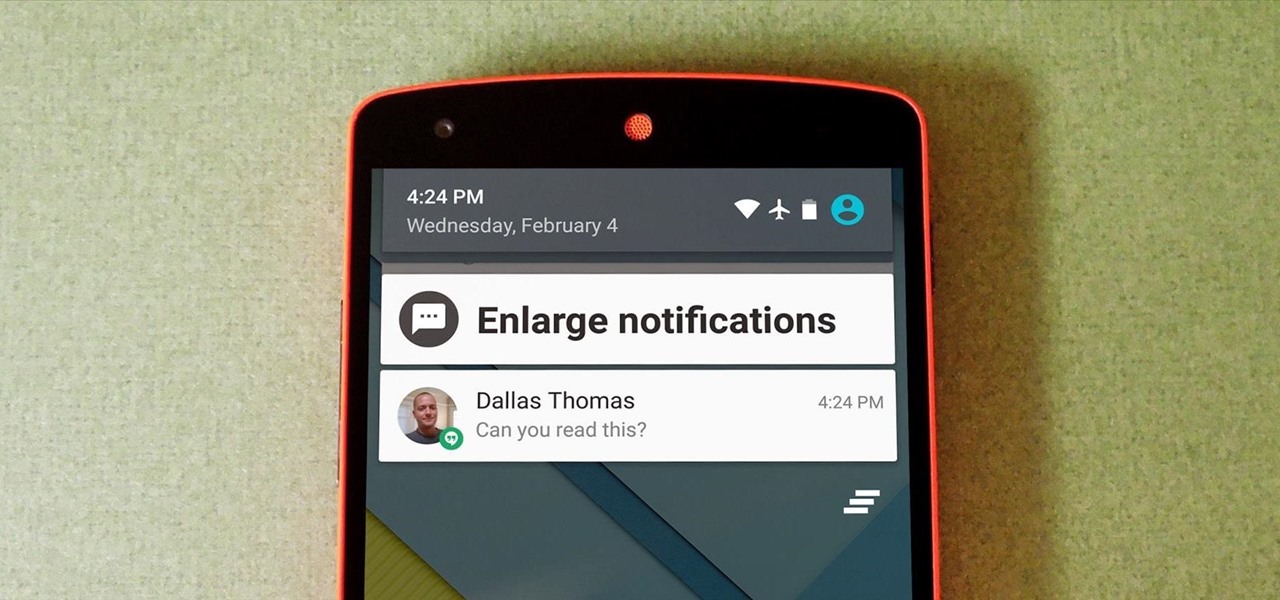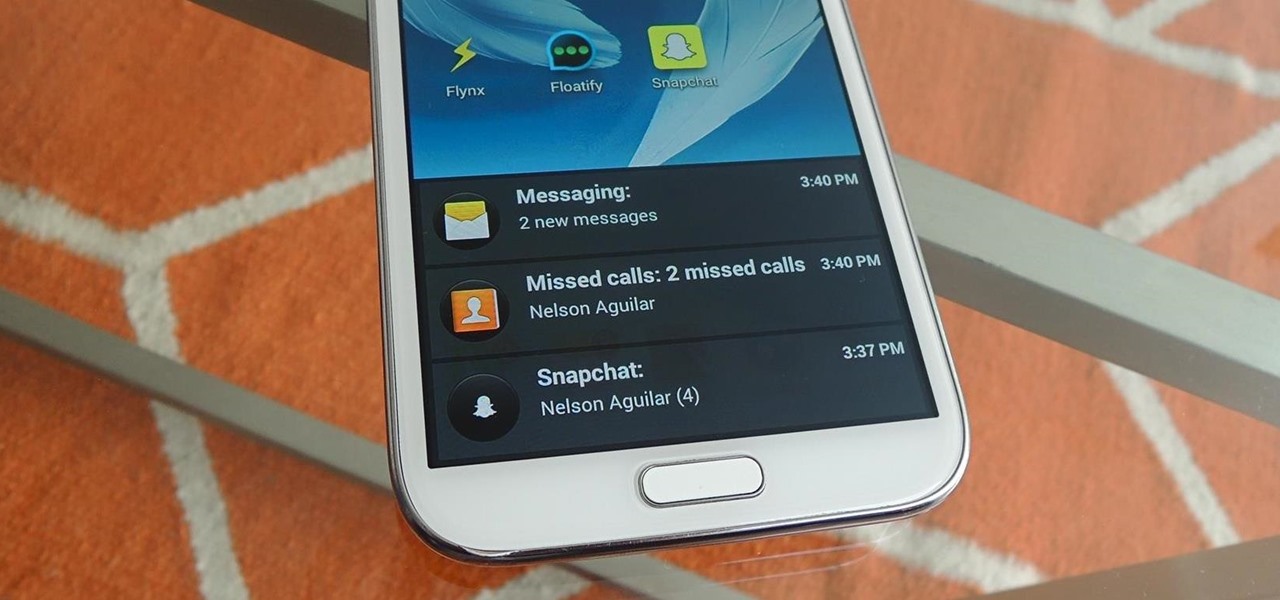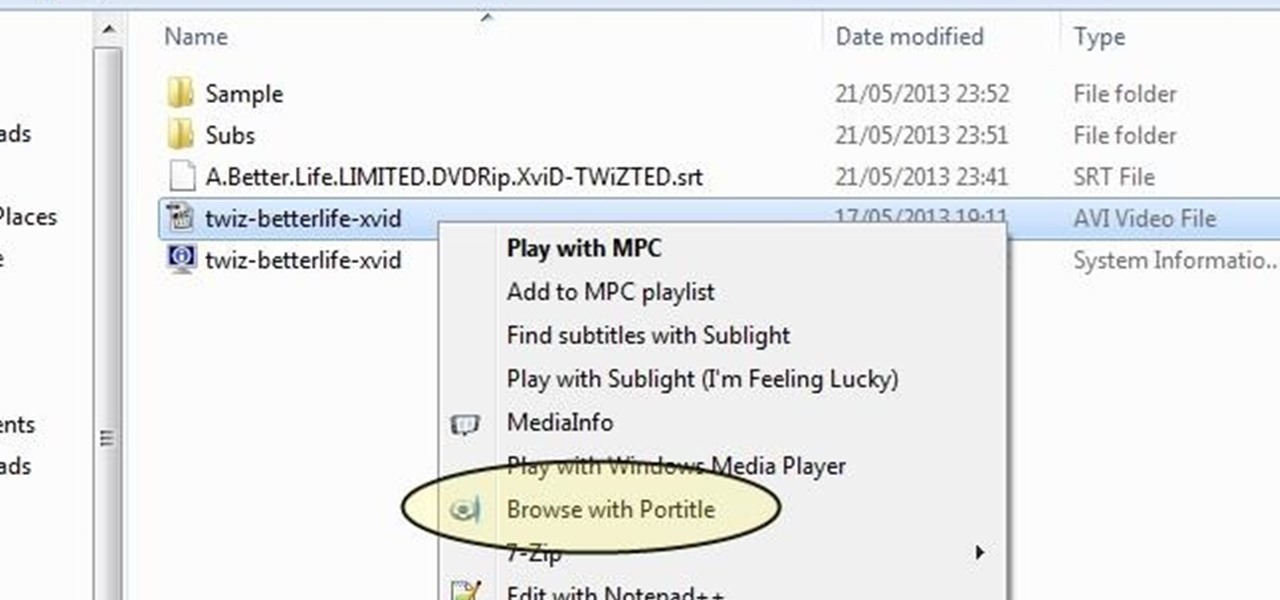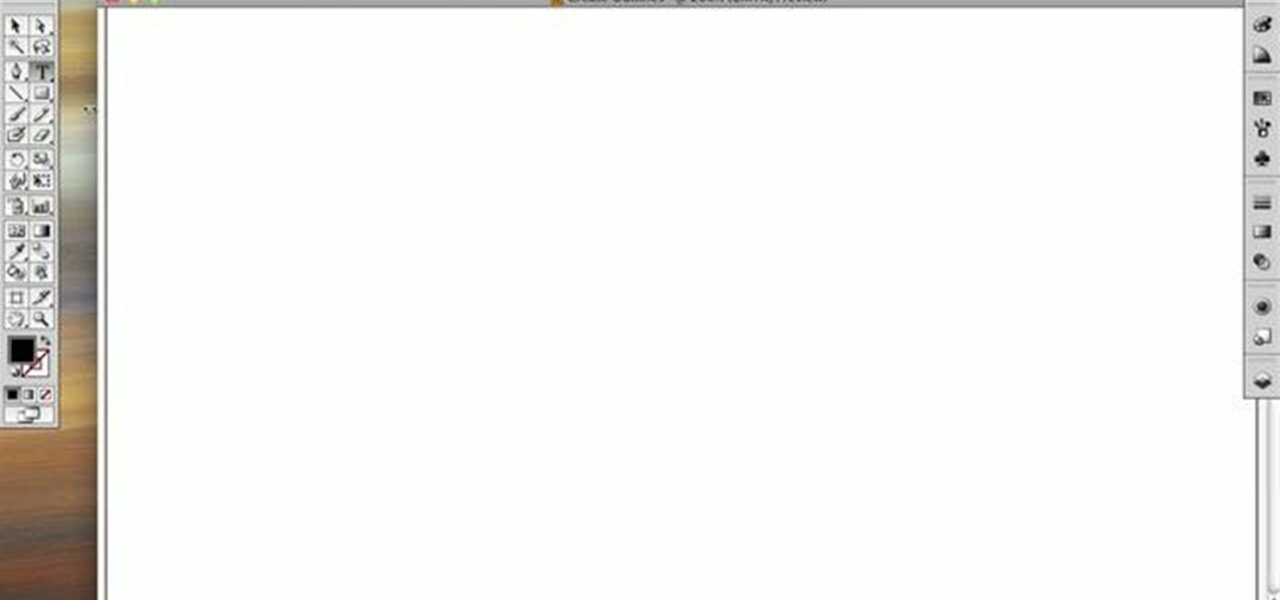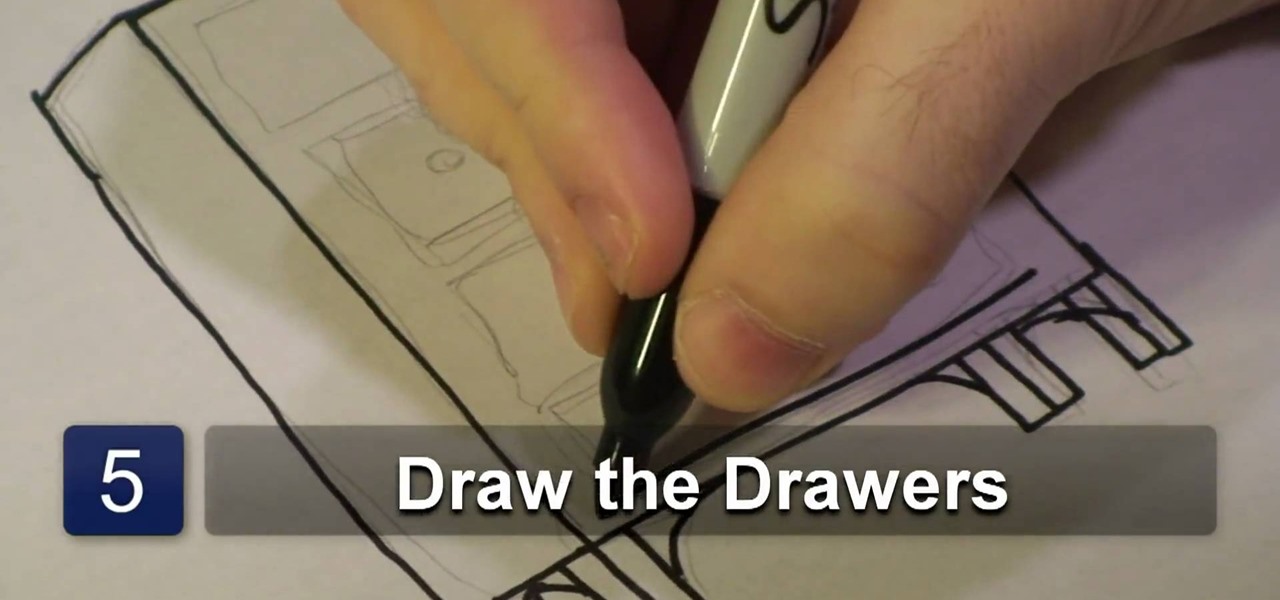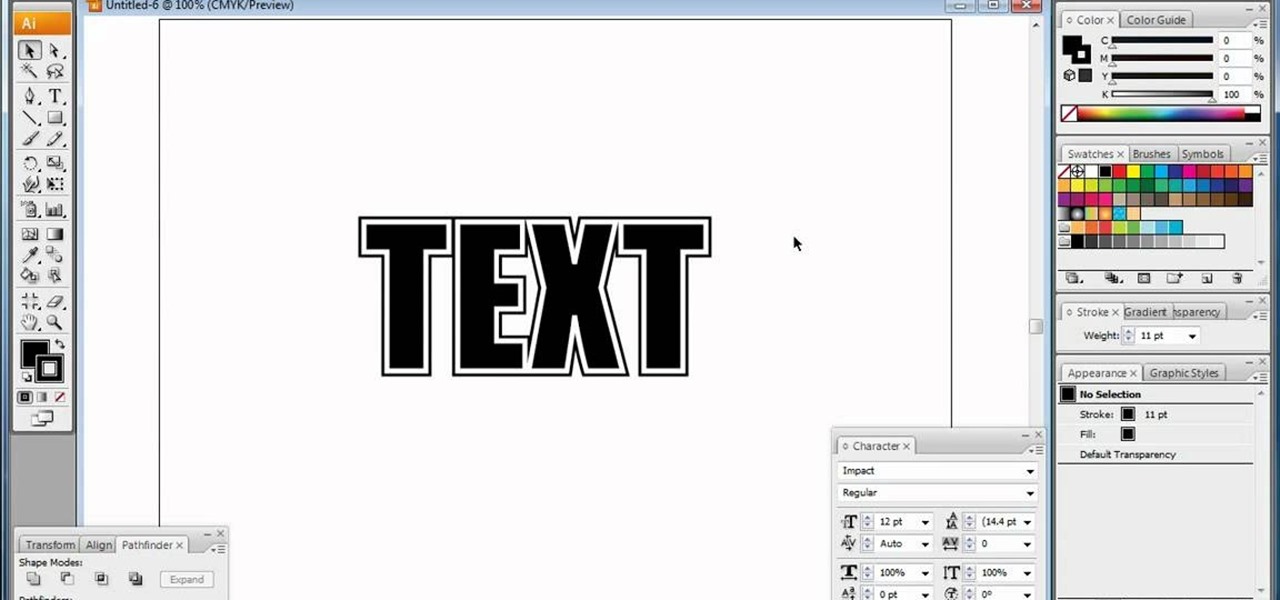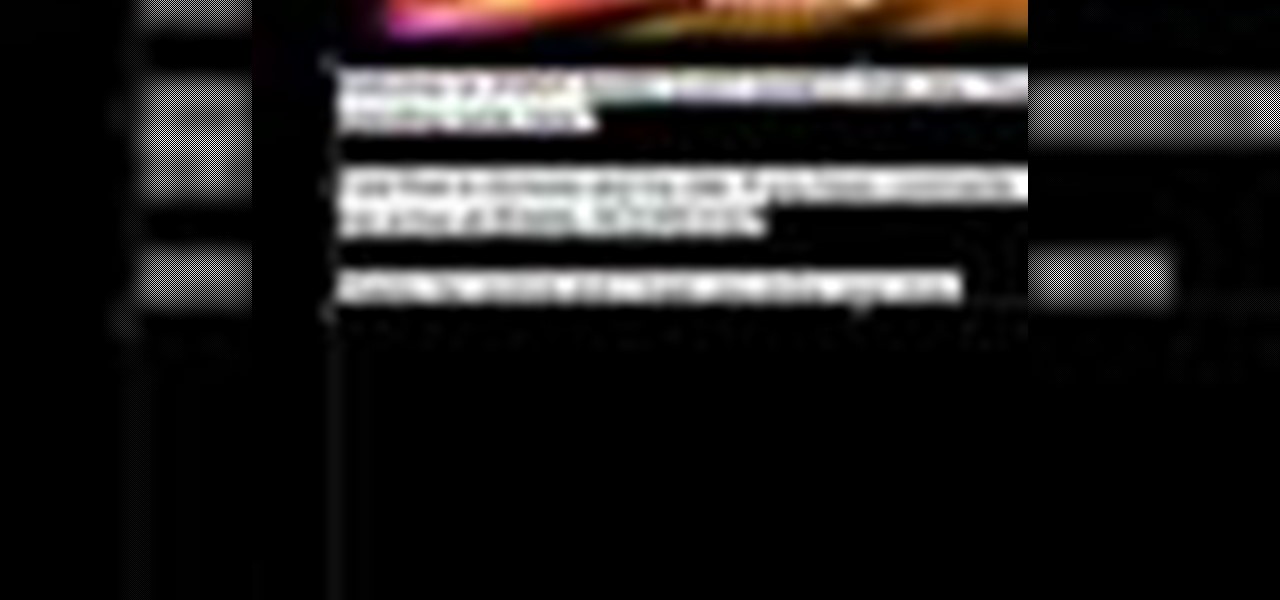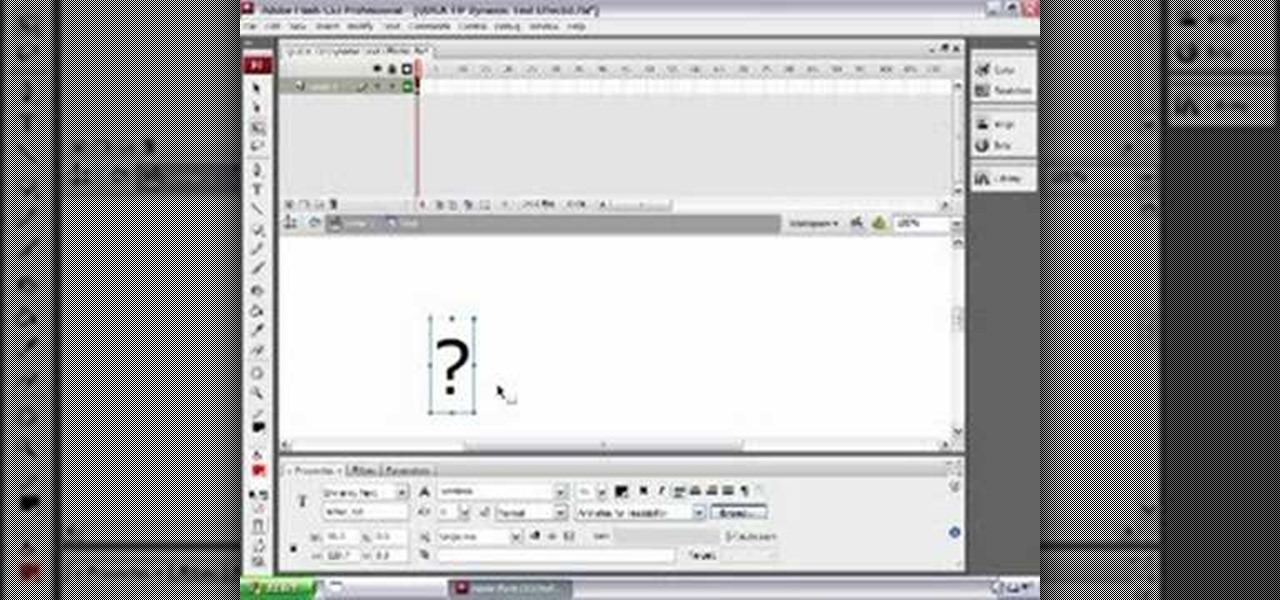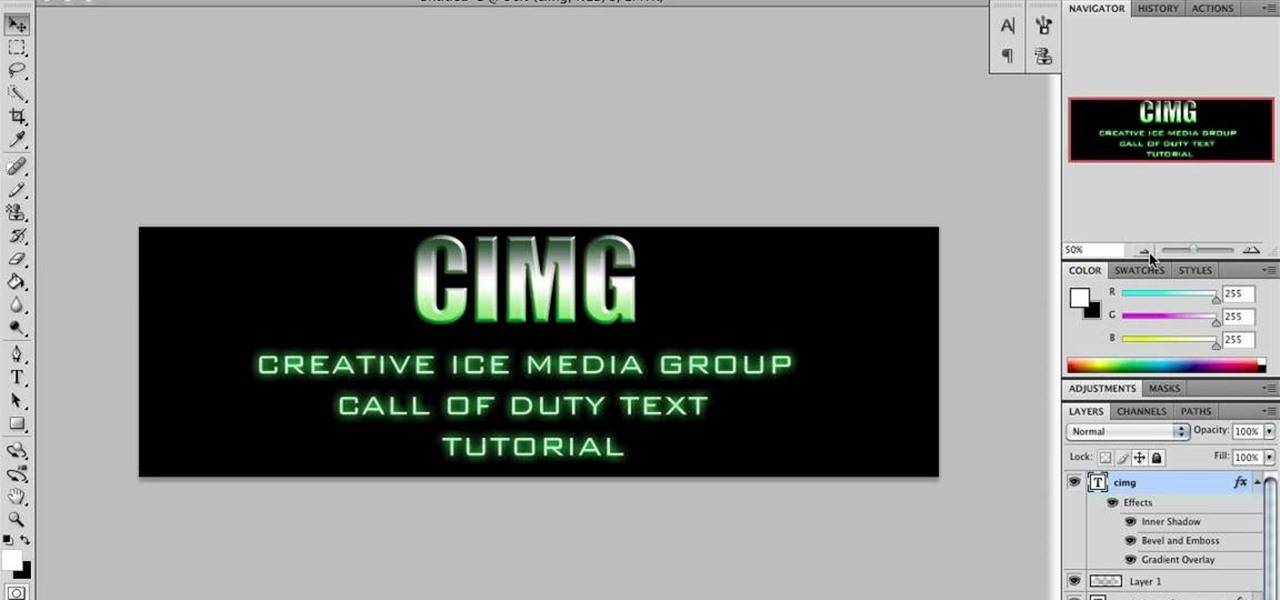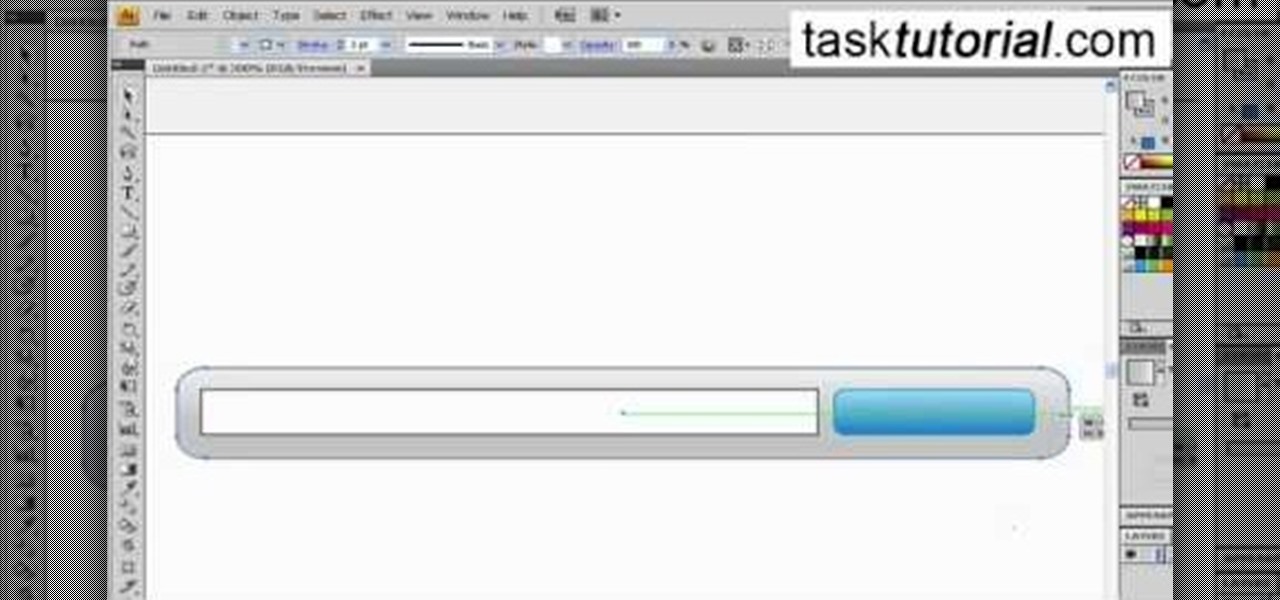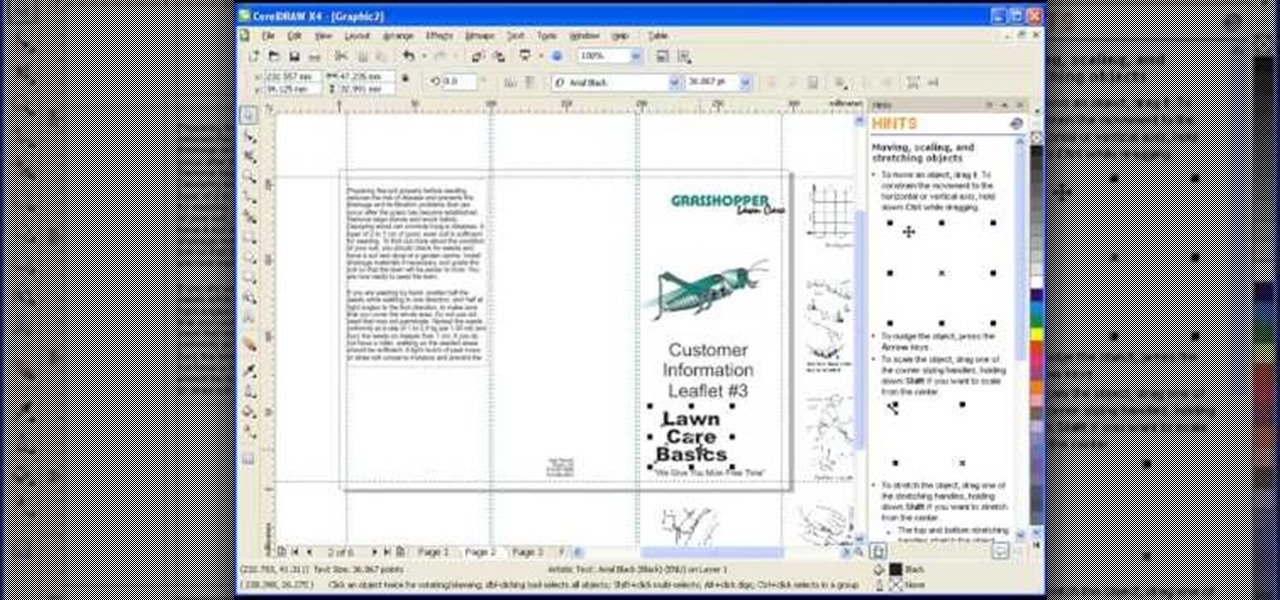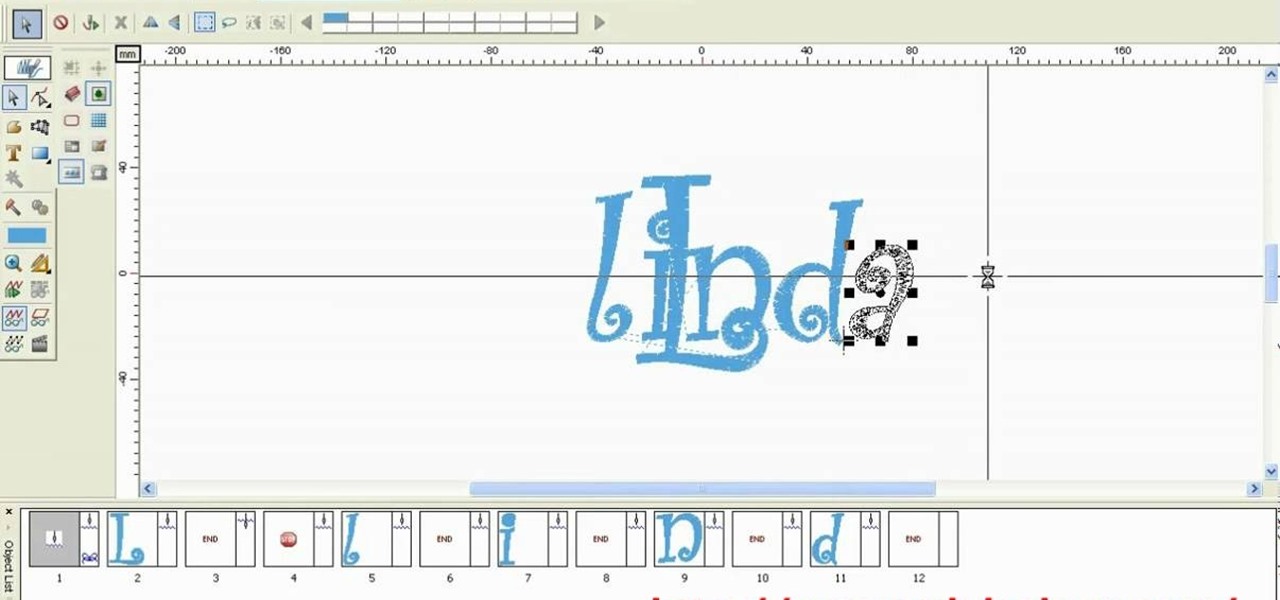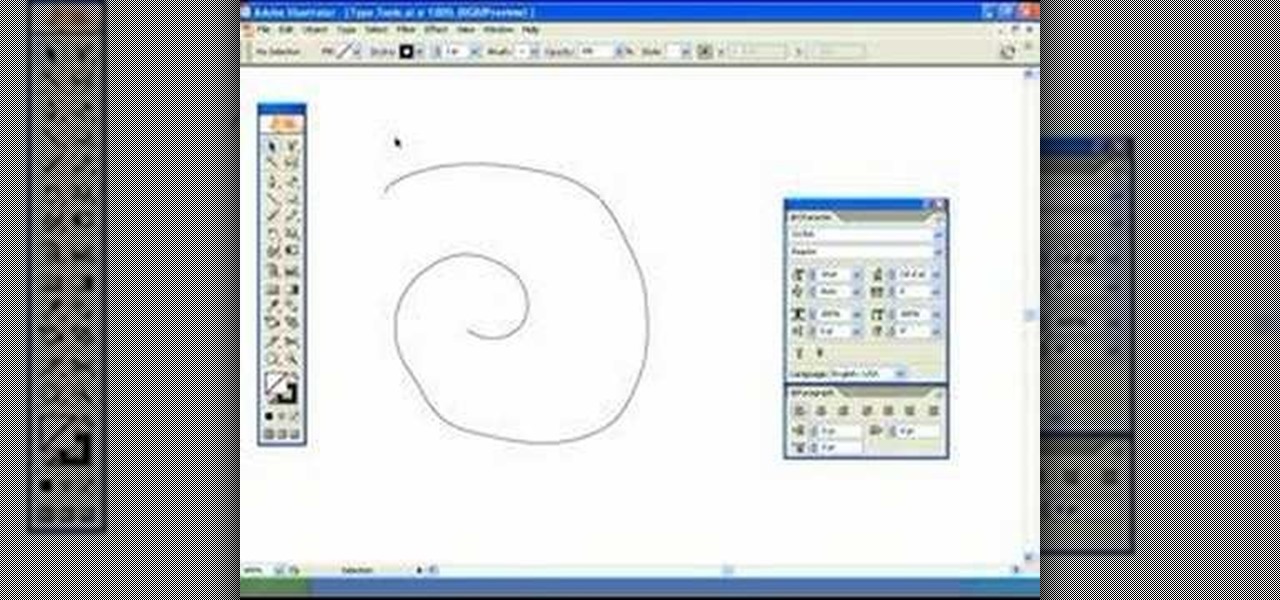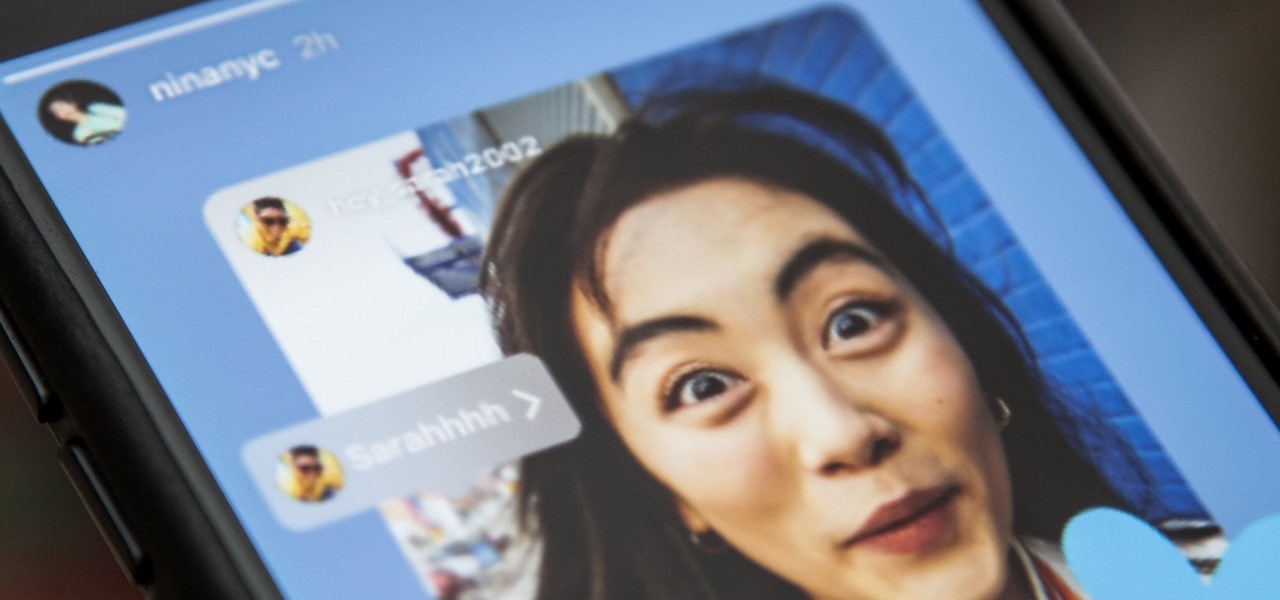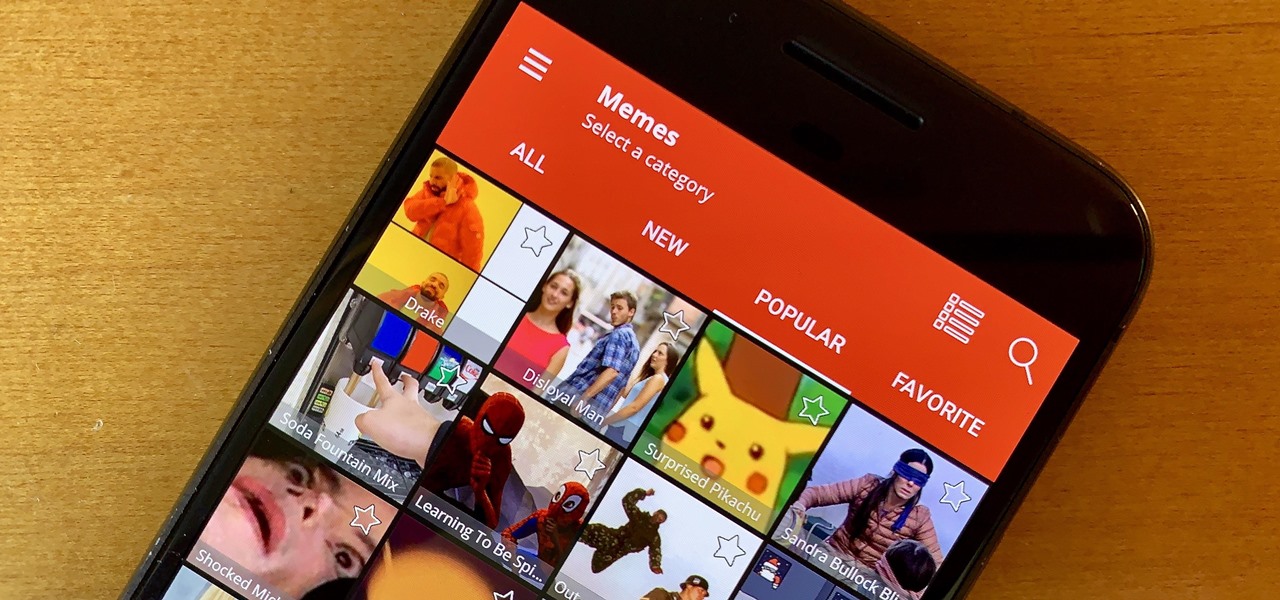This video describes how to create a jumping letters in Flash, first create the text for example "JUMP" and using Break the letters each and then make the layer and now convert the letters into "Movie clips" and now we should add the key frames to our "time line”. Then moves the letters up by using the up arrow now copy the key frames from font end and paste on the back again for go up and come down the letters again and add the "motion between" for each letters and now skip the key frames by...
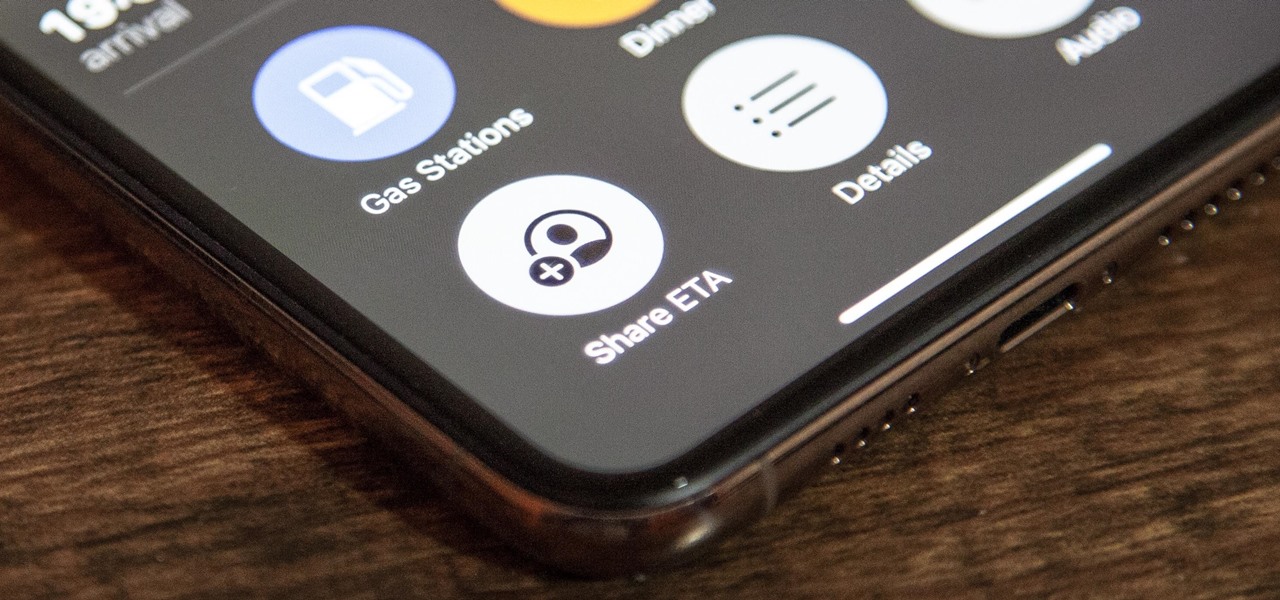
Apple released iOS 13.0 on Sept. 19 and announced on the same day the release of iOS 13.1 on Sept. 30. But that deadline was pushed up to Sept. 24, and that's why we have 13.1 just five days after 13.0. But that's good news since we don't have to wait any longer for some of the features promised in iOS 13 that didn't make the first cut.
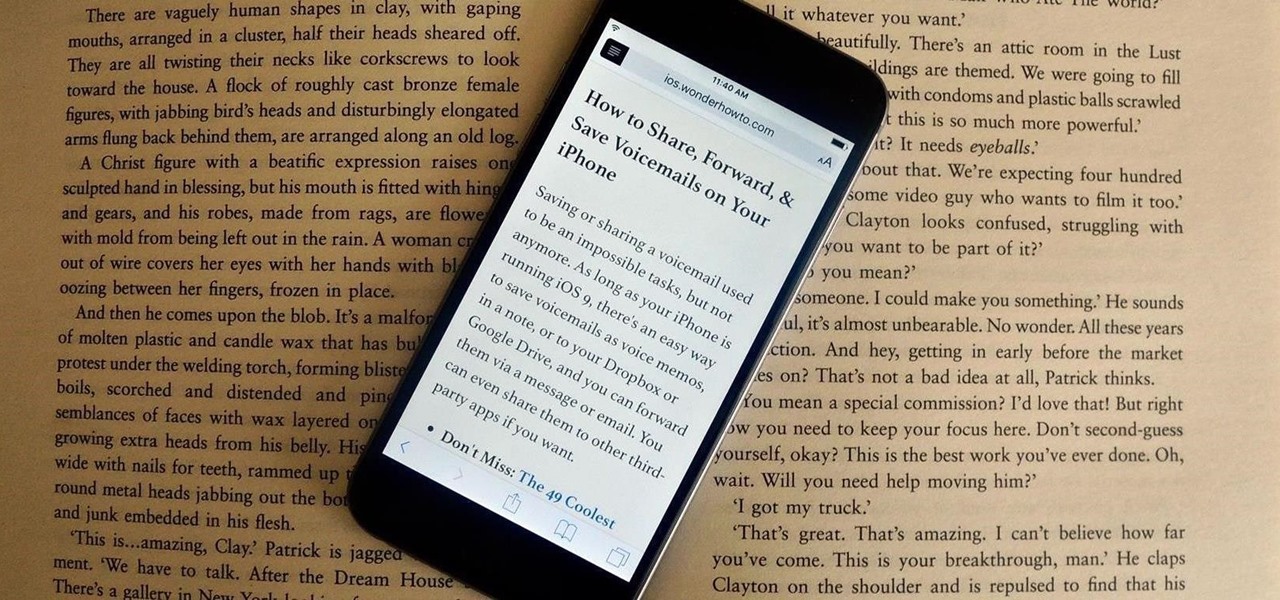
Many websites are crowded with ads, pictures, and other irrelevant content that make it harder than necessary to read a simple article on your iPhone. In many cases, you have to zoom in just to get a better view of the text you're attempting to read—unless the webpage blocks zooming.
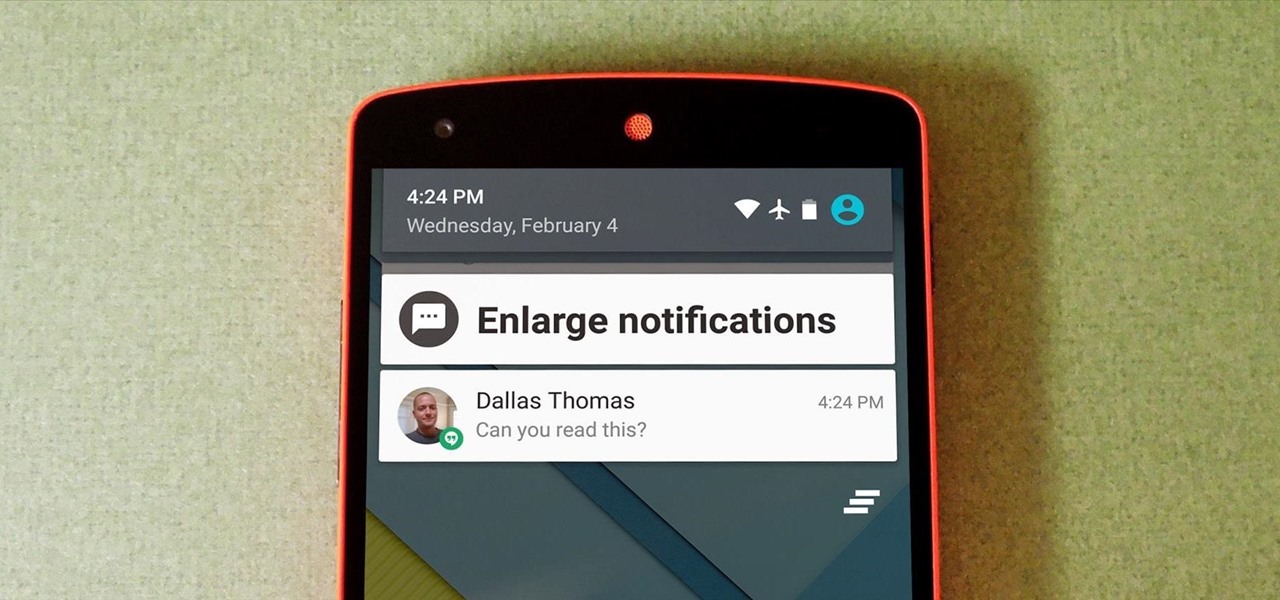
Problems with eyesight affect people of all ages and walks of life. And while it is possible to increase font sizes on Android, even the "Huge" setting is neither big nor clear enough for a lot of folks.
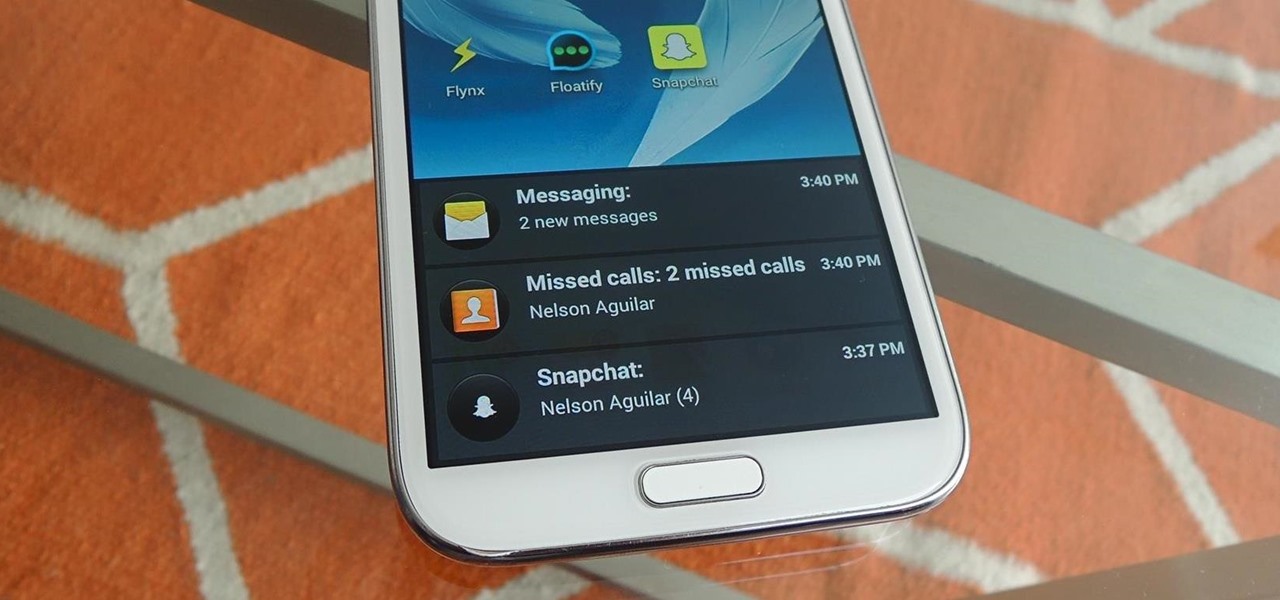
Included among the many new features in Android L is the new "Heads Up" notification system, showing notifications as interactive floating windows anywhere on your device. Floating windows are nothing new, though, as we've already showed you how to get floating widgets, floating application shortcuts, and even floating notifications.
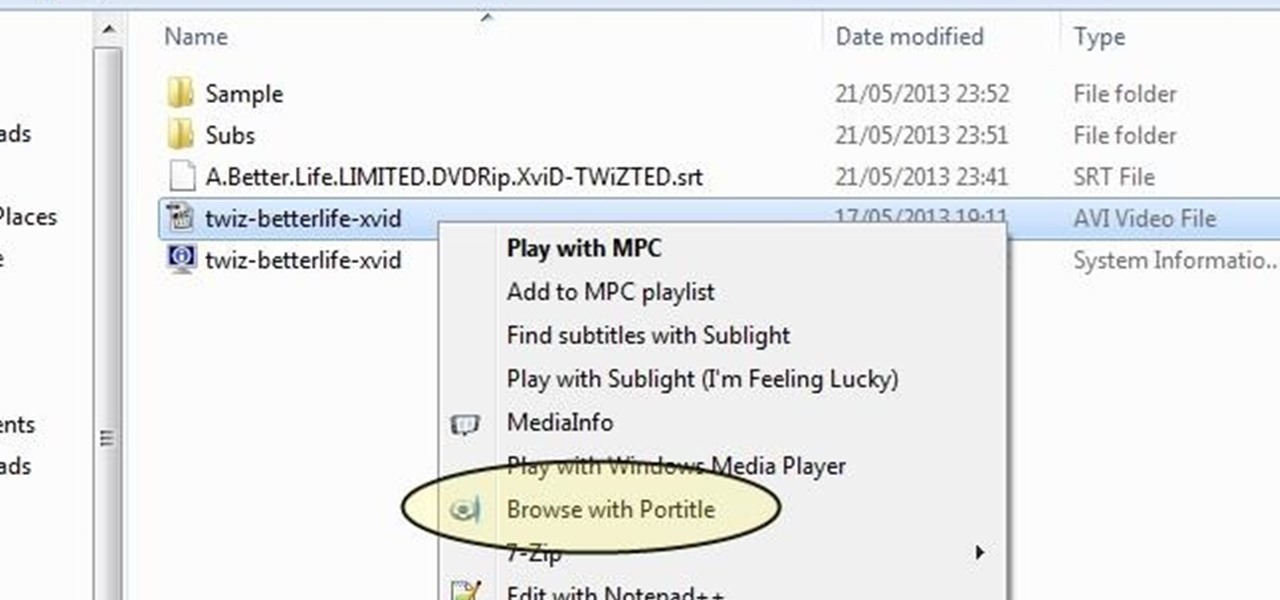
Understand the Problem of Couch Potatoes I have a lot of movies stored on my PC and when I have to finally have the time to watch something, I do not always remember which movie is which. So now I have to google for each movie with the keyboard or search in IMDB.

In this tutorial we learn how to cheat on a test using a Band-Aid. First, go on your computer and type out the answers and information that you need. After this, you will need to shrink down the size of the font until it's really tiny, but you can still read it. After this, you will print it out and cut it out around the edges. From here you can do one of two things. The first option is to roll the paper up and put it inside your pen and then take it out to use on your test. The second way is...

In this tutorial, we learn how to do twist braid pigtails on your American Girl doll. Start by brushing the hair out and combing it in the middle. Then, take a small section in the font and split that in half. Start twisting it towards her face and then twist them together away from her face twice. Then, pick up a piece from the bottom and twist it into the braid. Continue to add in hair from the bottom until you have all the hair inside the twist braid. When finished, tie off at the end and ...

In this tutorial, we learn how to create amazing 3D text in GIMP. First, start a new image with the width and height that you want. From here, select the text editor and then type in your text. After this, change the font to what you want and then change the size and color as well. From here, you will duplicate the layer and then go to layer, and then filter. Select the map button and then map the object. Select the text and then show the preview to make sure it's what you want. Change the or...

In this video, we learn how to make a large fancy hair bun. First, you want to have your hair brushed and straightened. You will need: brush, hair ties, bobby pins, rolled up sock, and hair spray. Start off bringing your hair up into a pony tail, then tie it with an elastic. Next, grab a hair roll and bring it under the base of the pony tail around to the font. Now, let your hair fall evenly, while pushing your head down. Grab you elastic, and wrap it around the base of the hair bun. Next, ta...

In this tutorial, we learn how to customize a desktop with DragThing. First, go to the website DragThing and download it. This is an application that has a ton of different things that you can download to customize your desktop. You will be able to change different preferences, such as hot spots, your dock, and many other different things. You can customize everything from sounds and colors to font sizes and application icons. Go through all the settings to change what you want your desktop t...

In this tutorial, we learn how to make a cool neon text effect using Photoshop. First, type your text using a big and simple font. After this, right click on the text layer and click on "rasterize type". Now, press the control button while you click the thumbnail of the text layer. After this, grab the lasso tool and click "select inverse". Then, set it on 12 pixels in the toolbar. Now, use the magic wand too and select each of the letters by holding shift. Next, create a new layer and click ...

In this video tutorial, viewers learn how to type in special characters. Begin by opening System Preferences and select International under Personal. Then click on the Input Menu tab and check Character Palette and Keyboard Viewer. Now check "Show input menu in menu bar" and click OK. Then click on the flag icon on the top of the screen and select Show Keyboard Viewer. This will allow users to type or mimic the actions of the keyboard. Users are also able to change the character by selecting ...

This quick guide shows how to create outlines from text so you can manipulate letters as objects. It also allows other computers to open your files with out having any issues because a particular font is not loaded. Whether you're new to Adobe's popular vector editor or a seasoned graphic arts professional just looking to better acquaint yourself with the program and its various features and filters, you're sure to be well served by this video tutorial. For more information, including detaile...

In this video tutorial, viewers learn how to draw a dresser. Begin by drawing a vertical rectangle to represent the font panel. Then add a long rectangle on one side to represent the side panel. Now add 4 pairs of legs under the dresser and add leg supports by drawing an arch between each 2 legs. For the drawers, draw 4 long horizontal rectangles on the front panel and add some doorknobs on each drawer. Finish by adding any extra detail. This video will benefit those viewers who enjoy drawing...

In this video tutorial, viewers learn how to add a watermark to an image using Adobe Photoshop. Begin by importing the image into the program. Select the Horizontal Type Mask Tool under the Text tool. Then select the font color, type and size. Now type in the text and click out of it when finished. Then press the Control and J key to open the text into a layer. Click on the layer and select the style. Now finish by editing and customizing the text. This video will benefit those viewers who ha...

This video explains how to change VoiceOver’s caption setting in Mac OS X. The visuals pane of the VoiceOver utility includes options that are helpful for sighted users who work with people with visual impairments. This video demonstrates how to use the caption panel option. When you turn VoiceOver on, the caption panel appears at the bottom of the screen. The caption panel can be moved anywhere on the screen that you want by dragging it with your mouse. The caption panel gives you the opti...

In this video, we learn how to do basic text effects in Adobe Illustrator. First, open up Adobe Illustrator and make a new document. Now, type in your desired text and change your font to one that you prefer. To make your text turn into a radiant, you will click "file" then "type" then "create outline". Now you will click on your text then click your radiant swatch. Then, go to "gradient" and adjust your colors to which you prefer. You can now put a stroke on it using the "stroke" tool and ch...

This video tells us about annotated bibliography, what it is and its elements. Annotated bibliography is basically an evaluation or an assessment of the article you have read. To make an annotated bibliography there are four steps. The first one is to provide the source, the author, where it comes from and the title. The second step is to summarize your reading. The third step is to show that you know what type of article it is, and that means that you have to assess your resource. The fourth...

This video tells how to edit text with NetObjects Fusion Essentials Version 7.5. To edit text you must double-click on the text you are going to edit or click on the text icon on the left side of the screen. You can make changes to the text in the text properties box which will appear by clicking a button in the lower-left corner of the screen. You can change the font, text color and size, text box color and you can insert superscripts and subscripts. You can also place an image behind the te...

Todd welcomes us to a new episode of the YouTube show All Things Adobe - Chad and Todd Podcast. This episode concentrates on adding alpha and rotation effects to Dynamic Text Field in Flash CS3. First we get to see a 100 frame text animation and the preview works perfect in the program. But when you go to preview it in an outside window, the effects do not work, due to the default nature of the settings. You have to go to Library, then click the text symbol. Click embed in the property inspec...

This video will show you how your text can be the best using Fireworks! Your design will grab your viewers attention with these simple steps! Proper text size is very important. Using a thick font can make the biggest impression. Filling it with the gradient color with the right light adjustments will make it shine. Don't forget to texture it as well, a nice metallic galvanized finish is featured in the text. Sharp edges and shadowing will make it stand out to any internet surfer.

This tutorial will show you how to set up your college essay using MLA style formatting in Microsoft Word. Follow these steps to set up MLA style formatting: Open a new document and change your margins to 1". Set your font to 12 point Times New Roman. Set the header by typing your name, your professor's name and your class and section. Add the date from the Insert Menu. Set your spacing to double. Enter your title in the center of the page. New paragraphs are indicated by indents, and not spa...

This video shows how to make a call of Duty Modern Warfare Text in Photoshop. For Call of Duty enthusiasts, learn how to make modern warfare text in Photoshop following the steps in this tutorial from Creative Ice Media Group. The video breaks down into two types of texts and how the two can be made. The tutorial goes over what font to use and what color code to use. In addition learn what auto glow color effects to use. Follow the steps in this video to learn how to make a Call of Duty Moder...

In this video tutorial by Tasktutorial ,shows you how to . Select the rectangle tool and set the corner radius to 15px and draw a rectangle. Select gray stroke color and the stoke weight as shown. Select the gradient fill and set the angle to 90 degrees as shown. Resize the rectangle as desired, select the rectangle tool with white fill color, 1px stroke weight and draw the rectangle as show. Select the rectangle tool again with the corner radius of 5px and draw a rectangle as shown. Apply th...

Roger Wam will show you how to creating a brochure in CorelDRAW graphics suite X4. Begin by changing your page to A4 and the view to landscape. Create a page frame and then divide it to thirds. Add a second page for a double sided print job. Remember to number pages. Cleaner brochures look better, don't change fonts all over page, and use color. Import your file to CorelDraw. After files are imported start laying them out on your brochure. Just by using a few simple tools you have created a b...

Make your embroideries more accurate and beautiful by designing the letters and words on a computer software called Compucon EOS 3.

This video explains how to delete cookies in Windows XP, Mozilla Firefox, Internet Explorer and Opera. To delete cookies in Mozilla Firefox, choose the "tools" option from the tool bar, then choose "options", then choose "privacy". Many options will be given under the "privacy" menu, but make sure to choose the following options- "accept cookies from site" and "accept third party cookies", then choose the option "I close Firefox option" under "keep until" then choose "ok" to delete the cookie...

Bucky from The New Boston serves up this CSS video tutorial on how to use direct and indirect selectors with CSS web development. You can make stunning websites with CSS and XHTML.

Bucky from The New Boston serves up this CSS video tutorial on how to group elements using CSS web development. You can make stunning websites with CSS and XHTML.

Check out this video on creating type areas and paths in Illustrator. This uses more than just text boxes. You can adjust the font, color and area using the area type tool.

Glass art incorporates many different types of glass including beveled glass, rippled glass, water glass, and many more. See samples of these and many other types of glass in this free video series.

Android's status bar is ever-present. It sits at the top of almost every screen in every app, making it the most prominent part of your Pixel's theme. So it only makes sense that Google would give you a way to change the icons it uses.

Instagram has long-resisted easily resharing content. While it's been testing a "regram" feature for a long time, it still lags behind apps such as Twitter and Facebook when it comes to resharing content. But while Instagram is a bastion of original material, there is a feature in place for you to reshare stories from those you follow. Your friends can reshare your stories too.

Aside from being able to change the wallpaper and add shortcuts, the Galaxy S4's lock screen doesn't offer much in the department of personalization. The lock screen is efficient and practical, but it's also a little bland.

This is a really cool visual effect card trick that is performed on two spectators. Spectator number one is asked to choose a card. The card is then placed into the deck ( halves ) and the deck is combined into one. The trick is holding the cards apart with your pinky so the chosen cards position is still visible to you. You continue to hold the break by moving your thumb into the break, you cut the bottom half, in half and place that on top. Repeat the procedure with the break half, and plac...

In this handbag fashion video series, learn how to choose the best handbag from fashion expert and handbag designer Lindsay Colbus. Lindsay will teach you how to choose the best handbag for you and will give you examples of good and bad handbags. She will teach you how to match a handbag to your outfits, how to choose an evening handbag, how to choose a day handbag, how to choose a trendy handbag, how to choose a casual chic handbag, how to choose a clutch handbag, and how to choose a handbag...

This how-to video is about how to color correct photos using Photoshop levels.

Learn how to choose ladies underwear. There’s a lot more to picking a pair of panties than thinking they look cute in the store. This video outlines all the different factors in choosing the perfect panties.

Internet memes are simply everywhere these days. While they've been popular since the '90s, memes, as we know them now, are much different these days. You used to need a computer to make viral images that spread from one random user to the next, but thanks to modern technology, you can quickly create a meme right on your Android phone — you just need the right app.