
How To: Dress if you're a short woman
Get a leg up on the competition with these wardrobe tips. You Will Need


Get a leg up on the competition with these wardrobe tips. You Will Need

Do plants wilt at the sight of you? With these tips, anyone can keep a houseplant alive, even you! You Will Need

Don't toss that old LP! A few minutes in the oven and you can have a bowl that will be a real conversation piece. Watch this video to learn how to turn a used vinyl record into a bowl.

Othello, also known as Reversi, is played with two players, each representing a color on the board. The rules are simple, but strategy is what will help you win. Watch this video to learn how to play Othello or Reversi.

Watch this video tutorial to learn how to color your hair at home. You'll save a bundle using a coloring kit instead of heading to the salon every six weeks. Plus, dyeing your tresses at home has never been simpler.

Learn how to choose soccer cleats. If you’re a soccer player, you know how important a good pair of cleats are. They’re everything.

Learn how to learn the basics of skateboarding. Initially an offshoot of California’s surf scene, this extreme sport has taken America by storm. Before you can execute sweet tricks, you need to start with the basics.

Learn how to be a good host. Party-planning can be tricky, but you don't have to be Martha Stewart to be a good host.

Learn how to solder. Whether you like to tinker with electronics or do your own plumbing repairs, soldering metal is an essential skill. Plus, it's kinda fun.

Low battery – two words you never want to hear. Banish them with these tips. You Will Need
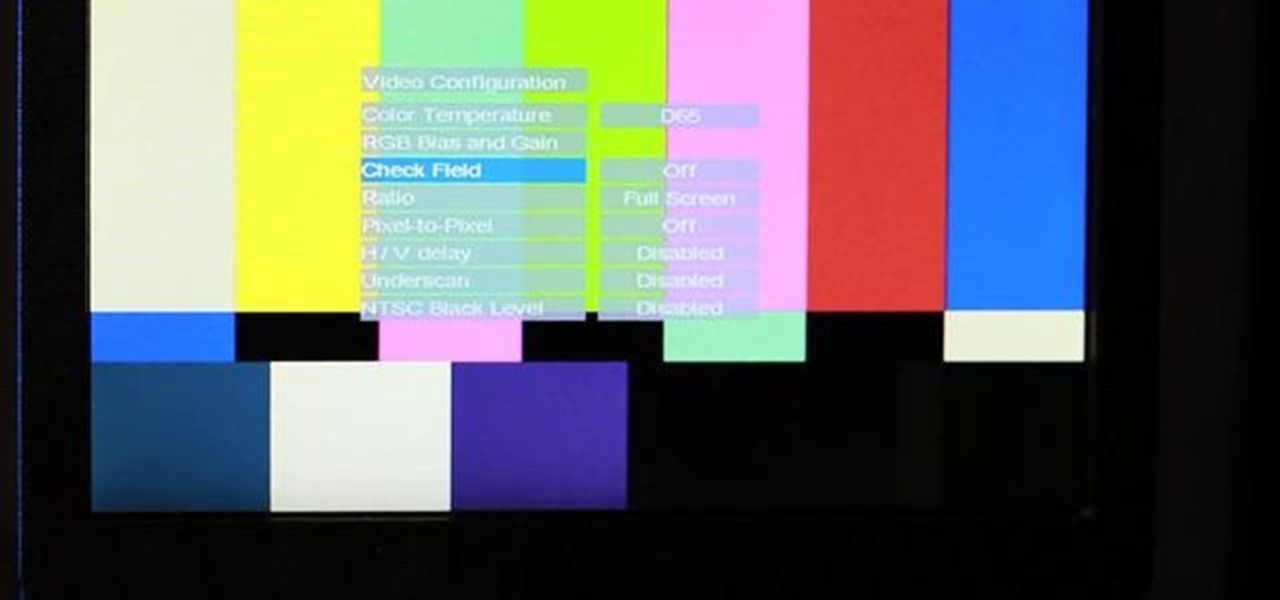
Check out this cinematography video tutorial on how to use calibrate an NTSC camera monitor, specifically a Marshall monitor.

It's already easy, but we'll help you make it even easier. Watch this video for tips on getting guys to buy you drinks in a bar. If the guys are going to hit on you, might as well get some free drinks out of it.

By now you're probably already an expert at creating cover images for your Facebook Timeline, especially if you've taken advantage of those free Facebook cards that were (and still are) being offered. But just in case you need some help making eye-grabbing cover images, there's a few tools you can try out to streamline the process.

Is it the midnight hour before Halloween and it's just dawned on you that you don't have a costume yet? Skip the store because you'll probably have to choose between the lesser of two evils (will it be chicken suit or beer wench?).

In this tutorial, we learn how to quickly draw Shadow the Hedgehog. First, you will need to draw the outline of Shadow, drawing in the entire body. After this, darken up the lines to make the final outline of the character. Next, draw in the details of the face and the body. Then, shadow in the sides of the character and create more details to make him look more realistic. When finished, you can choose to color him with the right colors or just keep it shaded. Add in more details if you need ...
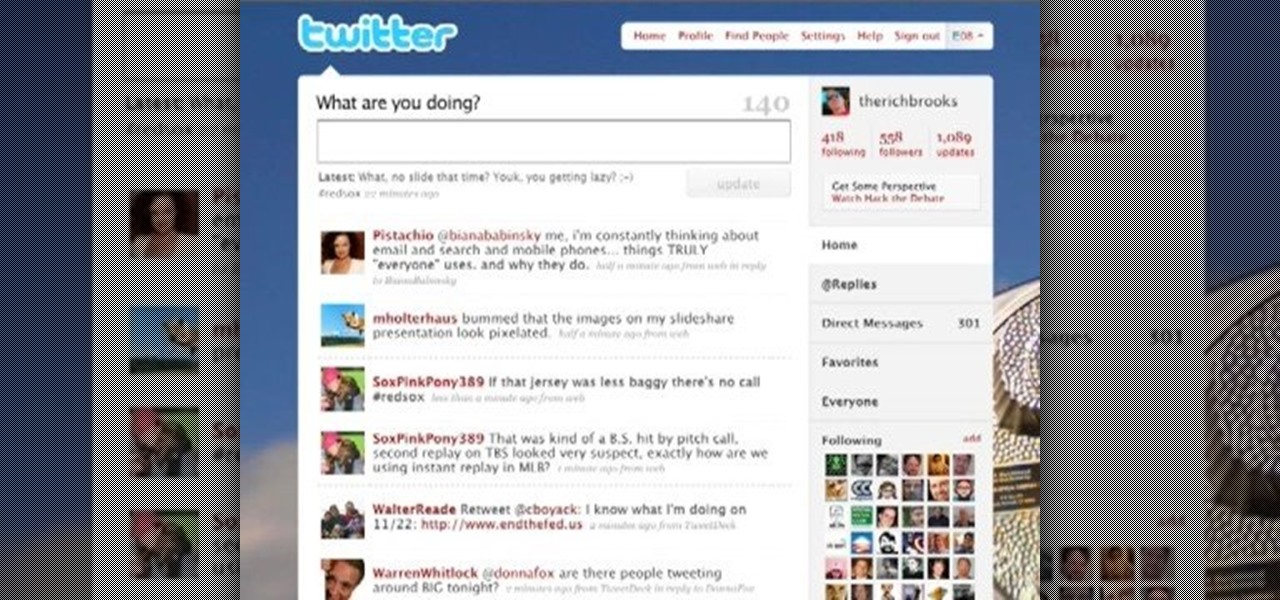
In this tutorial, we learn how to sign up and set up a Twitter account. Twitter is a social networking site where you have 140 characters to tell your friends how you are feeling, what you are doing, or talk to them! You can follow people and other people can follow you. You can choose who follows you, which will create and strengthen online relationships. You can even get business referrals from this! Just by getting yourself out there, this is a great tool. To sign up, you will simply go to...
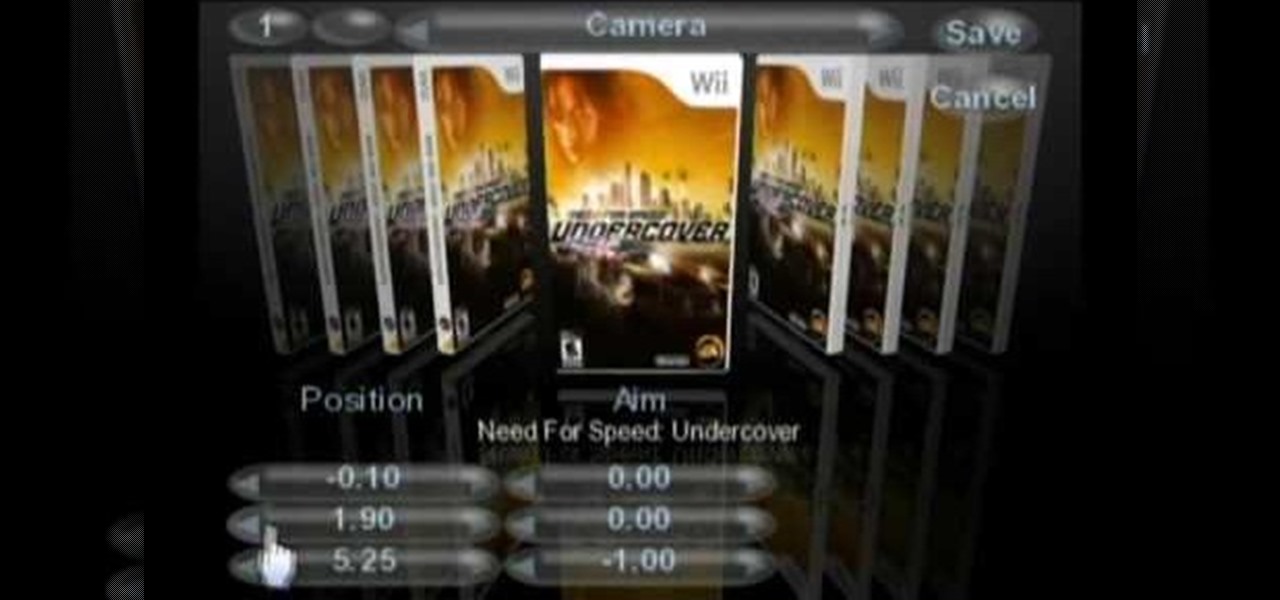
In this tutorial, we learn how to use Wiiflow USB Loader. First, go to the homebrew channel and then click on the wiiflow usb loader. After this, you will see a bunch of games for you to choose from. Browse through these until you see one you like, then select it. You can click the arrows to browse between different games and look at the covers of them. After you find one that you like you can play it right away from your PC. To change your settings, go to the lower left hand corner and chang...
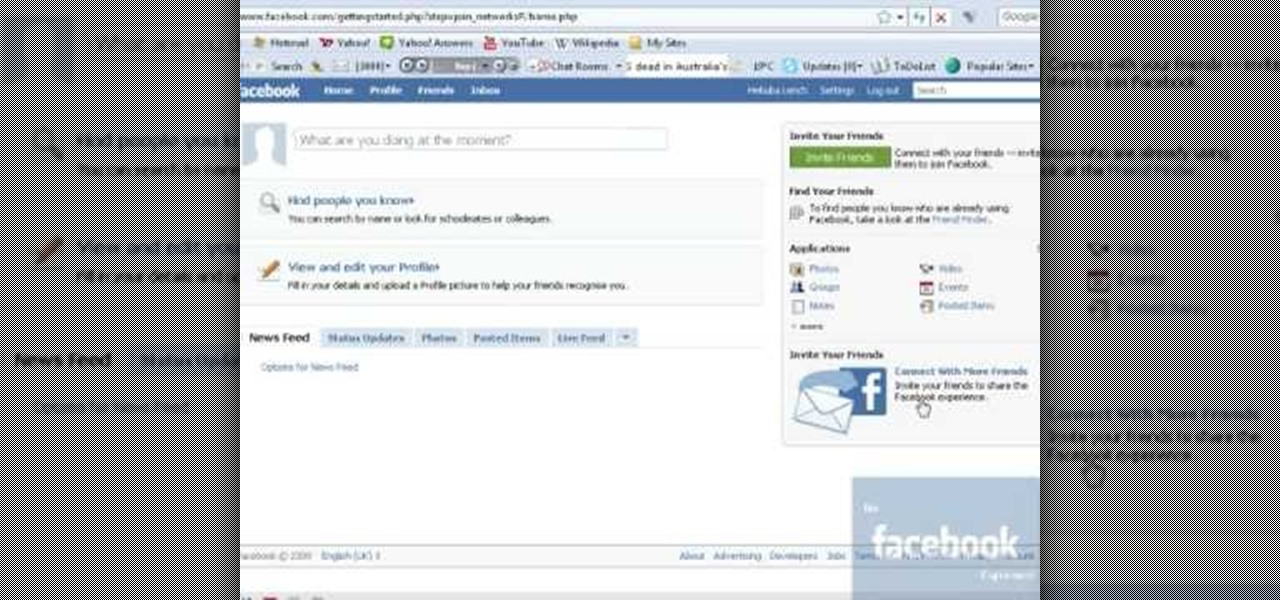
In this video, we learn how to change your name on Facebook. First, go to Facebook and log into your account. Once you are on here, click on the settings button. Now, find where it says "name" and click "change". Once you change this, enter in the name that you want to show and then choose the name that you want to display. Once you are finished, click "change name" and then you will have to certify that this is your real legitimate name. Once you do this, your page will refresh and your new ...

In this tutorial, we learn how to draw a dragon in profile. Start with a pencil on a white piece of paper and draw out the outline of the profile for the dragon. After this, start to add in the details for the side of the face, this includes the horns, teeth, nostrils, and scales for the dragon. Work your way into the middle of the dragon, drawing in different details, including the eyes and the mouth. Continue to shade and add different lines to the dragon, then finish it off with a horn or ...

In this tutorial, we learn how to use Eraser to permanently erase data. First, open up Internet Explorer and search for "eraser". Once you do this, click on the first link that you see. Then, go to the download section of the website and download the first version that you see, it will be the newer version. Choose the bit processor that you have, then wait for it to download on your computer. Now install it and go to your Start menu to find the application. After this, open up the Eraser, the...
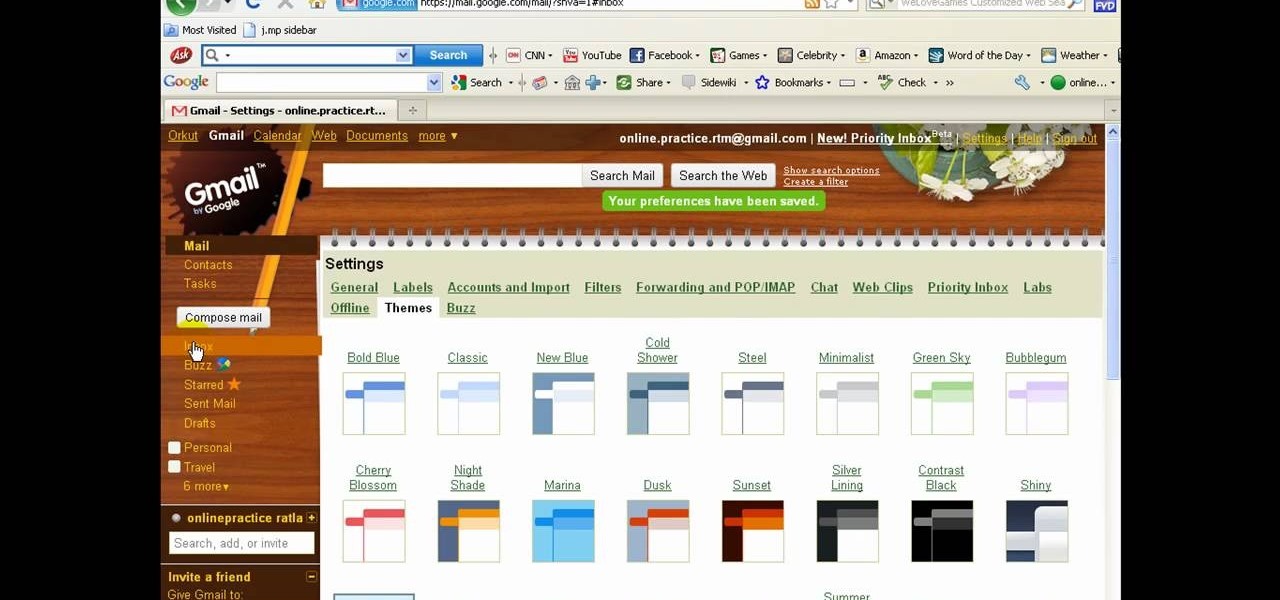
There a ways to personalize your Gmail experience, and one of those is picking personalized Gmail themes which make emailing funner. But if you're not sure what kind of theme you want to use from all the available Gmail theme choices, there's an option called "Random" which provides you a random theme based on your geographical location, and will change when in a different location.
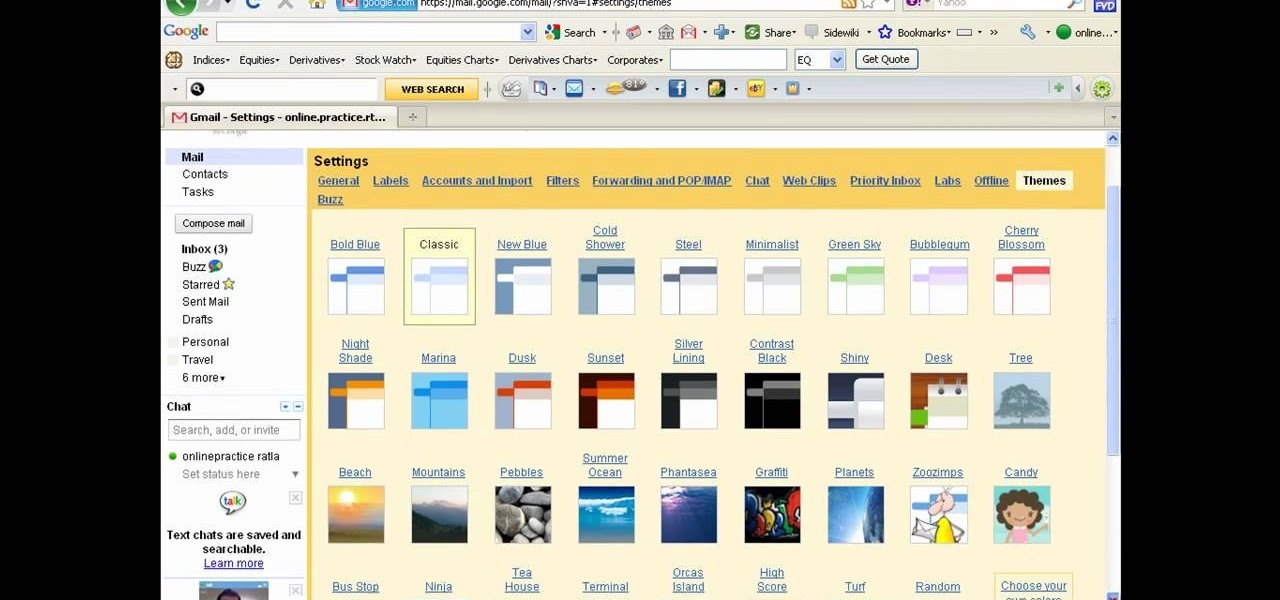
There a ways to personalize your Gmail experience, and one of those is picking personalized Gmail themes which make emailing funner. But if you're not sure what kind of theme you want to use from all the available Gmail theme choices, there's an option called "Random" which provides you a random theme based on your geographical location, and will change when in a different location.

You can easily set up your devices in studio one. Run the studio one. You should now on the start page of the studio one. There you can see the recent files, news feed etc. Now studio one automatically select an audio device

In order to color complex street drawings with markers, you will need the following: markers in assorted colors and a street sketch.

Applying foundation is one of the most basic and most important makeup skills a girl needs to know, yet for many women this is the hardest step. Problems with application, such as not matching the foundation color with your skin color, not choosing the right formulation, and not applying correctly result in foundation that looks fake and caked on.

In order to carve a Mexican Sand Palm, in order to make your own tiki, you will need the following: safety equipment, a sanding block, several different grits of sand paper, and electric sander.

In this tutorial, we learn makeup mask basics. If you're good with makeup, then you can try to freehand your mask. If you don't feel you can do this, you can make your own. To do this, fold a piece of paper in half and bring it on your face to mark the outline of the face. You can also purchase a mask from the store and apply it yourself. You can also cut a plastic mask to use as a reference and help shape the mask that you are creating. Whichever way you choose, make it unique and enjoy crea...

In order to register a domain name at Name.com, you will need to set up an account at Name.com. When you have set up an account, by supplying a username and password, you will need to log in. You will be able to check to see if your domain name is still available by typing it in, in the orange search bar, near the top of the page. After you type it in, click on search. Try ".org" first.

This video tutorial is in the Computers & Programming category where you will learn how to secure your wireless internet connection. If you don't secure your wireless internet connection you are allowing others to enter in to your network. Open the set up CD and first change the network name from the default name to anything that you like. For this go to step 3 of 'naming your network', type in your network name and click 'next'. Then you enable security on the network by choosing 'WPA2'. Nex...

In this tutorial, we learn how to download and play free PSP games. First, go to the website ManyISO. After you go onto the site, you can search for the games that you want to play. Download the game, then have it download through the software that you choose. Once it's finished downloading, install it to your computer. After this, you will be able to open it up on your computer and burn it onto a disc that you can use on your game console. Download as many games as you'd like, then enjoy pla...

In this tutorial, we learn how to make a simple friendship bracelet. First choose three colors and then cut two strands of each 3 ft long. After this, tape the strings together at the end and tie a knot. After this, start to tie the strings, one underneath each other. Make sure after you do each color, you pull on the string tightly. As soon as you finish wit all the colors of the bracelet, continue to the bottom of the bracelet and tie it at the end. When you are ready to wear it, tie it aro...

In this video, we learn how to drift in a GT4. First, you will want to look for an FR unless you want to drift with a front wheel drive. After you tune your car and choose all your specifications, get ready to drift. Once the game loads, change your breaks the height of the vehicle in the options menu before the race starts. Once you do this, start the game and begin to drift. You may spin out, but this will happen every once in a while. Continue to go down the track, going fast then letting ...
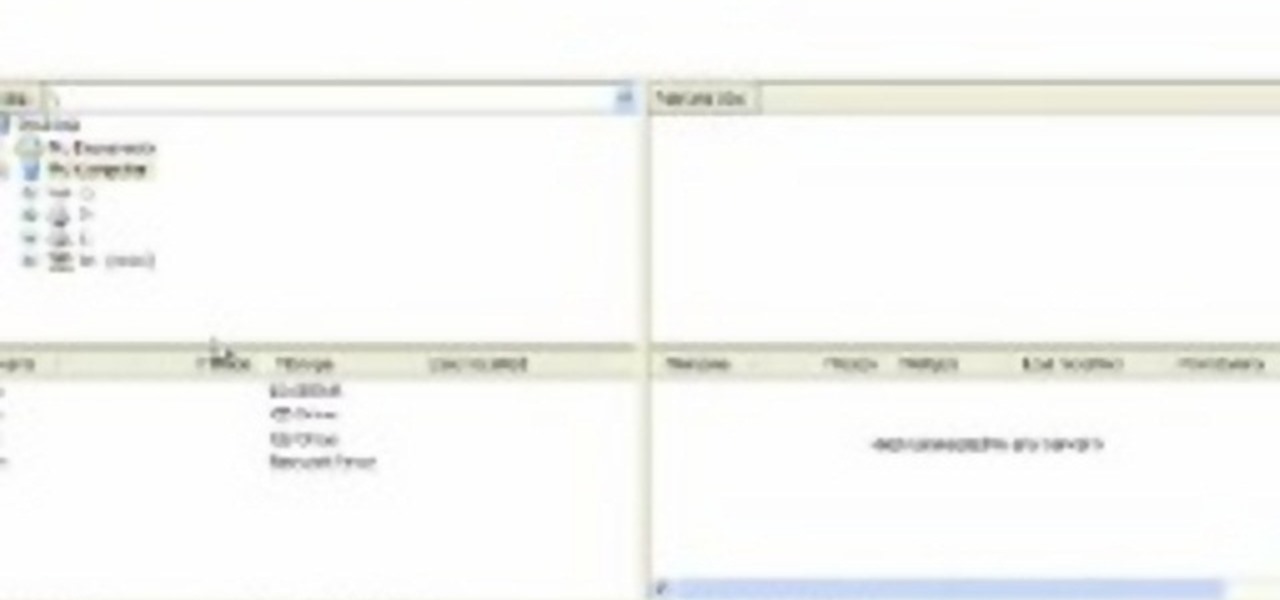
In this video, we learn how to upload Wordpress files using Filezilla. Before you get started, you will need to know the host, username, and password for your domain name. After this, click the quick connect button to connect to your server. The left hand side will show the local files on your server. Look in the root directory of your server and right click, then choose "create directory". Now, click on the plus sign to see a blog sub directory. Next, find where you downloaded Wordpress onto...
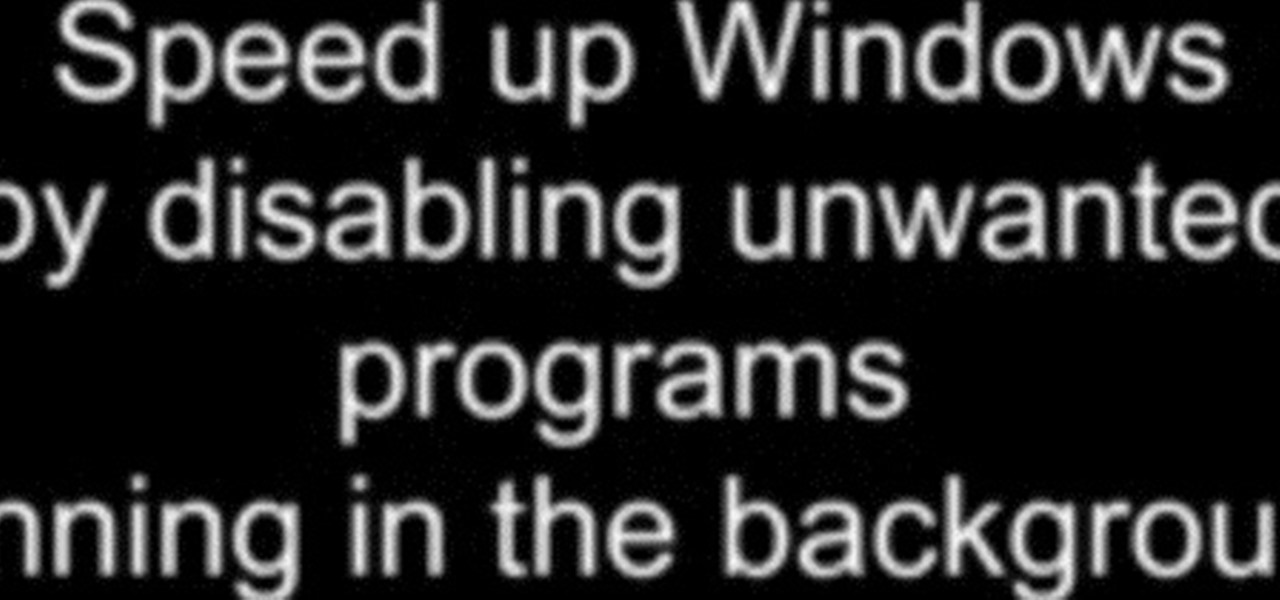
In this tutorial, we learn how to speed up Widows XP and Vista using boot performance. Disabling programs in the background you don't need will really increase the speed of your computer. To turn the programs off, click "start", then "run", then "msconfig", and press "ok". A new window will appear, choose "startup". You will see check marks next to programs that start when you turn on your computer. Click the check marks next to the boxes to disable or enable the programs you want to run when...

In this video, Dina Prioste shows us how to do a yoga headstand. There are two different ways to do headstands, so choose which one is easiest for you. Get down on your elbows and put the crown of your head on the floor, similar to if you were doing a downward dog. Now, walk your feet and slowly straighten your legs until they are straight up in the air. The second way to do this, is to get in the same position, except tip toe your feet in until your legs are straight up in the air. Hold this...

In order to cook food in your fireplace, you will need a Dutch oven. You will also need the following ingredients: 3-4 cups of rhubarb, 3 cups of sugar, lemon juice (either freshly squeezed of from concentrate), flour, and almonds are optional.

In order to make a ghilli suit from burlap, you will need the following: fabric glue, a jacket and trousers, burlap, spray paint or dye, netting, and scissors.

In this video tutorial, viewers learn how to convert word documents to PDF format. This task is very easy, simple and fast to do. Users will need to download a program from this site: DoPDF. Once downloaded and installed, open the program and open the file that you want to convert. Then click on File and select Print. Choose the printer name as "doPDF" and click OK. When a window pops up, select the location where you want to save the file. This video will benefit those viewers who have a tex...

Thumbnails are an important part of your YouTube videos because it's the first thing users see besides the title. YouTube automatically generates three thumbnails for your uploaded video, and you can't submit your own thumbnail, but you can view large versions of the thumbnails they choose, in JPG format. The key is add "img" before the video's URL, and to add the thumbnail number and "jpg" at the end. You can also see the current thumbnail being used. This is great if you want to use someone...
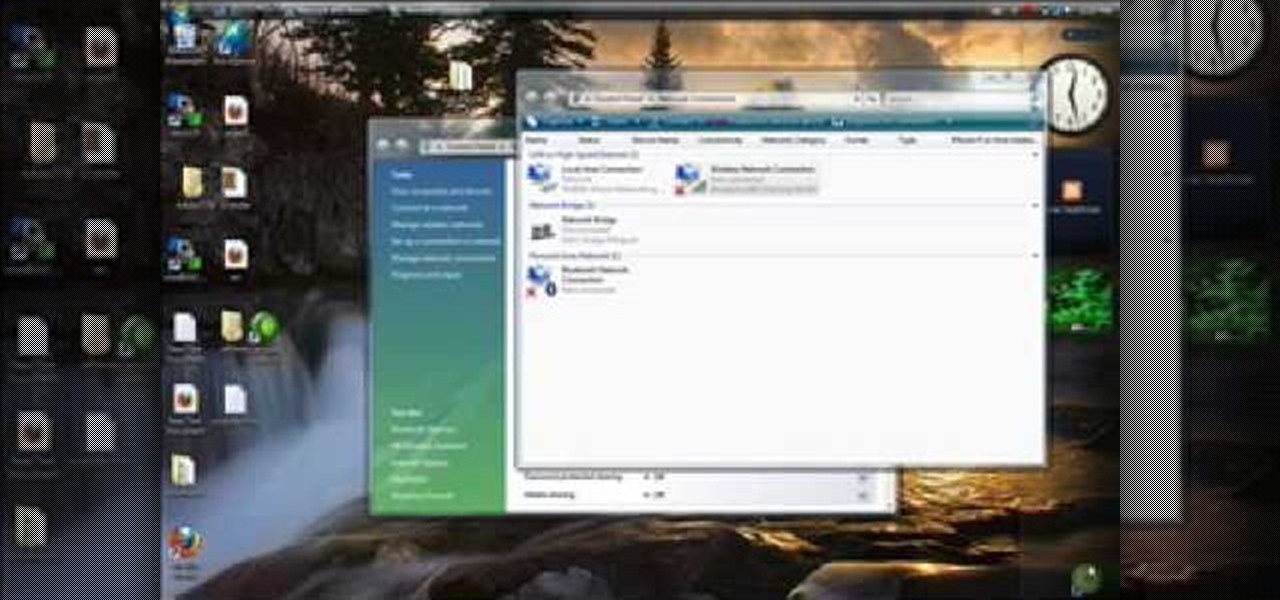
This tutorial gives a start to finish explanation of how to make an Internet Wi-Fi router with Windows Vista. With real time computer screen video and narrative, it is easy to follow along at home.