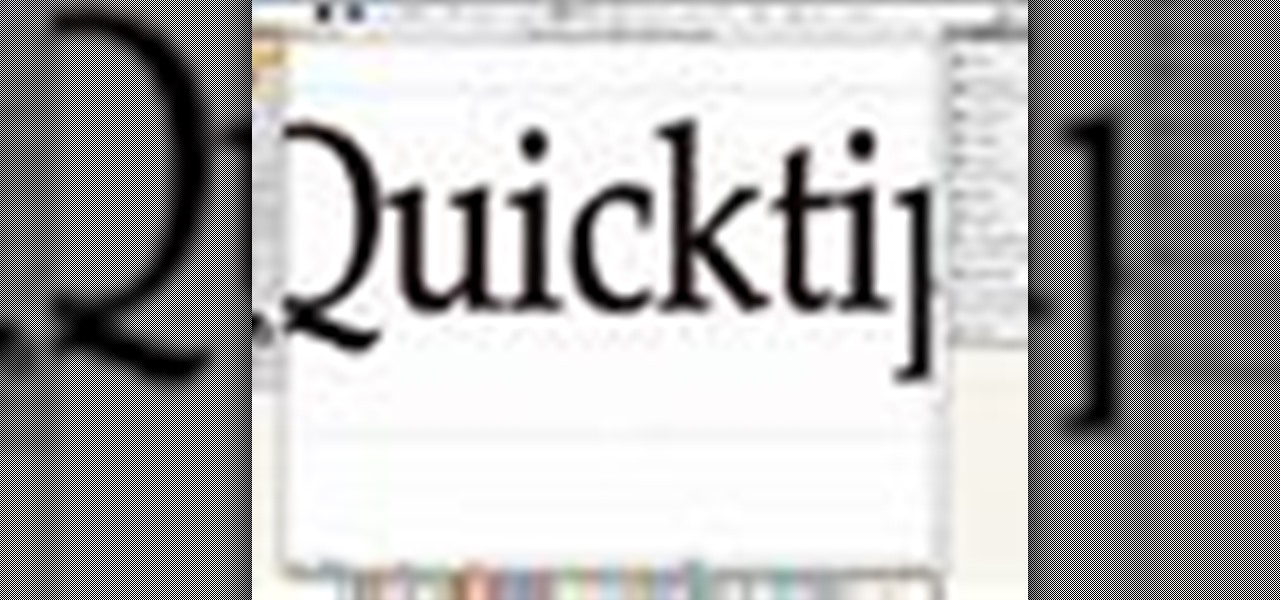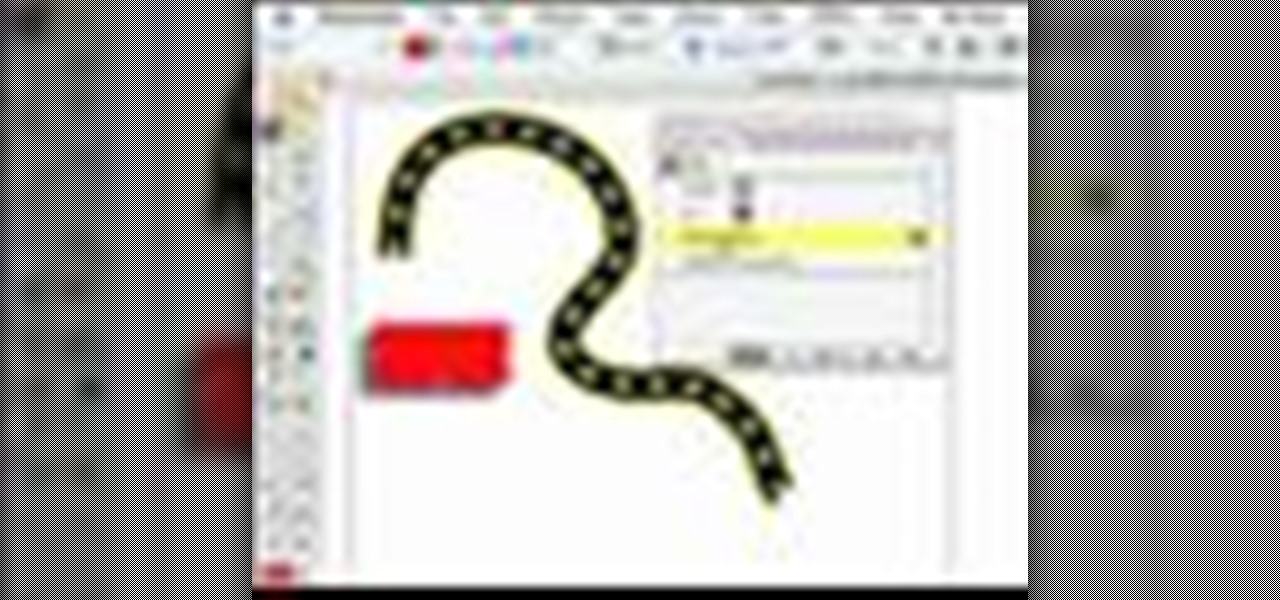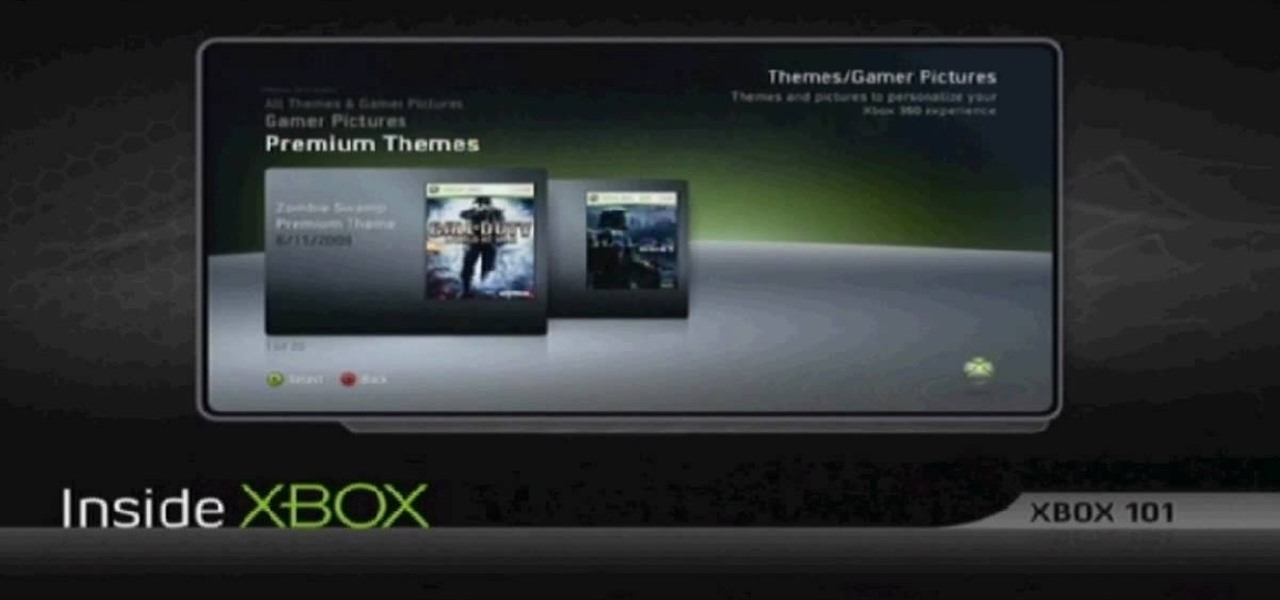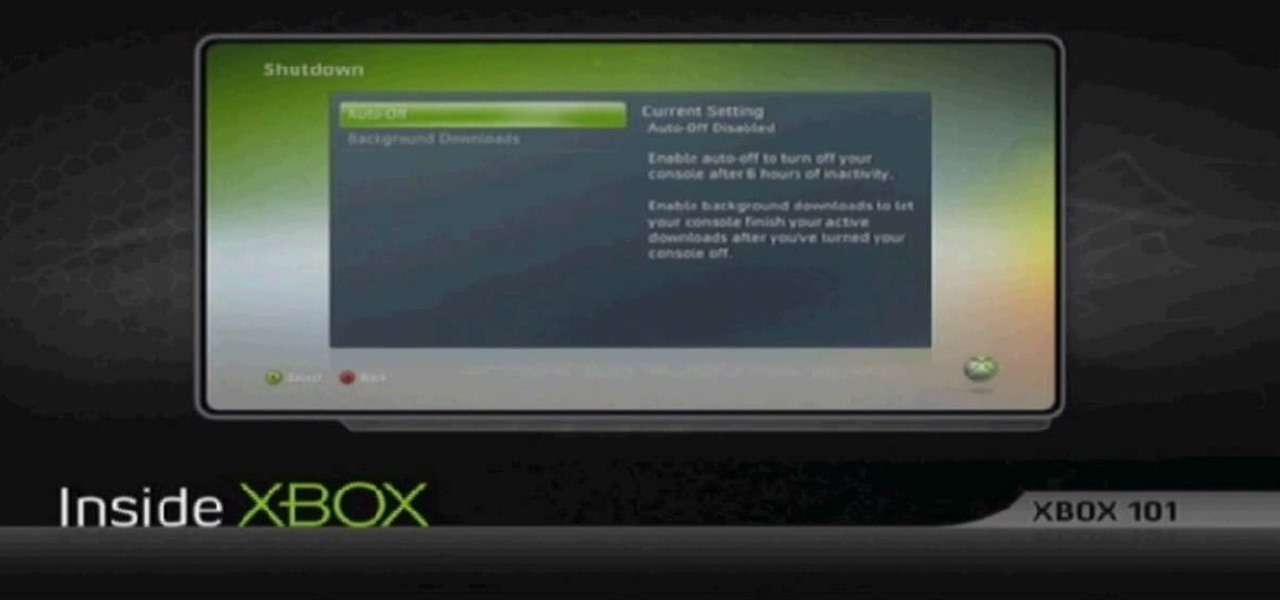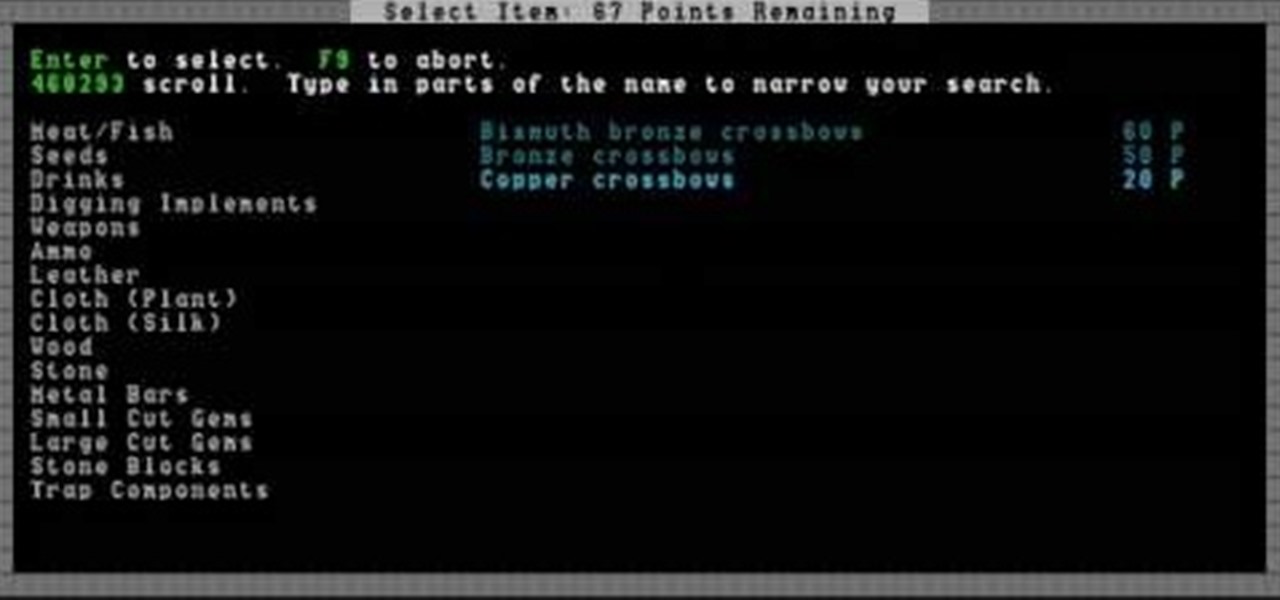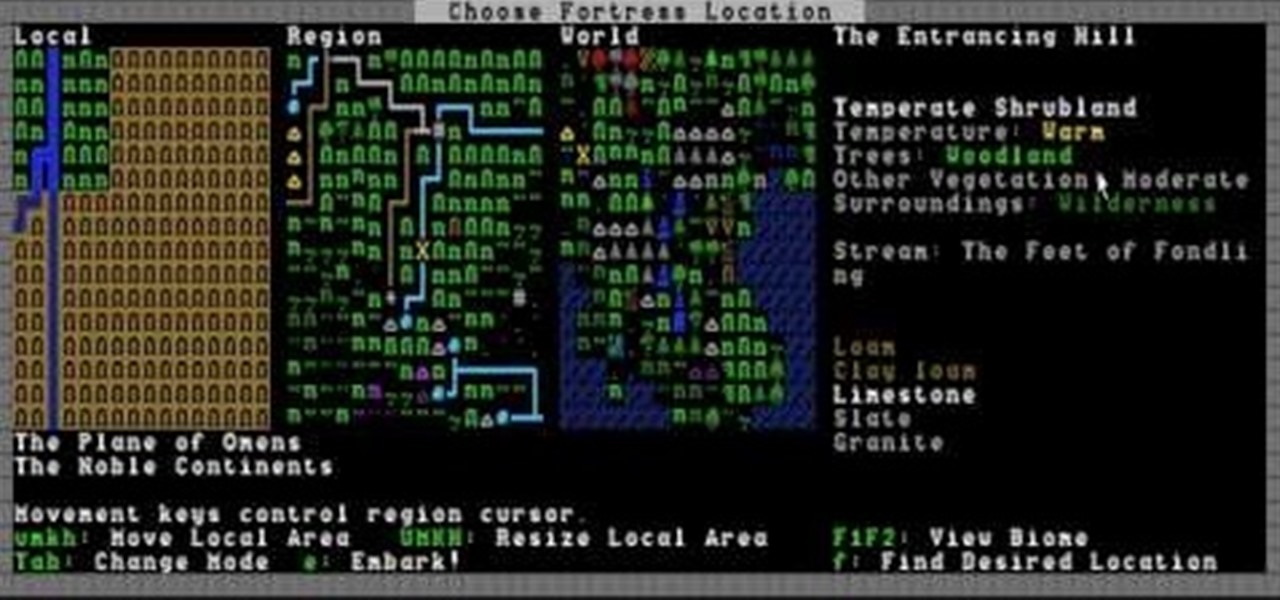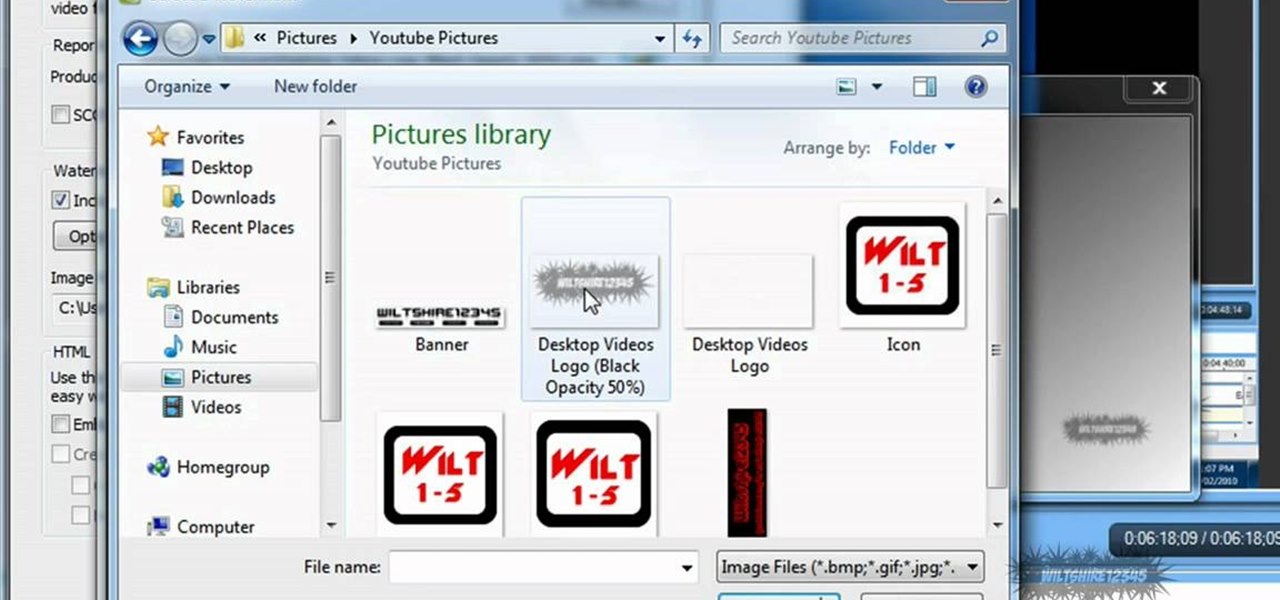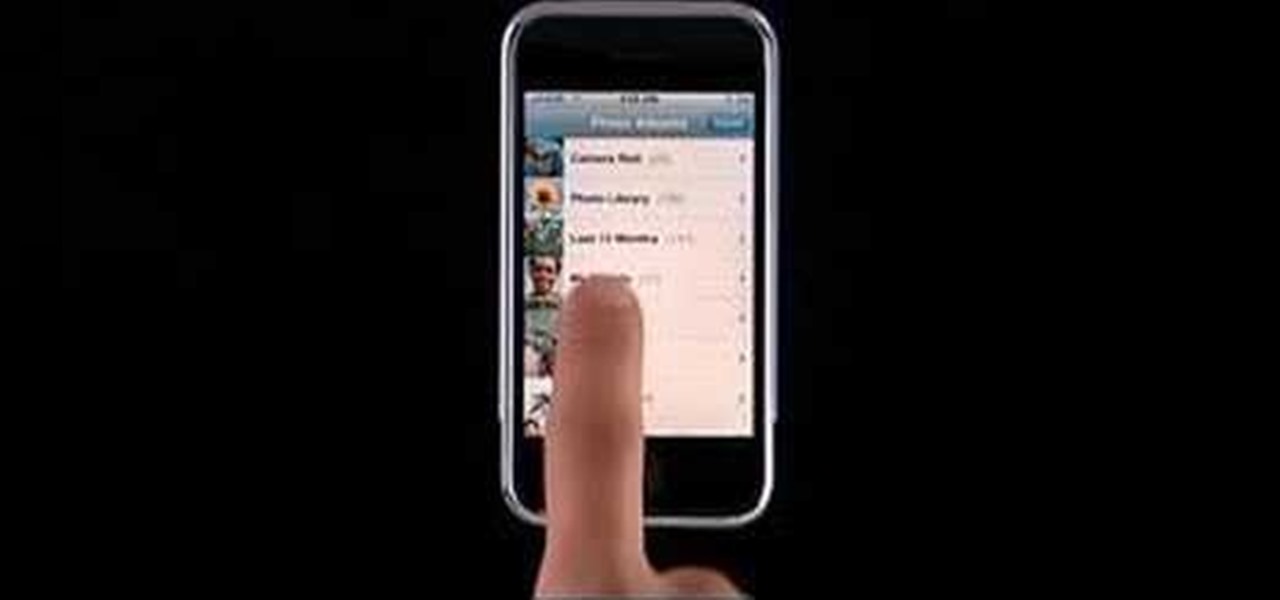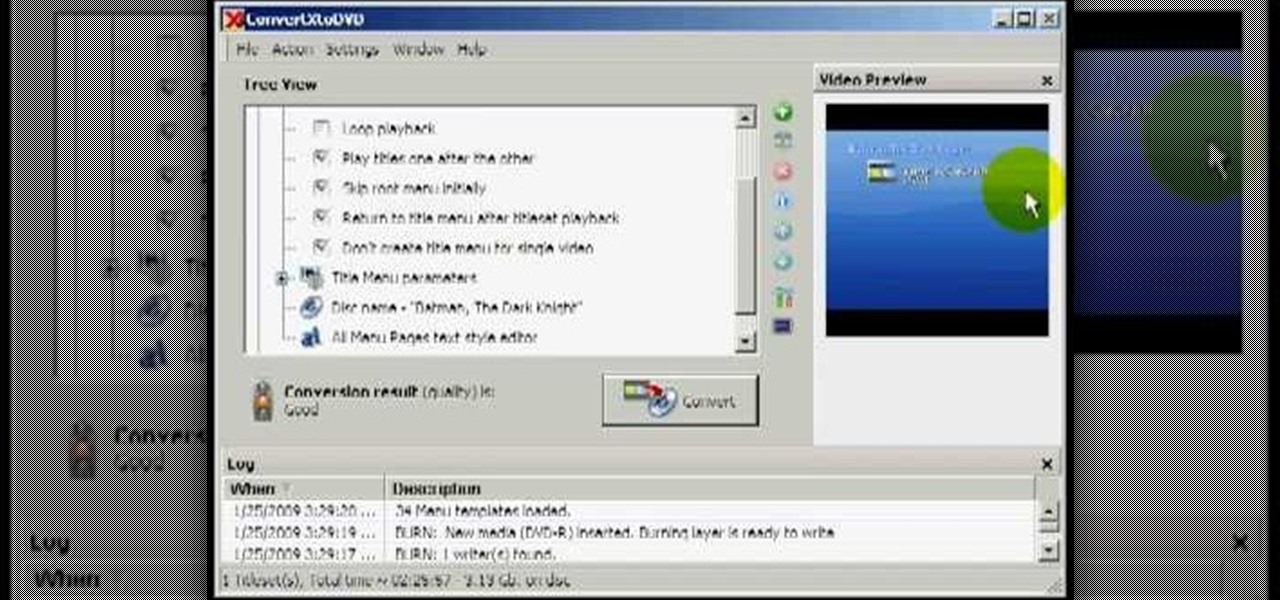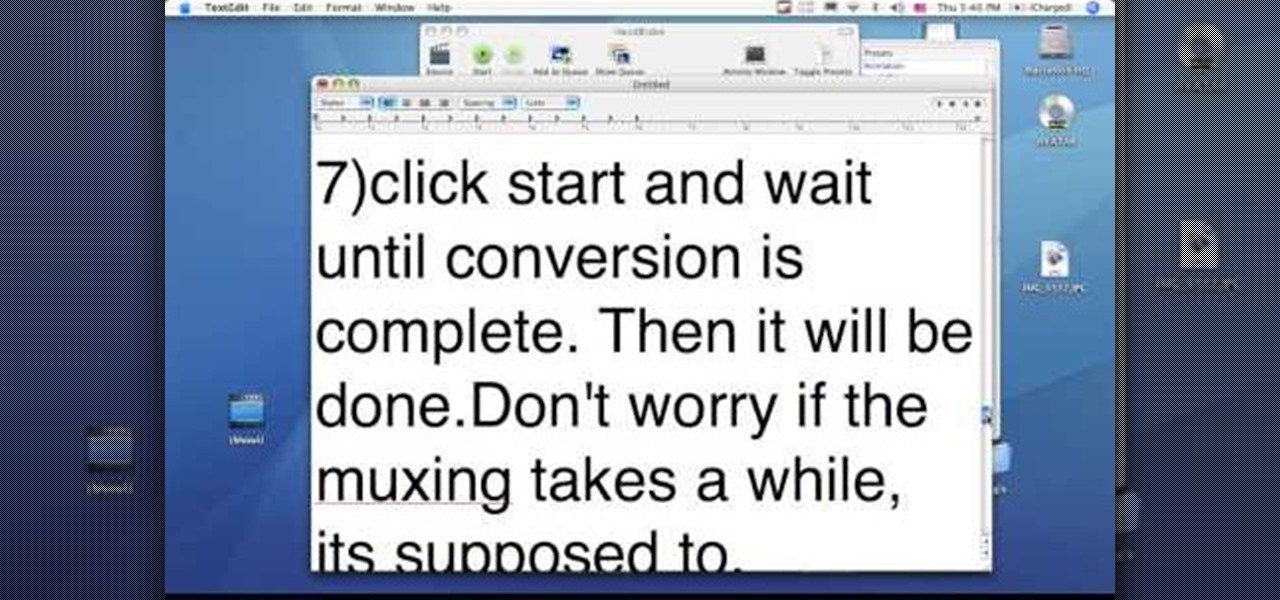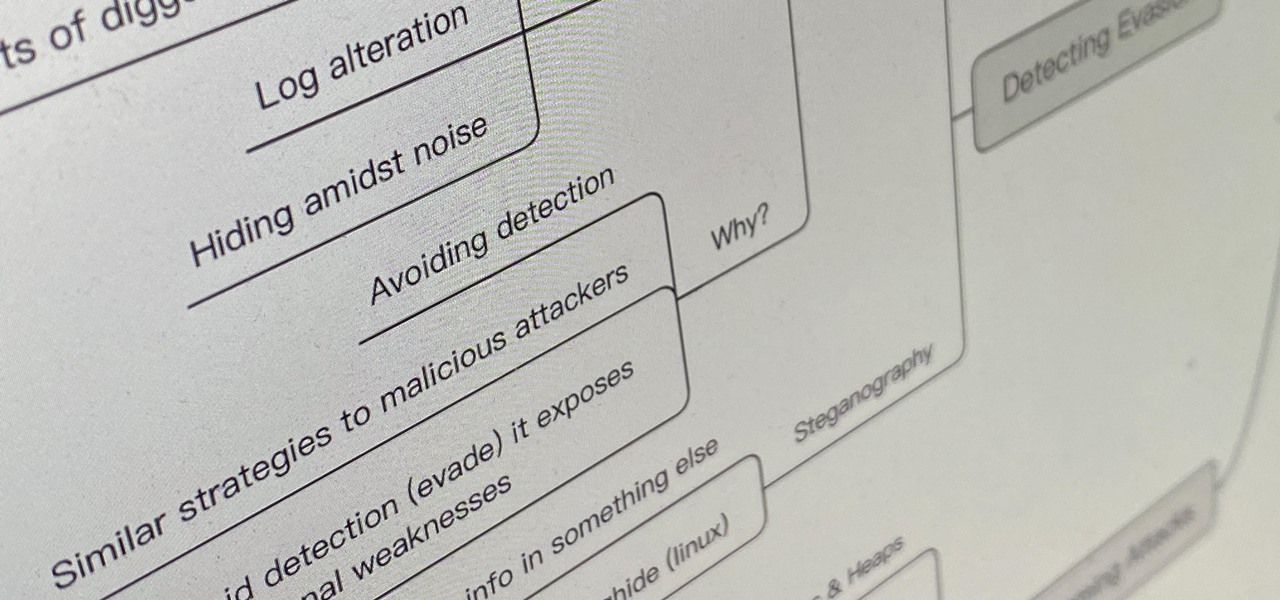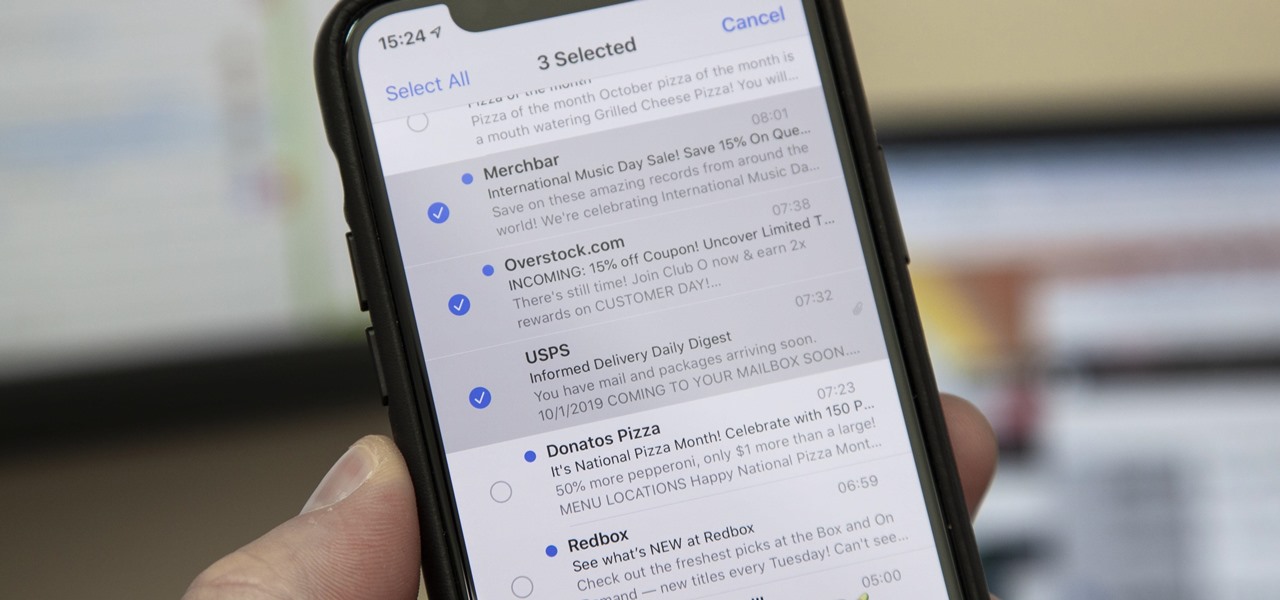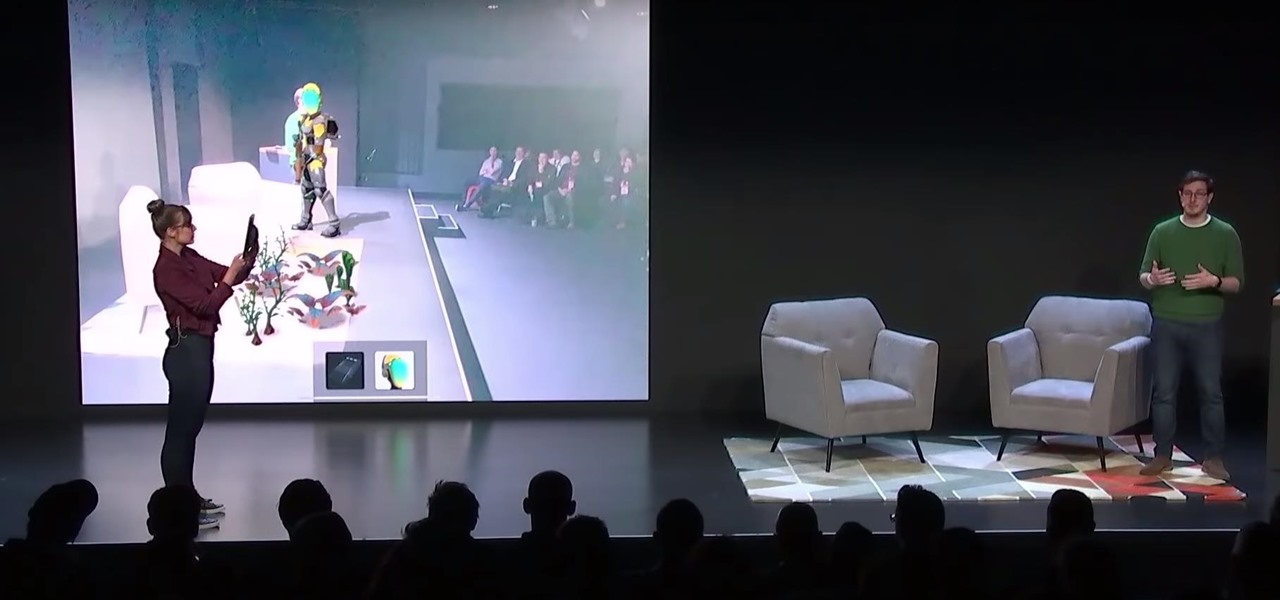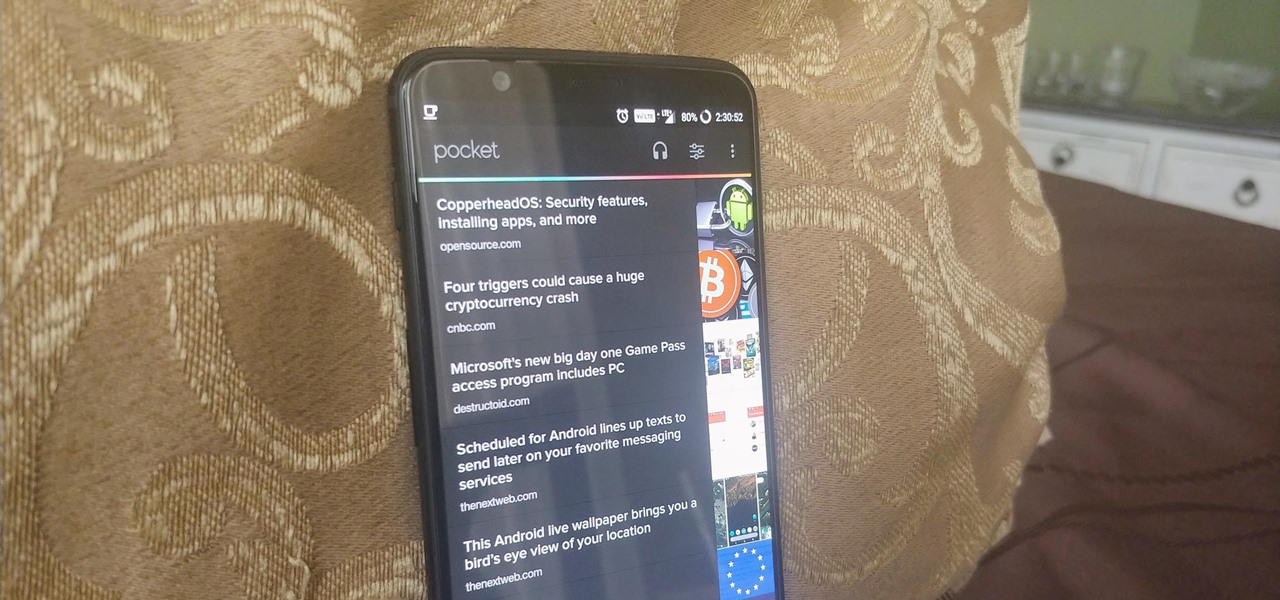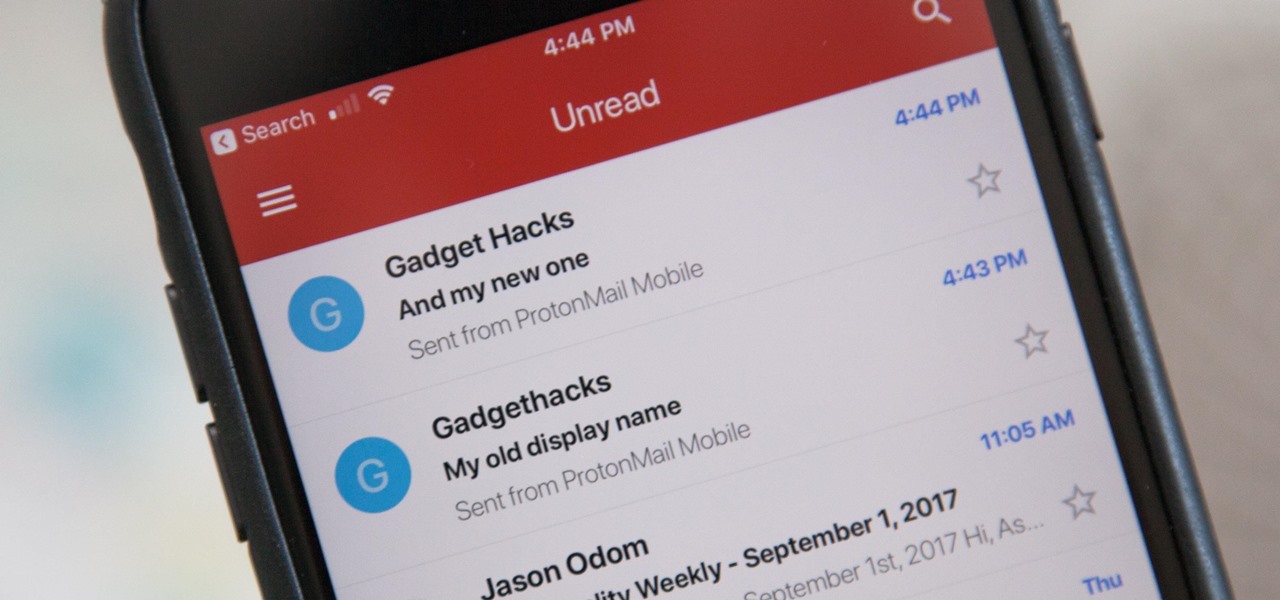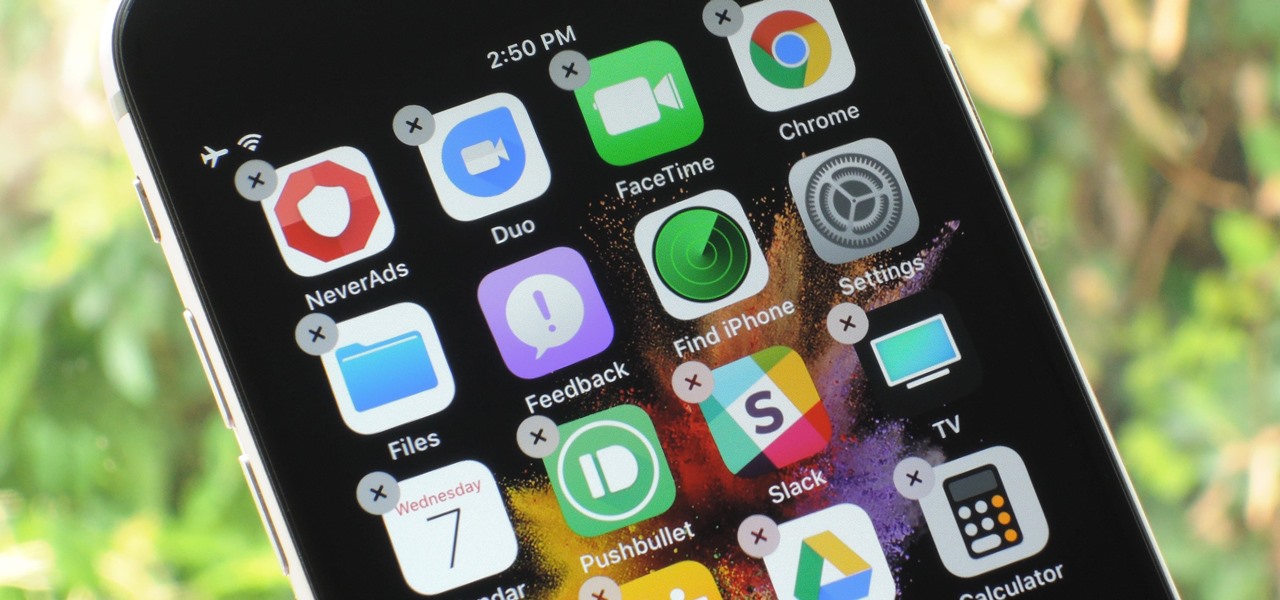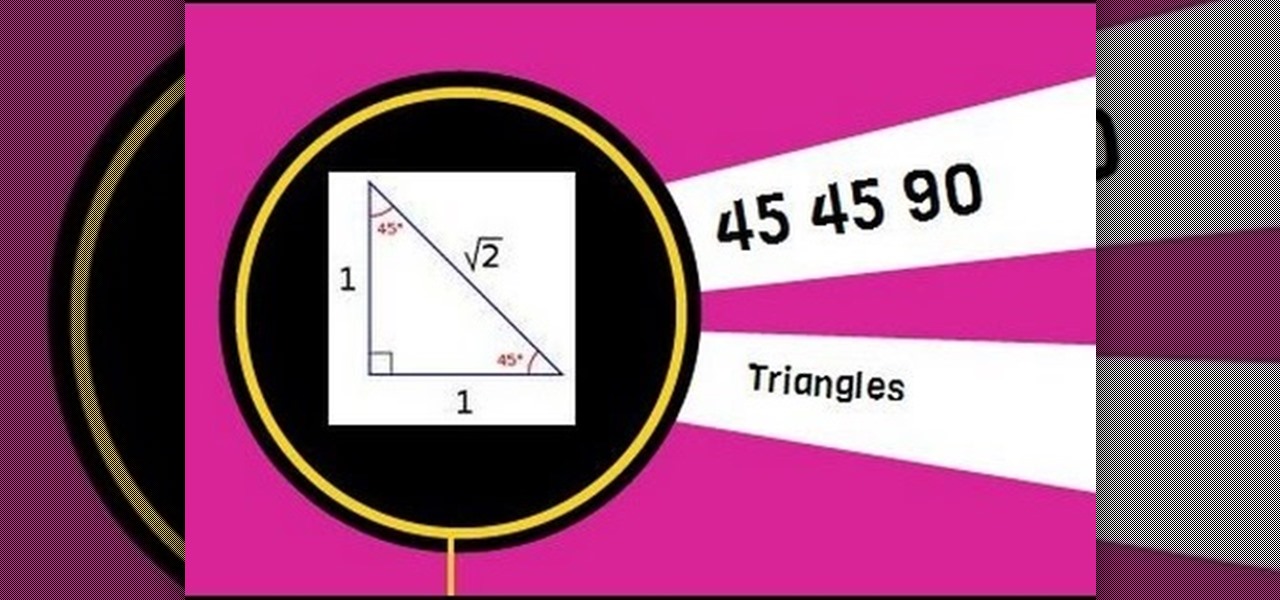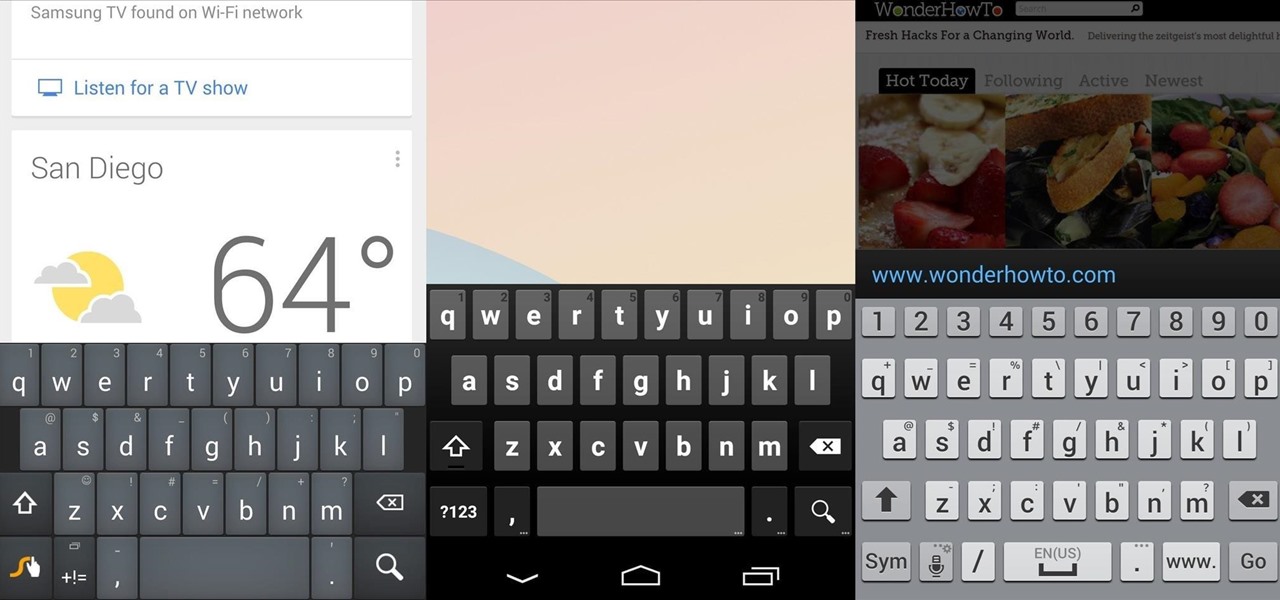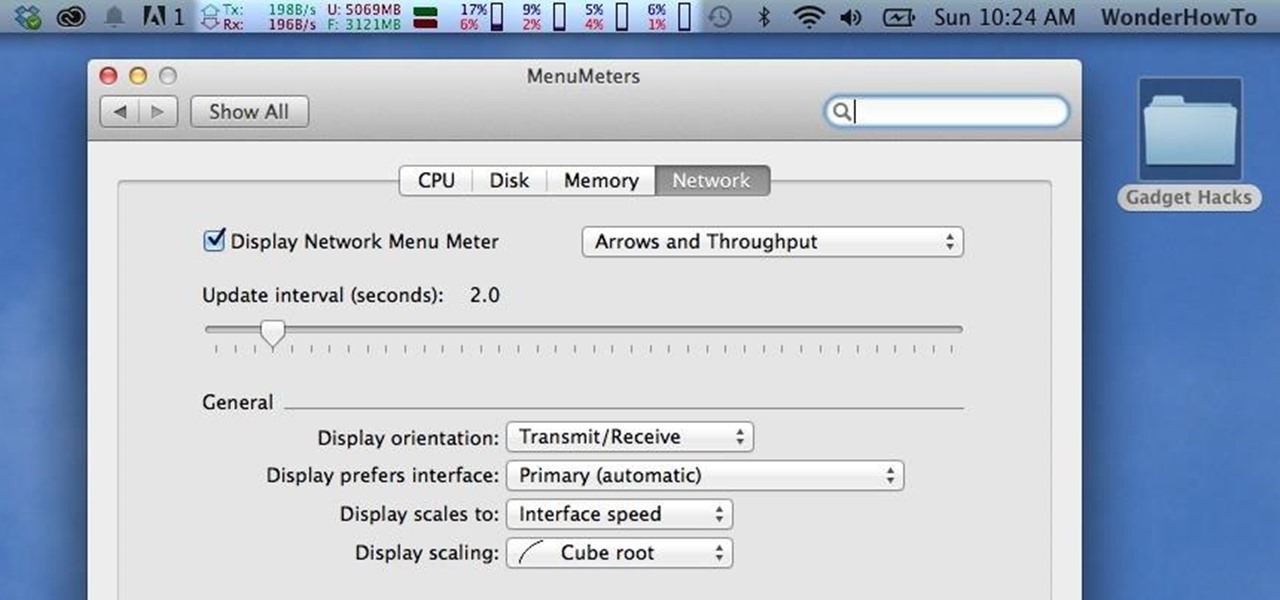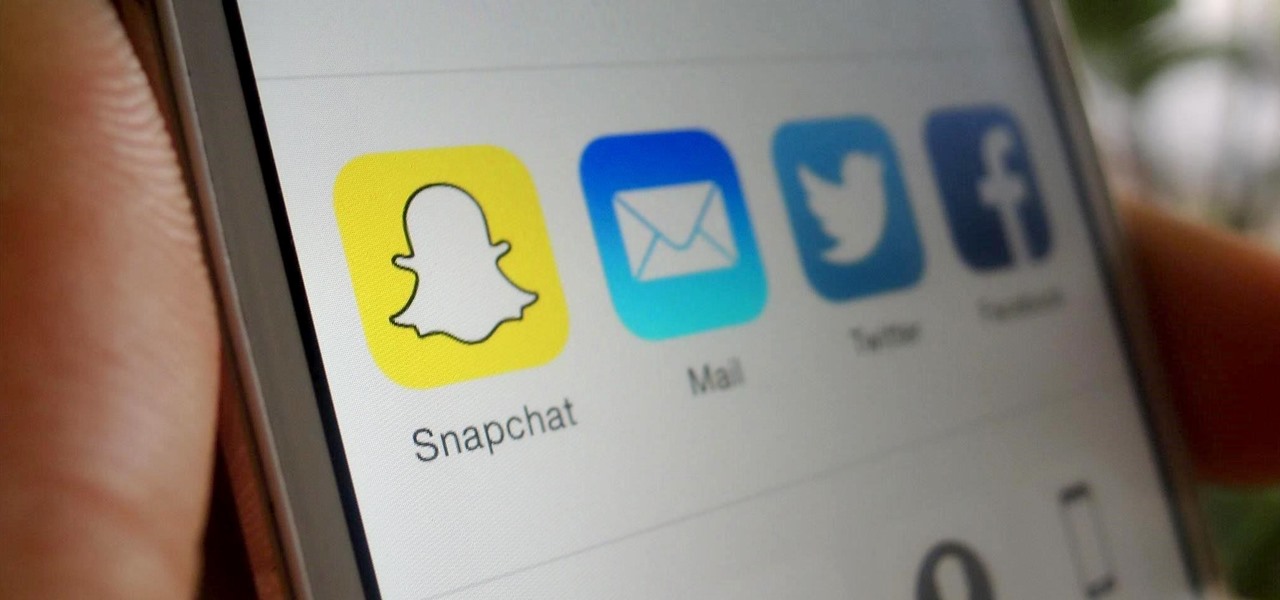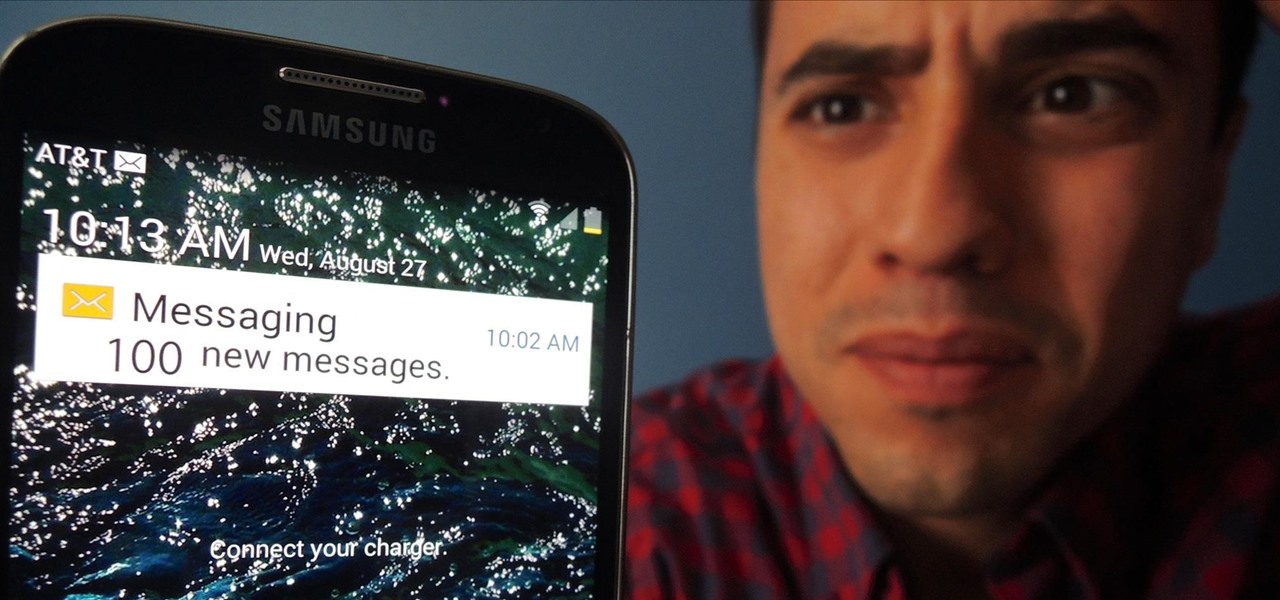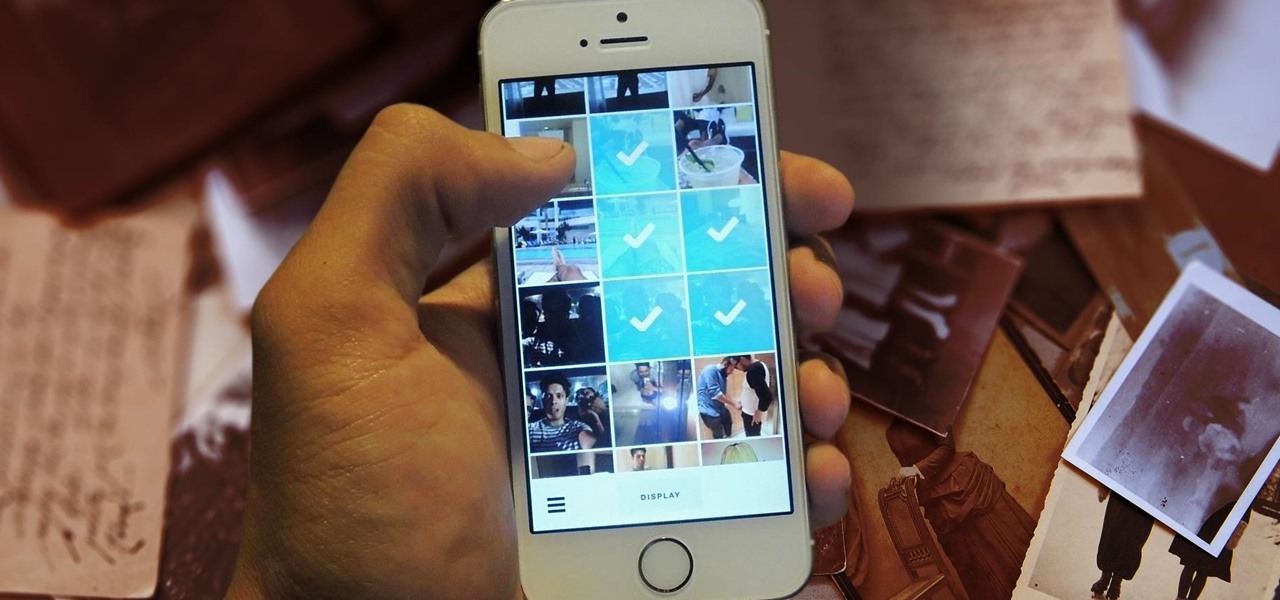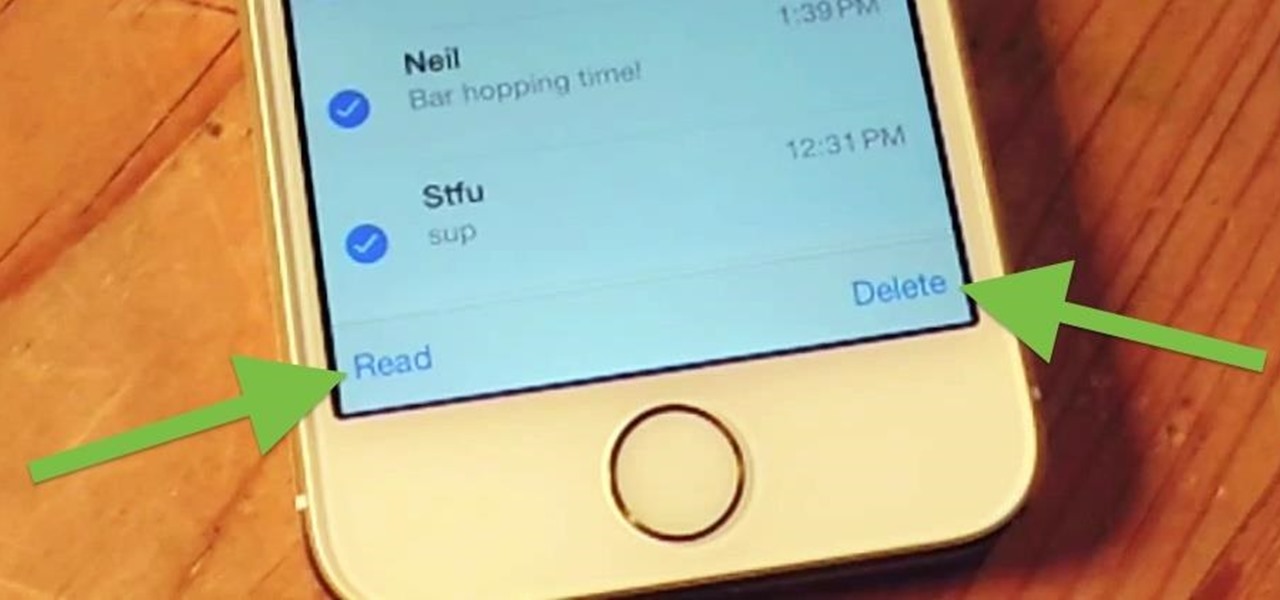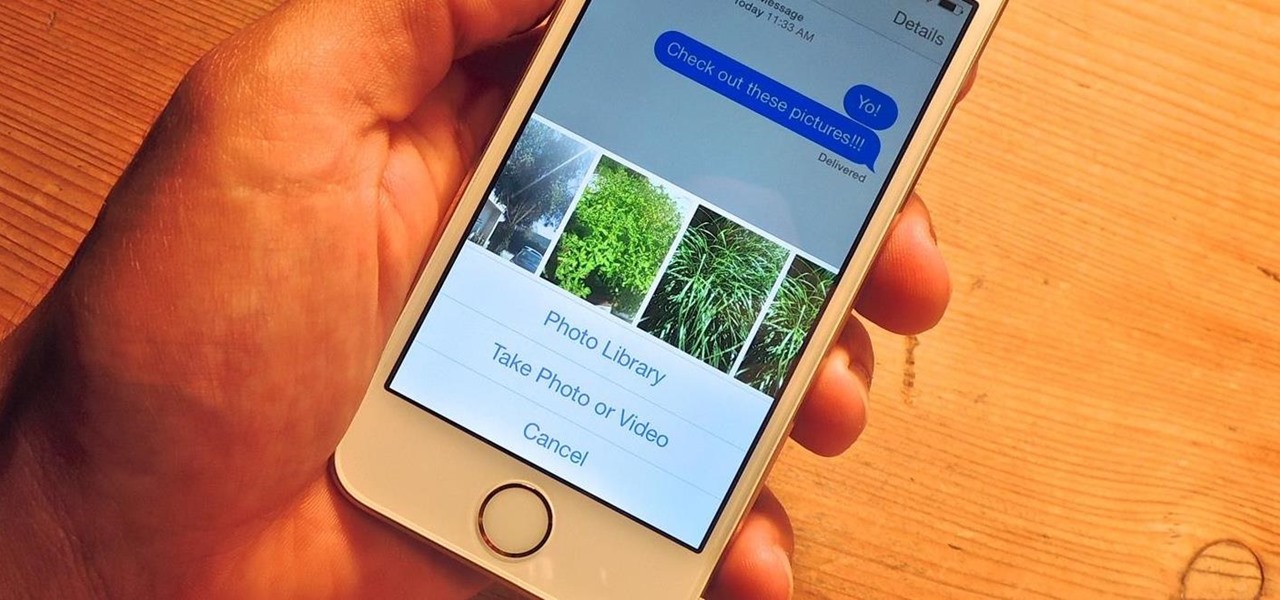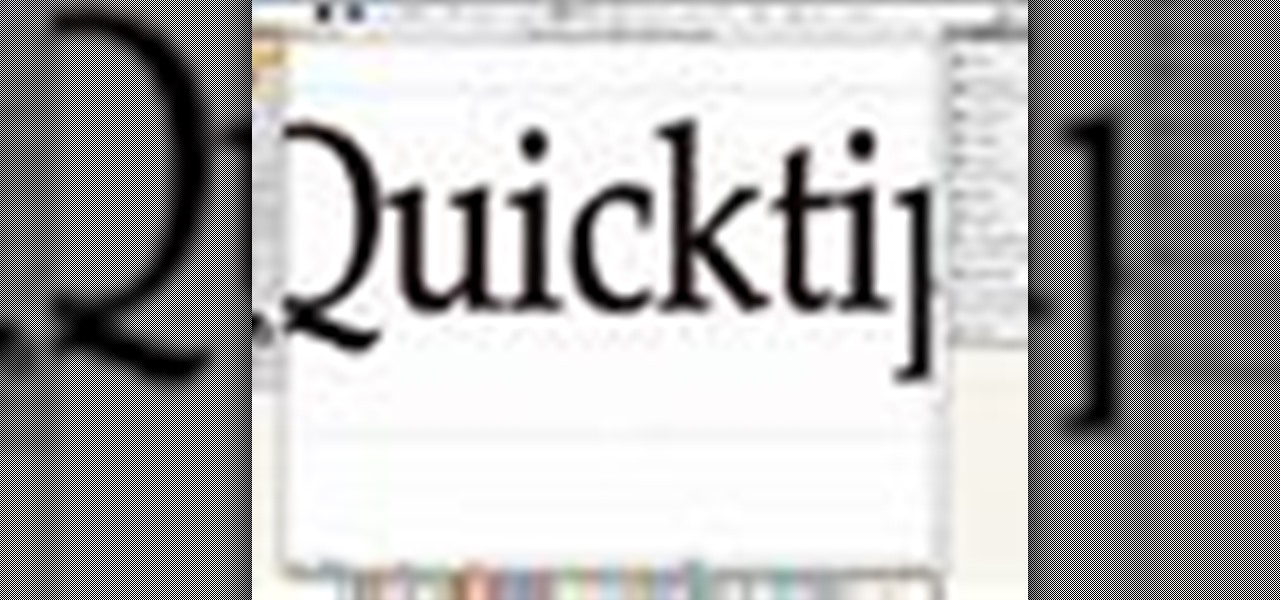
In this video tutorial Adam Hay will revisit a technique used to add strokes to text. Strokes are outlines along the edges of a letter. With this technique, you could create multiple layers of strokes on your text.
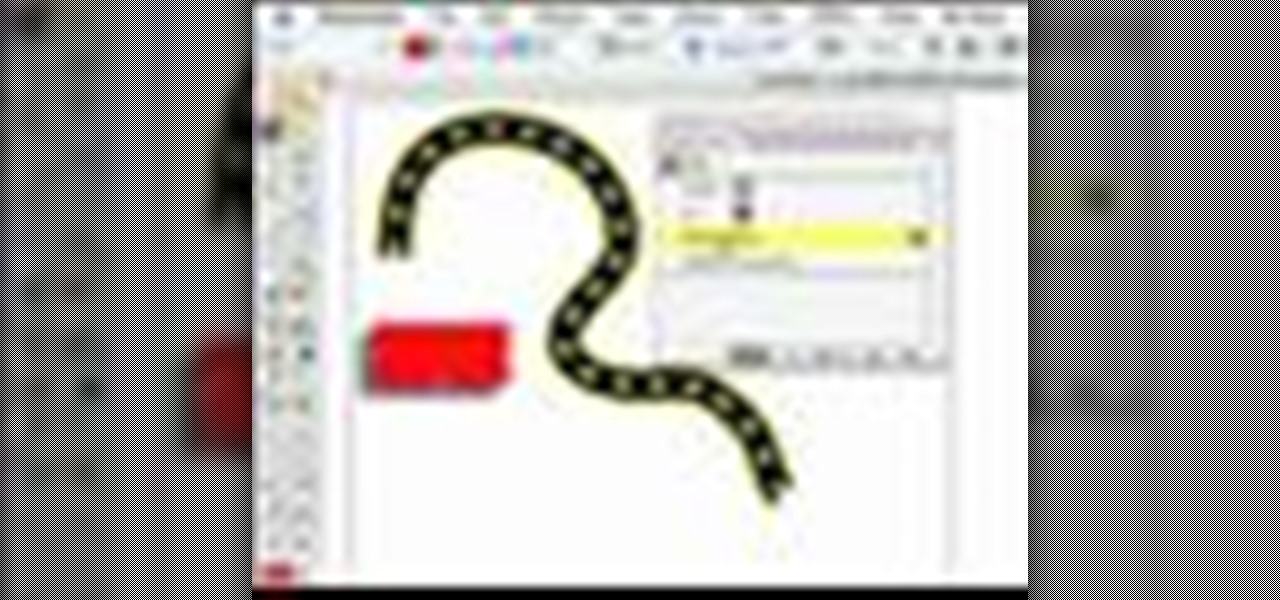
Adobe Illustrator CS2 has a ton of cool effects, fills and strokes. One of the most important, yet often over looked palettes in Illustrator is the Appearance palette. In this video of the Creative Suite Podcast Terry White will show you how to use the Appearance Palette to add multiple strokes to a path.
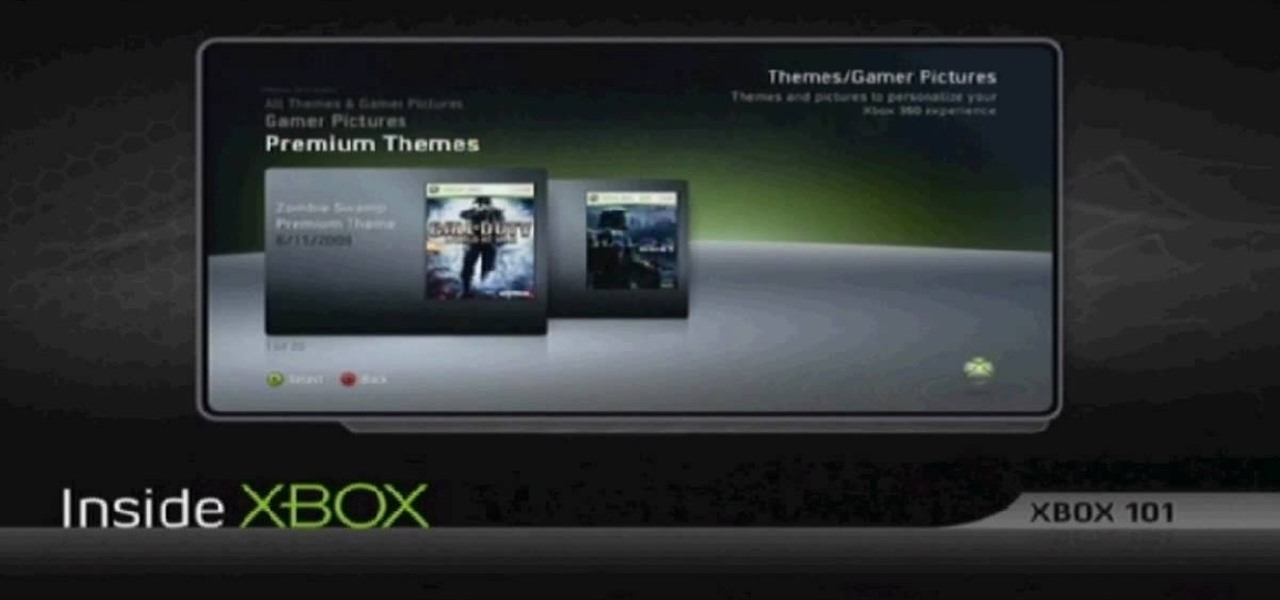
This video tutorial is in the Video Games category in which Tina Wood will show you how to find and change themes on your Xbox 360 (Xbox 101). Head over to game marketplace, select explore game content, and then choose "themes and gamer pictures". Here you find "halo 3 ODST" and download it. Once it is downloaded, you can choose "change theme" right then and there to redecorate your dash board. You will find one image on my Xbox, one on the game library, one for the video, music and picture l...
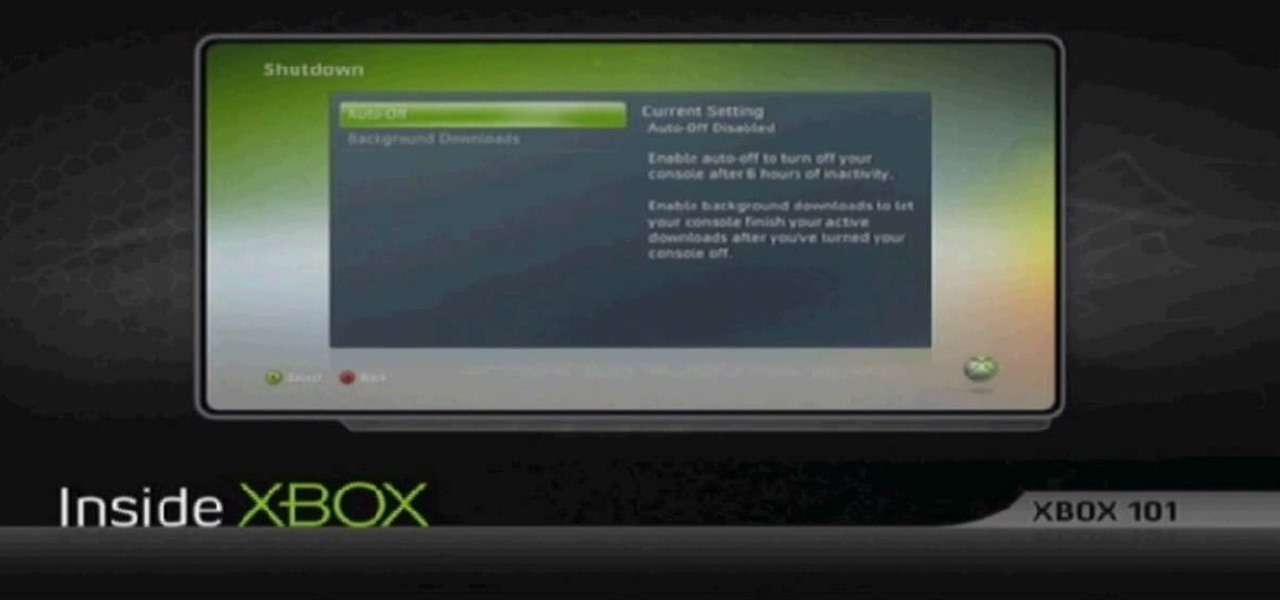
In this tutorial, we learn how to save power with your Xbox 360 (Xbox 101). This can save you money on your energy bill as well! First, turn on your console and then go to the guide button. Scroll to settings and then choose 'system settings'. From here, choose 'console settings' and then scroll down and select 'shutdown'. Make sure 'auto off' is enabled and then your console will automatically power down after six hours of inactivity. With this setting, you will never have to worry about tur...
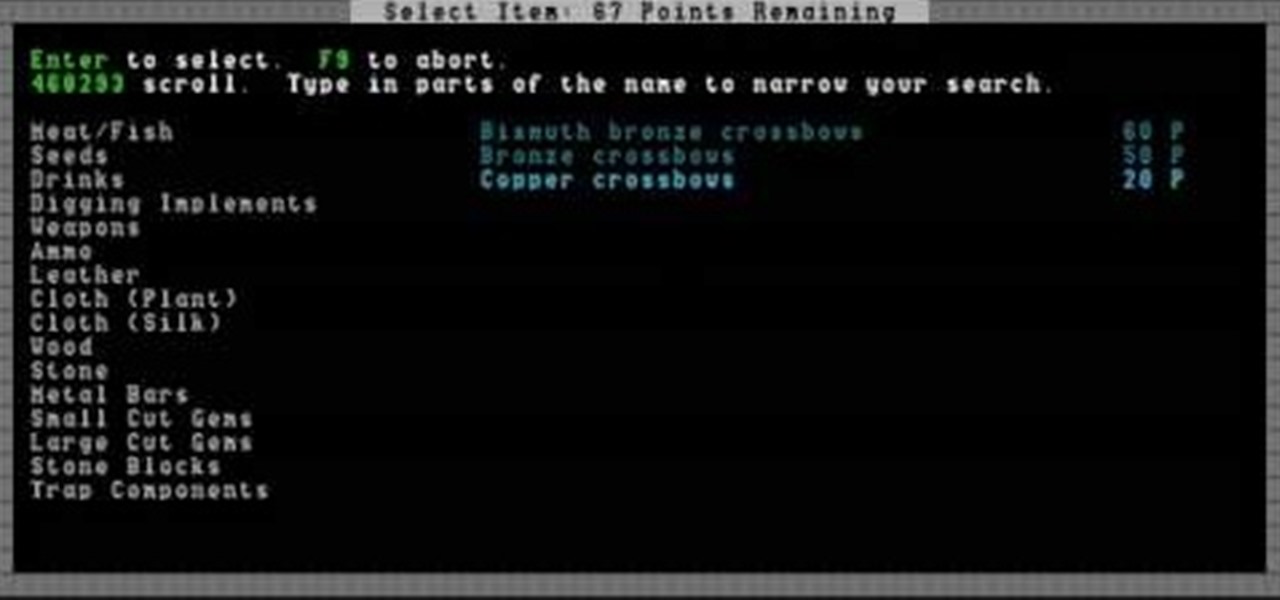
After you generate the world and choose a location for your fortress in Dwarf Fortress, it's time to prepare your party of seven dwarves to journey there. This video will show you how to assign their skill points and choose the right items to help you reach the fortress and succeed there.
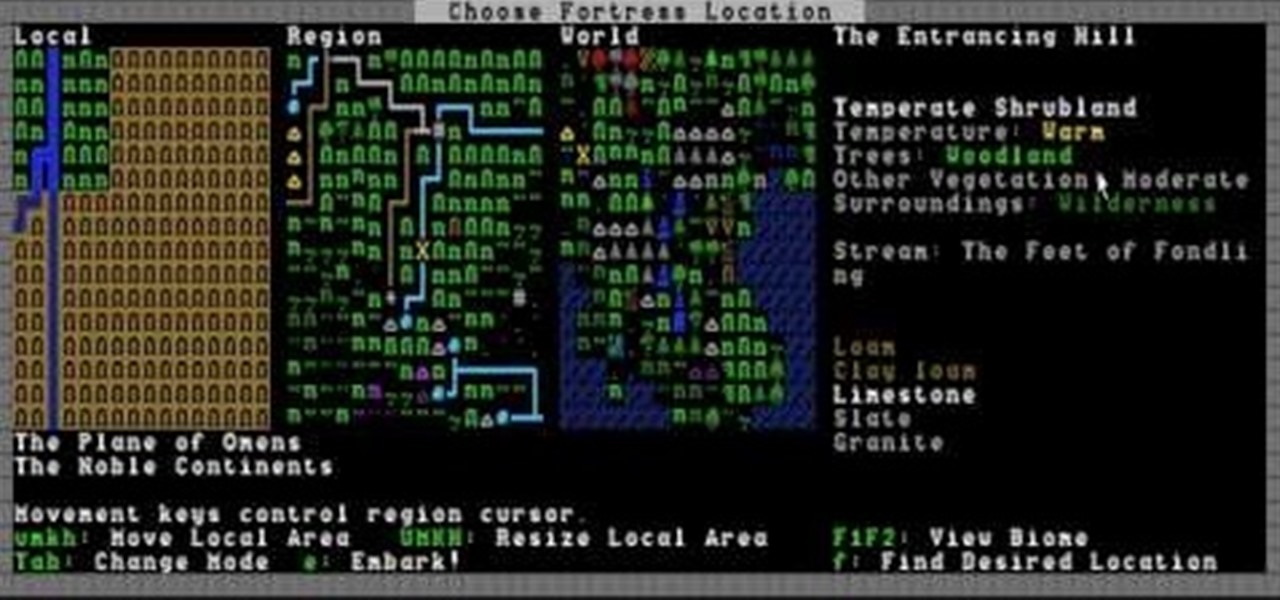
If you've never played Dwarf Fortress before, you've come to the right video. It will show you how to start the game, generate the world on which you will play, then choose a good location for your fortress.

In this tutorial, we learn how to add watermark using Camtasia Studio 6. First, go to the "add" tab and then click "import media". Now, click "add in timeline" and edit it to how you like it. Next, go to the produce tab and click "produce video as". Click "add/edit reset" and choose which one you like, then click "edit" and "next" until you see the watermark tab. Now click "add watermark" and click "options" when you are done. Click the folder to find your watermark and choose how you want it...

If you have a iPhone then you can assign a photo or a ring tone to any of your contacts. With this feature you can know who is calling just by the sound of the ring tone or by seeing their picture if the phone is in silent mode. To do this open the contact and tap on the edit button at the top right corner. Now tap add photo. This allows you to take a new photo with the integrated camera or choose a new photo from your library. To assign a ring tone tap assign ring tone and choose the tone fr...

In this video from Act2Scene5 we learn how to convert movie files to DVD player playable video using ConvertXtoDVD. All you have to do is take a movie file and drag it into the interface. The program will import it into the program. Once it's in the application, you have several options you can do. You can change the name of the DVD so you can name it. You can also set the DVD to auto start. You can use loop playback where the video will restart after watching it through. Another option is to...

This video tutorial from dproxisback presents how to download and install Handbrake DVD ripping tool.To avoid installation problems, carefully choose application version for each type of computer and operating system.Open your internet browser and visit http://handbrake.fr/?article=download web page.Choose correct version for your type of operating system (MacOS, Linux, Windows).Download and install the application. Run Handbrake once it's installed.Click File-Select Source. Browse for your f...

Learn how to edit audio files using Audacity of the MAC. 1 Create an audio file by using the built in recording function in Audacity. Save the file prior to starting your editing. 2 Open the file that you created earlier and test the file by playing it. 3 You can copy, cut and paste different parts of the file by highlighting the section in your file and then right clicking (or option clicking) and choosing what you want to do from the pop up file. 4 You can also add effects by highlighting a...

Studio one single window interface now eliminates multiple windows and complex menus enabling to focus on music in an easy way. The important music creation and production tools are instantly accessible. Studio one directly opens into the start page by default. Here we can find the recent files that enable to easily choose the ongoing productions. The default page also helps to open tutorials and demo songs. We can create songs on the song page using hot keys to access various panels. For exa...

Removing the cookies from Firefox and Internet Explorer is explained in this how-to video. First let's see how to delete cookies from Firefox browser, just follow the following steps:

Let TutVid teach you how to make metallic text is Adobe Illustrator CS3. This video shows you how to do it step by step. You only need basic knowledge of Adobe Illustrator CS3 to do this.

Hello! My name is Nicole Valentine and on behalf of Expert Village, I'm here to talk to you about how to coordinate birthday games for a birthday party. Now we're going to discuss the game can you read my mind. This game has a little bit of mystery flavor to it. You'll see what I mean. In this game, you need to utilize 2 rooms. In the first main room, you have all the guests of your party. Then later we'll instruct the guests we're going to play a game called can you read my mind and the goal...

Choosing which programming language to learn next can seem like a nearly impossible task, regardless of whether you're a novice developer or a seasoned coding pro with years of experience creating apps and websites. But if you haven't already learned Python, look no further.

Whether you're coding a simple app, trying to learn a new programming language, or building an entirely new operating system from scratch, being able to quickly and clearly organize your thoughts is absolutely paramount — even as an ethical hacker or penetration tester.

While "Baby Yoda" from The Mandalorian threatens to overshadow it, Star Wars: The Rise of Skywalker arrives in theaters next week, which means it's time for Disney and Lucasfilm to ramp up its promotional strategy.

Normally, when you want to select multiple emails in the Mail app, you'd hit "Edit," tap all the bubbles next to the emails, then mark them, move them, or trash them. But in iOS 13, there's a much faster way to do it on your iPhone.

After Apple unveiled ARKit 3 at WWDC on Monday, Unity Technologies wasted little time on ensuring its developers can take advantage of it.

Hollywood loves sequels so much that studios and their marketing teams are not too proud to release a sequel of an augmented reality promotion.

Your homepage should be the site you most likely need to check whenever you start a new session with Samsung Internet. However, times change — perhaps the site you're currently browsing is just what you need to see multiple times a day. In that case, you'll want to know a quick and easy way to set it as your default homepage.

Starting your morning right is an essential first step to a productive day. Whether you're running late, rushing to catch up on the day's news, or lagging behind with early emails, little hiccups like these can have a trickle-down effect and ultimately ruin your day. Like with many problems, though, your smartphone can help.

When it comes to streaming your favorite movies and TV shows, there aren't many media players that are better than Kodi. With its fast performance and easy-to-use interface, it is definitely one of the best options. But what really sets it apart is its ability to add functionality.

Your display name in ProtonMail is what email recipients will see when they first receive your message in ProtonMail, Gmail, or another email provider. You can choose this name when you first set up your ProtonMail account, but it can also be set up after the fact if you skipped that step.

If you've ever tried to make massive changes to your home screen, you know how tedious it can be. Dragging apps one-by-one, in-and-out of folders, all over your iPhone can drive anyone up the wall. It doesn't have to be like this anymore — iOS has a simple way to move as many home screen apps as you need to all at once, saving you both your time and your patience.

After Uber noticed that if you walked to a more convenient pickup spot — instead of your exact location — that it would save you time and money, they decided to make a change to their system.

Complex games in mixed reality require a pretty detailed scan of the room, and getting this process right can be both time-consuming and annoying. Computer science students at the University of Washington decided to fix that by turning it into a game.

A 45 45 90 triangle is a special right triangle because you can use short cuts to find leg length and hypotenuse length. This video solves two problems involving leg length and hypotenuse length.

Mother Nature's creativity is infinite, especially when it comes to fruit. We've got black sapote, which tastes like chocolate pudding, and Buddha's hand citron, which looks like Freddy Kreuger's digits merged with a lemon. How could she possibly top herself?

There's no such thing as a perfect Android keyboard. Some, like Swype, have gesture typing down to a science, but lack in predictive technology. SwiftKey, on the other hand, boasts awesome next-word prediction, but less than stellar gesture typing. Many others are optimized for multiple languages, space saving, or emojis, but none are without their flaws.

Automator takes the work out of common repetitive tasks. I don't enjoy compressing videos for quick sharing or uploading to the web, so I created an Automator action to handle the process for me.

Like a car, your Mac needs to be monitored and cared for to keep it running as smoothly as possible. While your vehicle comes with a ton of gauges to keep track of your oil, temperature, and in some cases, even tire pressure, your Mac has no easy way to watch for low memory or high disk usage. Normally you would have to open up Activity Monitor to take a look at your usage stats, but now there is something better.

Thanks to Apple's new extensibility features in iOS 8, developers are now able to create extensions for their apps that let you perform actions in notifications, widgets, and in stock Apple apps without having to open up the specific app itself.

Everyone has that one friend who just can't help but send multiple texts in rapid-fire succession, when they just as easily could have been consolidated into one easy-to-read message. Alert after alert, this becomes extremely annoying as your phone shoots notification sounds and vibrations at you like it was possessed.

Last week, I showed off a deeply buried accessibility feature built into iOS 7 and 8 that lets you disable screen touches in certain apps. While useful for many reasons, I found it most helpful for preventing nosy family and friends from swiping through the Camera Roll when showing them a photo.

Taking pictures, sharing your location, and making calls are easy enough to do with an Android device, but for the most part, they all require your screen to be on with some sort of swiping and pressing actions. Dedicated shortcut keys are virtually non-existent on any modern day phone, but their utility is something that can be very useful.

As it is right now in iOS 7, there is no quick way to delete all of your message threads in the Messages app at the same time. They can only be deleted one by one. If you followed our guide on jailbreaking, you could add a "delete all" option, but this is no longer necessary with the iOS 8 update.

On June 12th, Samsung introduced their newest tablet series, the Galaxy Tab S line. These are the thinnest and lightest in Samsung's history, measuring in at only 6.6mm in width and weighing 465g (10.5-inch) and 294g (8.4-inch). Additionally, both have a WQXGA (2560x1600) Super AMOLED display giving these screens both richer and crisper colors.

As it is right now, you can only send 5 images by email at the same time from your Camera Roll in iOS 7. There are some workarounds to increase that number, but a new feature in iOS 8 is finally making them unnecessary.