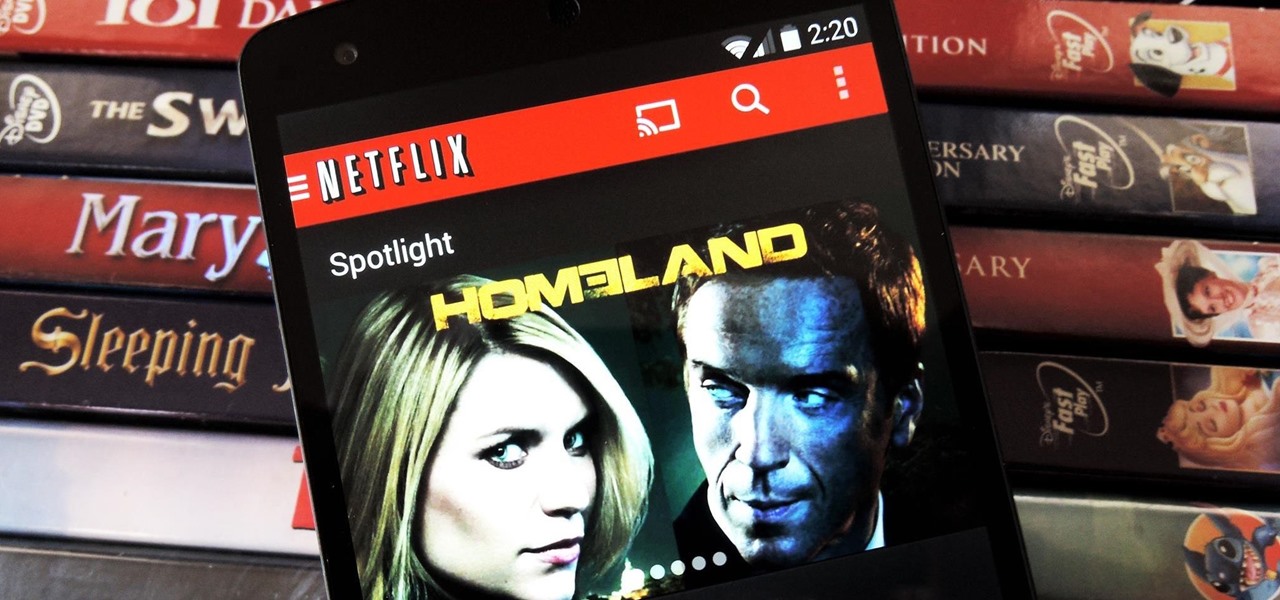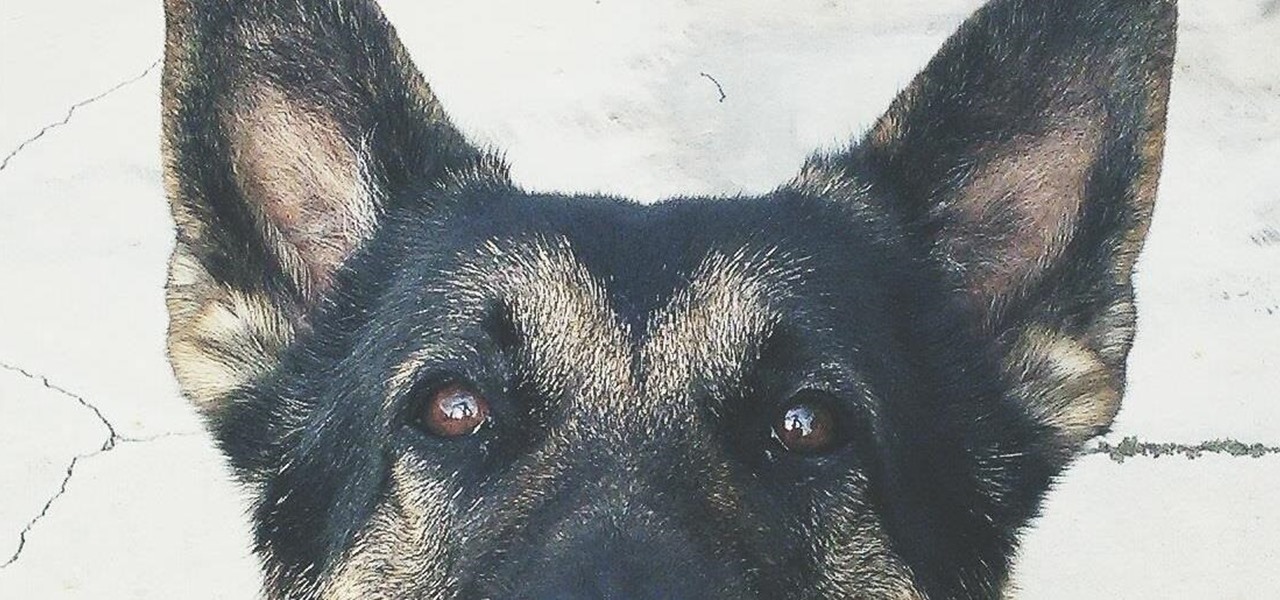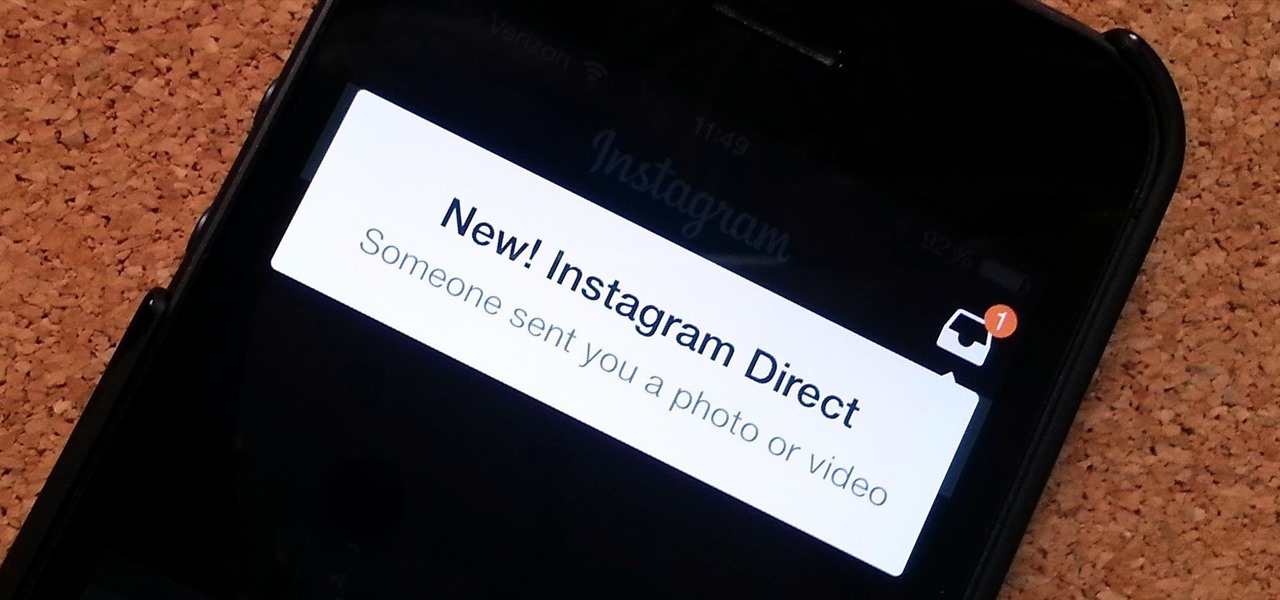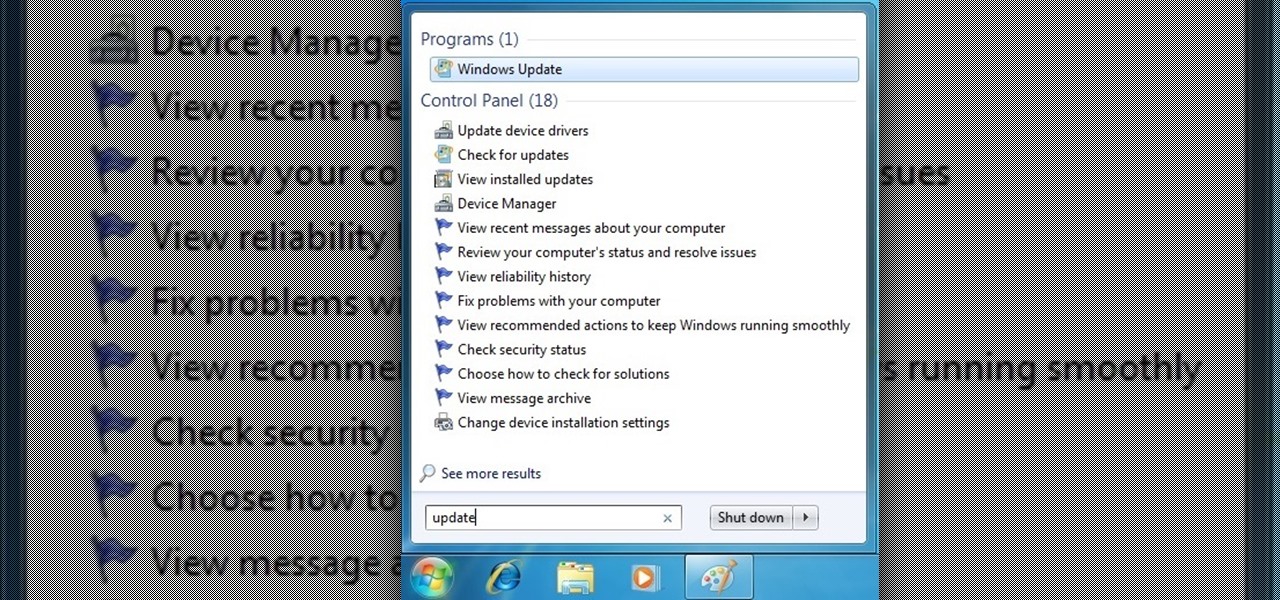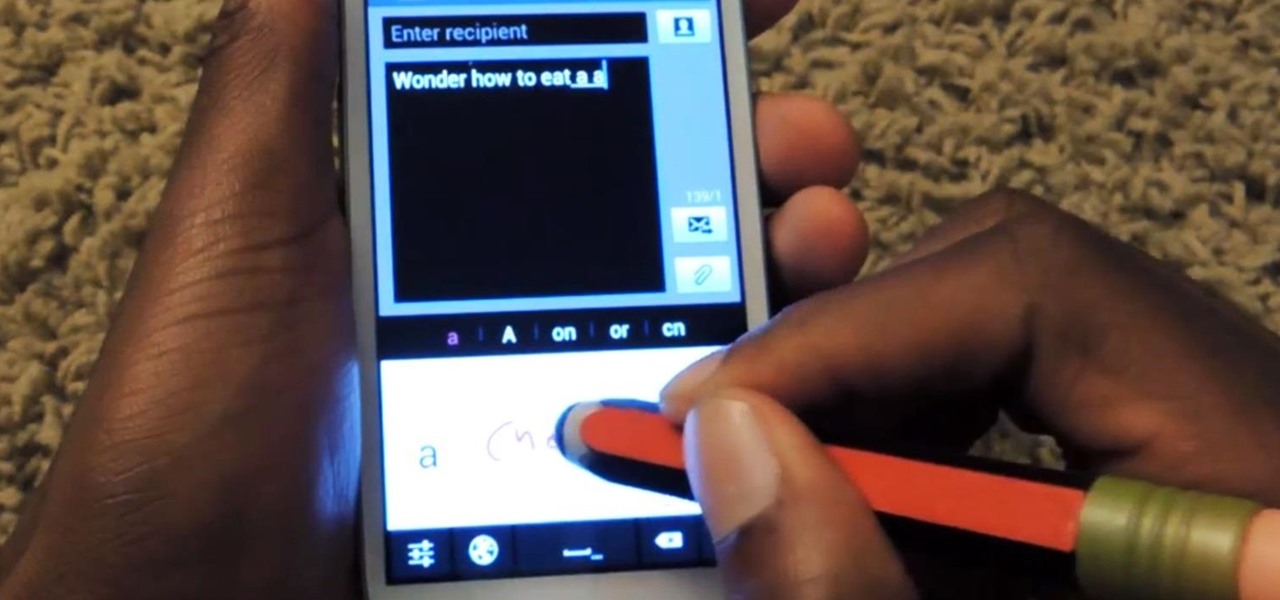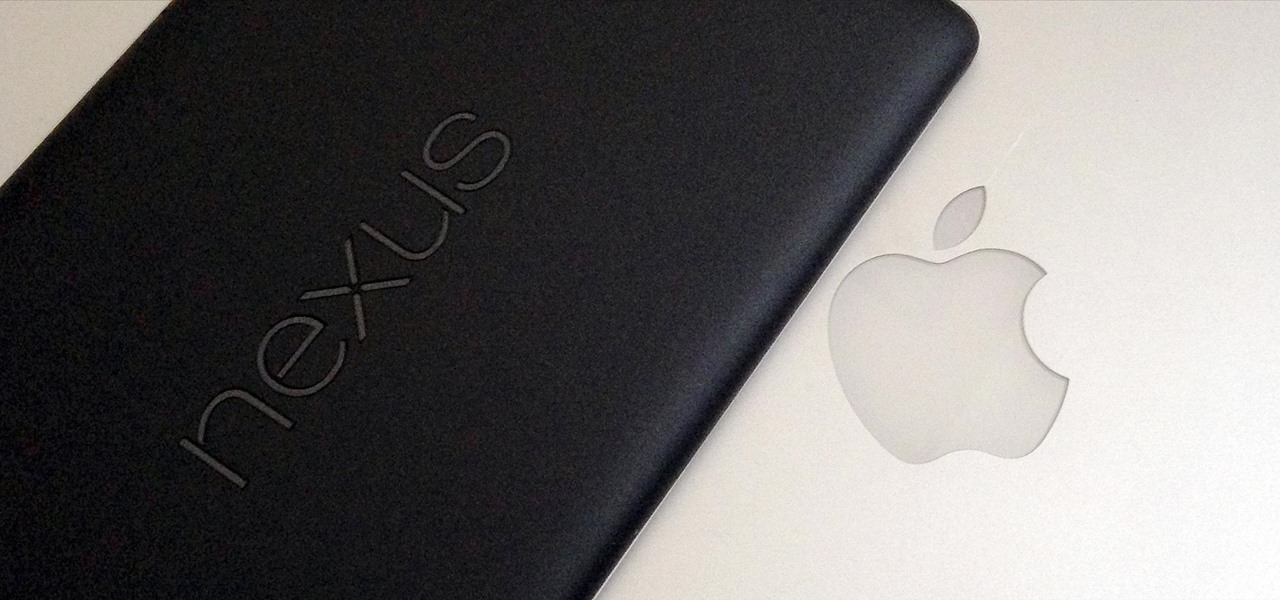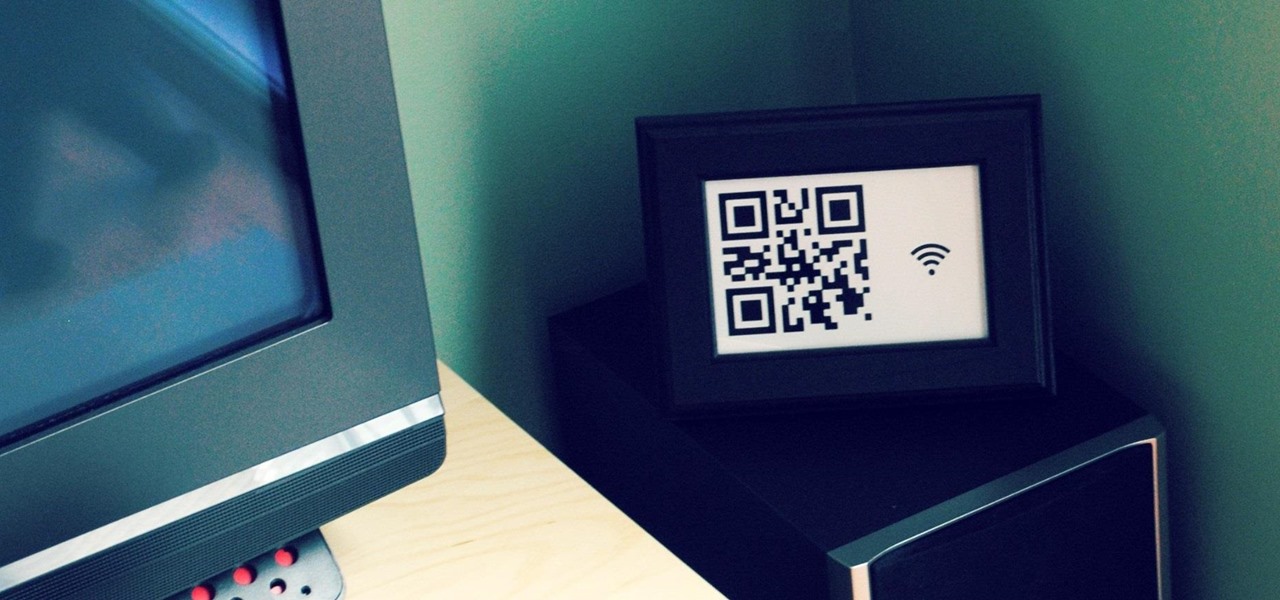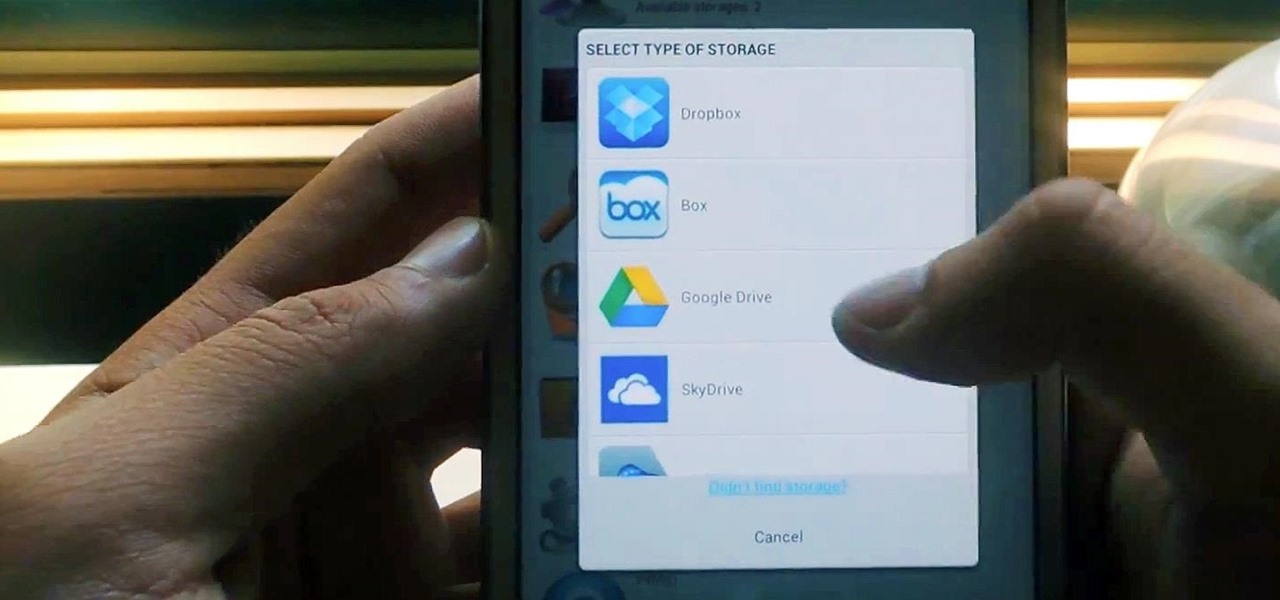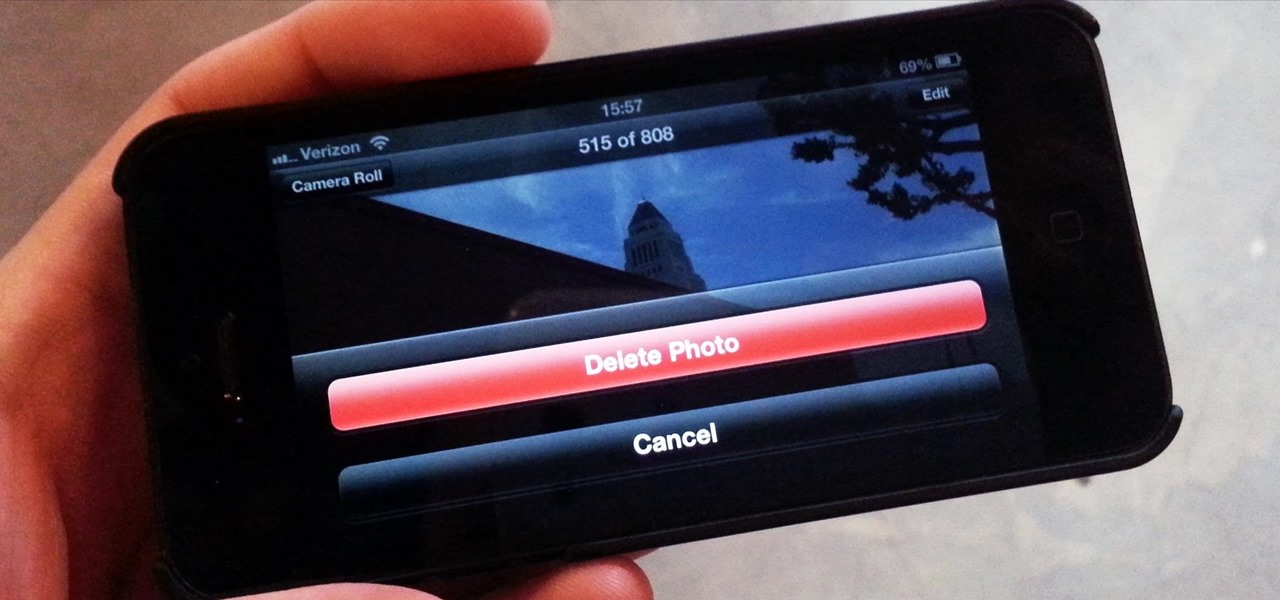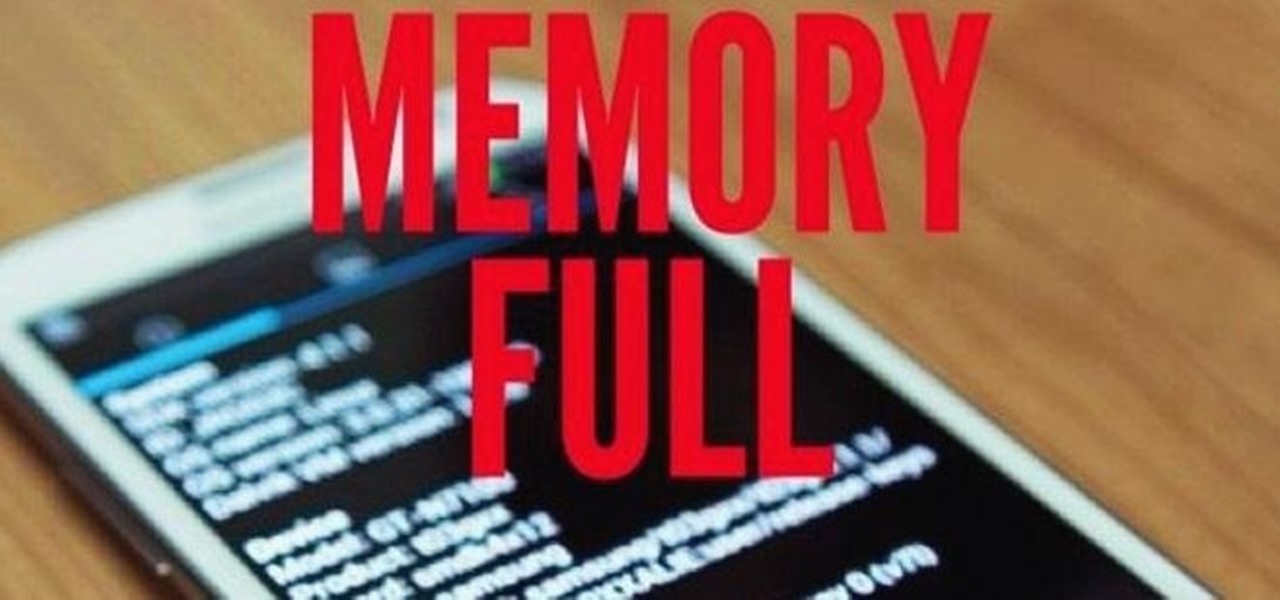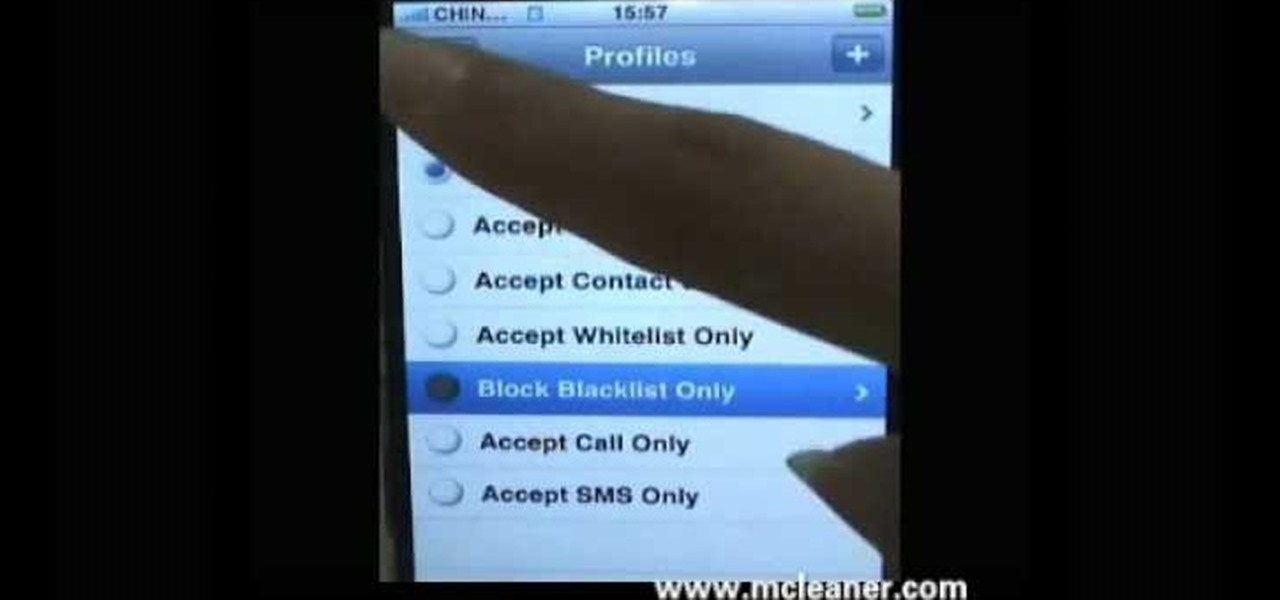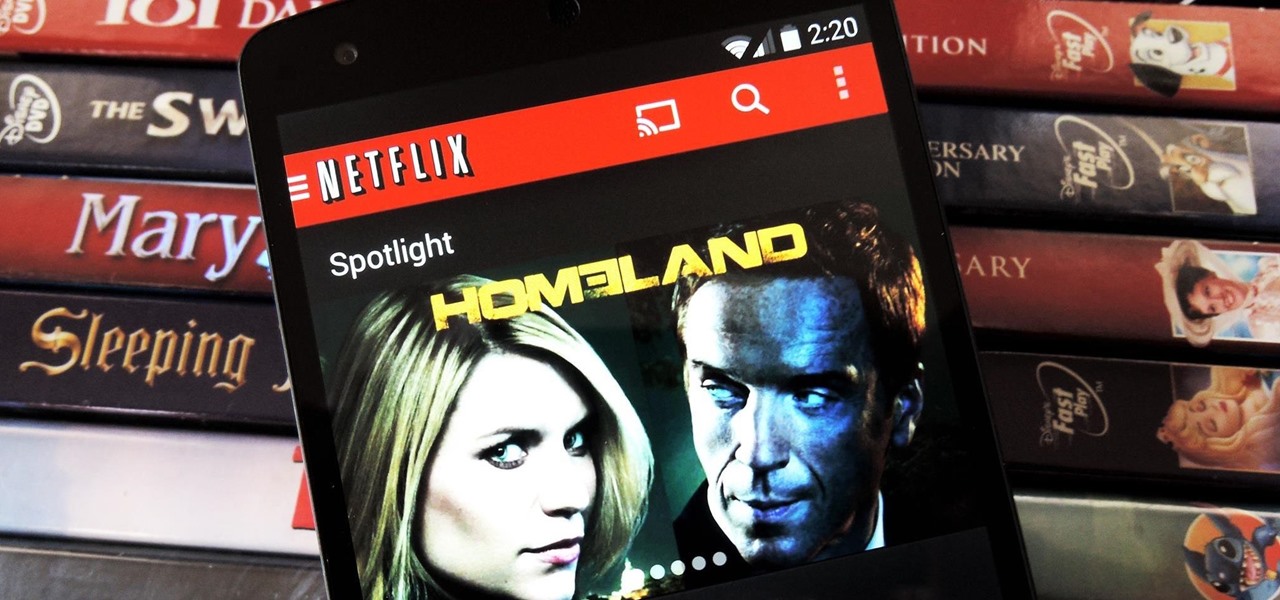
Out amongst the ether of the internet lies a completely different version of the Netflix library you've come to know and love. Because of licensing and rights fees, the streaming media giant maintains separate libraries for each country it services. Ultimately, this means that certain movies and TV shows are only available in certain countries.

In direct competition with Pandora, iTunes Radio, and Spotify, Samsung has just launched Milk Music—a strangely named, yet completely free music streaming service for Android.

Here's a routine that I'm sure all of us smartphone users go through at least several times a day. You notice your Samsung Galaxy S4's notification LED blinking, grab your phone to see what it is, and enter your PIN. Only instead of anything important, you find that it's just some online store enticing you with sales promotions, or some other email that you could have easily done without.

We all have our favorite cooking oils, but not everyone knows that they're not all interchangeable. Each type of oil is best for certain jobs, and they all have different smoke points and flavor profiles, which are the two most important criteria in determining which one to use.

The status bar is an omnipresent force on our Samsung Galaxy S3s; always there to give us that vital information about battery life, date and time, Wi-Fi access, and much more. But there's just something about that default black bar that's so...boring.

You can easily lock any folder on your Windows computer with a simple Notepad hack. By creating a batch file, you can hide a folder and require a password be entered before it becomes visible and accessible. This is a great tool for locking sensitive information, like pictures, financial statements, and a lot more.

It's easy to forget sometimes that even when you're sitting in the basement playing Grand Theft Auto 5 Online that you're not really alone. Everything you say into the mic can be heard by anyone else in that same session.

For those of you who have (or had) and iPhone, one of the cooler photo apps for iOS was VSCO Cam, an extremely popular camera with pro-quality filters and effects. Now this app is available for Android on Google Play for your Nexus 7 tablet and any other devices running Android 4.0 and up.

Instagram recently released their new Instagram Direct messaging feature in their Android and iOS apps, which lets users share private photos and videos directly with individuals or groups of up to 15 users. However, there are no restrictions on who you can send private photos or videos to.

From a fresh home install of Windows 7 (not factory install) this will guide you step by step to updating your Windows 7 and getting it up and running.

I can't say that my handwriting skills are the best, and my cursive is even worse. I mean, I still don't know how to write a capital L in cursive, but who really cares when I do all my everyday writing with a keyboard now. I've gotten pretty fast at typing on my computer, but those tiny buttons on the Samsung Galaxy S3's keyboard is a totally different thing.

It has been 7 long years since the PlayStation 3 was released, which makes it no surprise that over 1 million gamers purchased the new PlayStation 4 this weekend.

This week, Silk Road was shut down for good when the FBI seized the anonymous online marketplace after Ross Ulbricht, aka Dread Pirate Roberts, was arrested. This comes just two weeks after another illegal marketplace called Atlantis shutdown. However, there are plenty of other black markets hiding within the Deep Web, freely and anonymously accessible using the Tor browser.

Have you ever noticed how your home screen and lock screen wallpaper moves underneath your notification, app icons, really anything on display? It's a cool effect, but to some, might be a bit jarring. On top of that, it also uses up precious battery life. If you're sick of seeing this parallax effect on your iPhone, here's how to turn it off.

The new Android 4.3 Jelly Bean has been out for a while already, and most of you already have it installed on your Nexus 7 tablets. Many of you softModders have also probably rooted your tablet so you can take advantage of some of the more popular root-only softMods, like speeding up performance, installing WhatsApp, increasing internet speeds, getting Beats Audio, etc.

One of the first things most people ask for when staying with a friend is the password to the Wi-Fi network. Even if you trust your friends to the end of the earth, a super secure password can be a pain to share with them, especially if it's just a bunch of random characters.

It may not seem like it, but the Status bar at the top of your Samsung Galaxy Note 2 is one of the most important and heavily utilized features. From checking the time, to finding out your battery percentage, to viewing Wi-Fi and cellular connections, the Status bar is critical for keeping tabs on your device.

Cloud storage looks pretty good compared to the heavy restrictions that hard drives and other types of external memory carry. The cloud is not only limitless in what it can hold, but it can also easily be accessed from any device that has Internet—your smartphone, work computer, personal laptop, tablet, and more. While accessing a specific cloud storage system like Dropbox or Google Drive may be easy on your Samsung Galaxy Note 2, managing all of them individually can not only get confusing, ...

As mentioned before, the Home button is one of the most important keys on your Samsung Galaxy S3, and pretty much all Android devices for that matter. However, when it comes to customization, it's rather tame.

In one of Apple's newer ads, the company claims that "more photos are taken with the iPhone than any other camera." If this is in fact true, then it might also be appropriate to say that more photos are accidentally deleted on iPhones than any other camera.

Who am I? First let me introduce myself. I am Th3skYf0x, an -well lets call it

I rarely ever turn my desktop off. For starters, it takes a few minutes to boot up, which I hate, and secondly, putting the computer to sleep is perfectly adequate. You really only need to completely shut down your computer every once in a while.

You've gotten used to your brand spankin' new Nexus 7 and finally have a feel for Android, but now you want more features. Well, user Juan Mercator was in that predicament, and asked how to install the ever popular CyanogenMod ROM on his Nexus 7 over on our Nexus 7 SoftModder forum.

For the majority of my math classes in middle and high school, a graphing calculator was a must. While the calculators were very useful to have, they were quite steep in the price column. After losing the TI-83 graphing calculator my parents bought me in high school, I had to save up my own money to buy the next one.

The Pro Bowl has definitely had its ups and downs. It's probably the most glorified exhibition game on earth. I mean, even the NFL Commissioner, Roger Goodell, wanted to cancel it this year.

There's a lot going for the Samsung Galaxy Note 2—smart screen rotation, huge HD display, great rear camera—which makes it an awesome device for reading, watching videos, and taking pics. But all of those luxuries will end up hogging up your internal memory, which is one of the few things the Note 2 could use some help in. The device comes with 16 to 64 GB of internal storage, depending on your model, with the option of adding a microSD card for more space. Only problem is, everything automat...

Syncing your Google and Facebook friends to your smartphone gets your contacts list up-to-date quickly, so you'll never have a problem finding someone's number.

Online shopping is way more convenient than brick-and-mortar stores in a number of ways, not the least of which are the discounts. But with so many online stores and sites like Amazon which feature thousands of retailers, how can you know you're getting the best deal?

There are lots of people who want to stay anonymous online, and lots of reasons they want to do this. Staying anonymous on the internet isn't easy, and it's probably possible to trace almost anyone with enough time and resources. A lot of people think that they're completely secure with just one method of cover. For example, a lot of people thought anyone using the Tor network was nearly untraceable, but then things like this often cast doubt on just how secure these networks are. Unless you ...

Welcome! Today I would like to share a few hints about picking the right color. So, if you do not know what color your today's outfit should be or your or which color you should choose for your room walls, please follow my suggestions.

In this video series, expert Marilyn Anderson teaches you the ins and outs of online dating. You will learn all about things to think about beforehand, sites to look for, and ways to search. Marilyn also teaches you how to write a profile, going for being positive and humor. You will learn how to choose pics for your profile, and why certain pics are no good!

The simplest and most fun way of customizing your Converse sneakers to reflect your personality is to lace them all fancy-like. Whether you love pink laces or emo black ones, choose two of your favorite shoelace colors and check out this fashion DIY tutorial to learn how to tie your Converse shoe with two laces per shoe.

It doesn't get any girlier than feathers and flowers. While it's fine dressing like all the other girls in your school, why not be the Katy Perry to their Blake Lively by dressing up your noggin' in a spectacular, colorful work of art?

If there are people you just don't want to talk to, or texts you want to stop recieving, you can use the MCleaner app for iPhone. This app has a white list of approved numbers and a black list of disallowed numbers. You can even choose to let in phone calls from one number while letting in their text messages, or vice versa. MCleaner will also log your blocked calls, so you can see who has been trying to get through.

If you're not connected to the internet or don't have a data plan on your Android-powered Samsung Galaxy Tab, then chances are you don't have the right time and date. But don't worry, it's an easy fix! Simply go to MENU < SETTINGS < DATE & TIME and uncheck the AUTOMATIC to set the date and time manually. Choose SELECT DATE to change the date, SELECT TIME ZONE to change your area of the world, and SELECT TIME to adjust the hours and minutes of the day. Easy as can be.

Need to browse the web on your new Samsung Galaxy Tab? Well, first you're going to have to set up Wi-Fi on the Android device. This video shows you the complete steps to getting connected! Press MENU < SETTINGS < WIRELESS & NETWORKS < WI-FI SETTINGS and then select WI-FI to turn in on. Next, choose your network, enter the password and press CONNECT. It's that easy.

When you're searching for a contact to message, sometimes it's a little better to see a face than a name. But it's even better to have both! With the Android OS on the new Samsung Galaxy Tab, adding photos to your contacts is a breeze. Select APPLICATIONS < CONTACTS and select your preferred contact. Choose EDIT and tap the blank photo space in the upper left corner. Press TAKE PHOTO or ALBUM to add the picture. See how in this video.

The first step to create a boomerang paper airplane is to take a square piece of paper and measure to make sure it is a perfect square. You must then fold all of the corners of the cut of paper into the middle and then fold in half. The wings must then be folded down on the two chosen side. The final step is to fold the wings up to give the crease and cut of paper it's boomerang like shape. The video ends with examples of the type of flight that can be expected from a boomerang shaped paper a...

This video tutorial is in the Software category which will show you how to convert audio files. First you got to download the free audio converter at this site. Then right click on the zip file and extract all files. Once it is done, open up the free audio converter application and a set up window will come up. Click on next, again click on next on the 2nd window and click on install on the 3rd window. Once it's done, click finish. Click on the icon to open it and it will give you a list of 2...

Various ways to password protect a file or folder using Microsoft Vista are shown in this video. The first step is to choose a file you want to add a password to. After you decide on the file you wish to protect you must right click and select add to archive using Win Rar. After the file has been opened using Win Rar you can then select the add password option to begin encrypting the folder. After you type in the password of your choice you must select ok to finish attaching the password. Onc...