
How To: Use the zoom tool in Aperture
Aperture's zoom tool makes it easy to view and edit your images up close and in great detail.


Aperture's zoom tool makes it easy to view and edit your images up close and in great detail.

When you've chosen a sound to use with your USB or Midi keyboard, you'll want to record a performance. This new track is easily edited in GarageBand.
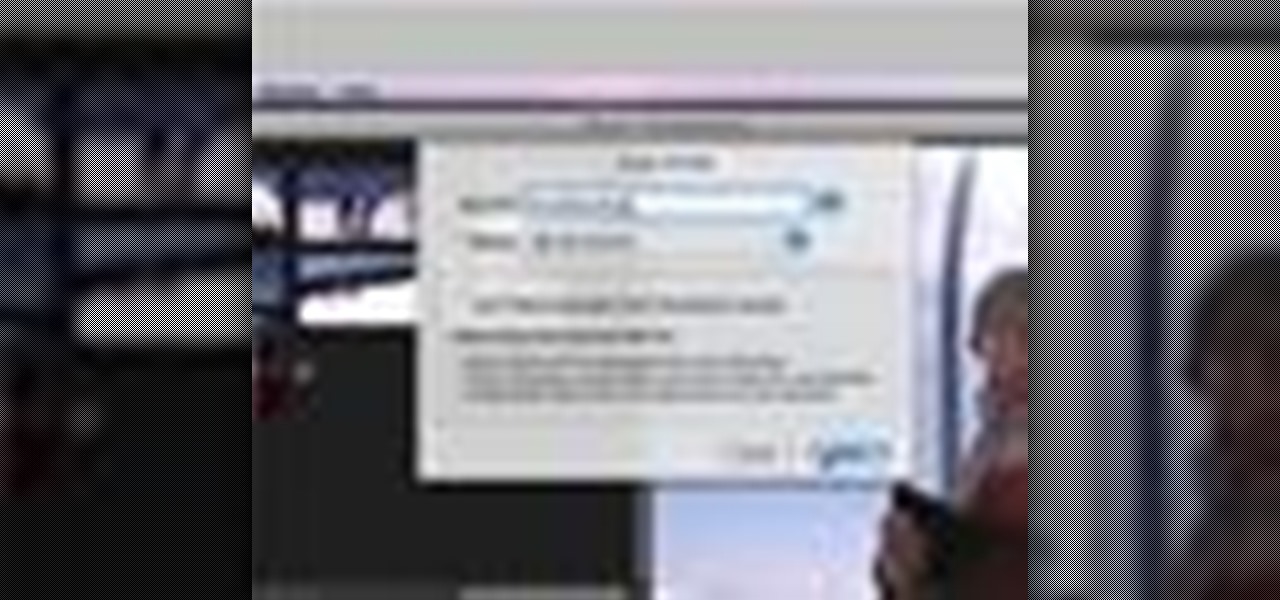
iMovie 08 is a great way to keep all your videos organized and quickly make a rough cut. You can import your projects into Final Cut Express to fine tune your edit with the same tools the pros use.

Steve Nelson from Indy Mogul shows you how to create cool falling or jumping from a building effect. Use a combination of camera angeles, green screen, and editing to create this cool action effect for your films.

For making videos at home, a teleprompter would greatly reduce the amount of memorizing lines, cutting and editing. Put together this easy teleprompter and start your own show today.
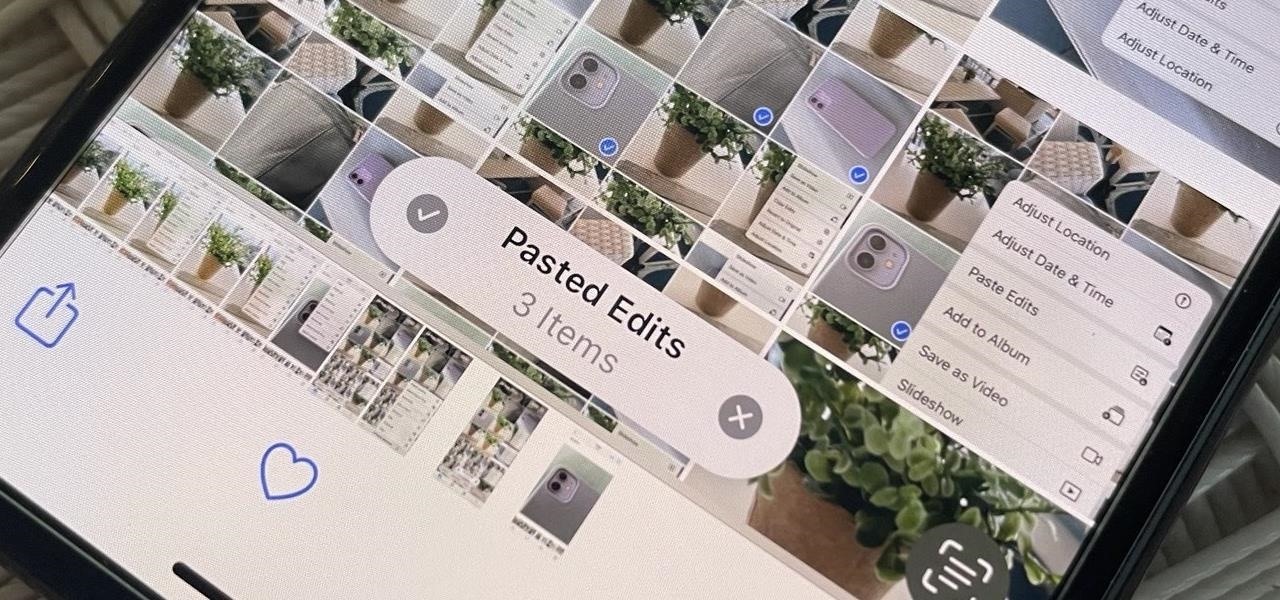
Your iPhone's Photos app just got a major new feature that lets you edit multiple photos and videos simultaneously. That means you no longer have to try and remember all the adjustments made in one image or video to try and get the same look in another photo or video.
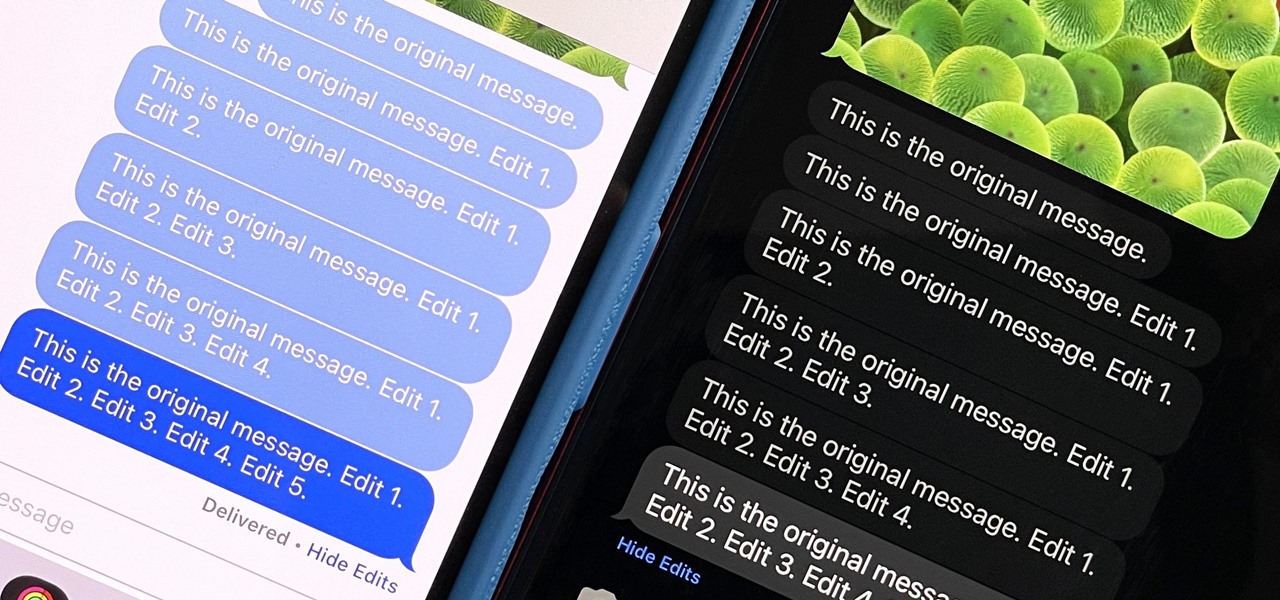
Apple's controversial iMessage-editing feature in iOS 16, iPadOS 16, and macOS 13 Ventura is now less likely to be abused by malicious users.
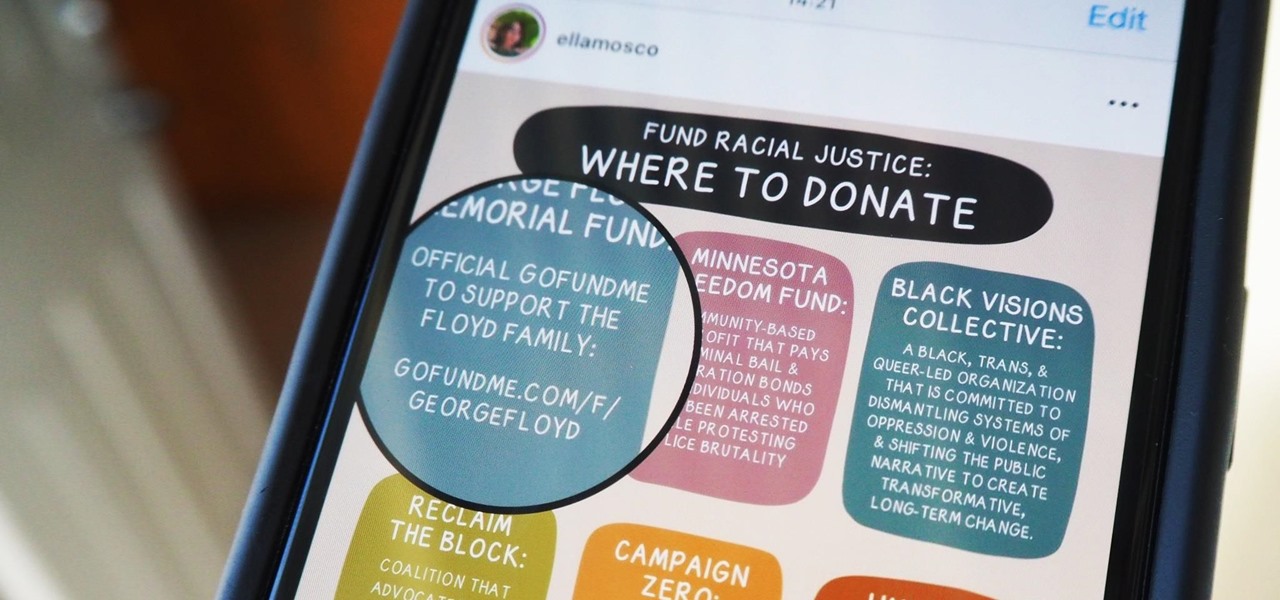
Over the last few years, Apple has significantly improved and scaled up your iPhone's ability to edit photos. Using the Markup feature, which was introduced back in iOS 10, you can add doodles, highlights, important text, your signature, and arrows and other objects onto pictures and screenshots. One of the lesser-known tools in Markup lets you zoom into essential details without cropping.

To stand out on Instagram, you need more than just the great camera on the Galaxy S20. You have to think like a professional photographer, which means two things: using manual mode and editing your photos. It is only with the latter that what you imagine becomes a reality.
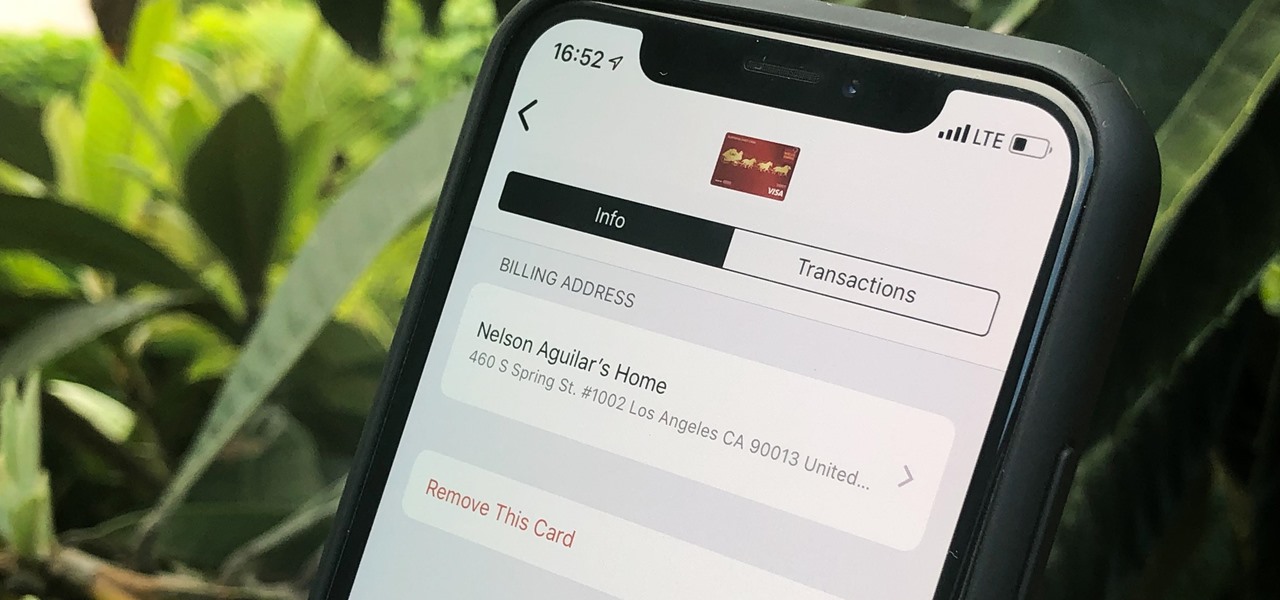
Apple Pay can be used at retail stores, restaurants, markets, and millions of other locations in the US and abroad. It's used to buy everything from clothing to groceries and vending machine snacks, so it's important to ensure that the cards in your Wallet are always up to date with the correct billing and shipping addresses.

One of my biggest gripes with the Mail app on iOS is that it makes it super hard to select multiple emails quickly in a search. For instance, if you want to delete all emails from one sender, it could take a seriously long time to do it the usual way. A bug in iOS 12 and older helped make the process faster, but it's no longer around in iOS 13, but Apple did include a faster way to select multiple emails.
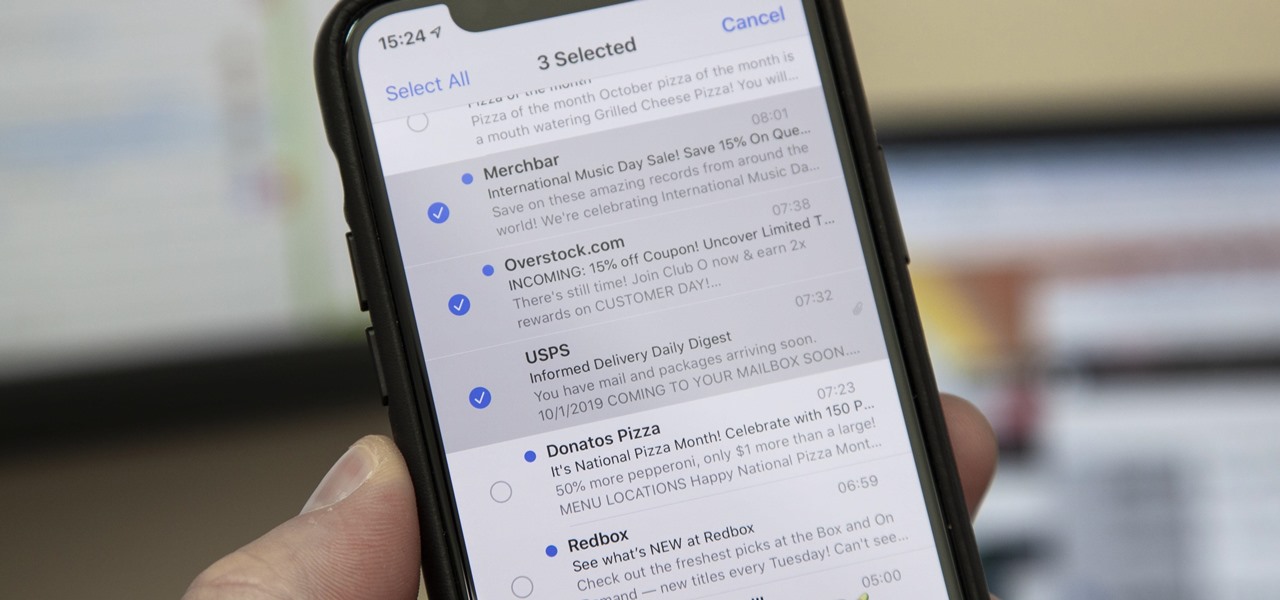
Normally, when you want to select multiple emails in the Mail app, you'd hit "Edit," tap all the bubbles next to the emails, then mark them, move them, or trash them. But in iOS 13, there's a much faster way to do it on your iPhone.

Editing photos on a phone, while not as good as editing on a desktop, is getting better and better with powerful tools to whip photos into shape. But sometimes you just want a simple edit, like making a color photo black and white. Instead of downloading a separate app to fine-tune the picture, you can just use Google Photos.
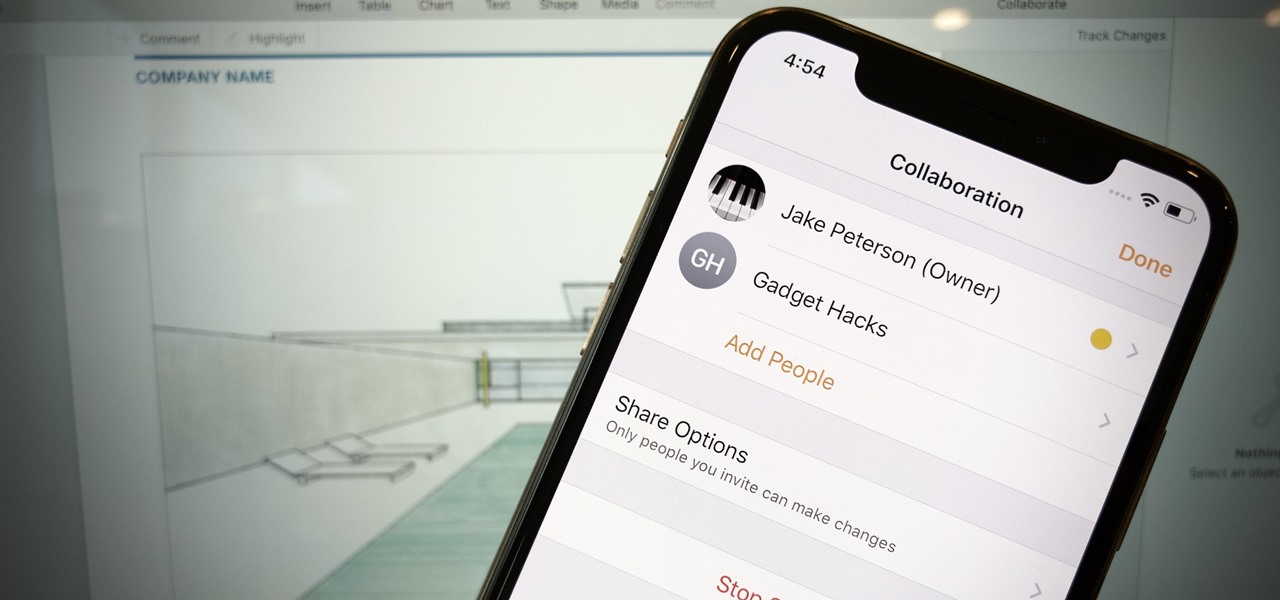
Google Docs is made for teamwork and collaboration, but Apple's iWork suite also comes with the same functionality. If you're working on a Pages document on your iPhone, and you want input from other members of your team, you can easily invite them to view, comment, edit, and more right alongside you.

The new Android 9.0 Pie update is bringing a feature that stock Android has been lacking — screenshot editing. OEM skins like Samsung's TouchWiz have had this for years, and Apple added it to iOS just recently. But now that it's in stock Android, it'll be included with every phone going forward — trouble is, most people will have to wait for the update. Thankfully, you can get this feature right now on any phone.
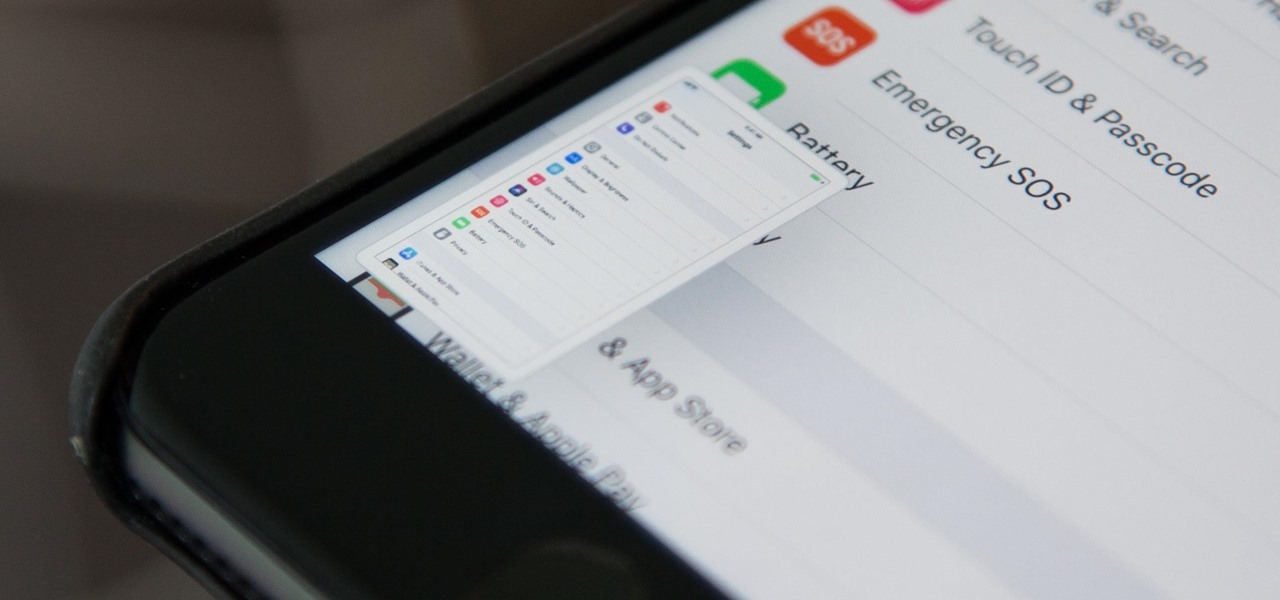
When you take a screenshot on your iPhone in iOS 11, a thumbnail preview appears in the corner for a few seconds. Tapping on it will give you immediate editing and sharing tools, but not everyone digs the convenience.
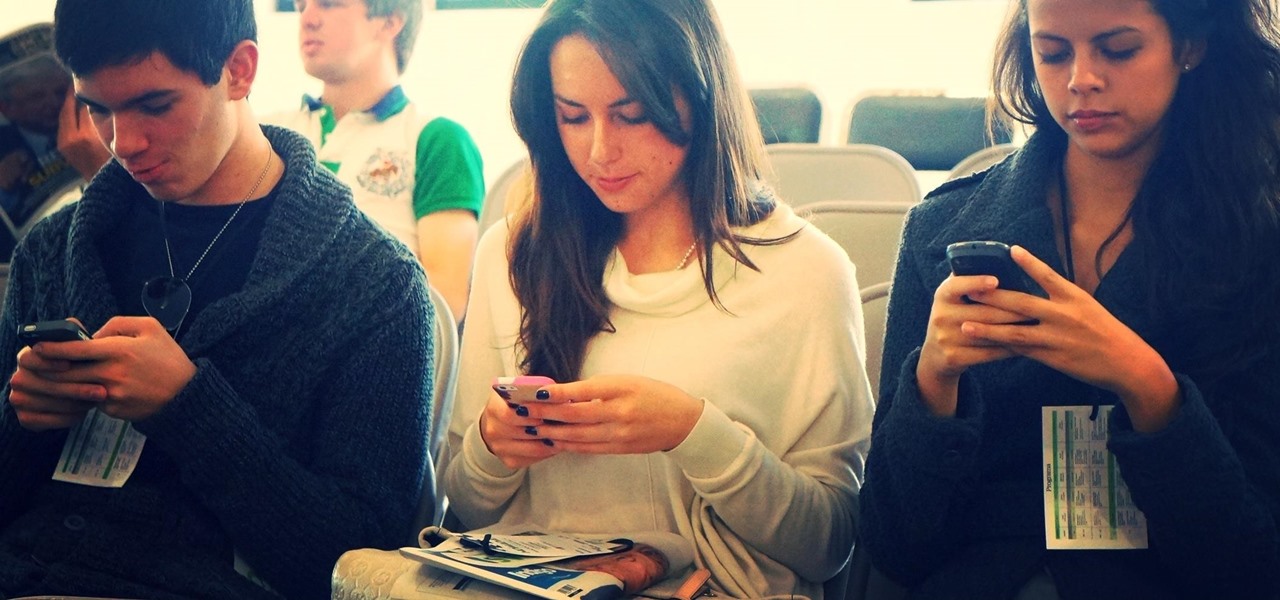
When it comes to social media, Google has had it a bit rough. But its next big app in this category is apparently steps away from completion, with a platform that allows small groups of users to edit and organize photos in unison.
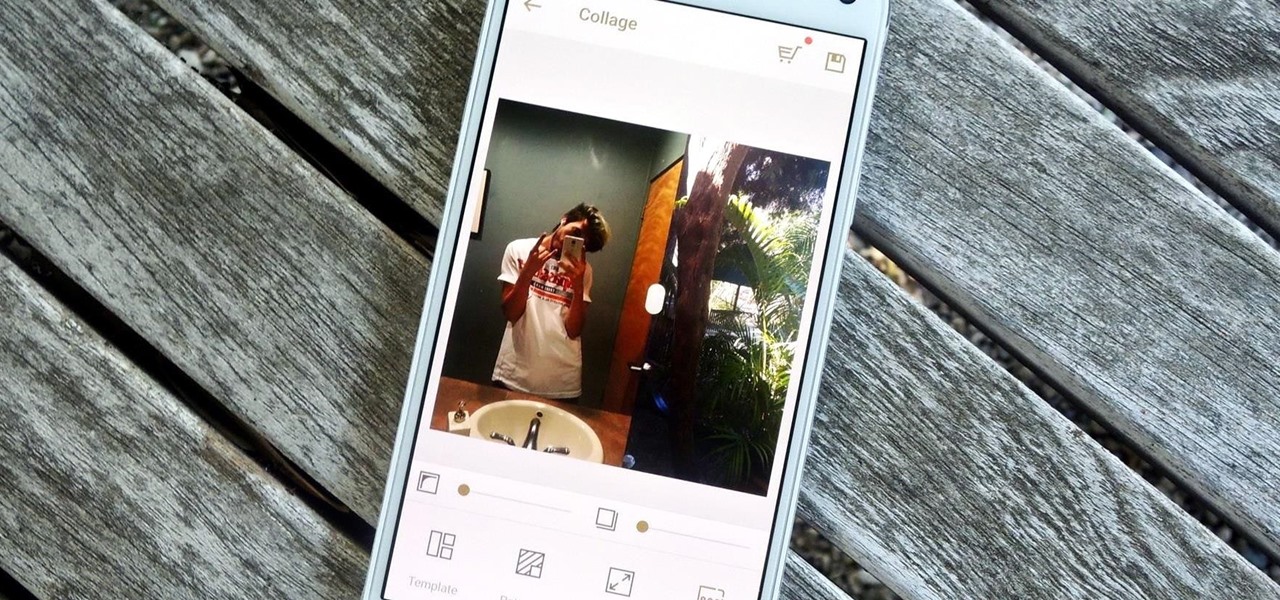
Instagram recently rolled out their new Layout app that helps users build photo collages more easily, and it's quick and easy to use with great results. Unfortunately, only those with an iOS device can enjoy Layout at the moment, with the Android version slated for release "in the coming months." Luckily, there are a trove of alternatives that you can use right now, and here are the three we like best.
I've previously shown a few ways to make your iPhone a little more unique by customizing app icons on the home screen, and while those processes did not require a jailbreak, they were a pain in the ass. Thankfully, there's a better way to customize app and shortcut icons that's a lot less convoluted.
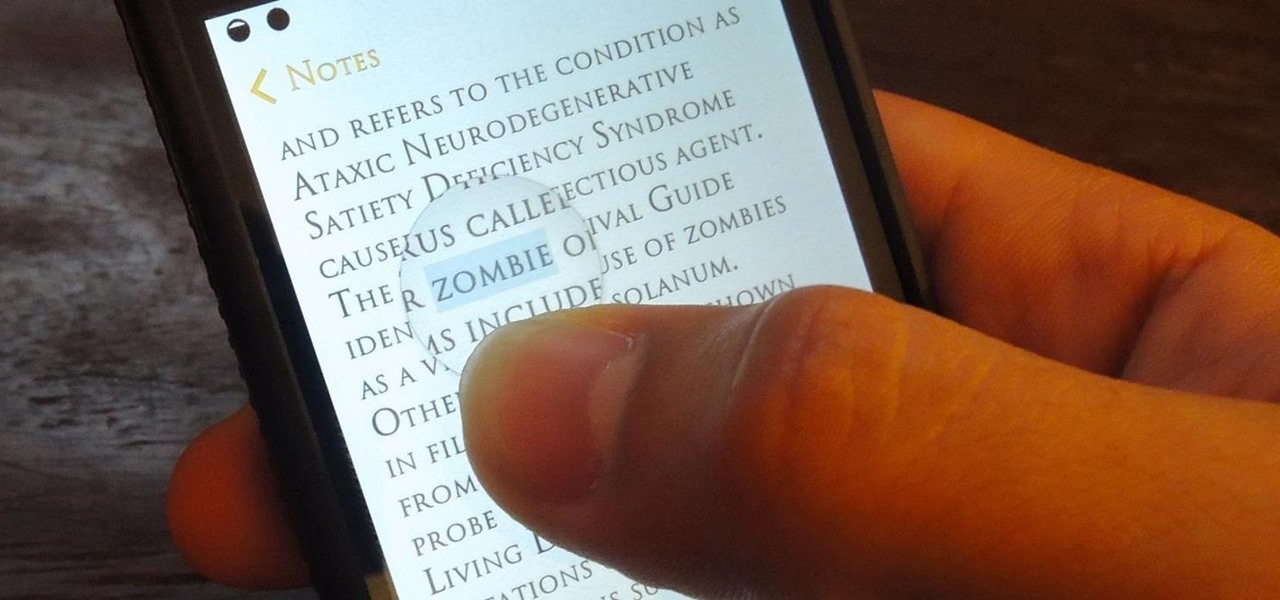
It feels like someone just overheard me talking shit about my iPhone. I really hate when I need to edit an email, text, iMessage, or whatever because of the way you have to select words and phrases. You either hold down on the screen where you want to bring up the menu, or double-tap to highlight a word. It's crap.

Welcome back, my neophyte hackers! In today's hack, we're going to have a bit of Halloween fun. Have you ever had a boss who made you miserable with his micro-management and nagging? Maybe you thought he unfairly fired your friend/colleague? Well, now here's your chance to get a bit of revenge and keep him or her off your back!
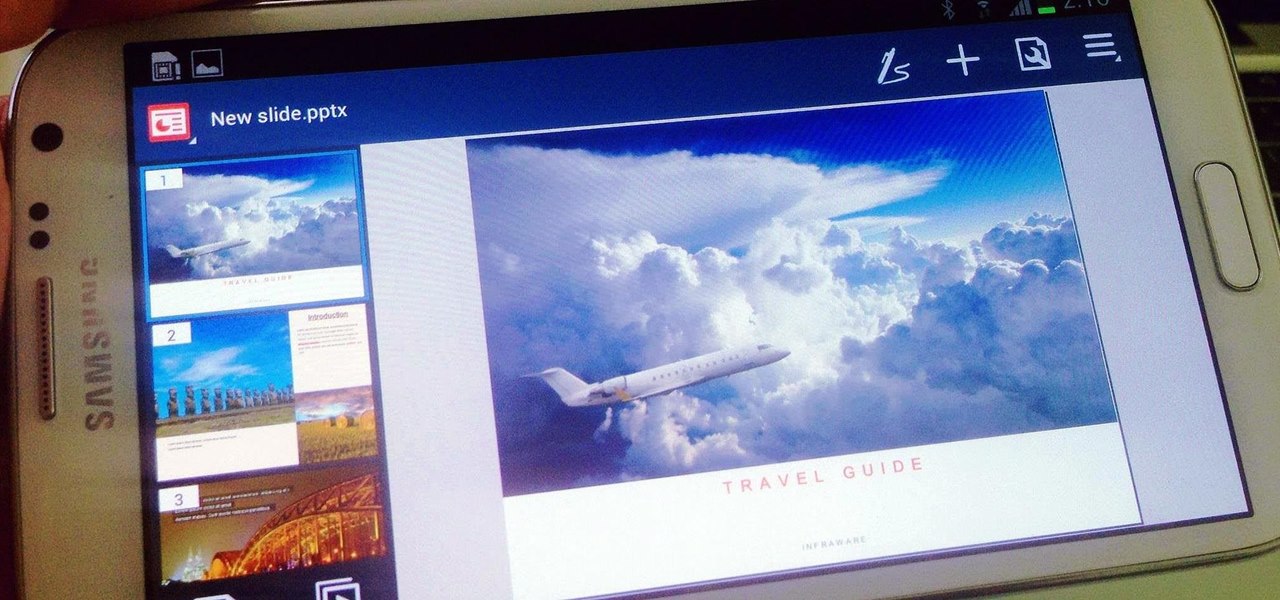
There are a lot of apps in Google Play for your Samsung Galaxy Note 2 that let you create, edit, and view Microsoft Office files on the go, but none match up to the power of an app called Polaris Office for Samsung Galaxy devices.
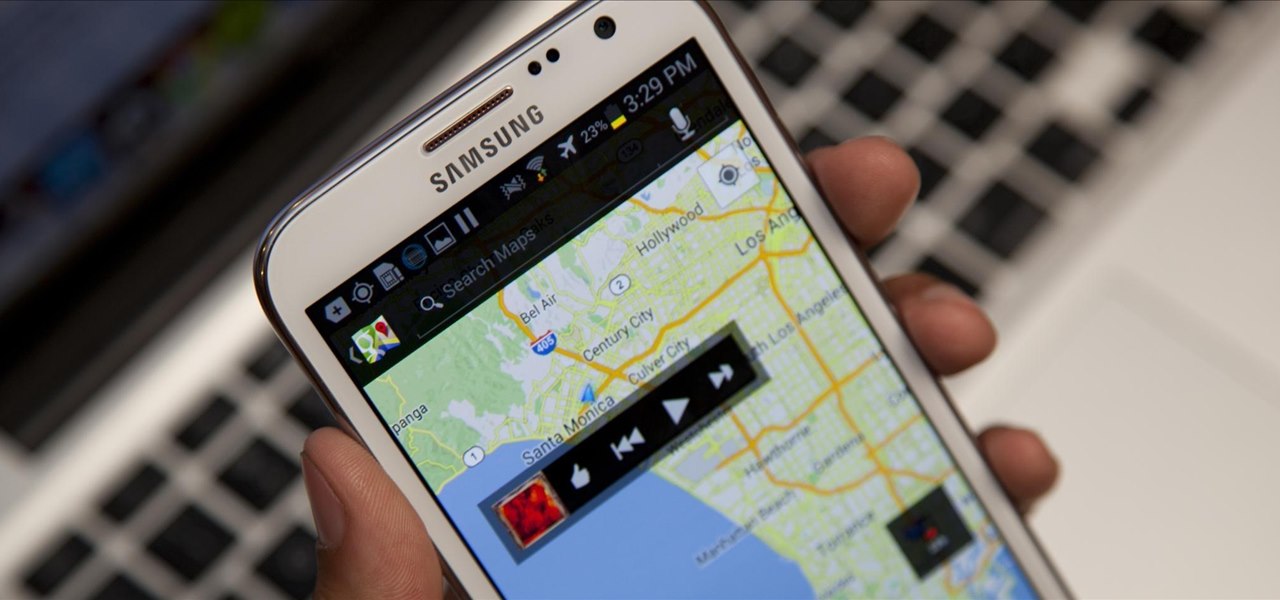
When it comes to multitasking, the Samsung Galaxy Note 2 is the master of all smartphones, thanks to its huge screen size and many features. The phablet's display compliments its multi-window mode, which lets you run two apps simultaneously side by side Another cool feature is floating apps, which makes multitasking even better. So, with all of these cool features, what else could possibly be added to the Note 2's arsenal that it doesn't already have?
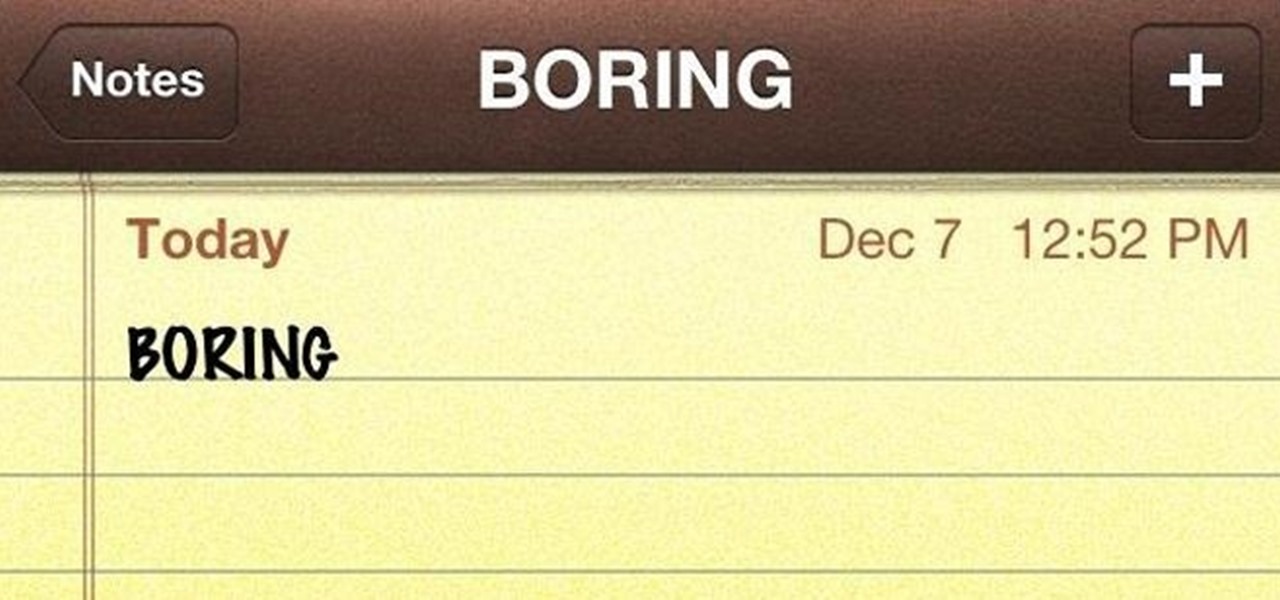
As someone who writes an extreme amount, it's a necessity for me to have an organized and multifunctional text editor. The stock iPhone Notes application is useful to an extent, but it sorely lacks in features and design. Writing and text editing applications are nothing new to the iPhone, but many of them are overloaded on features, making it even harder to keep organized. Here are just a few alternatives that I find helpful in my day-to-day writing.
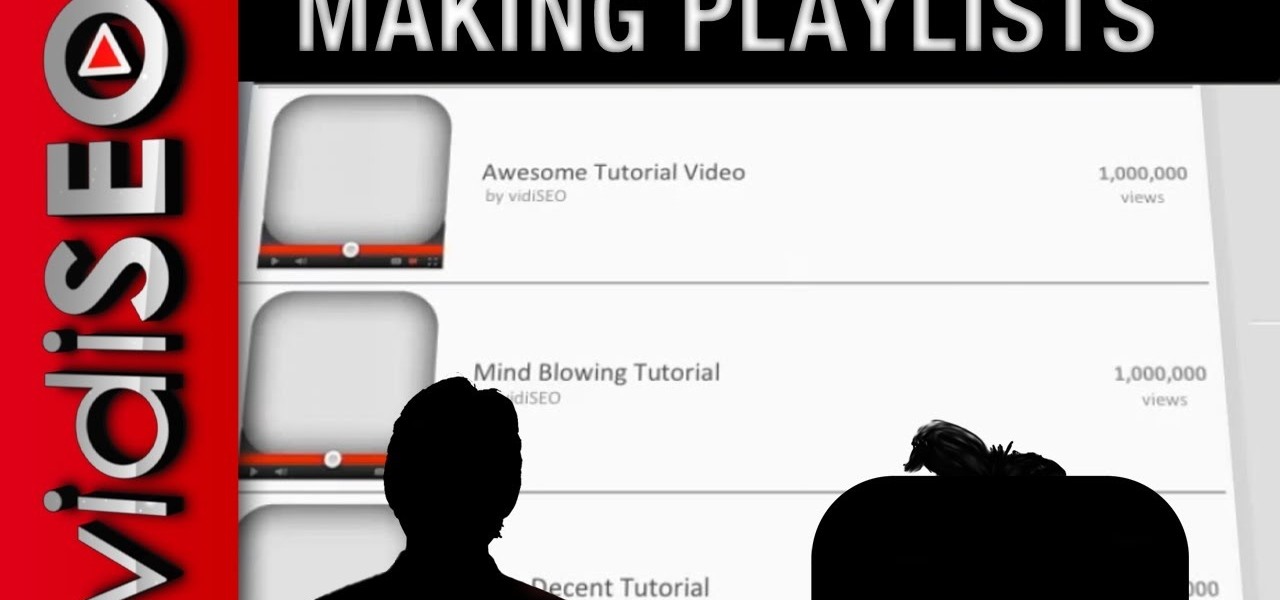
Playlists are a great way to organize and share groups of videos on YouTube. Playlists can consist of your videos, someone else's videos, or a combination of the two.

In this video, we learn how to make beats using FL Studio. First, load in the different beats that you want and then find where the tempo is at. Take the tempo down to around 90 and then find the different editing tools you have. Use the editing tools to change the sounds that you load into the program and then change when they play according to when you load them. You can change the tempo, bass, and volume for each of the different instruments, depending on what you want to achieve. When don...

In this video, we learn how to create a melody around a vocal in FL Studio. Start to play around with the melody to the song and change the tempo to how fast you want it. Then, move around different sections to create the exact sound that you want. Finish editing all of the bars on the song until you have it to a sound that you like. Use the keys on the left hand side of the screen to help show you where you are editing the keys at. Then, use the different filters to make the song sound how y...

In this tutorial, we learn how to make an emotional anime beat in Fruity Loops. Start out by playing the different keys on the side of the screen where the keyboard is. After you have found a combination of keys that you like, start to add in different effects to this. You can also use a template that has an emotional beat already created on it. Use piano, drum, tempo, and anything else to change the sound of the beat as you would like it. Edit small parts of the beat as you continue through ...
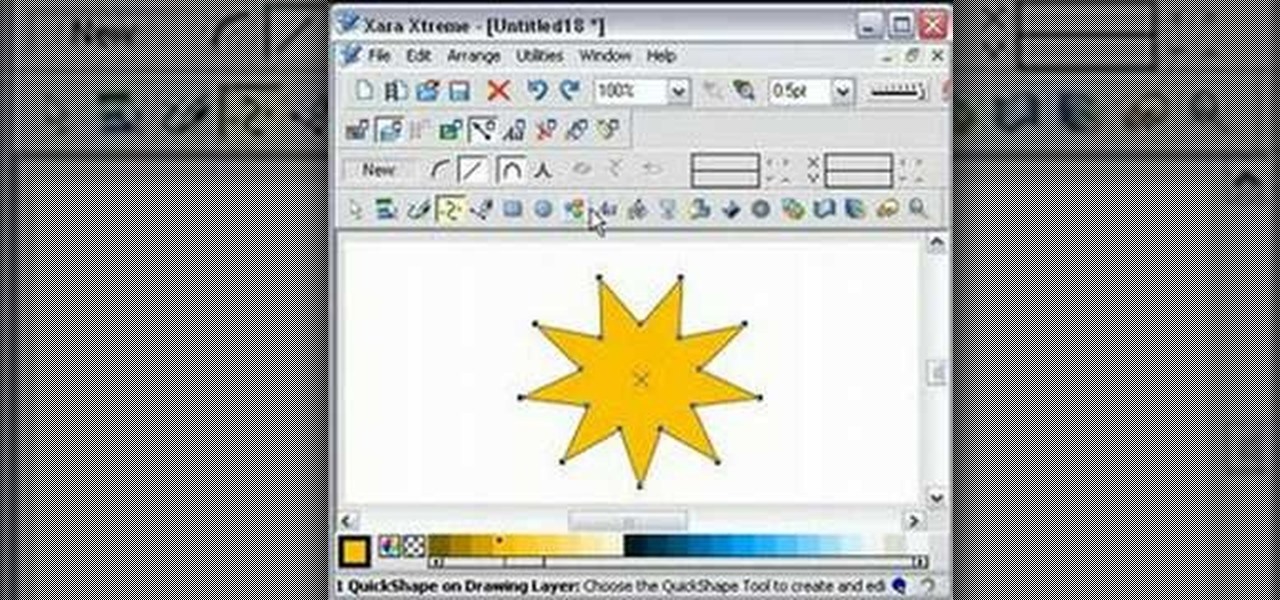
In this video, we learn how to edit quick shapes in Xara Xtreme. First, open up Xara Xtreme and select the quick shape option. From here, you will create the shape on your screen. Then, alter the number of spokes you see. You can hold down or select any nodes that you see. Pull these into the center and then it will create a thin star. Undo this and then hold down the control key while pulling in the center to create a twisting effect in the middle. All of these will look different and you ca...

In this video, we learn how to make an effective dub bassline in FL Studio. Use a normal bass and add effects to make this. Add in different effects on the bassline, then go through the drop down menu to add in Fruity Loops fast LP. This will enable you to change the wobble on the beat as well as the cutoff. When you change this, you can control the sound by editing the knob until it's how you like it. After you edit the events, you can create the beat how you want it, then save it and use it...

In this tutorial, we learn how to clone yourself in GIMP. First, open up GIMP on your computer and then open the picture where you want to clone yourself. After this, open the other picture where you want to copy yourself and right click to copy it. Now, create a new background layer for your main picture. Use the lasso tool to cut out one of yourself inside of a picture, then transition it into the main picture. Exit out of the other image, then start to edit the colors and opacity in the fr...
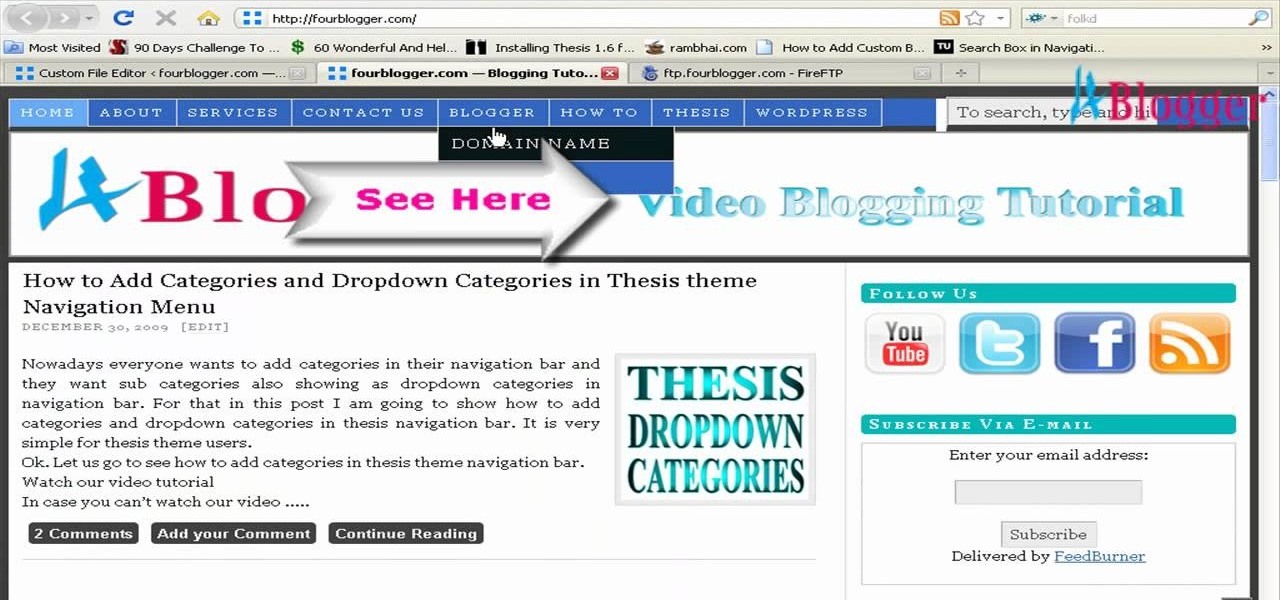
You can add banner ads in thesis header. To do this, first go to your word press admin and click on custom file editor in thesis option. Now select custom_function.php in edit selected file option and click edit selected file. You will get a warning so to do this you need to use FTP. Go to the path in FTP which is showing in the video and then click on Launch.php and now copy the code which is showing in the video and paste it in the launch.php. But you have to change your header image path i...
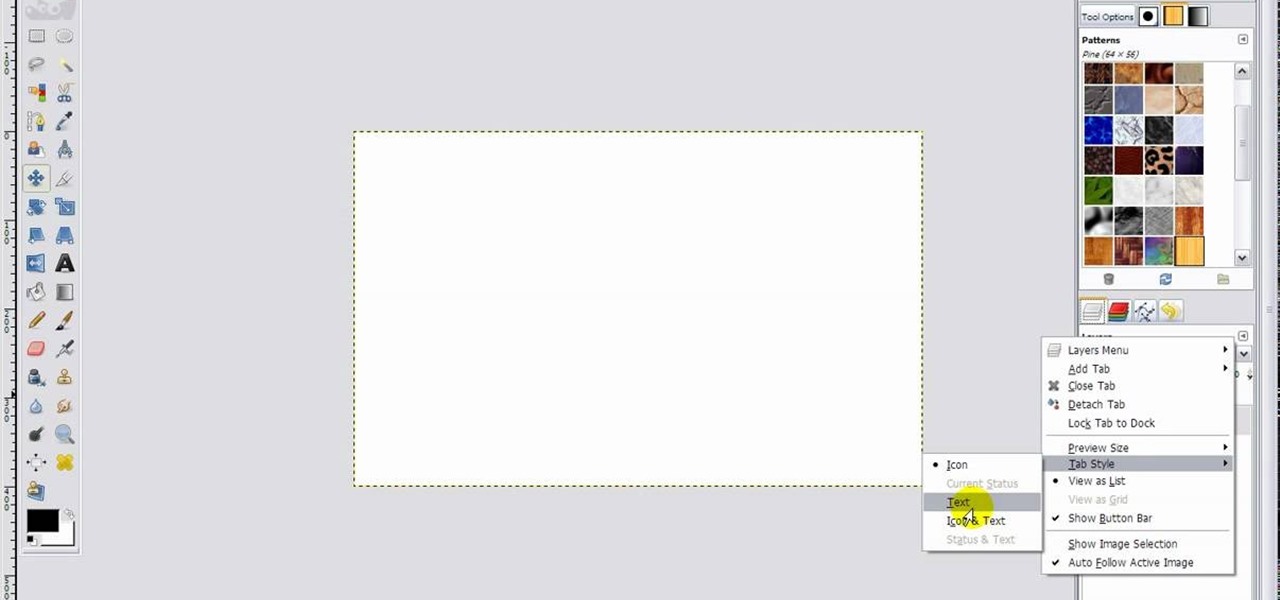
GIMP is a fantastic free image editing software, but if you've got the Photoshop blues and really miss the layout, this video has your answer! You'll be taken through each step in great detail showing you how to resize, and edit everything to get your GIMP user interface pretty close to Photoshop!

In this video, we learn how to use the web application, Sumo Paint. First, go to the website Sumo Paint and the website will start to load in a new window a Flash application. Once it's fully loaded, you will be able to add an image and then start to edit it. There are several different tools available on the side, whether you need to resize, crop, erase, or anything else to your picture! This is a great website for editing and makes everything simple. There is also a toolbar on the top where...

In this tutorial, we learn how to do UVmapping with 3D Studio Max. Open up your image in the software, then go to "unwrap UV". Scroll down to edit and you will be able to see the basic scale. Grab the mass and scale it down, then use your element turn on to select the different pieces. The UV mapping will now turn a different color and show you where you have edited it. Continue to do this throughout the entire program. Make sure you have all other programs closed while you are doing this, an...

Yanik Chauvin teaches us how to color correct product shots in Photoshop in this tutorial. First, remove some of the black from the image by using your crop tool. After this, if your image is too wide, duplicate your layer and use the marquee tool to edit. Remove any dust spots from your image, to make it look more clear so you have an image that is impeccable. You can do this by creating a new layer and then adding a feather to the image. Continue to go through the editing tools available un...

In this tutorial, we learn how to add a title in Pinnacle Studio. First, click drag and drop your movie into the movie screen and then click on the "edit" tab. Now go to the left hand side and click on the "text" button. Go for a standard title, or whichever you prefer and click and drag that into the video screen. It will now be in front of your video. Double click the video screen and then edit the text to say what you would like. Next, click out of this and add a transition from the right ...

In this video tutorial, viewers learn how to use the zoom tool in Adobe Photoshop. To select the zoom tool, click on the magnifying tool in the toolbar. Users are also able to press the "Z" key to select the zoom tool. Once selected, users are able to zoom into the image by left-clicking on the image. Users are then able to select the hand tool to move around the image. To zoom out, right-click on the image. This video will benefit those viewers who use Photoshop to edit images, and would lik...

In this video tutorial, viewers learn how to insert a YouTube video into Windows Movie Maker. Begin by selecting the video that you would like and copy the video's URL. Then go to Zamzar. In Step 1, paste in the video URL. In Step 2, select the video format. In Step 3, enter in your email address. In Step 4, click on Convert to convert the YouTube video. Now go to your email and open the sent link to download the video. Once downloaded, users will be able to open the video in Windows Movie Ma...
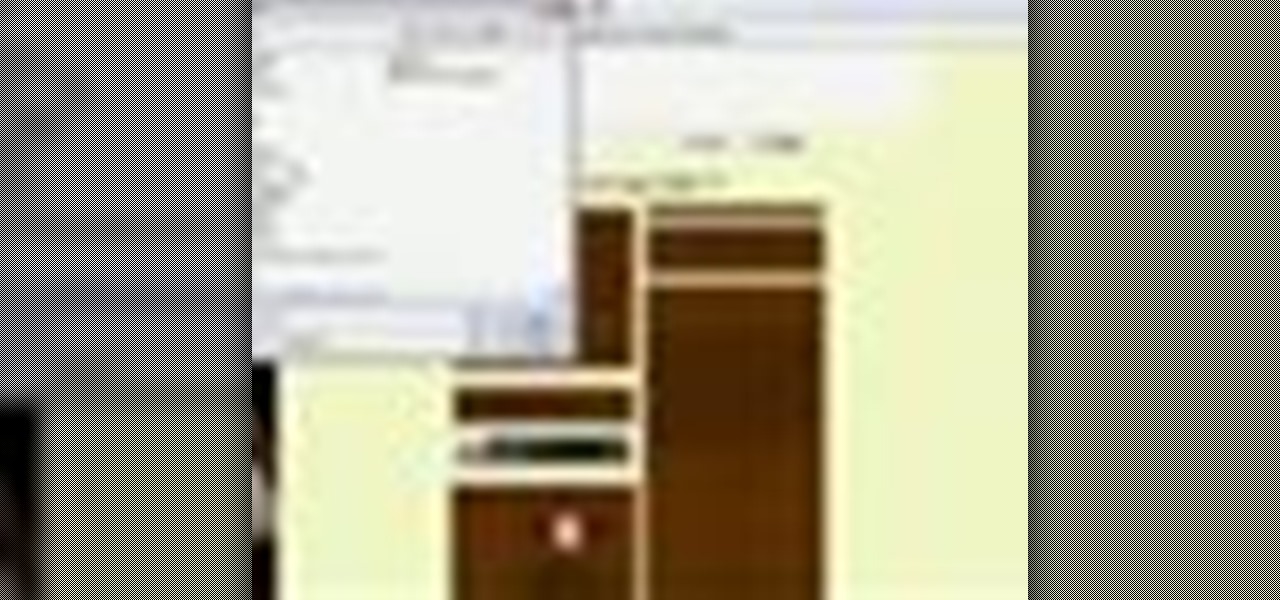
MySpace gives users the ability to hide their friends list. This video walks you step by step through being able to view this list. First, go to the desired profile. You'll see the hidden friends list. Now, click on "Edit with notepad" and code will pop up on your notepad. Because the list is on the page, editing the source code will make the list appear on the page. Next, type the command >table border=0 cellspacing=0 align="center">. Now you'll be instructed on how to delete the source code...