
How To: 8 Free Must-Have Photo Apps for iPhone
The stock Camera and Photos apps are great for taking basic pictures and doing some quick edits, but if you're serious about making your iPhone photos the best they can be, you can't stop there.


The stock Camera and Photos apps are great for taking basic pictures and doing some quick edits, but if you're serious about making your iPhone photos the best they can be, you can't stop there.
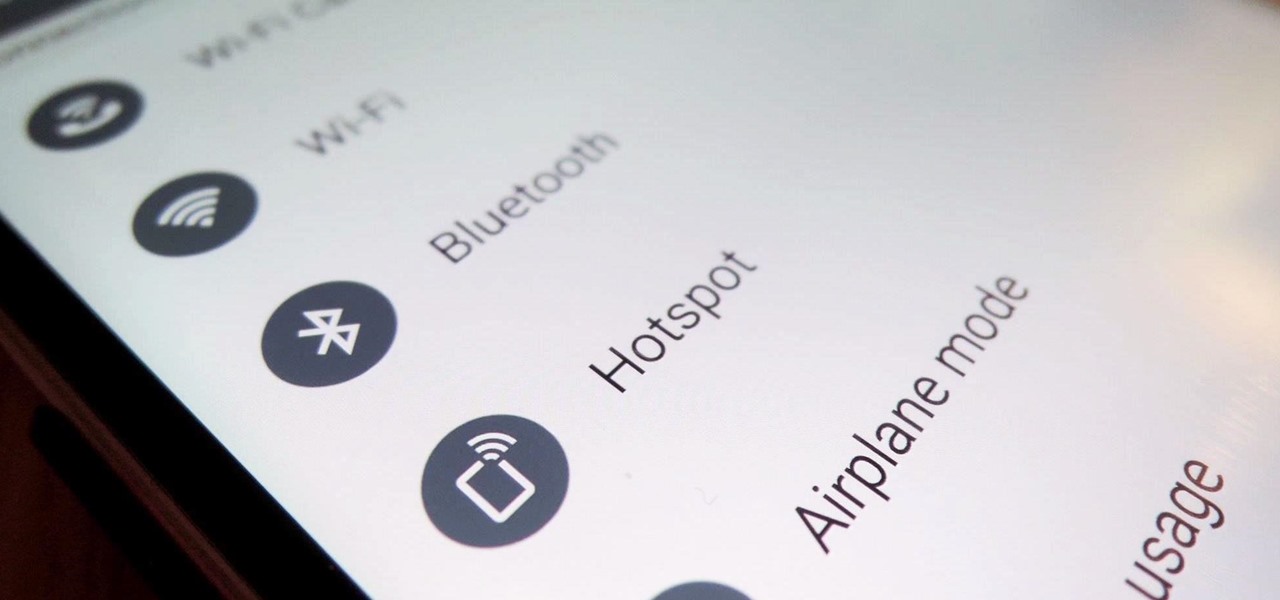
T-Mobile's "Uncarrier" initiative has done wonders for my wallet and my data usage. Before I had to deal with being throttled down to 2G speeds after passing my data limit, but thanks to their unlimited data plans, I'm free to use as much LTE data as I possibly can. The only downside is, when sharing data through a mobile hotspot (tethering), T-Mobile imposes a 5 GB limit (which was recently upped to 7 GB for some).
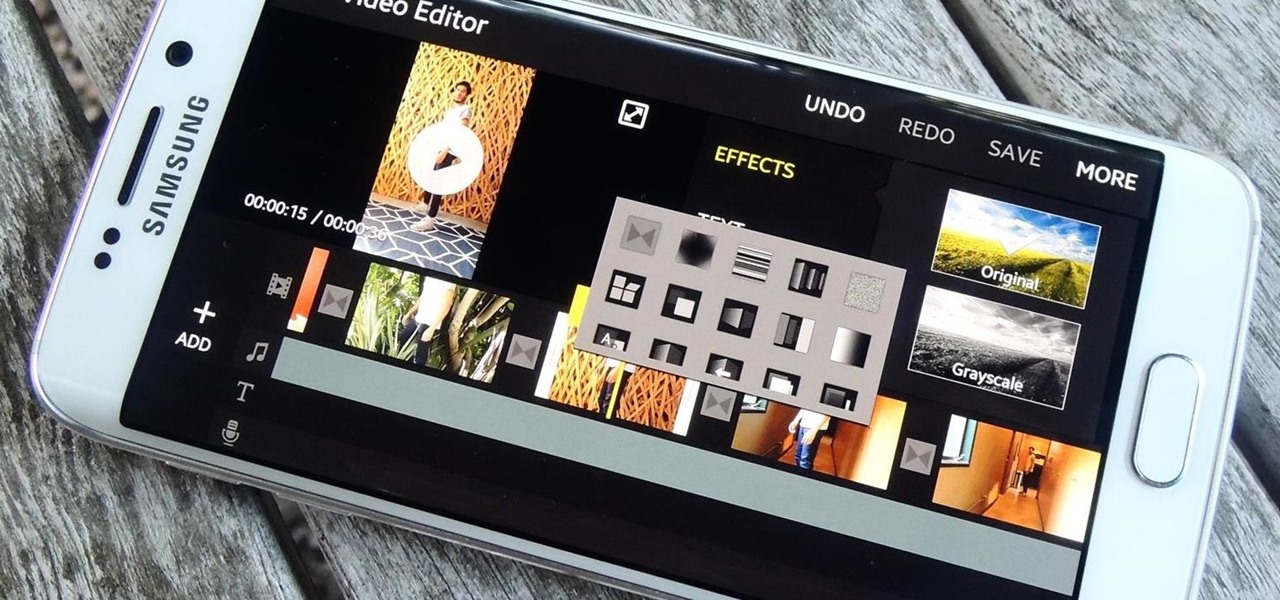
Editing a video by trimming or adding audio is fairly simple on Galaxy devices, but if you want to include other clips or transition animations and really get those creative juices flowing, you might find the standard editing tools limited—unless you know how to unlock Samsung's hidden video editor.

Customization helps your device stand out from the rest, and that sentiment is no different when it comes to the Apple Watch. Unlike every other Apple device before it, the Watch allows you to customize the information that appears on the UI—without the need for any jailbreaking.

Collaborating with other people can be a pain, especially if you have to share one device between the entire group. Usually when you're creating a new design or trying to edit a mockup, you end up hunched around a single screen or end up emailing revisions back and forth, which can be difficult when you're short on time.
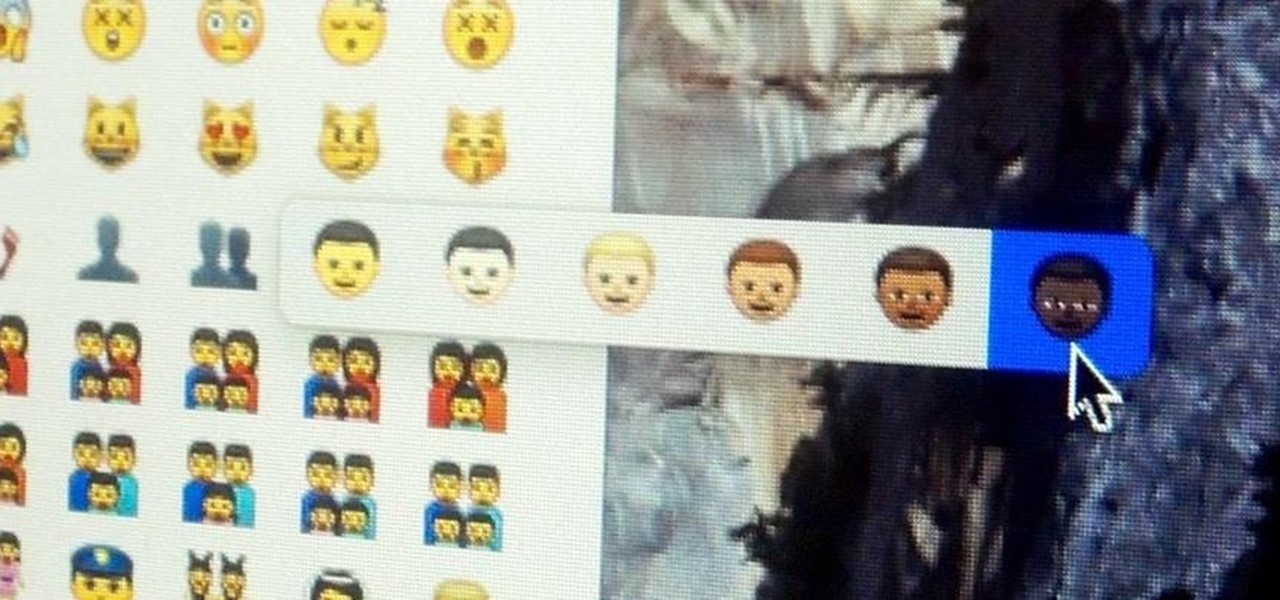
Apple just recently launched its 10.10.3 Public Beta for Mac OS X Yosemite, and while it comes with mostly bug fixes for 10.10.2, it also includes a brand new Photos application that's meant to replace iPhoto and Aperture, as well as the inclusion of more diverse emojis.

While some mobile sites have built-in text-resizing tools, many do not. A lot of those that don't won't even let you pinch-to-zoom. That makes it difficult for people with low vision to read small fonts on their iPhones. In some cases, like with photo captions, even those with perfect eyesight suffer.
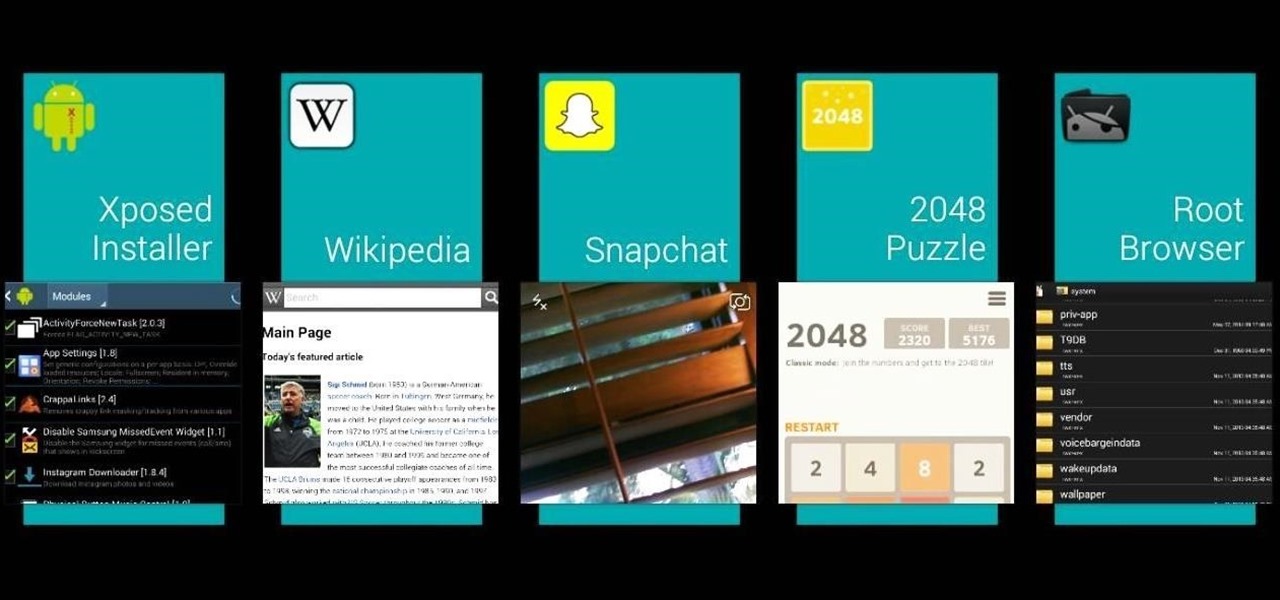
Transparent status bars and new lock screens weren't the only new additions that came with the Galaxy S3 KitKat update. Along with better battery life and a smoother user experience, we got a new toggles design and recent apps menu. Of course, Samsung's infinite wisdom left these two aesthetic features hidden away. Luckily, with root, you can easily enable them with just a few quick edits.
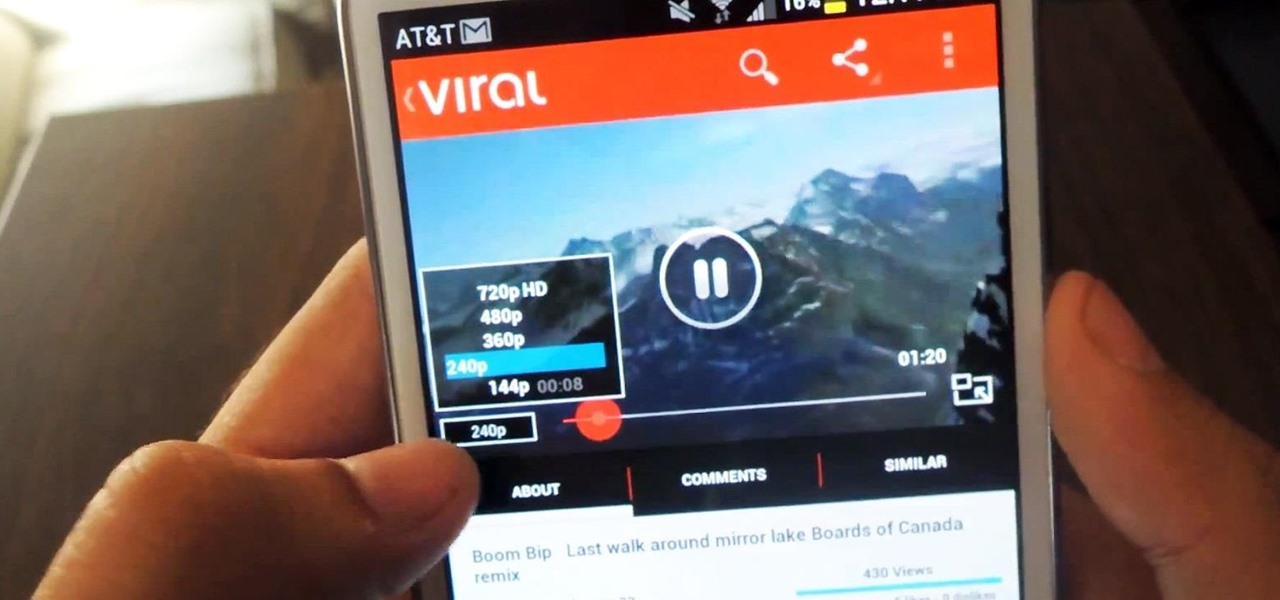
Let's face it, the stock YouTube app for Android kinda sucks. It has limited capabilities, at-time wavering connectivity, and the pop-up player it comes with is just not very good. If you want to enhance your mobile YouTube experience to how it should be, the answer lies within a third-party app called Viral HD YouTube Popup Player by Android dev Mata.
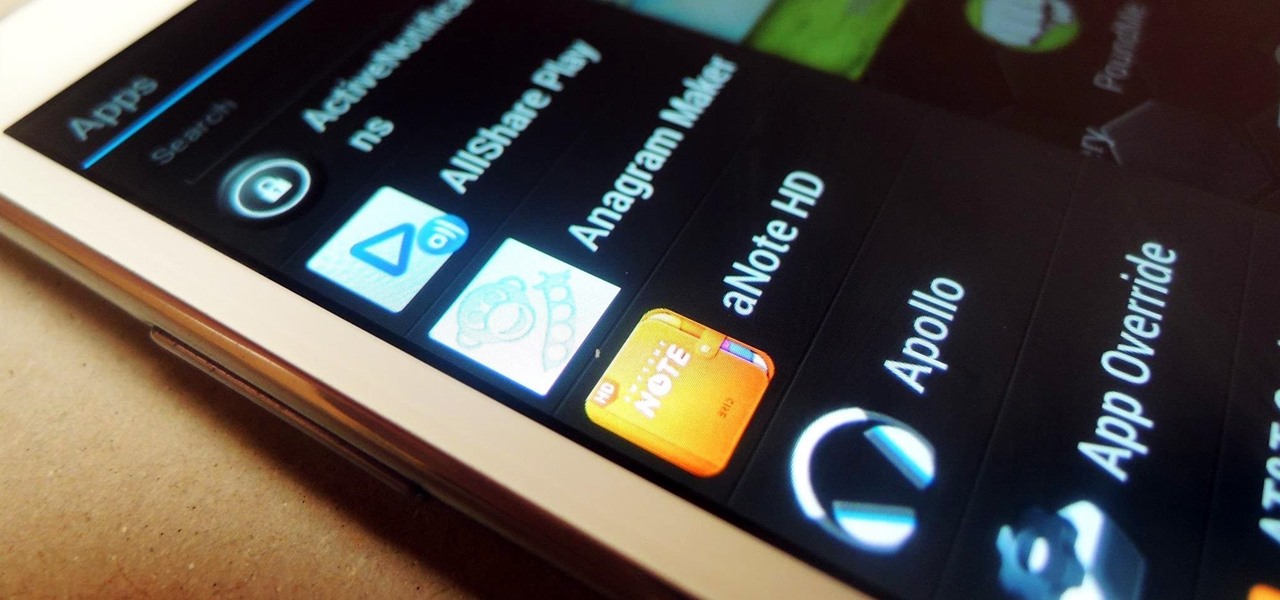
As things begin to clutter on your device, navigating through it can become much more difficult than when you first got it. The sheer number of added apps and mods that build up after time take its toll not only on the quickness and memory of your device, but also on your efficiency to access everything easily.
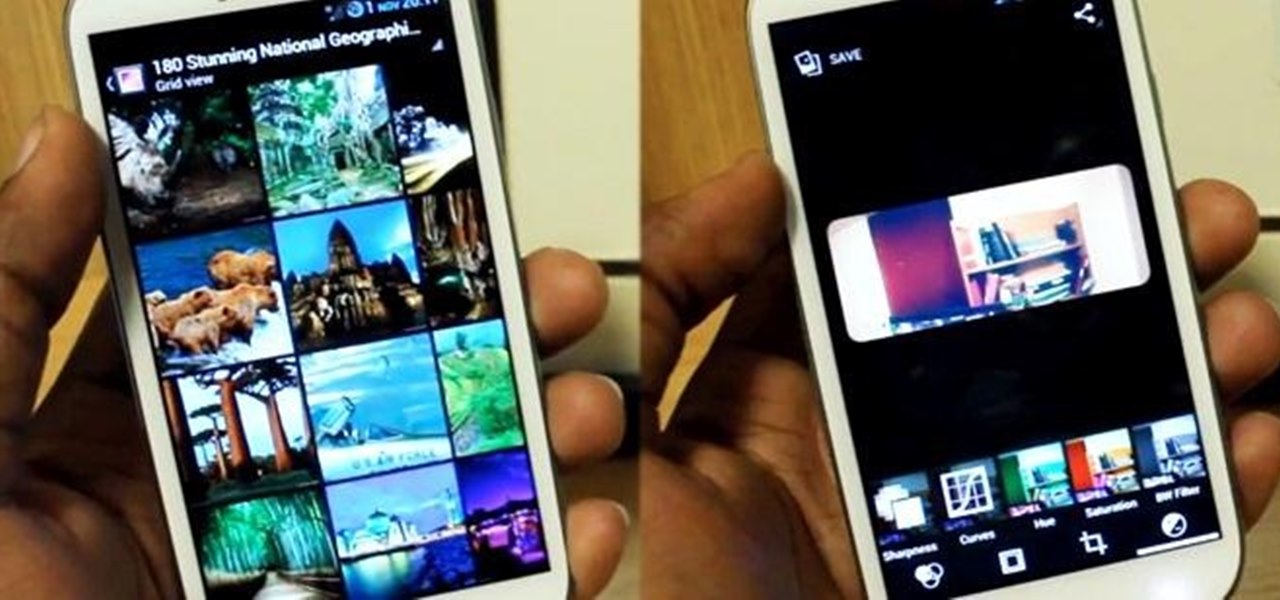
Google's newest Android system update should be arriving on Tuesday, November 13th, with the release of the Google Nexus 4 smartphone, and Nexus 7 and 10 tablets. All will come preloaded with the new Android 4.2 Jelly Bean OS, but what about the rest of you (especially those with the Samsung Galaxy S III) who just got Jelly Bean 4.1.1?!?

Mountain Lion (OS X 10.8) is out today, available in the Mac App Store for just $20. Unfortunately, installing Mountain Lion requires that you already have a Mac running Snow Leopard (OS X 10.6) or Lion (OS X 10.7). If you're currently running a Leopard system, you're out of luck, and need to pay $29 to upgrade to Snow Leopard, and then an additional $20 to upgrade again to Mountain Lion. That sounds like way to much trouble to me. But why exactly is Leopard incompatible? Turns out it's not—m...

If you're a user of digital editing software Audacity, you already know you can do a ton of cool things. One of the cooler things you can do is changing a guy's voice to sound like a woman's. This is done with pitch control, or autotune, and will like you modify the voice by a number of octaves. I this video, rock band 30 seconds to Mars is made to sound like Avril Lavigne. Check it out! Of course, this can also be done with your own voice too!

Adobe Photoshop is an amazing digital photo editing tool that let's you do a myriad of tasks. In this tutorial you will learn how to change the color of fabric, like a dress, from the existing color to whatever you wish it to be. You'll be using the magic lasso and playing with the color balance sliders to make it happen. The video is quick, but should be all you need to get your job done. So go for it and make that red green now!

In this video, we learn how to photograph a pregnant mom. Try taking a shot of the woman outside, this will feature her stomach and show off the glow of her skin as well. Process it after you have taken the photo to edit it further. Drape a sheet around the woman as well, which is a really popular photo technique as well. Take fun shots with your partner, animals, other children, and around the house! The camera can focus on different things to show multiple subjects in the scene. Be creative...

In this tutorial, we learn how to shoot your baby's photos like a professional. If you want to take great photos of your baby but don't want to pay a professional, just use these quick tips. First, determine the type of flash you should be using on your camera. Use the manual that comes with your camera to find the right settings for you depending on where you're taking the pictures. You can also edit the pictures on your computer to make the colors stand out and the image more crisp and clea...
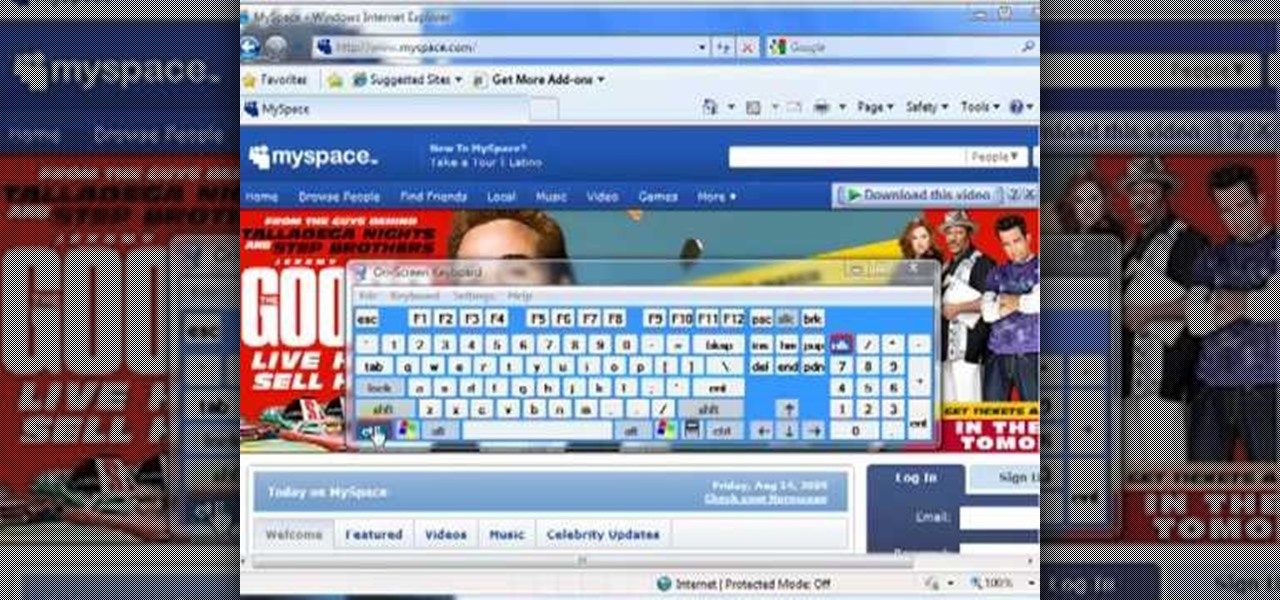
In this video we learn how to increase & decrease the size of web page content. First, click and hold down the control key and move the mouse wheel up and down. After you do this, you will start to see your web page content get larger and smaller right before your eyes. You can also use the plus and minus keys on the keyboard to get the same effect. Keep in mind you will need to do this for each of the different pages as you access them. For a more permanent fix, you will need to go to the to...
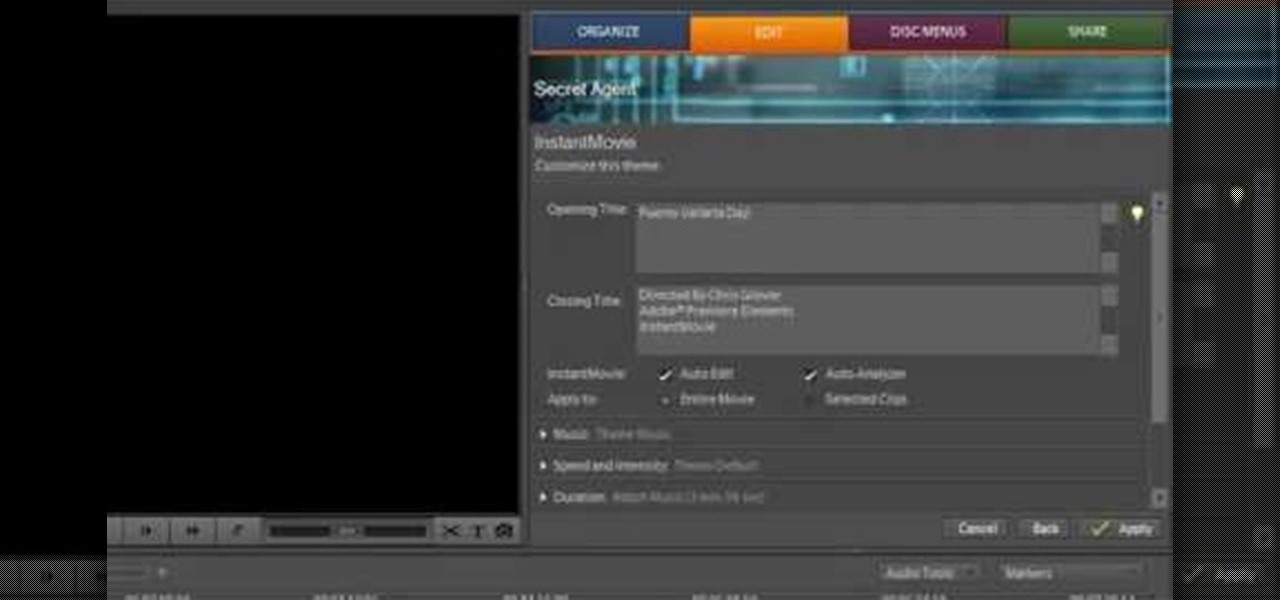
In this video we learn how to use Premiere Elements 8 Instant Movie. Once you open the program, you will be able to open up a clip and it will add in all the movie action for you. Go to the tasks panel and then go to the organize and media buttons. You can then choose clips that you want for your movie. Then, click the instant movie button with templates that you can apply to your movie. Click on a thumbnail to get a preview for each of the different options. Then, go to "edit" to change the ...

In this tutorial, we learn how to splatter blood & make a muzzle flash in film. First, you will need to grab a starter pistol for anywhere on the internet. Then, take a shot of your shooting the gun and someone else pretending like they are taking the bullet. Then, load this clip into the software you use and place a light coming from the end of the gun to make it look realistic. When you are finished fixing the lighting with this, you can edit and then you will have a finished product! Save ...
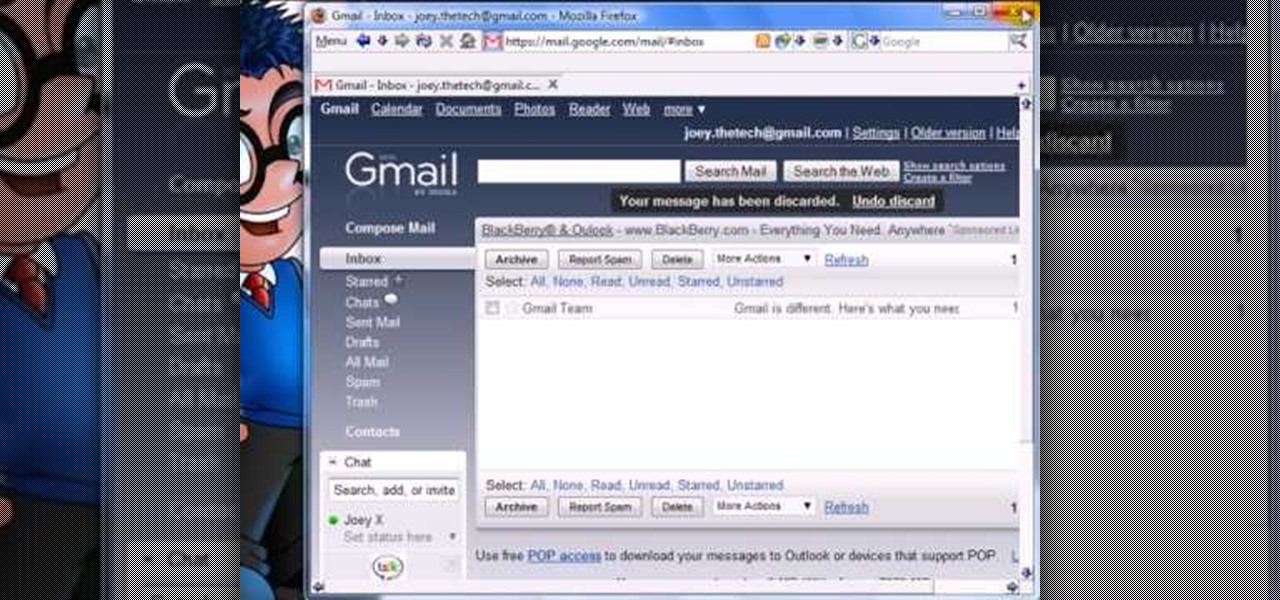
Are you a newbie when it comes to Gmail? Watch this video and learn. It starts of with a brief overview of the registration procedure. Then proceeds to explain the welcome screen and then the main interface.

First you need to do is to open up the HD video file of Canon HV20 and then you can set the project properties. So go to file, import, media and open up the video file. Now drag it to the timeline and go to file, properties, click on the file folder called "match media settings" and open the same video file which you just opened. Now click on apply and then ok. But now video proportion is not fine. To fix it go to option, preferences, click on video tab and check the box which says "simulate ...
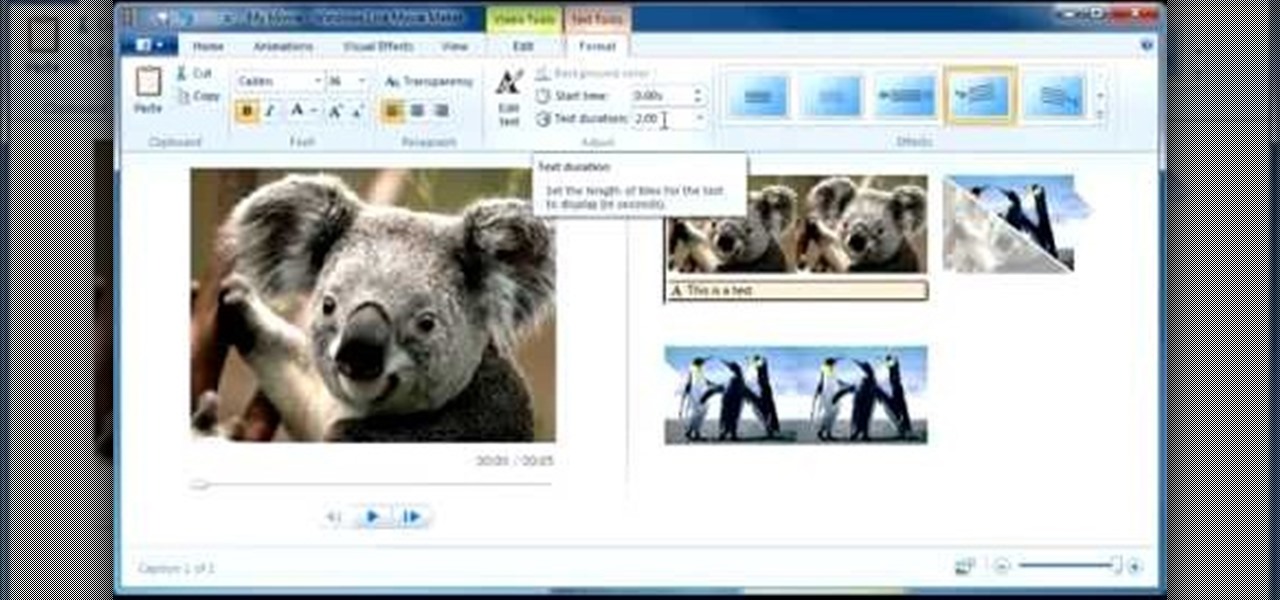
In this tutorial, we learn how to use Windows Live Movie Maker. First, open up Windows Movie Maker then find the section of the software where you can upload your photos or videos. You can also drag your media into the empty white box that's on the screen. After you have uploaded your videos and photos, you will be able to edit them by splitting or trimming them how you would like. After this, you can add visual effects to the media by clicking the appropriate tab. You can also insert animati...

In this video, we learn how to customize slideshows with titles using iMovie. First, find the photos that you want to add. Then, right click on one of the photos and then choose "show file". Now you will have a selection of all the photos that have the same search name. Drag these pictures into iMovie, then wait for the program to finish loading. When it's loaded, you will have the picture in a slideshow. You can add in any effect you would like to the pictures, or just leave them normal. Whe...
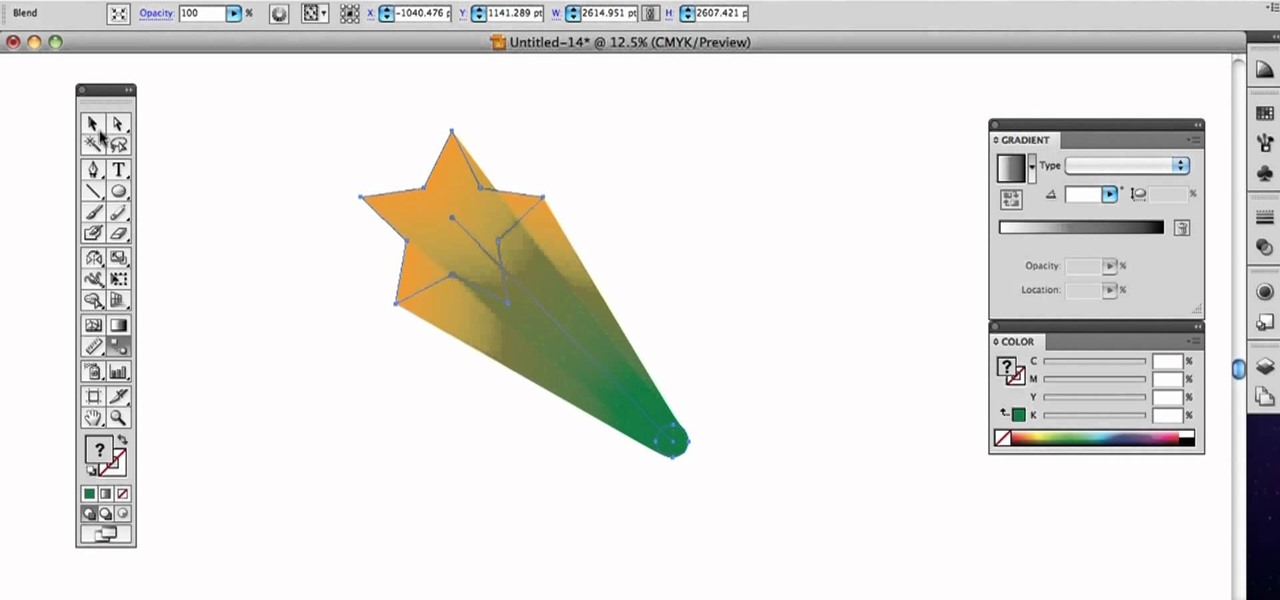
Need a quick primer on how to use the Blend tool within Adobe Illustrator CS4 or CS5? This clip will teach you everything you'll need to know. Whether you're new to Adobe's popular vector graphics editing software or a seasoned professional just looking to better acquaint yourself with the program and its various features and filters, you're sure to be well served by this video tutorial. For more information, including detailed, step-by-step instructions, watch this free video guide.

Looking for a quick guide on how to use the Artboard tool within Adobe Illustrator CS4 or CS5? This clip will teach you everything you'll need to know. Whether you're new to Adobe's popular vector graphics editing software or a seasoned professional just looking to better acquaint yourself with the program and its various features and filters, you're sure to be well served by this video tutorial. For more information, including detailed, step-by-step instructions, watch this free video guide.

In this video tutorial, viewers learn how to reverse video direction in Sony Vegas Movie Studio. This task is very easy, fast and simple to do. Begin by importing the video clip(s) and/or audio into the time line. Then right-click on the clip and select Reverse. To reverse the audio, right-click on the track and select Reverse. To undo the video or track, right-click it and select Reverse once again. This video will benefit those viewers who enjoy editing and creating videos, and would like t...

This video tutorial is in the Fine Art category in which you will learn how to chroma key green screen video. Chroma key is the magical process of making images where the background or any object in your scene can be made transparent so that you can replace it with a different image. First shoot some footage in front of your Chroma key backdrop. Then shoot the background footage. Next put the 1st video track over the background track in the editing time line. With Chroma key you can have some...
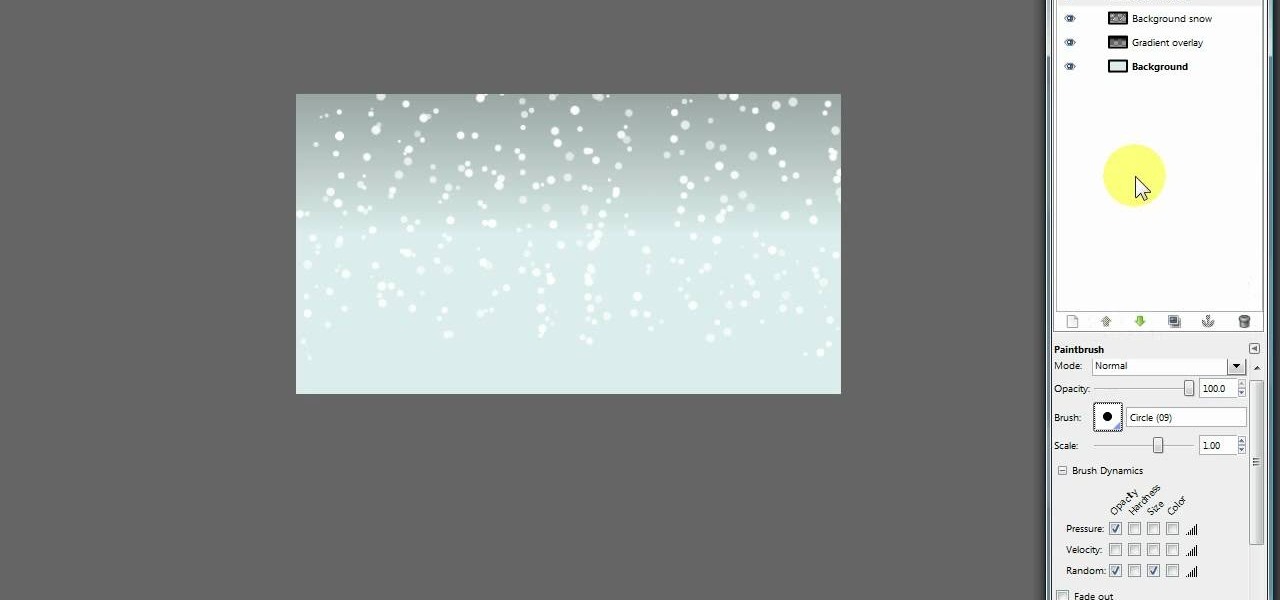
GIMP is a useful and versatile graphics editing program. If it's wintertime, Christmas is coming up, or you just want to add snow to your GIMP image, here are two separate layering techniques you can use to create a very realistic snow effect.

A photographic effect blends the visual effect of creating different 'stills' of photographs and animates them in sequence; and then adds in an audio track to make it sound like the snapping of pictures. This tutorial shows you how to thread all the effects together to add a photographic style to your next intro using the Sony Vegas Pro video editing software.

Looking for a quick guide on how to utilize the Live Trace tool to turn a digital photograph into a cartoon illustration? This clip will teach you what you need to know. Whether you're new to Adobe's popular vector graphics editing software or a seasoned professional just looking to better acquaint yourself with the program and its various features and filters, you're sure to be well served by this video tutorial. For more information, including detailed, step-by-step instructions, watch this...
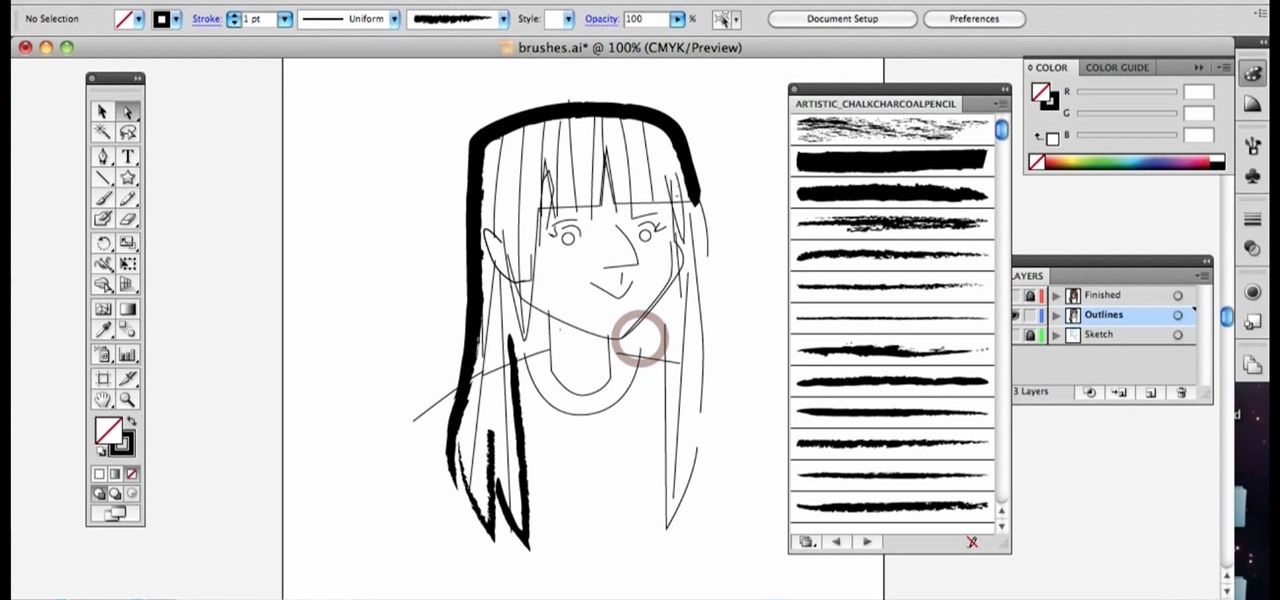
Require some assistance in figuring out how to select and use different brushes when working within Illustrator CS4 or CS5? This clip will teach you what you need to know. Whether you're new to Adobe's popular vector graphics editing software or a seasoned professional just looking to better acquaint yourself with the program and its various features and filters, you're sure to be well served by this video tutorial. For more information, including detailed, step-by-step instructions, watch th...

Scouring the web for a quick primer on how to create vector-based gradients within Adobe Illustrator CS4 or CS5? This clip will teach you what you need to know. Whether you're new to Adobe's popular vector graphics editing software or a seasoned professional just looking to better acquaint yourself with the program and its various features and filters, you're sure to be well served by this video tutorial. For more information, including detailed, step-by-step instructions, watch this free vid...

Looking for a quick guide on how to create and use custom brushes within Adobe Illustrator CS4 or CS5? This clip will teach you what you need to know. Whether you're new to Adobe's popular vector graphics editing software or a seasoned professional just looking to better acquaint yourself with the program and its various features and filters, you're sure to be well served by this video tutorial. For more information, including detailed, step-by-step instructions, watch this free video guide.

Looking for a quick guide on how to use the Auto Trace tool when working in Adobe Illustrator CS4 or CS5? This clip will teach you what you need to know. Whether you're new to Adobe's popular vector graphics editing software or a seasoned professional just looking to better acquaint yourself with the program and its various features and filters, you're sure to be well served by this video tutorial. For more information, including detailed, step-by-step instructions, watch this free video guide.

Looking for a quick guide on how to remove red eye from your digital photographs with Adobe Photoshop CS4 or CS5? This clip will teach you what you need to know. Whether you're new to Adobe's popular raster graphics editing software or a seasoned professional just looking to better acquaint yourself with the program and its various features and filters, you're sure to be well served by this video tutorial. For more information, including detailed, step-by-step instructions, watch this free vi...

Looking for a quick guide on how to generate 3D header and logo text in Photoshop CS5? This clip will teach you what you need to know. Whether you're new to Adobe's popular raster graphics editing software or a seasoned professional just looking to better acquaint yourself with the program and its various features and filters, you're sure to be well served by this video tutorial. For more information, including detailed, step-by-step instructions, watch this free video guide.

Learn how to create eye-catching gradient and layer blend color effects in Photoshop CS4. This clip will teach you what you need to know. Whether you're new to Adobe's popular raster graphics editing software or a seasoned professional just looking to better acquaint yourself with the program and its various features and filters, you're sure to be well served by this video tutorial. For more information, including detailed, step-by-step instructions, watch this free video guide.
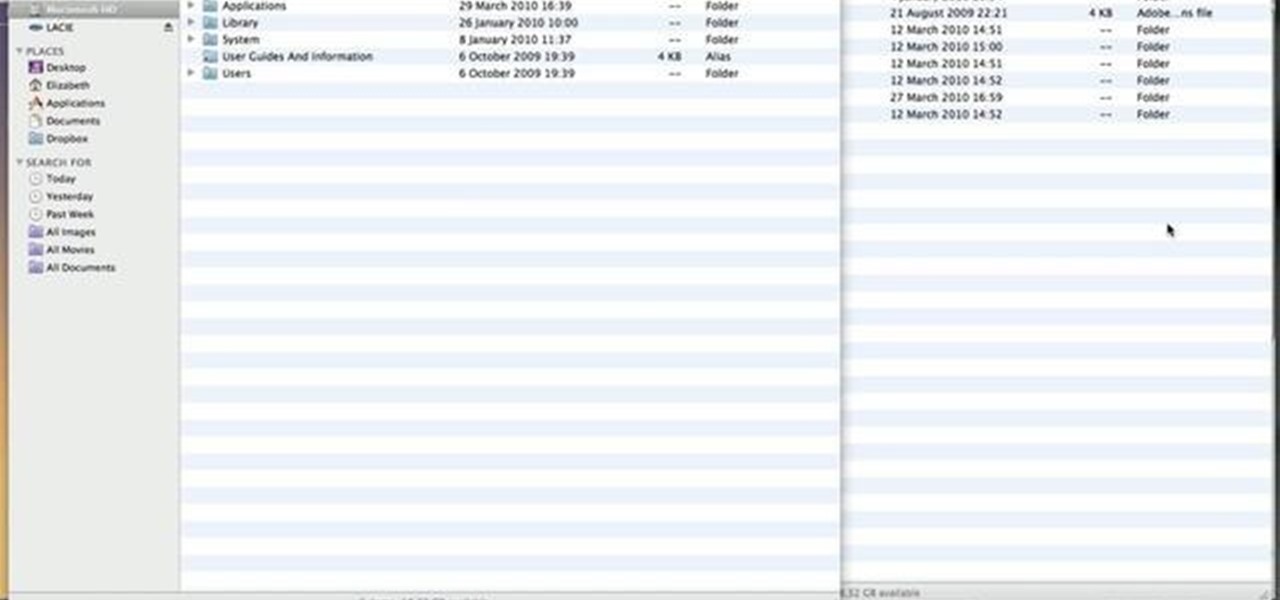
Interested in installing actions for use in PSE 8 on your Apple computer? This clip will teach you what you need to know. Whether you're new to Adobe's popular raster graphics editing software or a seasoned professional just looking to better acquaint yourself with the program and its various features and filters, you're sure to be well served by this video tutorial. For more information, including detailed, step-by-step instructions, watch this free video guide.

Interested in adding a keyline or border to an image? With PSE, it's easy. And this clip will teach you what you need to know. Whether you're new to Adobe's popular raster graphics editing software or a seasoned professional just looking to better acquaint yourself with the program and its various features and filters, you're sure to be well served by this video tutorial. For more information, including detailed, step-by-step instructions, watch this free video guide.
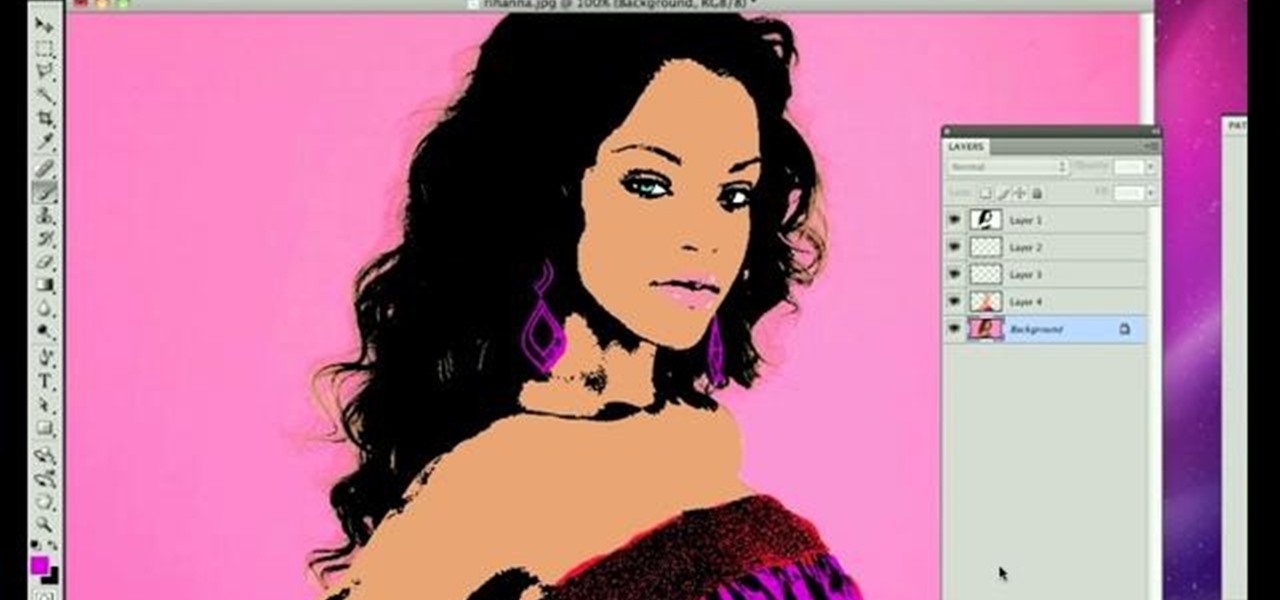
Want to create a Warhol-style pop-art effect in Adobe Photoshop? This clip will teach you what you need to know. Whether you're new to Adobe's popular raster graphics editing software or a seasoned professional just looking to better acquaint yourself with the program and its various features and filters, you're sure to be well served by this video tutorial. For more information, including detailed, step-by-step instructions, watch this free video guide.