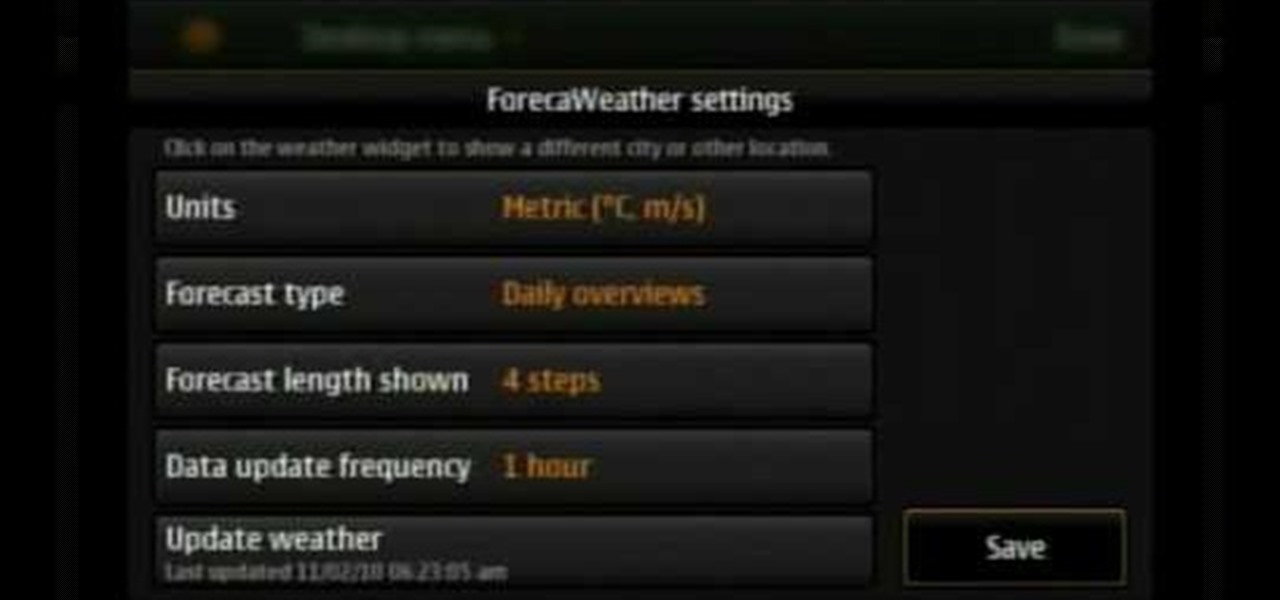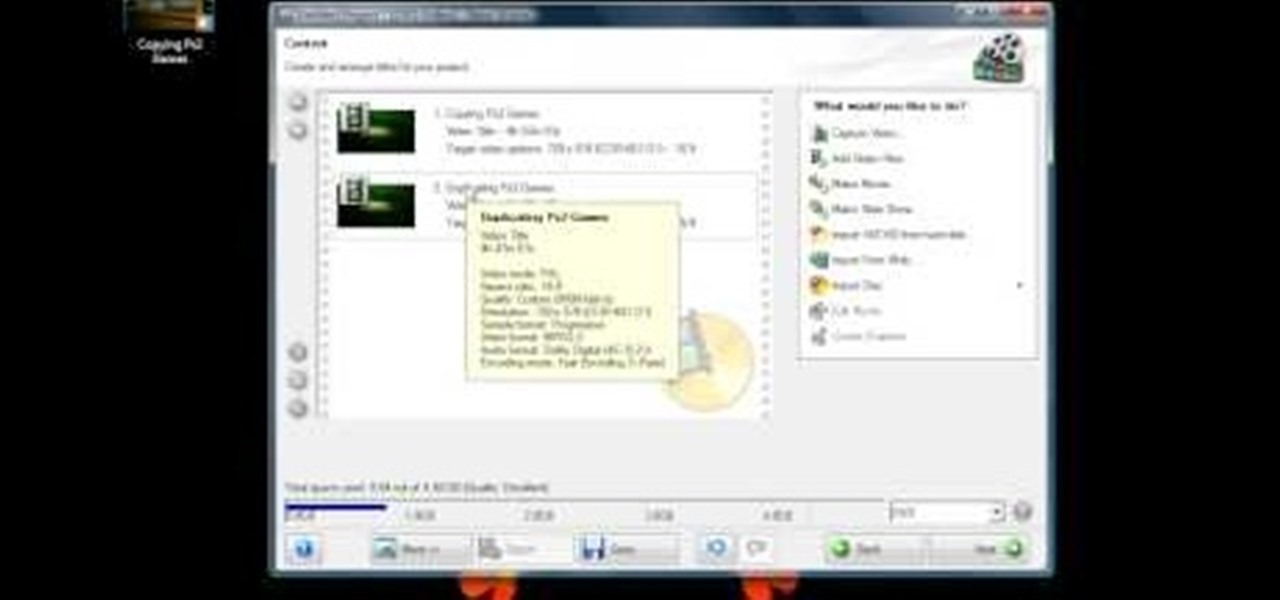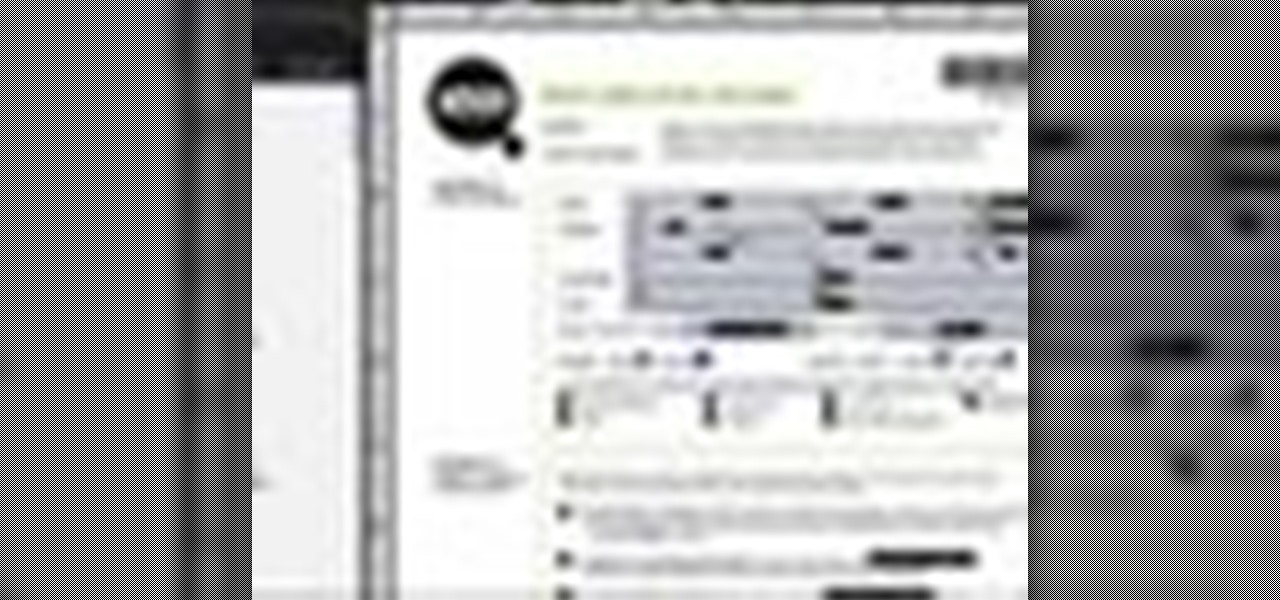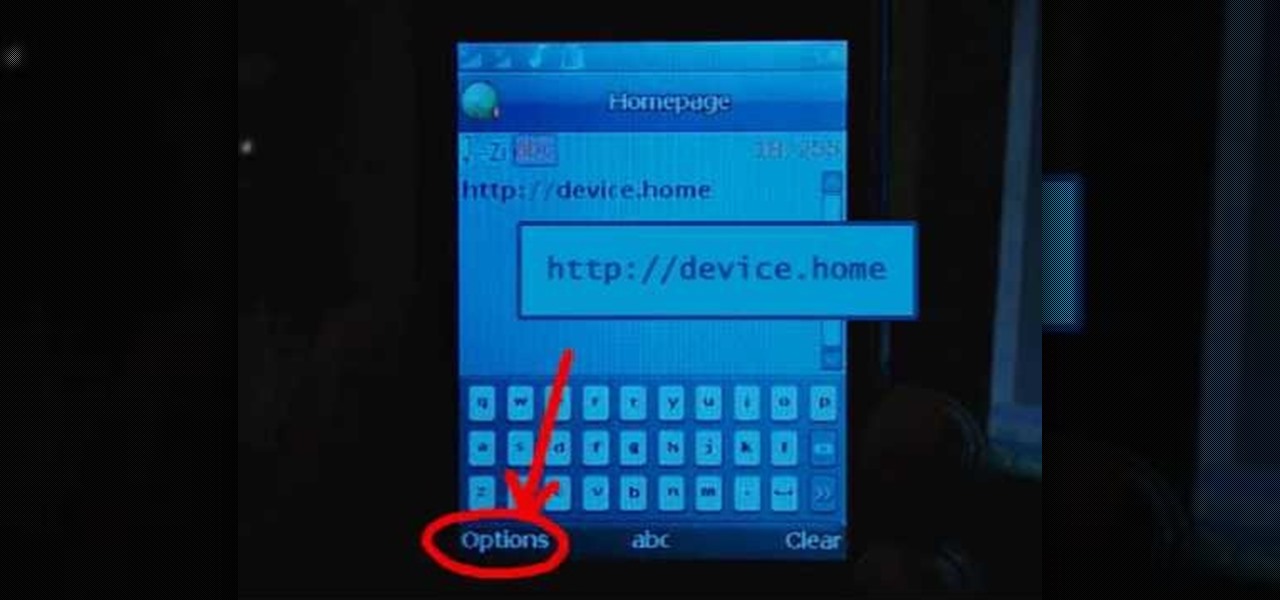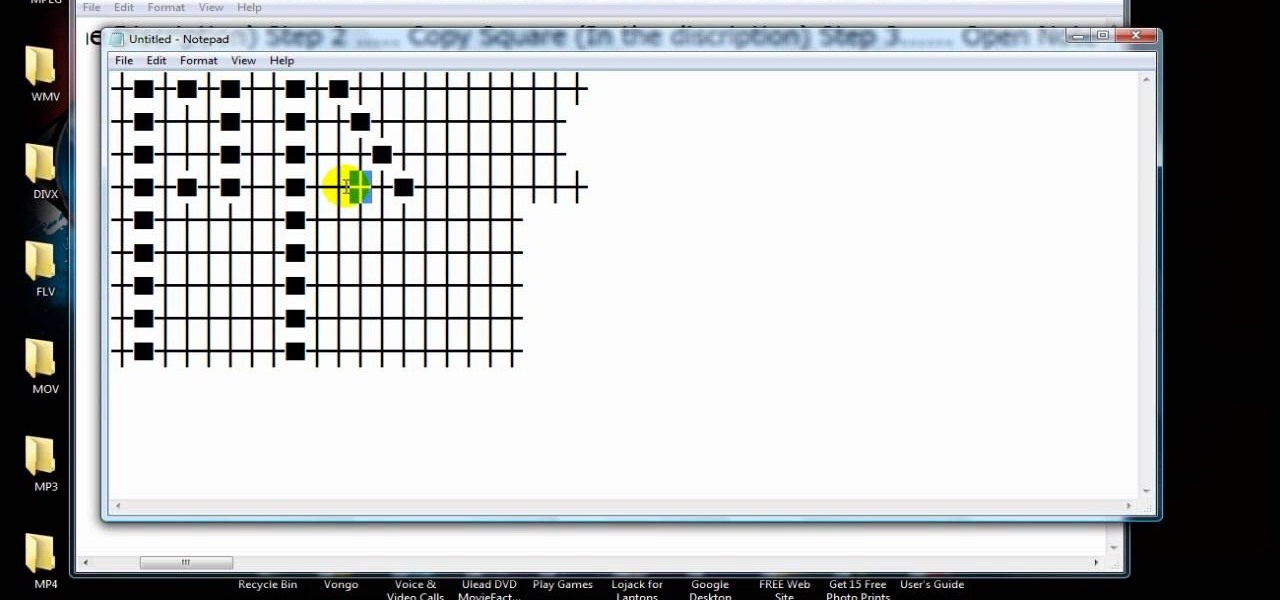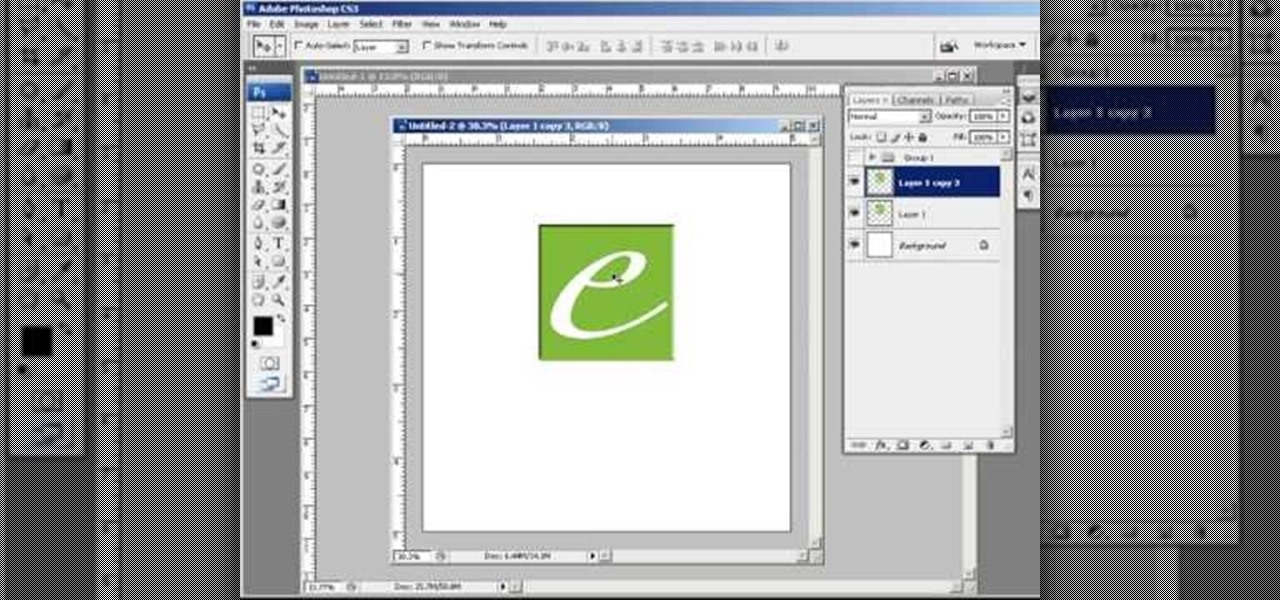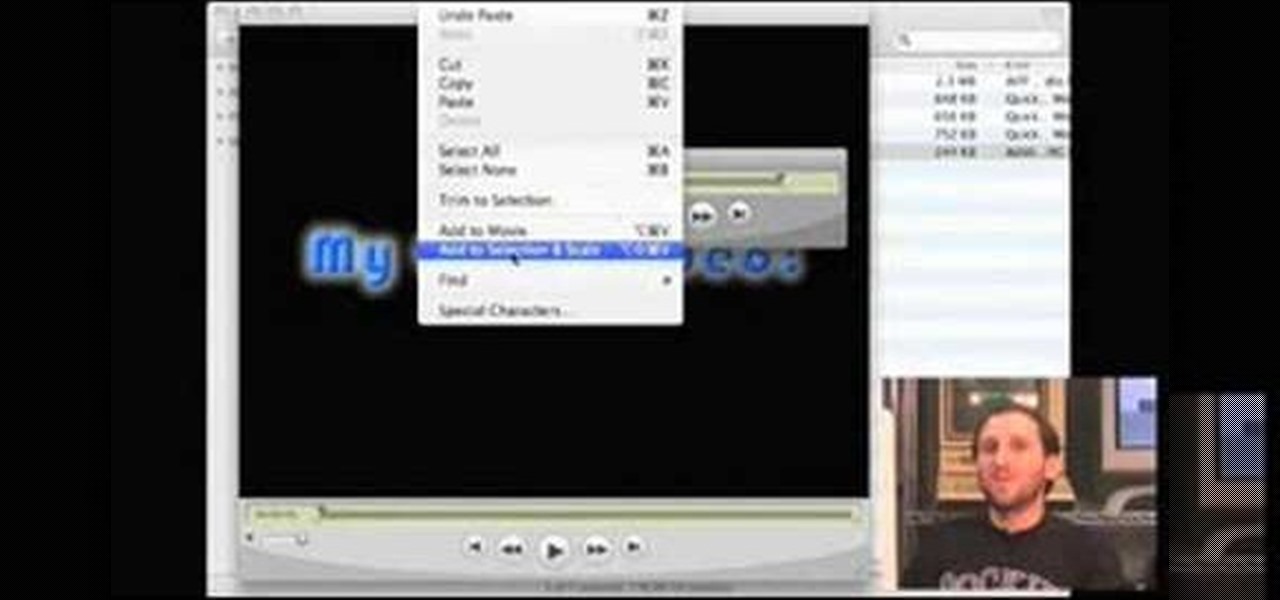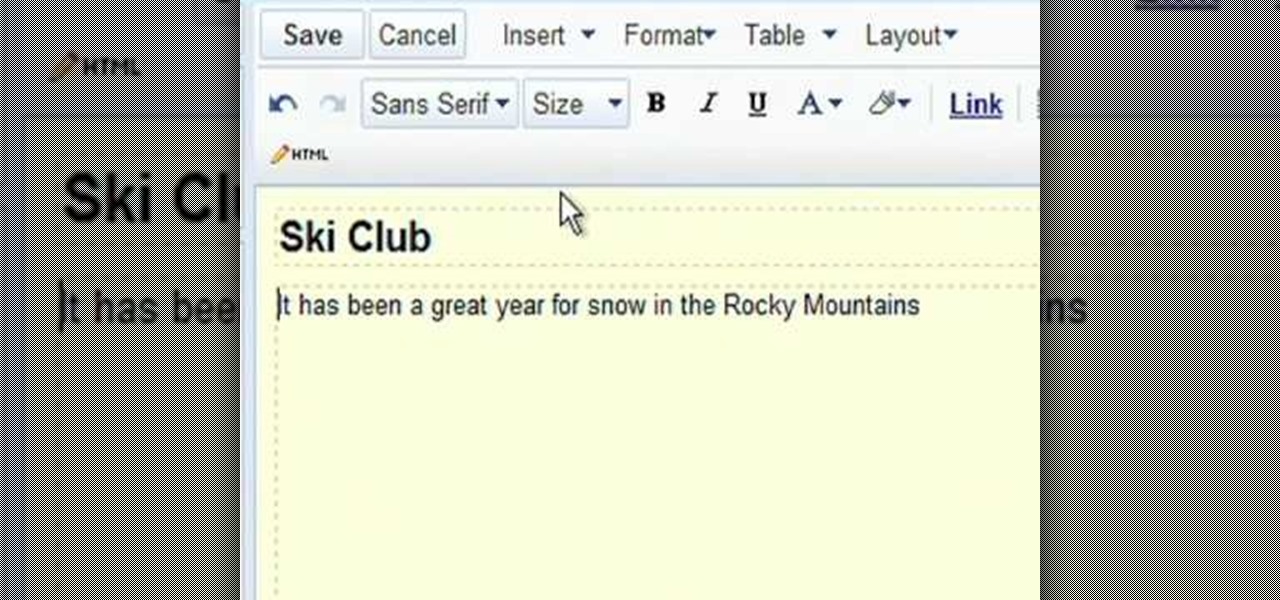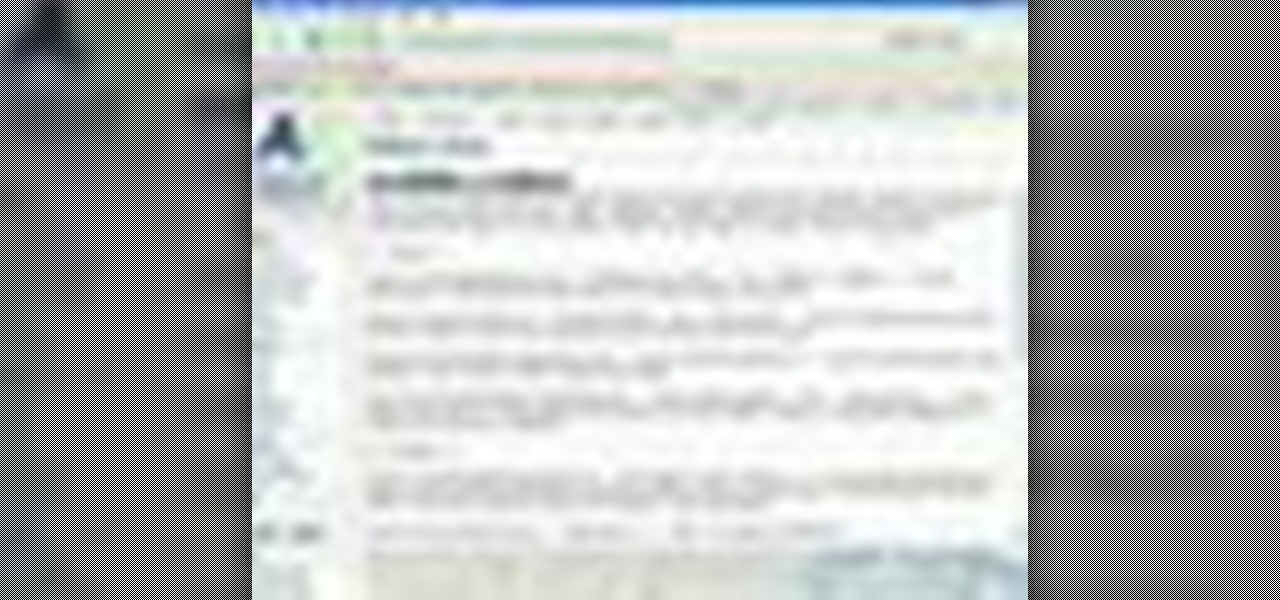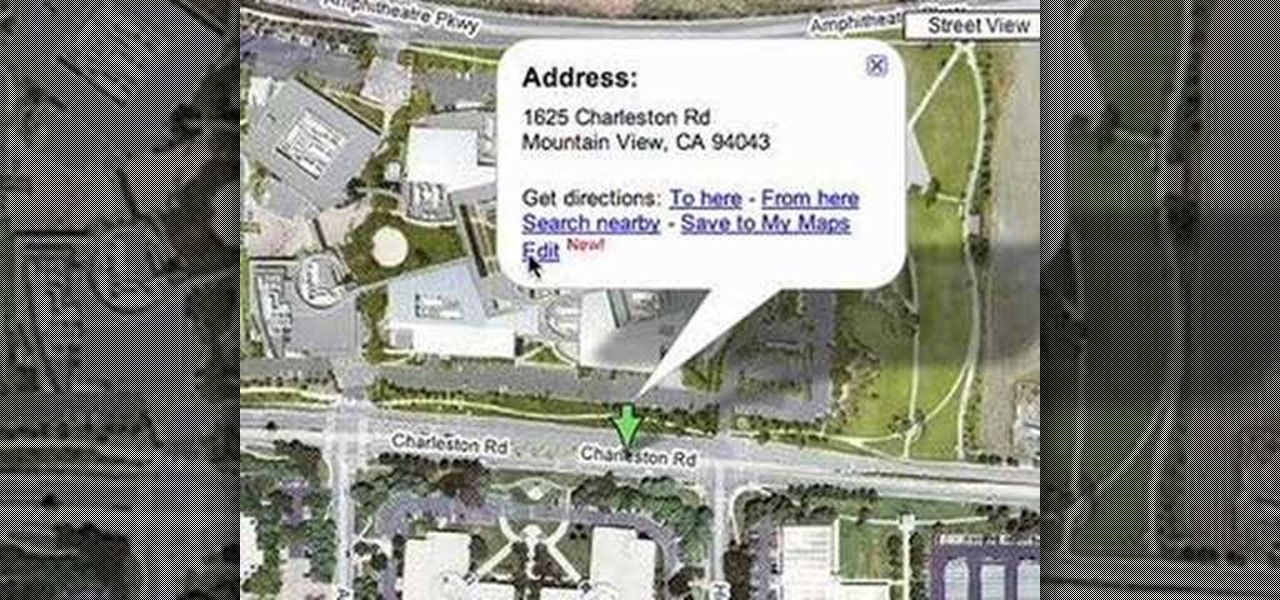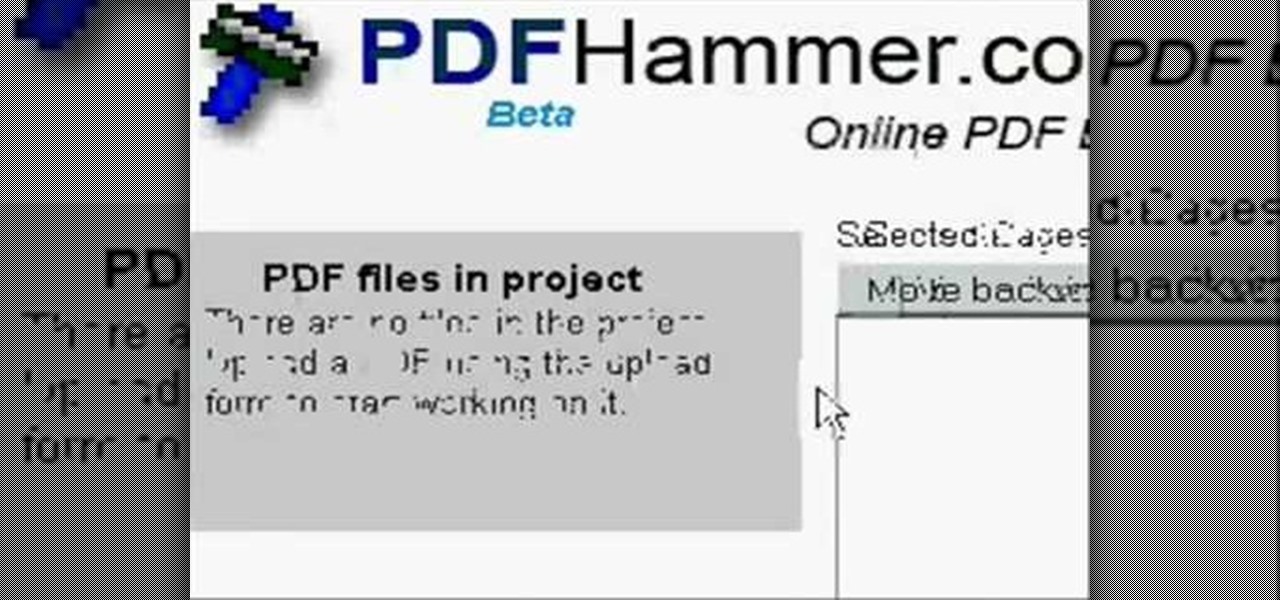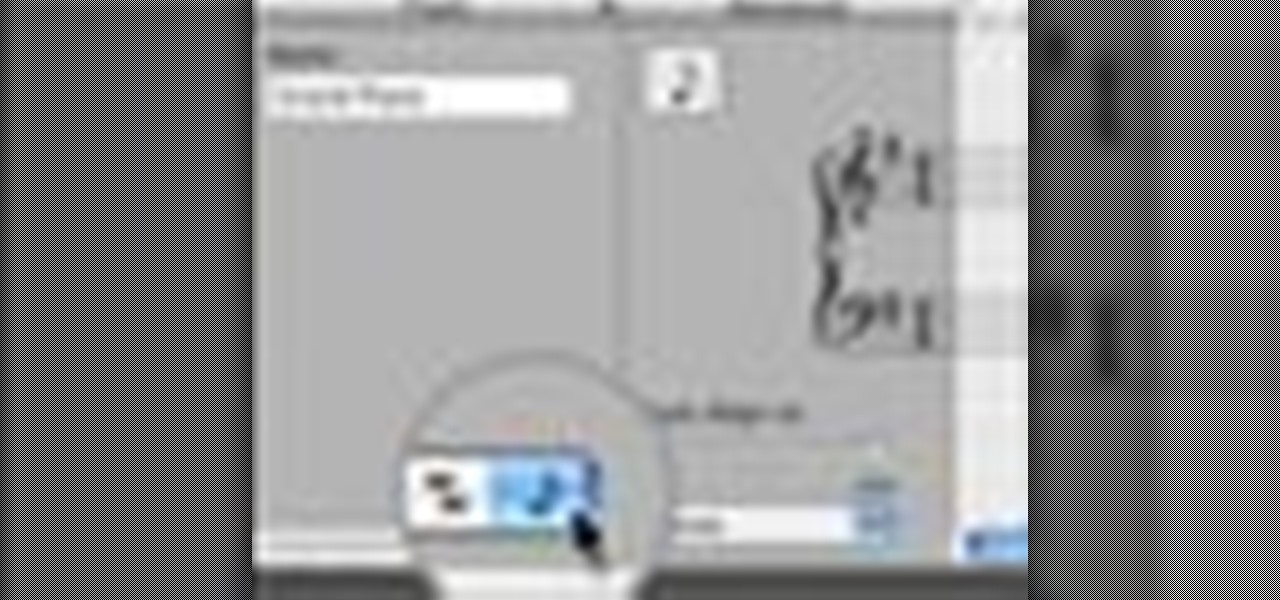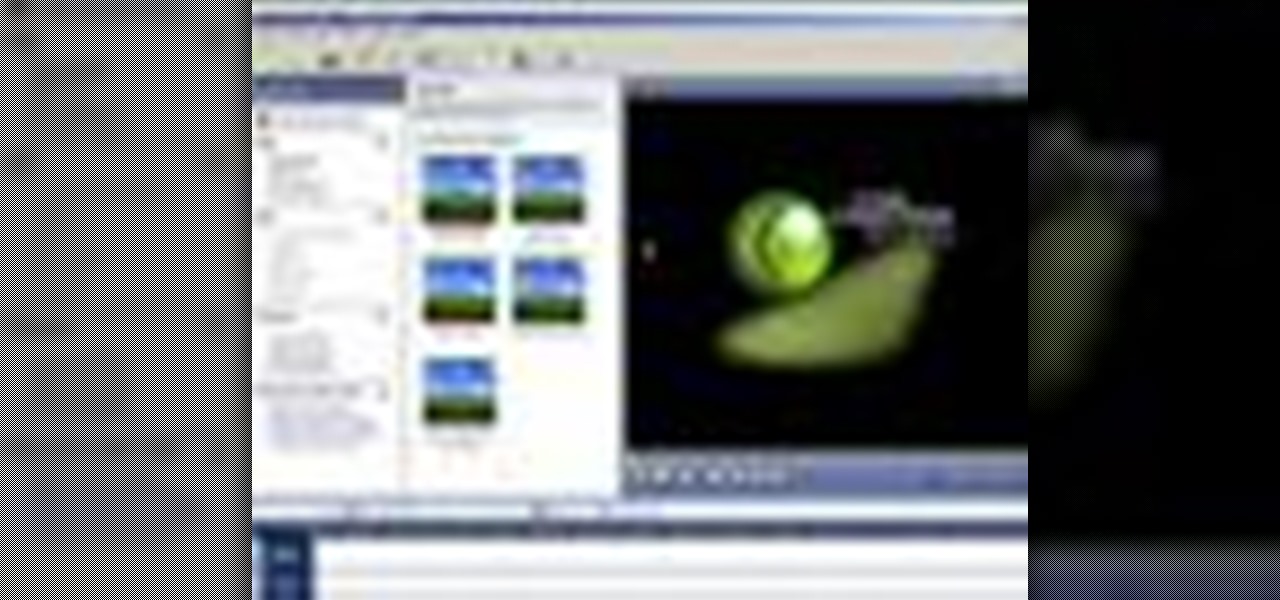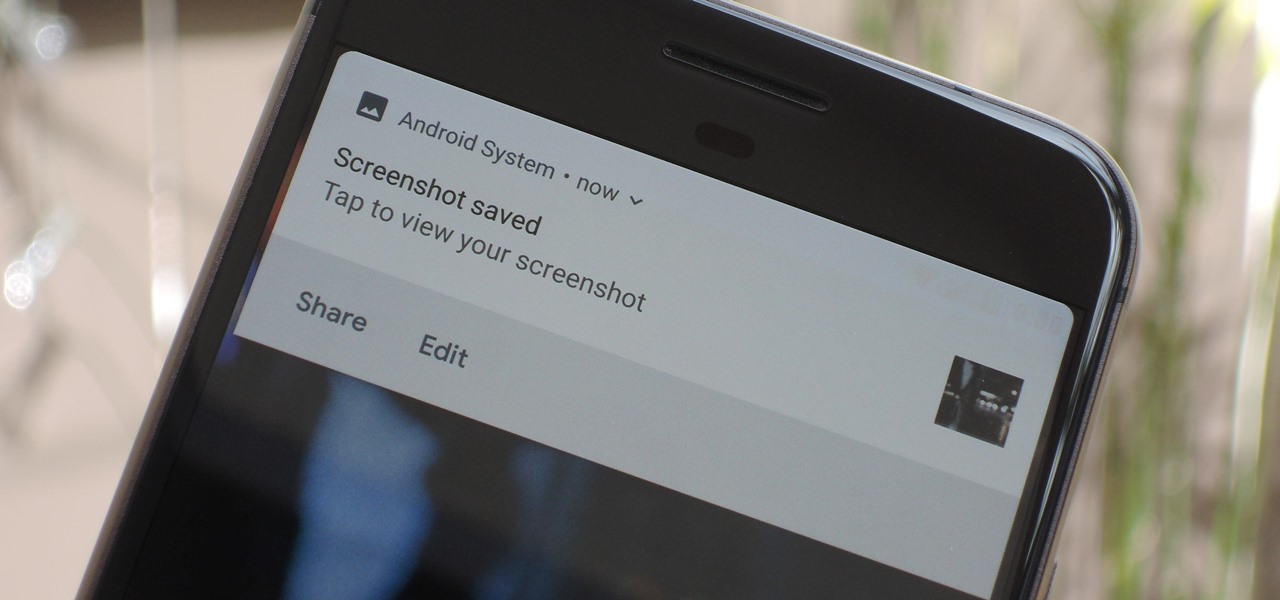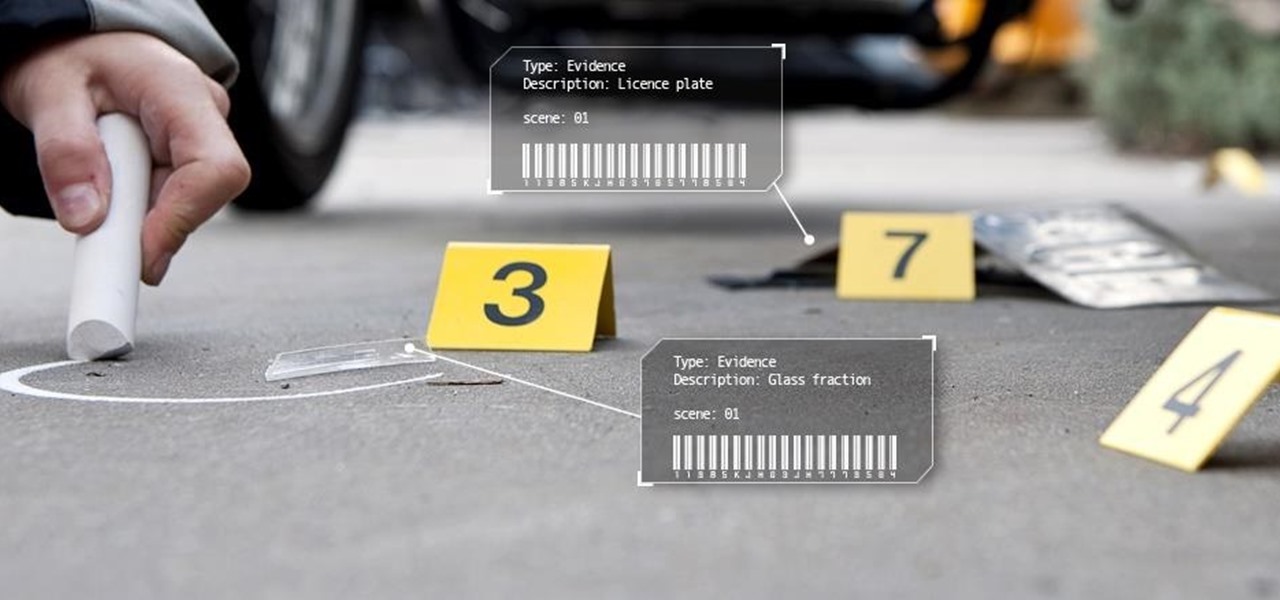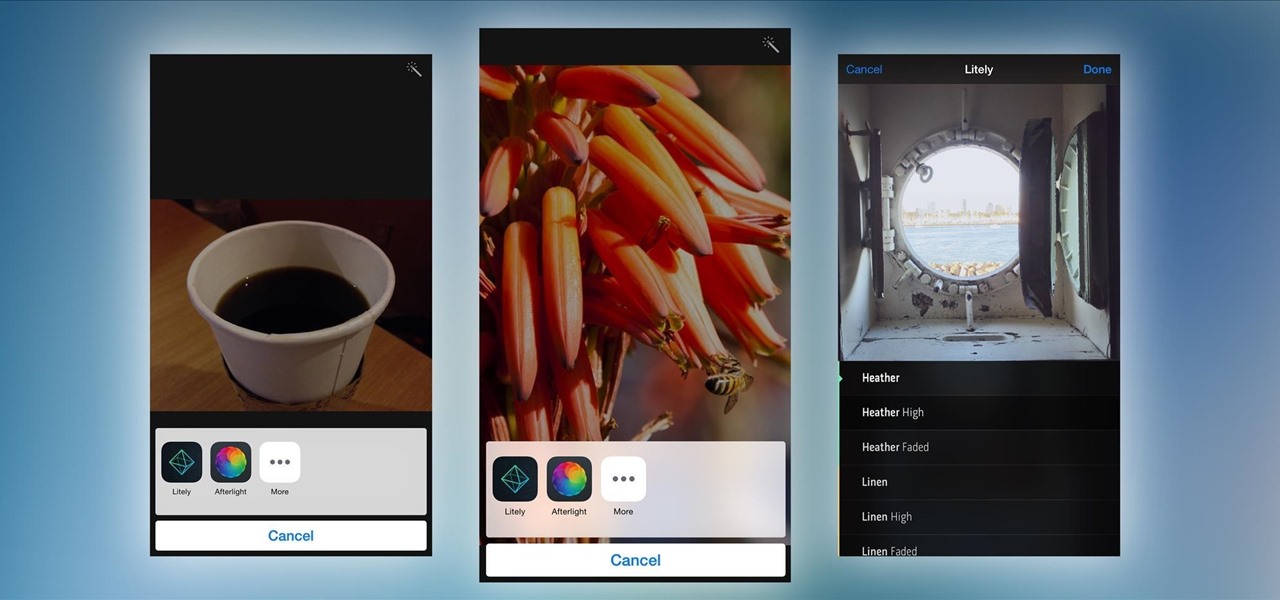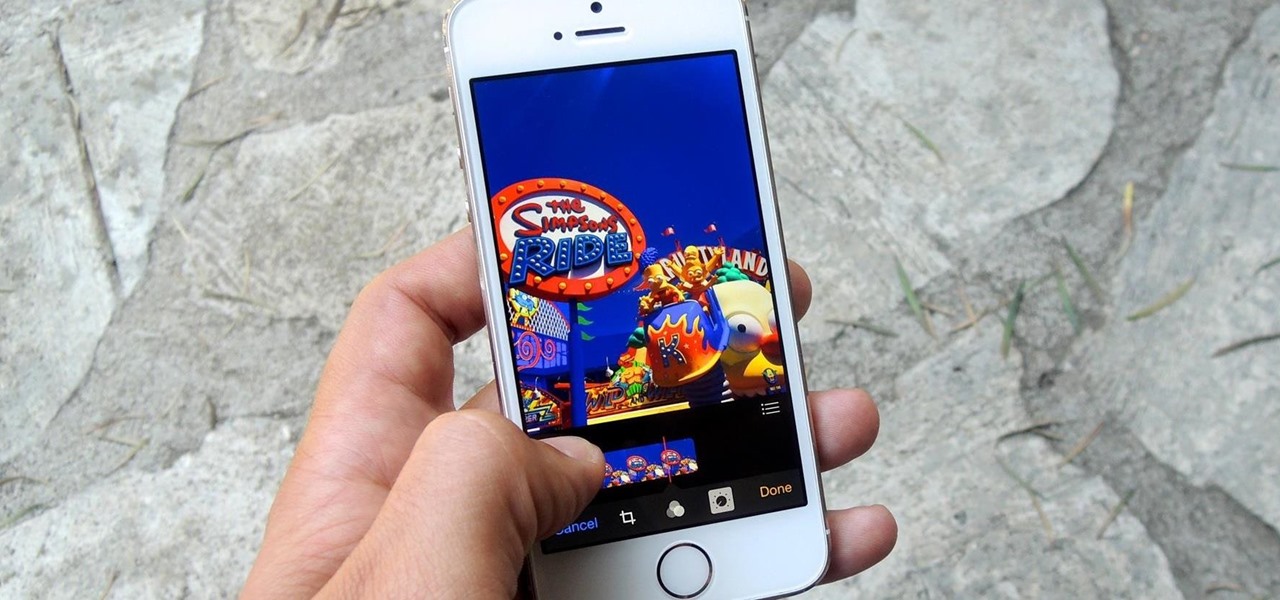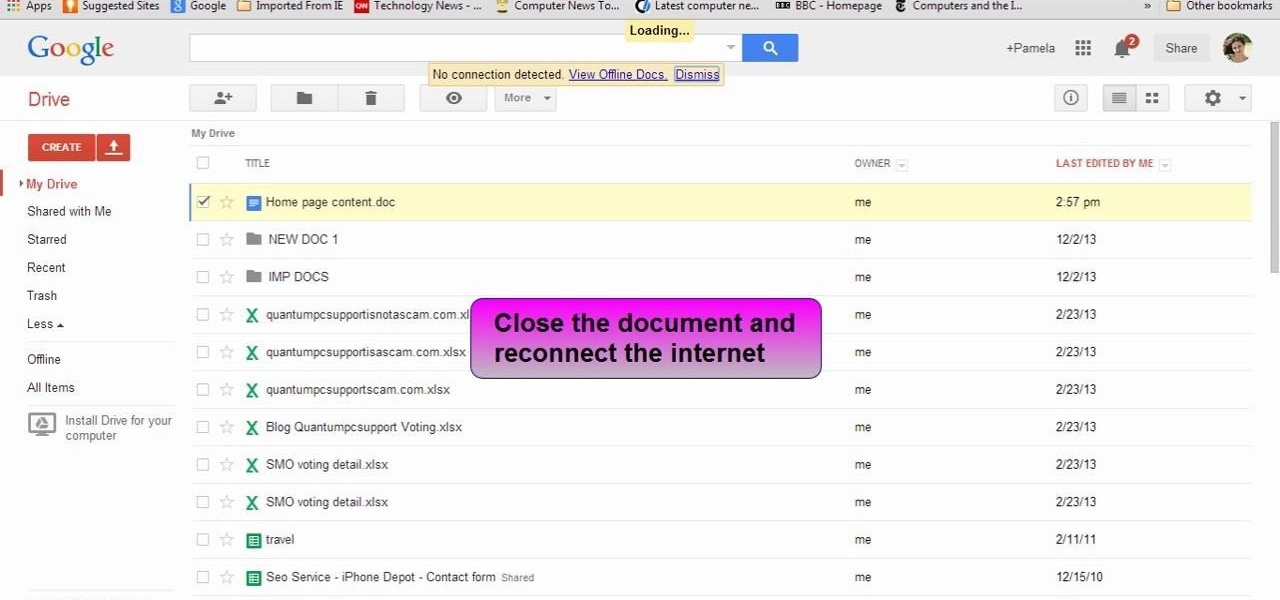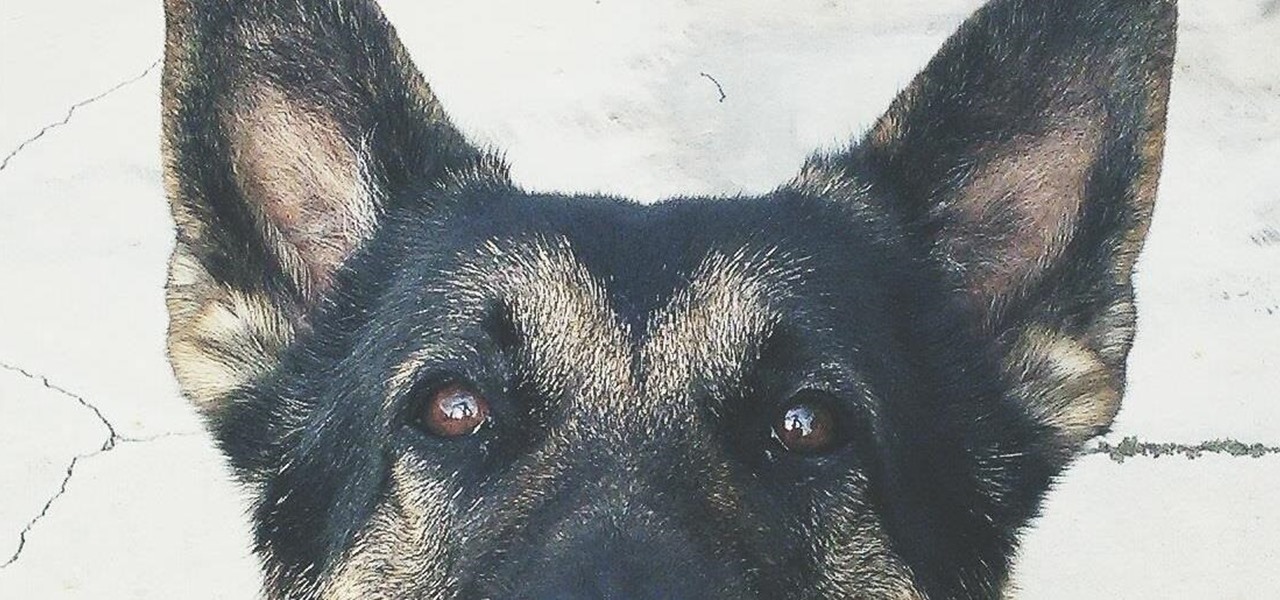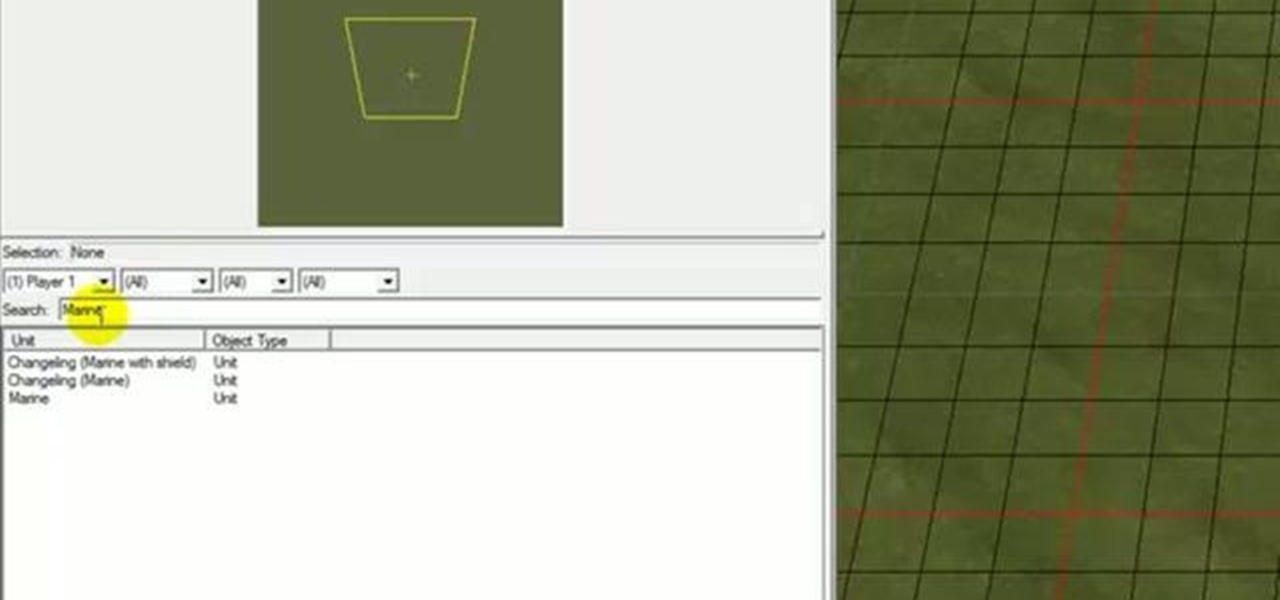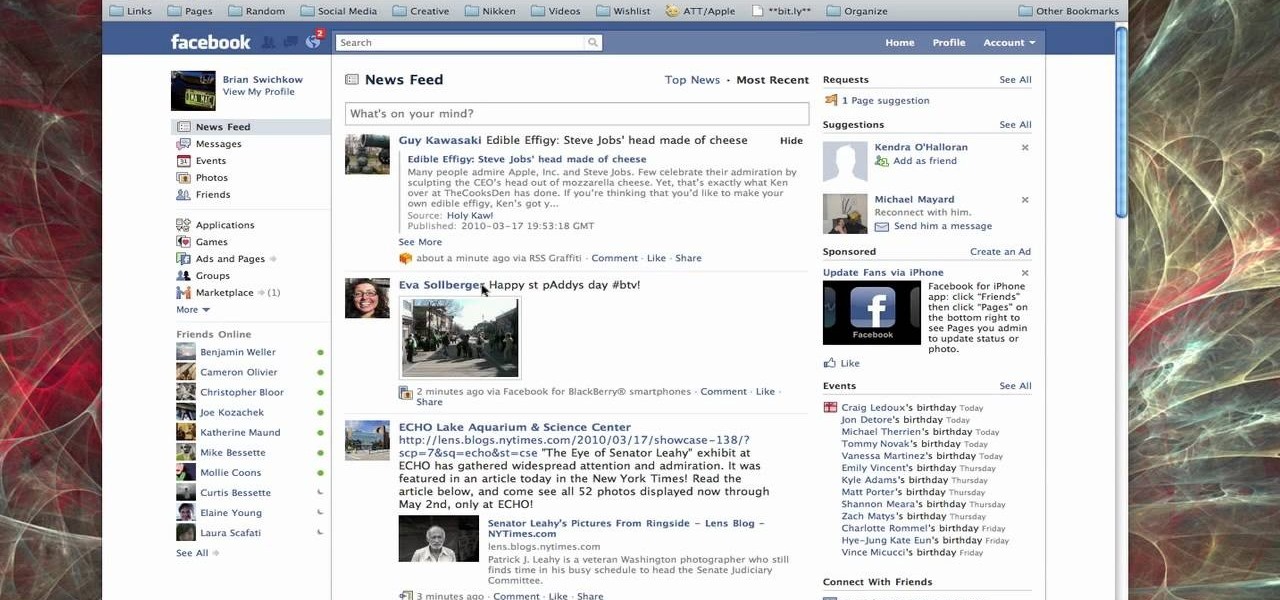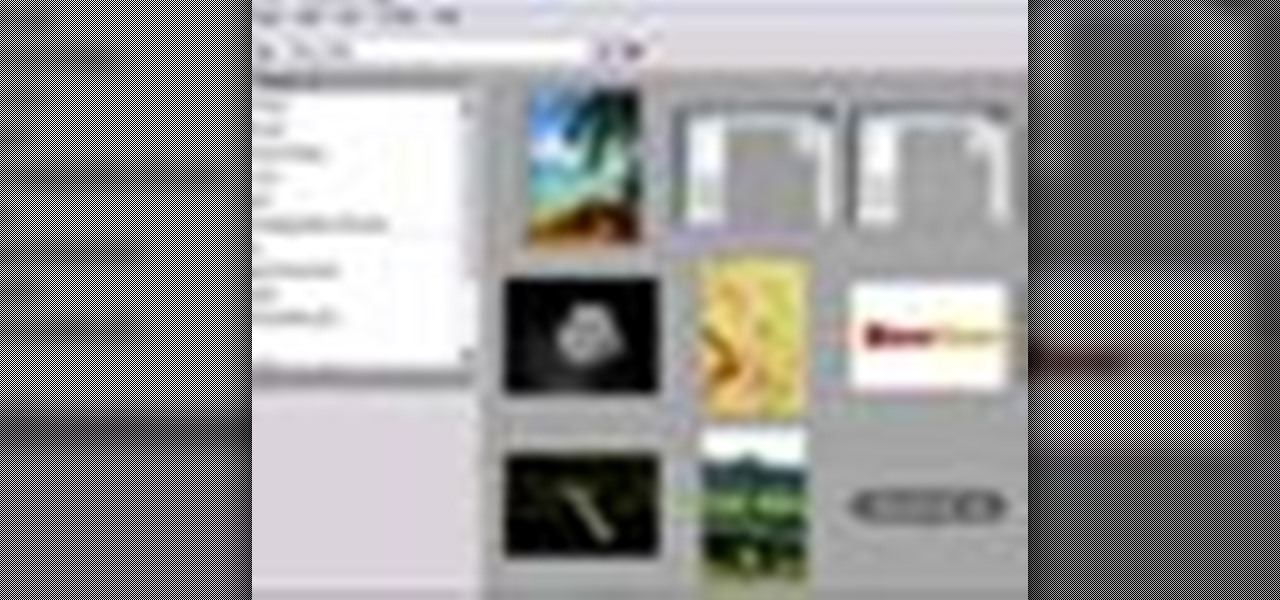Audacity is a great (free) audio editor for recording, slicing, and mixing audio. Learn how to use this software with this detailed step-by-step guide on how to edit videos in Audacity. Be sure to check out other Audacity tutorials on WonderHowTo to find the answers to all your questions!

Make stick figure animations using Magix softwareFirst, record yourself with a webcam using Magix music maker. This software is used to record, save and edit the entire video. A trial can be downloaded or it can be purchased. Second, edit the video. Third, save the edited video as and AVI file. Open the AVI file with Adobe image ready. This is only available in older versions of Adobe Photoshop. Next, draw stick figures into frames. Add blood. Export each frame as a gif file into a new folder...

Begin with starting the program Picasa. If the program has been opened, choose an image for editing. Double click on one of the images and it will open. On the left of the screen there is an editing toolbar. The next option after this is to Crop the picture. Click "Crop Picture". Then choose the format you want the picture to be cropped to. Then hit Enter.The next option is "I'm Feeling Lucky". With this option you can give the picture the best color possible.Following with Redeye Repair. Cho...
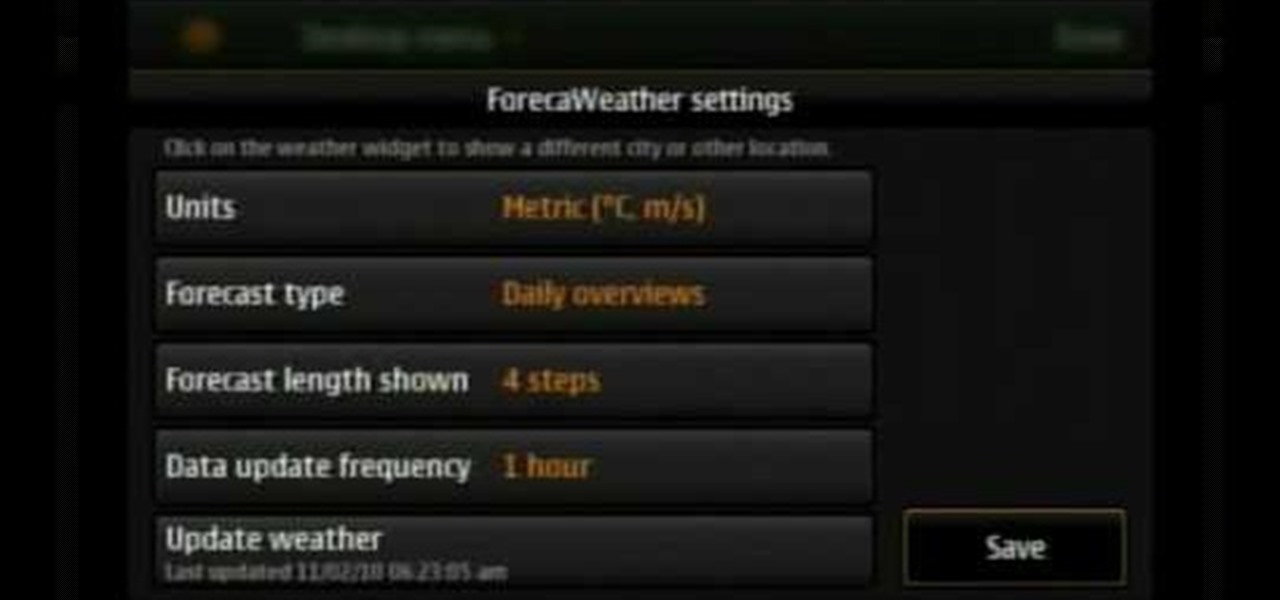
In this video tutorial, viewers learn how to use widgets on the Nokia N900. Widgets are small applications that enhance the desktop. You can add, remove or move them by going into the desktop editing mode. On the desktop, click on the editing mode. Click on Add Widget and select the application that you want. Then click on Done to use it. Clicking on the X removes the widgets. You can download extra widgets from the Ovi store. You can move widgets in edit mode and adjust their settings. This ...

In this video S60 online explains how to copy and paste using your S60 phone. First, have what you would like to past saved on your notes application. Next, when you want to paste it to a webpage for instance open your notes application. When you open the notes, press and hold down the edit key and the directional key to highlight what you would like to copy. Still holding the edit key, press the left soft key to copy the text. Now you can past the text where you need it. Go back to where you...

This video describes how to edit and delete data in PHP and MYSQL. The video is about twenty minutes long and is perfect for anyone learning how to manage databases and websites with PHP or MYSQL. This video is part of a series on learning PHP and MYSQL. However, this video is not intended for anyone who is technically challenged or not a coder and should only be watched after having a good grasp on PHP syntax.

This video is about burning a DVD using Nero. On menu bar choose create/edit. Select audit, edit and capture video in dialog box. Nero vision 5 appears. Go to DVD dialog box. Choose where you will import video from. Drag video into open screen. For best quality keep video size to 1 GB. You can add titles, edit or create chapters. Click next. Choose a category which are choices of how the video will appear. You can customize text and audio in this screen. Click next and view the final product....

Learn how to edit form fields in Adobe Acrobat 9 Pro. Start by looking at a automated form that has some errors in the field of gender and marital status. To correct click on forms add or edit fields. Click on the field that needs correcting and figure out the error. Rename the fields to reset them and correct the field. Double check that the name an tool tips have been fixed. Create a cross hairs that you can type over with the correct values you want. You can also shift over boxes. A specia...

Learn how to set up Internet on iPhone clones with this video. *First thing you need to do is to make an AT&T GPRS data account.

If you're looking for a way to make your XBox 360 profile stand out from the rest, then look no farther. Check out this video to learn how to edit your 360 bio to better reflect your personality. Just copy and paste the grid below into Notepad:

Are you a film buff whose looking to become the next Quentin Tarantino? Well, other than having a big dream, a big vision, and a camera, you need an EXCELLENT film editing program. It really make the difference between creating a crappy, home video-esque shot and creating a "Lord of the Rings" bonanza.

Hak5 isn't your ordinary tech show. It's hacking in the old-school sense, covering everything from network security, open source and forensics, to DIY modding and the homebrew scene. Damn the warranties, it's time to Trust your Technolust. In this episode, see how to edit Super Mario World levels with Lunar Magic.

Check out this tutorial video from Sessions Online Schools of Art & Design's "Dreamweaver I" course. This is part of Sessions' Web Design certificate programs.

This image editing software tutorial gives a quick look at the transform functions in Photoshop CS3. This tutorial is for brand new Photoshop users who aren't familiar at all with the workspace. The tutorial covers the tools under the edit menu including flip, rotate, and other transform tools and commands.

SONAR Producer Edition features Roland® V-Vocal™, an exclusive vocal editing tool. V-Vocal features state-of-the-art VariPhrase technology for working with vocals. This SONAR 5 tutorial shows you how to use this powerful audio production tool to create perfect vocal tracks and create edits you never imagined possible all with the V-Vocal tool. The worst karaoke singer will soon be the best pop singer around!

This audio editing software tutorial shows you how to record audio and MIDI tracks in SONAR Home Studio 6. The SONAR 6 tutorial includes setting inputs, tempo, metronome, checking levels, inserting Virtual Instruments, and using the Session Drummer 2. If you are new to using SONAR 6 to edit and create music recordings, this tutorial will get you started.

Do you need to take pictures of your jewelry work? Begin basic digital photo editing with Picasa2. Watch this video tutorial to see how to improve the look of your jewelry photos.

Non-linear video editing tools are great, but they're not always the best tool for the job. This is where a powerful tool like ffmpeg becomes useful. This tutorial covers the basics of transcoding video, as well as more advanced tricks like creating animations, screen captures, and slow motion effects.

While not an ideal video editor, QuickTime Pro can, in a pinch, be a flexible, powerful (and not to mention cheap) expedient. In this how-to, Gary Rosenzweig takes a look at the simple but powerful tool QuickTime Pro and how it can be used to edit and compile video.

Google Sites makes it easy for anyone to create and manage simple, secure group websites. You can create and publish new pages with the click of a button, edit web pages like documents, and move content and pages around as you please. Information is stored securely online, and you decide who can edit or view the site. Google Sites is powerful enough for a company intranet, yet simple enough for a family website.

A short tutorial on wiki media, this film shows you how to edit a site that is built on a Media Wiki platform.

Now you can edit the physical location of any address in the US in Google Maps. You can correct your home, your business, or even your favorite park. Try it at maps.google.com

This tutorial will show you ways to read, edit, and create PDF files without spending any money. It requires 3 different pieces of software:

Your software may work differently, but this is the basic concept of how you might start doing your own custom edits. www.mixingonbeat.com has a lot more information on this subject. Enjoy!

Garageband '08 lets you view, edit and print musical notations from the recordings you make using the software instruments. This tutorial takes you step by step through the process.

Learn how to edit the materials you've captured in Camtasia to so you can present exactly the segments of your videos that are the most relevant.

Samsung has had a rich screenshot editor in TouchWiz for years, and Apple even added a similar feature to iOS 11. Until now, stock Android has lagged behind in this area, but that's finally fixed in Android 9.0 Pie.

In this tutorial I am going to show you how to change some file metadata, this could be very useful if you want to edit or access a file and remove any evidence of your changes.

Extensibility is a feature that allows developers to integrate their apps into iOS 8 in different ways—that's how we have widgets in the Notification Center, more sharing options in the Photos app, the use of third-party keyboards such as SwiftKey, and more.

The new Camera app in iOS 8 has a few really great features, but some of the best photo-centric features were packed into the iPhone's photo editing tools. These new editing features can create even more dynamic images than before, no Instagram required.

This video will show you how to view and edit Google drive documents offline. You could do this only in Google Chrome browser. If you are editing or viewing a Google drive file and suddenly internet connection is gone, you can still view and edit. You should only download an app for it. It will save your changes offline and will automatically update when you will reconnect with internet. Follow the video and do it in your Google Chrome browser.

For those of you who have (or had) and iPhone, one of the cooler photo apps for iOS was VSCO Cam, an extremely popular camera with pro-quality filters and effects. Now this app is available for Android on Google Play for your Nexus 7 tablet and any other devices running Android 4.0 and up.

You can use a Korg MicroKorg synthesizer / vocoder to play all sorts of electronic music, and you might actually be able to get one without spending your life savings. If you like dirty electric synth bass parts, watch this video and you'll learn how to program one on your MicroKorg.

In this clip, learn how to convert photo shot on a Canon EOS DSLR camera to Apple ProRes for convenient editing in Final Cut Pro Studio. Whether you're new to Adobe's popular motion graphics and compositing software or a seasoned video professional just looking to better acquaint yourself with the program and its various features and filters, you're sure to be well served by this video tutorial. For more information, including detailed, step-by-step instructions, watch this free video guide.

Starcraft 2, like so many modern games in this age of modding, has a really robust level editor that's going to extend the lifespan of the game for years. You can edit almost anything about any of the game's many units buildings and maps, and make the game however you want it to be. This video will show you how to create a map, add custom abilities to a Terran unit, then blow up some Zerg with it. It's quick, fun, and a great place for beginners at Starcraft level editing to get started.

Remember those cartoons from when you were a kid? Where the big character would suddenly be able to hide completely behind something ridiculous like a pole or a thin tree? Well, in this tutorial, learn how to create this Looney Toons type transition using After Effects. This is a super neat form of editing that will add a fun, cartoonish effect to your filmmaking.

Adobe After Effects is powerful but difficult-to-use video editing tool. Youtube is a massive index of videos, most of which are low-quality and poorly edited. This video tutorial teaches you how to combine the two effectively by using After Effects CS4 to prepare HD videos for uploading to Youtube. It also includes other tricks like how to make a moving log as part of your video. Uploading HD quality videos will make your channel stand out and get more views.

In this how-to video, you will learn how to send an update to the fans on your Facebook fan page. First, go to your fan page. Go to the top and press edit page. Now, click send an update to fans. Now, click edit to change who will receive this update. This includes sending it according to gender or location. Enter the subject and message of the fan page. Click send to complete the process. This update will be shown in the sub category in the messages page called updates. Click it to read the ...

Vanessa from Tekzilla Daily gives us a very helpful video guide on how to edit or tweak icons in the system tray on Windows 7. Typing "notification area" in the search box of the Start Menu calls up the Notification Area control panel. This control panel shows the different processes and programs that are on the system tray. It is where you can edit the settings for each process or icon, with options of "always appear, never appear or show up only when needed". You can also control the basic ...

Changing the way the Bridge looks is a personal touch everybody can make to streamline their workflow. Changing layout settings in the bridge is actually quite easy and very helpful for customizing for individual needs. In this video tutorial, see the ways that you can change the Bridge's look and feel to suit your work environment and to free up the space necessary to have a comfortable working window. This video also covers the viewing options given to you by the Bridge to allow for quick a...