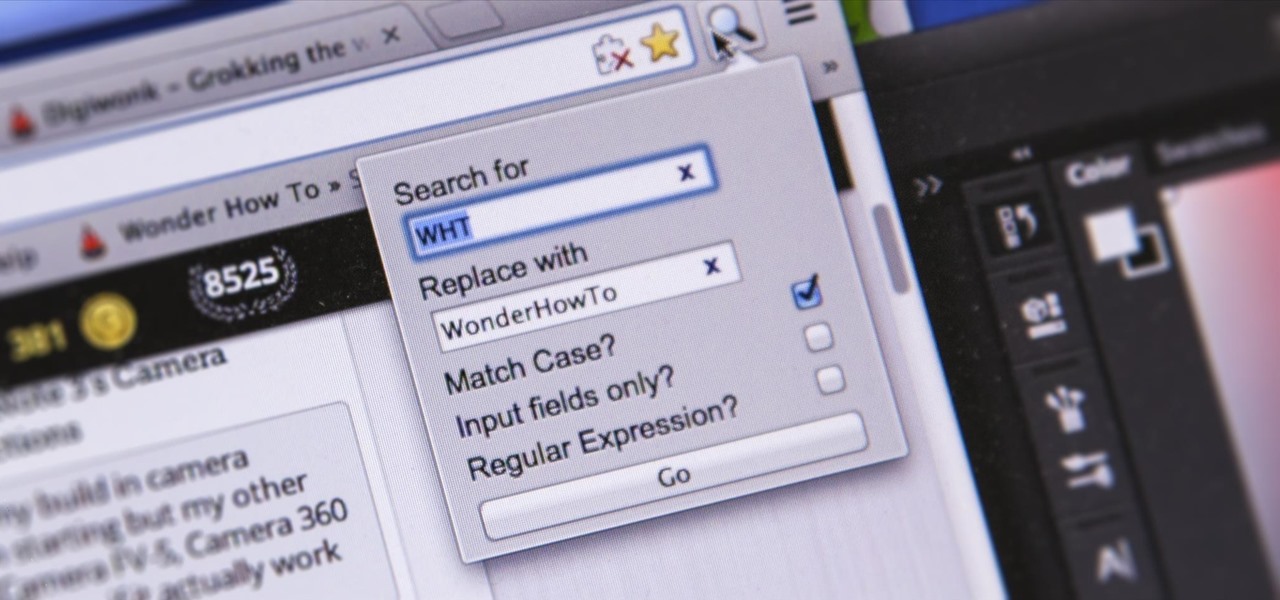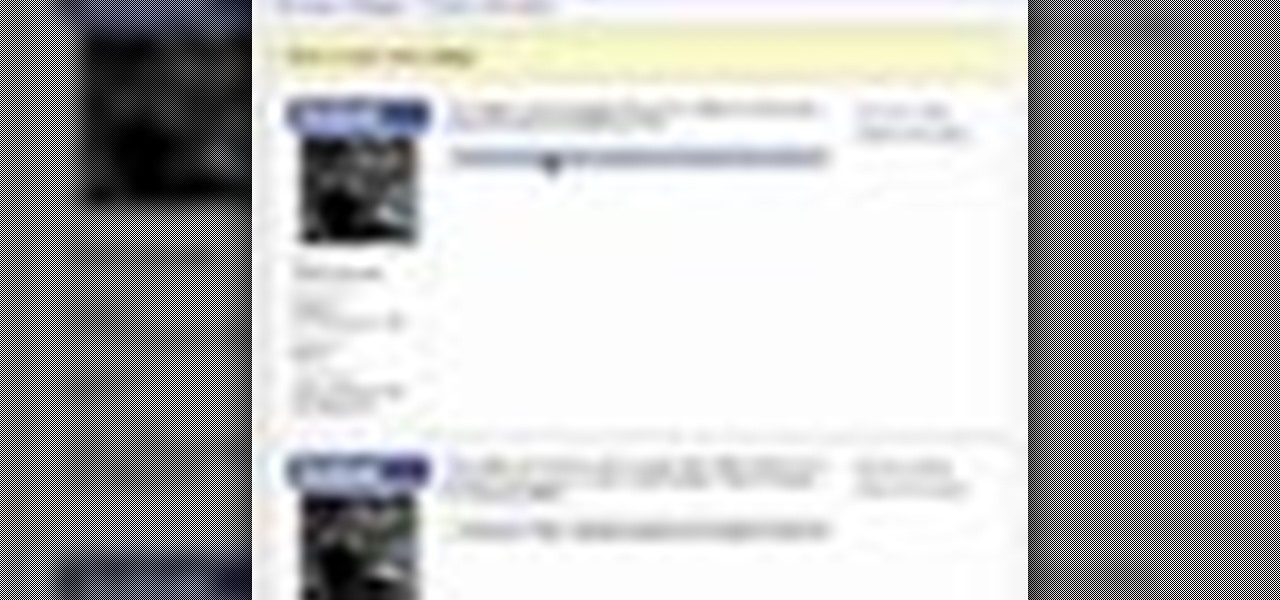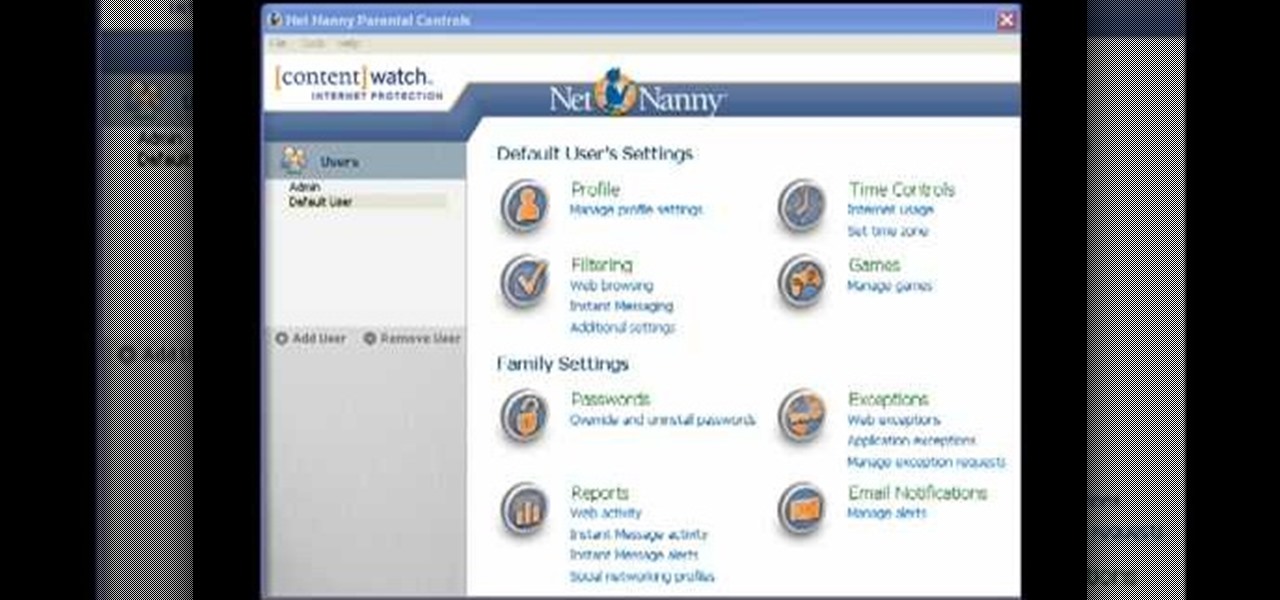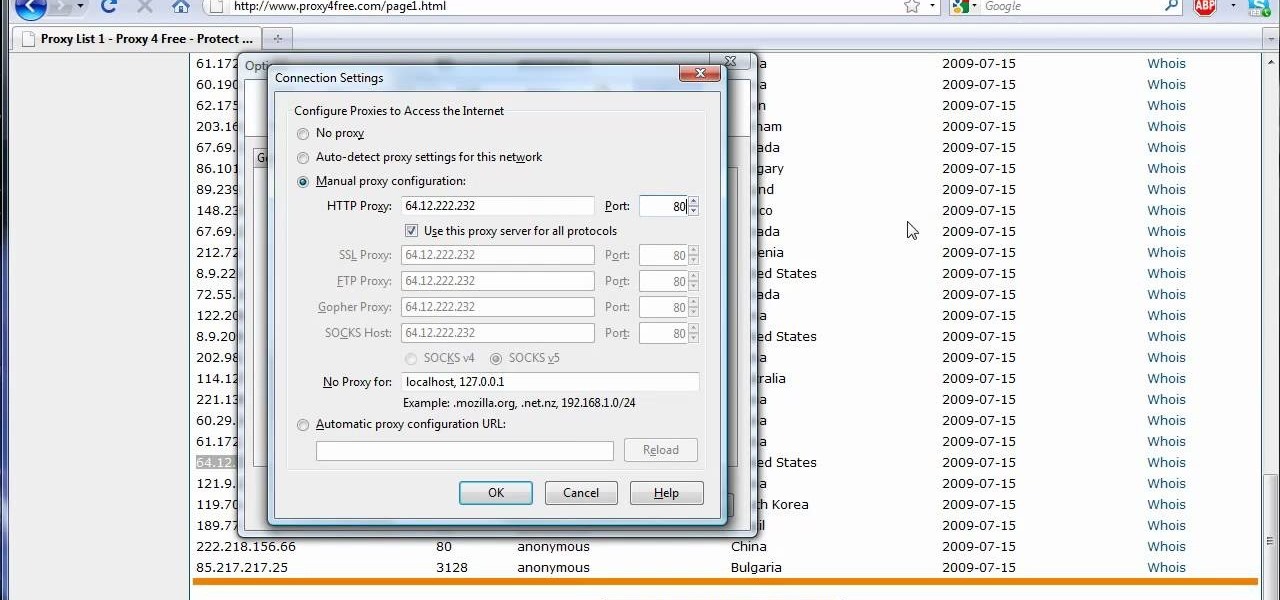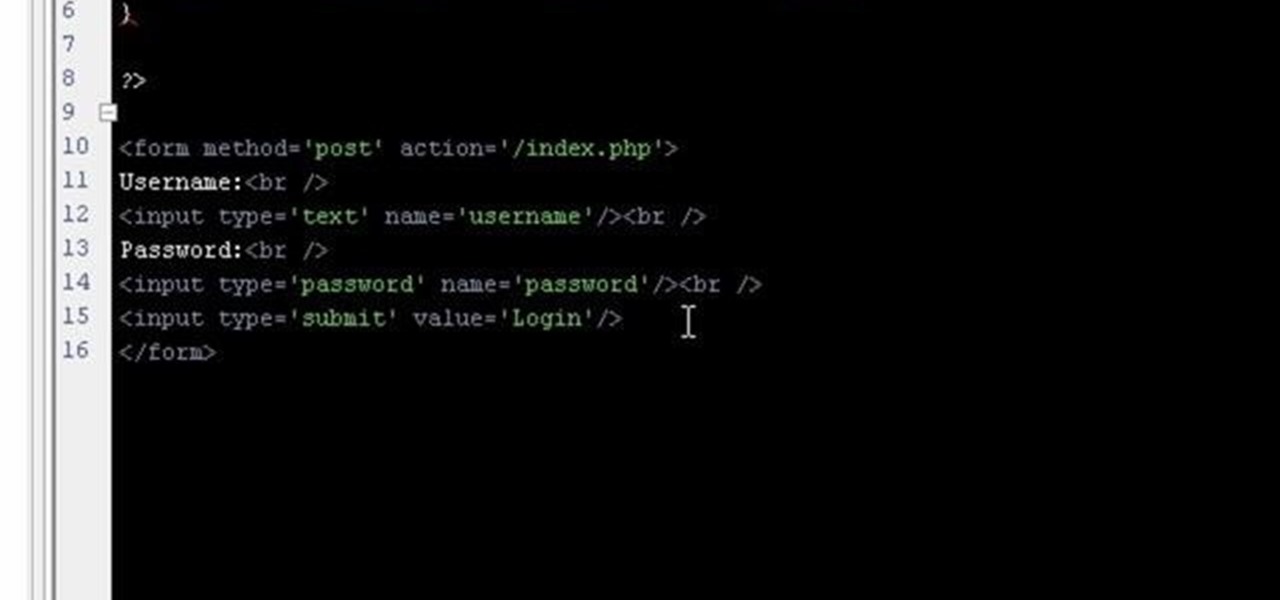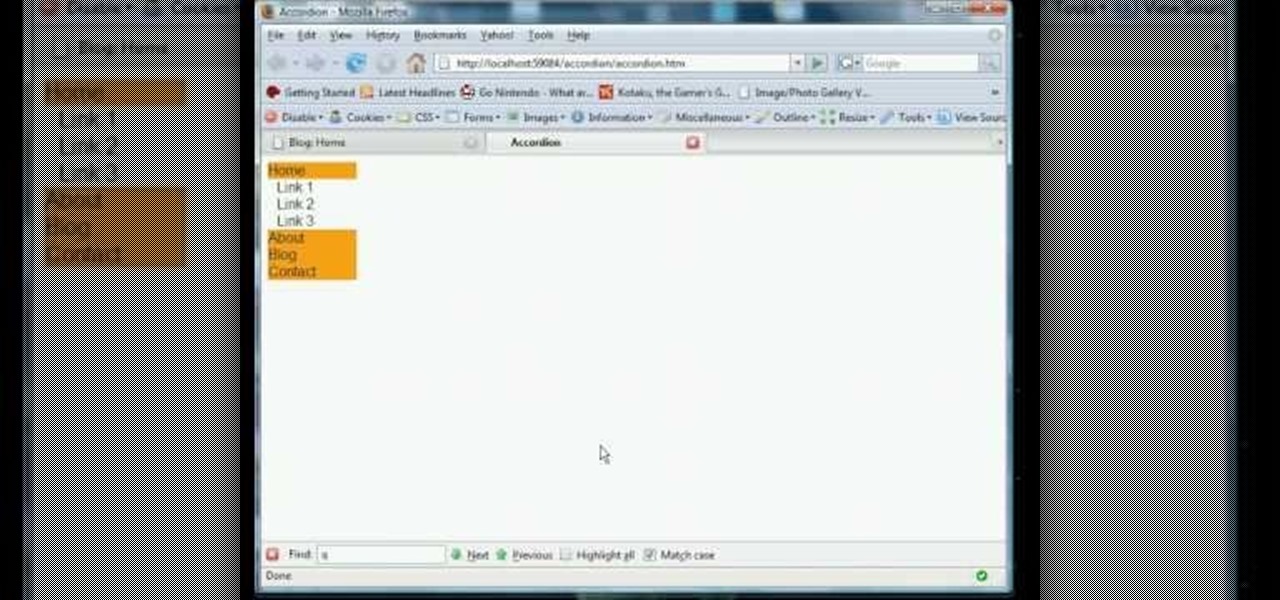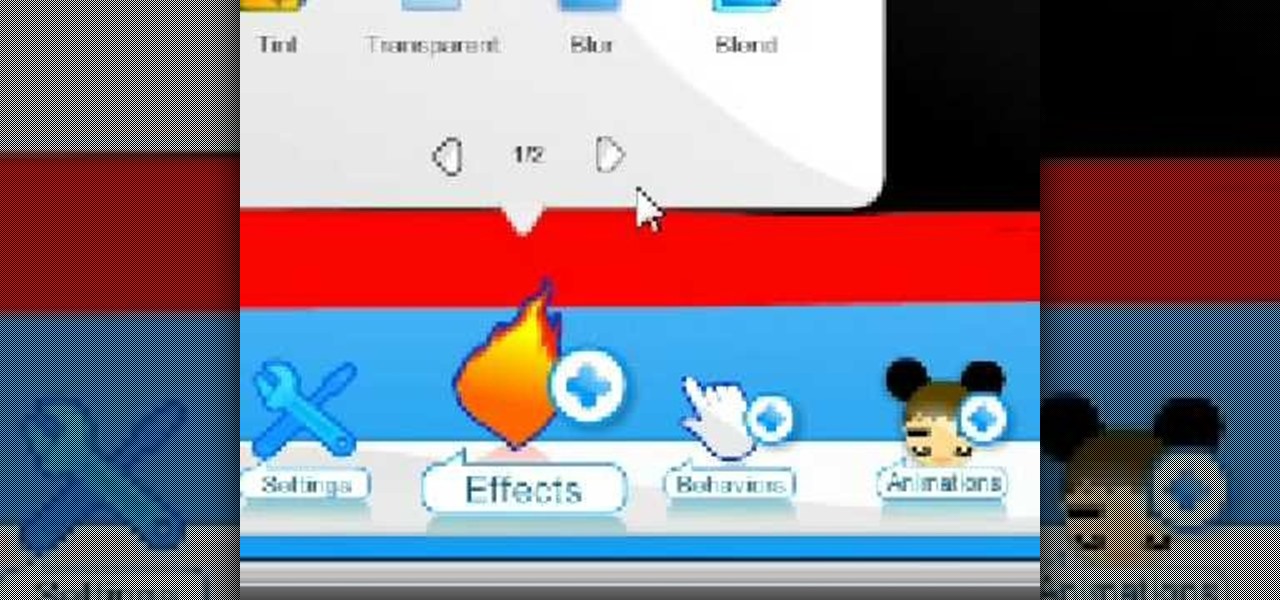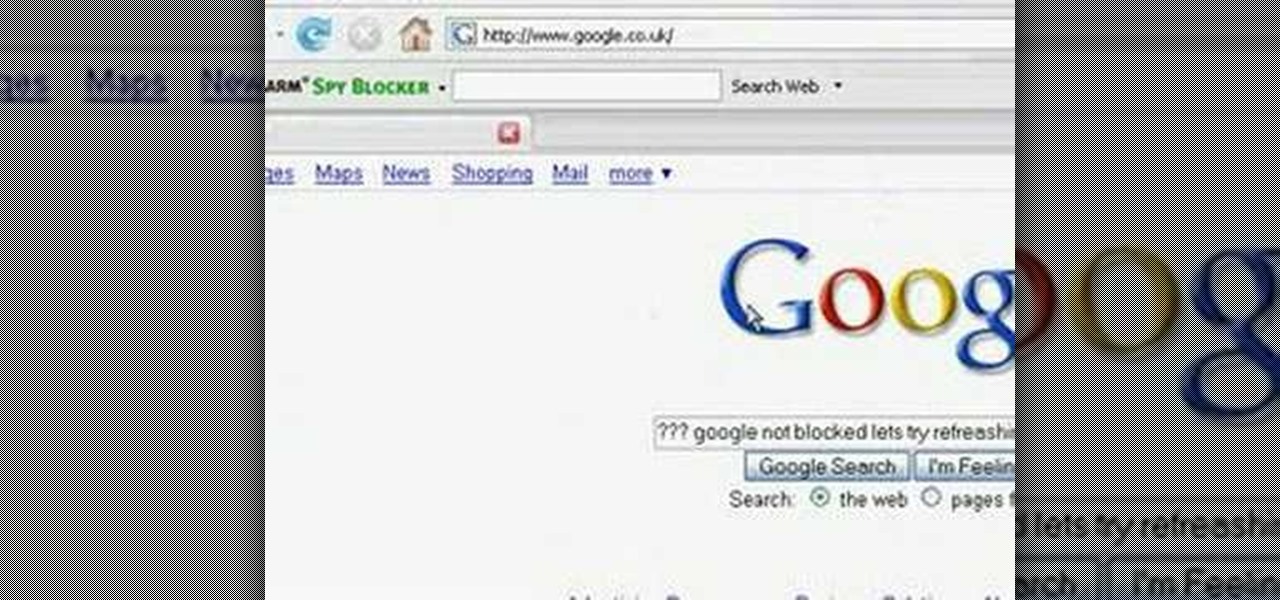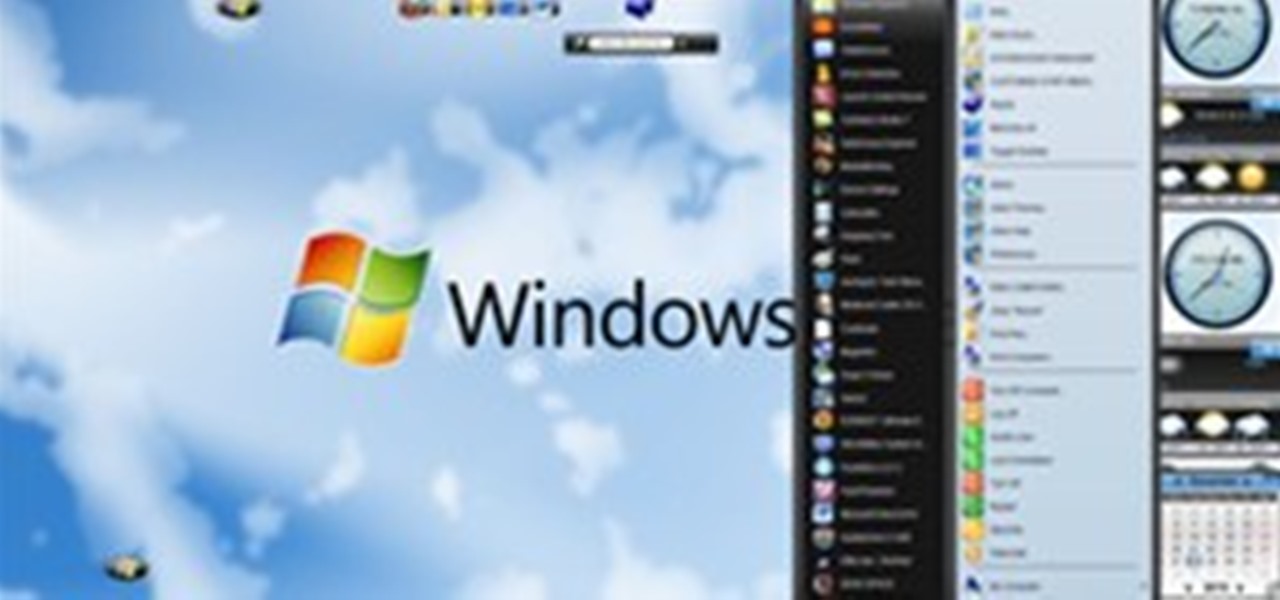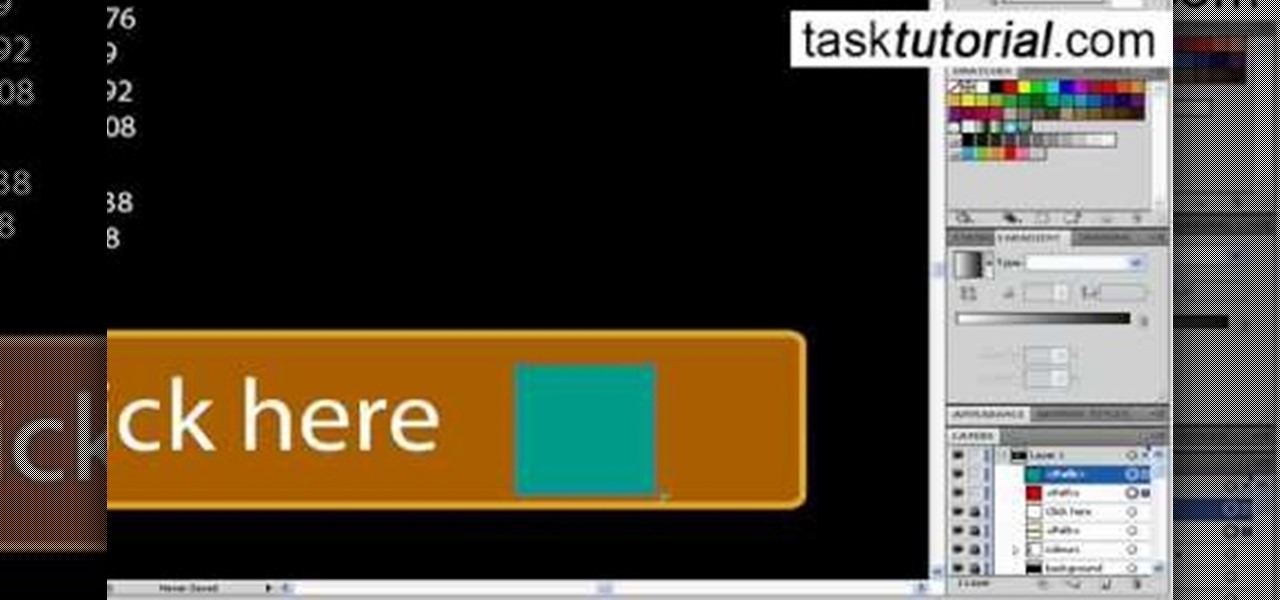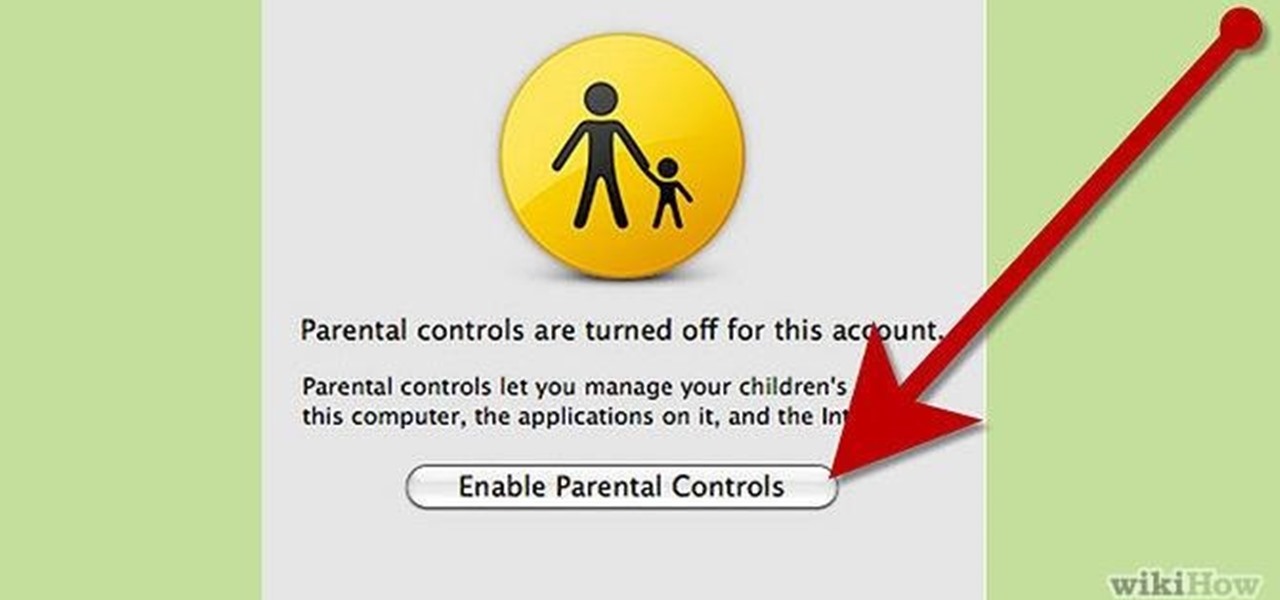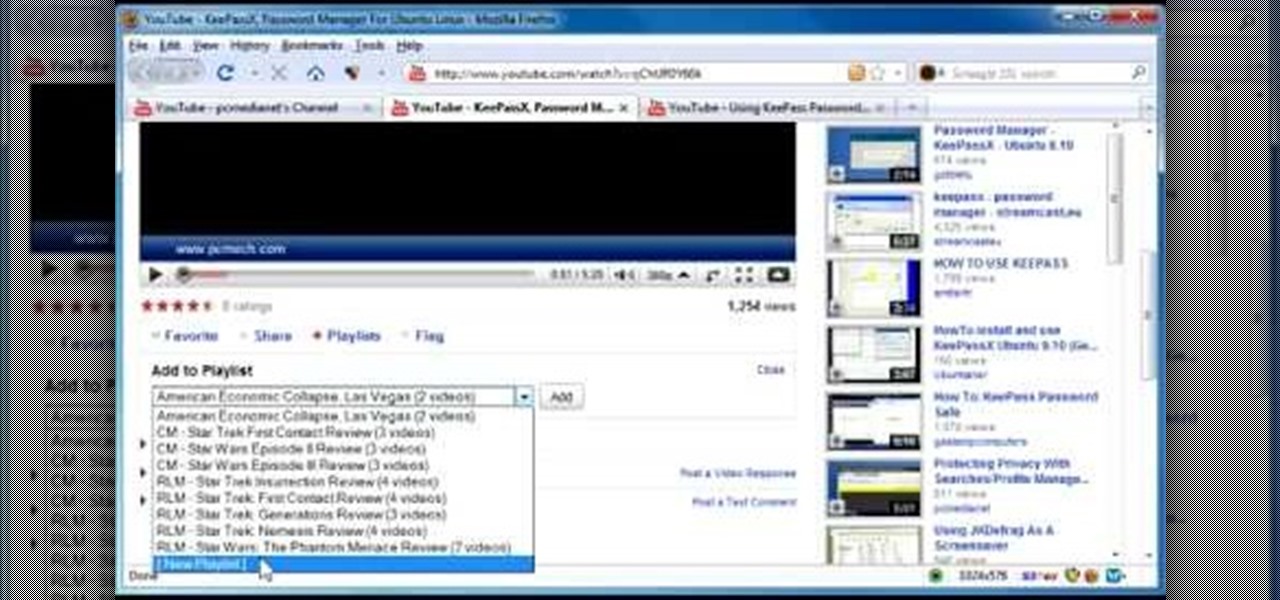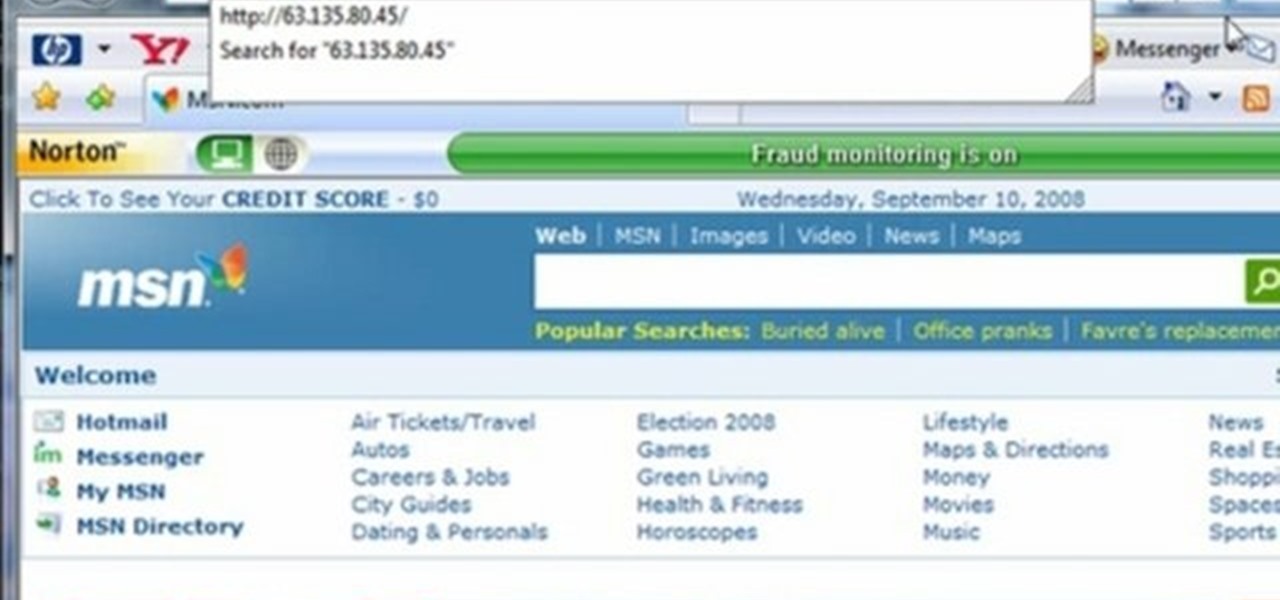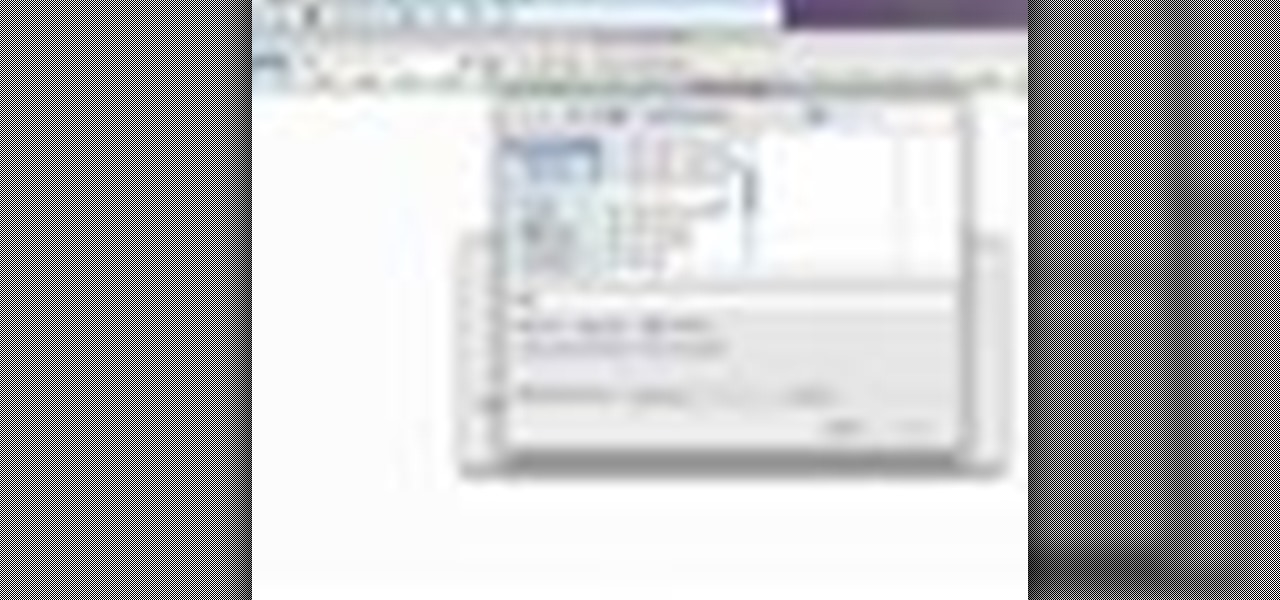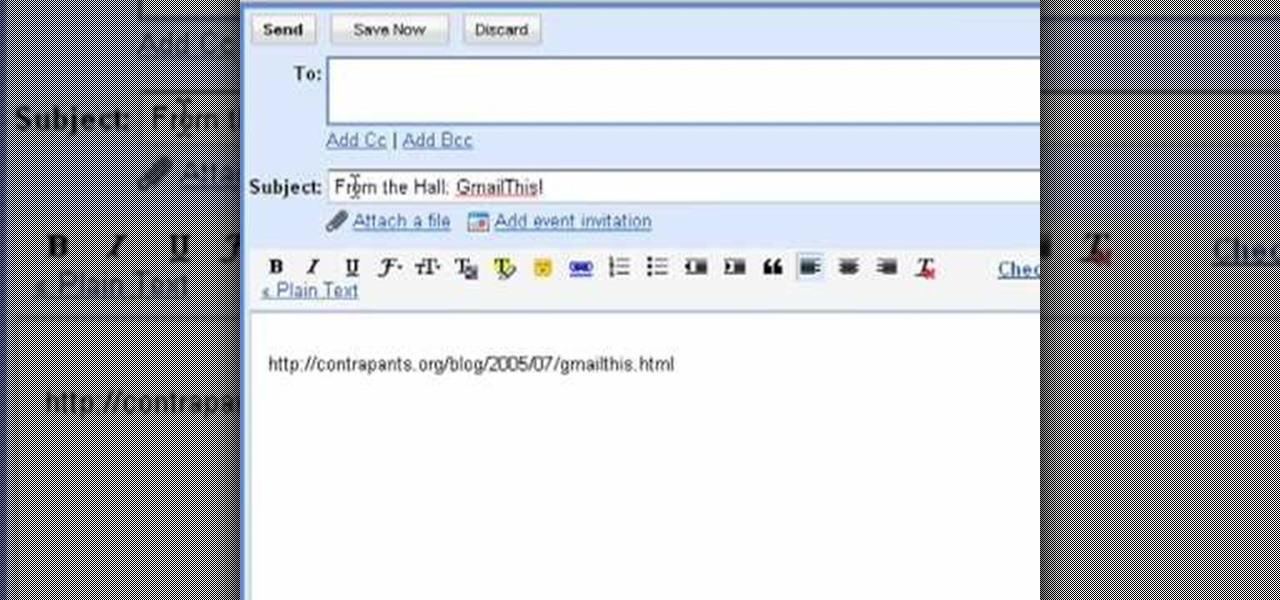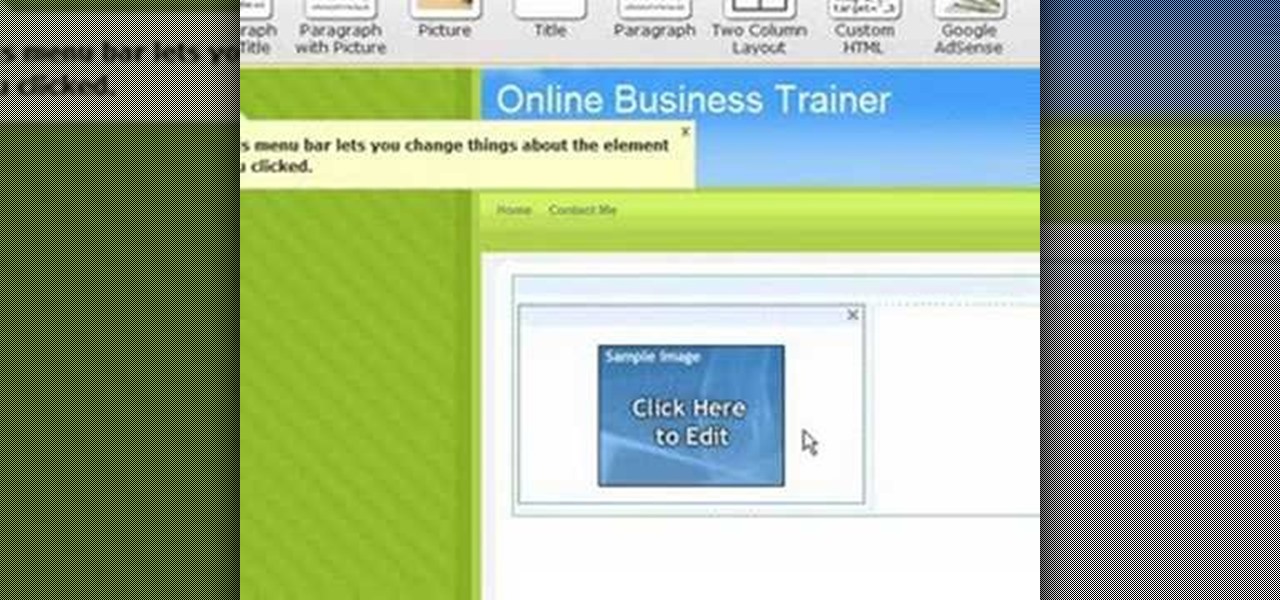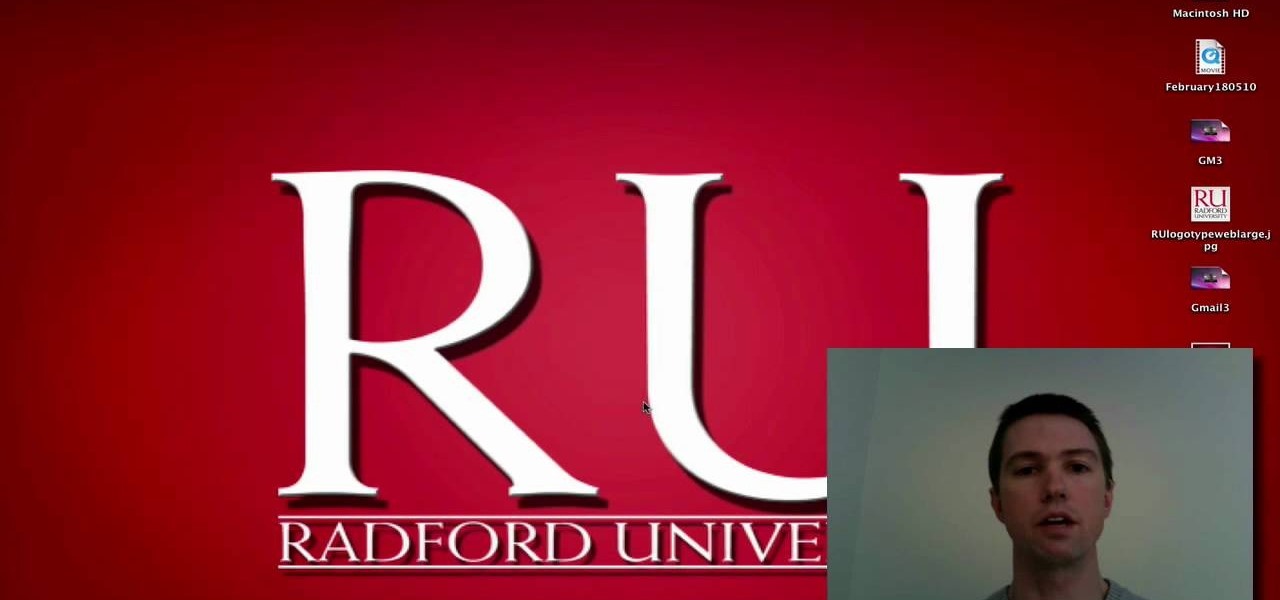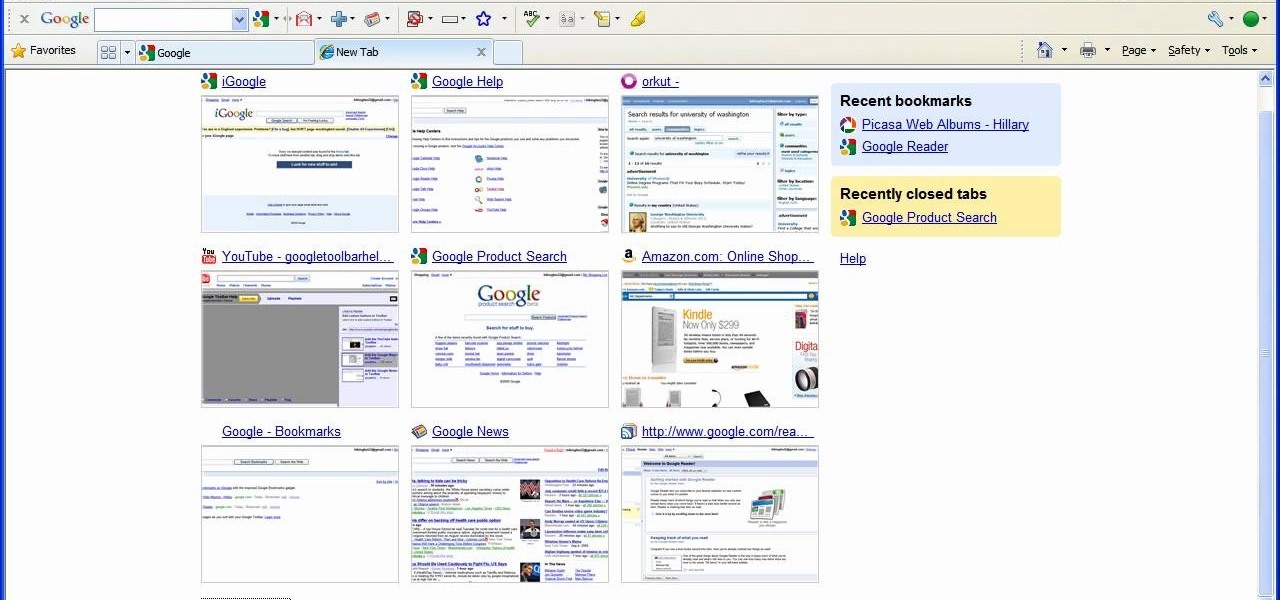This video tutorial shows how to use Smooth-On's ReoFlex urethane mold rubber to cast a simple 1-piece block mold. Learn how to mix, pour, form, and create a one piece mold to create duplicates of an original object.
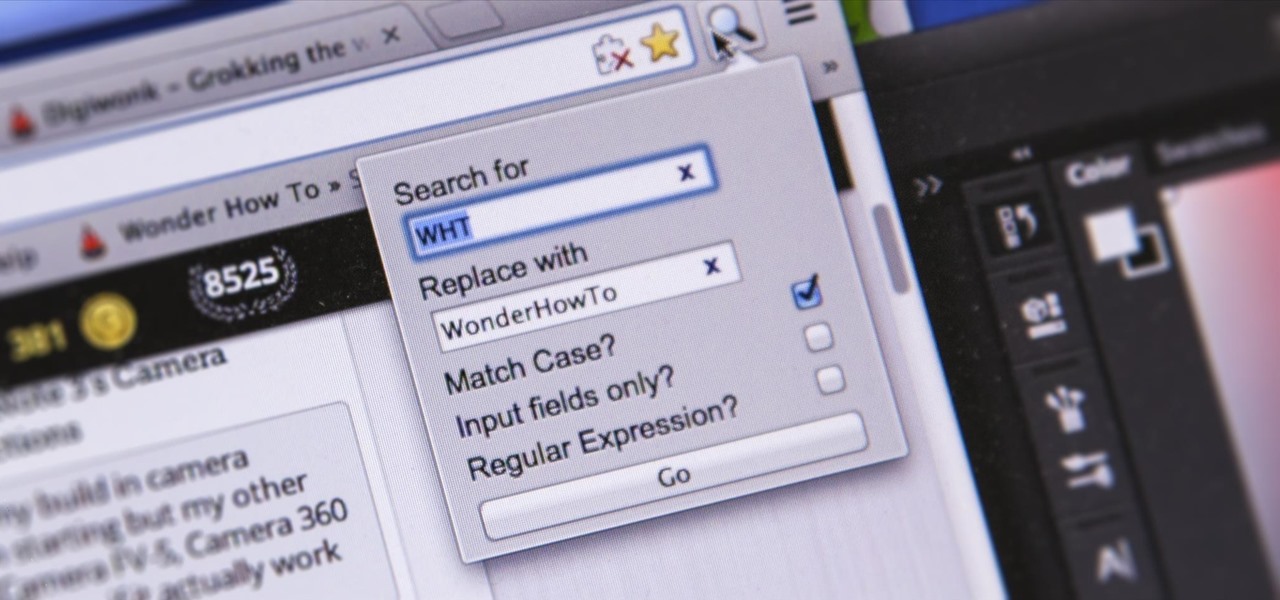
I'm sure you've been there—halfway through typing something out, you realize that one word you've been using more than any other has been misspelled. Perhaps it's a single word, acronym, or line of code that you find yourself typing quite often at work, but this one requires complicated hand gymnastics that you'd simply rather not perform over and over again.

This video tutorial demonstrates how to use Smooth-On's Encapso K rubber to create a realistic seascape display. Learn how to freeze and protect an underwater landscape sculpture.

This video tutorial shows how to use Smooth-On's EZ Spray Jr. system to spray mold rubber, liquid plastics and casting resins. Learn how to make molds out of any object out of rubber, plastic or resin.
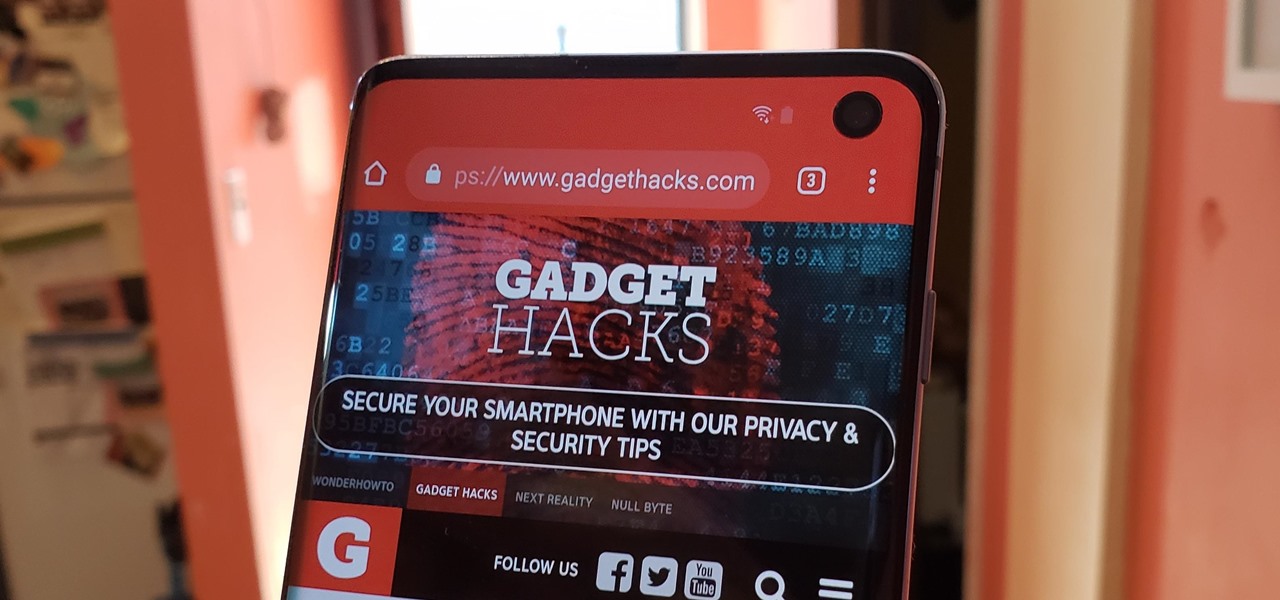
Samsung's popular Good Lock app has been updated to work on One UI and now lets you take full advantage of its awesome add-ons to customize your S10 in a few simple taps. One add-on in particular lets you get rid of mostly redundant indicators like the NFC "N" for a cleaner status bar.
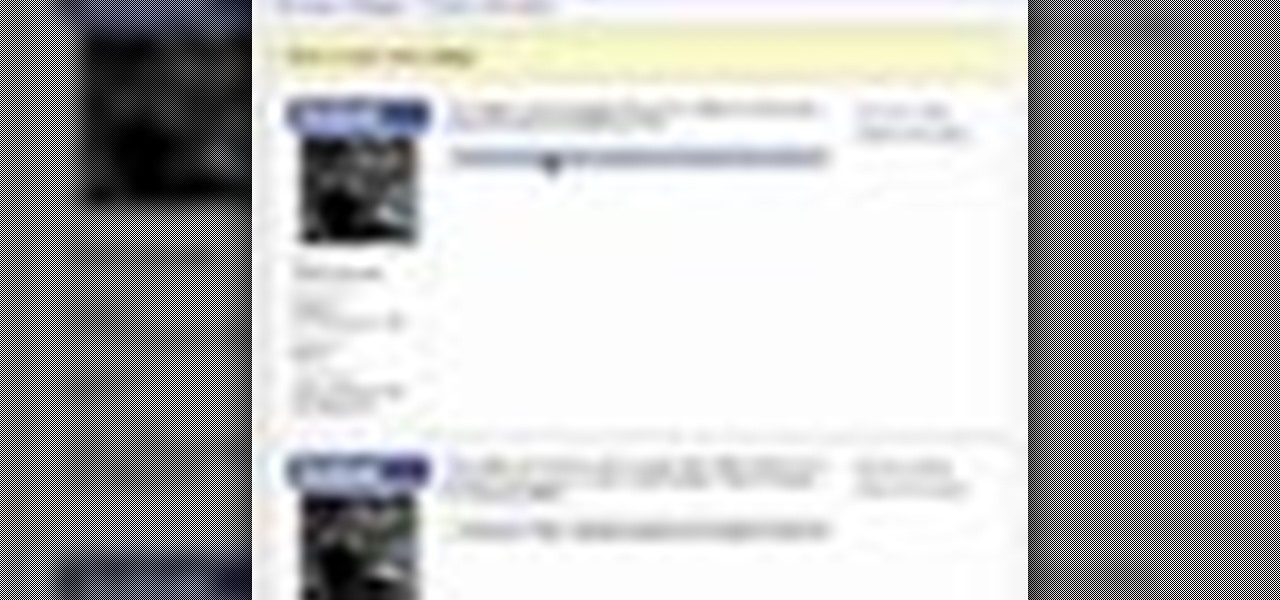
In this video tutorial, viewers learn how to create a Face-book badge for a website or blog. Begin by going to your Face-book profile. Scroll down the page and click on Create a Profile Badge. Then click on Create Badge and select the layout, format and information that you want to display on your page. Once your finished, click on Save. Now copy the given HTML code and paste it onto your website or blog. This video will benefit those viewers who use Face-book and would like to learn how to e...

If you are a parent trying to protect your children from websites you don't want them to see or just a person who doesn't want to stumble upon certain websites by accident then this video is perfect for you. By using Net Nanny you can block any website you want in a fast and simple way. First, open Net Nanny to the dashboard screen and look under "Exceptions" on the lower right side of the screen. Under exceptions click on "Web exceptions" and then click the "Add" button. Now, type in the URL...

The video shows us how to use a proxy server with Firefox to hide your IP address. you can actually use this to avoid the hacking and various things that are blocking you from websites. Firefox is one of the easiest way to do this and for doing this you need to Google search the free proxylist and then you can select a proxy from the one which is related to the country you are residing in. Then copy that proxy server and then go to tools and click on options and under advanced tab click on ne...
USE WINDOWS 7 ULTIMATE x64 w/ all the latest updates always OF COURSE AND... USE THE ASTON 2 SHELL REPLACEMENT, MENU, DESKTOP, W/ THEMES...

If you're working on a website and want users to use it repeatedly and form a community on it, you should probably give them a way to create an account and log in to your site. This video will show you how to create an AJAX login script using AJAX with jQuery, which will allow your users to do exactly what I described above, making your website much more professional and a much better place for people to stay and click on ads or whatever else you want them to do.

jQuery is a very powerful and easy-to-use Javascript library that you can use to make websites. If you're here, you probably already know that and want some help doing so. This video will show you how to create a simple accordion in jQuery. An accordion is the part of a website, usually along the side, where links to other parts of the website are grouped under headings that expand when clicked or moused over. Do this, and your website will be much more professional and easy-to-navigate.

In this video, we learn how to create a free flash website using Wix. First, log online and go to "www.wix.com" and either create a screen name or log into your account. Now, click on "create" and choose a premade template or make one from scratch. Now, change the background to a color you prefer, then add in a frame and different media to your page. You can also add a title to the website by clicking on the "text" section. You can play around with the different effects and additions, making ...

Here's how to access some hidden websites at the Internet Cafe in Grand Theft Auto 4 1) Go To Internet Cafe In GTA IV

This video tutorial belongs to the Computers & Programming category which is going to show you how to block websites in Firefox with the BlockSite add-on. Do a Google search for add-ons for Firefox and click the first link. On the home page, search for 'block websites' add-on, find it and click 'add to Firefox'. Then on the software installation page, click on 'install'. Now click on 'tools' and select 'add-ons'. Click on the 'block site' add-on and type in your password to go to the 'block s...

In order to block websites on your computer, you will need the address for the website that you want to block. Gather that information first. Then, click on Start. Then, go to Run. Next, type in the following: c://windows/system32/drivers/etc. Click OK.

WELCOME & THANKzZz For Your Contribution, Support And Time...! ...Hello, zZz~AKA~StanDP Here...;

In this tutorial, we learn how to create a free website with uCoz. First, register an account at uCoz. After this, log into the site and add your page to the website by clicking "page editor" on the side toolbar. Next, click "add new page", then use the HTML editor and type in the page name at the top. After this, your page will be brought to the site and you can save it. Then, you use the website to edit your page and change different things on it. Add friends and links to your site to get y...

In this tutorial, we learn how to add a click-to-call Google Voice widget to a website to get more business! First, go to Google Voice and now click on "get an invite" or log into your account. If you need to set up an account, you will get a Google voice number that will forward your calls to whatever phone you want when they dial the Google voice number. You can do this by clicking "settings" and set up a phone. If you want to set up a number, add a new number no matter what type of phone i...

A great tool for any system administrators, the iPhone (or other Apple wifi device) app Ping a Majig allows you to enter in the IP addresses of websites. Then you can keep checking on them to make sure they are running smoothly and operating correctly. You can click on the website for more data regarding pings and site health.

Let's learn how to create a website button in Illustrator! First draw a rectangle with rounded corners. Then create some text named 'click here'. Resize the bar according to the text. Again take rectangle tool and create two of them diagonally and place them one below the other as in a shadow. Then go to window pathfinder, select both rectangles and click in pathfinder to create an arrow and fill it with background color. The button is ready. It will help in getting more ideas for creating un...

Ways to Blocking a Website on a PC Open the “Control Panel” by click “My Computer” on your PC

This Dreamweaver CS4 tutorial takes you on a step by step process for installing an automated comment box system for your website. The system is a great way for communicating and interacting with your website users. It has a great feature that automatically sends you an email everytime someone comments in your website. Also it will allow you to post a reply by email.

This video takes us through a process of speeding up our internet connection using OpenDNS.com. Open the webpage and go to solutions and click on the icon open the DNS page and it lists computer or router, she selects computer and list of operating system is listed, she selects vista. She goes to start and selects control panel, click on view network status and connection, in that select view status and then click on properties and on the networking page, go to internet protocol version 4 and...

The video shows us how to use a proxy to bypass the Internet Filters. Most of the times in our schools and colleges most of the websites including the social networking ones will be blocked for security reasons and makes us unable to log into those websites. In such cases even the ones from the YouTube, several videos will be blocked. So in this video, we will be shown how to bypass those filters and log into those sites. Firstly go to the website Proxapp and over there you will be asked the ...

In this video, the author shows how one can make one's own playlists on YouTube, and also get the code which can be embedded on one's website or blog. All one has to do' according to the author, is to first load all the videos which one wants in a playlist and pause them. Then one has to click the 'Playlists' option under the video pane. In the drop-down list which opens, one can choose one of the existing playlists or create a new one, and then, simply click the 'add' button. This action has...

This video tutorial gives you a way to access websites that you can not normally access because of a web block or filter. What you need to do is click on the ‘Start’ button and then click on ‘Run’. In the small window, type in ‘cmd.exe’; this then opens a black window. Then type in ‘ping’ and the website; this gives you an address that you type in directly to your web browser, granting you access to a normally blocked website. This comes in very handy when you are in such locations like schoo...

A 'rollover' is a little Java animation when one text or image replaces another one of similar size. This can call attention to a featured product or allow you to have a scrolling news or update feature. This tutorial shows you how to add a rollver to your website using Dreamweaver.

In this tutorial, we learn how to unblock Facebook or MySpace at school or work. First, go to your start menu and run "services". After this window pops up, look for DNS client and then right click on it. Then, click "stop". After this, restart the browser that you are on with your computer. From here, type in the address of the website that you want to go to. It should not be working and you will be able to go onto the website without any problems! This is a great way to get past blocks your...

In this tutorial, we learn how to set up a Tumblr blog. First, log onto the Tumblr website by clicking the sign up button. Enter your email address, a password, and the URL you want your Tumblr website to be at. After this, click the sign up button. Now, you will be brought to a welcome page and start changing your settings. Click on customize, then add a title, description, and upload a picture. You can also click on the theme, colors, and feeds tab to change more preferences. When you are f...

In this tutorial, we learn how to find the hidden browser cache on Firefox. First, log onto a website that you use often and if you want to see how many times you have visited it, right click on an empty space on the page. Next, click on "view page info", then click on the "security" tab. When you click on this, you will be able to see how many times you have visited that website, and if they are storing cookies on your computer. You will also be able to see if you have stored passwords throu...

In this video, we learn how to do auto refresh on Firefox with Patrick. This will be convenient for those website that you refresh often. This plug-in will automatically refresh the page for you. First, go to the website reloadevery.mozdev.org and click "install" on this page. Next, restart Firefox and when you click on any page now, you will see a new option to refresh every 1 minute, 5 minutes, 30 minutes, etc. This will save you time from pressing the refresh button or F5 manually, and ref...

YouTube videos can also be embedded in your own website. These YouTube videos by default do not play and one should explicitly click the play button for the videos to stream. However you can change the embedded video settings so that the video starts streaming once your web page loads. This can be very helpful as it starts streaming immediately with out wasting time for the user to click on the play button. Go to the YouTube video that you want to auto play on the YouTube website. Copy the em...

The bookmarklet tool lets you send Gmail messages with the click of a button so you don't have to visit your Gmail account. It's an application called GmailThis! From the developer's website, drag the GmailThis! link to the browser's toolbar. Then, if you are already logged into Gmail, just click on the bookmark and a Gmail applet will pop up with a link to the website you were visiting, along with any text you may have been highlighting. You may notice that the subject line is already filled...

In this video tutorial, viewers learn how to grab flash files (.swf) from websites. Begin by going to the website and locates the flash file that you want. Right-click on the page and select "View Page Source". Go to the Media tab and copy the URL that ends with .swf. Paste it into your address bar and go to the site. Click on File and select Save Page As. Choose the location, name the file and select Save. The file will download and you will be able to access it whenever you want. This video...

1. On the browser, type www.weebly.com. If you are a new user, then sign up. Write your username, email, password, and click on Sign Up and Start Creating.

In this video, we learn how to block a website without software. First, open up 'my computer' and then double click on the local disk. After this, open up the 'windows' folder and then locate the 'system 32' folder, open this. Next, open the 'drivers' folder and then open the 'etc' folder. From here, double click 'host' file and then open it with a notepad. Now, after the last text type in "127.0.0.1 (website to block)". After this, save the file and then clean all the temporary internet file...

Radford Education teaches you how to create a website using Google Sites. You need to have a Gmail account for this. Go to Google and click More - Sites. After the login, click Create new site in the upper left corner. Complete all the fields, starting with the name of your site. You can also select your site theme below. Hit the Create Site button at the bottom, when you're done. You will then be taken to your brand new site.

In this tutorial, we learn how to block a website using a Linksys Router. First, go to your web browser and type in "192.168.1.1" into the address bar. After this, you will need to enter in your username and password to the pop up window. From here, go to the tab that says "access restrictions" and look for where it says "policy name". Type in 'blocked website' to the bar and then click 'enable'. From here, go down to the bottom of the page and enter in the URL of the website you want to bloc...

In this tutorial, we learn how to clear your browsing history in Internet Explorer. First, go to the tools button and then click on 'delete browsing history'. Click that and then a new window will pop up. If you want to clear everything, click 'delete all' and then 'yes'. The temporary internet files are fine to delete, this is just info that is saved after you visit a website. Cookies are bits of information that a site stores on your computer to remember who you are. The history is simply w...

In this tutorial, we learn how to remove thumbnails from the Google new tab page. First, open a new tab and click the "edit thumbnails" link. Click the "x" icon to remove the thumbnail. Remember to click "done" to save your changes. This will come in handy when you have websites that are saved on your new tab page that you don't want to show up are you only visited once and don't plan on visiting again. After you do this, remember you can do this at any time that you want, to customize what w...