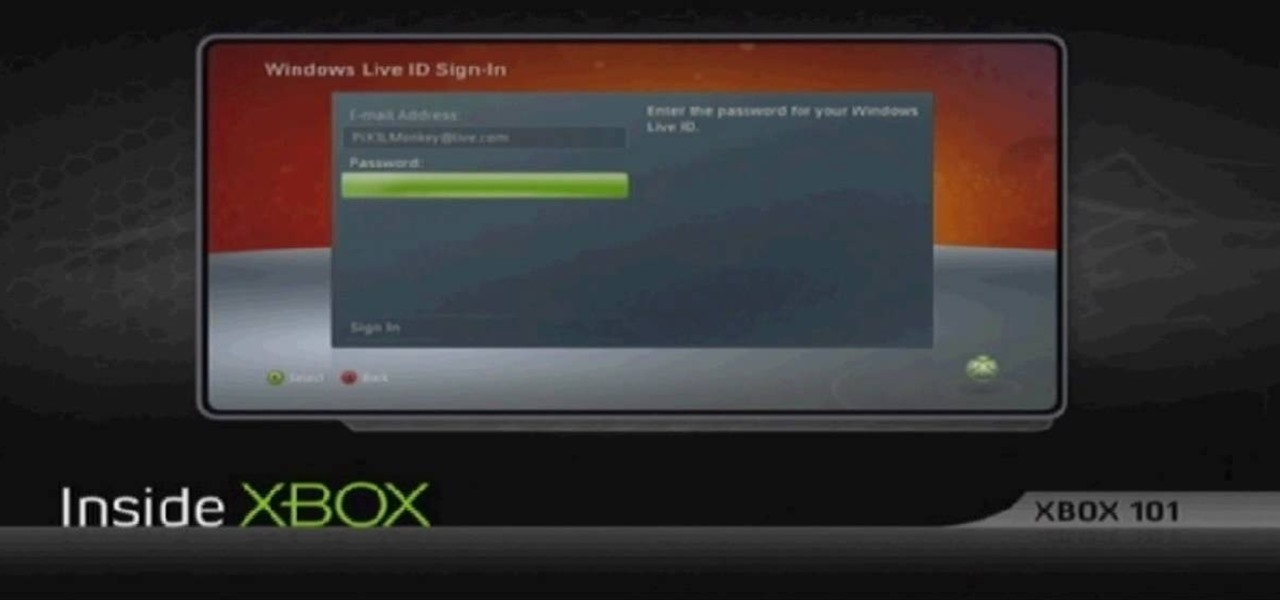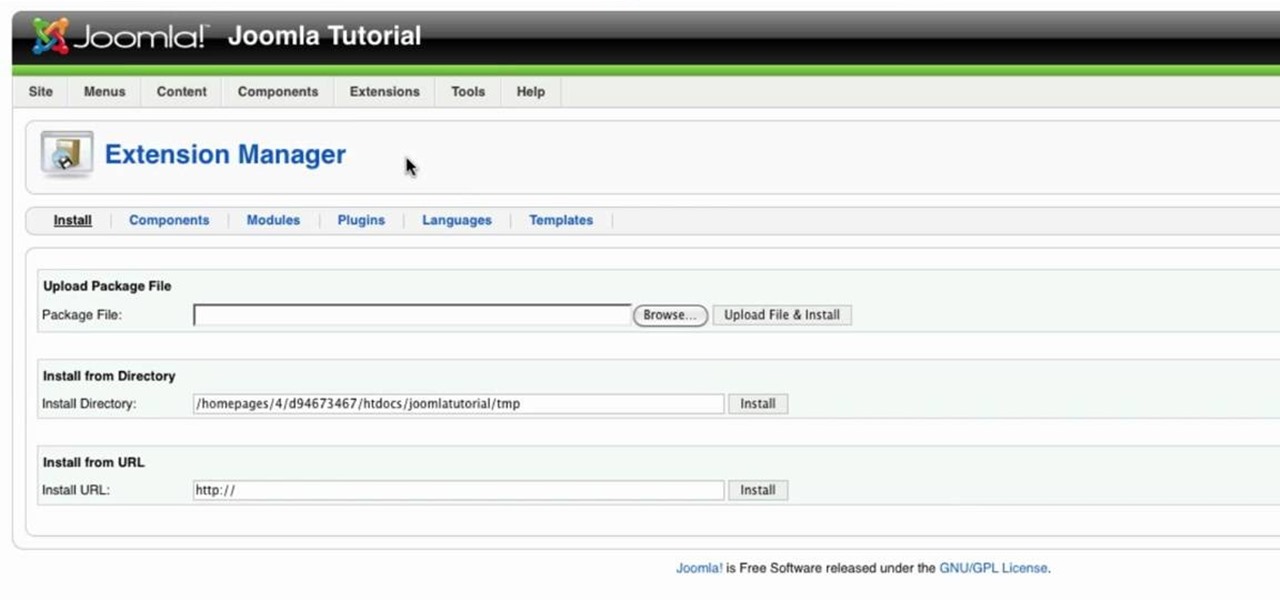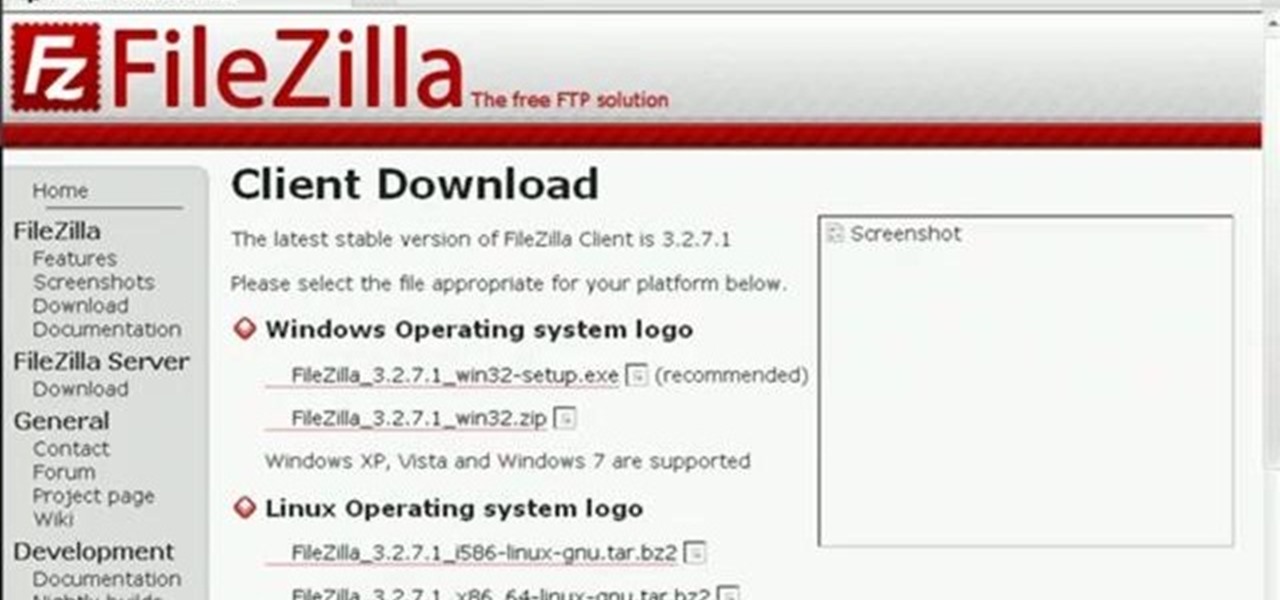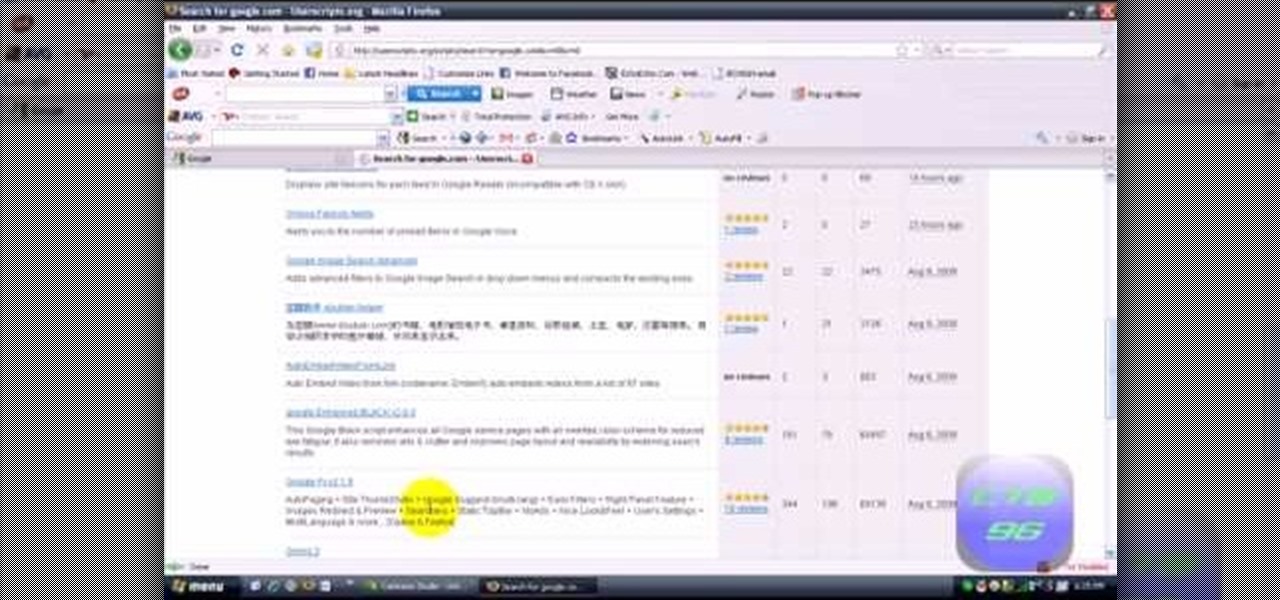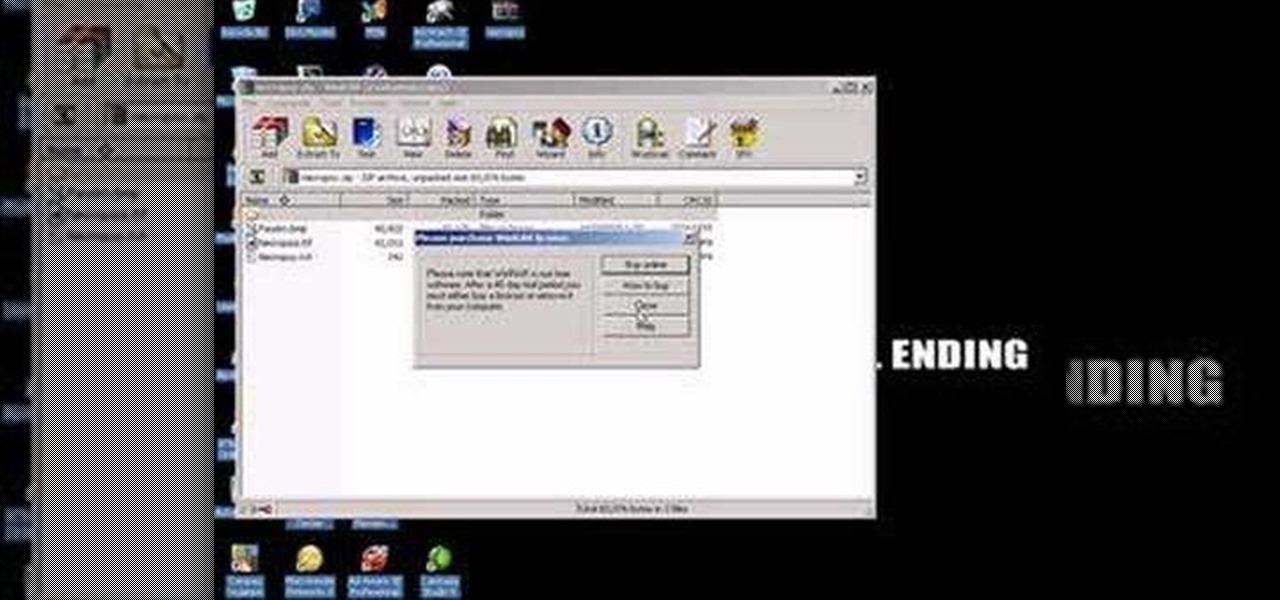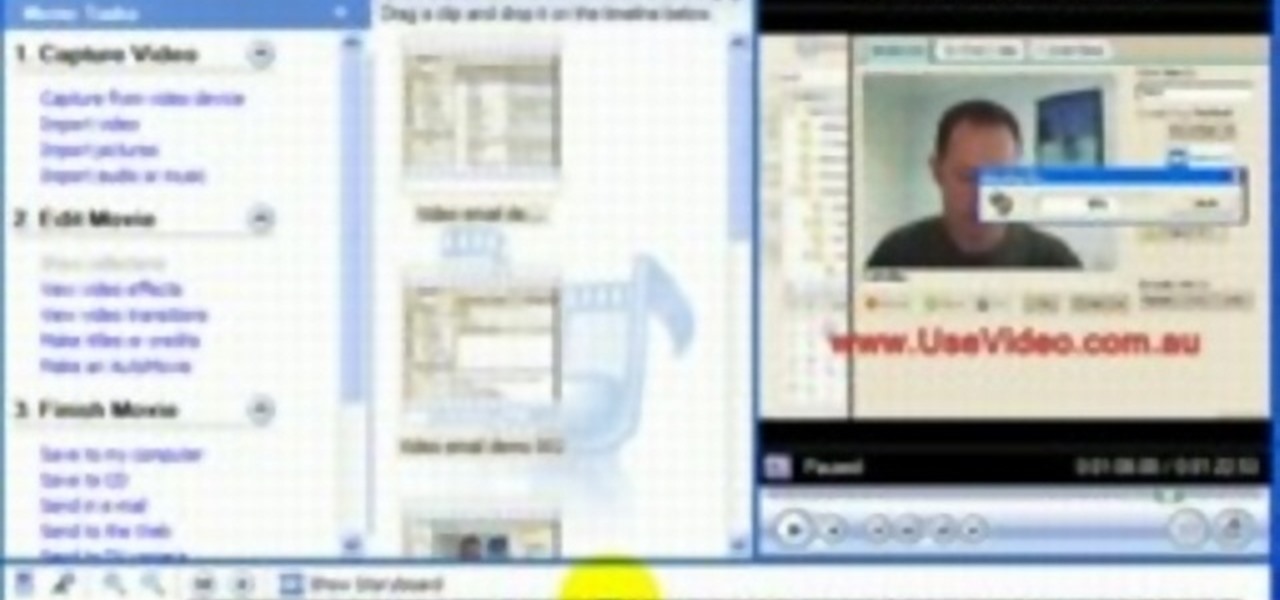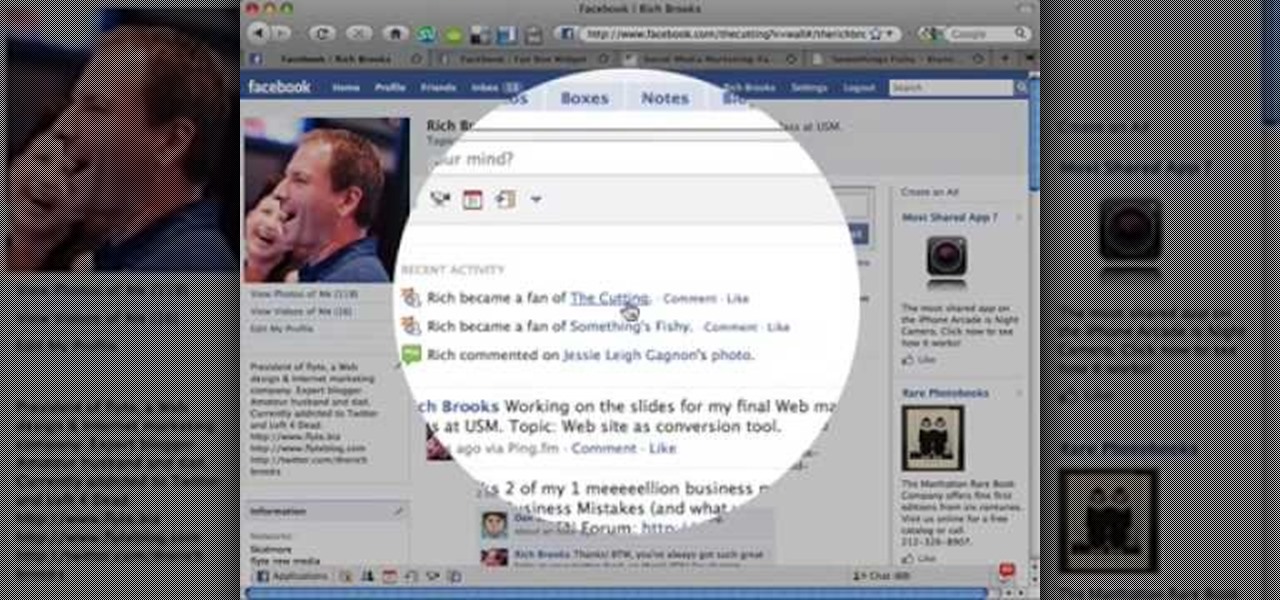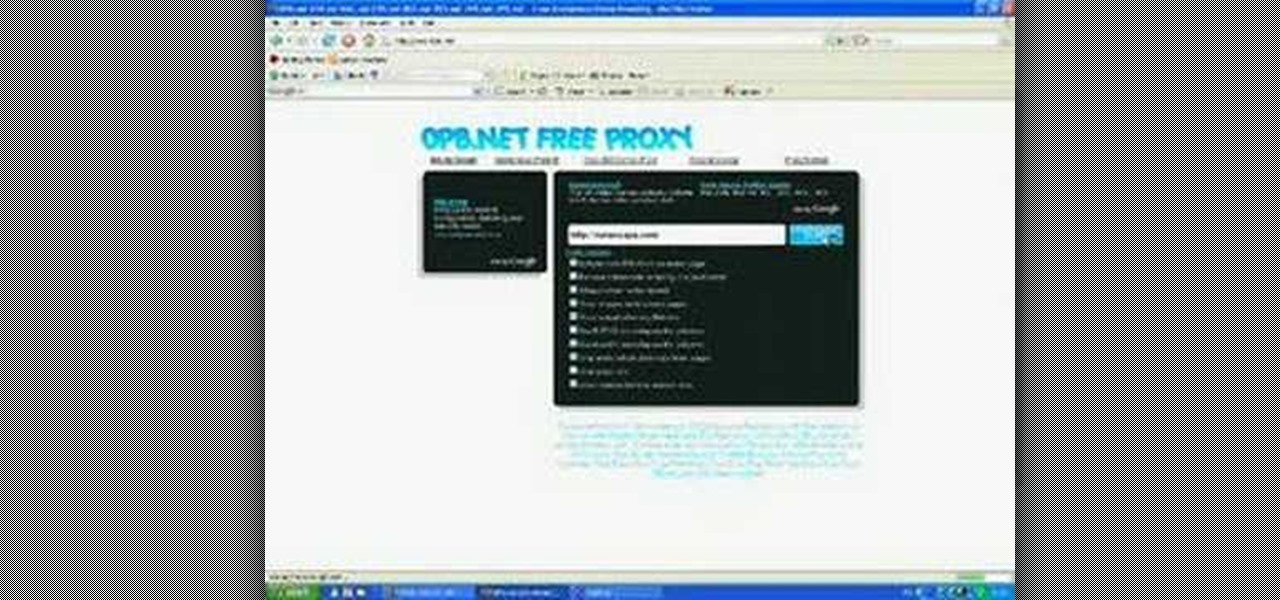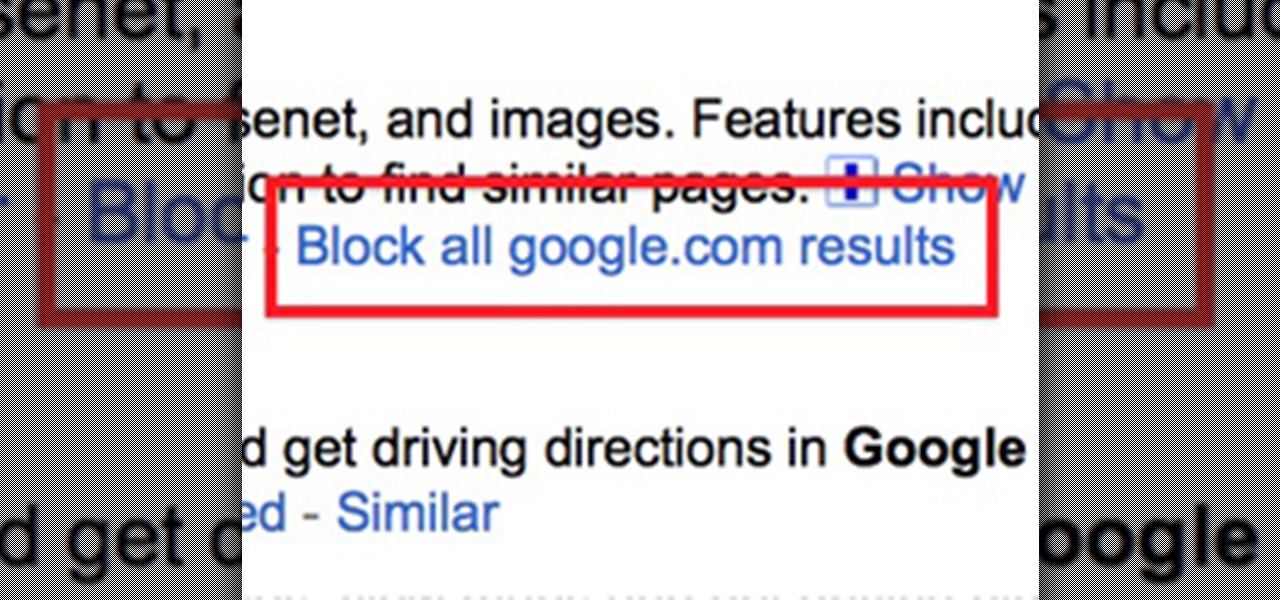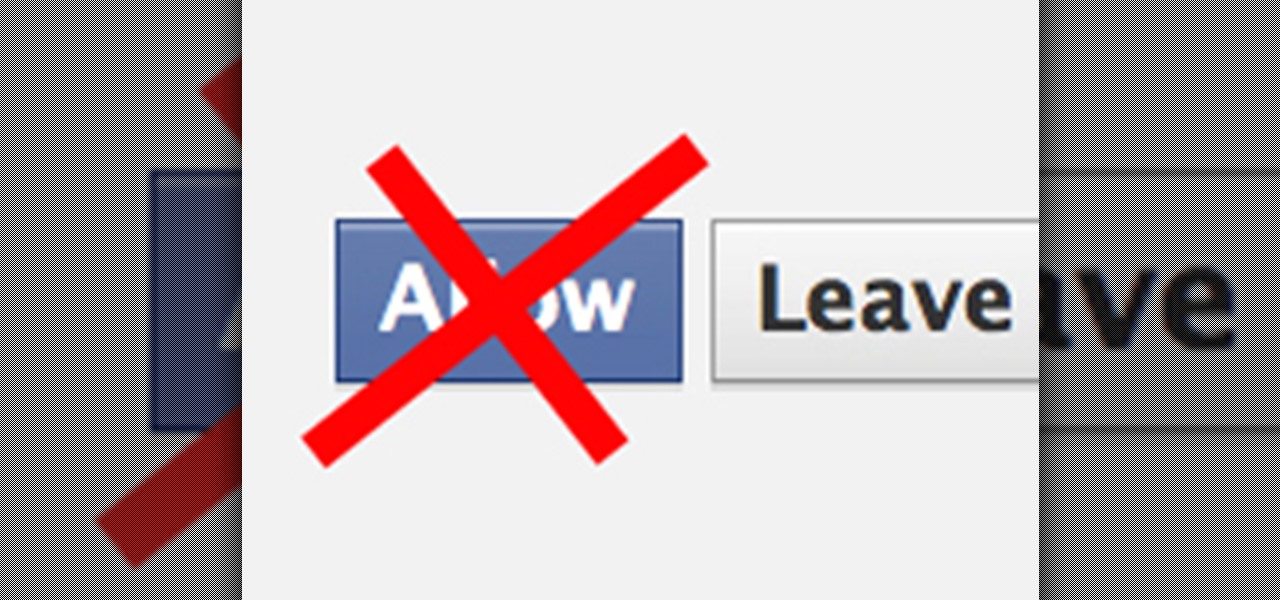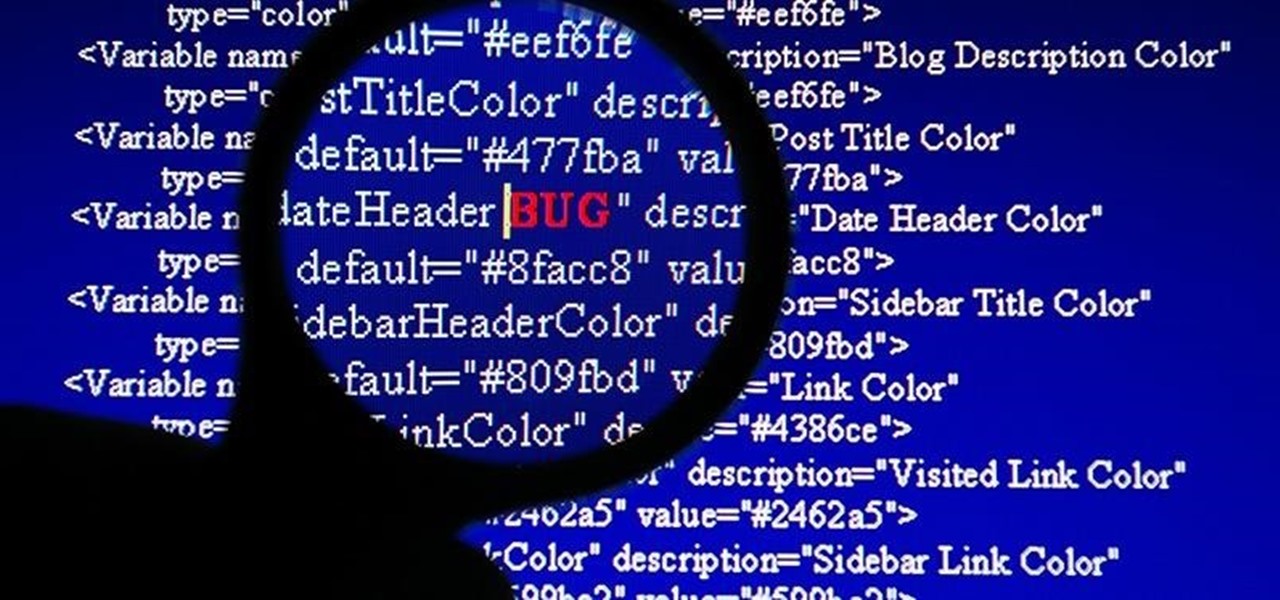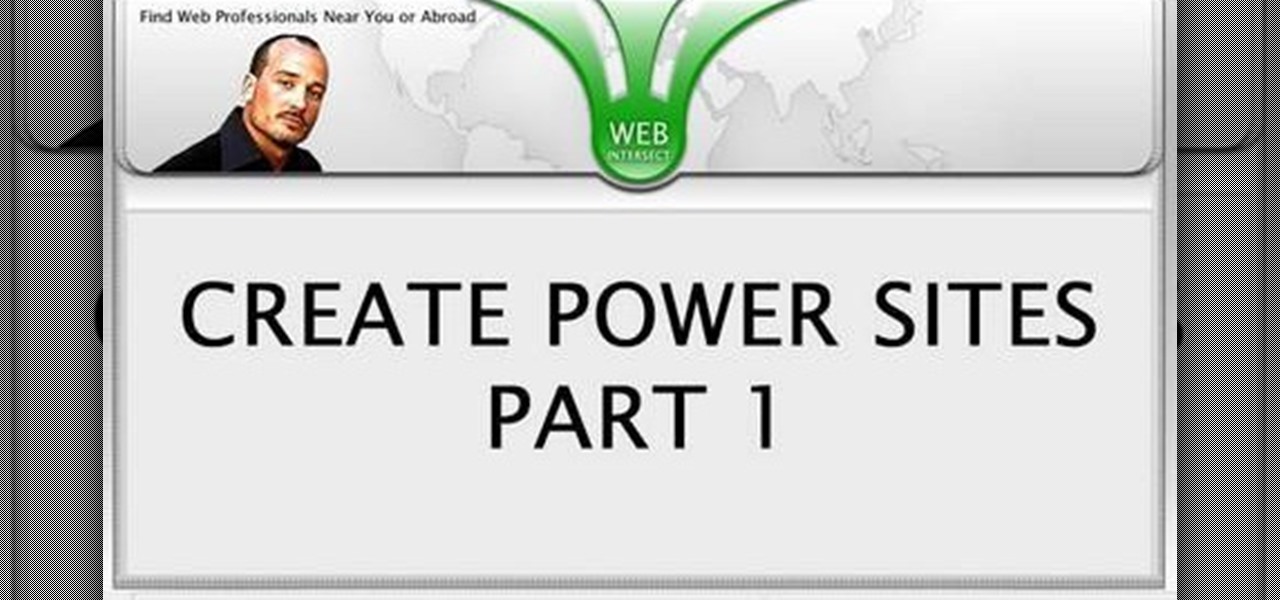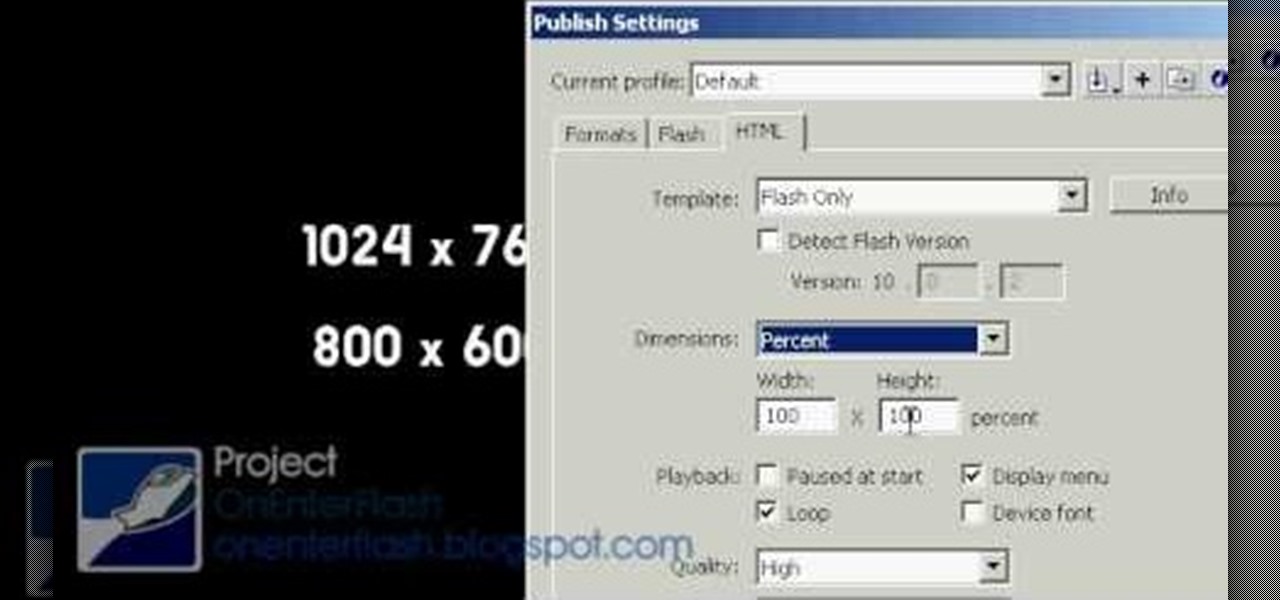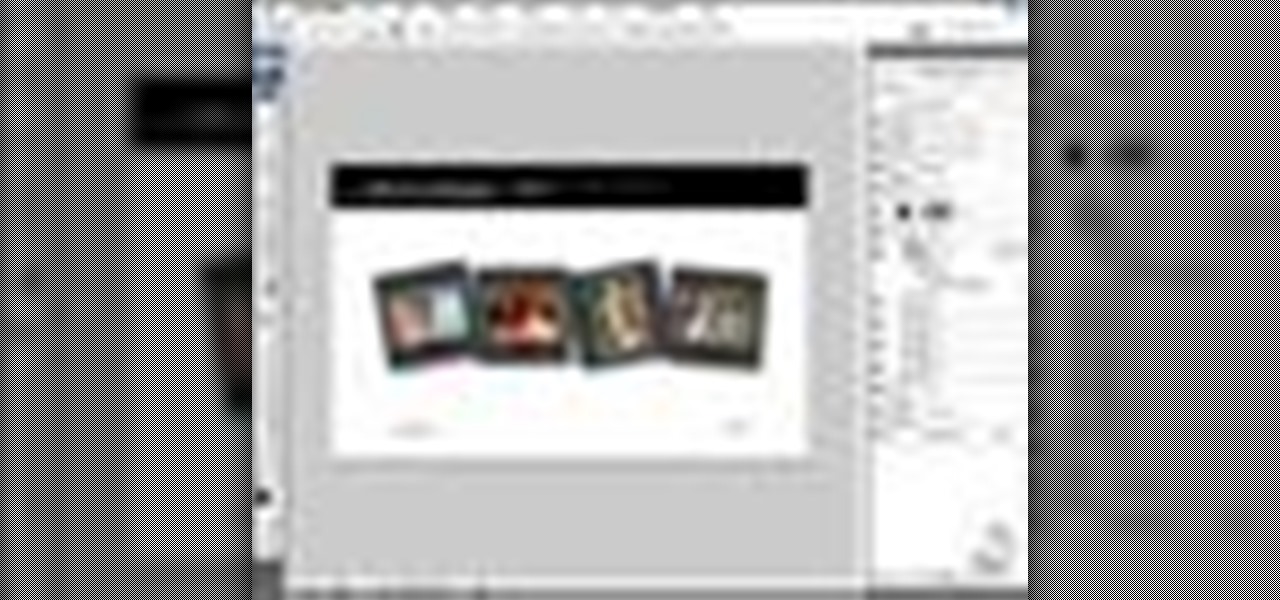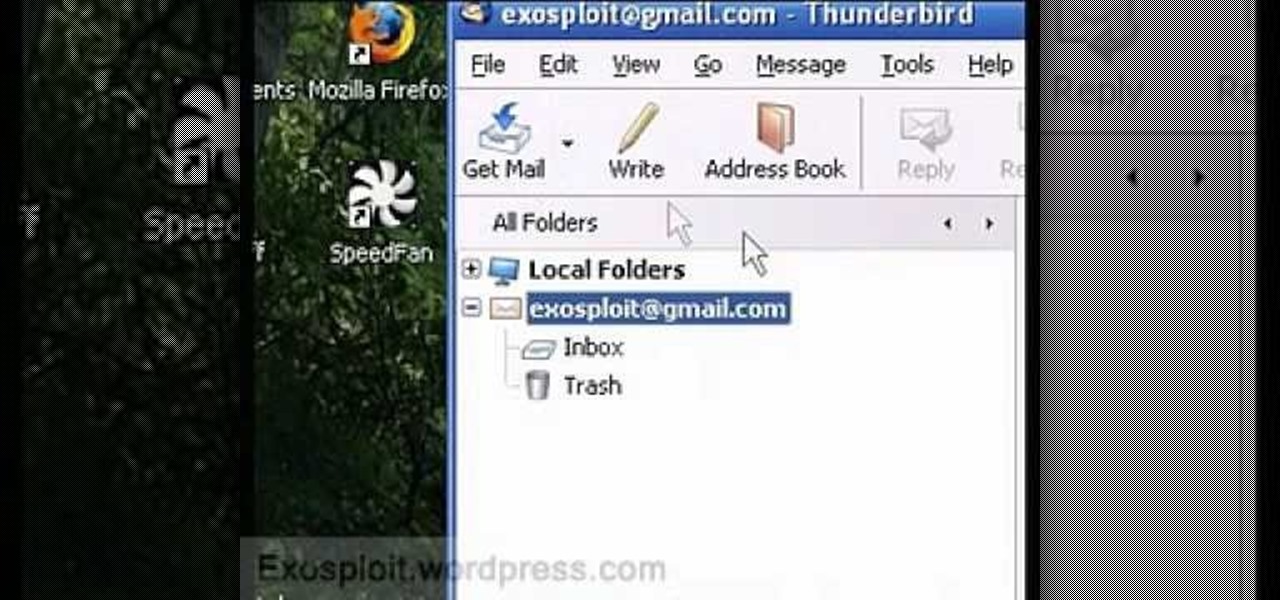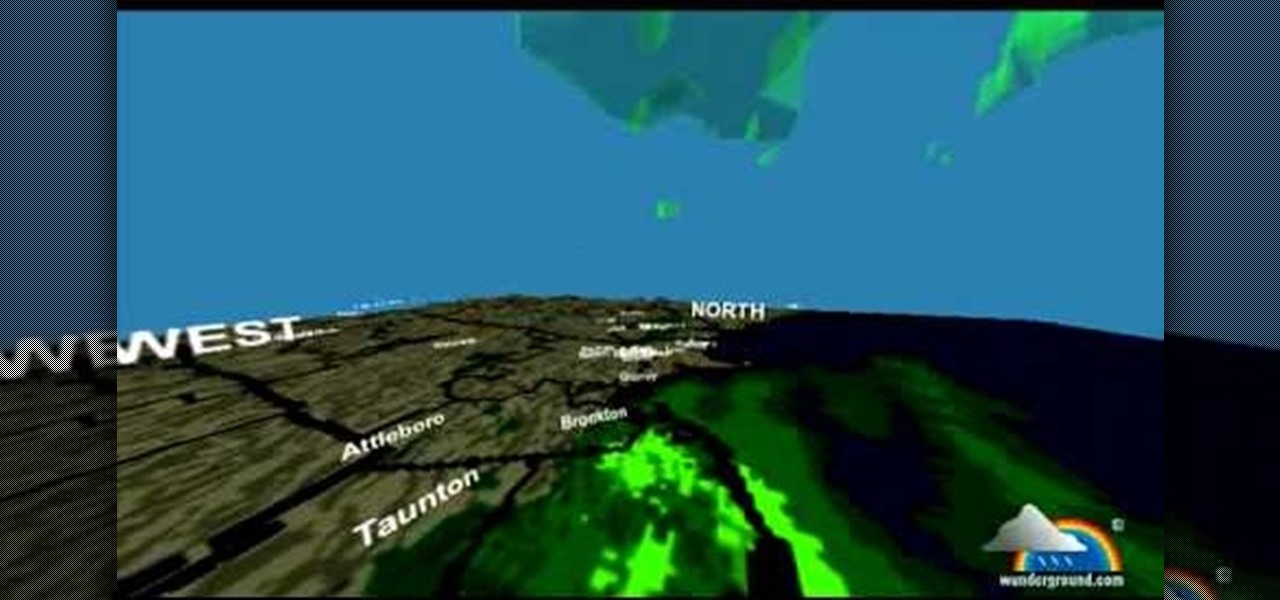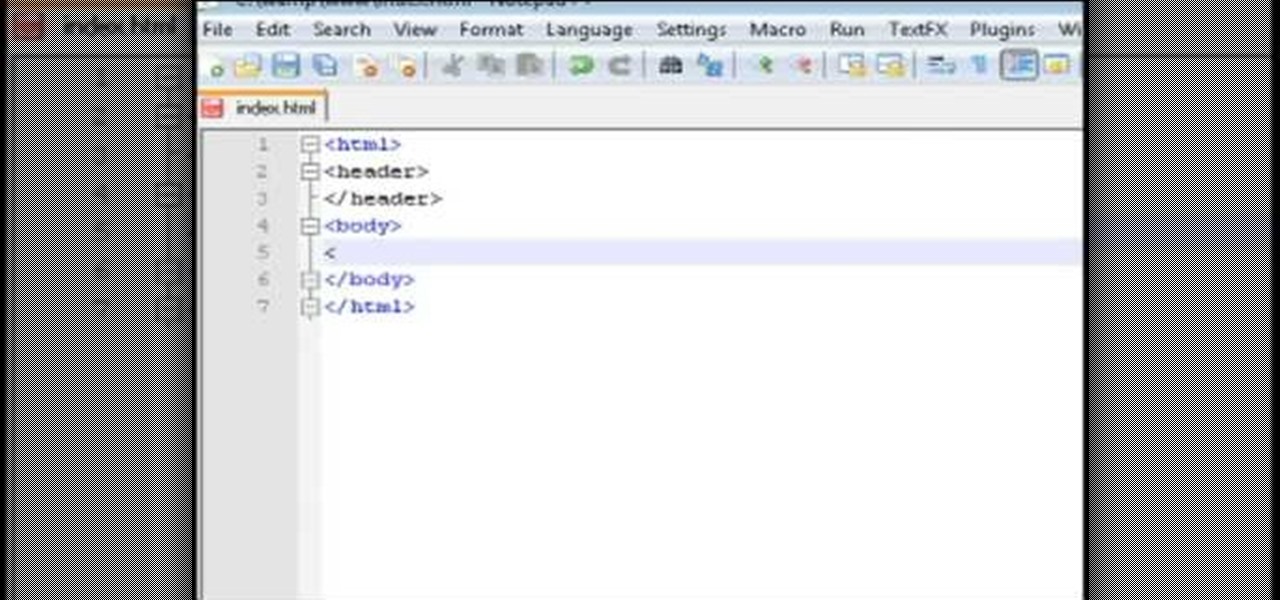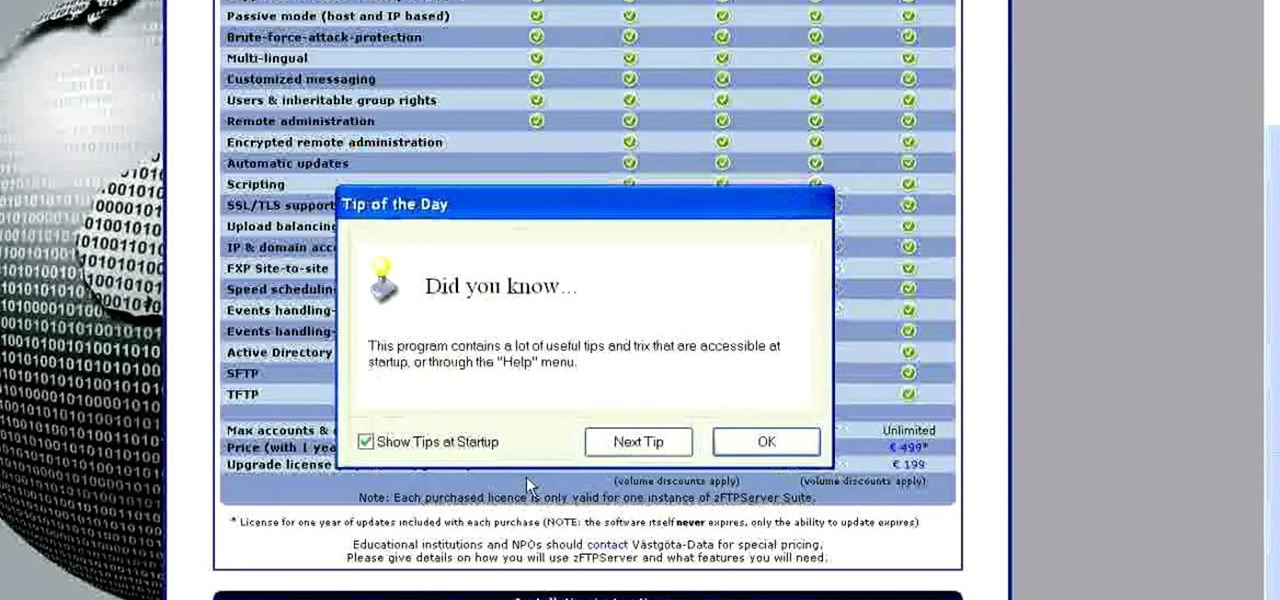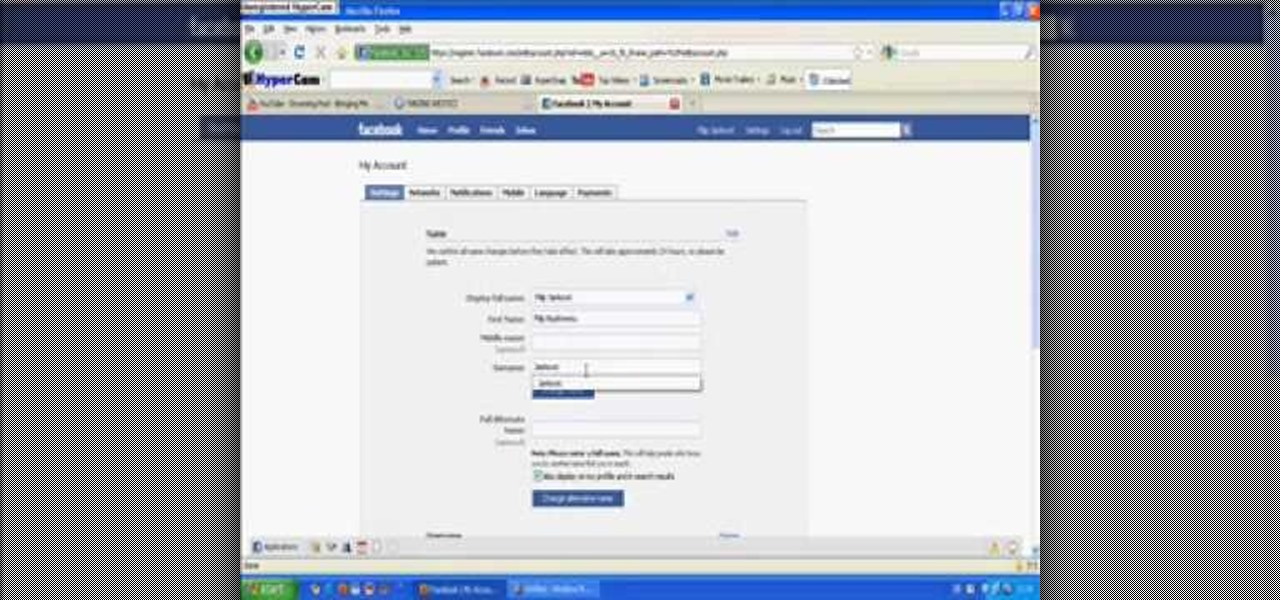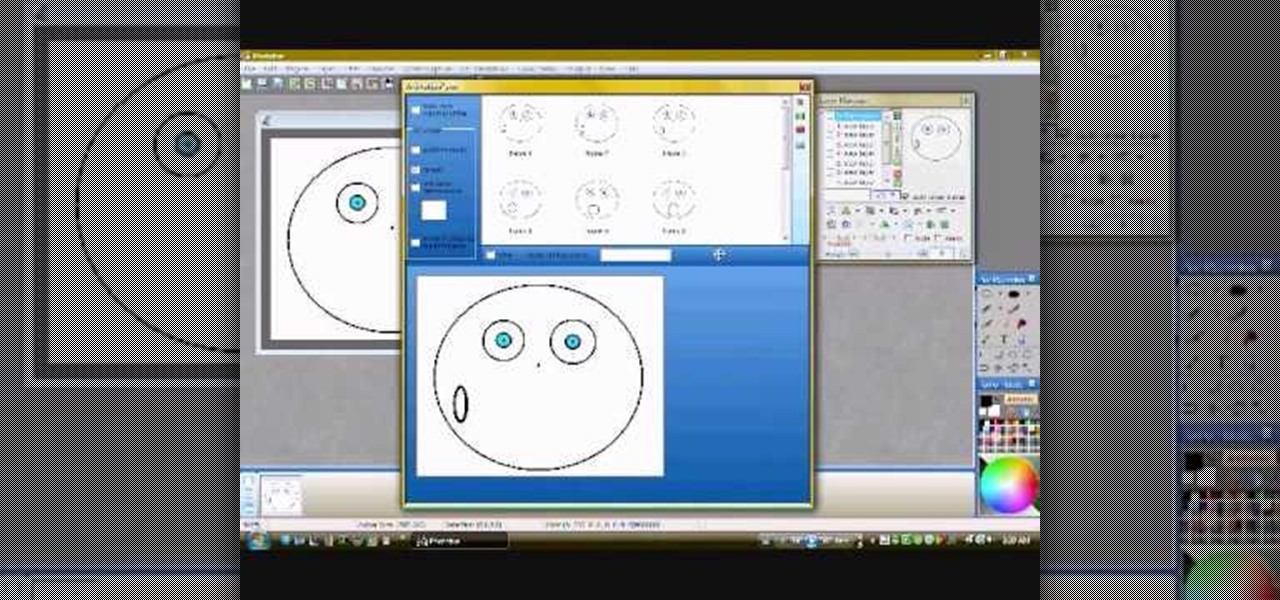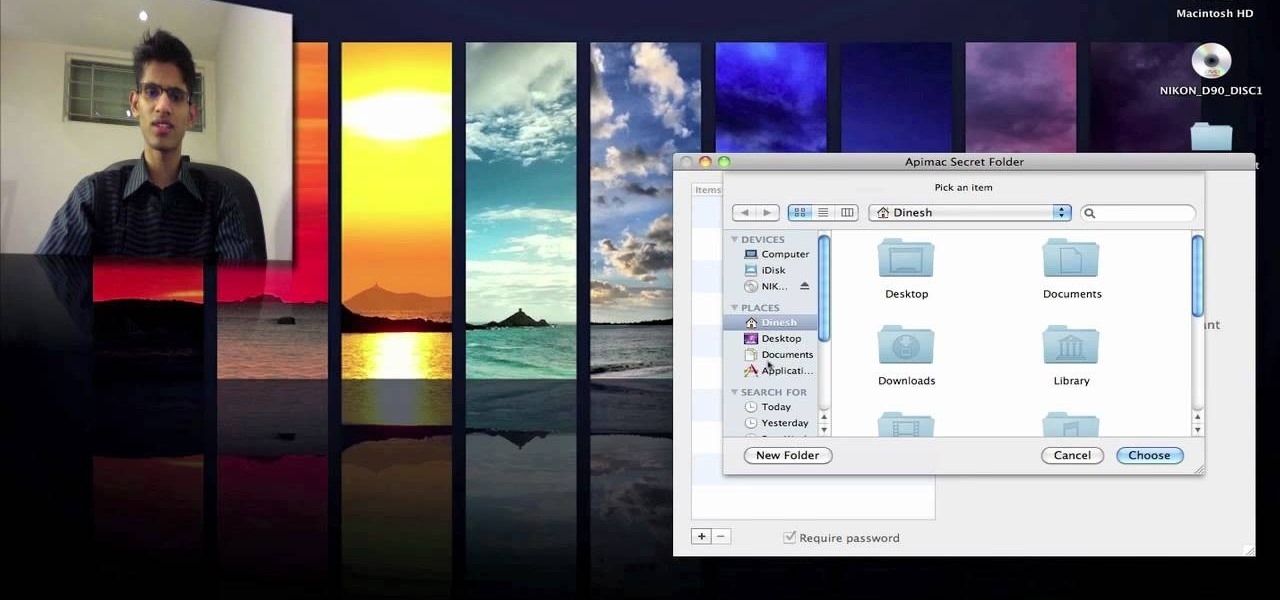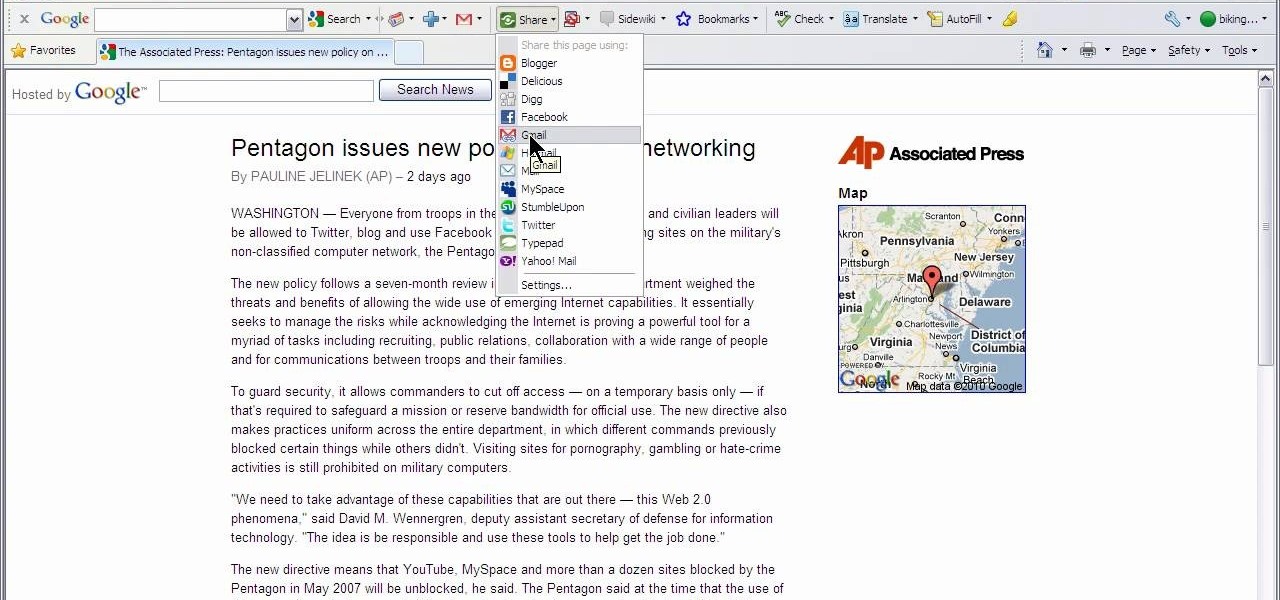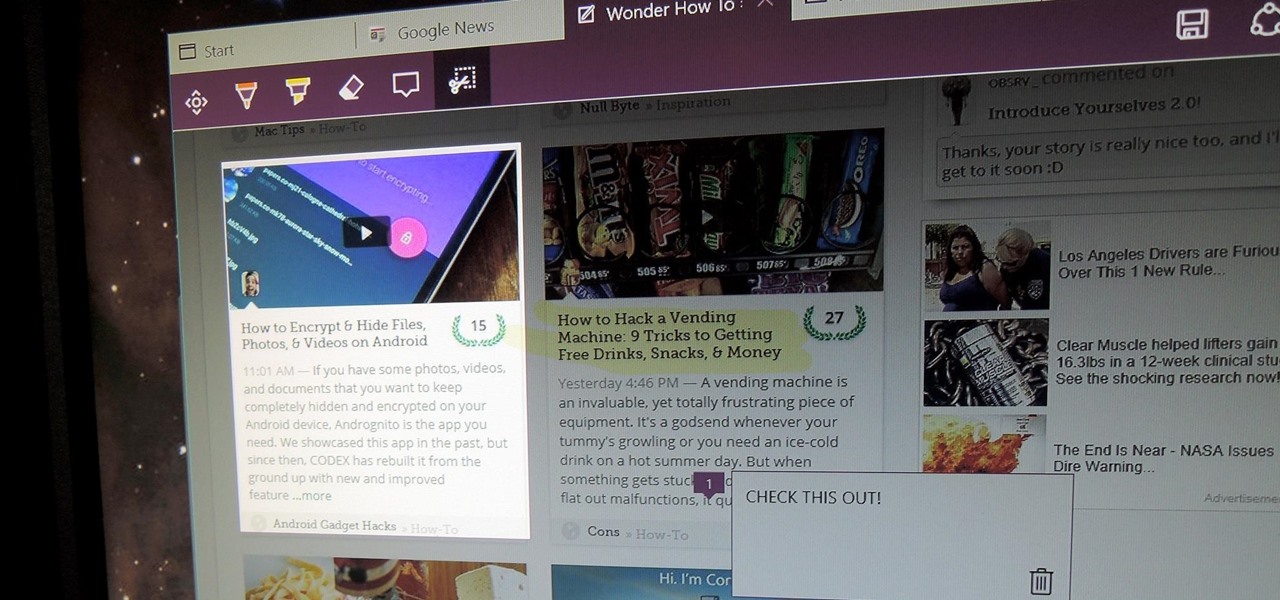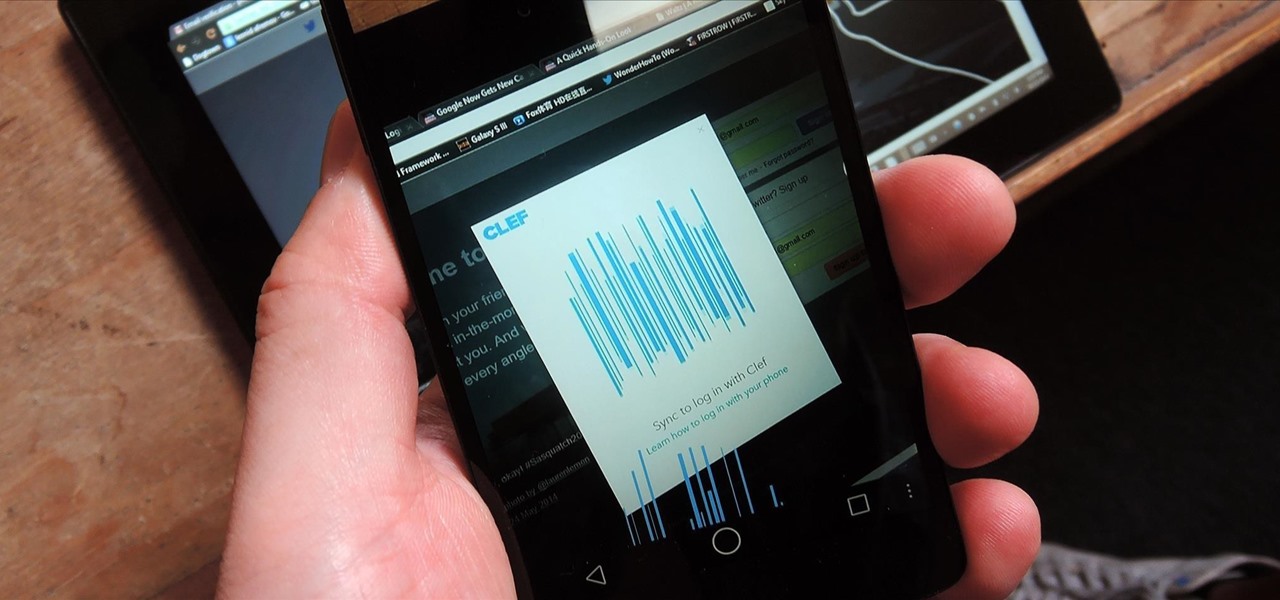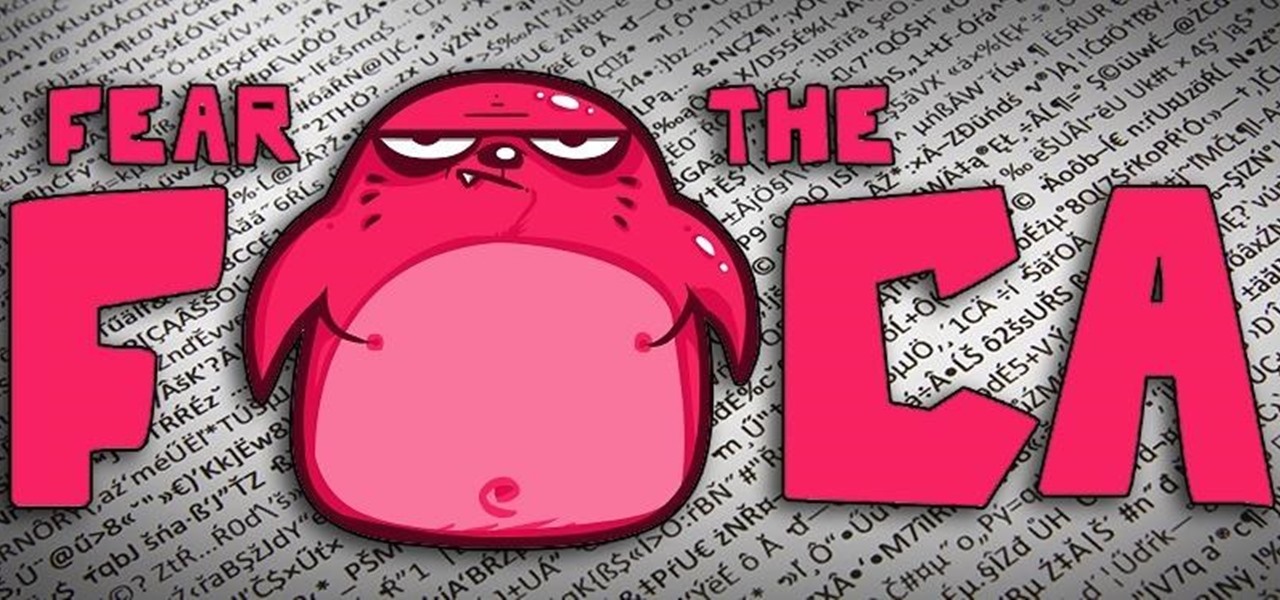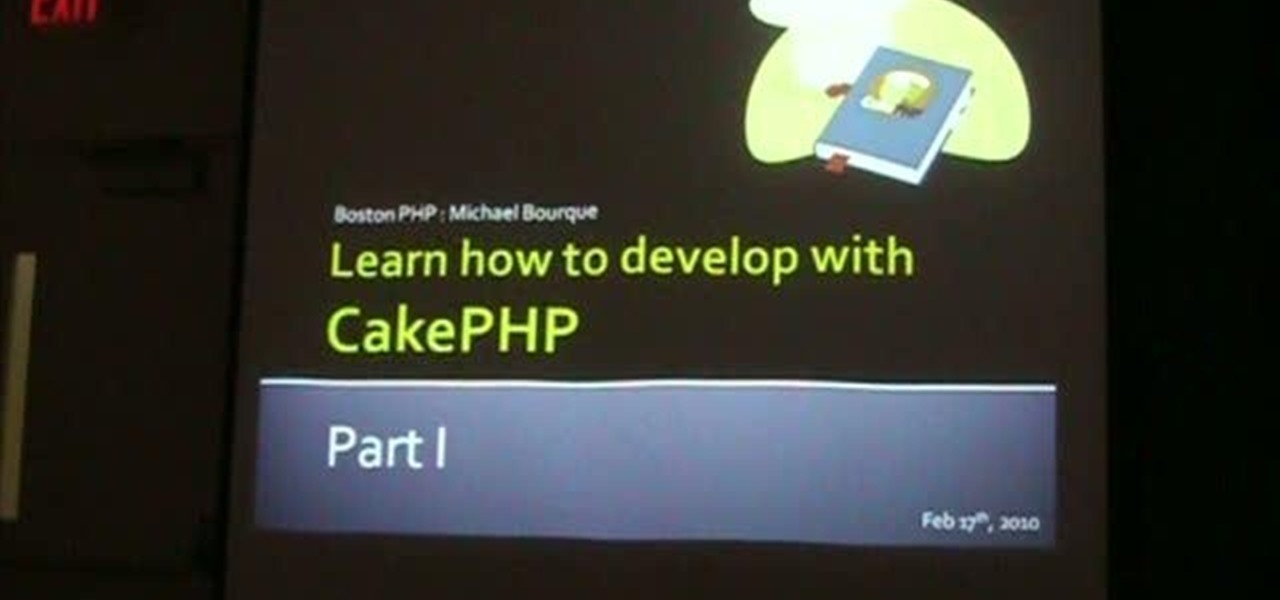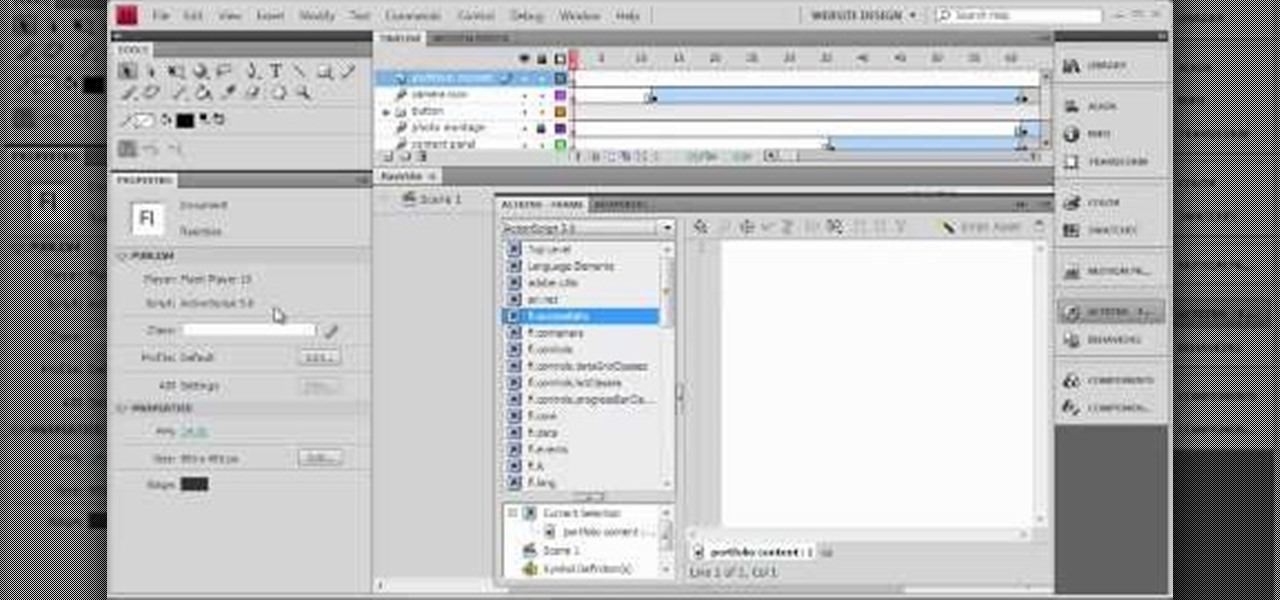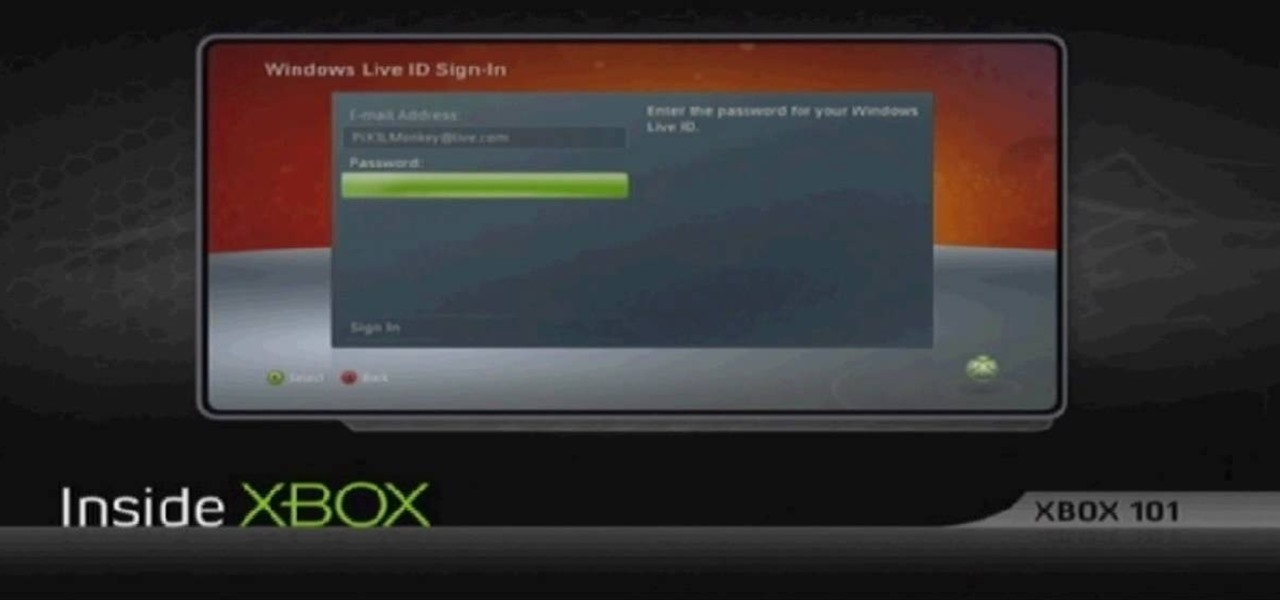
Learn how to update your contact information on your XBox 360 in simple steps. First to update your information through the XBox website go to My XBox and select 'Manage profile'. Now click 'Contact information' and update you information and details. To do it from your XBox 360 console go to My XBox and select 'Manage account'. Now click on 'Contact information' and then update your details. Do not give fake details because if you are selected for any offers you cannot be contacted.

In this video, we learn how to set up a Weebly website. This can be used to build a complete site with multiple pages. First, go to Weebly and enter in your information under the sign up now text. Next, click the sign up button and enter in the Captcha phrase. After this, title your new site and continue on until you see the tabs at the top of the screen. Elements, designs, pages, and settings will all be listed. Go through the designs until you find one you like, then settle on that. Once yo...
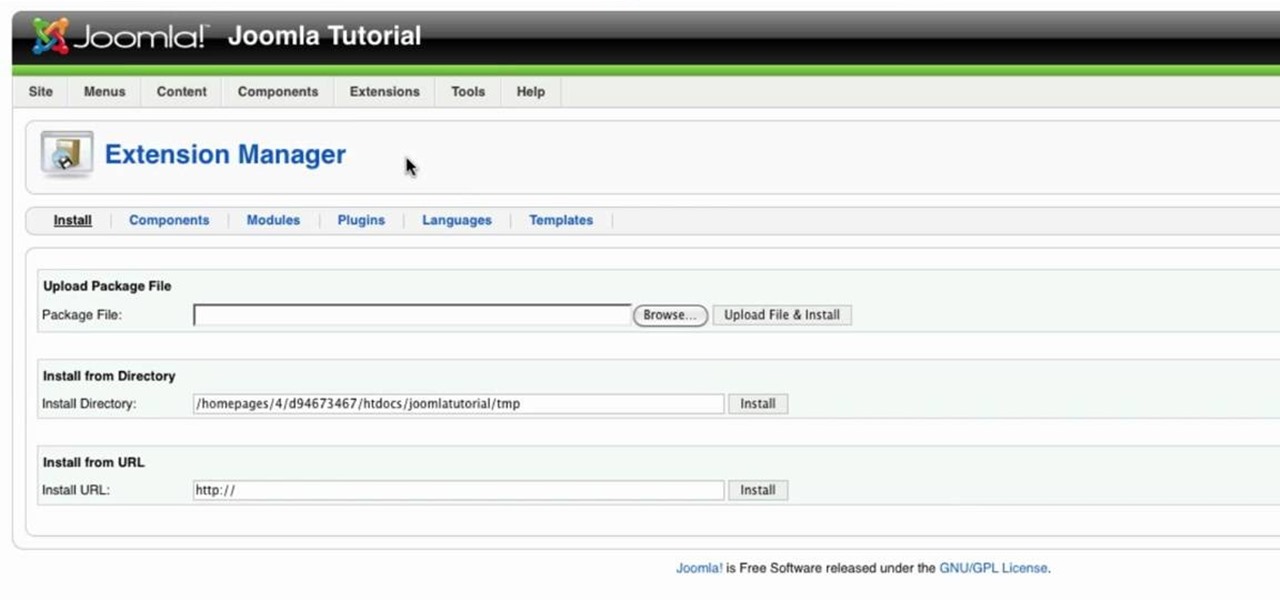
Go to your admin page of the Joomla and click on extensions and choose install/uninstall and there you can install your extensions. First you need to know what is extension, there are three type of extensions, one is called component, second is module and third is plug-in. components are like stand alone or application, like anything from video gallery, forms etc.

This video tutorial is in the software category where you will learn how to put a YouTube video into a PowerPoint presentation. First you go to the YouTube video that you want to put in your presentation and copy the URL in the address box. Then you go to one of the file conversion websites like Media Converter, paste the URL in the box and click 'next'. Then select the type of file you want it to convert to, for example, mpg, and click 'next'. Once it is converted, download it. To embed it, ...

In this video tutorial, viewers learn how to convert You Tube videos to MP3. Begin by going to the You Tube website and find the video that you want to take the audio from. Once you have found your video, copy the URL of the video. Then go to this website: and paste the You Tube URL. Change the Convert to format to MP3 and click Start. Now wait for the website to finish loading the MP3 and provide you with a download link. This video will benefit those viewers who enjoy lis...

This video shows how to create a menu with rollover images in Dreamweaver. Open a new document and create a table with one row and one column. To add your rollover images, go to the "Image" tab and select “Rollover Image”. In the “Insert Rollover Image” box, give the image a name, then click “Browse” under “Original Image” to find your images. You can select your rollover images in the same window. Then enter your alternate text and click OK.

In this how-to video, you will learn how to see high quality pictures of your own house. First, go to your web browser and click on Maps and Directions in the directory on the MSN website. Next, click on locations and type the address of your house or whatever place you want to see. Once this is done, click on bird's eye to get a closer photo of the area. Next, click zoom in until you get an even larger image. You can also click on the picture and drag to move around the image. This video sho...

In this Computers & Programming video tutorial you will learn how to update a website with an FTP client (v† la FileZilla). Download FileZilla client from www.filezilla-project.org. Find your server IP address from your web host, which will be found in the hosting control center. In the video, it is GoDaddy.com. Open your filezilla client and put in the IP address of your web host and your username and password for your hosting account. Then click ‚Äòquickconnect‚Äô. This will connect you to ...

Greasemonkey is a Firefox add-on which works as a script manager for the collection of scripts available on the userscripts.org website. It can be used to manipulate the view and functionality of websites which has a user script. Greasemonkey only works in Firefox and not on any other web browser.

This video is about how to install custom fonts on XP. The first thing to do is to open your browser and type "fonts" in the search bar. Several sites will appear and just simply click on any of the websites. Once you have found the site that suits you best, just start looking for fonts that you may like. And if you already have found a font, just simply press download then save it in your computer. Once you have saved it, other files need to be extracted so just simply extract it. After extr...

John Gregory shows just how simple it is to make and edit videos using Windows Movie Maker. In you movie maker window, Just click on “Import Video” and import a video that you want to edit. Here, John takes up a video he has already created. You can see the different slides in the video. Select all the slides and drag them to the time-line and paste it there. Now you can view the slides on time-line. Next, is giving a title to the video. Here, the title used is “how to send a video mail”. Joh...

Rich Brooks of the web design and internet marketing company Flyte New Media shows you how to add a Facebook Fan Box to your website or blog. This video briefly explains the importance of using Facebook Fan Box as a social networking tool to help build your business and increase your fanbase. Adding a Facebook Fan Box is as simple as following a few simple steps. You'll begin by clicking on the Fan Box button your Facebook page which will allow you to choose where to add this widget. You'll b...

This video tutorial belongs to the Computers & Programming category which is going to show you how to view blocked sites with a free proxy website. Open up a browser and go to a free proxy such as SneakyRascal or opb.net. Type in your website, say for example http://runescape.com/ and click on 'surf' or 'go'. If the website has flash, go to options and make sure 'remove side scripts' isn't ticked or 'activate side scripts' is ticked. And you are on the blocked site. But, be aware! The proxy s...

New to Dreamweaver CS3? Not sure how to build a website? This video shows you how to create a site from scratch, and how to define an existing website as a Dreamweaver site. Define a website using Dreamweaver CS3.

Google recently rewrote their search algorithm to make "low-quality sites" disappear from your front page results, putting the emphasis on better, more relevant answers with original content and in-depth information. And now Google has added a new feature to their search system that gives you some of the control of what you see in your results.

Facebook is at it again. First they invaded your privacy with Instant Personalization, now they plan to take it a step further with their controversial plans to share users' home addresses and mobile phone numbers with third-party developers and websites.

School internet filters serve a valid purpose—they keep students from wandering off into the deep corners of the web while still allowing at least some internet access. But a lot of these restrictions are completely ridiculous, to the point where some school districts block access to the educational material in National Geographic or forbid searching terms like "China," "Iran," or "Russia"—because, you know, breasts and commies.

Welcome back, my hacker novitiates! When we are trying to find vulnerabilities in a website to attack, we need a solid web server vulnerability scanner. Internet-facing web apps can open enormous opportunities for us as they are often riven with vulnerabilities and can often offer an entire point to the internal network and resources.

Aimed at people who have never created a website before, this tutorial shows you how to use a graphics program to create a website that will have an impact, load quickly and index easily with various search engines. You won't even need to know much coding!

Twitter is a very powerful way to create word-of-mouth buzz for your website if you can utilize it properly. One way to do that is creating a Tweet This link on your website, which allows your users to tweet about how awesome your website is without going back to Twitter. This video will show you how to create a Tweet This link and put it on your website using Dreamweaver CS4.

Creating a website from scratch is one of the most productive and most challenging things that you can do on a computer, whether the site promotes your own services and interests or you're being paid to make it for someone else. This nine-part video will walk you through the entire process of making a website using Flash CS4. It is very complete, and if you have the patience to watch all nine parts you should be well on your way to creating a really cool, high-traffic site.

When you need a website to showcase your product or service, it can be quite confusing. Follow these easy steps to gather everything you need to have a successful website. Start your search for a domain name in the domain name registrar. (Example: www.companyname.com) Rent space from a hosting company to hold the files for your website. Set up an email account for your company. Create the content for your website (example: products, prices, services, etc). Get internet security to protect sen...

This video breaks down a composite that makes up a website and shows you how to take the layers and images and layout you created in Photoshop, and transfer them to Flash. Within Flash, you can go through each layer and determine how you want it to be saved. Tanya Staples does a great job breaking down each step. Design websites with Photoshop and Flash.

In this tutorial, we learn how to access Hotmail and Gmail through a local email client. First, Google search "webmail Mozilla" and go to the official website. From here, you will click on the hotmail link and any other e-mail links you want for the add-on. Next, you will right click and save this to your computer. After this, go into your e-mail and go to the settings. From here, you will click on the "forwarding" tab at the top and then click "enable pop for all mail". Save these changes an...

You can see the weather in 3D like First person shooter style by using the site called wunderground. So first go to the site and type whatever you want like Boston, Massachusetts to see the weather of there. You will find a

In this software video tutorial you will learn how to add hyperlinks to PowerPoint presentation for Dummies. With hyperlinks you can link part of your presentation to another slide within the same presentation, a separate presentation, a website, an e-mail address or to a file like a word document. Say, for example, you want to create a hyperlink to a picture in your presentation. Click on the picture to highlight it, click on the 'insert' tab, and select the 'hyperlink' option. Choose the de...

This video tutorial belongs to the software category which is going to show you how to set up a home server from behind a router using WAMP. You will need a free program called wampserver. Go to their website, download and install the program. Then click on the icon and click 'put online' and the local host comes online. To check it, open up your browser and type in local host in the search box and it will show you the default index.php file. Again click on the icon and click 'www directory'....

In this video tutorial, viewers learn how to put any YouTube video on an iPod. Begin by going on the YouTube website and browse for a desired video. Once you have found the video, copy the video's URL. Now go to the website: KeepVid and paste the URL into the text box. Then click on Download and wait for the link to process. Once processed, click on the link to begin downloading the video. Once finished downloading, drag the video file into iTunes and sync it to the iPod. This video will bene...

In this tutorial, we learn how to install an FTP server on any Windows computer. First, go to the website zftp server. Now, download this and install it on your computer, downloading the free version. When you install it, choose a password and enter your information, then continue to open up the program. Now open up the program and click on "run freeware". When it opens up, click on the users icon, then you can make accounts including an admin account. Create a new user for another computer, ...

In this video tutorial, viewers learn how to replace their name on Facebook. Begin by going to the Facebook website and logging into your account. Then click on Settings, located at the top right corner of the page. Under the Name headline, click on Change. Now under First Name, type in your new name. Users may also choose to change their middle and/or surname. Finish by clicking on Save Changes, and click on Confirm request to conform your name changing. This video will benefit those viewers...

In this tutorial, we learn how to download and install Firefox web browser. First, go to Google and search for "Firefox". Once you find this, click on the official Firefox website and click on the free download button. A new window will pop up, click "run", then the program will download. Once it's finished, click on the Firefox download and go through the steps to install the program. Now, an icon for Firefox will appear on your desktop, and you will be able to use this to run Firefox. Once ...

In this video tutorial, viewers learn how to unzip a zipped file using the 7-Zip extraction tool. Begin by going to the website and click on the Download link. Wait for the screen to load and click on Save File. Once downloaded, double-click on the file and follow the instructions to install it. Now simply right-click the zipped file. Go to 7-Zip and select either Extract files or Extract Here. The files will be extracted into a new folder that contains all the content...

In this video you will learn how to make a GIF animation without Photoshop. This is by using a windows operating system program and its from a website which is provided. Go to your search engine then type in download. Then click on CNET, then type in Photobie and download the latest version. Once you've downloaded and have it open click on layer, then click import images as new layers on current photo panel. Then add your images and have them ordered as you want them. Then click on the top on...

Watch this video for a helpful tip on how to use secret folder application and protect folders in your MAC PC by hiding it. you could download secret folder application from version tracker.com for free go to the Website and click download button to download the application on your Mac PC open the secret folder application. click on the required password button, put your desired password and re enter to confirm. to access your file, click the plus button at the lower left. choose the desired ...

This video shows how to use Google toolbar to share links with friends. Once you were in your desired website, click "Share" button located at the middle part of the Google toolbar. Options will appear. Click Gmail if you wish to send the link through Gmail. Compose mail (Gmail) window appears. Type email address in the "To:" textbox. Click Send button. A confirmation message will appear.

There are a bunch of new and interesting features packed inside of Windows 10, but one of the most exciting ones is the Microsoft Edge web browser, the long-awaited replacement of Internet Explorer.

With all of the different websites we use in our day-to-day lives, keeping track of our numerous login credentials can start to become a hassle. This has created a market for password managers that aim to centralize these account credentials and generally streamline the process of logging into our favorite sites.

Welcome back, my greenhorn hackers! My preference for Linux as a hacking platform is well documented, and I have even created a series of tutorials to train new hackers. Without being proficient in Linux, you can't really call yourself a hacker.

CakePHP is the Ruby on Rails of the PHP world, an open-source web application framework that allows users to create really cool websites and software without spending money on expensive programs. This extensive video series will teach you everything you need to know about working with CakePHP and should make your website a lot more interesting.

Welcome to part 7 of this epic 60-part video series on how to make your own website using Flash CS4 from scratch, no experience necessary! This section details how to use actionscripts and other techniques to make your websites more interactive and appealing to potential traffic.