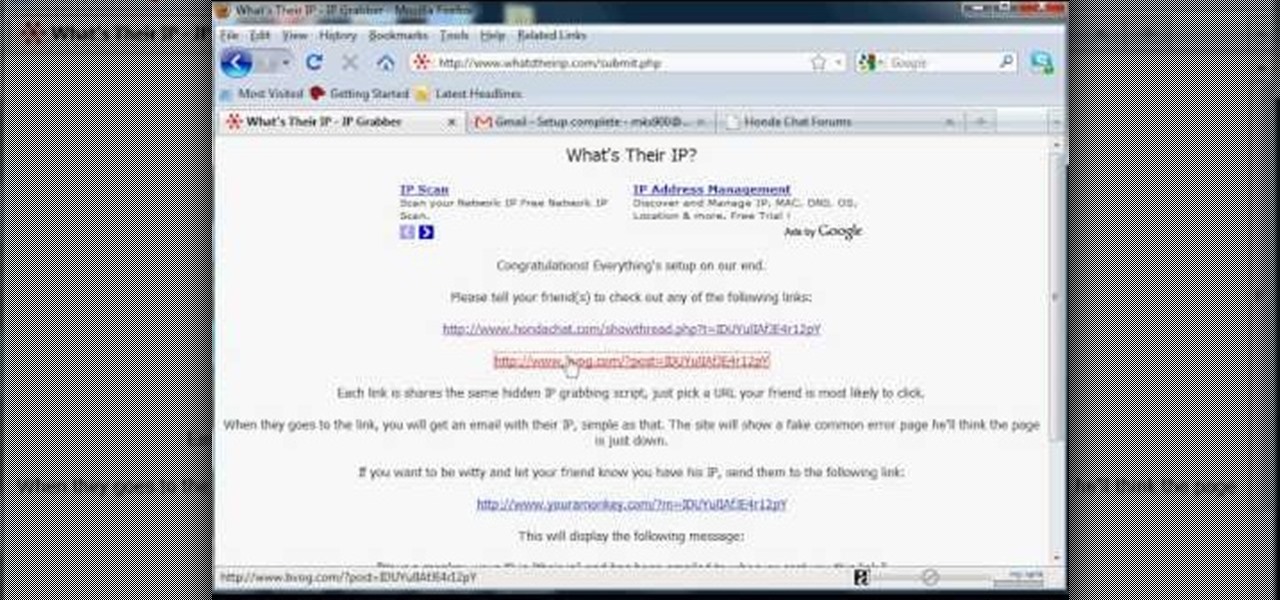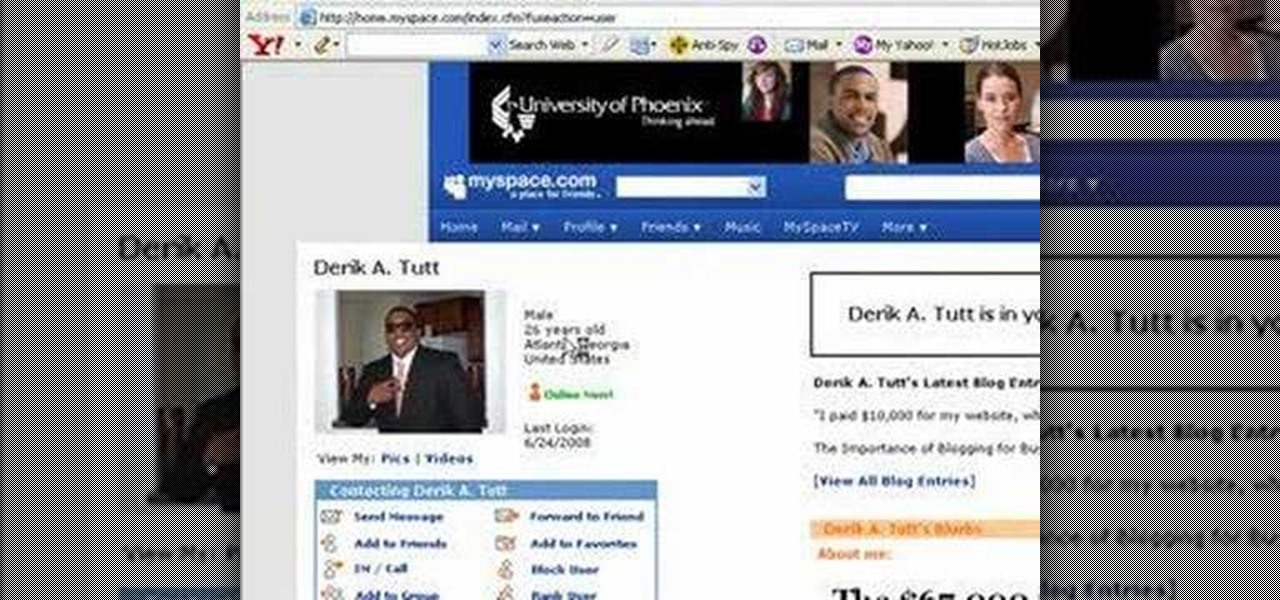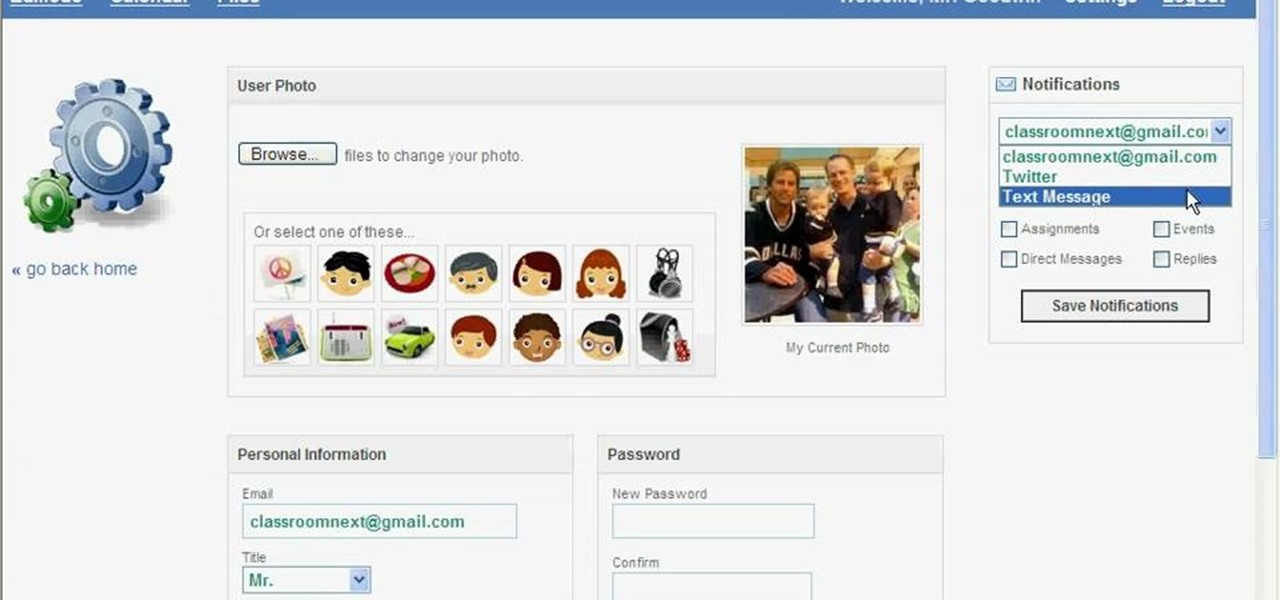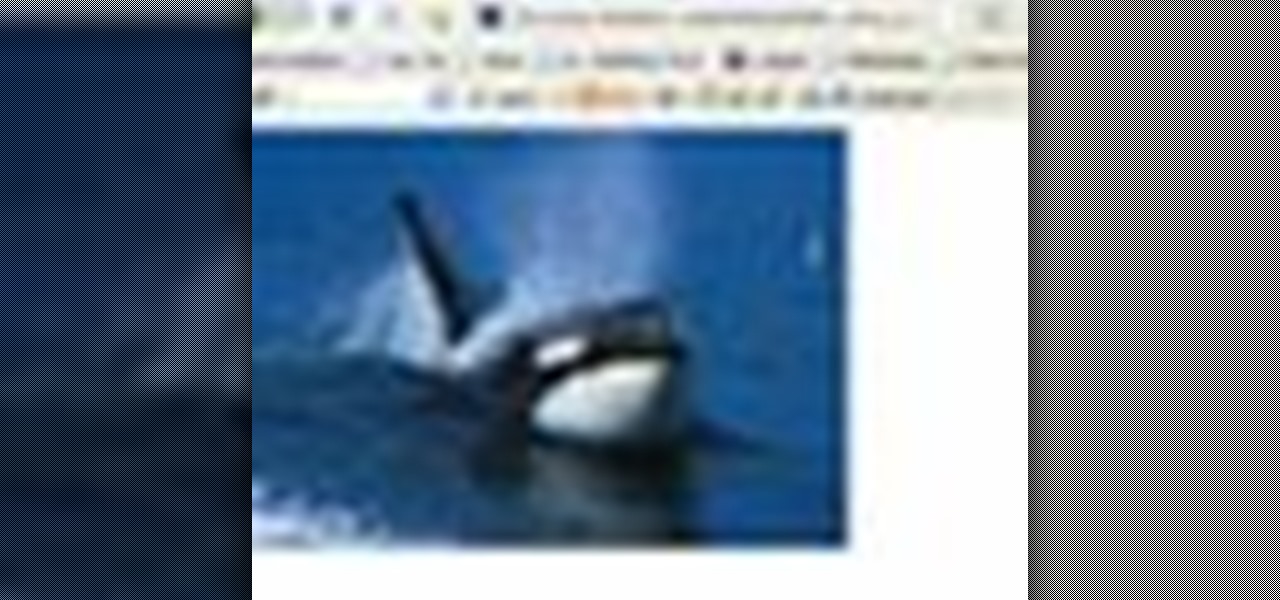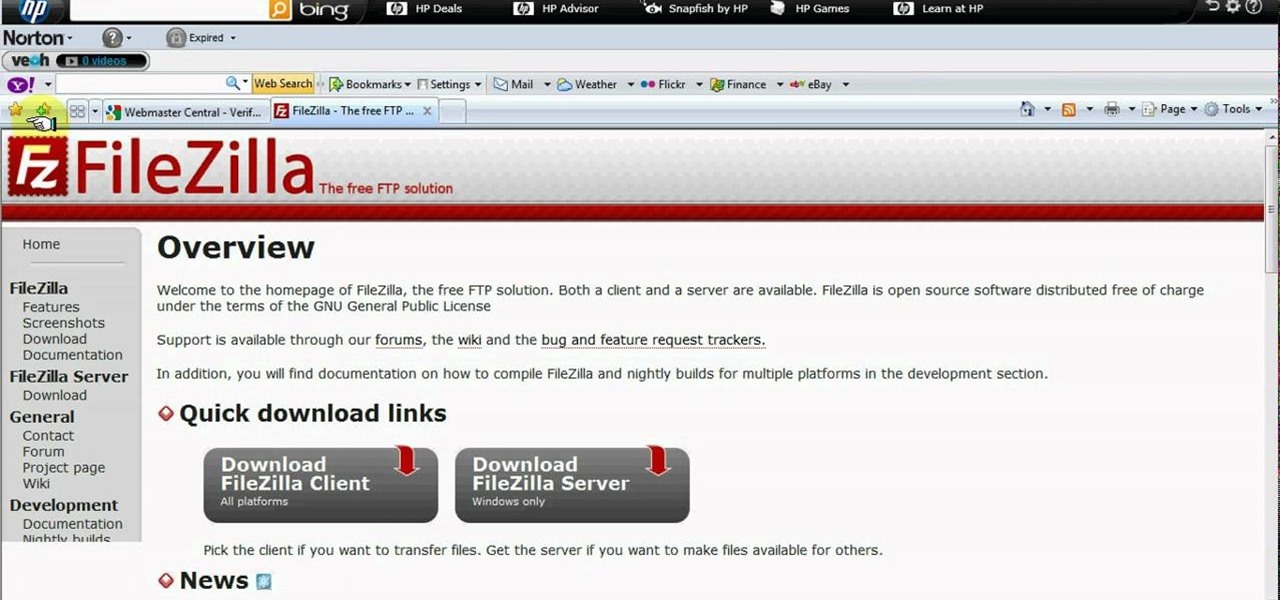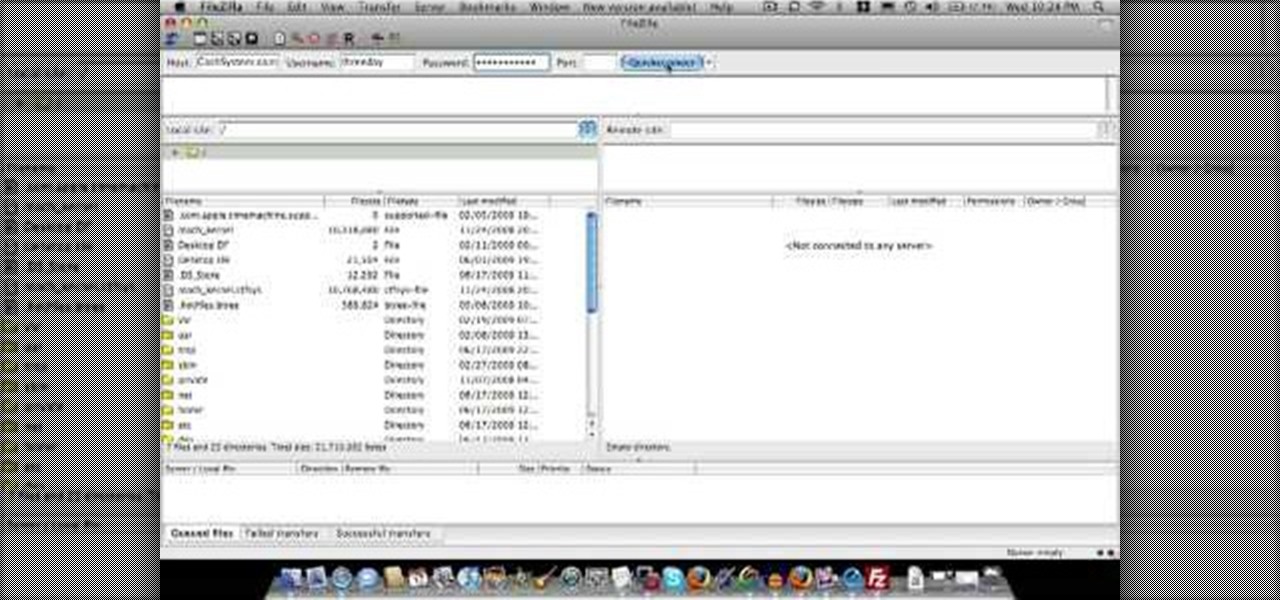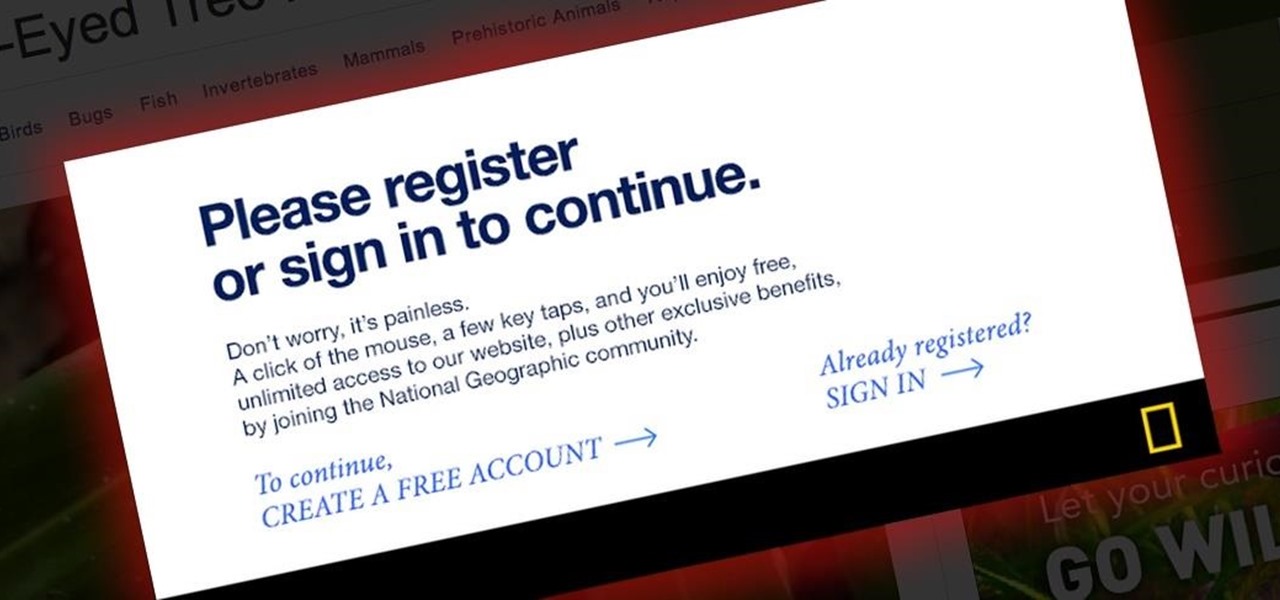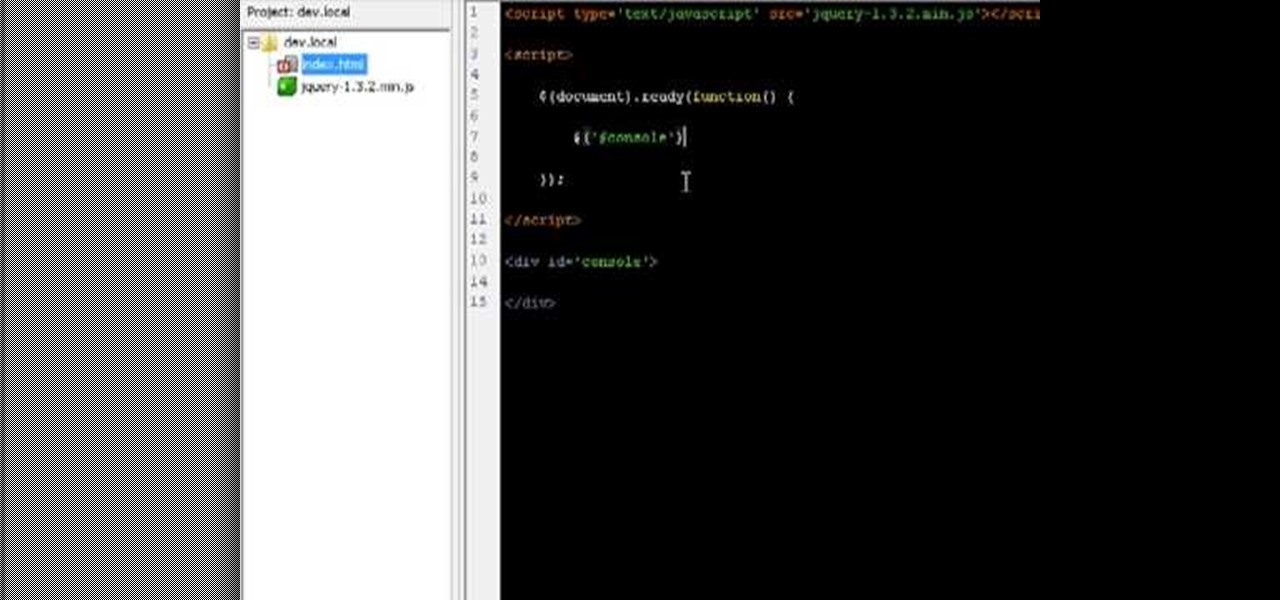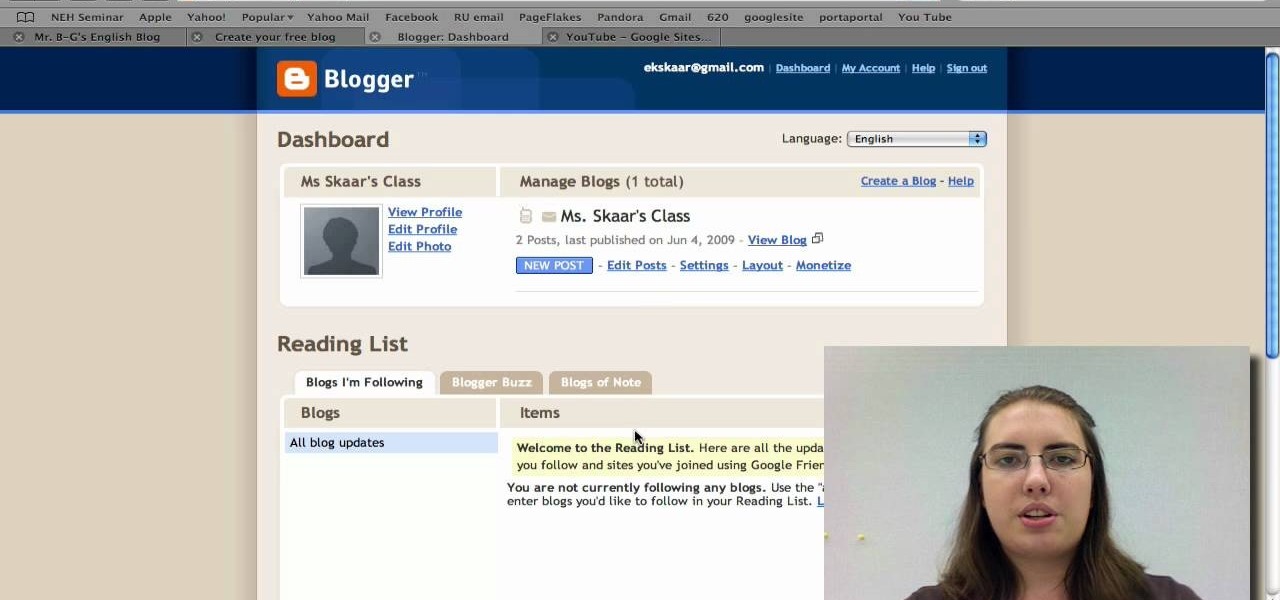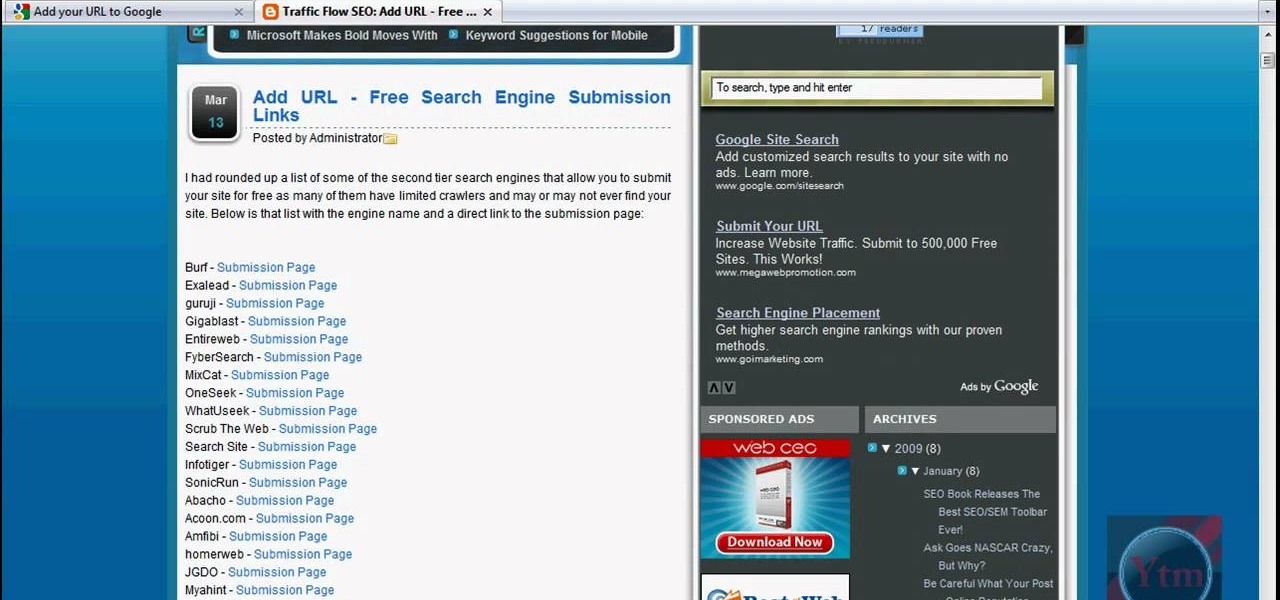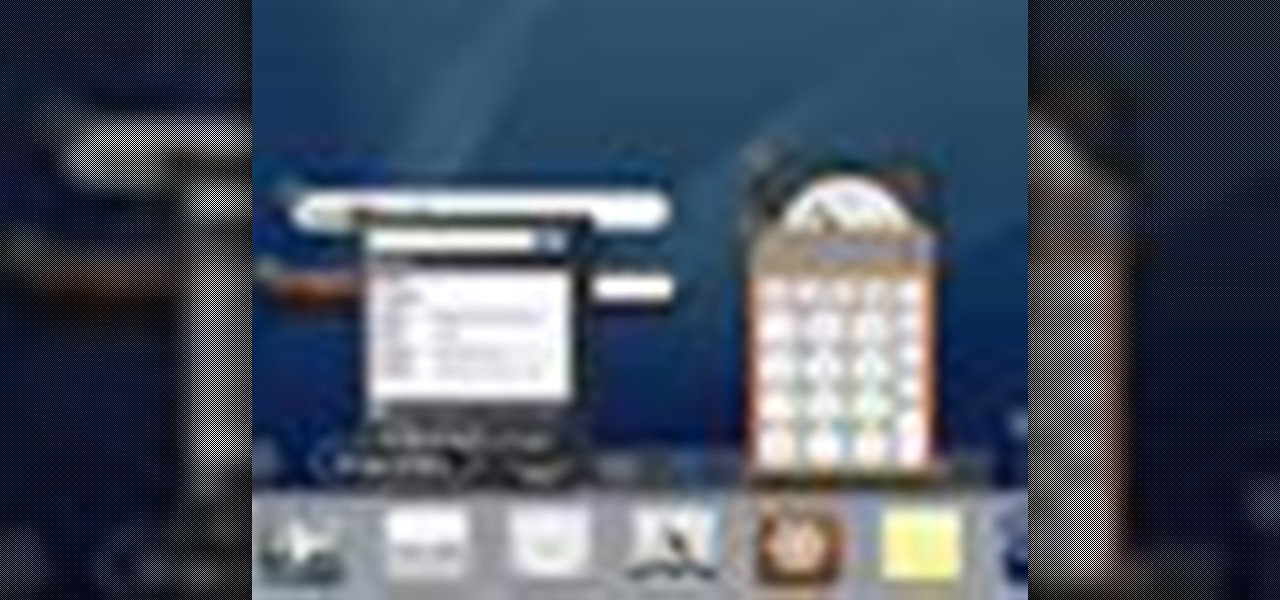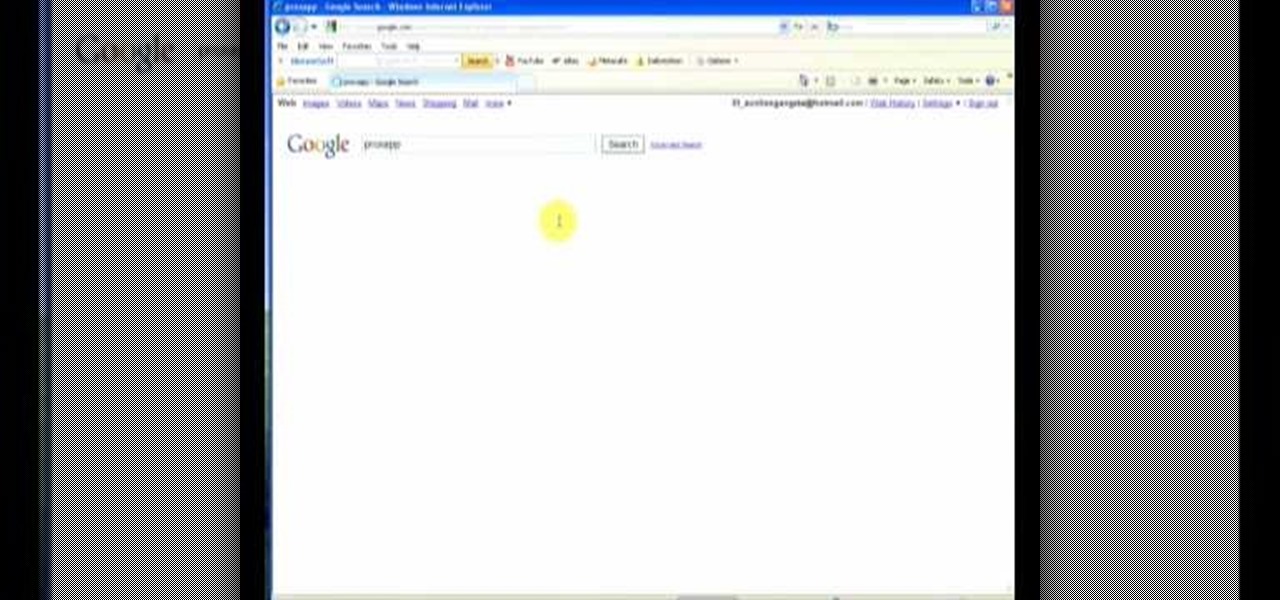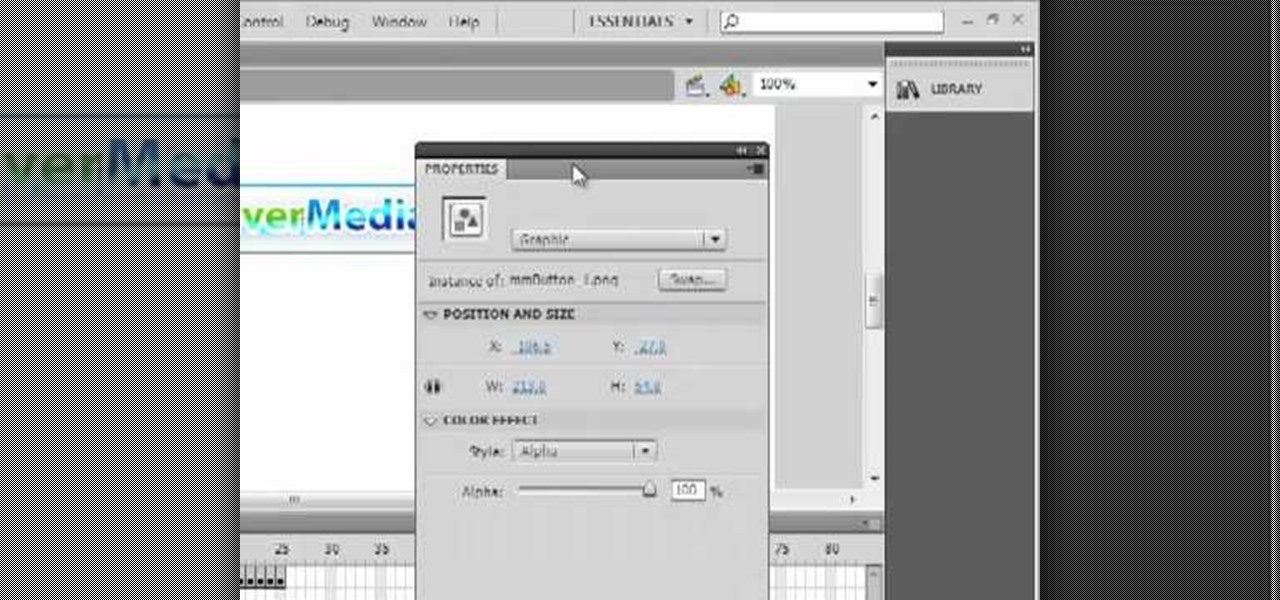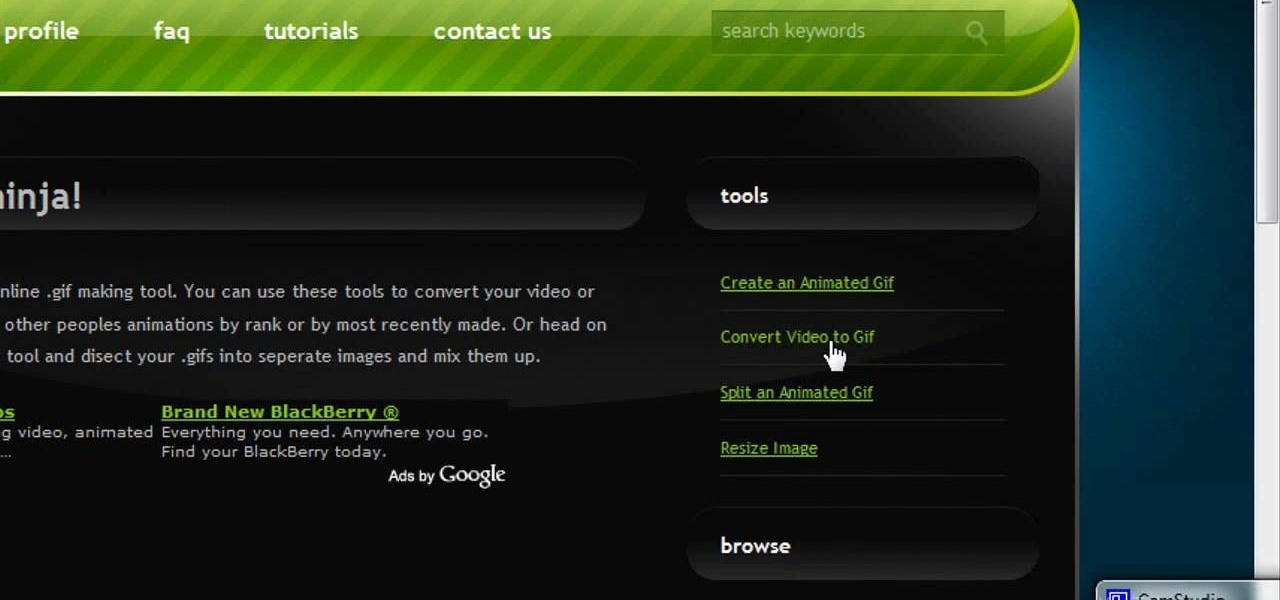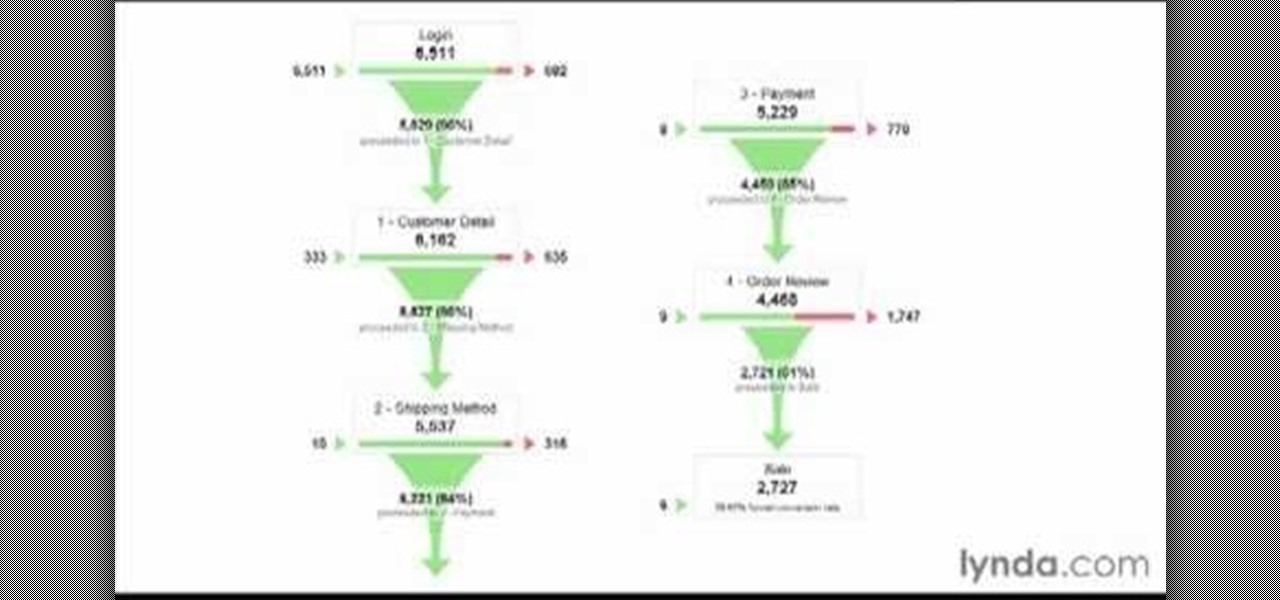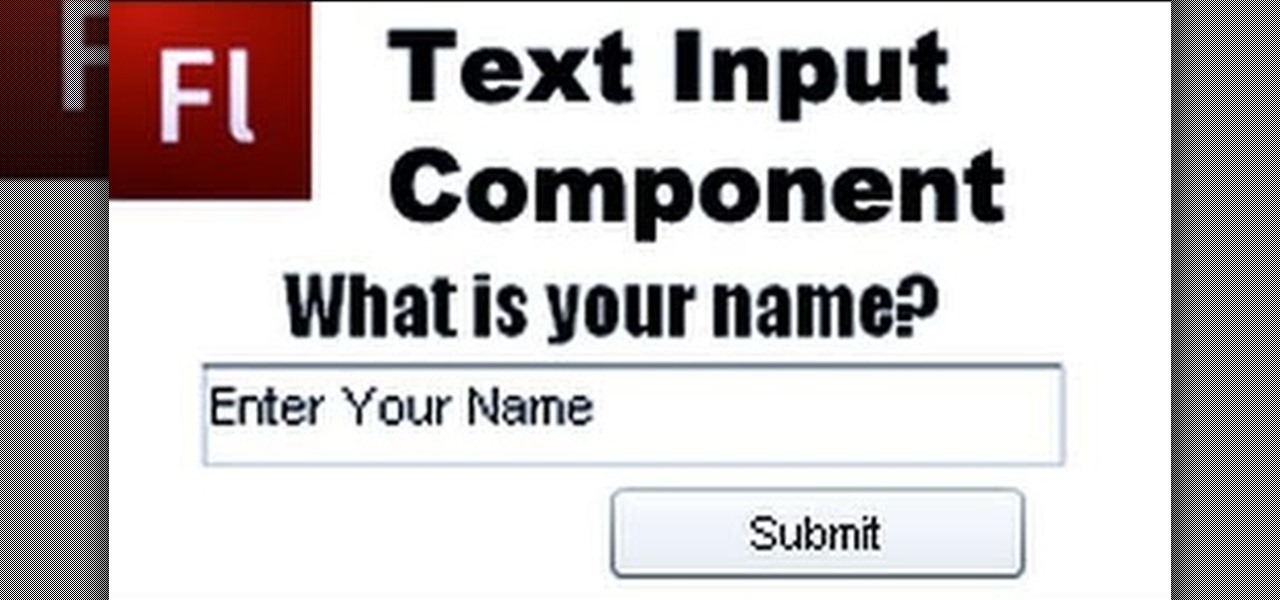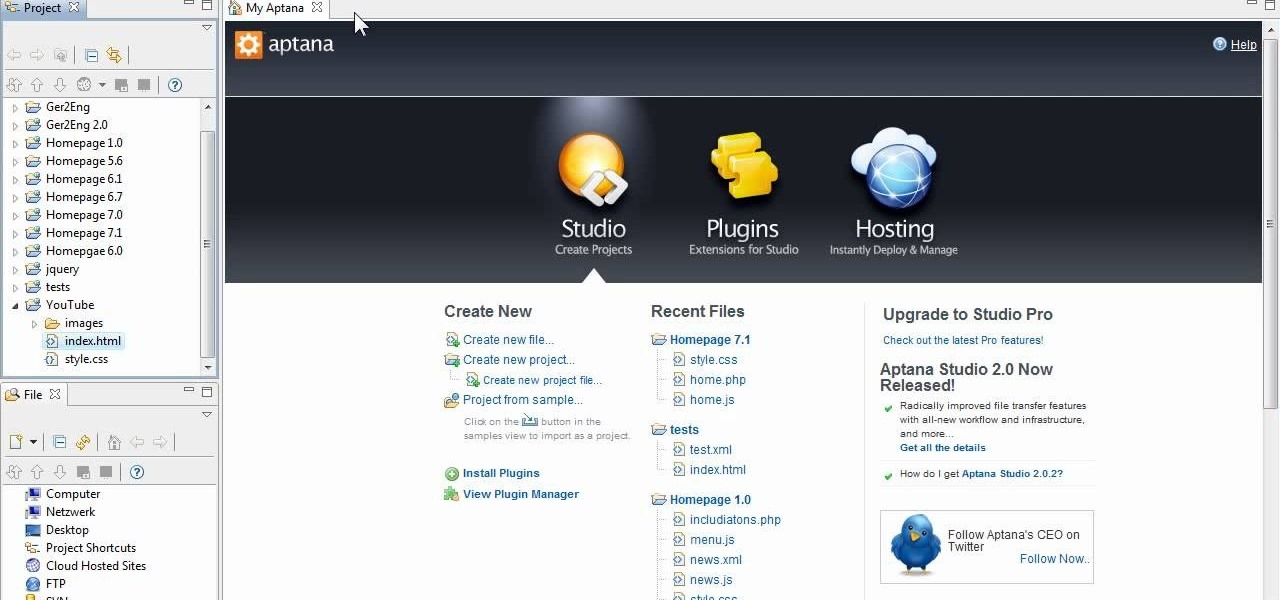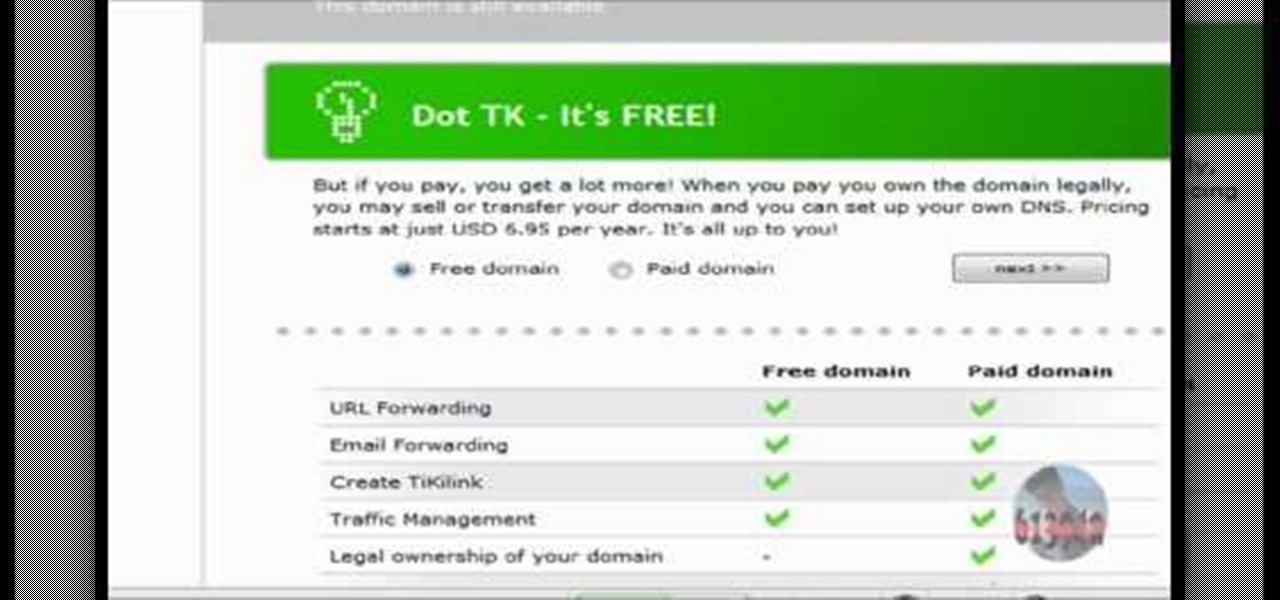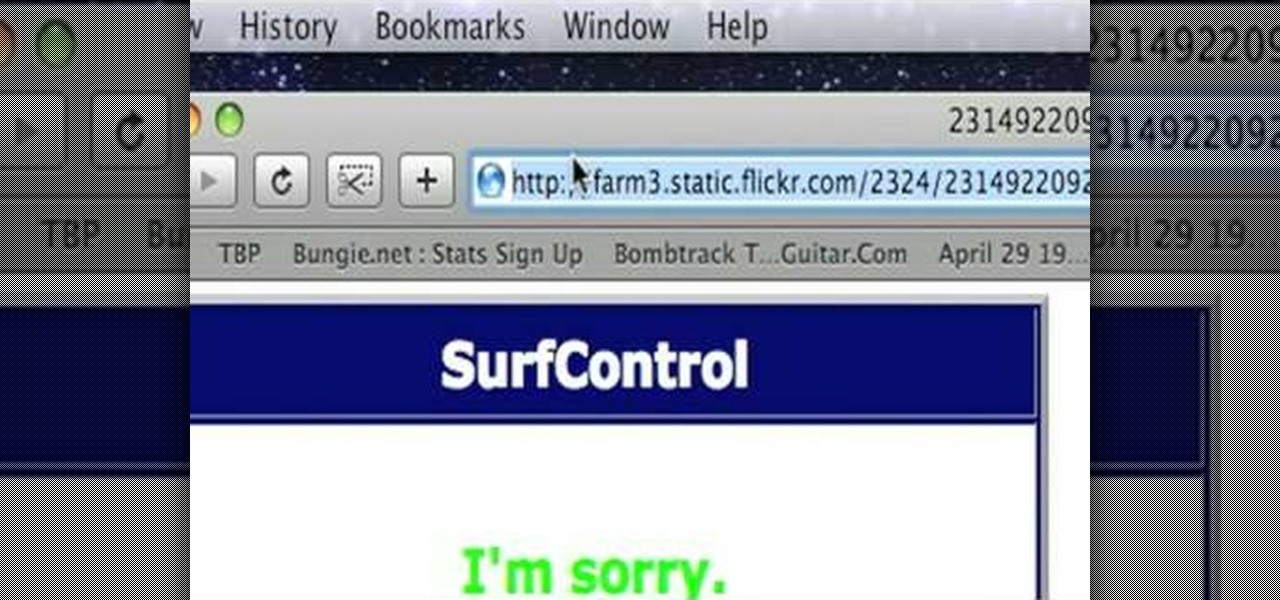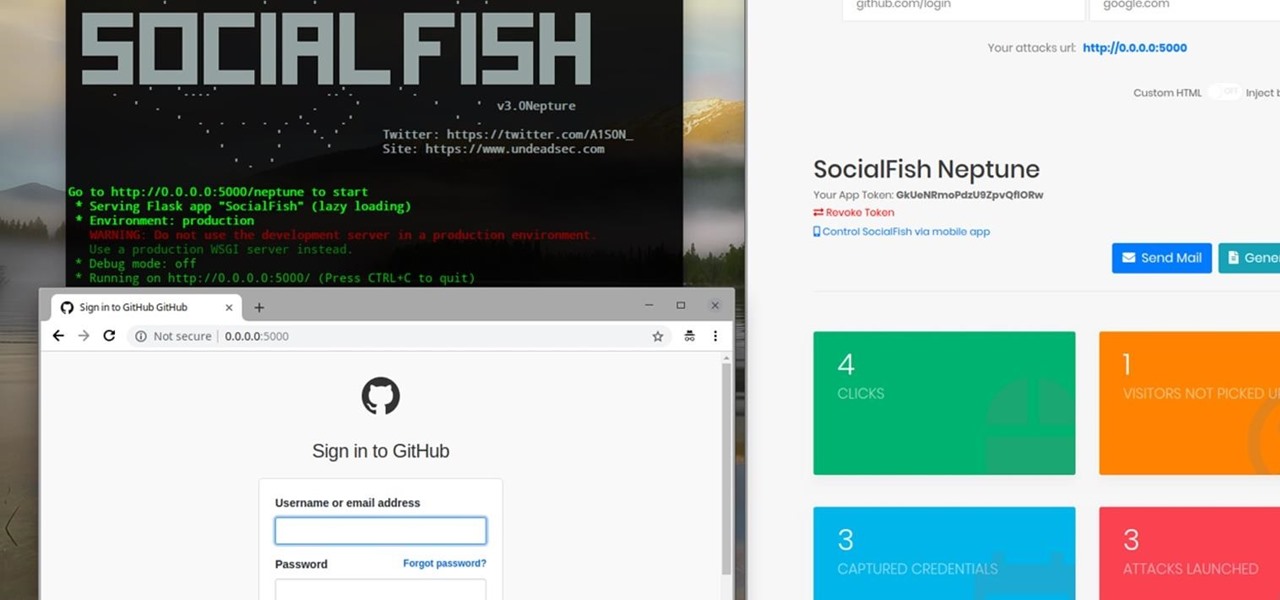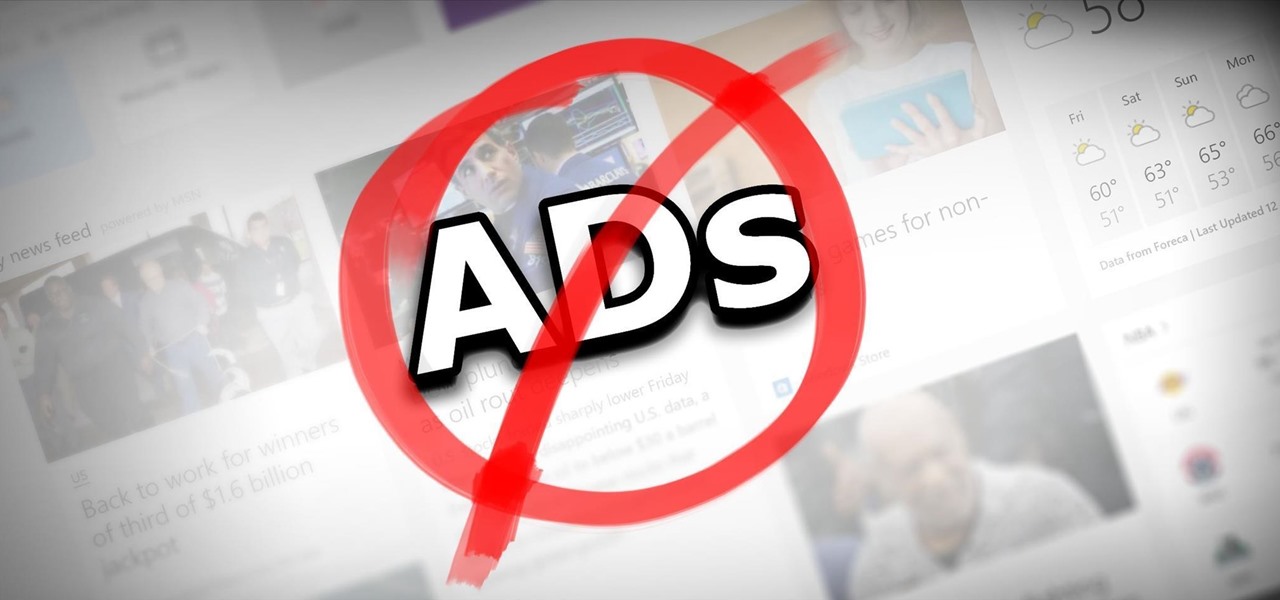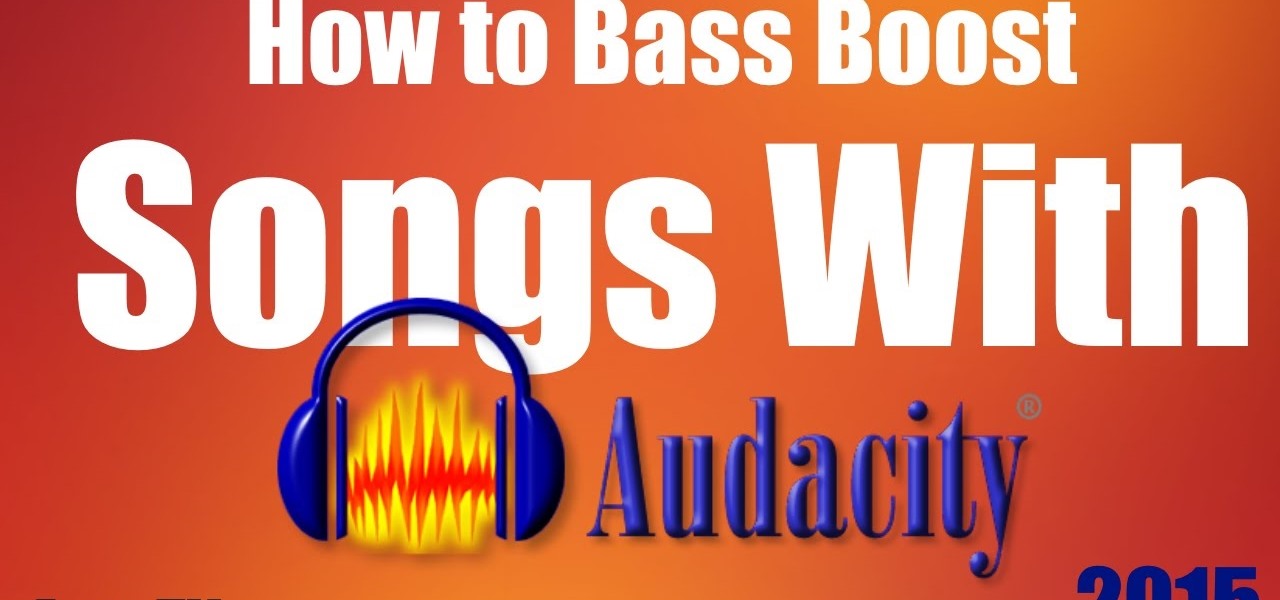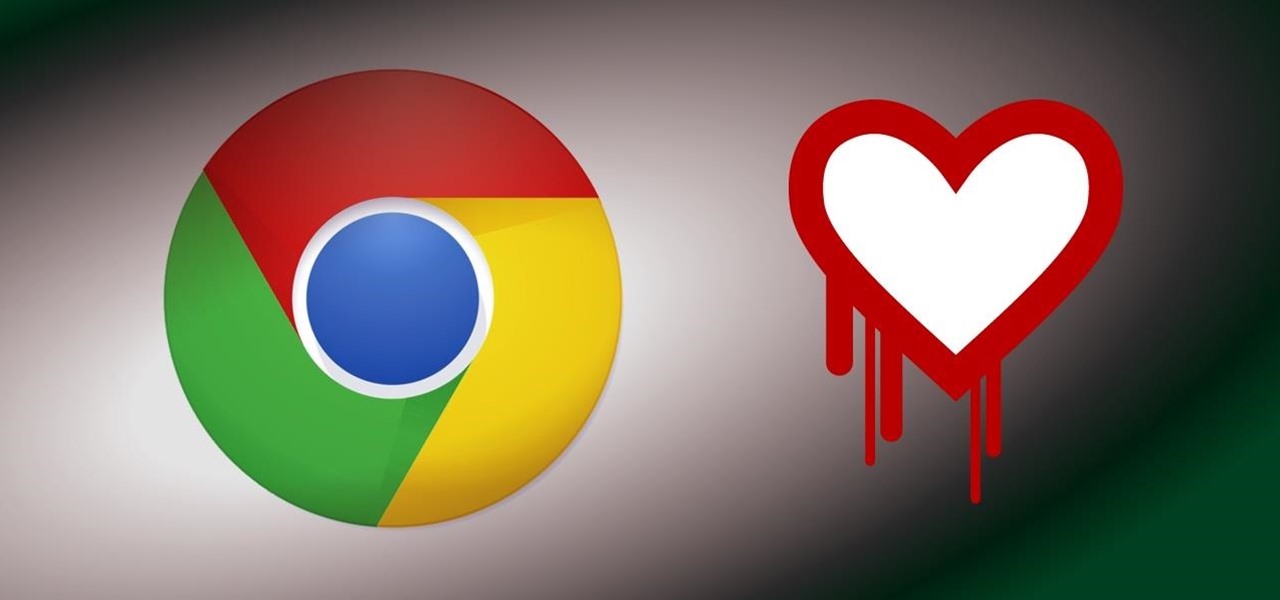This video is a tutorial on how to create your own custom screen savers from your favorite movies on a Windows computer. The first step is to download the Movie Screen Saver Software from www.vijusoft.com. When the program is finished downloading from the website then you will have to open the installer package and follow the instructions. The download should only take a few minutes and then you might have to restart your computer when it is finished. The second step, once the program is down...
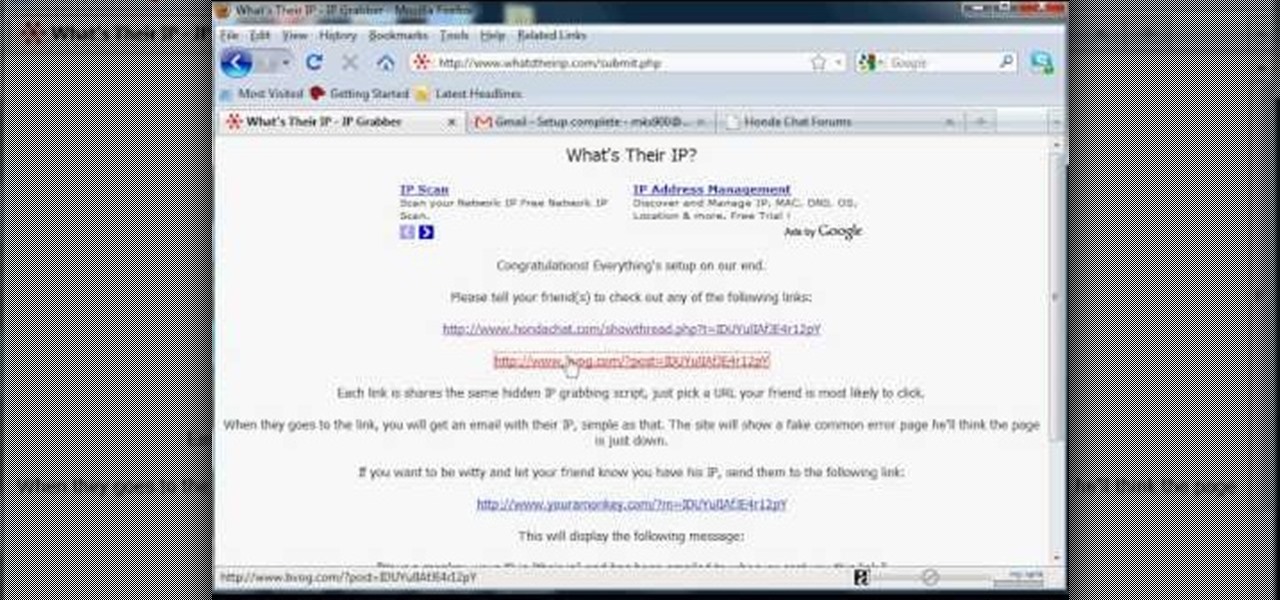
In this tutorial, we learn how to find someone's IP address. First, log into What's their IP. Once you open this, enter your email and click the links that can be sent to your friends. Once they click on these links, the website will email you that person's IP address. You can now look this IP up to see the exact location of that person. There are several different options of pages that can be sent to your friends if you want to track their IP addresses. There is also a page that can be sent ...
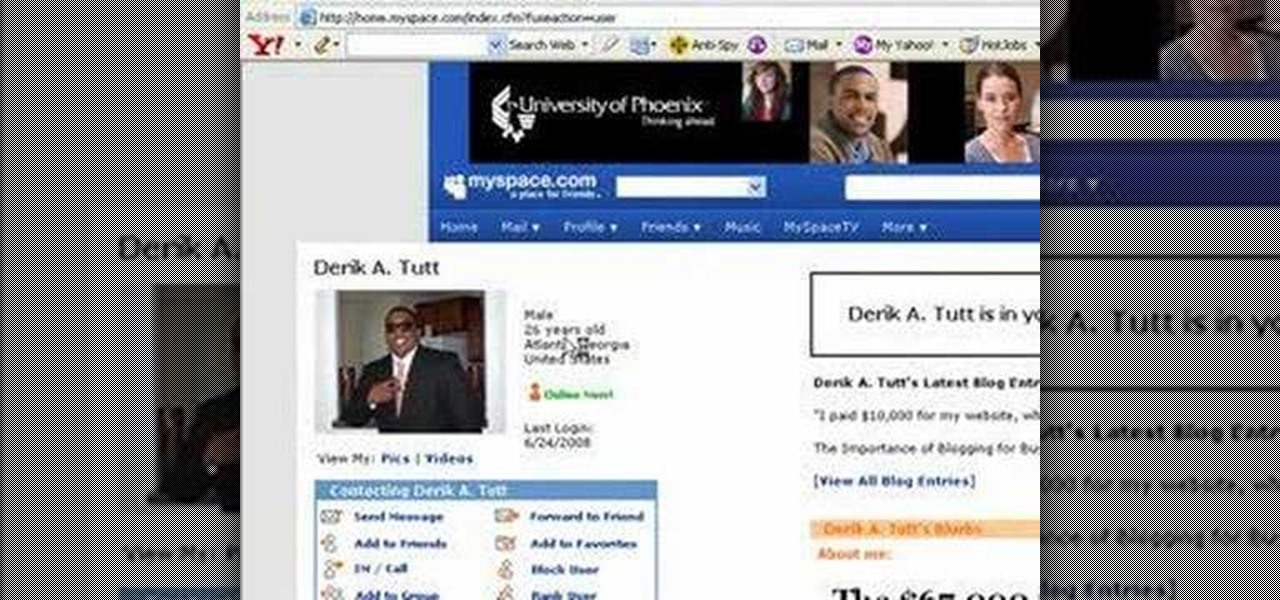
In this video tutorial, viewers learn how to automatically play You Tube videos on My Space. Begin by going on the You Tube website and search for a video that you want. Then copy the embed code and paste it in a notepad document. There will be two URLs in the embed code in quotations. Type in "&autoplay=1" at the end of both URLs inside the quotations and then copy the embed code. Log into your My Space account and click on Edit Profile. Paste the embed code into the About Me section and cli...

In this video tutorial, viewers learn how to bypass web-sense filter using the software, Hopster. This program allows users to bypass firewall, bypass proxy and HTTP tunnel. To download this program, go to Google and search for the program. Click on the first result and select download. Once the file is downloaded, double-click on it and follow the instructions to install the program. This program runs silently and invisibly so that the administrator won't be able to detect it. This video wil...

To get autotune on Audacity, you will need to have the 1.3.10 beta version from Audacity's website. Verify that you have autotune or G-snap in the plug-ins. You may need to download G-snap from the internet. First, open up Audacity. Then, go to edit and select preferences. Go to effects and click rescan BST effects next time Audacity is started. Then, click the okay button. Close out of Audacity and then reopen it. The program will then import your new files. Your new files will then show up ...
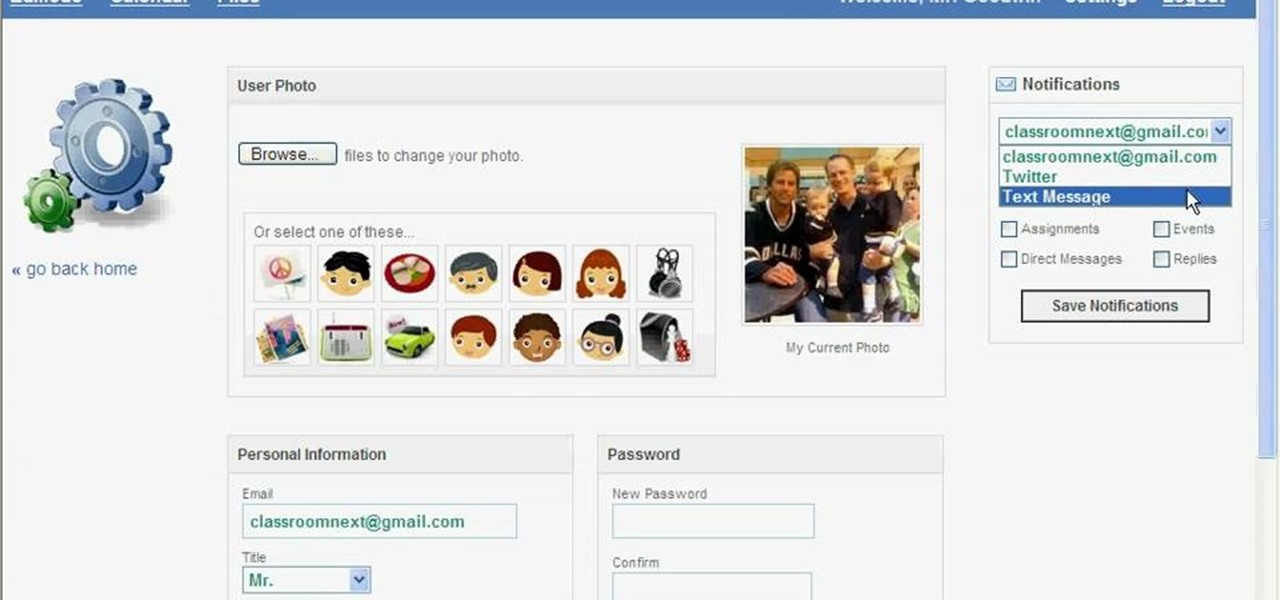
In this video tutorial, viewers learn how to set up text alerts in Edmodo. Begin by opening your browser and go to the Edmodo website. Select Settings, which is on the top fight side of the page. Now click on the Notifications drop-down menu and select Text Message. Type in your cell phone number one the next blank space. Then select your cell phone provider. Then check the boxes that you wish to be alerted to. Finish by clicking Save Notifications. This video will benefit those viewers who u...

In this video from SocialMacbook we learn how to get HD in ScreenFlow. He teaches how to get the best quality you can get when using ScreenFlow. When you finish your video, go to File, Export, and save as whatever you want. Then change the preset to Web - High (Best Quality). In dimensions, click 100% and click export. Depending on the time of your video the export time will vary. Using these steps you will get great quality for ScreenFlow videos and they will look great on YouTube. For more ...

This video describes how to insert keywords and SEO with the fusion essentials in the website. He asks you to first go to the site mode and then click on the home page and from there you can get in to the property box. There you can find three choices or tabs. He explains that the first one can be used to change the page name and page title and also can adjust the master border. The second tab is used to mention the page status, if it is done and can be displayed to the viewers or if it shoul...

Watch this video to learn how to download images from Yahoo using Firefox. 1. Click to open Firefox. 2. Surf or open the Yahoo main website by typing www.yahoo.com. 3. Click the Images tab. 4. Click the Search Box and type the word of the image that you are searching for. 5. Click Image Search tab. 6. Thumbnails of images will appear. 7. Note the name of the file, dimensions, file size and URL. 8. Choose a picture that you like and click on it. 9. The picture will become a bit bigger and will...

This video shows how to delete a browser history in Google Chrome.

In this video tutorial the instructor shows how to submit your website to Google and its search engines. To do this first you need to have an account with Google. If you do not already have one go ahead and sign up for an account with Google. Now search Google for the webmaster tool. Then it opens the Google webmaster website which you can enter with your Google user name and password. Now inside there is an option to add a new website. You can type in the URL of the website and submit. Now G...
This website lists locations, programs offered, schedules and more. Click the link to go to the website, then click "locations" on the left side of the page to find your nearest YMCA.

In this video tutorial, viewers learn how to create a FTP from a local computer to a website. In this video, viewers are shown (once you've chosen a web host) how to perform FTP file transfers from your local computer to your website. FTP (File Transfer Protocol) is a process that you can use to transfer files from your local computer to a remote computer (your website). Once you've set up a hosting account, your hosting company will provide you with FTP login credentials. Using an FTP softwa...

Welcome back, my tenderfoot hackers! Now that we have begun this trip down web app hacking lane, we need to first address target reconnaissance. Like any hack, reconnaissance is critical. (Are you tired of me saying that yet?)

Last night, I was reading a riveting National Geographic article on the green-eyed tree frog, until I was quickly interrupted by an annoying popup asking me to "create a free account" or "sign in." Really, I'd like to do neither. I just want to read about tree frogs.

AJAX (Asyncronous Java and XML) is one of the most important parts of web design, allowing web designers to create much more dyanmic and interactive websites then they could in the past. This video for beginners will show you how to get started using AJAX with jQuery, an easy-to-use but powerful Javascript library, to make websites. It won't walk you all the way through creating a website, but is a good place to get started.

Radford University demonstrates how to upload pictures, embed videos and then publish them in Blogger. Log into blogger and go to your dashboard page. Click edit posts or create a new post. In the blog editor choose edit image from the toolbar. You can now add an image from a URL or upload one from your computer by choosing the choose file option. Next, choose your image position and size. Then, click the upload image button and then click done. Your image will now appear in your post. To emb...

Learn how to submit your website to the Google search engine in simple steps. 1. First go the Google home page and type in the address bar '/addurl'. 2. Now type the URL of your website in the text box correctly and enter some details about your website in the Comments area. 3. Now type in the verification code to finish and add your website to Google. 4. You can even submit your website to many other search engines like Google.

To start off the process of publishing your access database online we first look at a sample MS ACCESS database with typical formats and a online searchable application where users can search by library name or city and get details of the library. There are 3 steps to publish the database. The first step is importing data which can be done through clicking on the file menu and then click on import data through a Microsoft Access Database. Now select the file you want to import through the bro...

This video describes what is known as the dashboard, which is located in the dock on the Mac desktop. The dashboard is a set of small programs known as widgets that let you see information at a glance. Some examples of useful widgets are a clock widget, a calendar, a calculator, a dictionary/thesaurus, and a Google search widget. You can bring them up at any time by simply clicking on the dashboard icon. If you want to add a new widget, click on the plus sign at the bottom of the window and y...

Sick of your school dictating what websites you can visit and which you can't? Learn how to bypass school web filters and get on any website of your liking with help from this free video. Surf the web with total freedom in just a few simple steps! Bypass school filters and get on any site you want.

Are your website's graphic too small for viewing? Or too big to load? This video shows you how to preview file formats and settings in order to effectively save an Illustrator image for the web. Save files for the web in Illustrator CS3.

In this video tutorial you will learn to create a website page using Adobe Photoshop. Learn to use the slice and slice select tools to break an website image layout into different pieces. This allows faster loading of your web pages. Create a web page using Photoshop.

Want to add a clickable button to your website, but want something a little more exciting than just the ordinary picture or text button? If you have Adobe Flash and After Effects CS4, then you can design yourself a really cool, electrified button with your logo on it. Click here for the source files.

In this video, we learn how to make video clips into animated gifts. First, open Windows Movie maker and import a video file. Now, shorten the video to four seconds or less and save it. Now, go to the website gif ninja. Once on this site, you will see a section that says "tools", then click the button to convert your image to GIF. Once on this, you can browse and upload the file that you just created. Next, click "make my gif!" and a status bar will load on the bottom. When this is done loadi...

This video shows how to setup the Firefox as your browser for web, on Macbook Pro. First, Open the Safari browser by double-clicking, from the list of Applications. Then, enter the URL of Firefox website, in the URL address field of Safari, to open it. When the website is opened, click the link "Firefox 3, Free download.", which will automatically start downloading. Then when asked to proceed, a message comes, click "Continue". It starts to download Firefox 3. When done, it will open a window...

All websites have weak points and problems, and it's important to analyze the overall traffic on your site so you can address these problems and improve your site. This tutorial shows you how to employ Google Analytics and Google Website Optimizer to analyze and maximize your website's potential.

Add extra interactivity to your website by incorporating the Text Input component. This tutorial shows you how to build your own component and customize it for your website's needs. Text input allows your users to interact with the website by typing in information - like names or email addreses.

If you're looking for an efficient way to communicate with your online customers or fan base, one way to accomplish this is by setting up a PHP database of people who have signed up with your site, so you can send them email blasts or news updates.

Interested in learning how to code and create a modern website from scratch? Let this eight-part video tutorial series be your guide. It's easy and this series presents a complete, step-by-step overview of the process. For more information, including detailed instructions, and to get started creating and coding your own website groups, take a look.

In this tutorial, we learn how to root your G1 or MyTouch 3G with one click. First, go to theunlockr and download the MyTough 3G Root video. Now, go on your phone and click on the settings. Go to applications, then check "unknown sources", then go back and click on "sd card" and un-mount it, then format it. Once the numbers pop up again, it means your card is mounted and formatted. Now, plug your phone in with the USB cable to your computer and mount it. Now, go to the site and download the t...

In this tutorial the author shows how to use a proxy at your school and get on the blocked site like MySpace etc. Now he points to the Dot.tk website and how to access it from Google.com. Now if you want to access any website you just need to copy the link and paste it into the pointed field in the Dot.tk website and now you can choose a new domain name for the website. Now you can choose the free domain option in the next page where the new website is setup. Now he shows how to go through th...

The author shows how to bypass SurfControl and access blocked websites at school. He shows how to open the OperaMini website from Google and to access the demo of OperaMini in that website. Now in that demo we can key in the website address and easily access the website from there. In this manner we can easily bypass small security software like SurfControl. If you are having trouble accessing websites because of SurfControl just follow the steps in this tutorial and you will be able to acces...

Phishing is the easiest way to get your password stolen, as it only takes one mistake to log in to the wrong website. A convincing phishing site is key to a successful attempt, and tools to create them have become intuitive and more sophisticated. SocialFish allows a hacker to create a persuasive phishing page for nearly any website, offering a web interface with an Android app for remote control.

Although they're often times the primary source of income for websites, on-site advertisements can annoy even the most tolerable reader. That's why ad blockers have been some of the most popular downloads on Firefox and Chrome for some time now, demonstrating that when it comes down to it, most people just want nothing to do with ads shoved in their face.

On the internet, everything is possible, even if it's not grounded in reality (check no further than anything The Onion publishes). Witty headlines combined with clever photo edits make even the most absurd topic seem like a serious news story. Some of these stories are so convincing that they even fool news organizations, such as the New York Times and even the official newspaper of the Chinese Communist Party. While some of us can tell when something sounds a bit off, others (like our paren...

Here's a short and to the point tutorial teaching how to Bass Boost your songs with Audacity. To download Audacity for FREE you can go to the official Audacity website. You may want to Bass Boost your songs for many reasons, so here's a tutorial on how to do just that with the popular, Free, and easy to use software called Audacity.

As you may have already heard, the worst bug in OpenSSL history went public yesterday, dubbed Heartbleed. While we can go deeper into the technical details of it later, the short version is that OpenSSL, the library used to encrypt much of the web running on Linux and Apache has been vulnerable for up to two years.

Video: . How to Henna Your Hair Tutorial #1

Need to clear you cache? This guide details how on any web browser (Chrome, Internet Explorer, Firefox, Opera, Safari, Internet, and Dolphin) for any platform (Windows, Mac OS X, iOS, and Android). What Is the Cache Exactly?