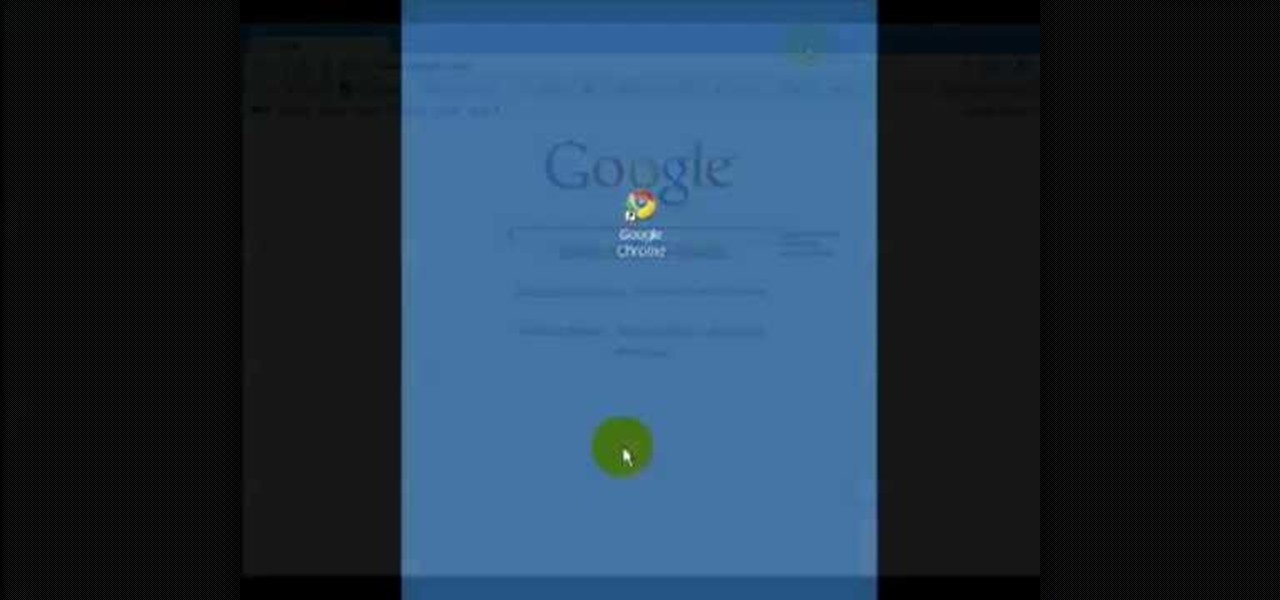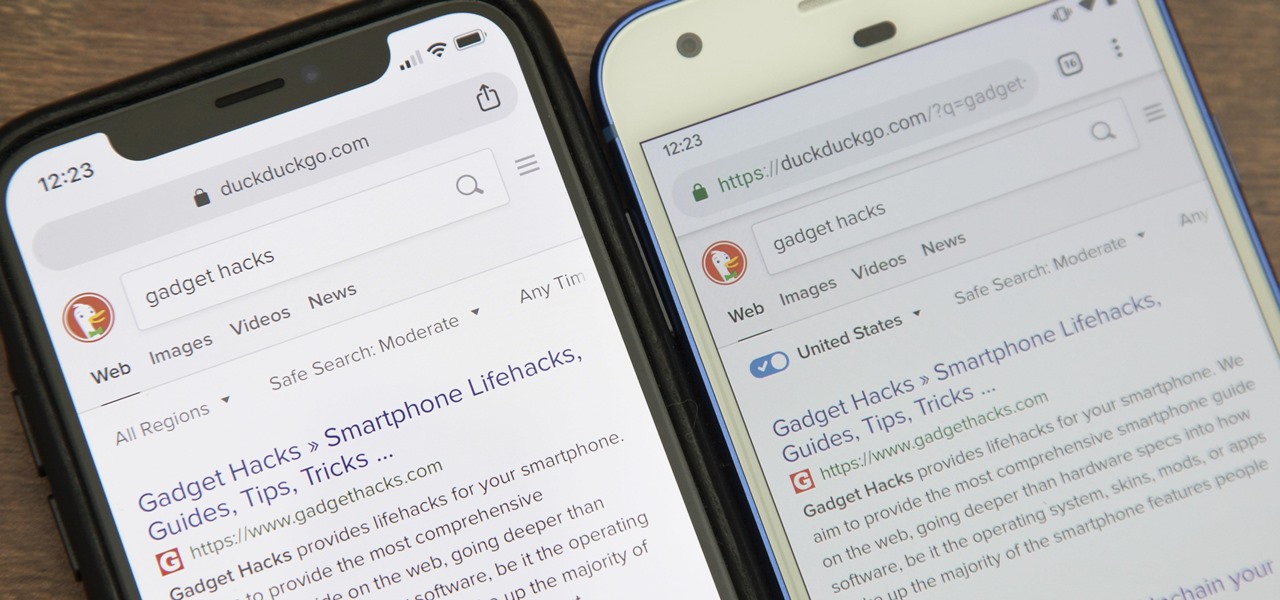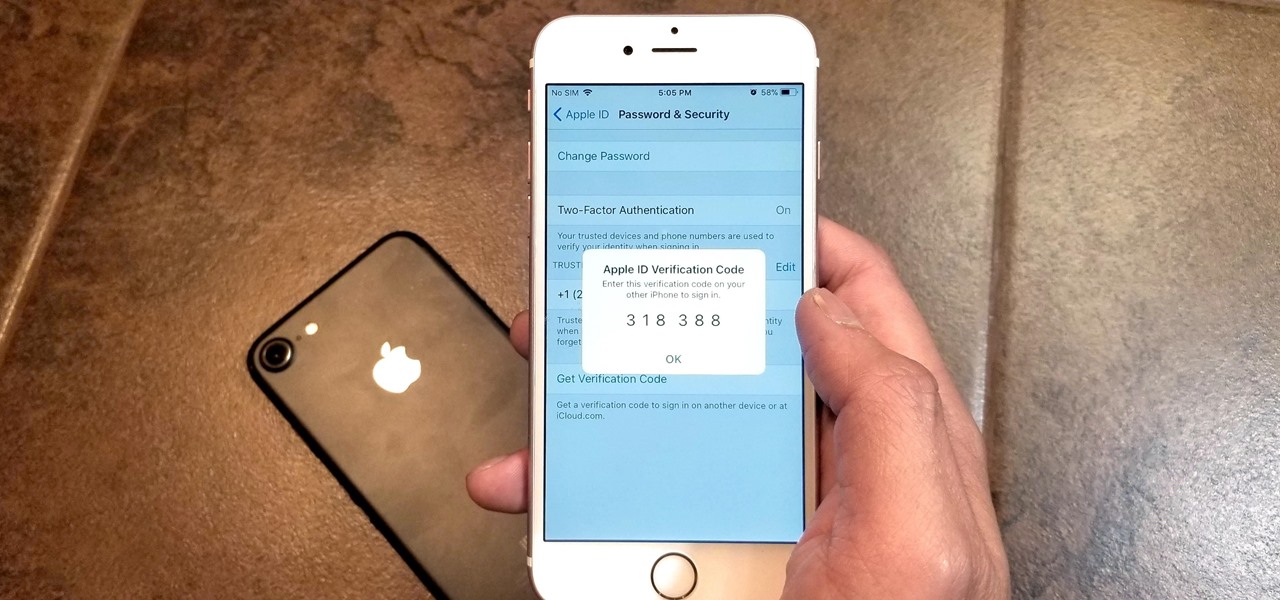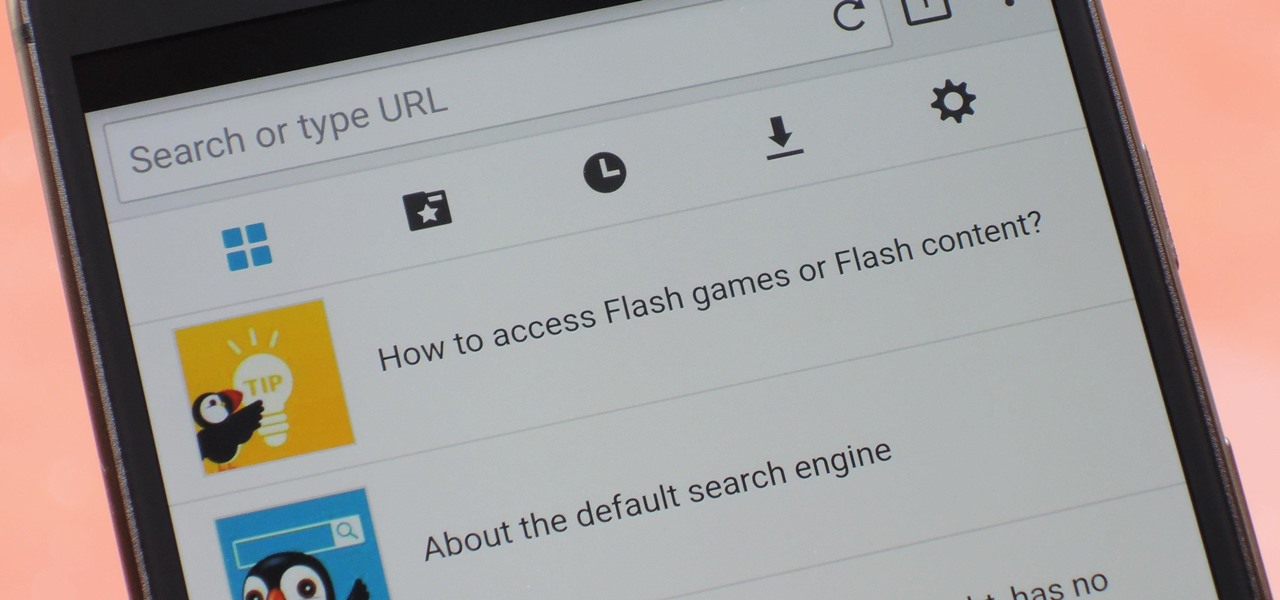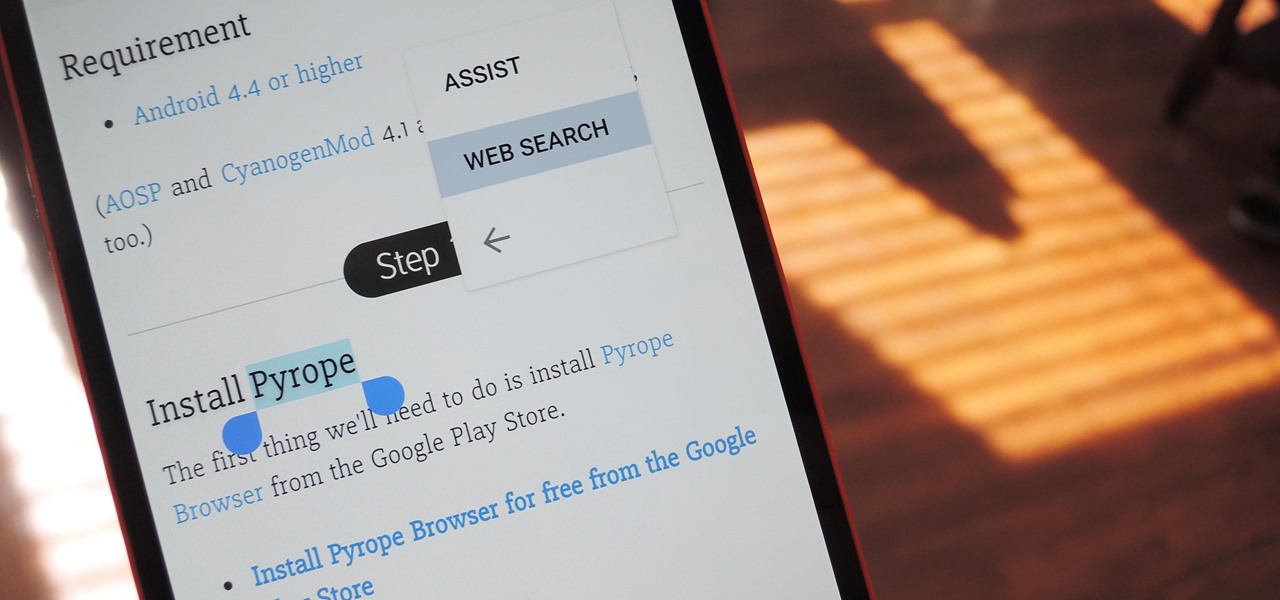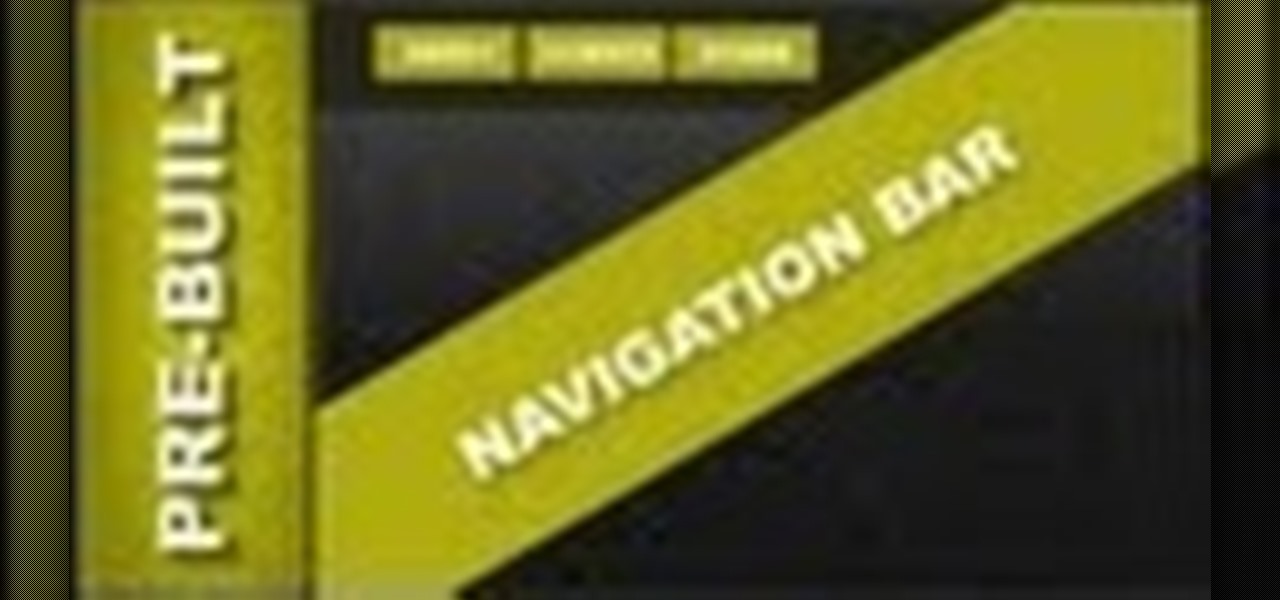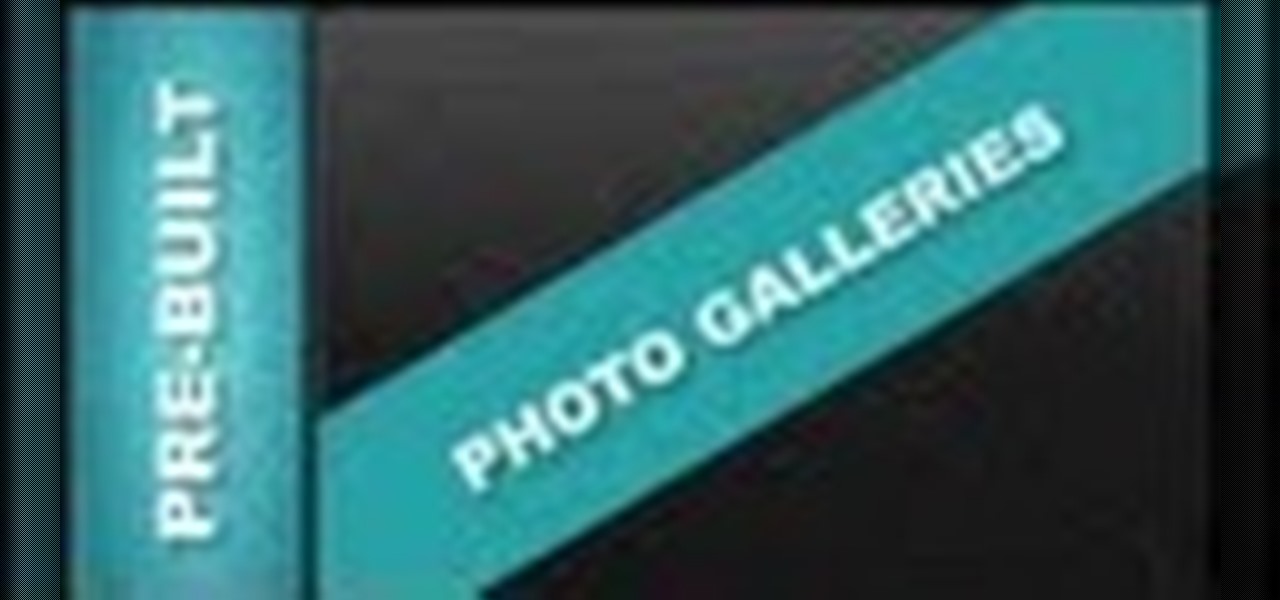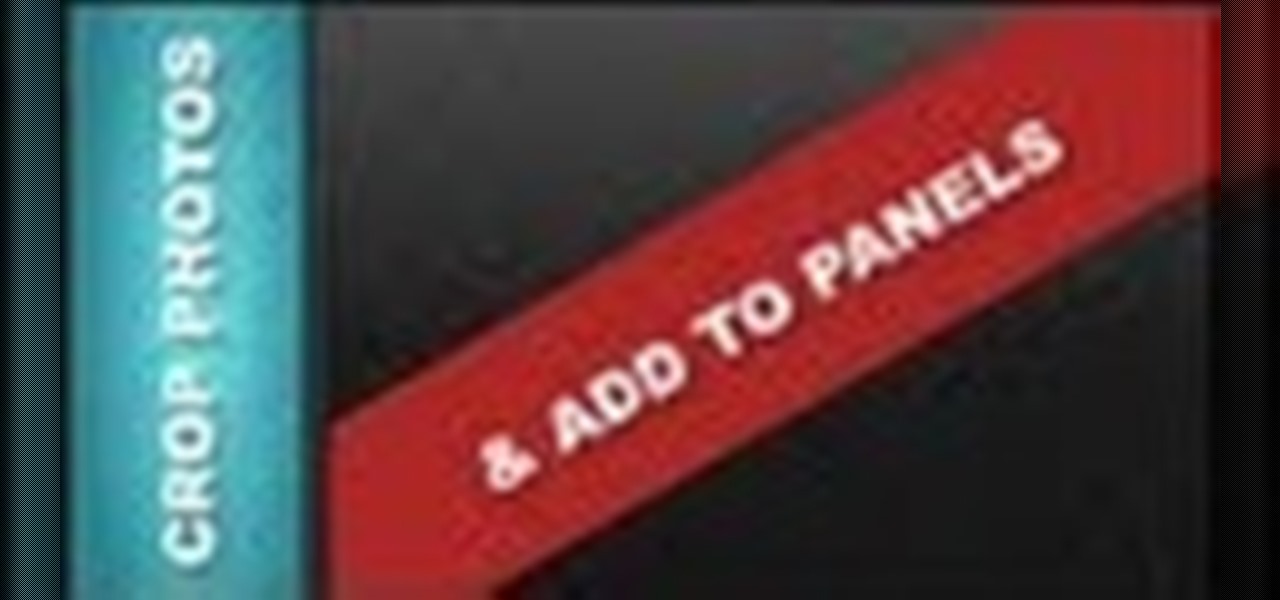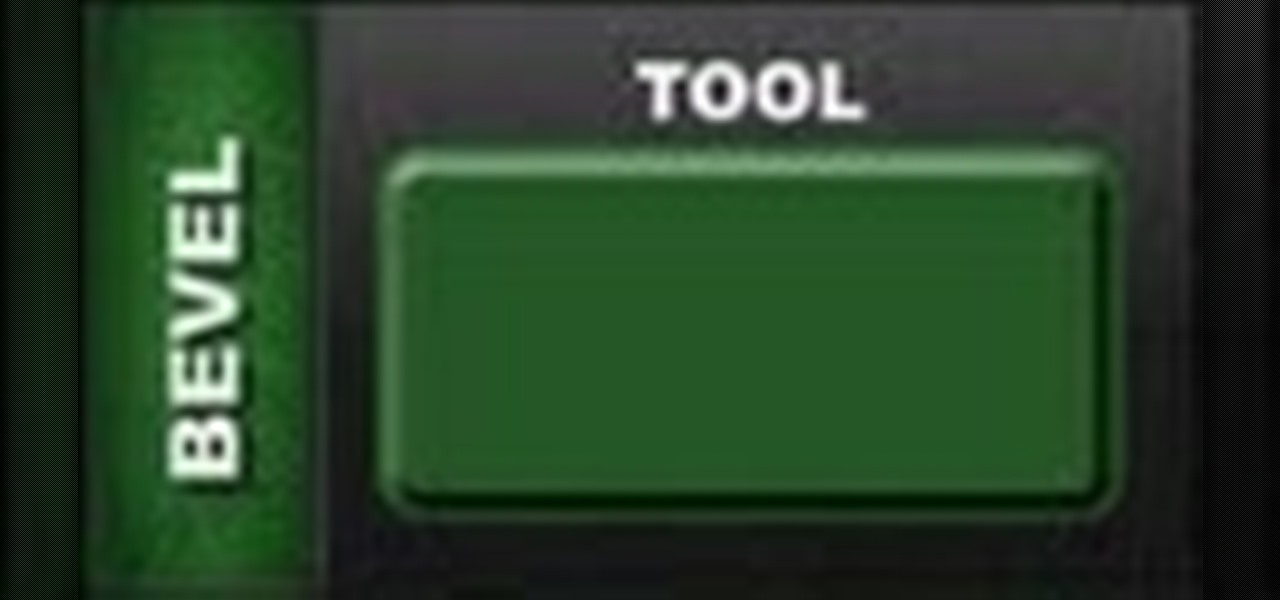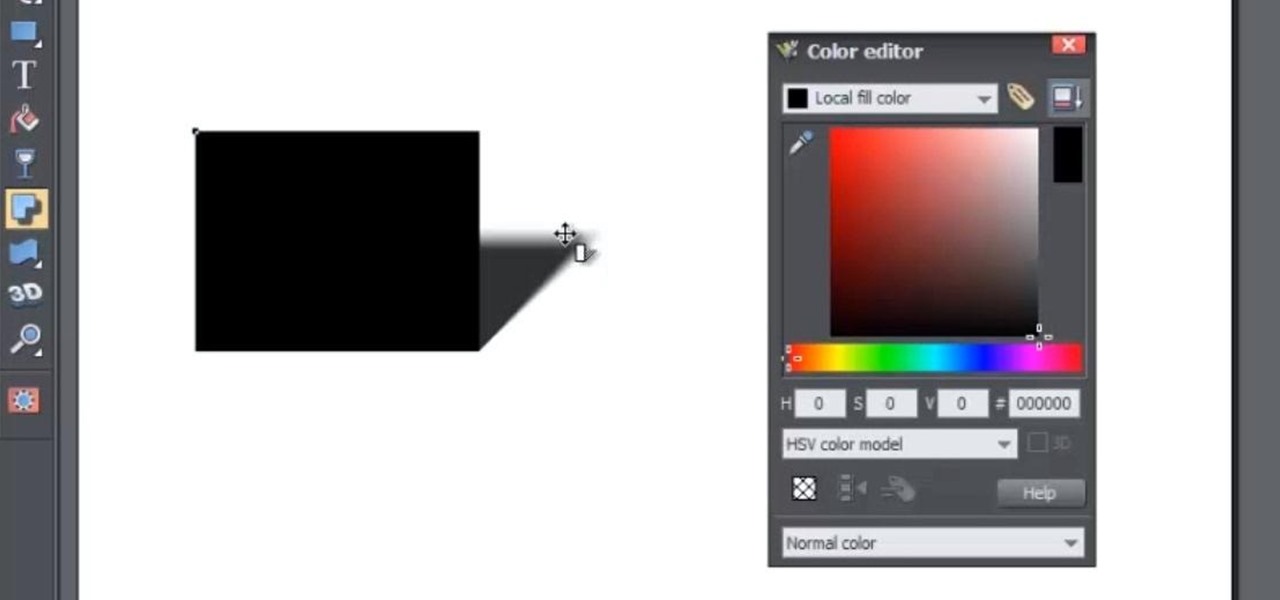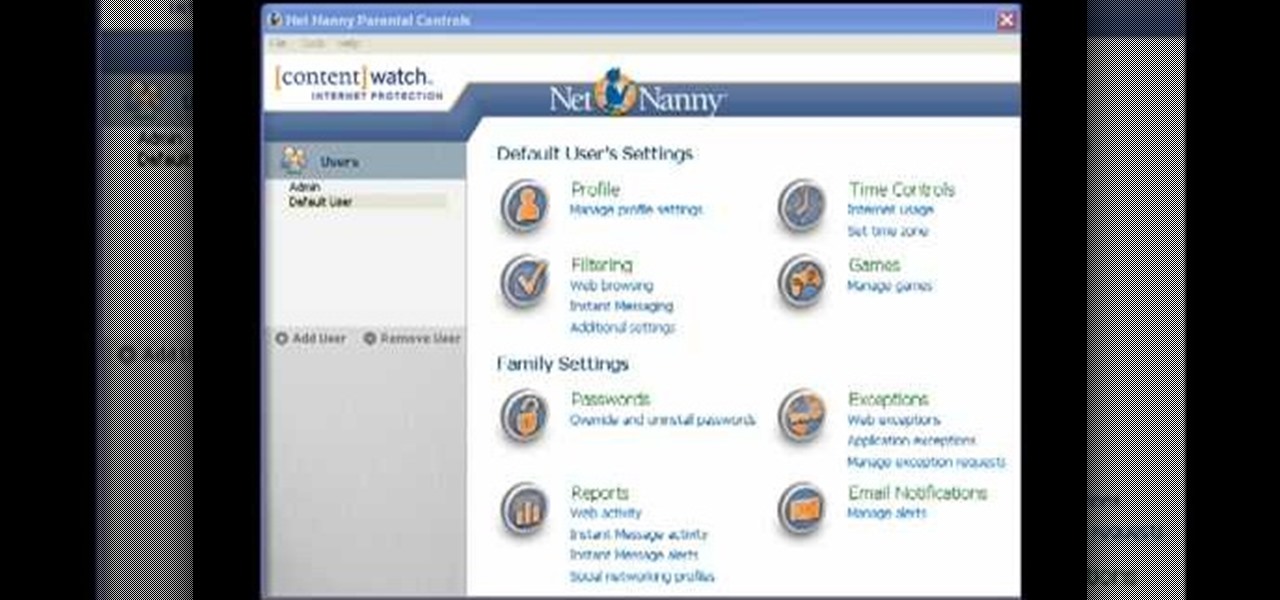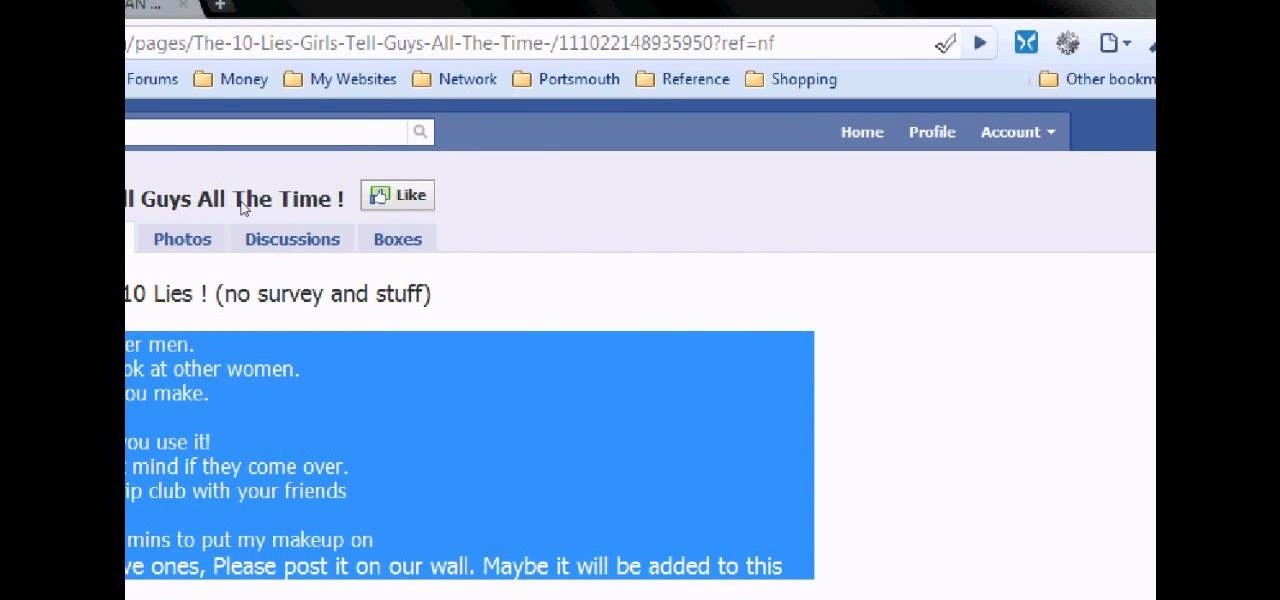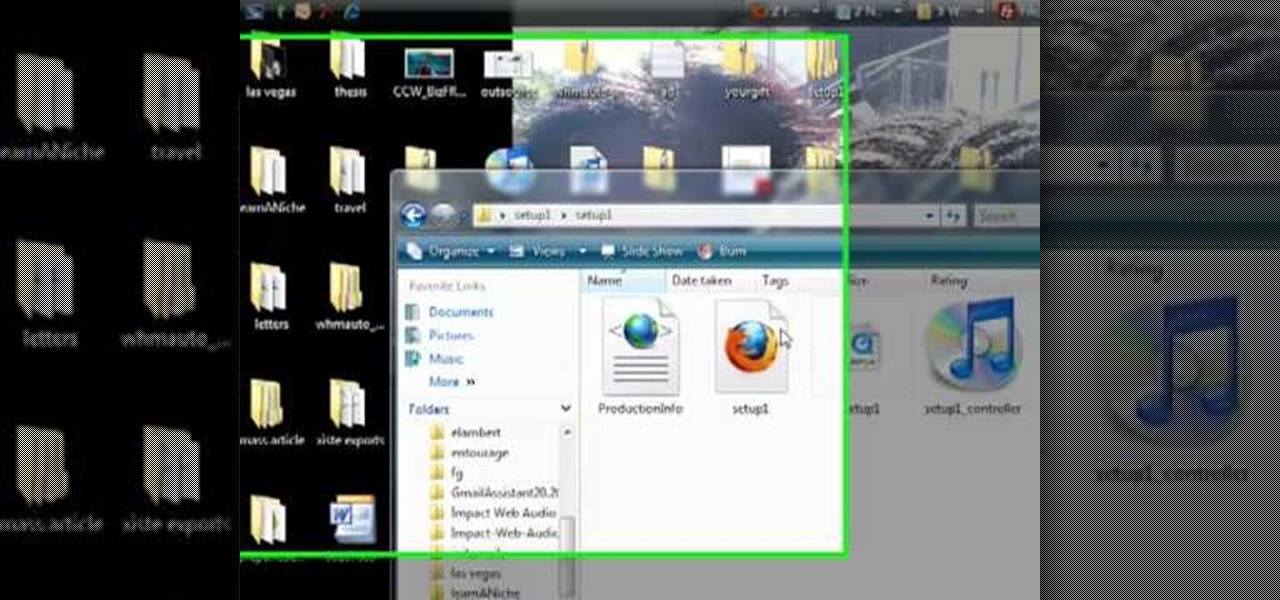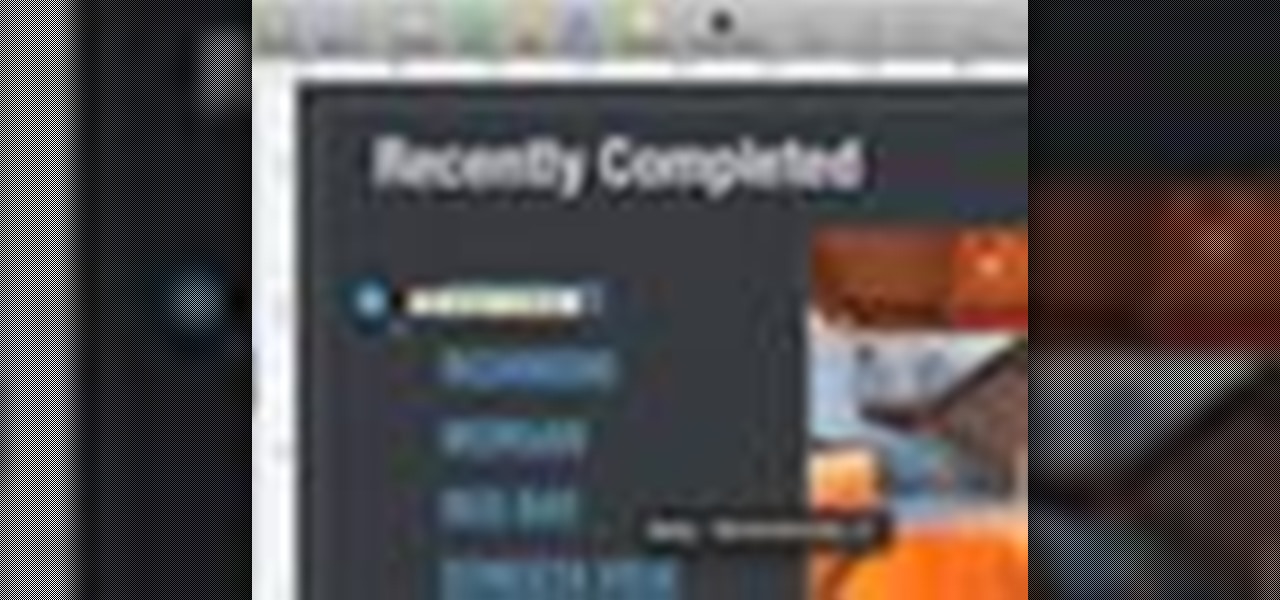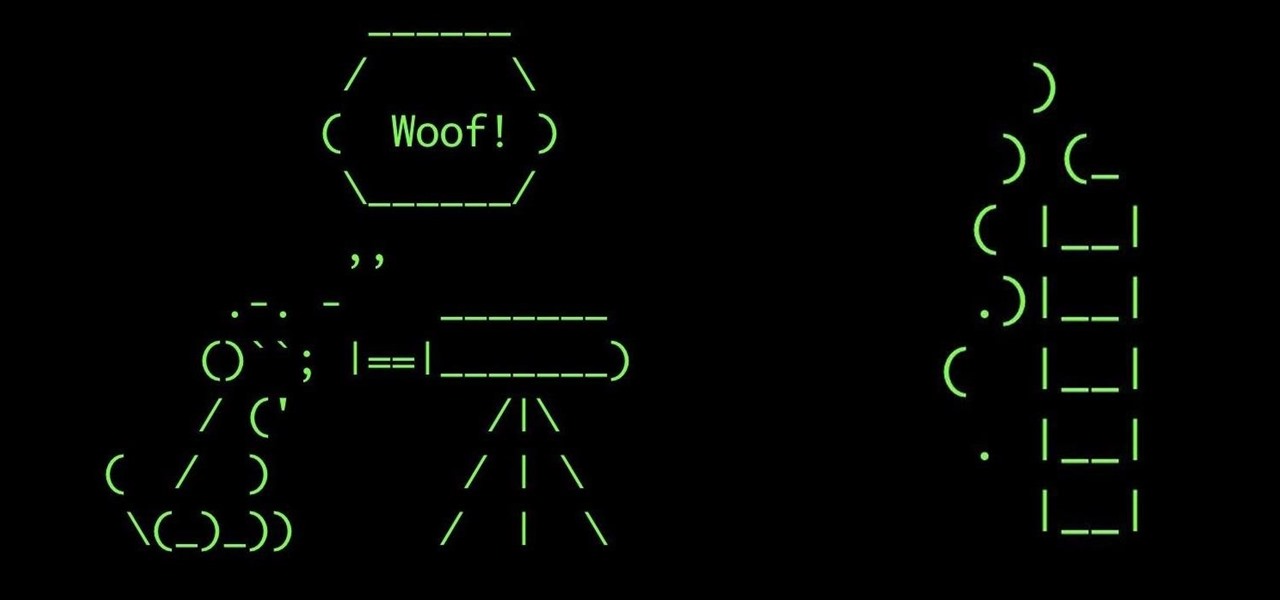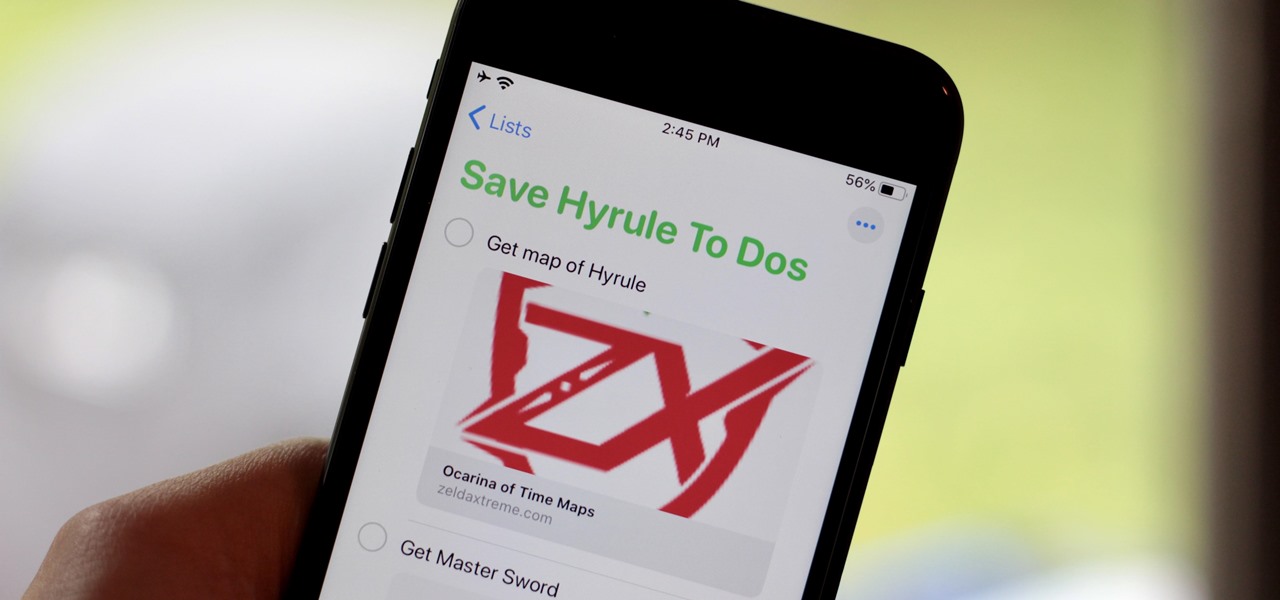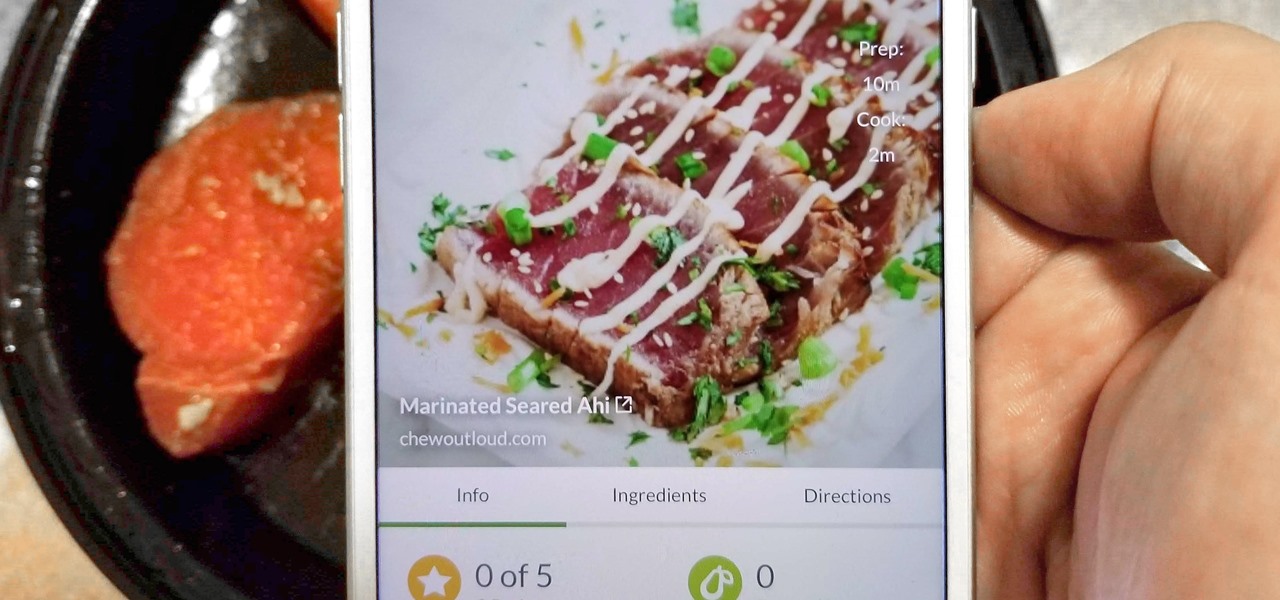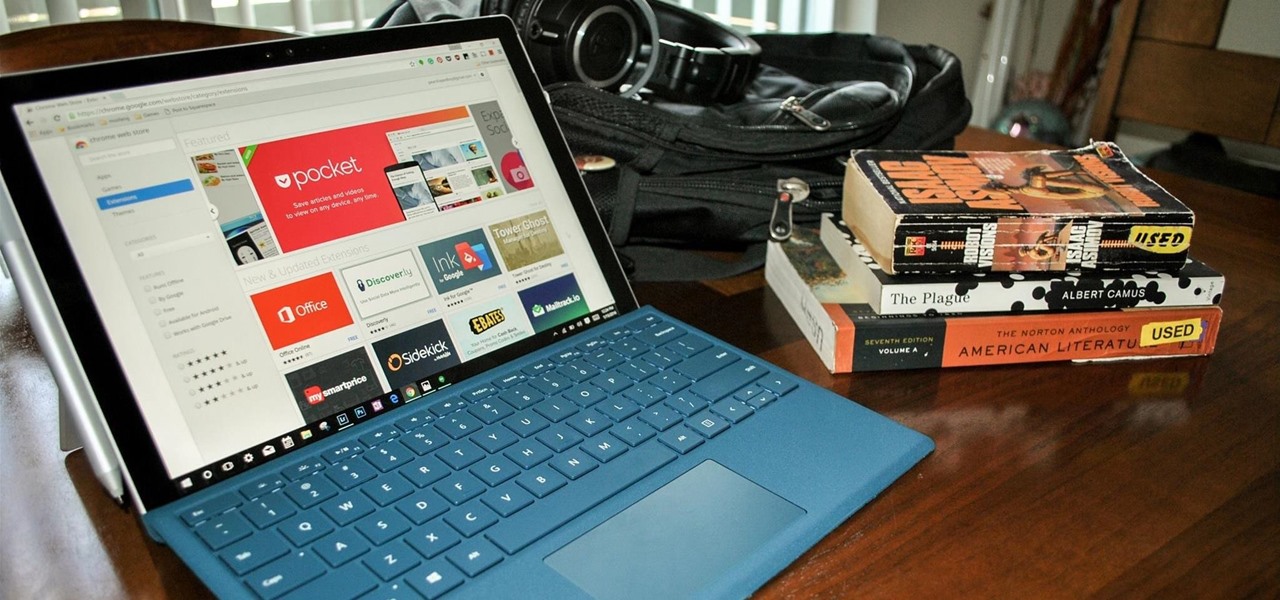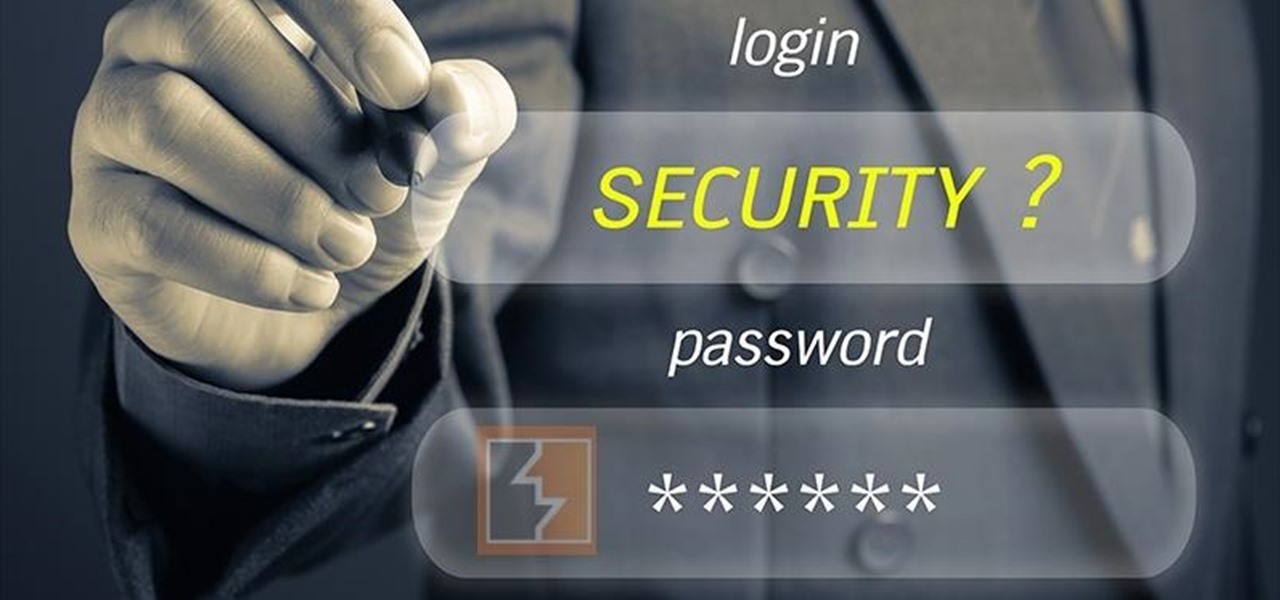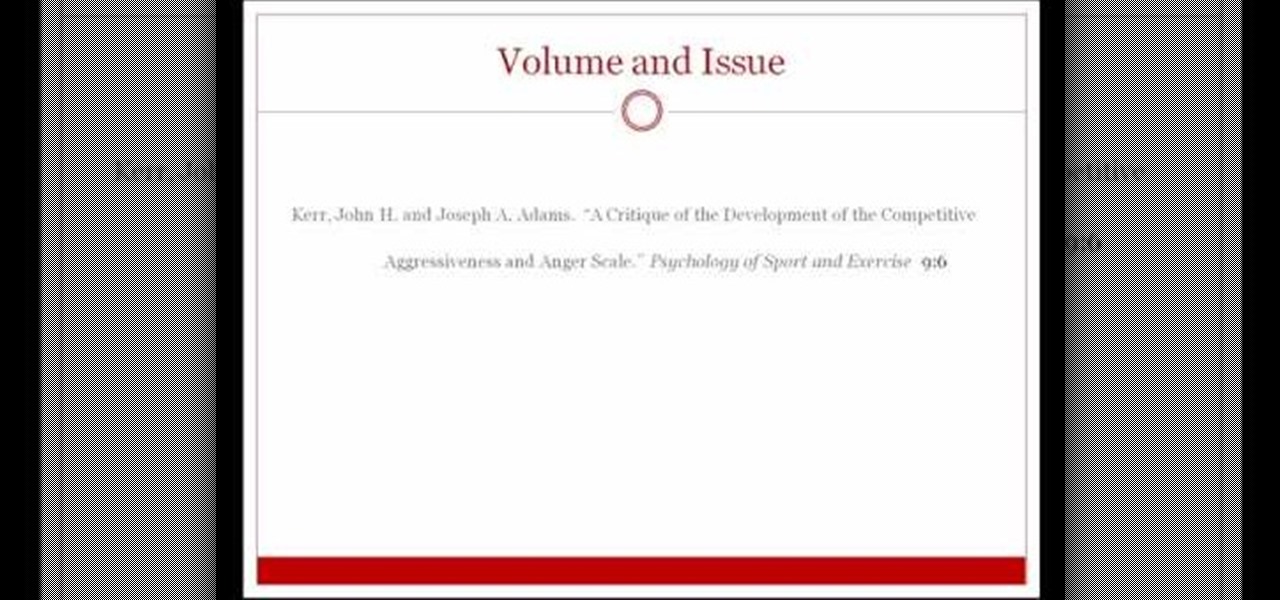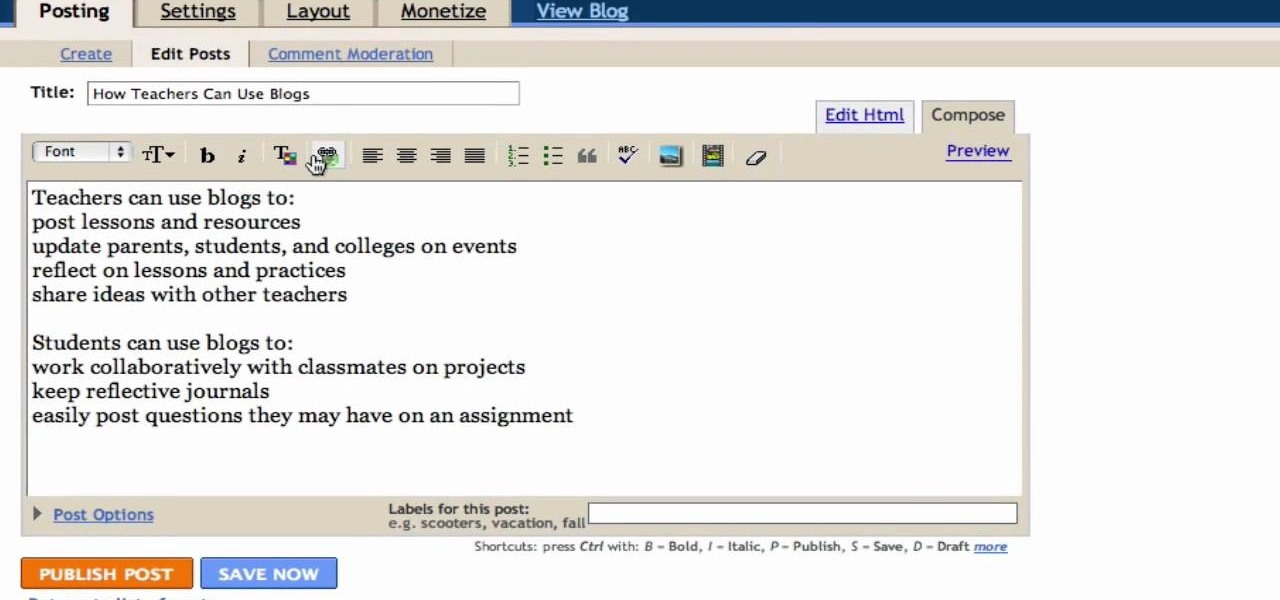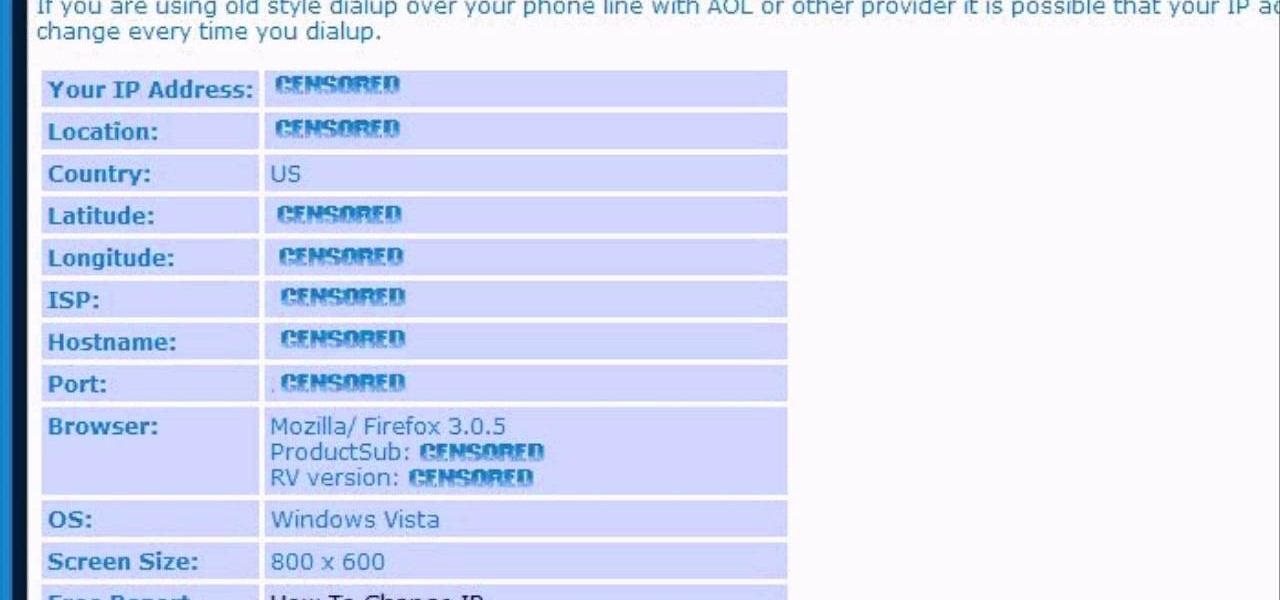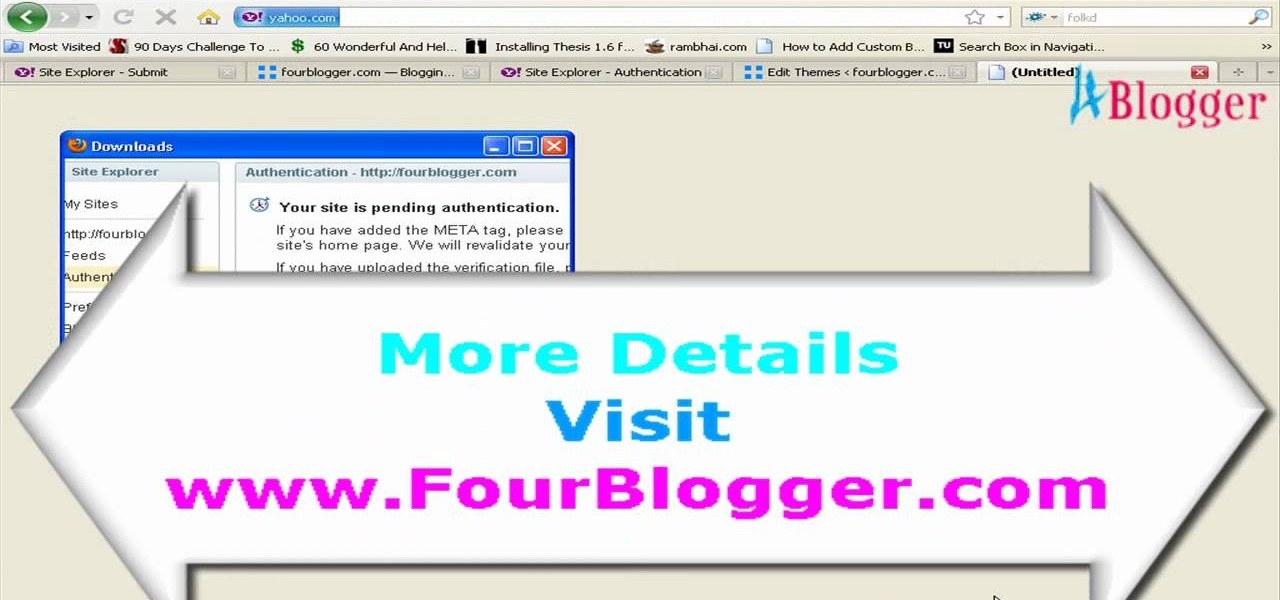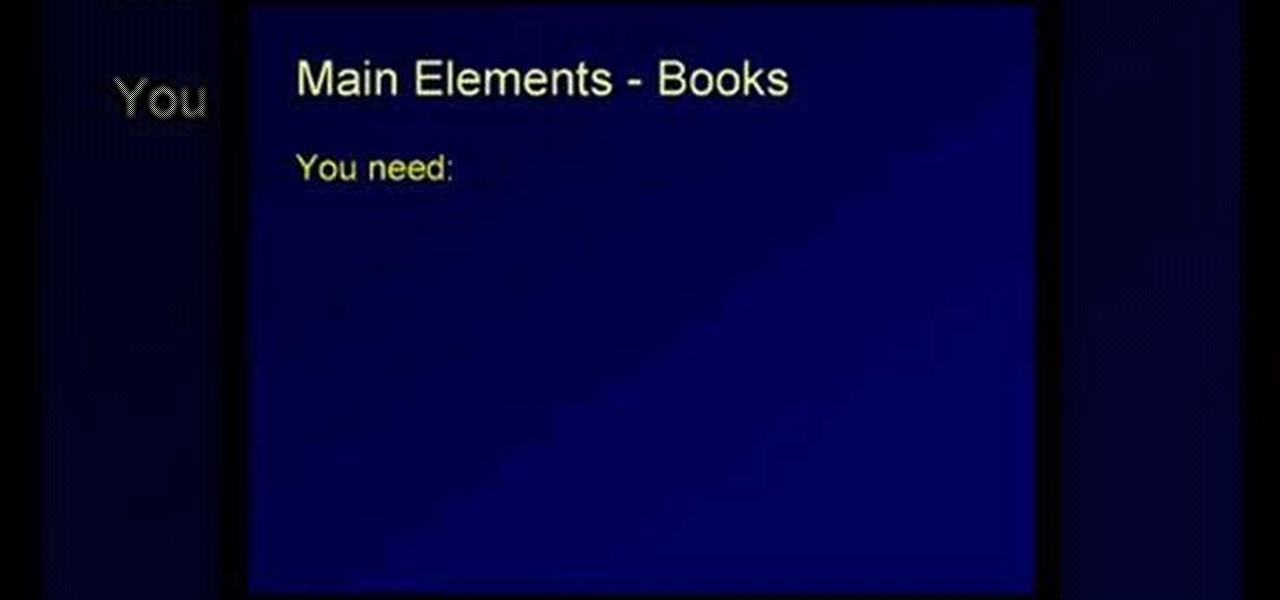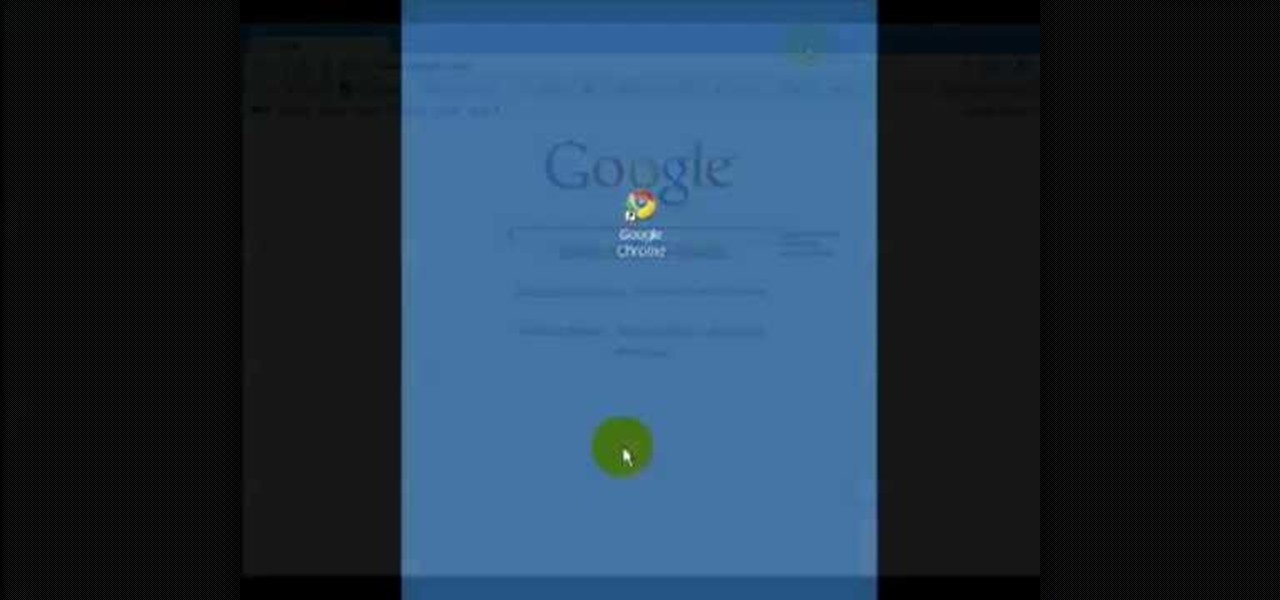
In this video tutorial, viewers learn how to disable pop-ups in Google Chrome. This task is very fast, simple and easy to do. On your desktop, begin by right-clicking the Google Chrome icon and select Properties. Click on the Shortcut tab and in Target, add "-disable-popup-blocking" to the end of the code. Now click Apply and click OK. Then restart Google Chrome. This video will benefit those viewers who use the Google Chrome web browser and would like to learn how to disable the pop-up block...

During the recent Augmented World Expo (AWE), we had a chance to try out the Lenovo ThinkReality A6 AR headset. Unfortunately, the experience was all downhill from there.
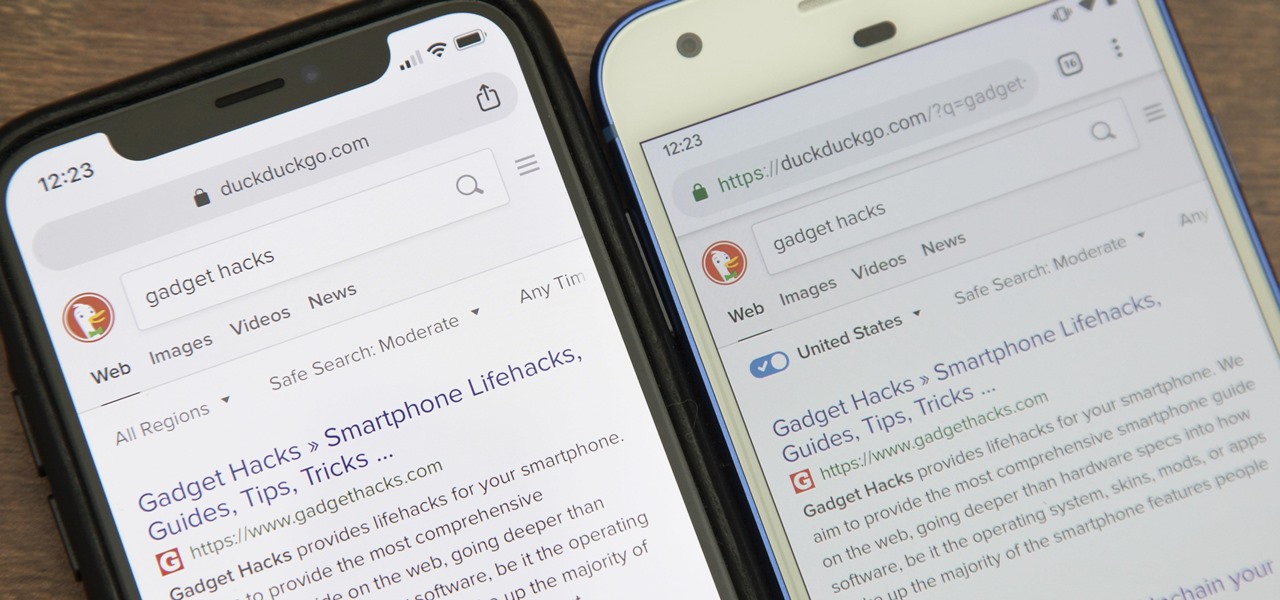
While Google would rather you use Google as the default search engine in Chrome, there's a way to switch to the more privacy-geared DuckDuckGo search engine for all your web browsing needs. With DuckDuckGo, the company does not track anything you search or allow anyone else to track it, so you can effectively search from your iPhone or Android phone anonymously.

Having an efficient workflow is an integral part of any craft, but it's especially important when it comes to probing apps for vulnerabilities. While Metasploit is considered the de facto standard when it comes to exploitation, it also contains modules for other activities, such as scanning. Case in point, WMAP, a web application scanner available for use from within the Metasploit framework.
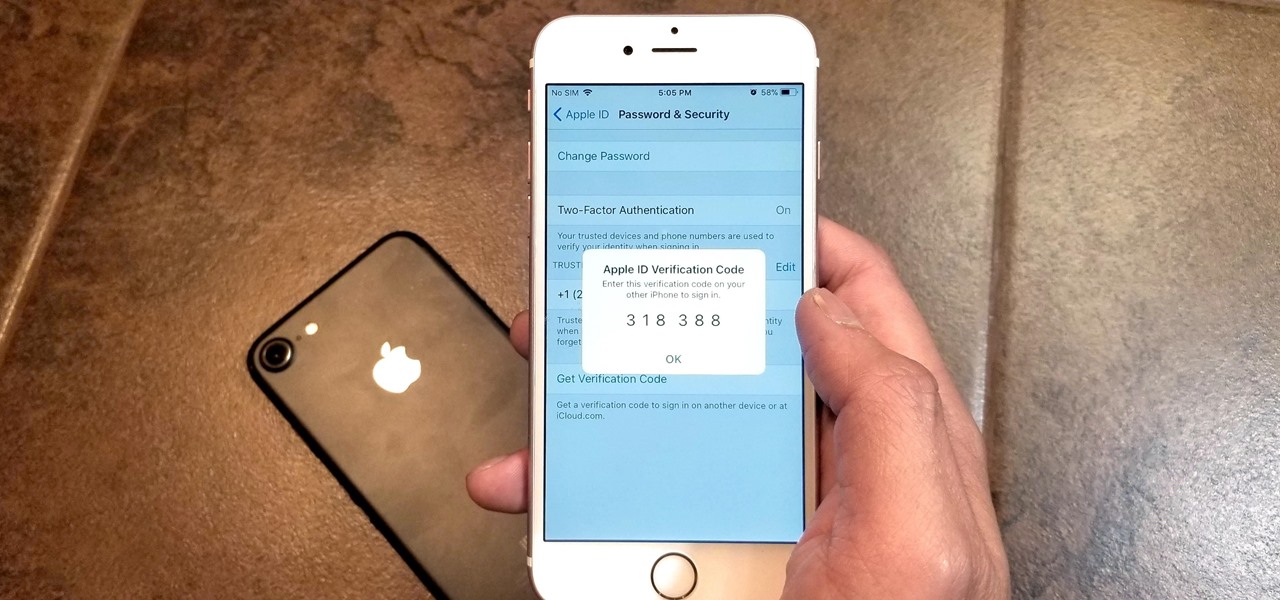
Two-factor authentication has been around since iOS 10. It's a handy option that adds an extra layer of security to your iPhone and makes its almost impenetrable security even stronger. This feature has remained intact in iOS 11 and iOS 12, and thanks to the straightforward nature of iOS, is relatively easy to enable.
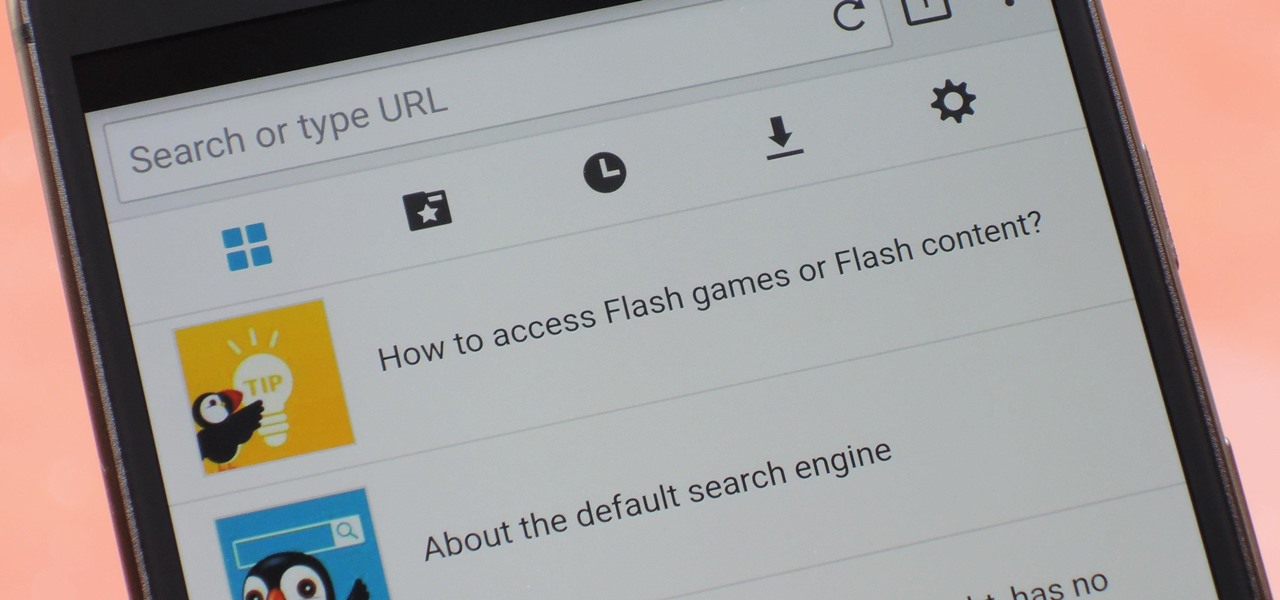
Once upon a time, Flash games reigned as some of the best entertainment the internet had to offer. But then came the smartphone, which quickly overtook this genre with similar games that you could play no matter where you were. If you yearn for the good old days, though, you'll be happy to know that you can still use the Puffin browser to safely play old favorites and discover new gems.

Chrome's text selection interface is pretty nice, but it could definitely use some improvements. For instance, when you're in Incognito Mode, you can't perform a web search for words you've highlighted. And when you're typing out a forum post or using any text input field, for that matter, there's no option to search or share any of the text you've written.

Need to clear you cache? This guide details how on any web browser (Chrome, Internet Explorer, Firefox, Opera, Safari, Internet, and Dolphin) for any platform (Windows, Mac OS X, iOS, and Android). What Is the Cache Exactly?

Overview of pre-built navigation menus in Xara Web Designer designs gallery. The navigation menus in Xara Web Designers designs gallery allows you to choose from a list of navigation designs without having to design it by hand. If you need assistance using Xara Web Designer let us know and we will do our best to create web design tutorials to help you.

Website Design Tutorial for Xara Web Designer - graphics folder in designs gallery. In this web design tutorial learn how to add various graphics, modify colors and remix images to create your own custom icons or logos. The web design tutorial will put some of the concepts you learned in previous web design tutorials to practical real world use. If you need assistance using Xara Web Designer let us know and we will do our best to create web design tutorials to help you.

Tutorial for creating web design photo gallery. This Xara Web Designer Tutorial will give an overview of editing things such as but not limited to: captions, photos, pop-up properties, titles and so on. If you need assistance using Xara Web Designer let us know and we will do our best to create web design tutorials to help you.

In this web design tutorial learn how to use web design clip tool to crop photos in Xara Web Designer. Also this web design tutorial will cover how to add photos to text panels as well.

Use the Xara Web Designer 7 Premium Bevel tool to give depth to objects. In This Web Design Tutorial for Xara Web Designer you will learn to edit bevel type, size, contrast, outer bevel, inner bevel and much more. Watch the web design video walk-through below.

In this web design tutorial, you will learn to use the Xara Shadow Tool. Use the Xara Web Designer shadow tool to add shadow types such as: floor, wall and glow.

You can easily set up your devices in studio one. Run the studio one. You should now on the start page of the studio one. There you can see the recent files, news feed etc. Now studio one automatically select an audio device

In this video, we learn how to automatically clear browser cache in Internet Explorer. This will help your internet run faster and it will also help protect your computer from your personal information being store. First, open up Internet Explorer, then click on the tools drop down menu and go to internet options. From here, go to temporary internet files and click on the button that says "automatically", then adjust the disk space to use to what you prefer. After you have changed the setting...

In this how-to video, you will learn how to change the password to your hotmail e-mail account. This will be useful if someone knows your password or it is not unique enough to be safe. First, go to your web browser and log in to your hotmail account. Once you are in, go to the options bar and click more options. Next, go to view and edit your personal information. Click on change next to your password. Enter your old password and then enter your new password twice. Click save to change the p...

If Internet Explorer 8 is being a nuisance in Windows 7 watch this video to learn how to uninstall it! Start by clicking your Start Menu, then to Control Panel and then to Programs. From there click Uninstall Programs. It will bring you to a list of all the programs that are currently on your hard drive. Next click Turn Windows features on or off. From there another list of programs will appear, but these programs are all Windows programs that come with Windows 7 Operating system. Watch the r...

If you are a parent trying to protect your children from websites you don't want them to see or just a person who doesn't want to stumble upon certain websites by accident then this video is perfect for you. By using Net Nanny you can block any website you want in a fast and simple way. First, open Net Nanny to the dashboard screen and look under "Exceptions" on the lower right side of the screen. Under exceptions click on "Web exceptions" and then click the "Add" button. Now, type in the URL...

Learn a harmless hack to access and control other peoples' webcams with a simple Google search. Access and control web cameras with Google.

Tired of clicking on interesting looking links in Facebook, only to discover that they are hidden behind a page you have to 'Like' before you can see? If you're surfing using Google Chrome, you can completely bypass this privacy setting. When you get to the page, go to the menu bar and click on 'Inspect Element.' Then you'll see the code for the page, and you'll be able to get around the block to see the page you want.

learnaniche shows you how to unzip compressed .zip files using his own example. You'll need an unzipping program for this; usually, WinZip is standard. If you don't have it or if it's expired, you can search "WinZip" on a search engine and click "WinZip - Download Evaluation Page" or CNET's download page. If you're on CNET, just click "Download Now" to download it quickly. Save it to a destination and then open it from there to install it. When you click on the link to download the file, your...

Did you know that it's really easy to add objects, such as shapes and tables, to your Pages documents and Keynote presentations? All you'll need to do is click on the objects button in pages, or the shapes button in Keynote and select your shape. For more, or to get started placing and sizing shapes in your own Apple Keynote presentations and Apple Pages projects, watch this video tutorial.

Now that it's been a week since Google+ rolled out pages, we've gotten over our euphoria at finally getting the feature after a long wait, and reality is starting to sink it. It's not as flexible as a Facebook page, it seems to be time consuming, and you can't even get a unique URL. On the other hand, your Google+ page will show up in Google searches, and help bump you up a bit. Here's how the search stacks up when I search for "WonderHowTo" in Yahoo! vs. Google (Note: I've turned on private ...

Web application firewalls are one of the strongest defenses a web app has, but they can be vulnerable if the firewall version used is known to an attacker. Understanding which firewall a target is using can be the first step to a hacker discovering how to get past it — and what defenses are in place on a target. And the tools Wafw00f and Nmap make fingerprinting firewalls easy.

With iOS 13, Apple included some major updates to the Reminders app for iPhone. Among them is the ability to add web links to individual reminders, including a rich preview of the link that can be minimized if necessary. So now you can add an Amazon link in a reminder to buy a present or a webpage for a recipe in your grocery list, to name just a few examples.

With all the web applications out on the internet today, and especially the ones built and configured by novices, it's easy to find vulnerabilities. Some are more perilous than others, but the consequences of even the slightest breach can be tremendous in the hands of a skilled hacker. Directory traversal is a relatively simple attack but can be used to expose sensitive information on a server.

With Tasty dominating Facebook videos and online cooking flourishing, it can be cumbersome to keep track of all your recipes. Someone might send you something, and storing it in an app like Pocket is like jamming all your school papers in one folder — it just isn't practical. Fortunately, there's a better way to catalog your recipes so you can always have them on hand.

If you're tired of Google tracking you, but love how Chrome works, CyanogenMod has you covered. Their browser is called Gello, which is based off Chromium, Chrome's open-source counterpart. It's basically a souped-up version of Chrome—without all of the intrusive Google stuff. So if you're uncomfortable with Google displaying personalized ads based on your browsing history, or using your location to bring the "Physical Web" to your phone, you won't have to worry about any of that with Gello.

Chrome apps and extensions are powerful tools for students: they can help optimize your web browsing experience by helping you take notes, check your grammar as you compose documents and emails, and even help you squeeze a little more juice out of your laptop's battery by freezing unused tabs and optimizing YouTube streams.

Welcome back, my tenderfoot hackers! In this series, we are exploring the myriad of ways to hack web applications. As you know, web applications are those apps that run the websites of everything from your next door neighbor, to the all-powerful financial institutions that run the world. Each of these applications is vulnerable to attack, but not all in the same way.

This video shows viewers how to properly cite scholarly journal articles in the MLA format. In your works cited page, the citation should begin by placing the author's last name first, followed by his first name. If there are multiple authors, all subsequent authors should have their first name first followed by their last name. Placing a period after this, the next item is the title of the article, placed in quotation marks and followed by a period. The name of the scholarly journal is place...

In this Computers & Programming video tutorial you will learn how to create a new account, add and edit in Blogger. First go to Blogger. On the home page click on ‘create a blog’. You will be taken to the account setting up page. Feed in all the details including our email. Then open your email and click on the confirmation link. You will then be taken to your dashboard or your home page. On this page you can click on ‘new post’ button and start writing your blog. When you do this a word proc...

The new RealPlayer 11 lets you save streaming Web video to your hard drive. Watch this internet video tutorial to learn how to use RealPlayer 11 to download streaming web videos and save them to your computer. This how-to video helps make the whole process of saving streaming web videos easy.

It is not that they do crazy things they do not know how to deal with stress. It is more likely for a teen to make a “bad” decision when they are under stress. Teens' brains are not yet developed; your brain is fully develop around the age of 25. That is why an adult will response better under stress than a teen.

In this video, we learn how to find your IP address. First, start up your computer and open up your web browser. Next, you will type in the site: WhatIsMyIPAddress. Once you do this, you will be led to a new site which will load up your IP information at the top of the page. Once you have this information, make sure you don't share it with anyone else. If someone gets this information, they will be able to hack into your computer and ruin it. They could also access sensitive information and s...

In this video, we learn how to submit your site to the Yahoo search engine. First, go to site explorer. Once here, submit your website or web page in the appropriate box. After this, enter the full URL of the site feed you want to submit. After you do this, go to the side bar and verify your site, or add a META tag, then go to your site. Now, copy the code that Yahoo gave you and paste it into your website. After you do this, your site will be submitted and you can search for it through the Y...

In this video tutorial, viewers learn how to cite sources. The citation style depends on the college major, professor or enrolled class. Citation gives credit to the author, validates claims that you have made, help readers learn about the subject and avoids plagiarism. To cite an article, users will need: the author, publication title, article title, date, volume/issue, page numbers and web address. To cite a book, users will need: the author, title, editor(s), chapter title, date of publica...

In this video tutorial, viewers learn how to draw the black Spider-man in Adobe Photo-shop. Begin by drawing the shape of Spider-man and then scan it. Now extract the ink from the white page. Then change the ink from black to white. Make the background black. Then fill the entire figure of the character in black color, using the pencil tool. Now create a blue layer over the entire image. Add white to the eyes and center spider symbol. Finish by adding details and a spider web in the backgroun...

In this video, our author, atomicinteractive, shows use how to use Fetch FTP to upload a temporary webpage. Please make sure your directory has the html file. Please find your email with ftplogin information. This will also show login information for the control panel and creating alternate email addresses.