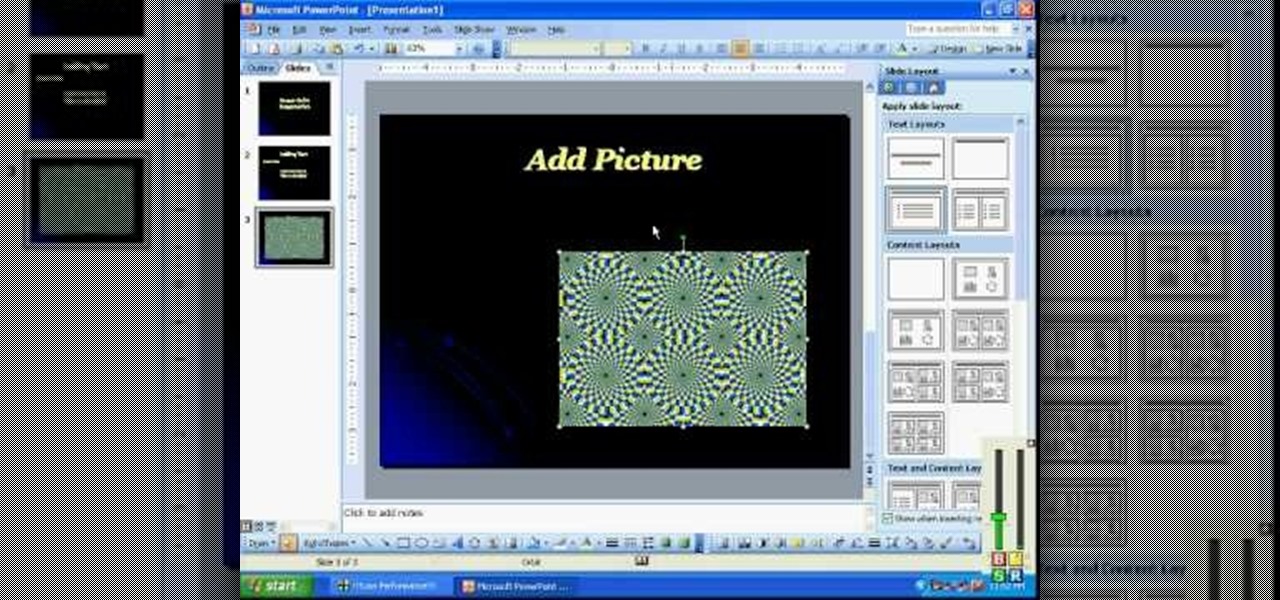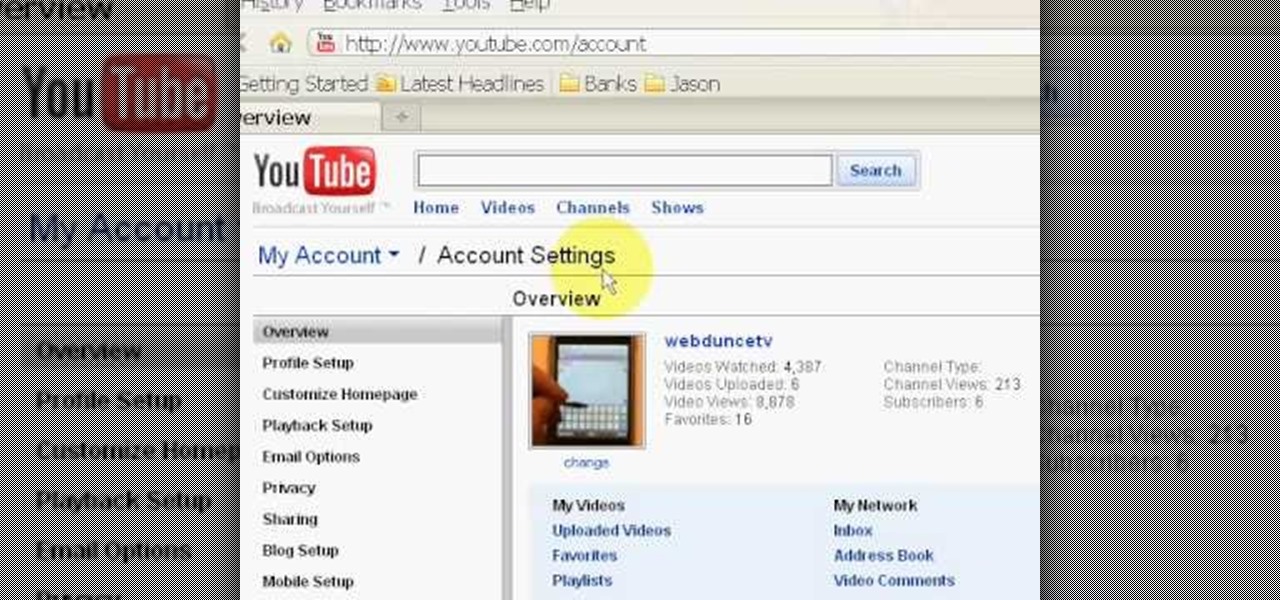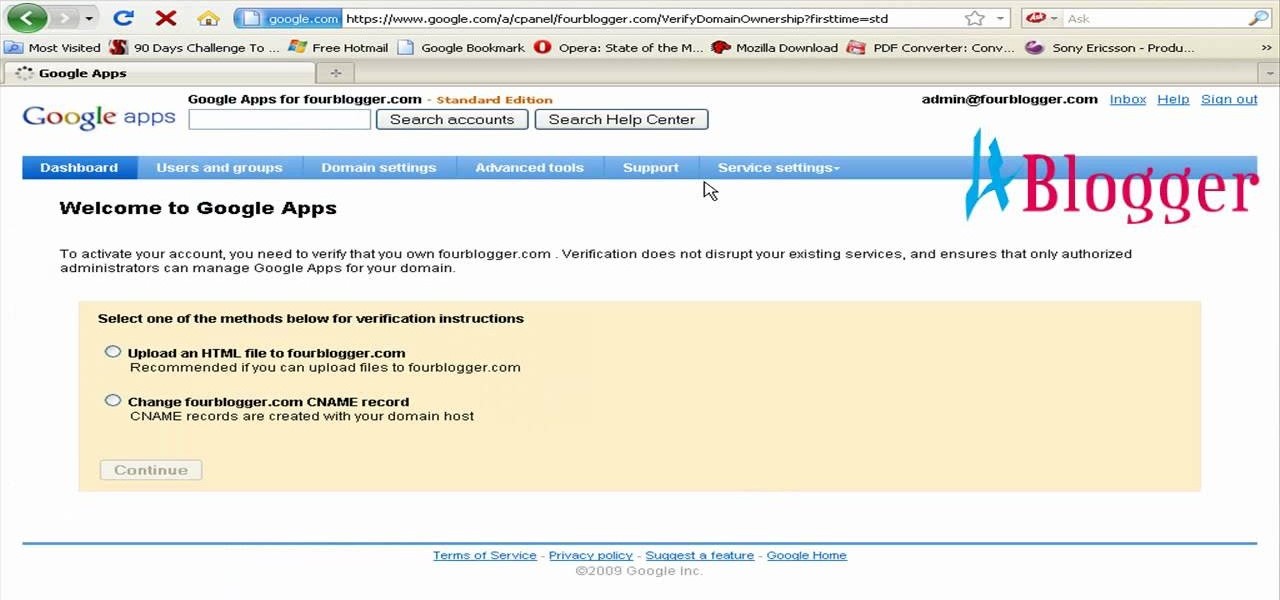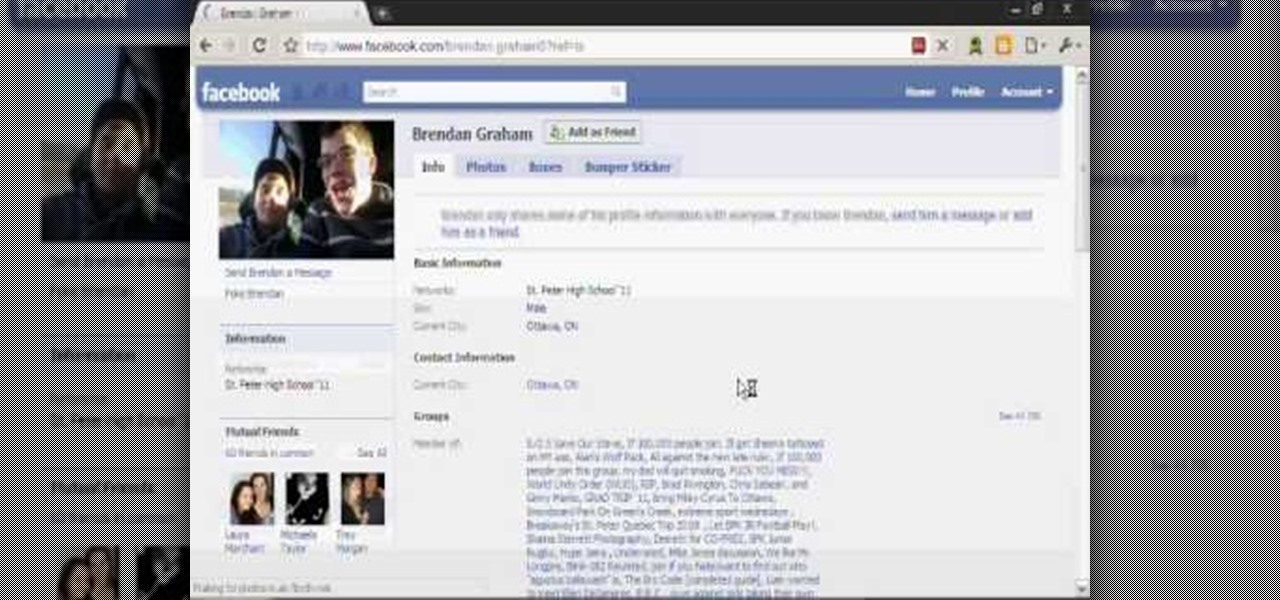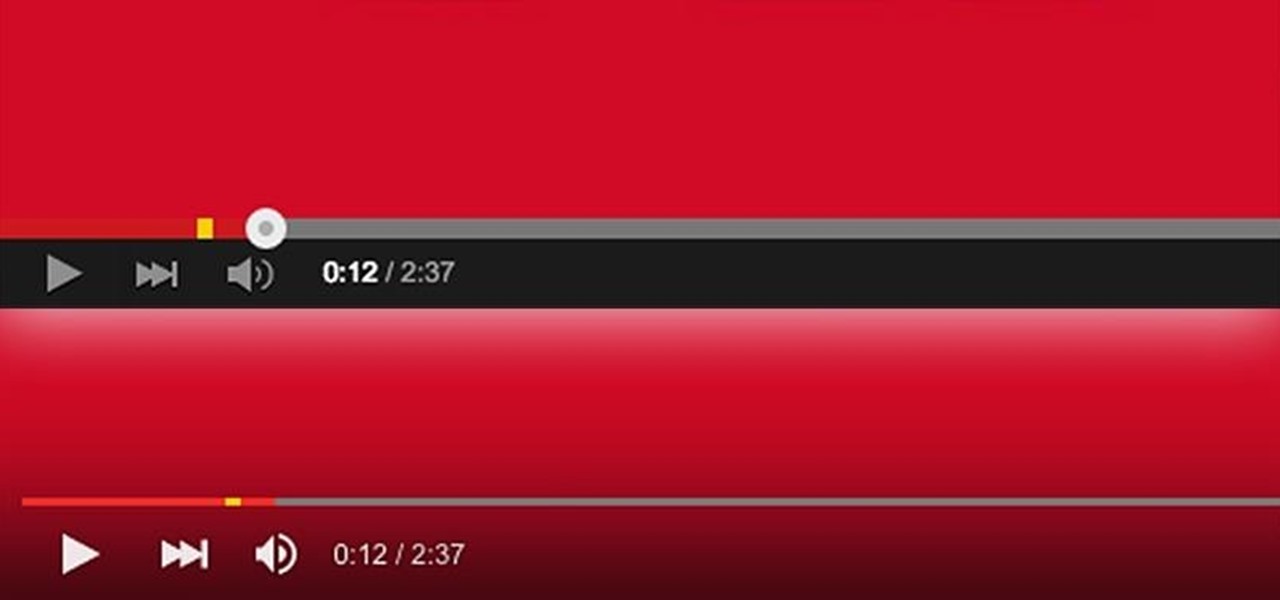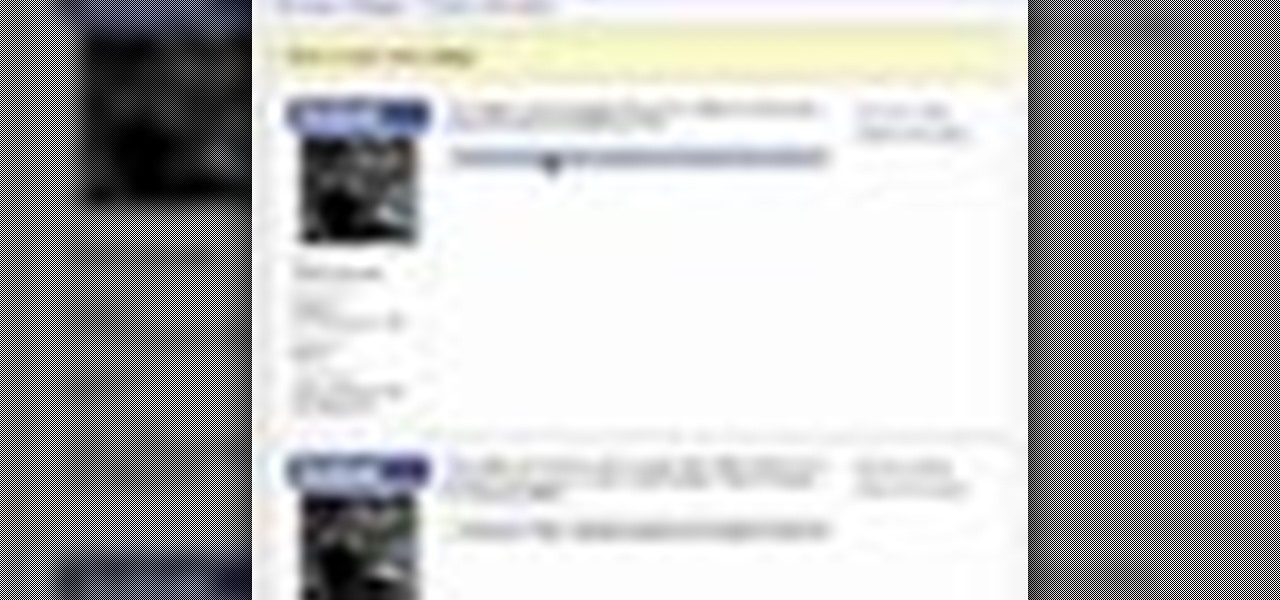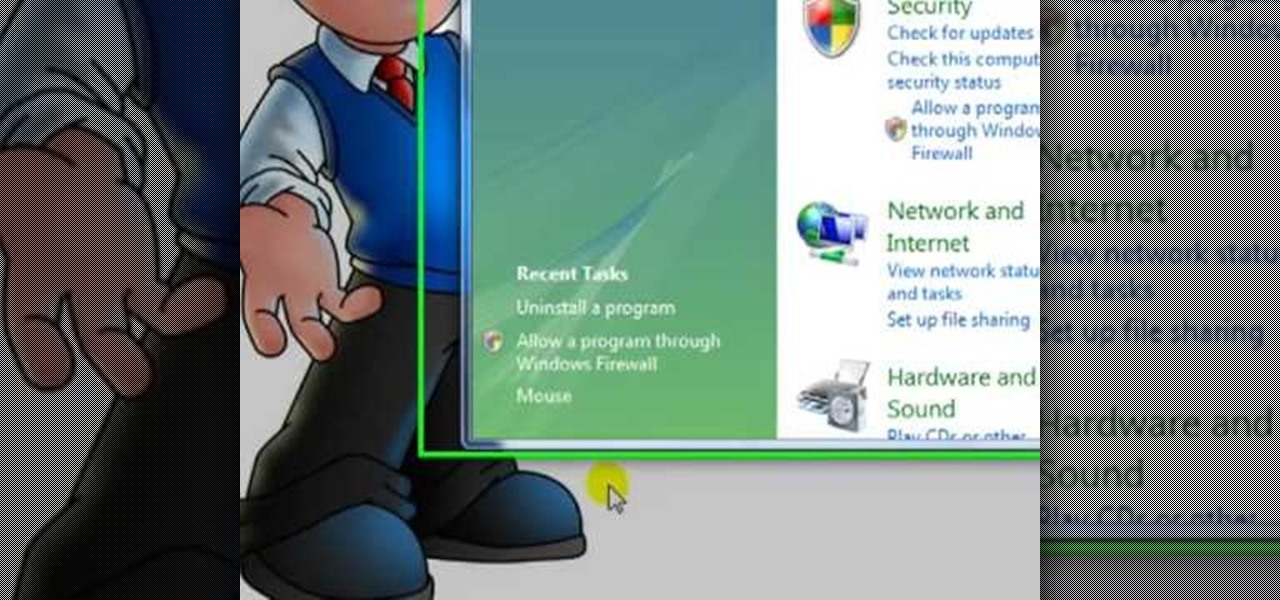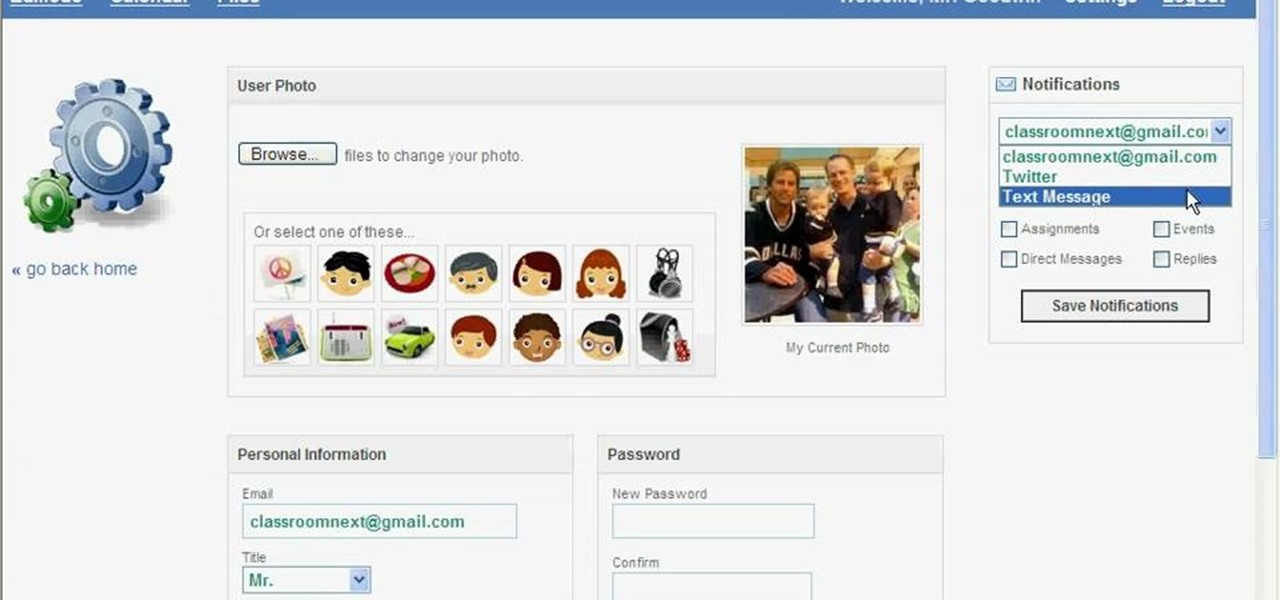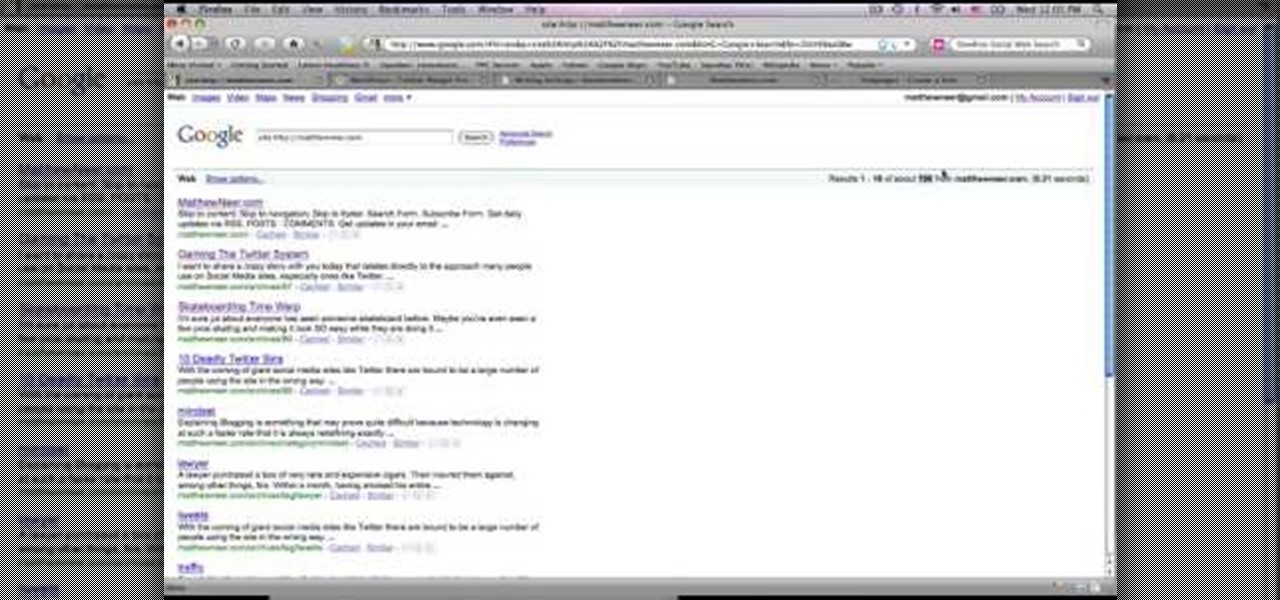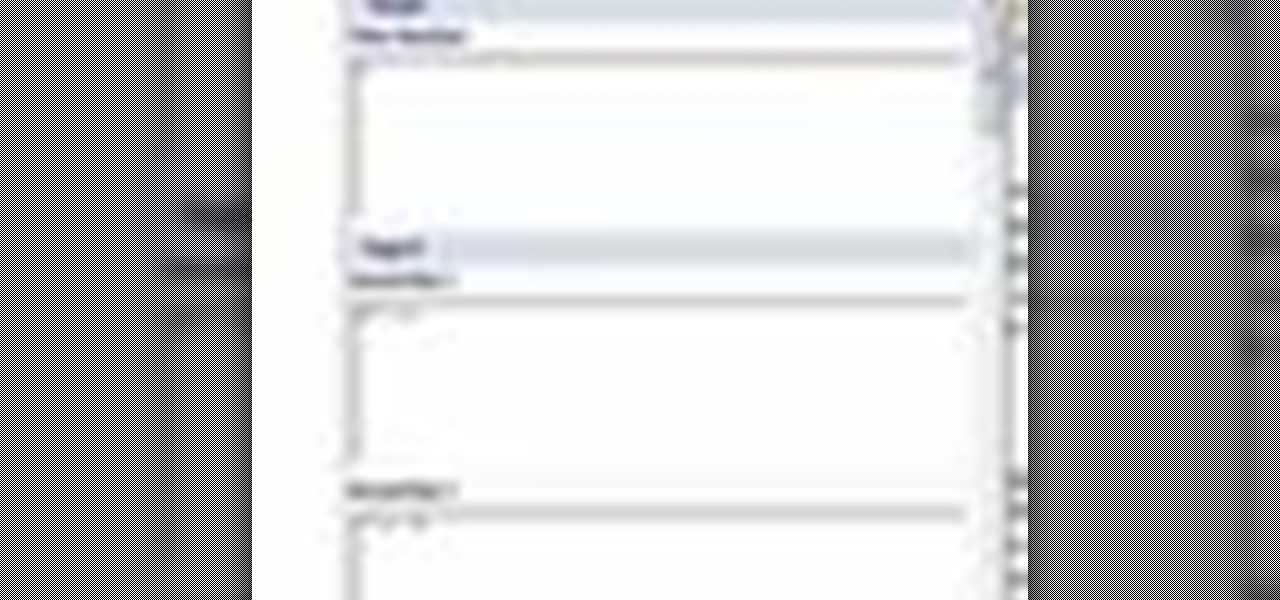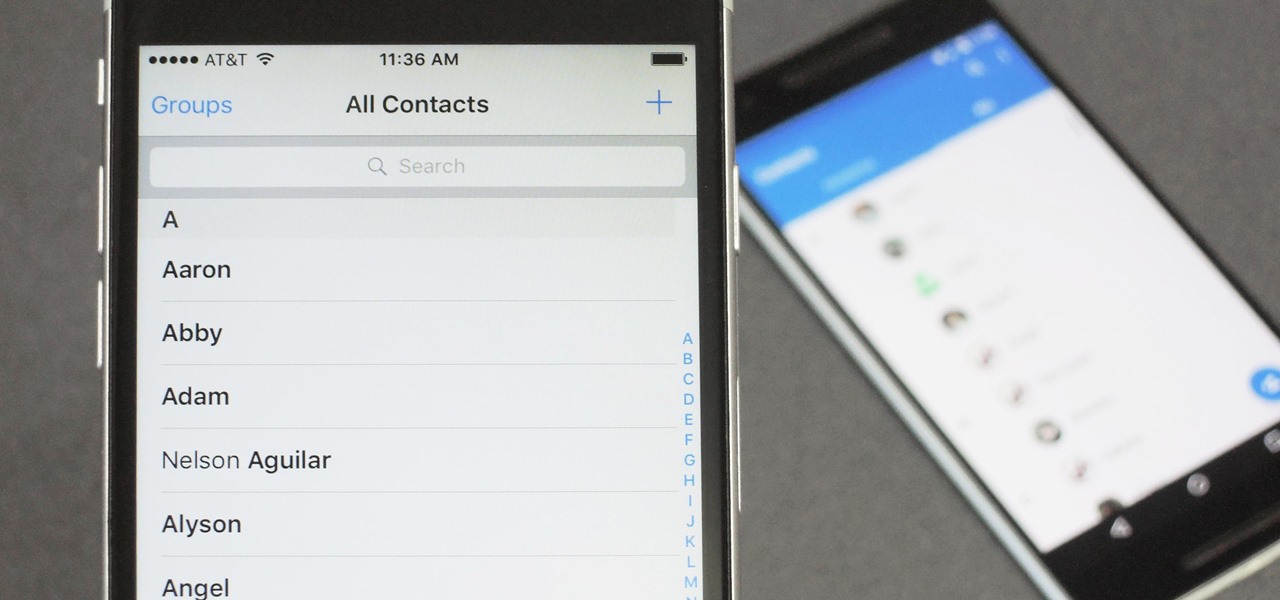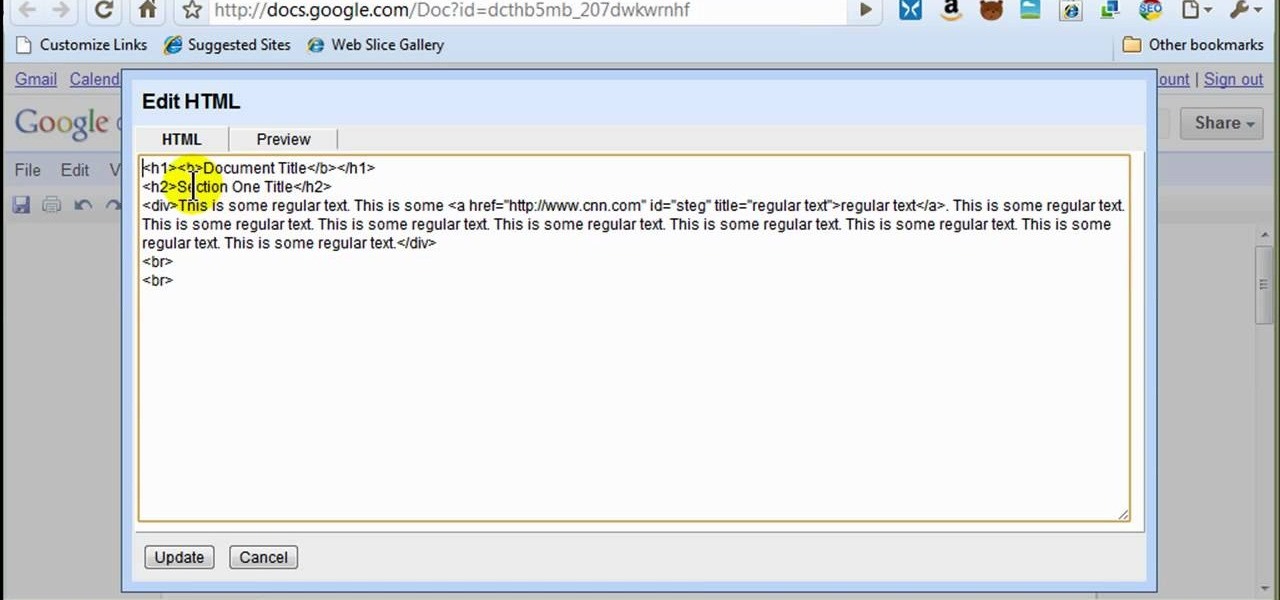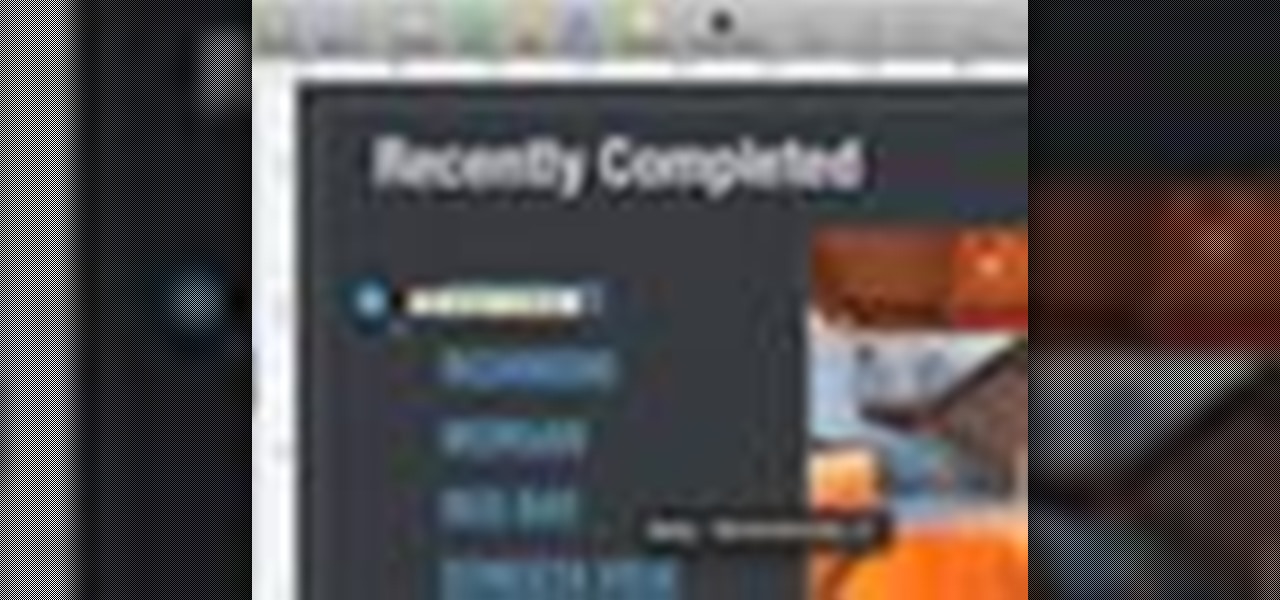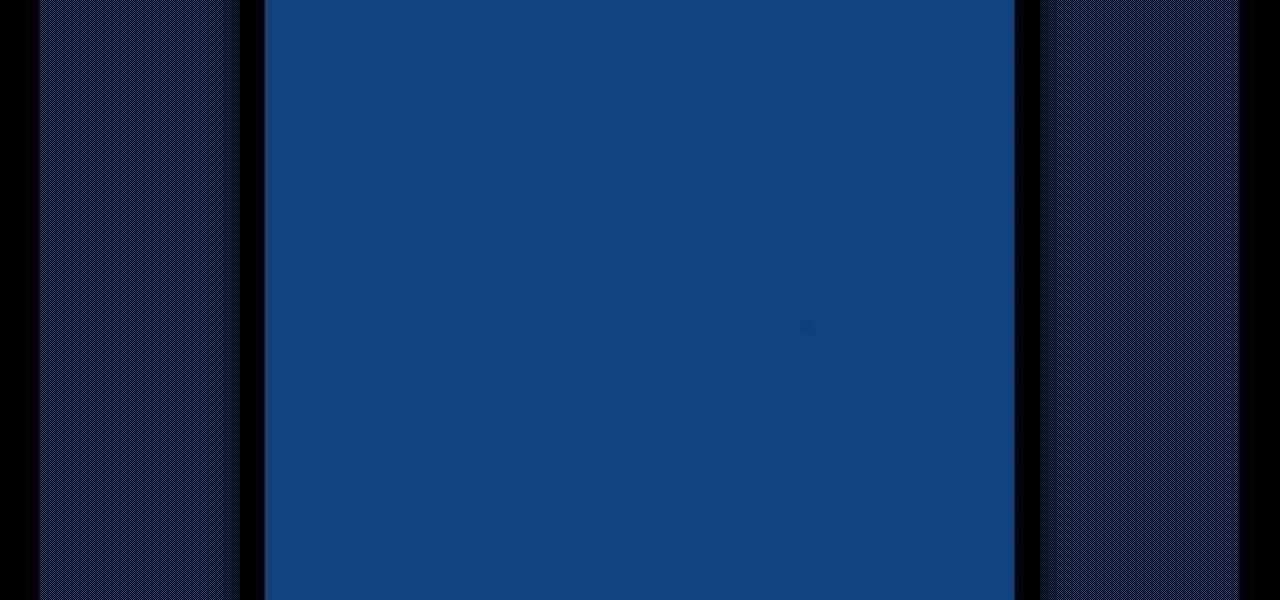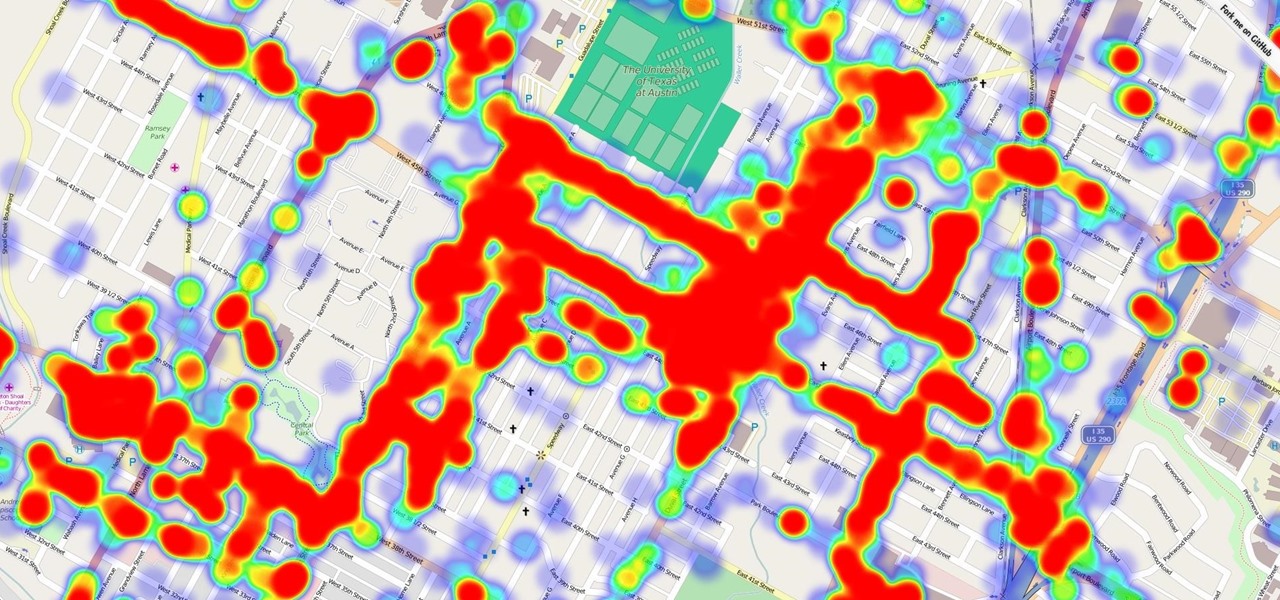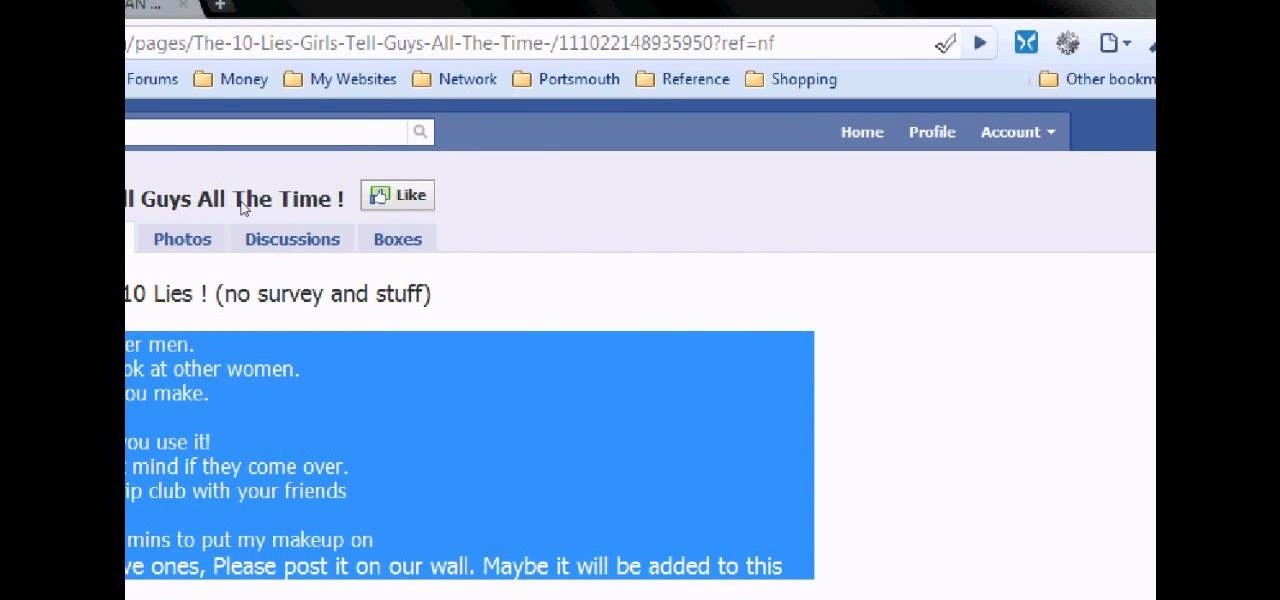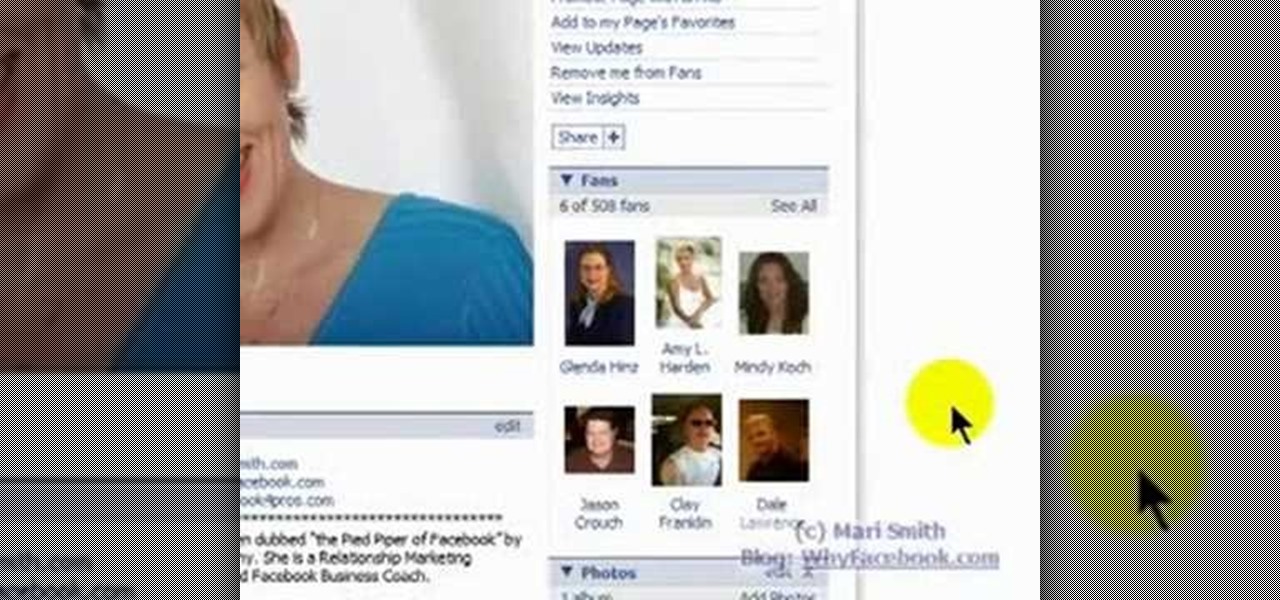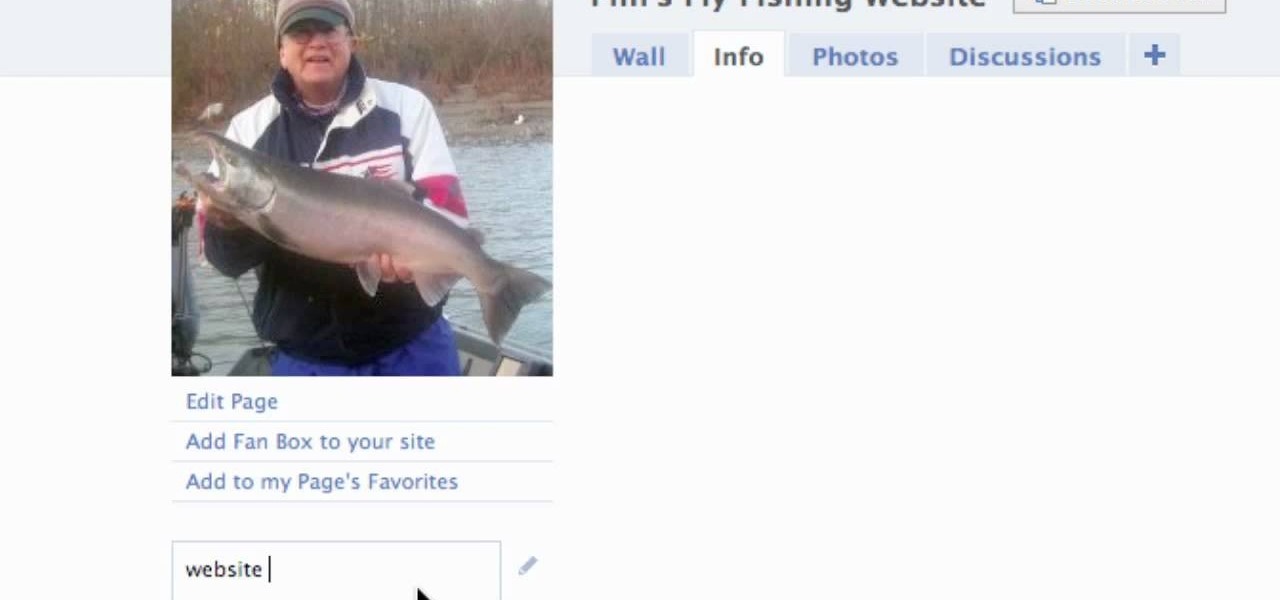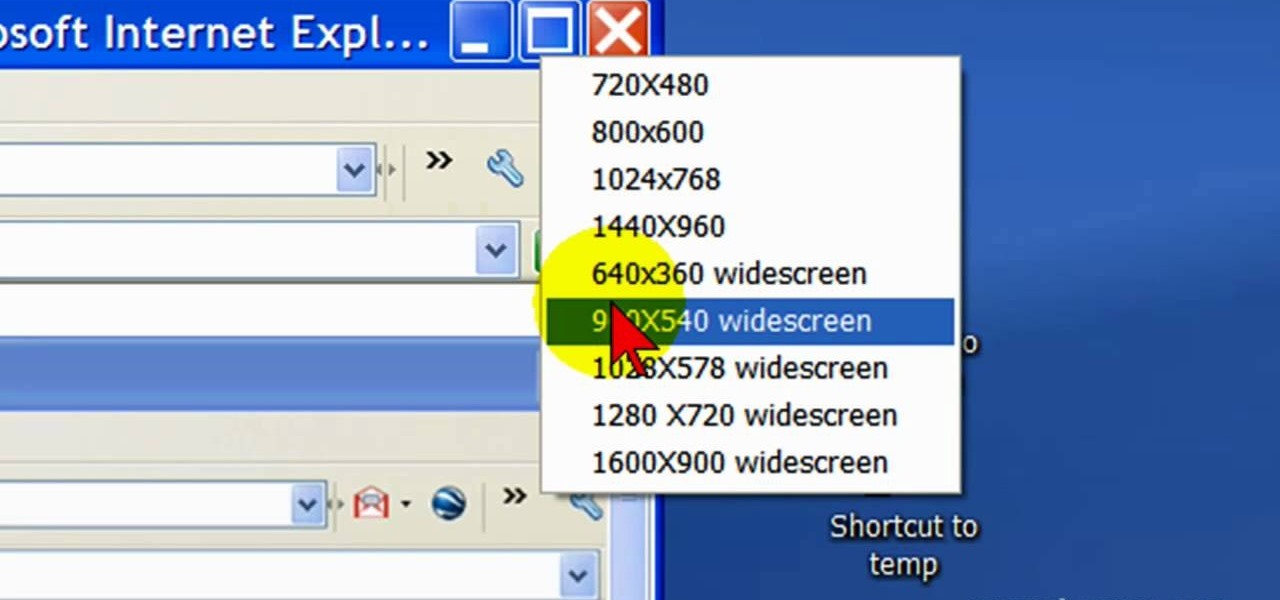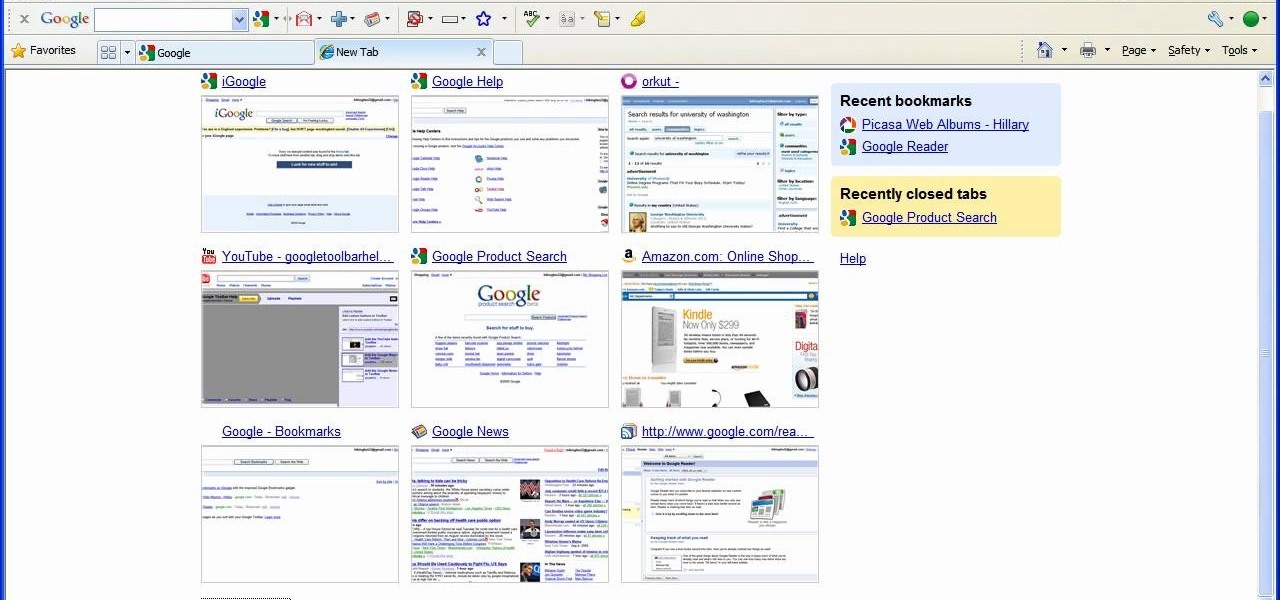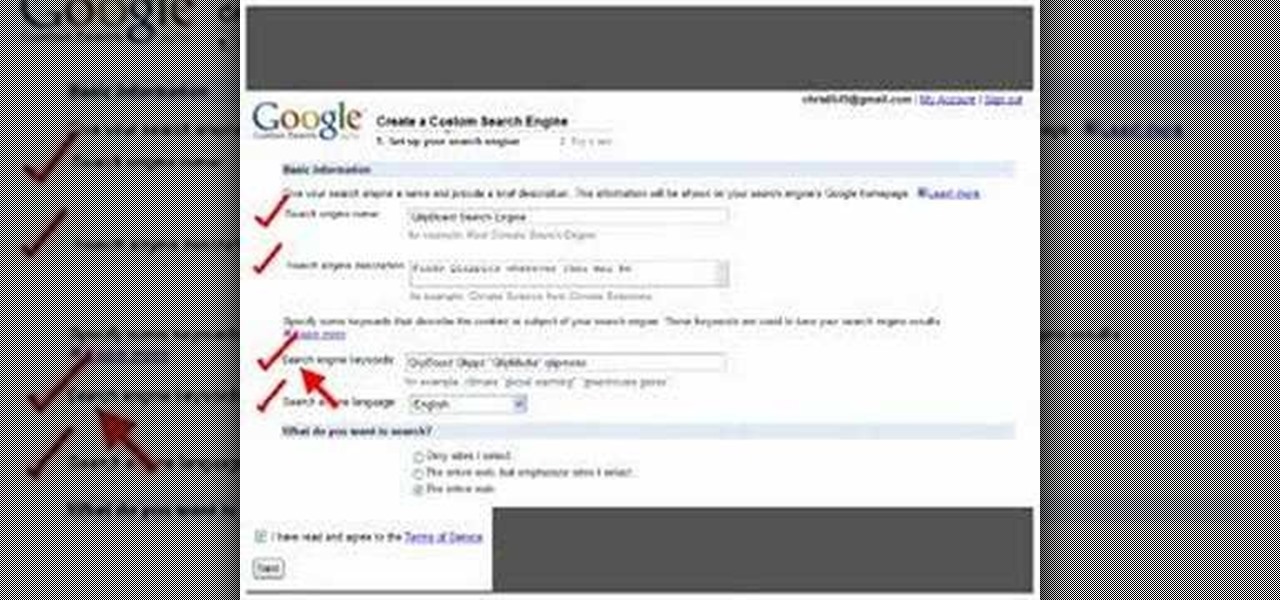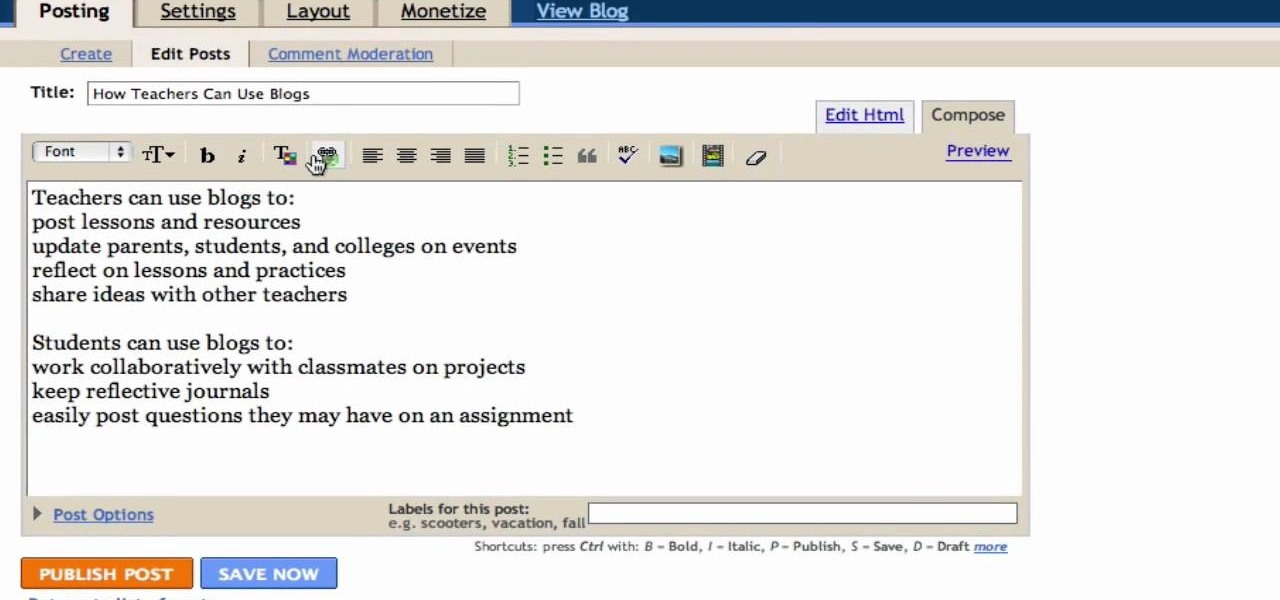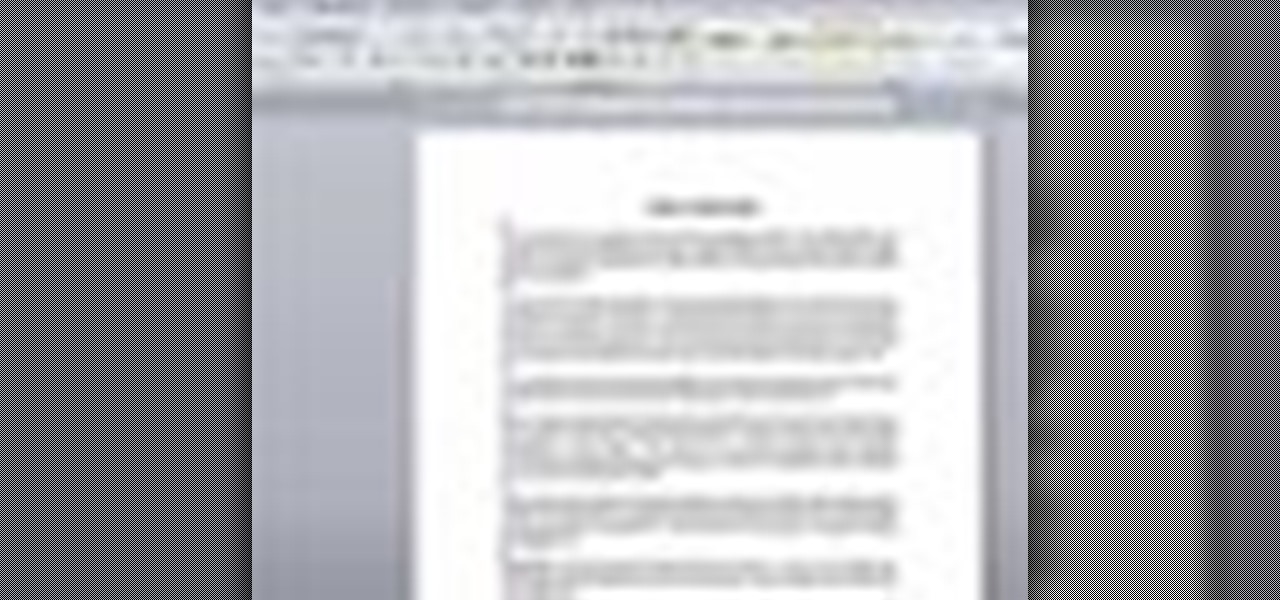Log in to your account. Go to settings, then go to Forwarding and POP. Then, check in the box for enable POP for all mail. Next, save the changes. Then go back to the settings page and check the first box (to include the mail that has already been downloaded). Save your changes again. Next, select tools>account. In the box that pops up, select POP for the account type and hit OK. Name the account and fill in your email address and POP address. For the SMTP server, put in smtp.gmail.com. Then,...
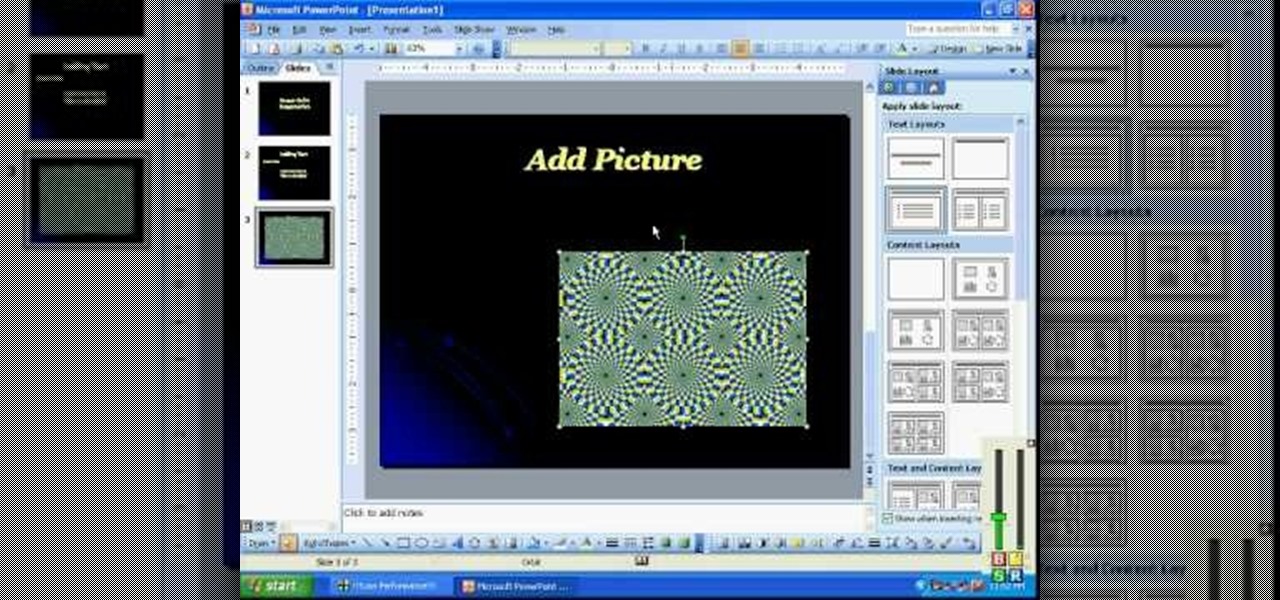
In this video, we learn how to create a PowerPoint presentation. Start off by adding in the title and subtitle of the project. After you do this, you can start to change the fonts and colors, as well as add pictures to the background and add transitions to the next page. When you're done with this, go onto your next page and start to add in all the information you need to on the following pages. When you are finished, you will be able to save your project and then use it for a presentation. T...
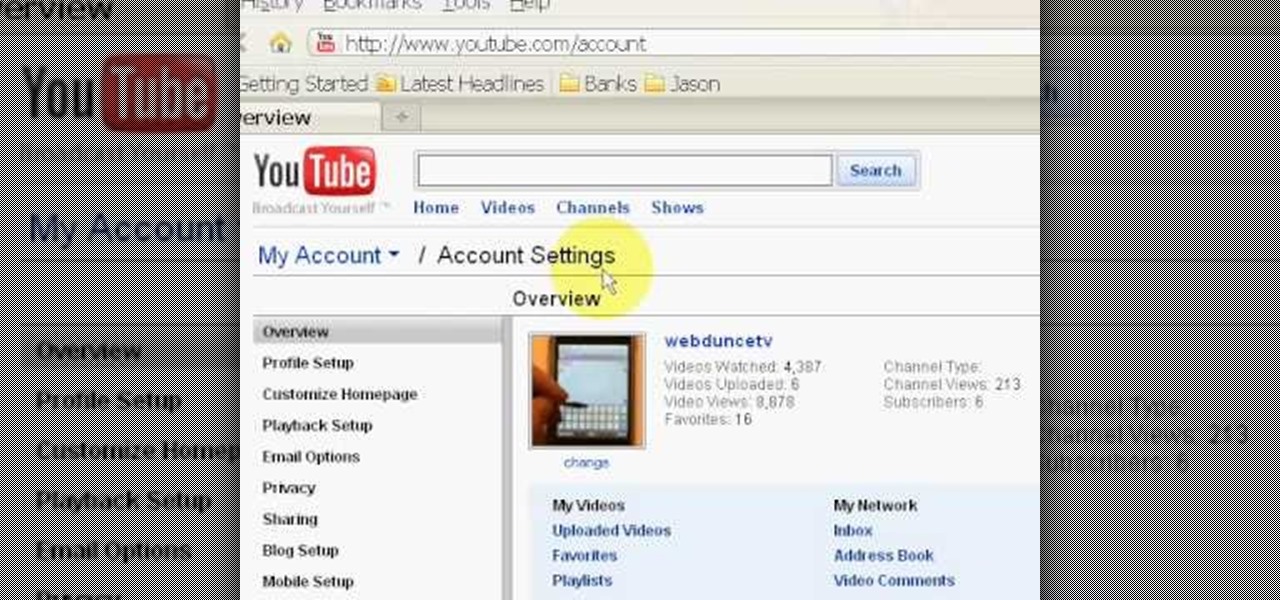
Want to change your YouTube Channel type? YouTube user webduncetv shows you how. After signing into your YouTube account hover your mouse over user name and click on the word "Account" from the drop down list.
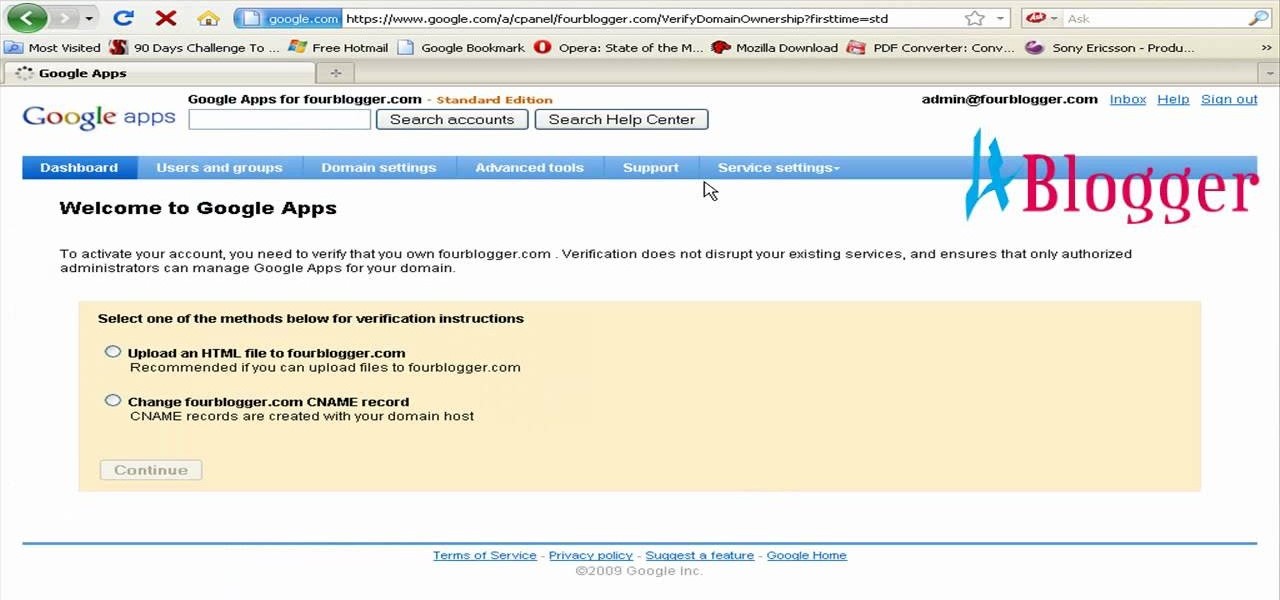
You can create the Google apps email like Gmail for your domain. So to do this first you need to go to the google.com/a and click on the standard in "other Google apps editions". Now click on "get started". Now select "administrator: I own..." and enter your domain name and click get started. Now on next page create your account by filling all the fields and click continue and now fill the info of your administrator account and click I accept button. Now next step is for the verification of y...
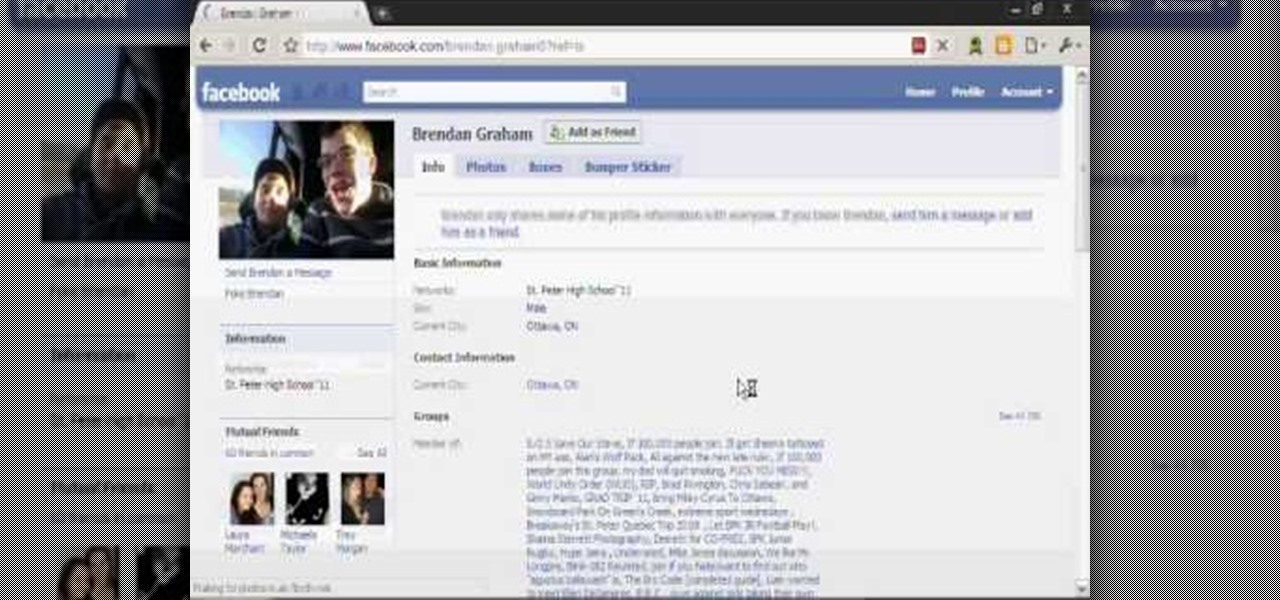
In this video you will learn how to remove or block friends in your Facebook account. Just follow these simple and quick instructions: First, launch your browser and go to the Facebook page. Now log into your account and go to your friend's Facebook page. Scroll down to the bottom of the page and click on the "Remove from Friends" link. A warning will pop-up and you will have to click "Remove from Friends" again to complete the process. To block the person, just click on the "Report/Block the...

Stan shows an easy way to see and clean the files that are hogging hard drive space in the computer using a free software called "windirtstat". Now enter the following address in the web browser "windirtstat.info" and scroll down the page until you get the downloading and installing section. Click on the link "windirtstat1.1.2Setup(Ansi&Unicode)" which will be right after the "for all flavors of windows" this will direct you to "SOURCEFORGE.NET" download creations. This will ask you to save t...

YouTube's main player interface got a pretty big makeover recently, but chances are, the new UI hasn't made it your way just yet. Google has a habit of slowly testing the waters as they roll out new features, so cool tweaks like this can take some time to reach all users.

In this video tutorial, viewers learn how to create a Face-book badge for a website or blog. Begin by going to your Face-book profile. Scroll down the page and click on Create a Profile Badge. Then click on Create Badge and select the layout, format and information that you want to display on your page. Once your finished, click on Save. Now copy the given HTML code and paste it onto your website or blog. This video will benefit those viewers who use Face-book and would like to learn how to e...

In this tutorial, we learn how to uninstall software programs in Windows Vista. First, go to the control panel from the start button. Next, go to "uninstall a program" underneath the "programs" section of the screen. A new window will pop up showing all of the programs that are installed on your operating system. If you want to erase something, simply click on it, then click on the "uninstall" button at the top of the page. A wizard will pop up and have you go through the steps to erase it. I...

This video shows us the method to add a file to your PBWiki page. Go to Edit on the top left corner of the page. Click on 'Images and files' on the right side of the screen. Now upload the file from your computer. Now you may need to name the file something else on your page. Type the new name of the file on your page. Select the name and then click on the file name on the right hand side. Save the name by clicking on the Save button at the bottom left corner of the page. Thus you have succes...

In this video tutorial, viewers learn how to set up text alerts in Edmodo. Begin by opening your browser and go to the Edmodo website. Select Settings, which is on the top fight side of the page. Now click on the Notifications drop-down menu and select Text Message. Type in your cell phone number one the next blank space. Then select your cell phone provider. Then check the boxes that you wish to be alerted to. Finish by clicking Save Notifications. This video will benefit those viewers who u...

This video takes us through a process of speeding up our internet connection using OpenDNS.com. Open the webpage and go to solutions and click on the icon open the DNS page and it lists computer or router, she selects computer and list of operating system is listed, she selects vista. She goes to start and selects control panel, click on view network status and connection, in that select view status and then click on properties and on the networking page, go to internet protocol version 4 and...

In this video the instructor shows how to make Google say your name. To do this, first, open up your favorite web browser and go to the website GoogleMyWay. This opens a page where it says that you can design your own Google web page. Now type your name into the first box and click to make it. This generates a URL for you. Copy the URL into the address bar of the browser and open the page. This opens a Google-like website with your name on it. Now, if you like to make this your home page, the...

Gmail is a free, advertising-supported email service provided by Google. Users may access Gmail as secure webmail, as well as via POP3 or IMAP4 protocols. Gmail initially started as an invitation-only beta release on April 1, 2004 and it became available to the general public on February 7, 2007, though still in beta status at that time. The service was upgraded from beta status on July 7, 2009, along with the rest of the Google Apps suite.

First download the virtual box, download it for Mac and install it. Now download the Chrome OS and extract it. Now launch your virtual box and click new. A "create new virtual machine" wizard will open, click next, put the name of the OS and choose Linux in operating system and Ubuntu in version now click next. Now give memory atleast 1000 MB and click next. Select "use existing hard disk" and tick the "boot hard disk" and choose the OS file by clicking the folder icon next to it, click add a...

This video tutorial from MatthewNeer presents how to check your site's or blog's Google indexing.Type in Google word Site, press Space and then enter your site's or blog's URL address.Then press Enter or click Search button.Newly opened Google page will show all the pages from your site or blog which are already indexed in Google search engine.From search Results to the right you can see how many pages from your site are already indexed.According to the results you can reoptimize those pages ...

This video demonstrates how to show and hide the ruler in Microsoft Word 2007, along with working with page margins. The presenter indicates that if you click the small button above the vertical scroll bar, Microsoft Word will then display Rulers. To work with margins you'll need to click on the Page Layout tab to display the Page Layout ribbon. The video shows the different options located on the Margins menu. There are several built in settings for wide, narrow, normal, moderate, and mirror...

This video will demonstrate the process to implement page numbers in your Microsoft Word 2007 documents. The video starts out by showing the Insert Tab on the Microsoft Word 2007 Ribbon. On the Insert Ribbon, you will see an icon titled Page Number. All of the Page Number options are available when you click the down arrow directly beside the icon. The are many different position options such top of page, bottom of page, page margins, or current position. The customization options are as endl...

Steps to make Sprite animation in Photoshop are:1. Open a spreadsheet of your own choice; in this case we are going to take running animation.2. Once your spreadsheet is loaded, zoom-in until you get a four page, for ease of use.3. Zoom-in to the required movement, after zoom, select the image and open File and from that click New File and click OK (Dialog Box), and you will get a work space to work on with your selected image. The feature makes it simple for one character animation (work).4....

Dafistps3dude4life shows us how to remove friends you have already requested and accepted from your Facebook account. First, sign in to Facebook with your account email and password. Next, look for a tab at the top of the screen with the "Friends" title. Click on it and you will be taken to a new page. Look to the left and click the "All Connections" button. Find the friend you wish to remove. There should be a small box with an "x" on it. Click on it. You will then be shown a prompt asking i...

We use ADB and Fastboot for so many things in our softModder tutorials, and to get them, you normally have to download the entire Android SDK and install them. But not anymore.

You can easily set up your devices in studio one. Run the studio one. You should now on the start page of the studio one. There you can see the recent files, news feed etc. Now studio one automatically select an audio device

Users are often the weakest link when probing for vulnerabilities, and it's no surprise they can be easily fooled. One way to do this is called clickjacking. This type of attack tricks the victim into clicking something they didn't mean to click, something under the attacker's control. Burp Suite contains a useful tool called Clickbandit to generate a clickjacking attack automatically.

When you change smartphone ecosystems, there are a lot of minor hurdles to clear along the way. It's definitely not hard to switch from Android to iOS, but little things like making sure your contacts get transferred over can take a bit of work.

In this how to video, you will learn how to style documents with the Google Docs CSS editor. First, create a new document in Google Docs. First, click on the drop down menu for style. Type in a title in the document. Select heading 2 in the menu and type in the section title. Next, take off the style and type in the body for the content. Select some of the body text and click the hyperlink button. Type in the address and click okay. Now you can click this text to go to a website. Go to file a...

Did you know that it's really easy to add objects, such as shapes and tables, to your Pages documents and Keynote presentations? All you'll need to do is click on the objects button in pages, or the shapes button in Keynote and select your shape. For more, or to get started placing and sizing shapes in your own Apple Keynote presentations and Apple Pages projects, watch this video tutorial.

Brizdo shows you how to download free music from MySpace using the Real player in this walk through video. This video shows how to first select download and install the real player that is most suitable for free use. Next by doing a MySpace search for the artist and visiting the MySpace page of that artist the music track that are on the artist's page can be downloaded by a few clicks. The downloaded tracks can be found in the Real players download directory usually in 'My Documents'.

With an Android device left at its default settings, your location history is automatically recorded. You can view and manage this data, but the simple interface of points plotted on a map leaves a lot to be desired.

Tired of clicking on interesting looking links in Facebook, only to discover that they are hidden behind a page you have to 'Like' before you can see? If you're surfing using Google Chrome, you can completely bypass this privacy setting. When you get to the page, go to the menu bar and click on 'Inspect Element.' Then you'll see the code for the page, and you'll be able to get around the block to see the page you want.

In this video from MegaByteTV we learn how to block ads on a web page using the Google Chrome browser. If you see an ad on a website, click the icon which is actually a shortcut to a JavaScript code. It will then block the flash on a JavaScript website. Automatically all of the flash on a page will be blocked. You can do this by using the link provided in the box underneath the video. Copy and paste the JavaScript code into a new bookmark on your browser. Right click the bookmark bar and hit ...

In this tutorial, we learn how to create and promote a fan page on Facebook. First, you will need to go to the Facebook website and create a fan page. Once you have the page created, you will need to add on your picture, along with many other pictures to the page. Go to the bottom of the page where it says "advertising", and click on this. Then, you will get started by advertising your Facebook page to the millions of users that are around the world! When you're finished, grow this by having ...

In this video we learn how to create a Facebook fan page or business page. First, log into your Facebook account and go to the bottom of the screen where you see the Ads manager. Then, click on the pages selection underneath this and find the link that says "create page". Once on here, enter in all the information for the business along with the name and everything else. When the page is create, add in a picture and then the rest of the information on the page. From here, you can find new fan...

First open up the Camtasia studio and click on the link make a recording. It will open up the Camtasia recorder but before you start the recording you need to click on the tools, options and make sure the "save as AVI" is selected in file menu. Then click on video tab and select the "manual" in "video configuration", 30 in frame rate and click ok. Now download and install the software called "free sizer". Now we need to set the recording area to 1280x720. To do that, right click on the maximi...

In this tutorial, we learn how to remove thumbnails from the Google new tab page. First, open a new tab and click the "edit thumbnails" link. Click the "x" icon to remove the thumbnail. Remember to click "done" to save your changes. This will come in handy when you have websites that are saved on your new tab page that you don't want to show up are you only visited once and don't plan on visiting again. After you do this, remember you can do this at any time that you want, to customize what w...

In this how to video, you will learn how to set up an email account in Microsoft Outlook. First, open up your program. Go to tools and select account settings. From here, click new. A new window will open up and you should press next. Click on the check box at the bottom and click next. Make sure Internet Email is selected and click next. Now type in your name, email address, incoming mail server, outgoing mail server, and login information. Click on more settings and tick the first option in...

This video shows how to make a Google Custom Search Engine. A Custom Search Engine safely searches only the sites you want, and gives you relevant results. To set it up go to the Google home page and sign in. If you don’t have a Google account, you can easily set one up by following the directions. Sign in, then enter in your browser “www.google.com.coop/cse”.

YouTube videos can also be embedded in your own website. These YouTube videos by default do not play and one should explicitly click the play button for the videos to stream. However you can change the embedded video settings so that the video starts streaming once your web page loads. This can be very helpful as it starts streaming immediately with out wasting time for the user to click on the play button. Go to the YouTube video that you want to auto play on the YouTube website. Copy the em...

In this Computers & Programming video tutorial you will learn how to create a new account, add and edit in Blogger. First go to Blogger. On the home page click on ‘create a blog’. You will be taken to the account setting up page. Feed in all the details including our email. Then open your email and click on the confirmation link. You will then be taken to your dashboard or your home page. On this page you can click on ‘new post’ button and start writing your blog. When you do this a word proc...

User mel_bone teaches you how to use navigation and selection techniques in Microsoft Word 2007. You will notice in the bottom right corner of the main window a slider. This controls the zoom. You can thus increase the page size or decrease it, as you need. When you have a document that has more than one page, you can go to the end of the document by pressing ctrl+end. Ctrl+home brings you to the start of the document. Clicking and holding the mouse button pressed on the navigation bar lets y...

The Epson video describes how to print two-sided on one piece of paper. When document is ready, go to "File" and then "Print". Click the "Properties" button and select Page Layout tab and turn on the two-sided printing option. Click "OK" in print window. Wait for Epson printer to complete the first page. Take paper, flip over and put it back upside down in the paper feeder. There are instructions that will pop out on screen for this. Click resume and the second page will be printed on the bac...