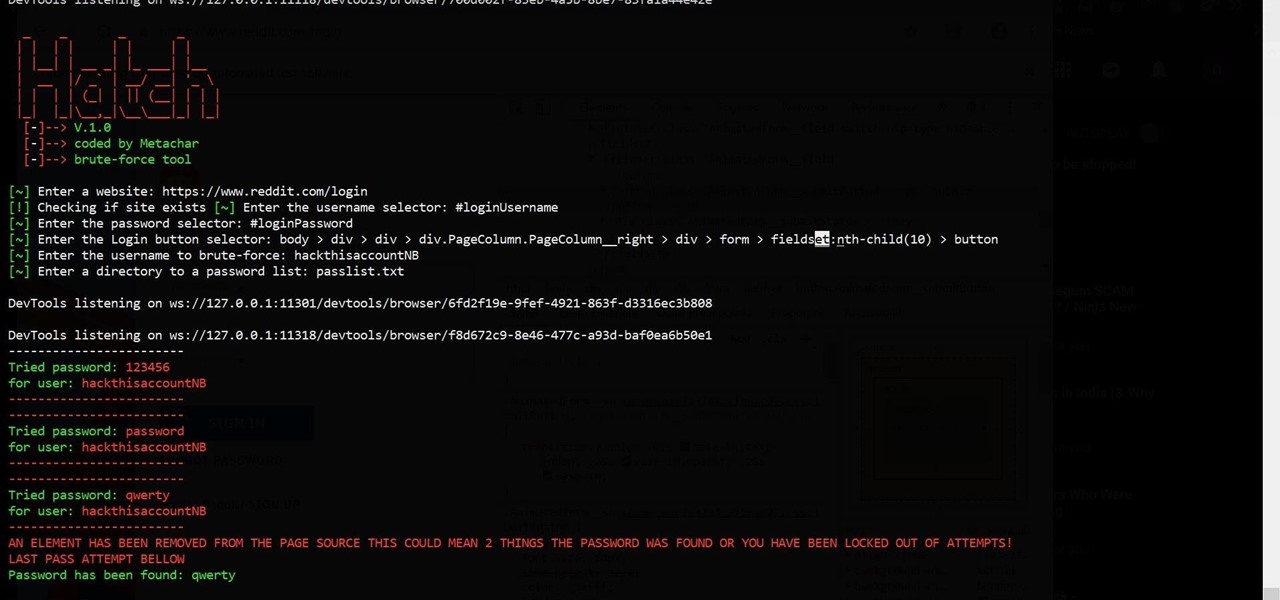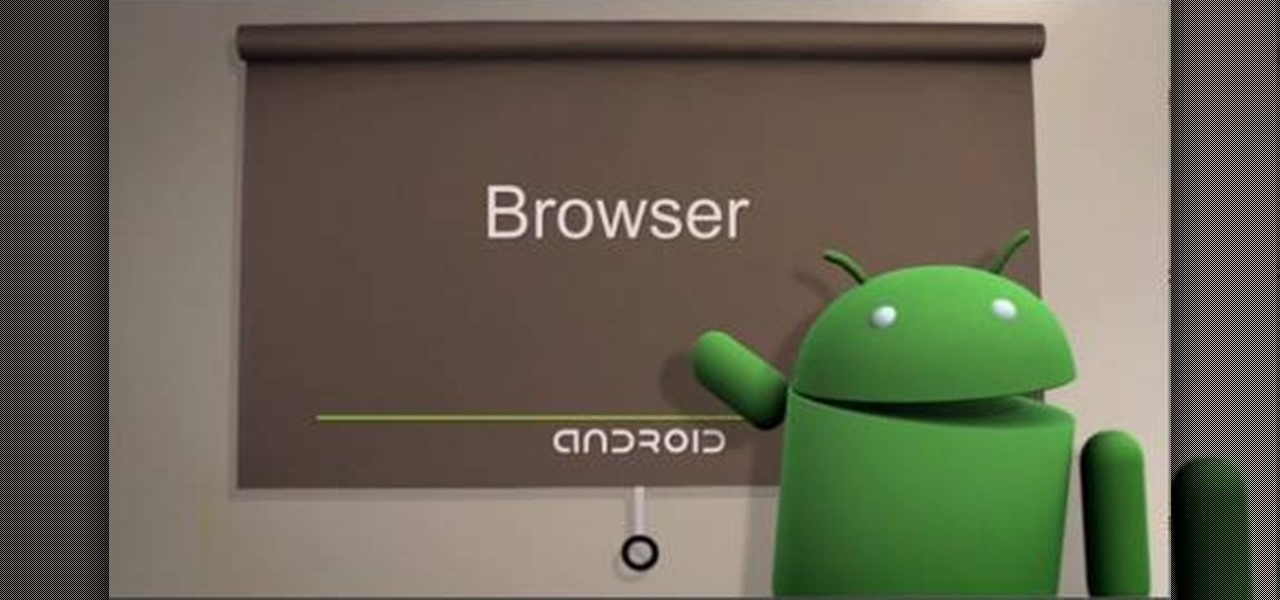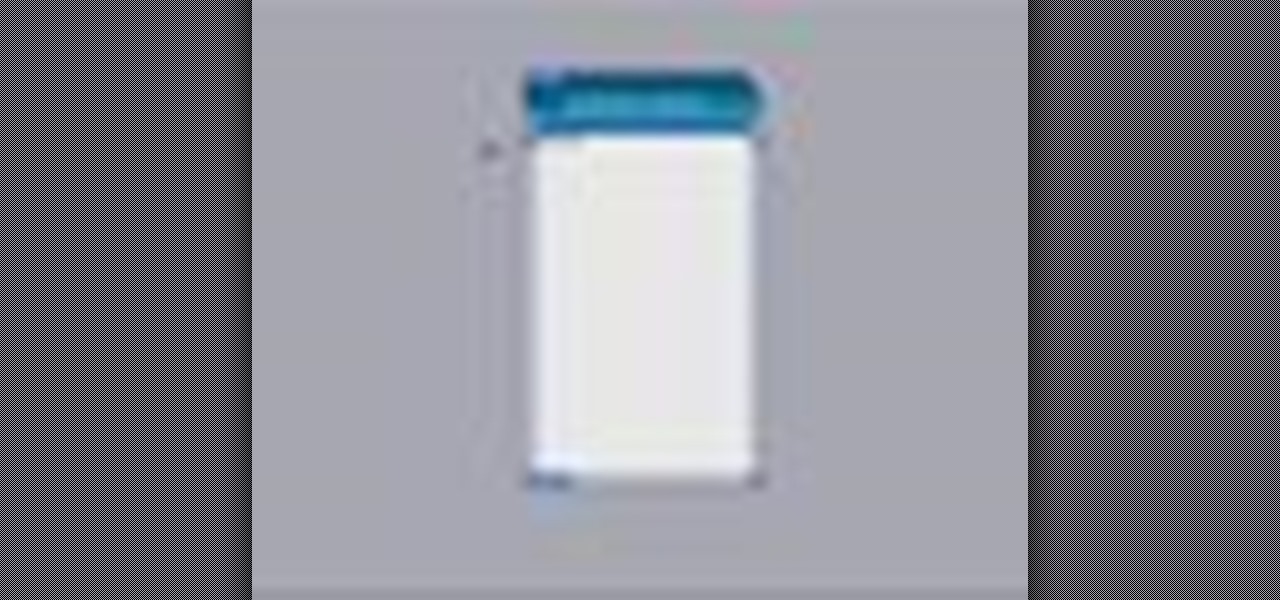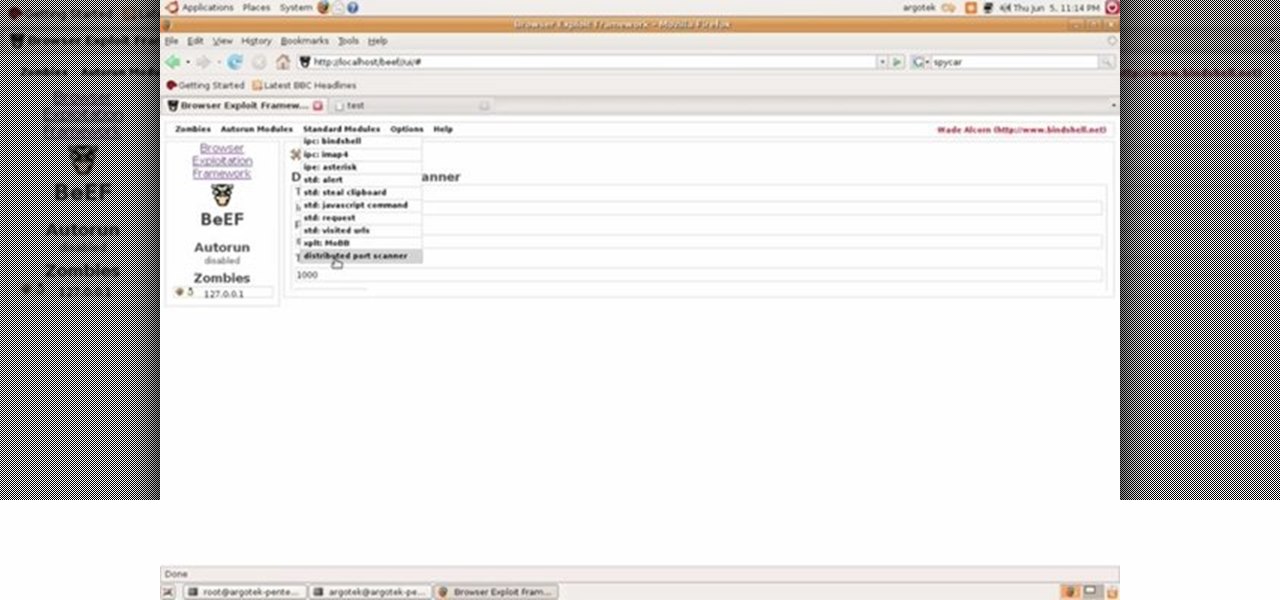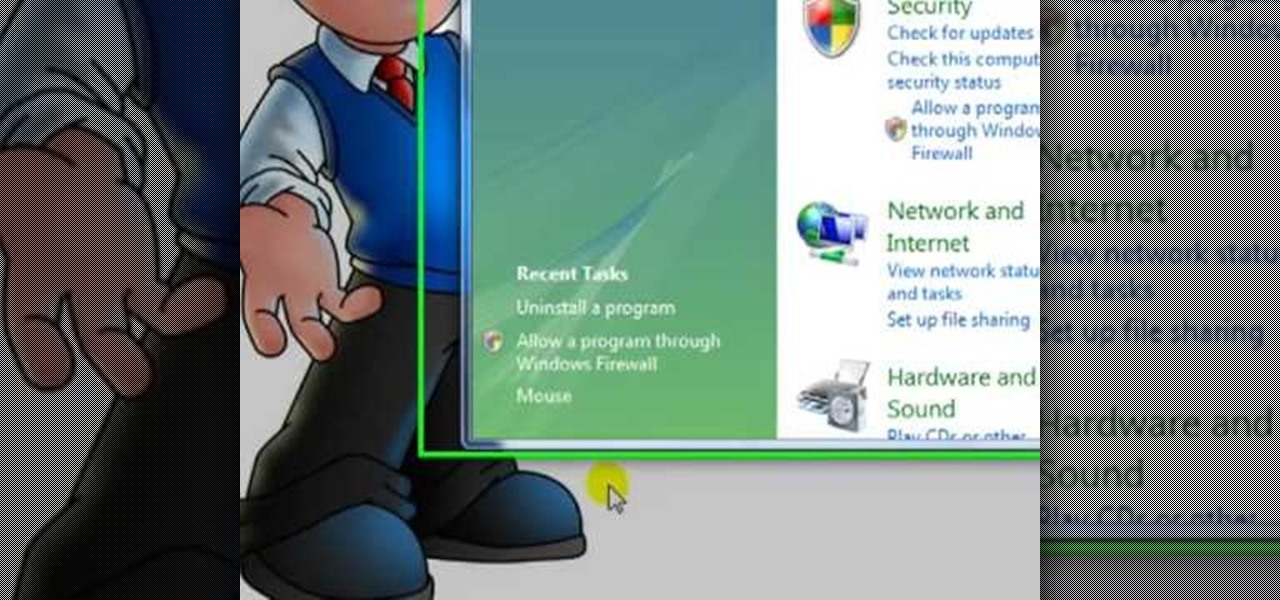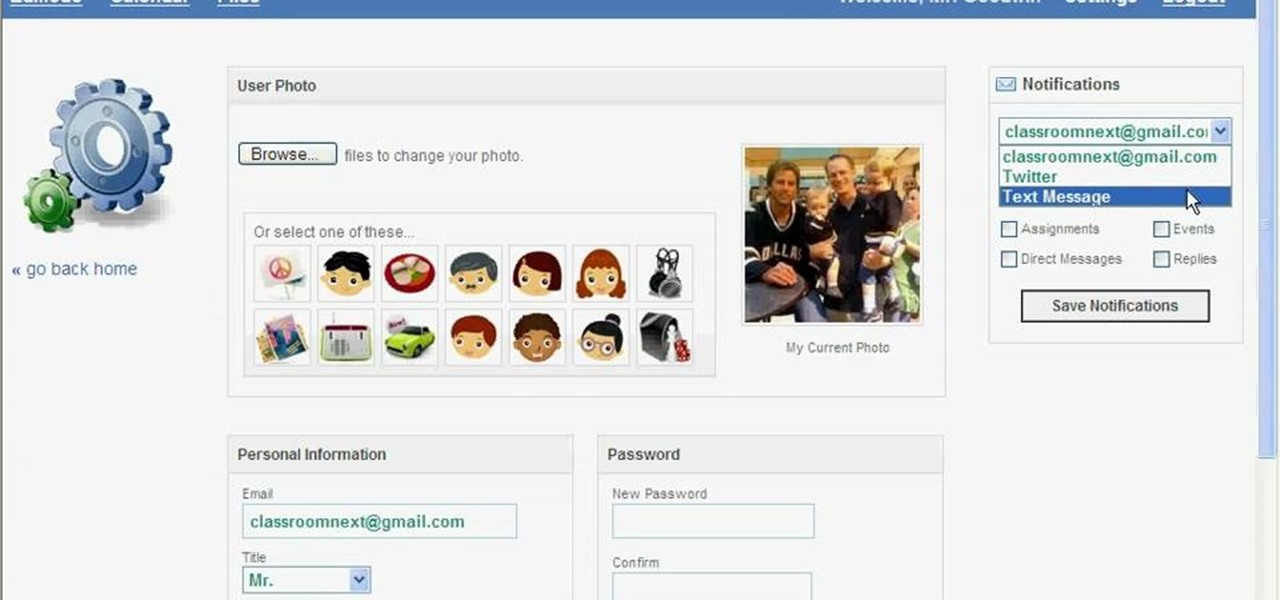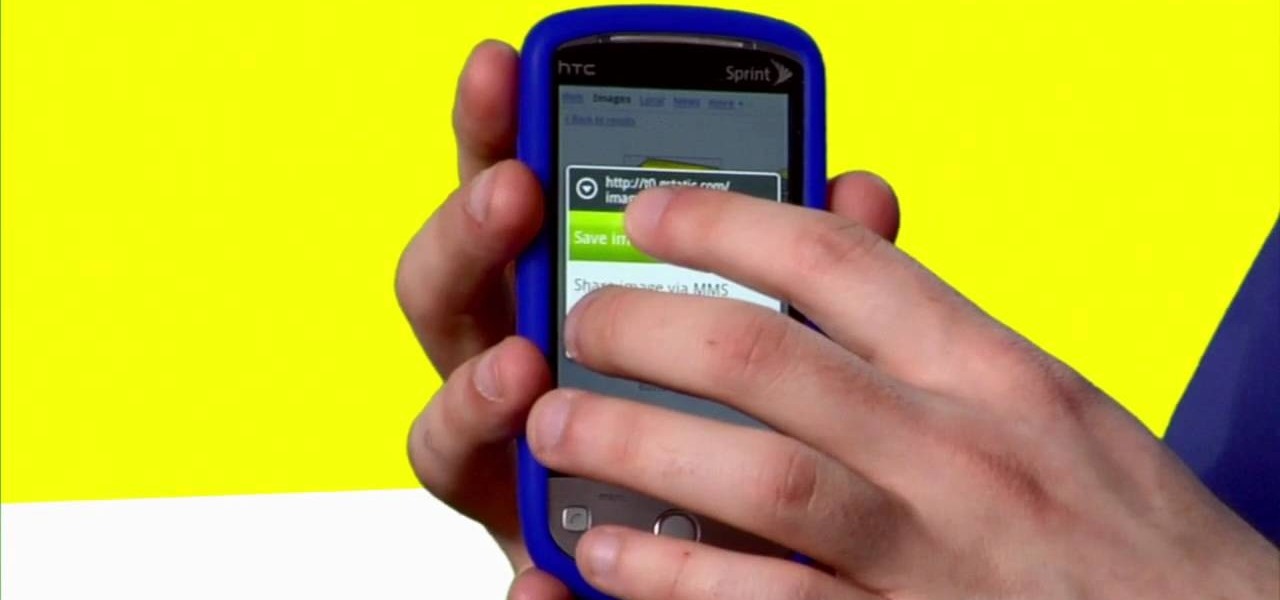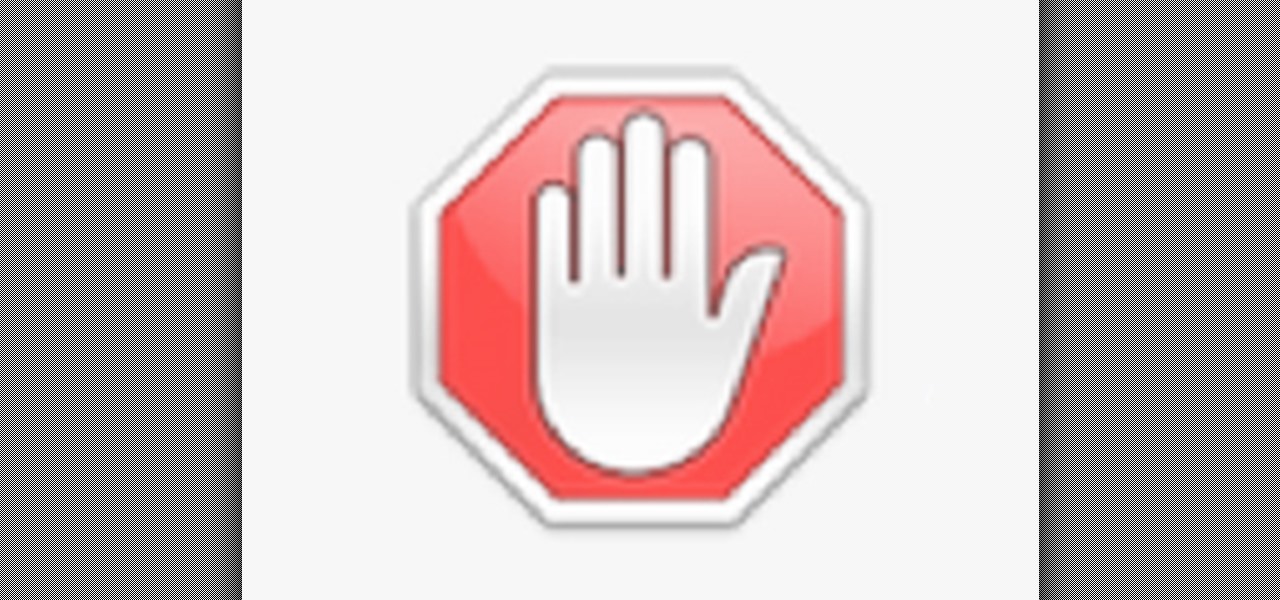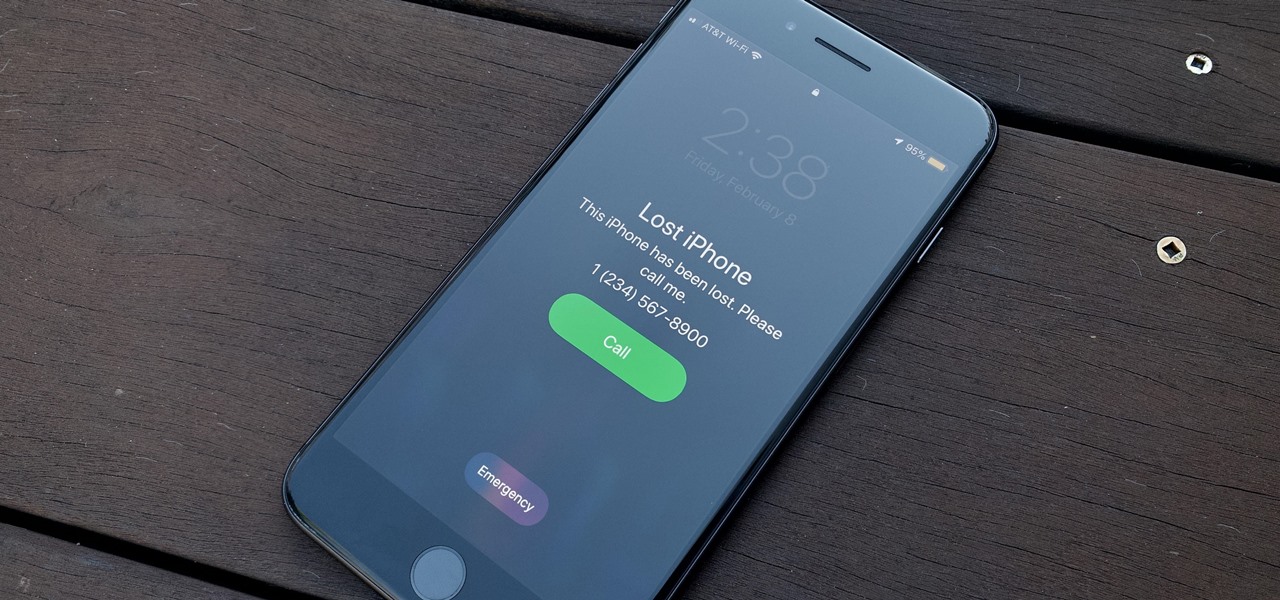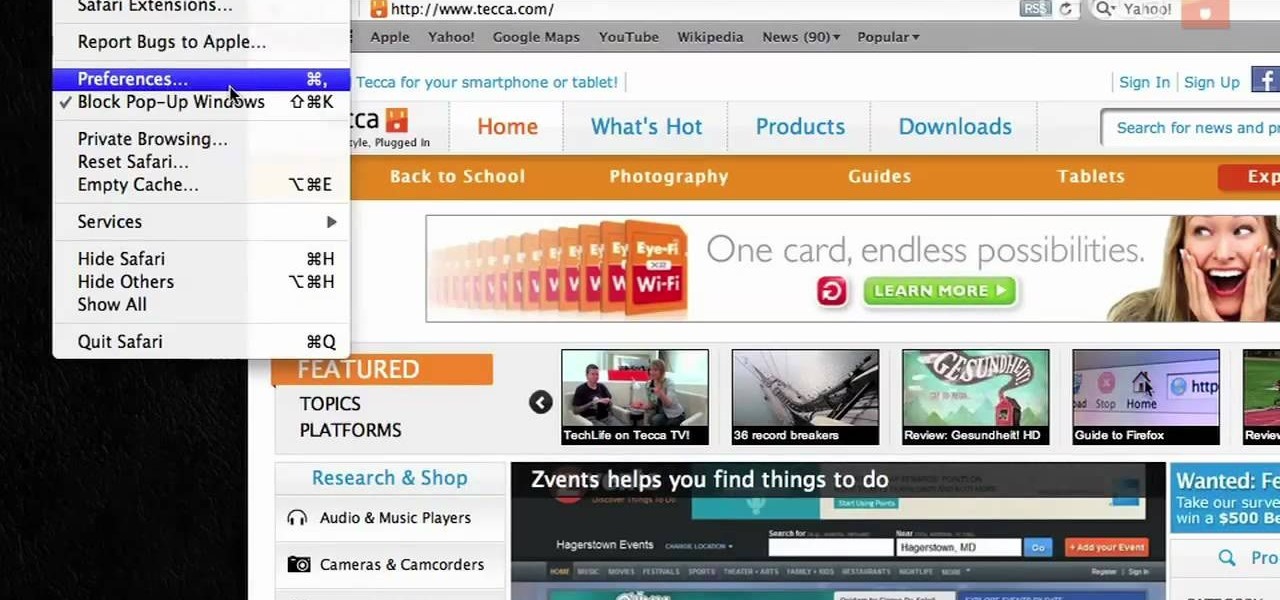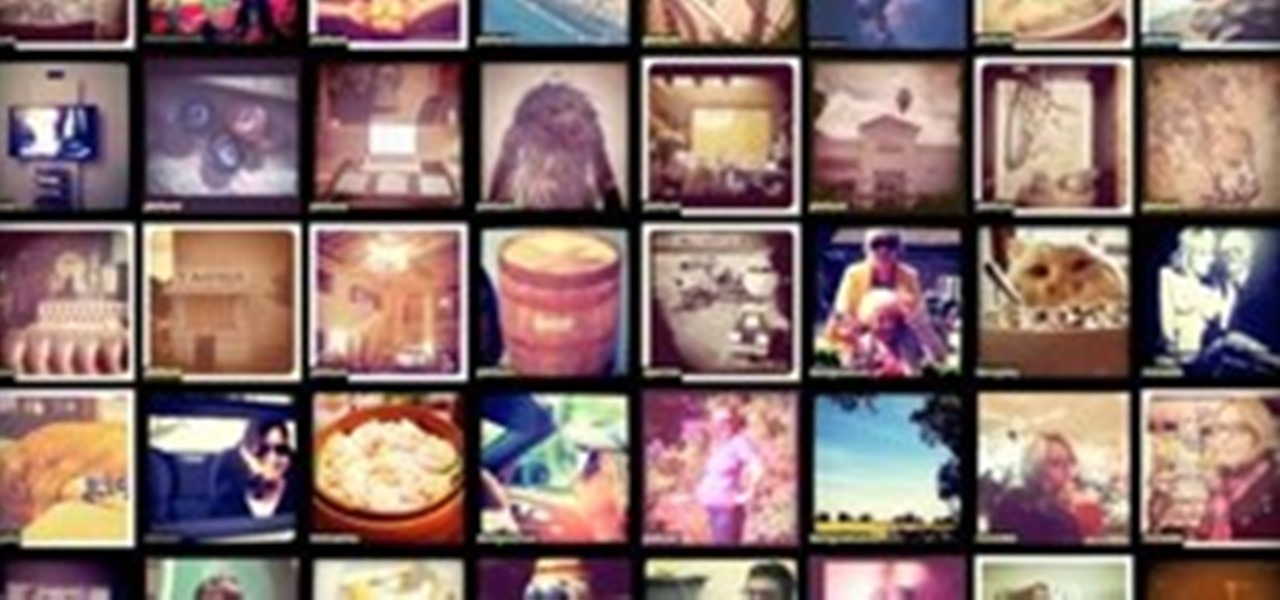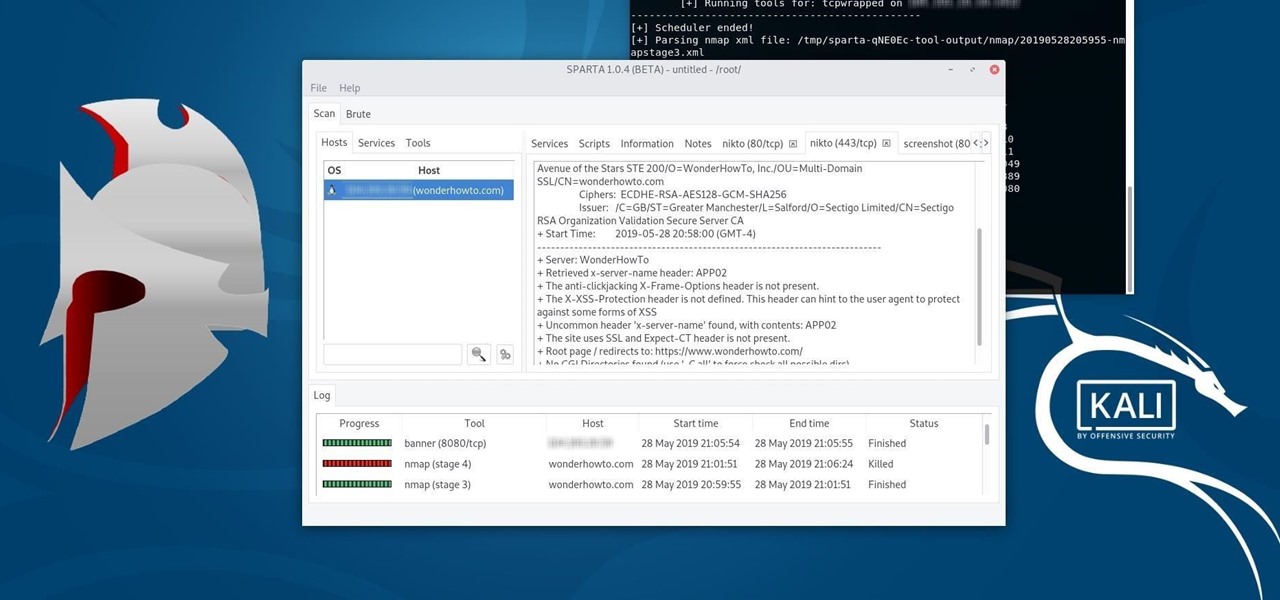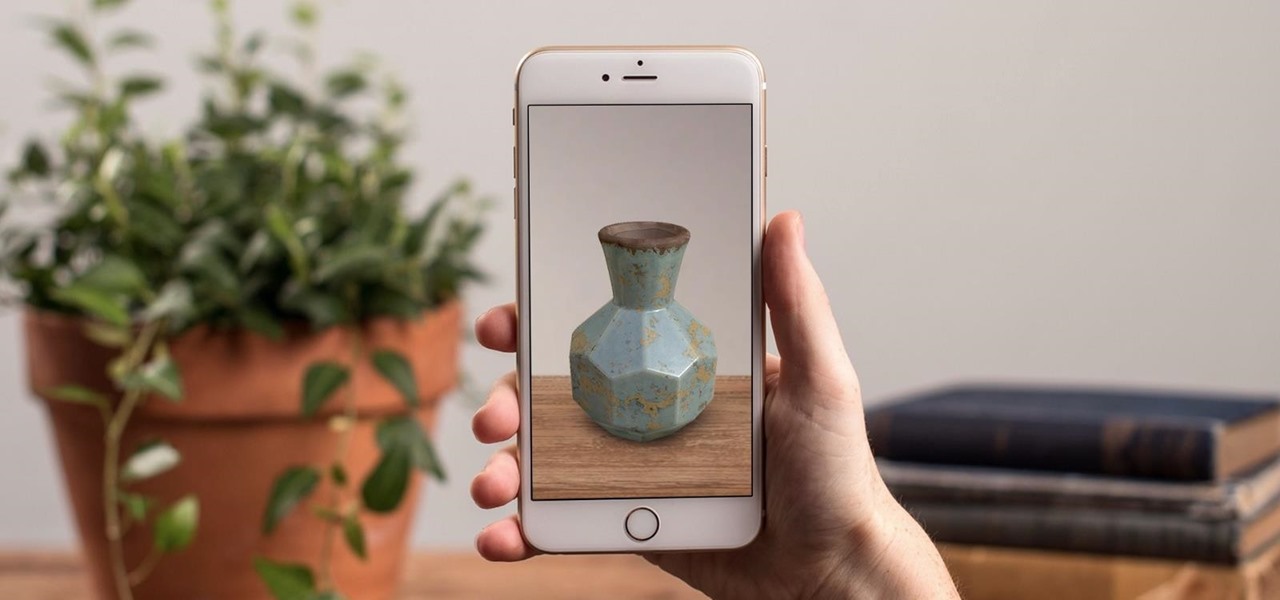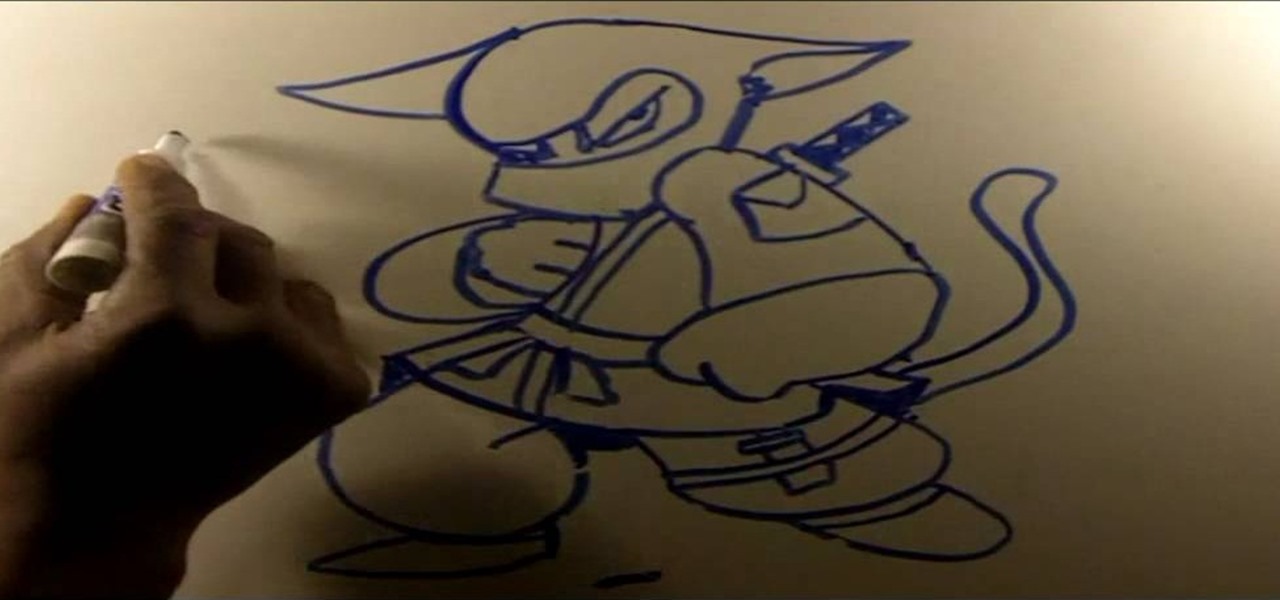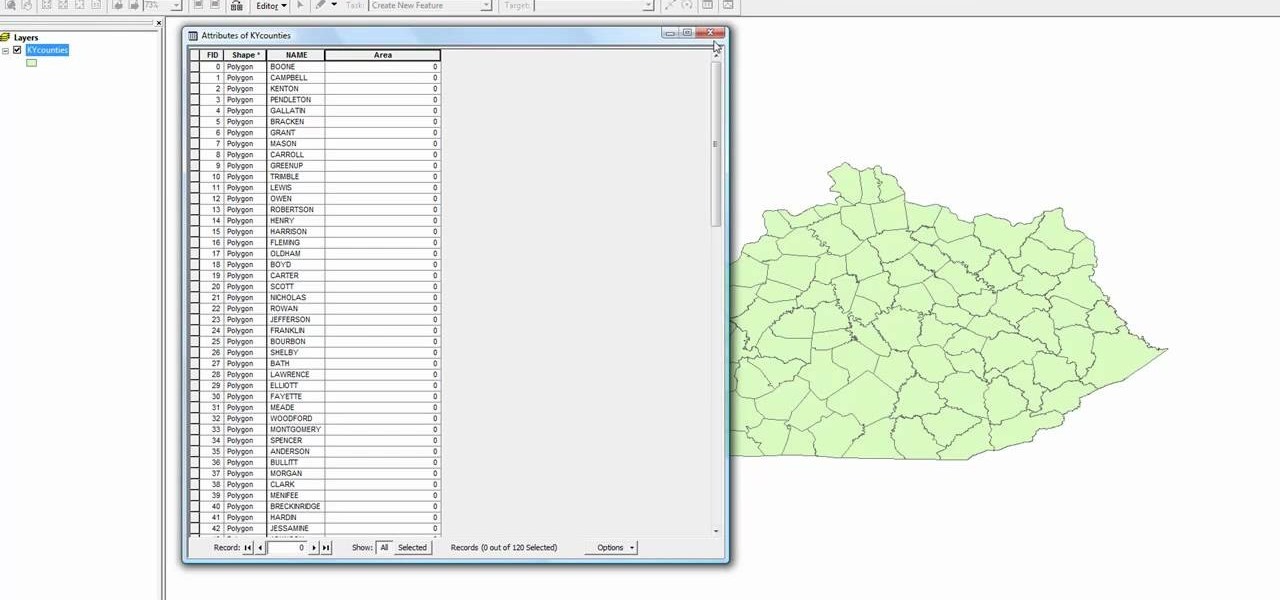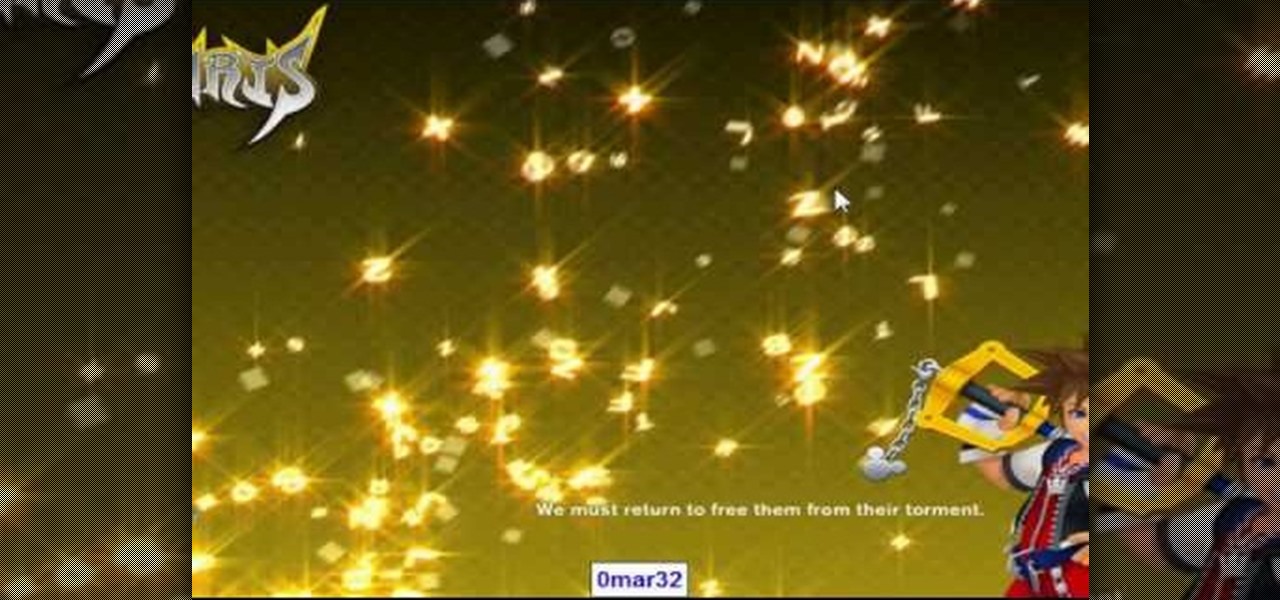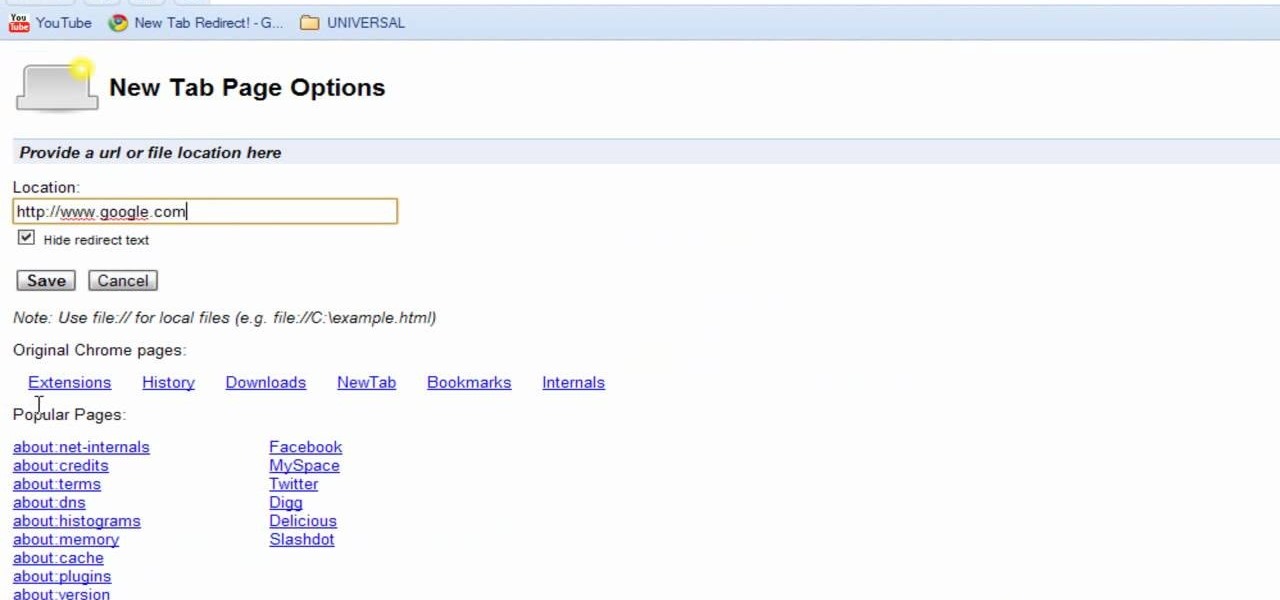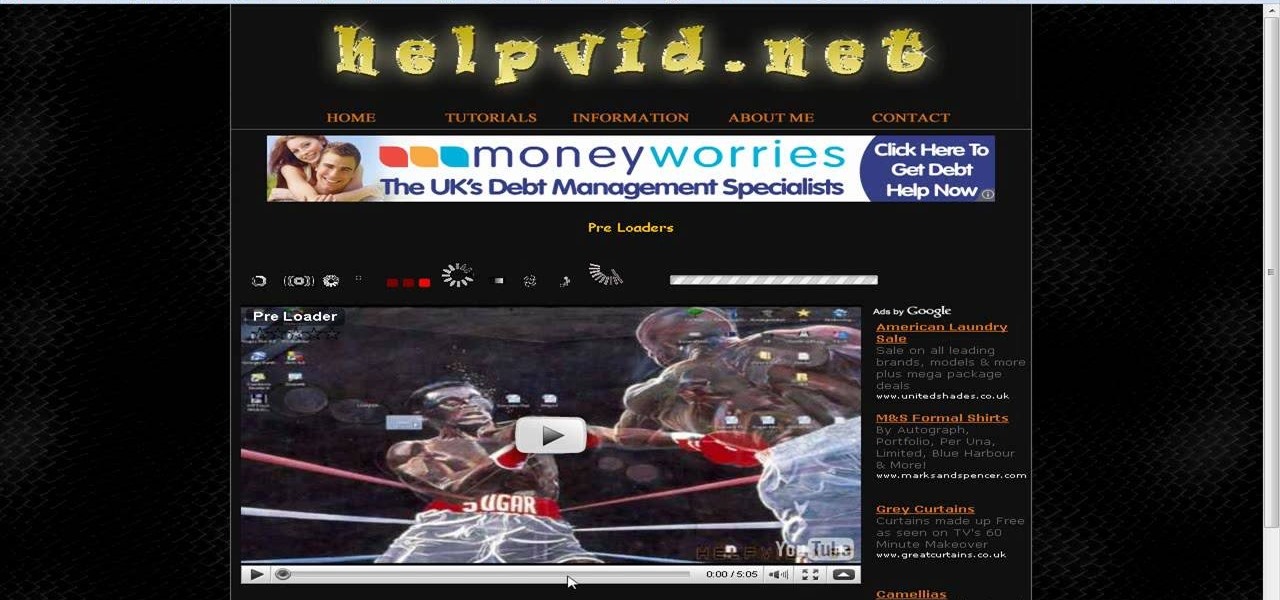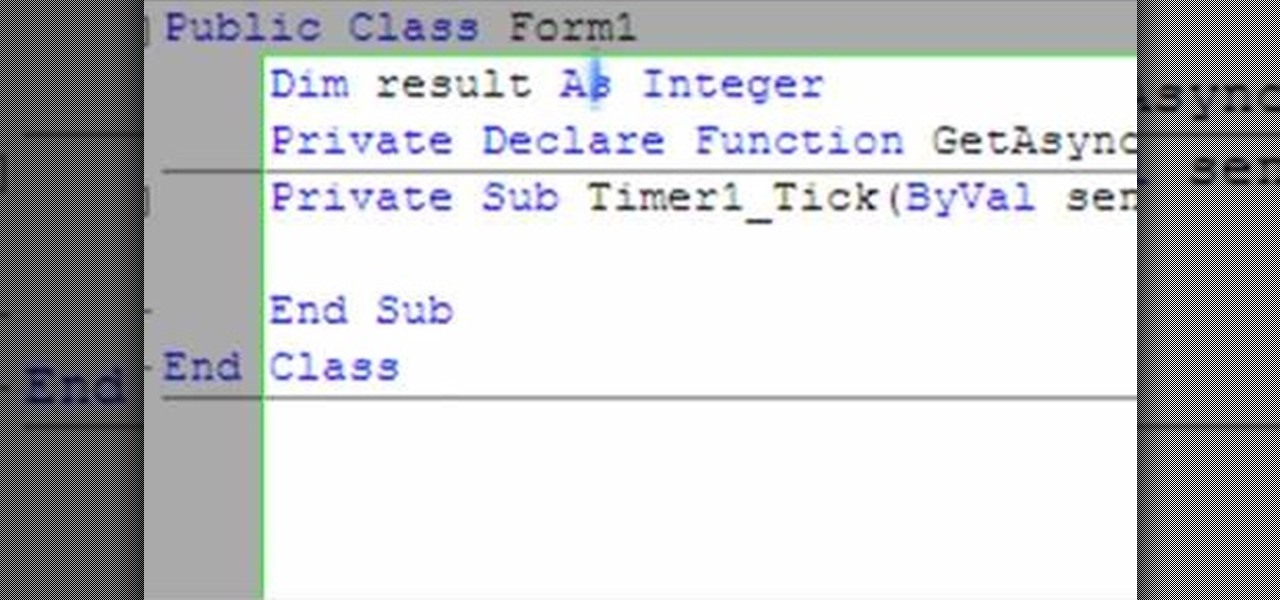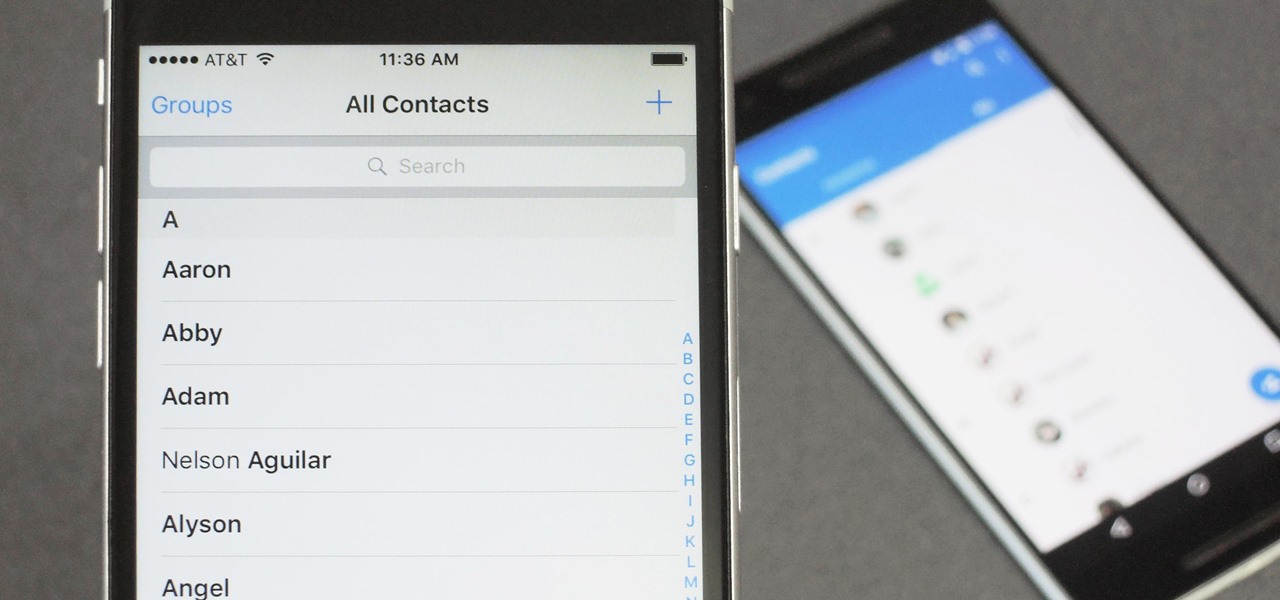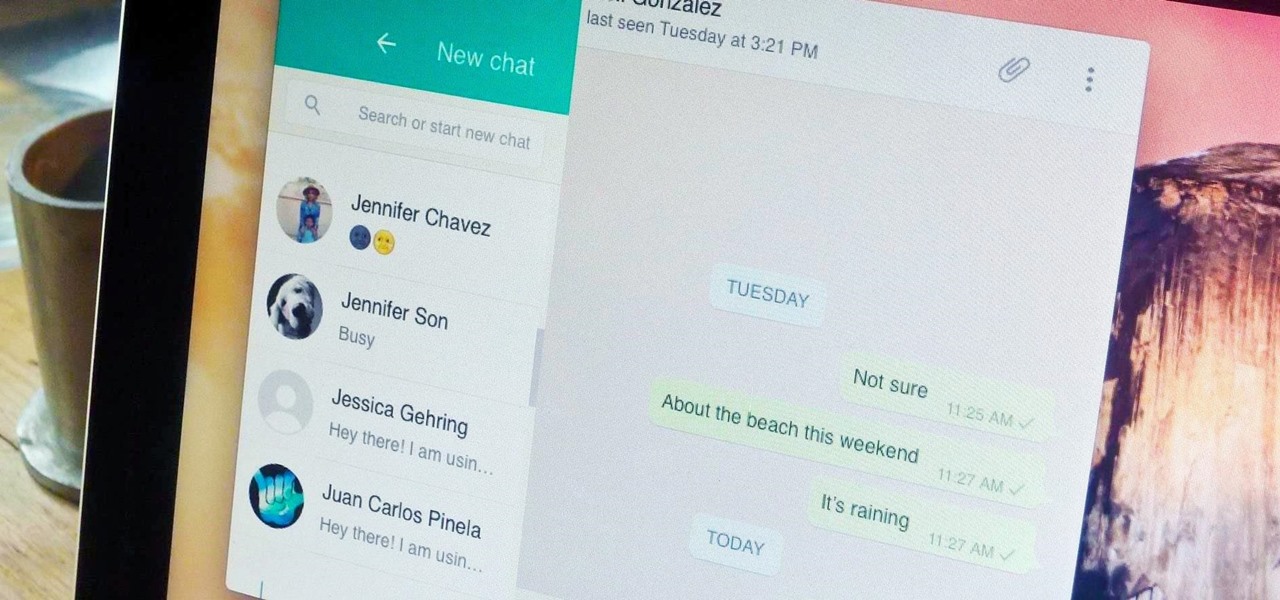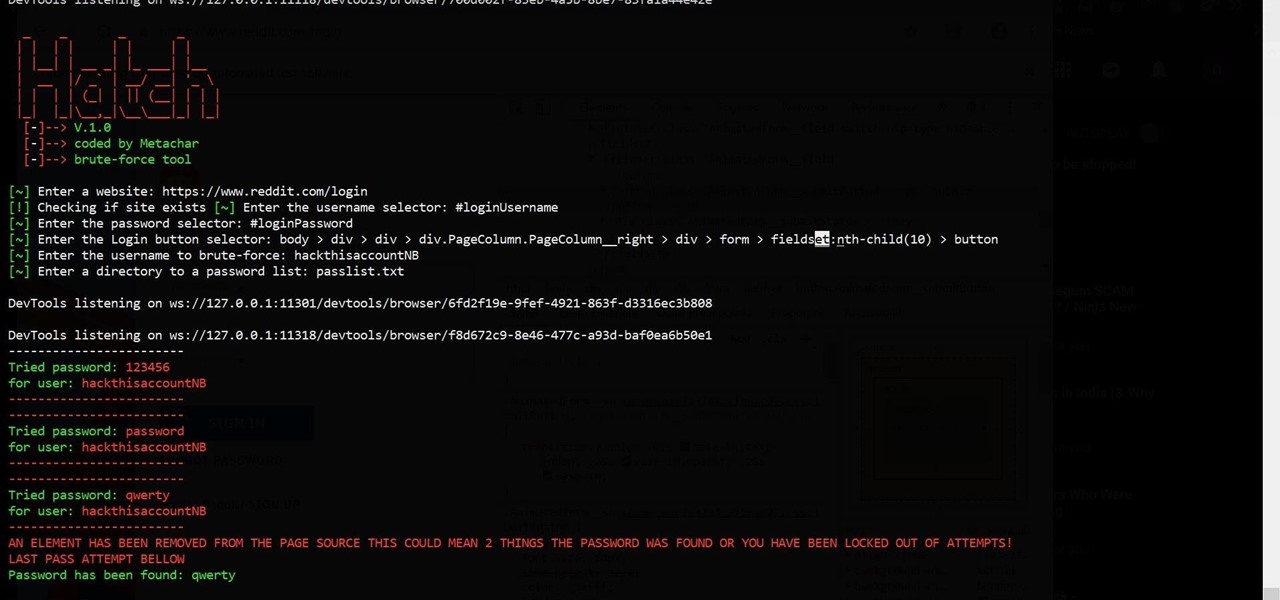
The tactic of brute-forcing a login, i.e., trying many passwords very quickly until the correct one is discovered, can be easy for services like SSH or Telnet. For something like a website login page, we must identify different elements of the page first. Thanks to a Python tool for brute-forcing websites called Hatch, this process has been simplified to the point that even a beginner can try it.

In this tutorial I am going to show you how to create an undetectable Meterpreter Trojan using a Domain name. I have taken a few guides/tutorials and built it into one. The first part is creating the DNS Payload. The second part is creating the Executable file. Part 3 is using both in Shellter to create your undetectable Trojan. Part 4 is setting up your listener using Armitage.

Google is one of the most powerful forces on the Internet, and their technology can be the key to helping you find success in whatever your online endeavor might be, from web design to filmmaking. This video is a part of their Google Webmaster Series, offering help to webmasters the world over on how to best utilize Google in their work. This video will show you how to optimize your deep web content, like databases and forms, to be crawled by Google using a few simple tricks.
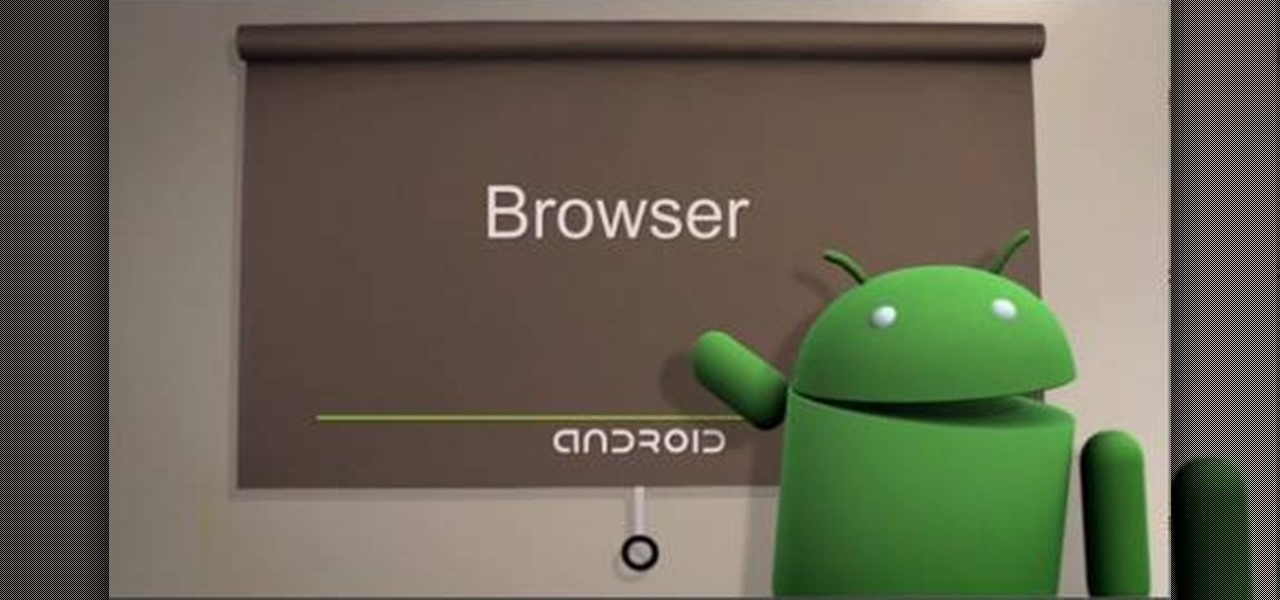
The browser on your Android-powered cell phone offers numerous features that enhance your overall web experience. Some of the great features include double-tapping to zoom in, searching for text on webpages, sharing websites with friends, and copying and pasting. There's a lot more, so watch this video tip from Google to see how to fully enjoy your web browser.
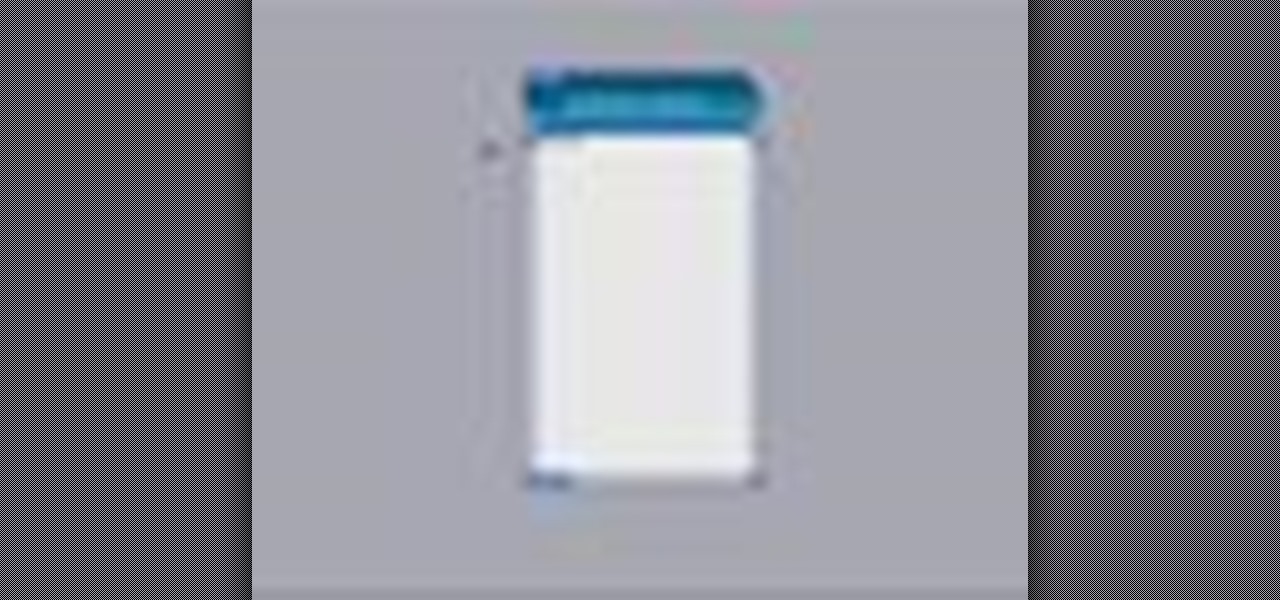
Create a text box for the web using Adobe Photoshop! Whether you're new to Adobe's popular image editing software or simply looking to pick up a few new tips and tricks, you're sure to benefit from this free video tutorial from TutVids. For more information, including step-by-step instructions on how to create and slice up your own custom text boxes in Photoshop from scratch, watch this web designer's guide.
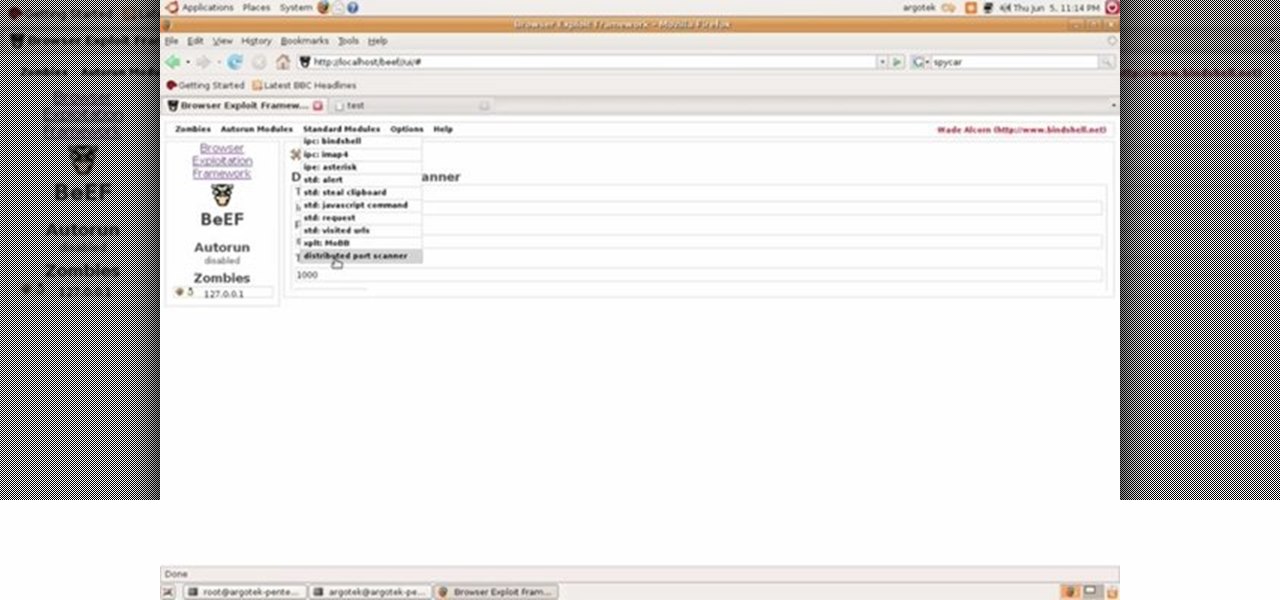
This video tutorial talks about browser exploitation. Particularly, it talks about tools, like BeEF, that can be used to hack known vulnerabilities within browsers and some cool frameworks that you can use to check the security of your own browser. To get started hacking your own browser, watch this how-to.

This video provides an introduction to building 15mm scale buildings for Warhammer or miniature dioramas. Simulate roofing shingles and with small pieces of cardboard. Create a haunted scene with real spider webs. Preserve tiny spider webs with a protective spray or make miniature spider webs out of milkweed. Build small scale grapevines with toothpicks, wire, and painted leggy moss.

The spider web stitch and the ribbed spider web stitch are both "woven" embroidery stitches, either used as isolated accents or used in clusters. They aren't a line stitch or a filling stitch, and they aren't really a "small" detached stitch that can speckle a background lightly, either. Watch this video from Needle 'n Thread to see how it's done.

This morning, the Official Google Blog and Chrome Blog revealed the new tab page, which lets you flip between your installed apps and your most visited web sites. To take a look at how it works, check out the video below. The Chrome Web Store also received a facelift. It's now a lot bigger and brighter, with infinite scrolling instead of pagination. Adding new apps and extensions is a snap; all you have to do is select your app or extension, read more about it, and then click on the +Add to C...

In this tutorial, we learn how to uninstall software programs in Windows Vista. First, go to the control panel from the start button. Next, go to "uninstall a program" underneath the "programs" section of the screen. A new window will pop up showing all of the programs that are installed on your operating system. If you want to erase something, simply click on it, then click on the "uninstall" button at the top of the page. A wizard will pop up and have you go through the steps to erase it. I...

In this video tutorial, viewers learn how to set up text alerts in Edmodo. Begin by opening your browser and go to the Edmodo website. Select Settings, which is on the top fight side of the page. Now click on the Notifications drop-down menu and select Text Message. Type in your cell phone number one the next blank space. Then select your cell phone provider. Then check the boxes that you wish to be alerted to. Finish by clicking Save Notifications. This video will benefit those viewers who u...

Sometimes, you just want to save a photo from the web onto your phone for further use, maybe a background or maybe to send to someone. Well, on the HTC Hero Android enabled mobile device, it's not hard at all. Best Buy has answers. The Best Buy Mobile team explains how simple it is to save web images to your HTC Hero cell phone.

In this four-part programming lesson from the Absolute Beginner's Series of Visual Web Developer C#/ASP.NET video tutorials, you'll learn how to build a quiz engine.

Tired of seeing all of those ads in your browser? The flashing ones make for a terrible browsing experience, and those rollover ones are just downright annoying. If you don't want to be bothered by them again, you've got a few choices, depending on what web browser you're using.

For years, there has been a disconnect between the Chrome app on your smartphone and the Chrome browser on your computer. The latter was a powerfully fast browser which could be enhanced with extensions to add new features and functionality, while the former was just a fast browser. Well, that all changes now.

So, you're on the way back from a restaurant and realize you left your iPhone there, but you're late for a meeting and can't go back yet. You may as well kiss that iPhone goodbye, right? Not yet, as long as the right person gets their hands on it first. But that potential do-gooder won't know to contact you, and that's where Find My iPhone's "Lost Mode" comes in handy.

Gmail is a free, advertising-supported email service provided by Google. Users may access Gmail as secure webmail, as well as via POP3 or IMAP4 protocols. Gmail initially started as an invitation-only beta release on April 1, 2004 and it became available to the general public on February 7, 2007, though still in beta status at that time. The service was upgraded from beta status on July 7, 2009, along with the rest of the Google Apps suite.

If you want to permanently set the default browser on your Mac notebook or desktop, take a look at this walkthrough. You can set any browser to open up by default when you click a link or try to access webpages in OS X.

Whether you're a web developer or a blogger trying to get your name out there in the vast world of fashion design, creating an aesthetically pleasing website is indispensible these days - sort of like making your virtual resume. While fabricating a nice site may seem time-consuming, with a few easy Photoshop tricks you can have it up and looking sexy as hell.

Creating really cool titles for you web video is a great way to make your video look professional and make sure viewers watch the whole thing once they're clicked on your video. This tutorial will teach you the basics of making easy titles using Adobe Premiere Pro. Apply these techniques and watch you view count rise.

This video tutorial by HelpVids, Dave Andrews shows you how to use the transfer files and settings wizard in Windows XP. This program enables you to transfer your documents and settings from various programs and the 'My Documents' folder between computers if you wanted to do so. First go to the start button select all programs, accessories, system tools and select the files and settings transfer wizard. Click next and check old computer to select the PC your currently on and click next. Wait ...

Instagram is one of the hottest mobile apps to date, yet they have no way to upload photos straight from your computer. You can log into the Instagram web app to like and comment on photos in your feed, but that's about it. Fortunately, there are third-party apps that let you do more on Instagram from your Mac or Windows computer, so you can enjoy Instagram pics on the big screen instead of your tiny iPhone or Android device.

In this tutorial, we learn how to jailbreak an iPhone 3g and keep the data. First, plug your phone in and connect it to your computer. Next, go to the website felixbruns iPod firmware. Go to the bottom of the page and find where it says "iPhone 3g 3.0" then download and install this to your computer. Next, go and download this zip file, and download and install this on your computer. Next, turn off your phone, then wait for it to restart. Now, hold the power button off and click on the RedSno...

This video shows you how to draw a cartoon smiley head in Inkscape: Open a new page.

Silicon Valley-based startup 8th Wall has spent much of the last few years building a reputation for enabling AR experiences that are platform agnostic via web browsers and mobile apps. Now, 8th Wall is promising to give developers the freedom to build and host AR experiences from anywhere via a simple web browser.

Automating port scanners, directory crawlers, and reconnaissance tools can be complicated for beginners just getting started with Kali Linux. Sparta solves this problem with an easy-to-use graphical interface designed to simplify a penetration tester's tasks.

Online shopping giant Shopify literally cannot wait for ARKit 2.0 to arrive via iOS 12 this fall to implement its latest augmented reality feature.

In this tutorial, we learn how to draw an anime ninja cat. Start off by drawing a circle at the top of the page, followed by two cat eyes, one going into the left side of the face. Next, draw a cat ear on the side of the face on both sides, then remove the head line from one ear. Next, draw in a small circular body with a round bottom. Next to this, draw the arm and legs to the ninja cat. Make pants and shoes on the cat, as well as a belt. To finish this drawing, erase any lines that can be r...

Satanorium is a Flash old-school point-and-click horror adventure game (say that three times fast) hosted on PlayHub. This video will walk you through the entire thing, which looks pretty darn cool for a free game.

In this how to video, you will learn how to calculate the polygon area in ArcMap. First, open the program ArcMap. Next, go to the left column and right click it. Select attribute table. From here, go to options and click add field. Type in Area and click double. Next, right click area at the top and select calculate geometry. Next, select area disabled. Exit the windows. Next, click the red icon at the top and select data management tools. From here, select project. At the top drop down menu,...

Start up iMovie. When the screen pops up you should choose new project. Give you project a name and then start iMovie. Switch to the integrated camera option found at the bottom of the screen. Press record and you can start talking for as long as you want. Record what you want, then when you want to finish, press the "esc" button on your keyboard. You can then choose the clip that you just recorded, drag it to the bottom of the screen go to file, choose export, then web-stream, then click sav...

This video is about how to make a CD cover. First, open up the image that you have. Then, you need an action script. Click on the action's palette and pick which CD cover you want to do. Then you click step one which will run a template for you to set everything up and place your graphic in. The next thing to do is to slide the graphic image on to the template through the select tool. Then, click free transform found on the edit toolbar and just double click the image. The next step is to edi...

Start by clicking start and type regedit in the search box. Hit enter and when the screen opens go under hkey current user and click on control panel and then desktop. Under desktop go to menushowdelay. Under menushowdelay right click and then click modify. In the box that pops up set the value to zero and click ok. Then close the registry editor. Next you will want to download ram booster 2. 0. Once you have downloaded and installed the ram booster program you will want to edit your options....

This prank is great because it combines the digital and the analog to create a multimedia prank. All you have to do is load up this web page, which looks just like the Google front end. If you follow the instructions in this video, you will learn how to make the two O's in the title disappear from the page. Combined with a little storytelling and misdirection on your part, this can be turned into a trick where you make your friends think that you have magically erased the two O's from Google'...

Interested in swapping out the Google Chrome New Tab page with something else? This guide will teach you everything you'll need to know. It's easy! So easy, in fact, that this guide can present a thorough overview of the process in just over two minutes. For more information, including detailed, step-by-step instructions, and to get started customizing your own Chrome web browser, watch this clip.

Flash is a great piece of software that has been around for some time. It's easy to use and can add some much needed character to a potentially boring web page. This video tutorial will show you how to make a preloader for your website. If you don't know what a pre loader is, it's basically an animation showing you that the computer is thinking and gathering all the information needed to open up a new page or play some sort of video or song. It's a great way to let your viewers know that ever...

The following video shows how you can make a keylogger in Visual Basic 2008. Follow the steps below to create your own keylogger. First you will want to open a new application and name it according to your preferences. Then you want to click on the toolbar button and click textbox. In the textbox values, you will want to select the value of true for 'Multiline' option and the value of True for 'Read only'. On the toolbar, select the 'Behavior' tab and mark it as 'Window'. Go back on to the ma...

Dafistps3dude4life shows us how to remove friends you have already requested and accepted from your Facebook account. First, sign in to Facebook with your account email and password. Next, look for a tab at the top of the screen with the "Friends" title. Click on it and you will be taken to a new page. Look to the left and click the "All Connections" button. Find the friend you wish to remove. There should be a small box with an "x" on it. Click on it. You will then be shown a prompt asking i...

When you change smartphone ecosystems, there are a lot of minor hurdles to clear along the way. It's definitely not hard to switch from Android to iOS, but little things like making sure your contacts get transferred over can take a bit of work.

Boasting over 800 million users a month, WhatsApp has quickly become one of the most popular messaging services available today. Thanks to its low price, ease of use, lack of ads, cross-platform functionality, and great features, its popularity is well-deserved.