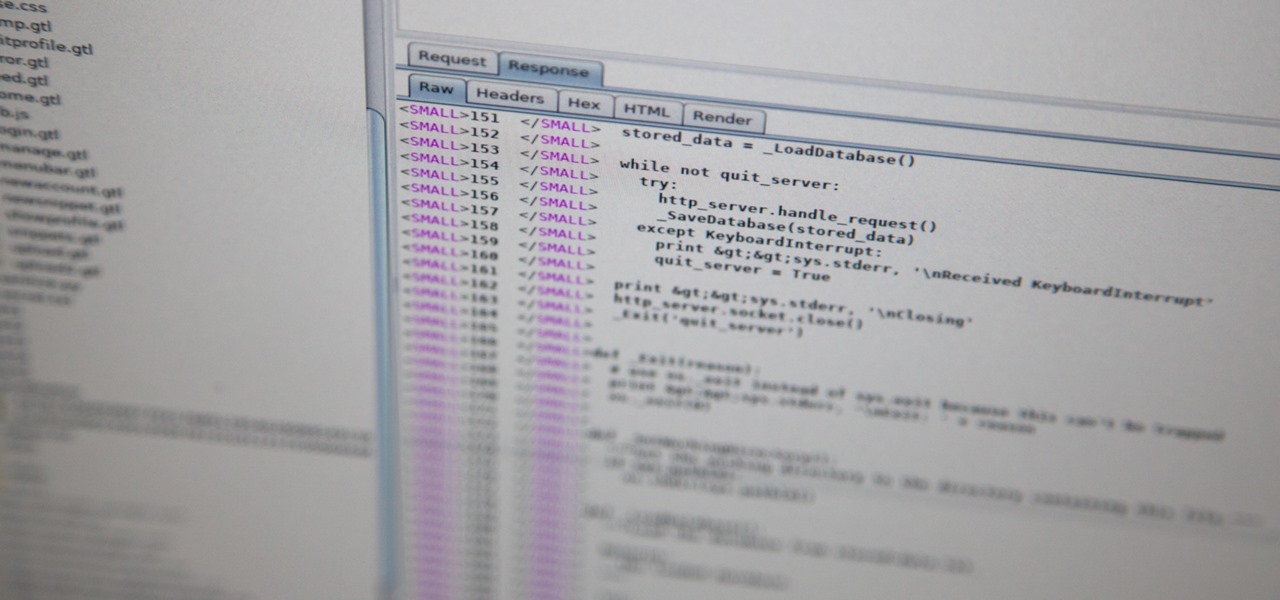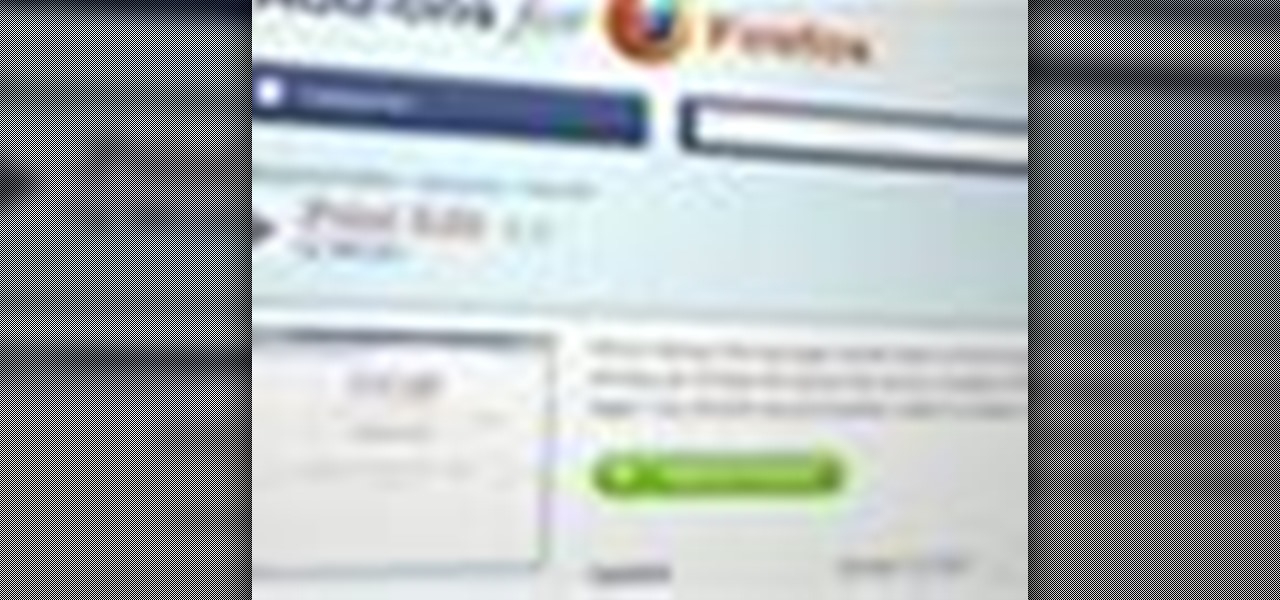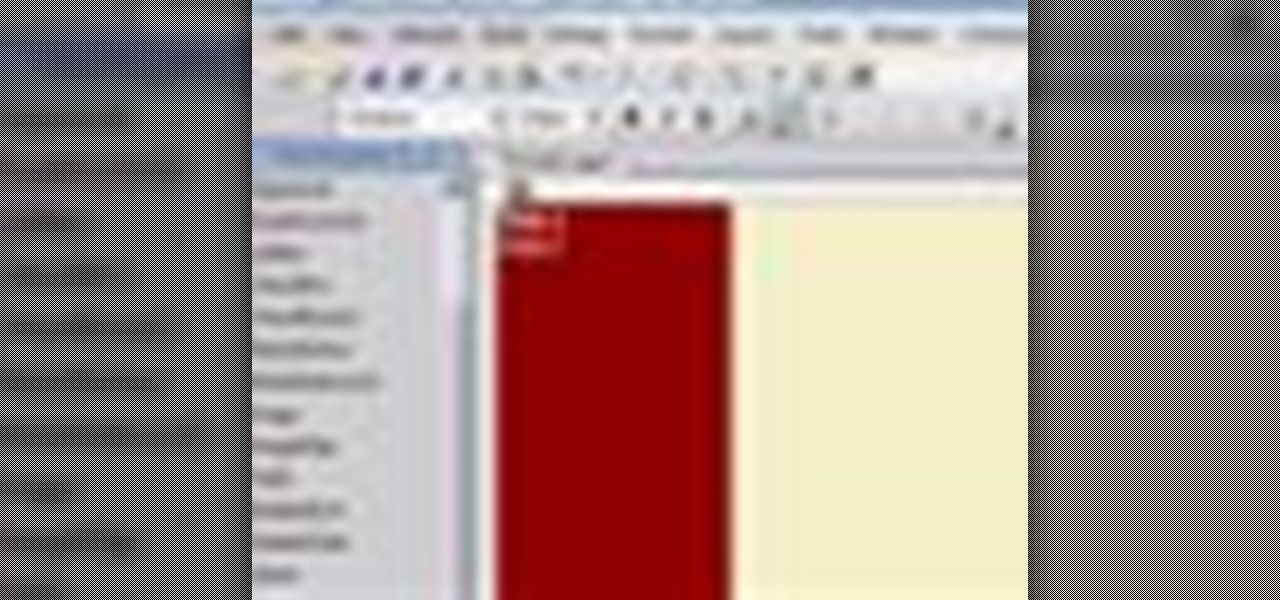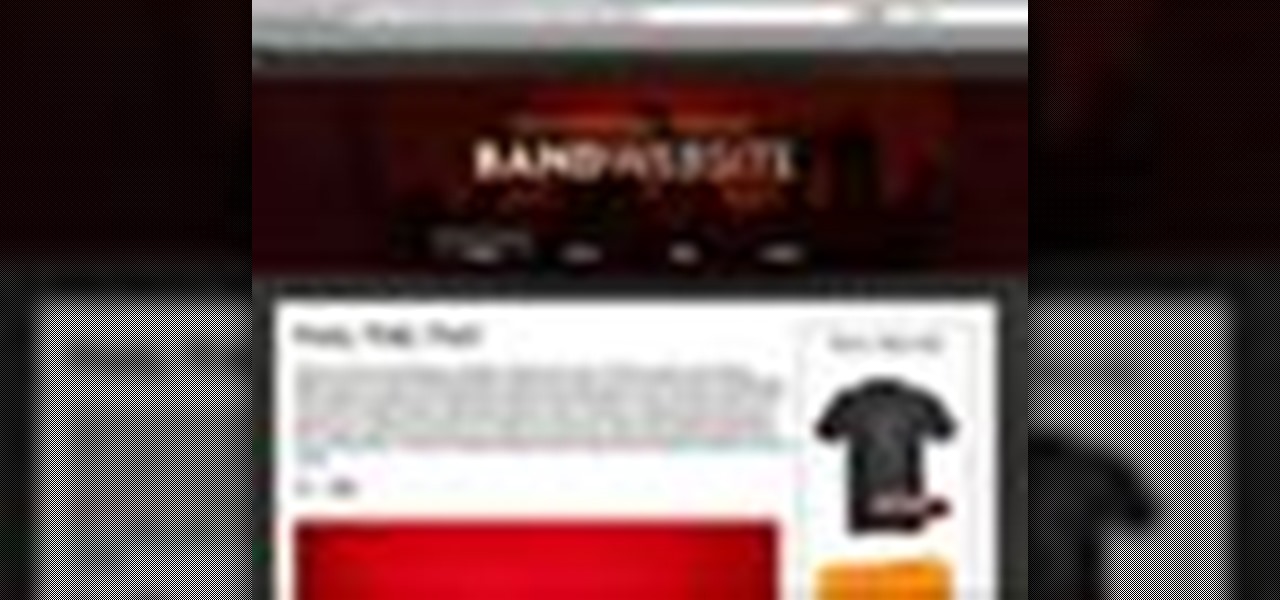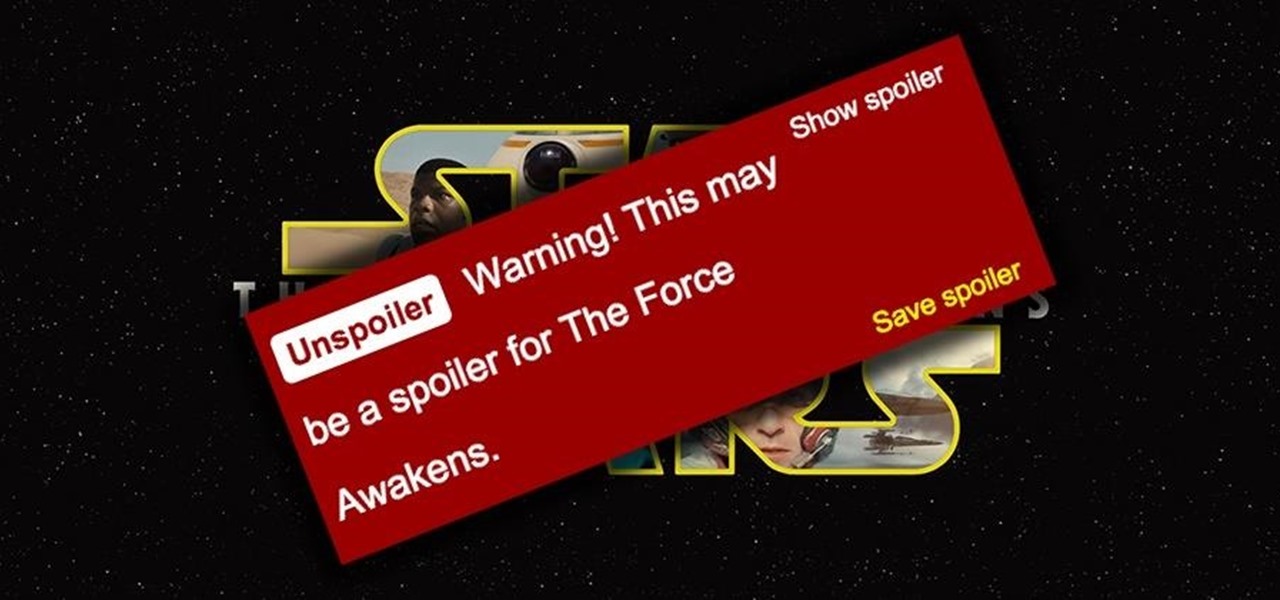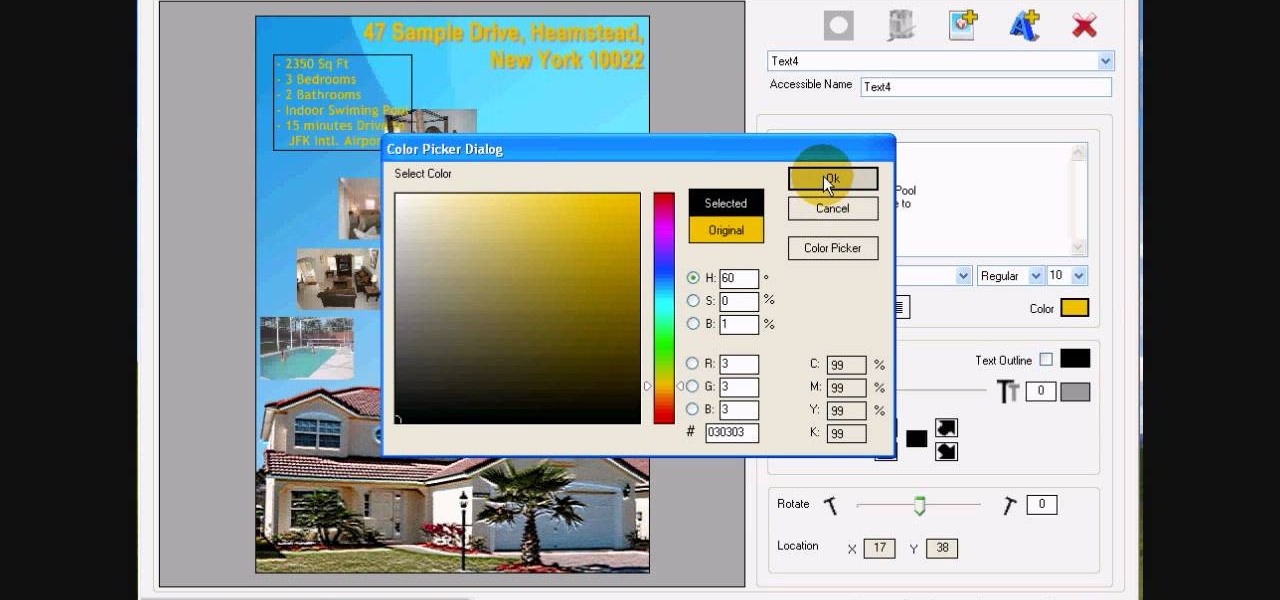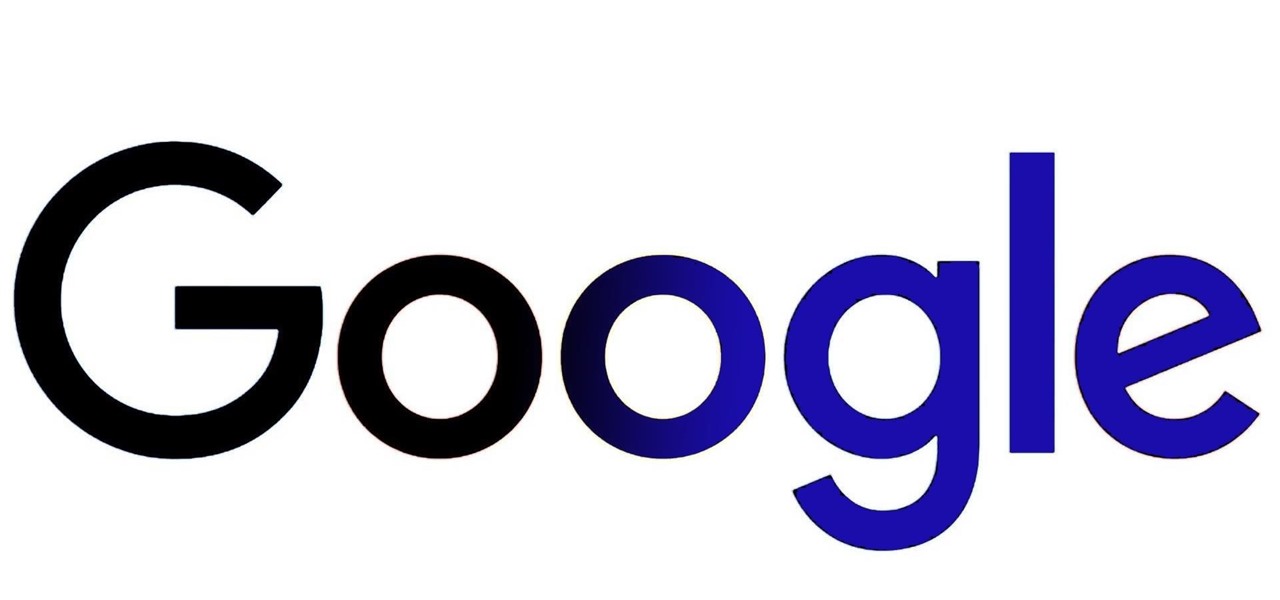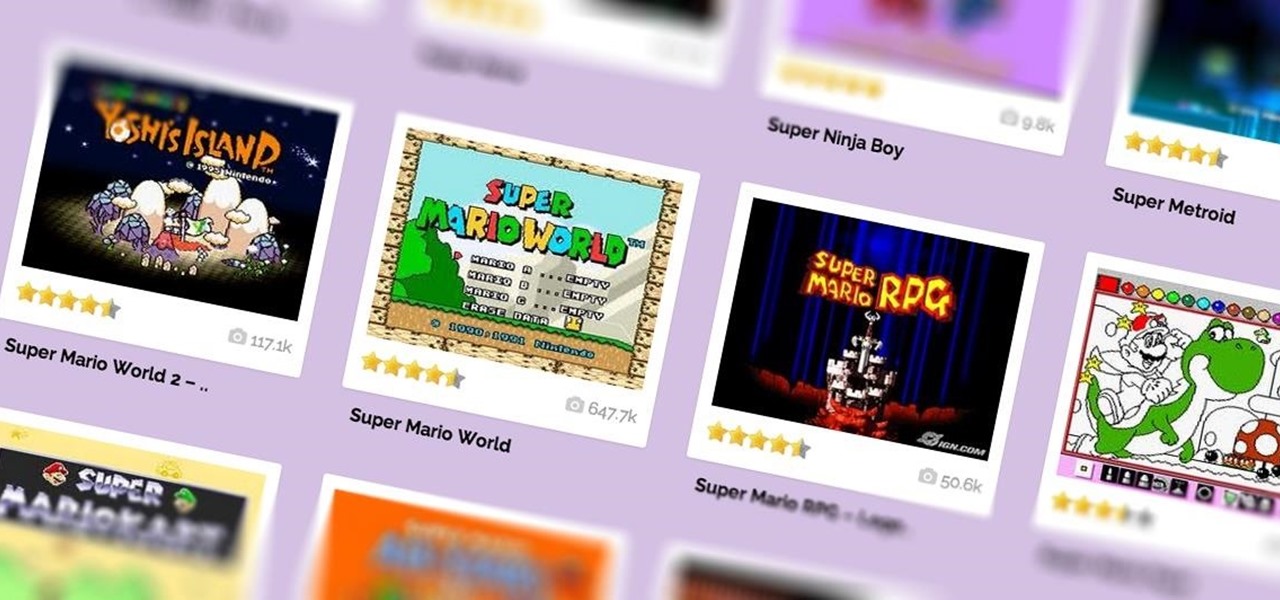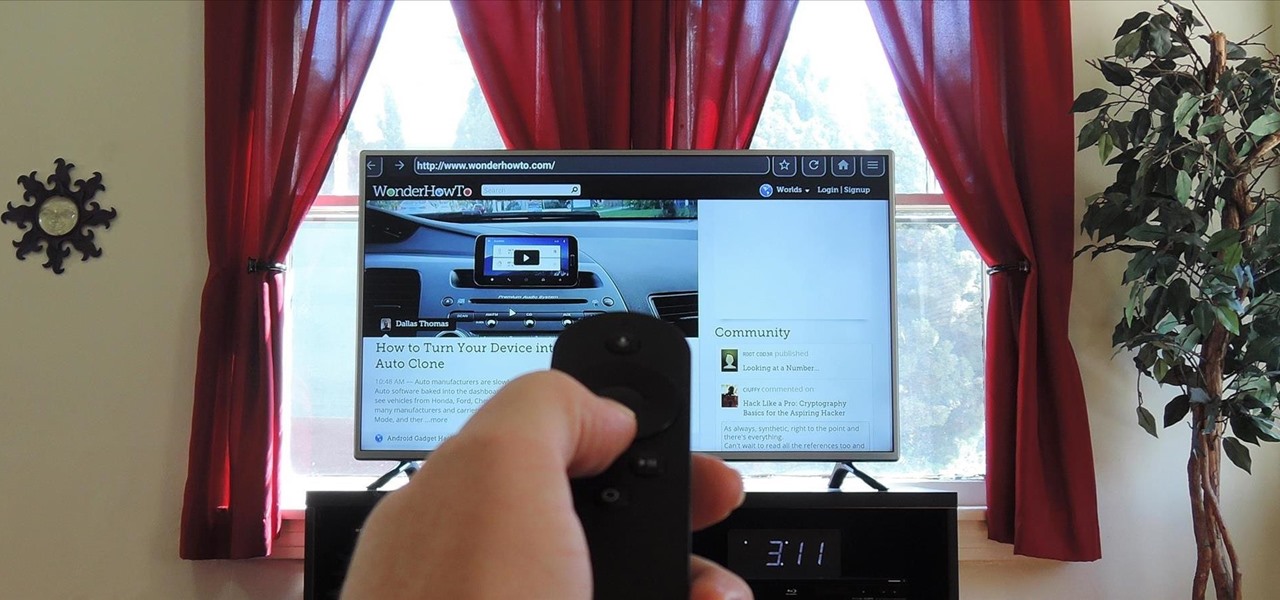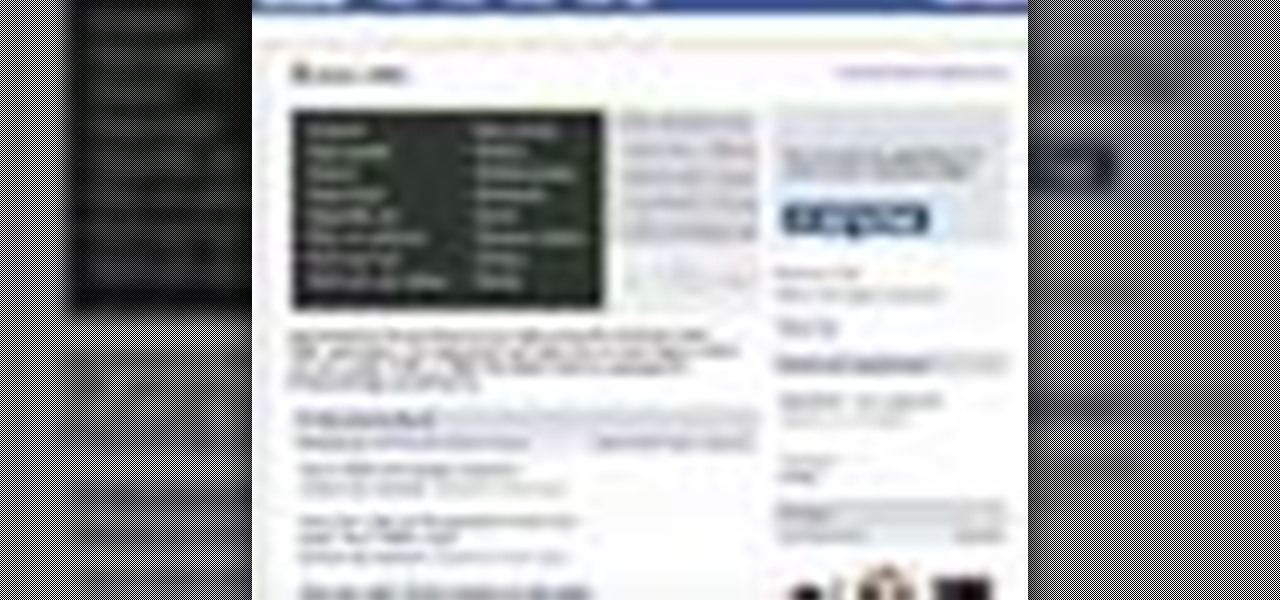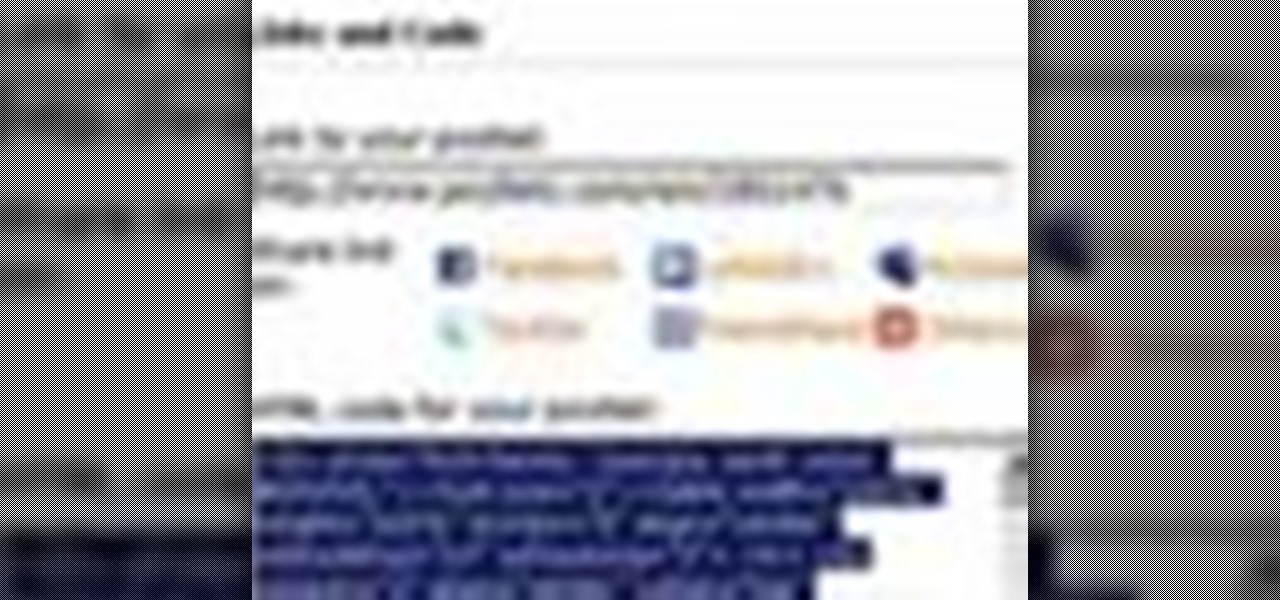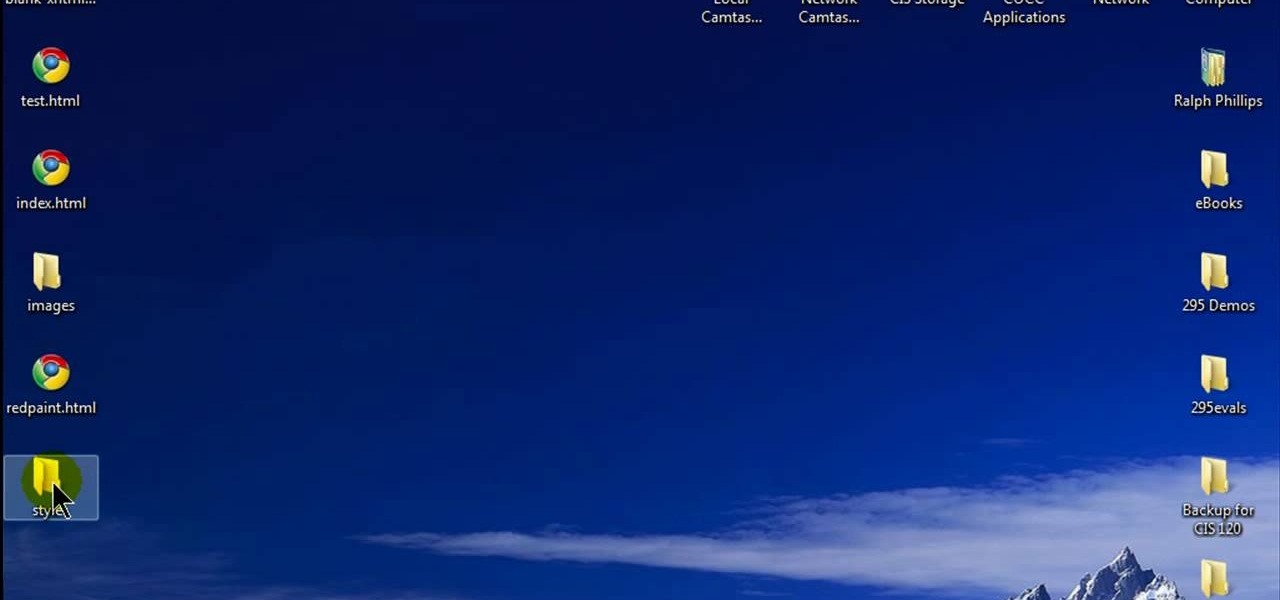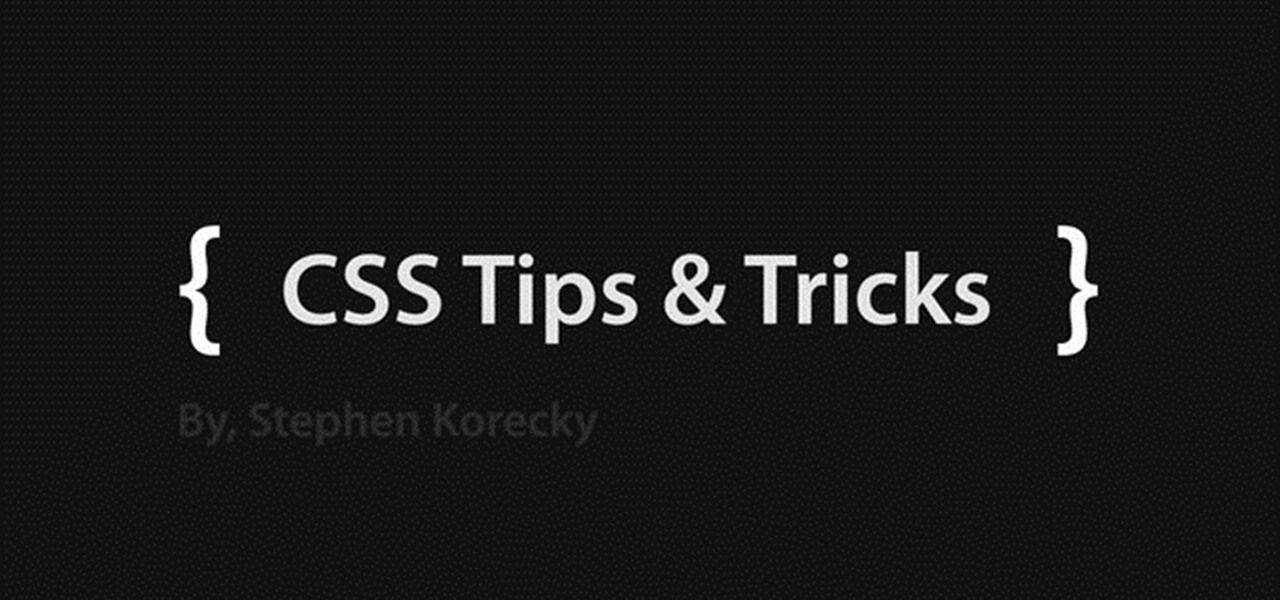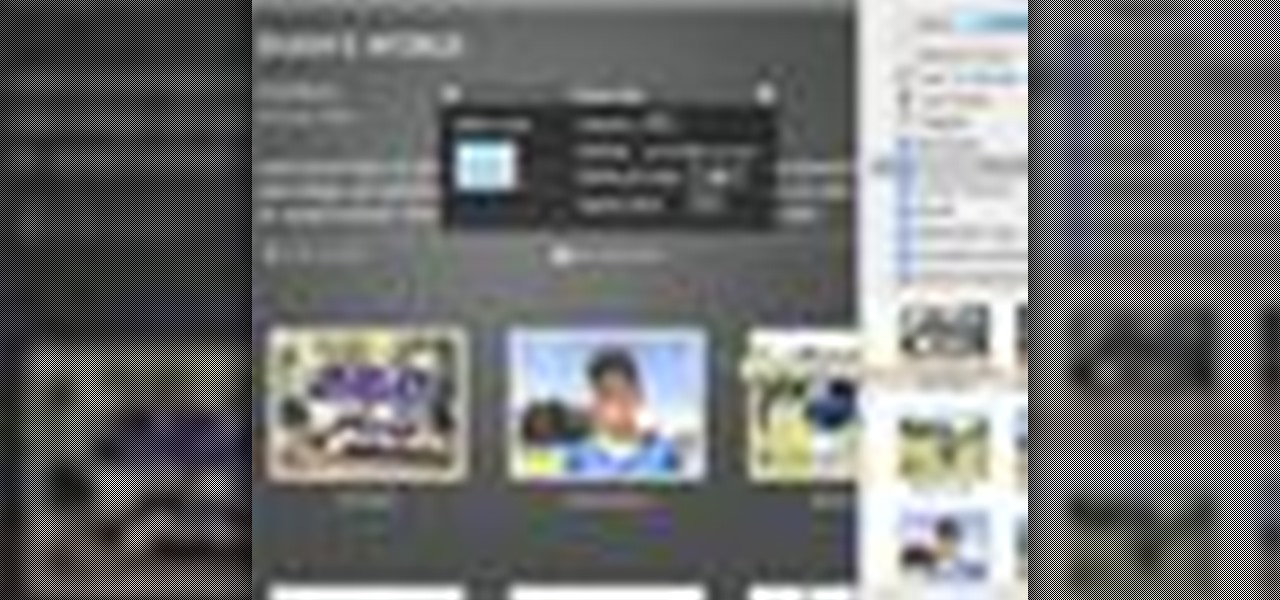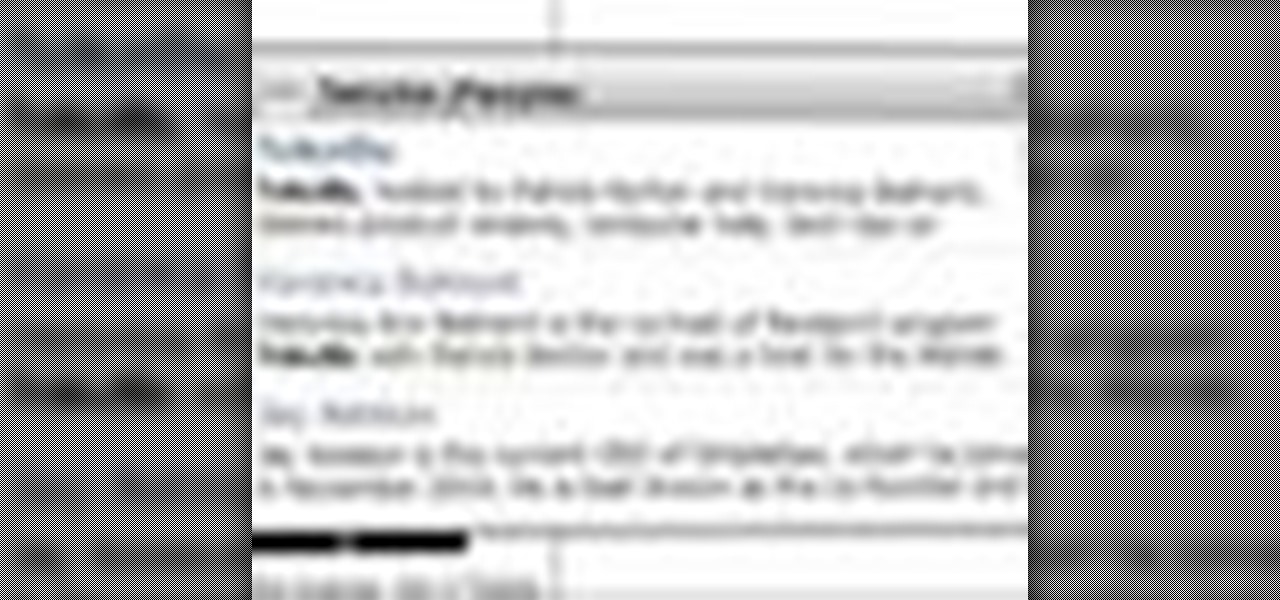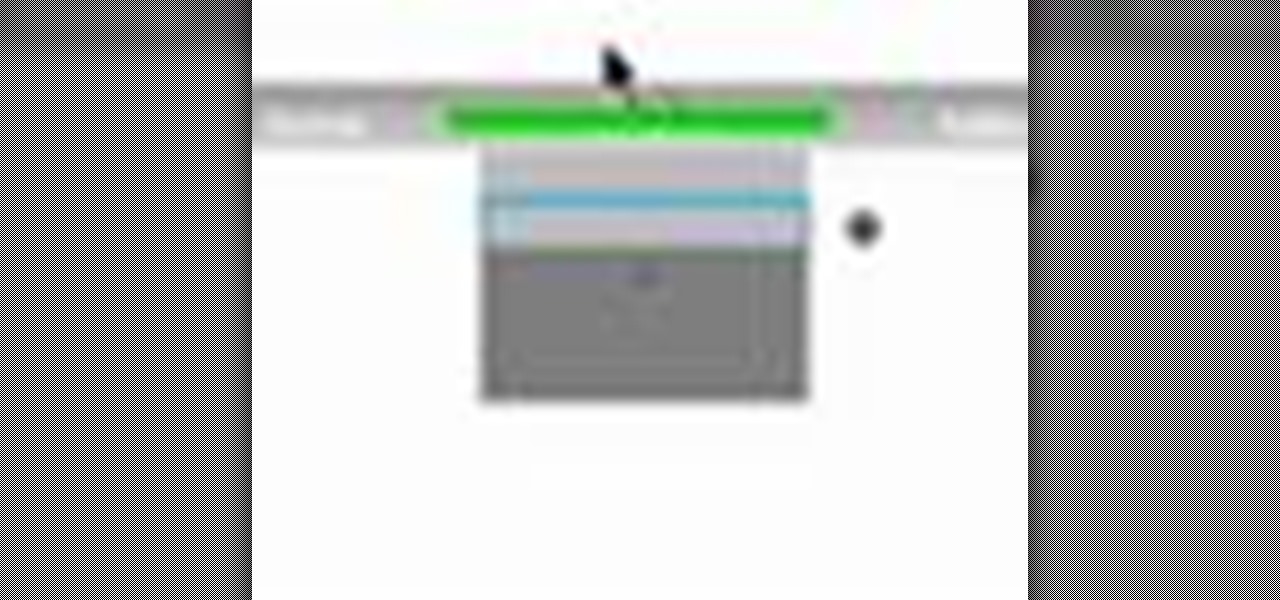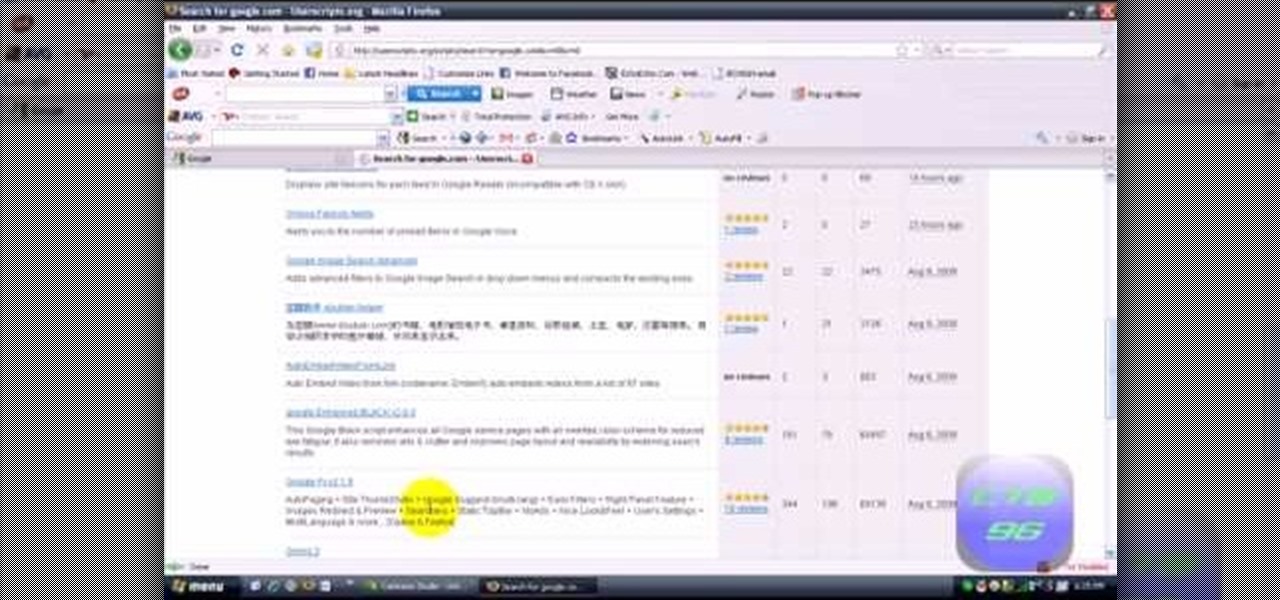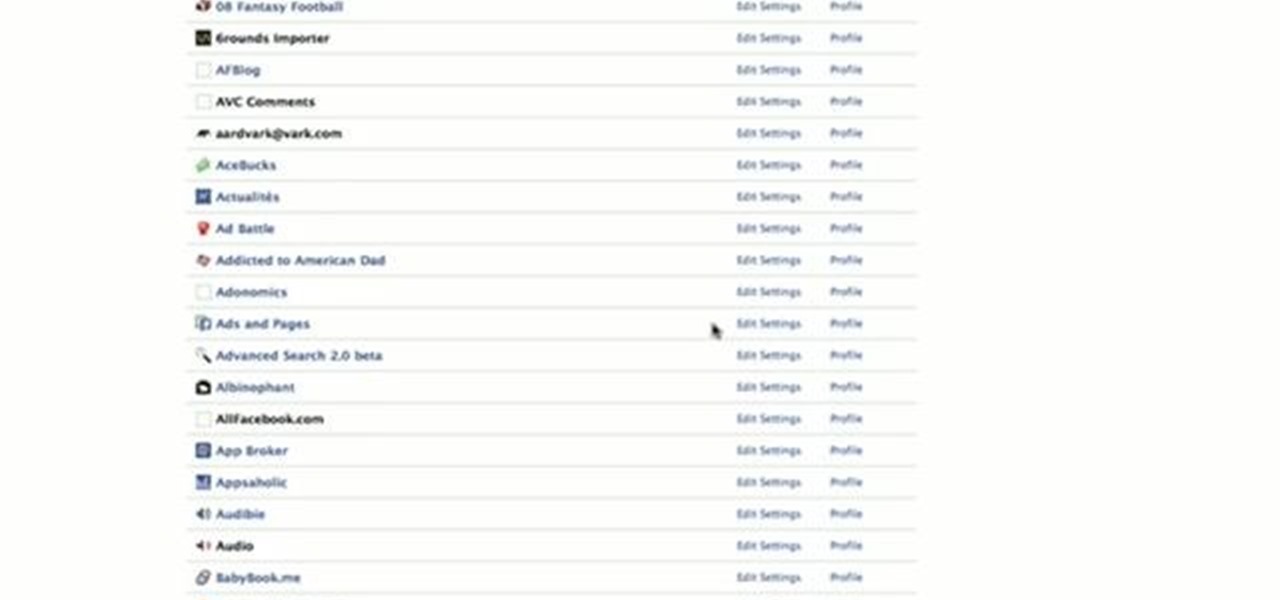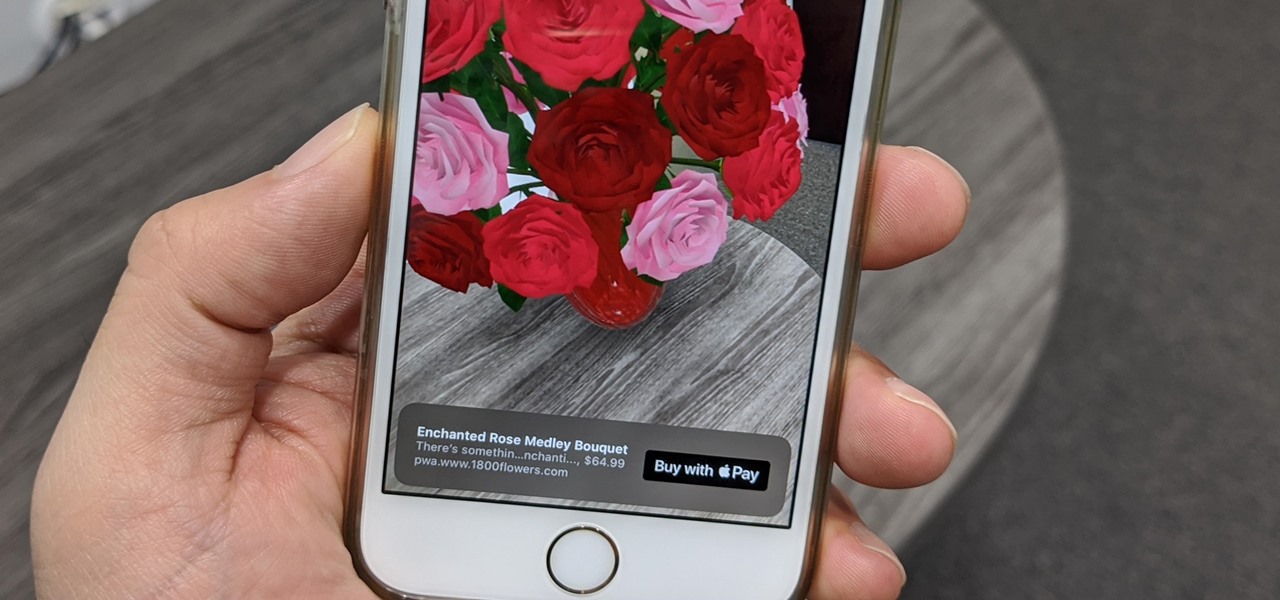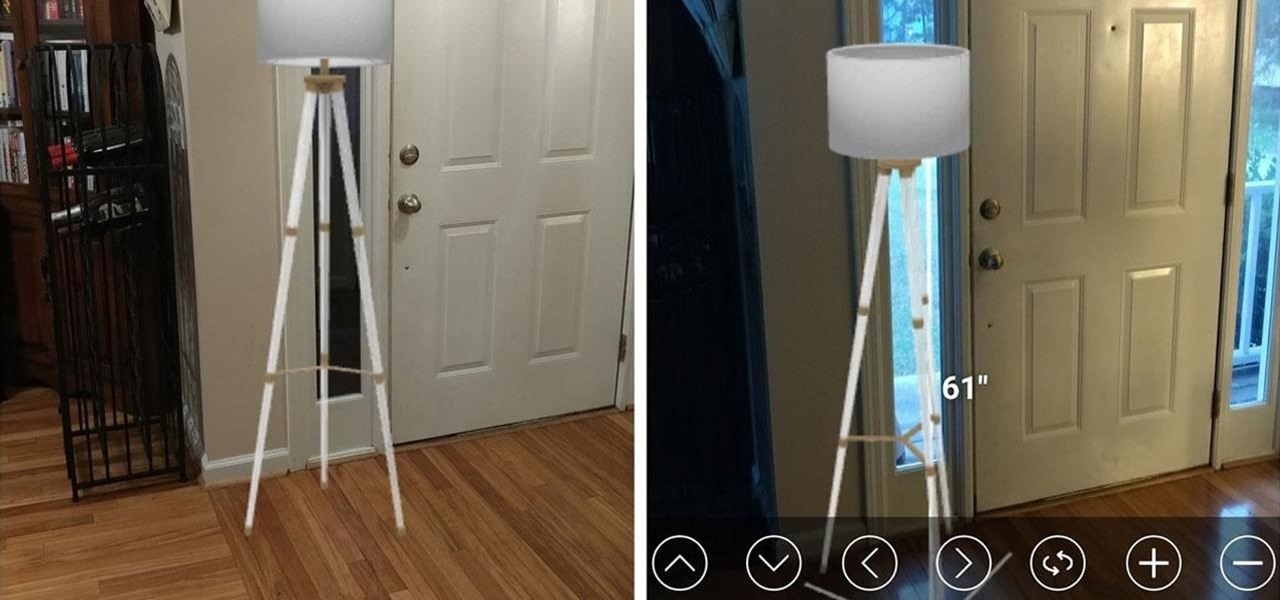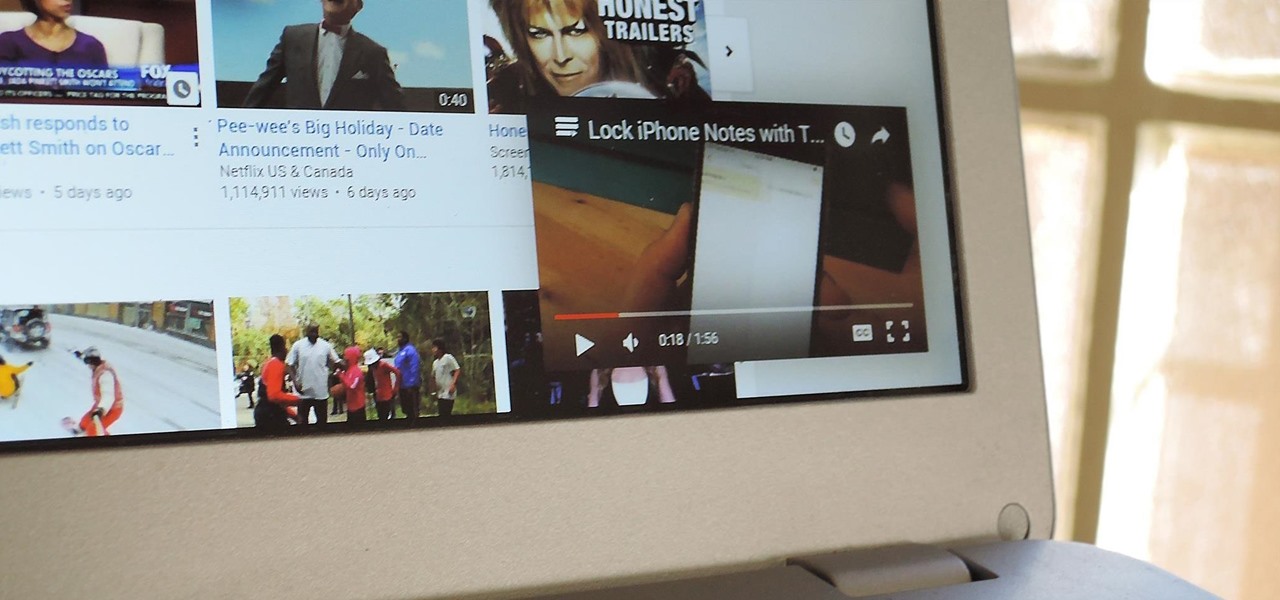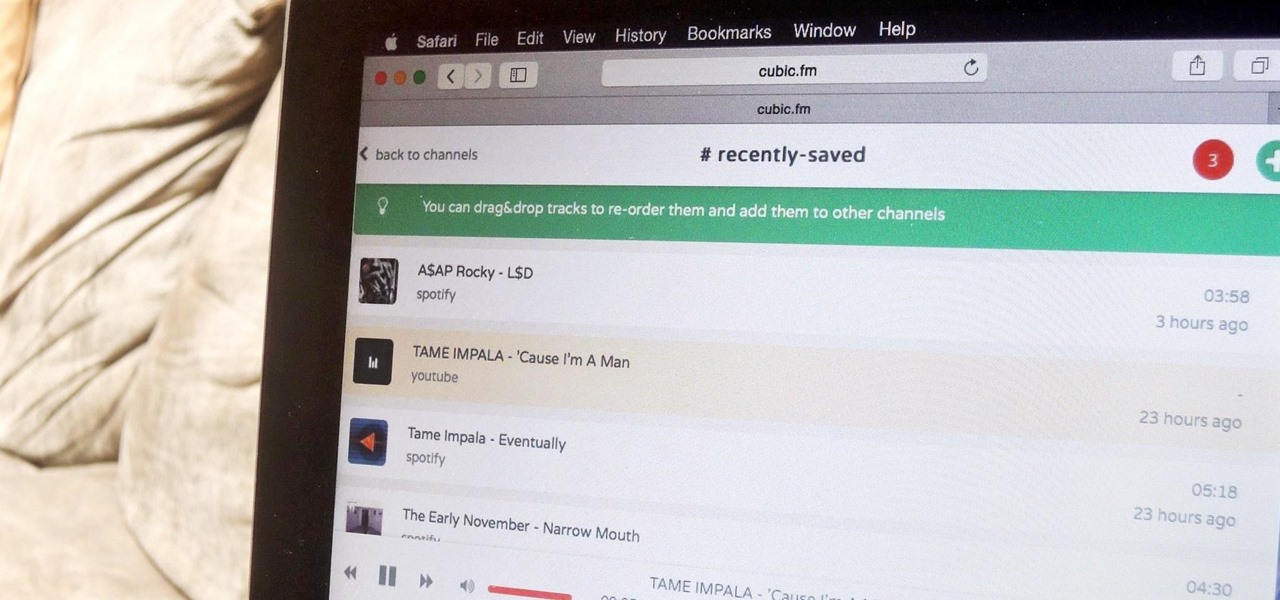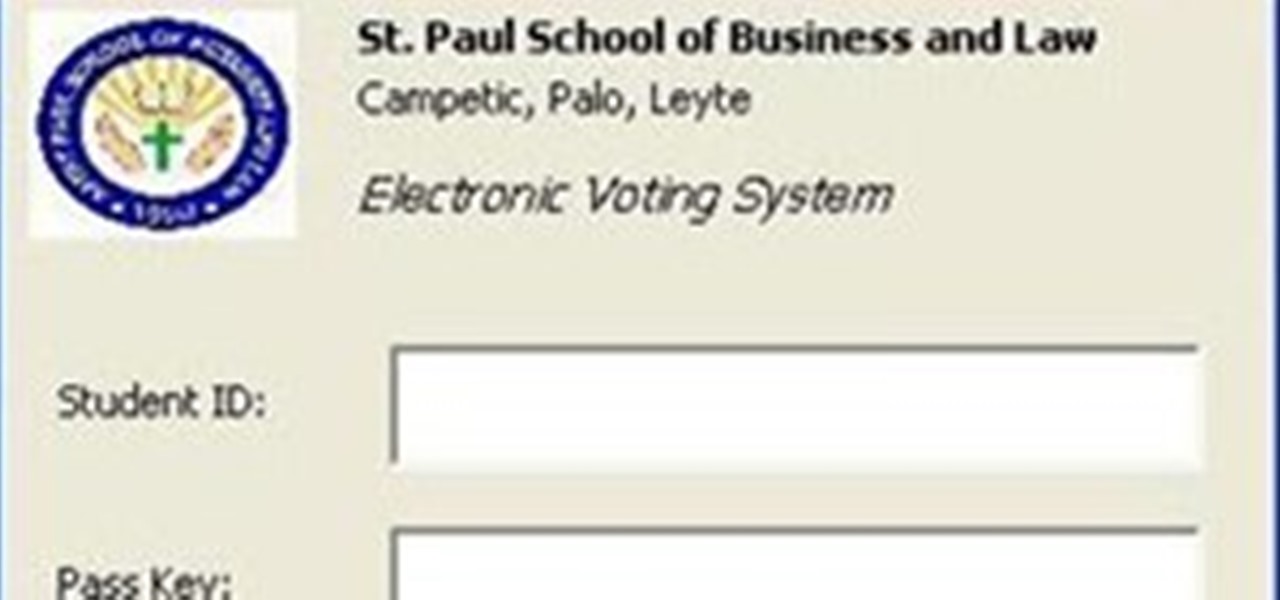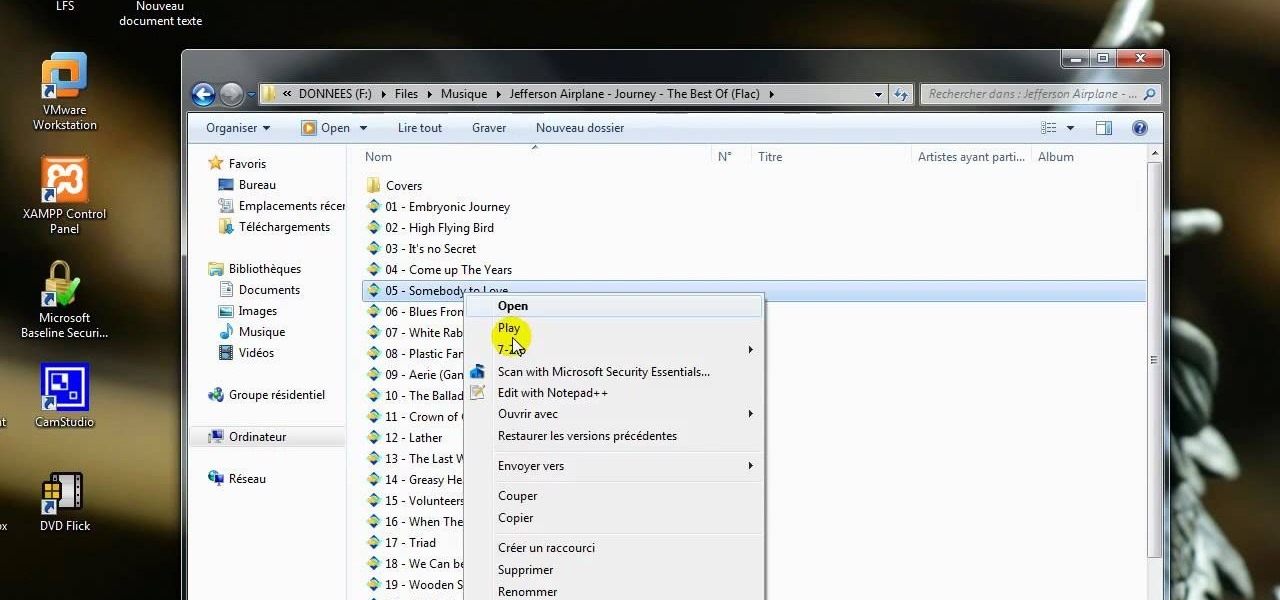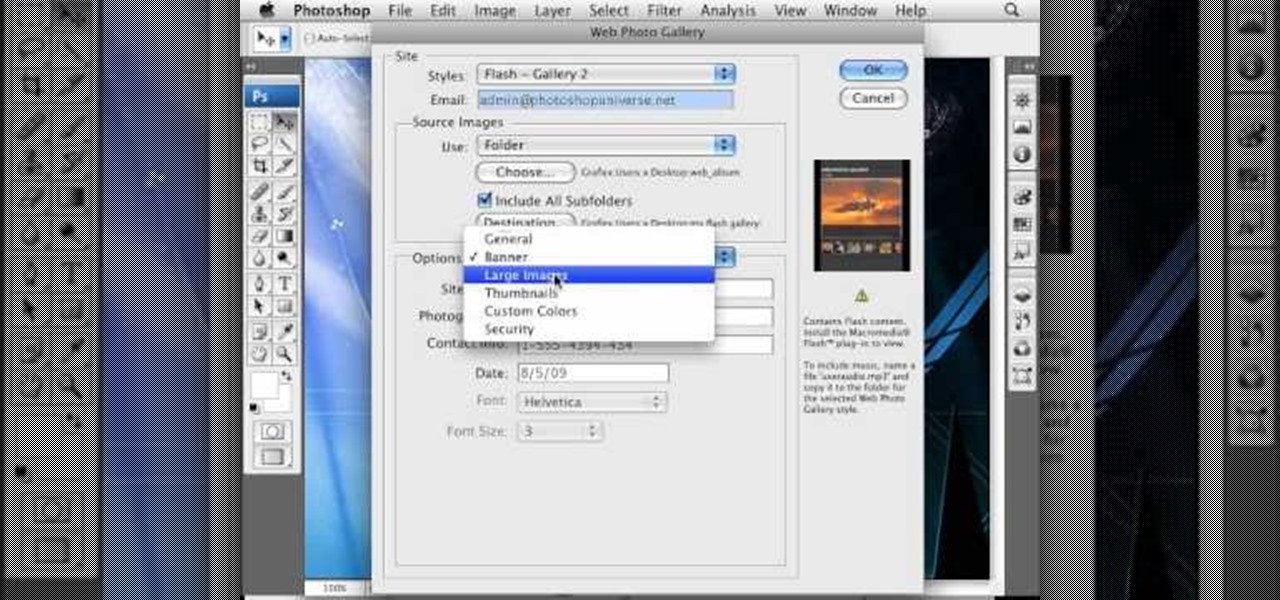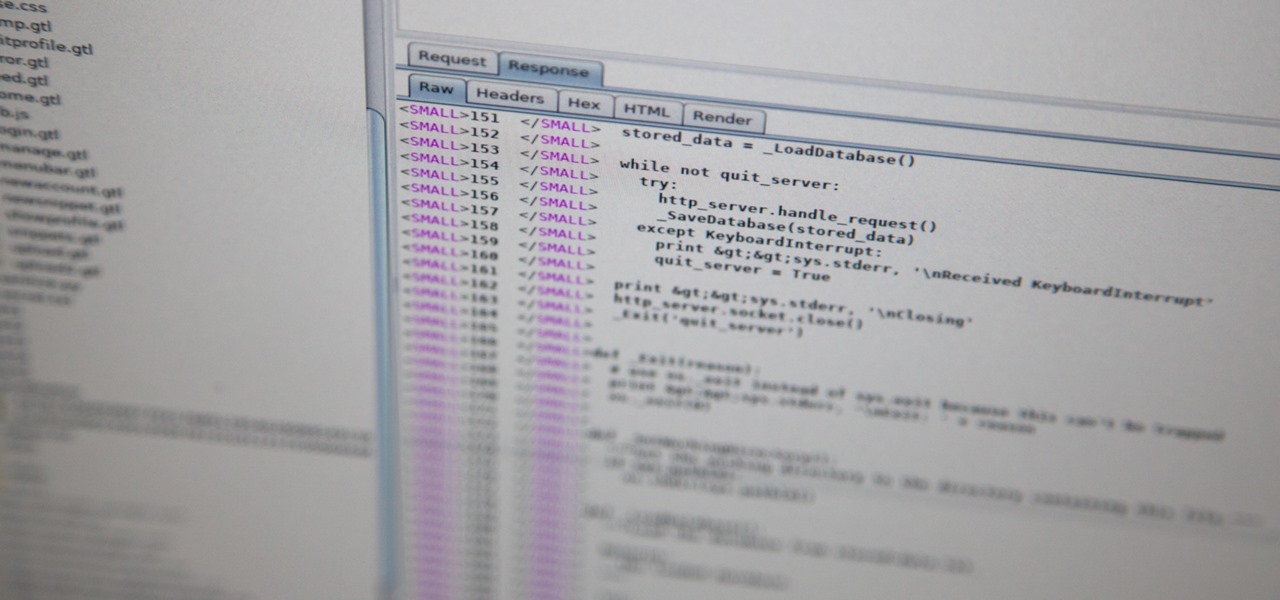
Directory traversal, or path traversal, is an HTTP attack which allows attackers to access restricted directories by using the ../ characters to backtrack into files or directories outside the root folder. If a web app is vulnerable to this, an attacker can potentially access restricted files that contain info about all registered users on the system, their permissions, and encrypted passwords.
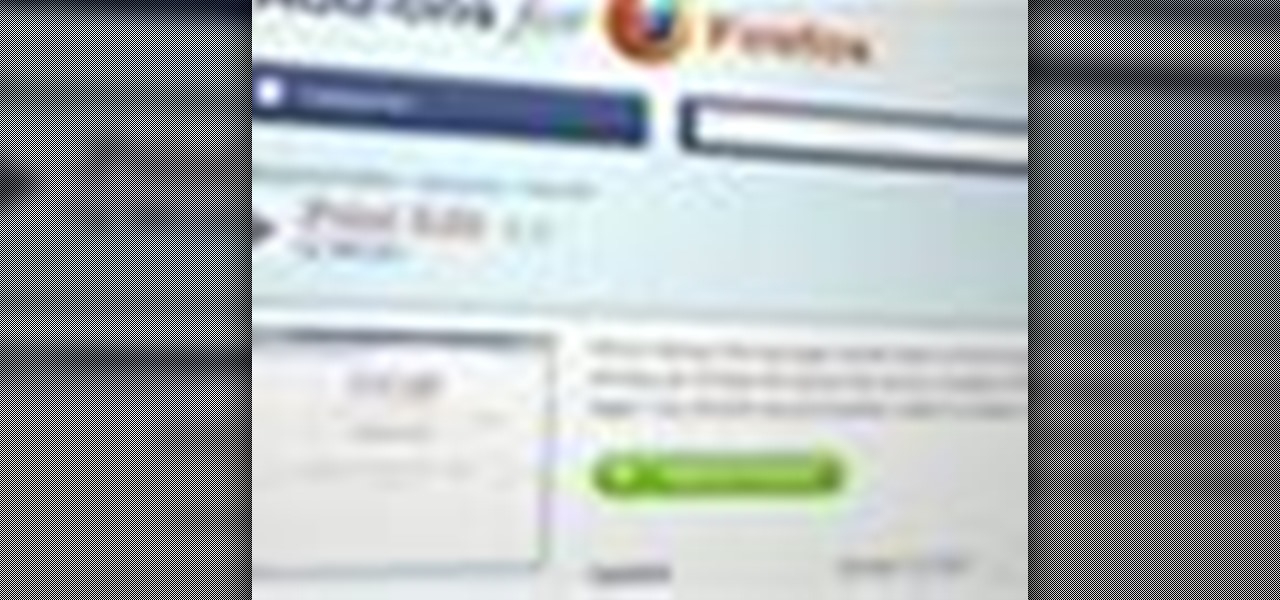
If you want to print web pages but don't want all sorts of aimless clutter then check out this video and learn how to edit those pages before you send them to the printer. With a little Firefox extension called Print Edit!, you can remove unwanted elements from the page and then just print what you need.
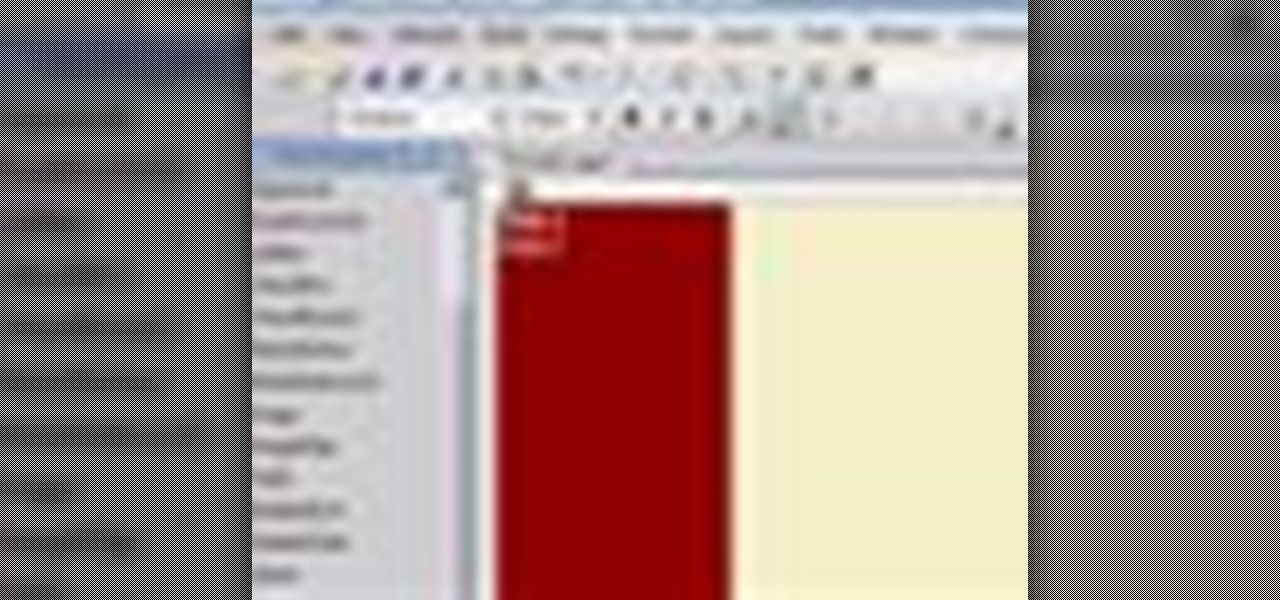
Build a web page to collect information from the user with the Wizard control, validate that information, and use the System.Net.Mail classes to send a confirmation email message. Check out this video tutorial to see all about making a 'contact us' page on a ASP.Net website.
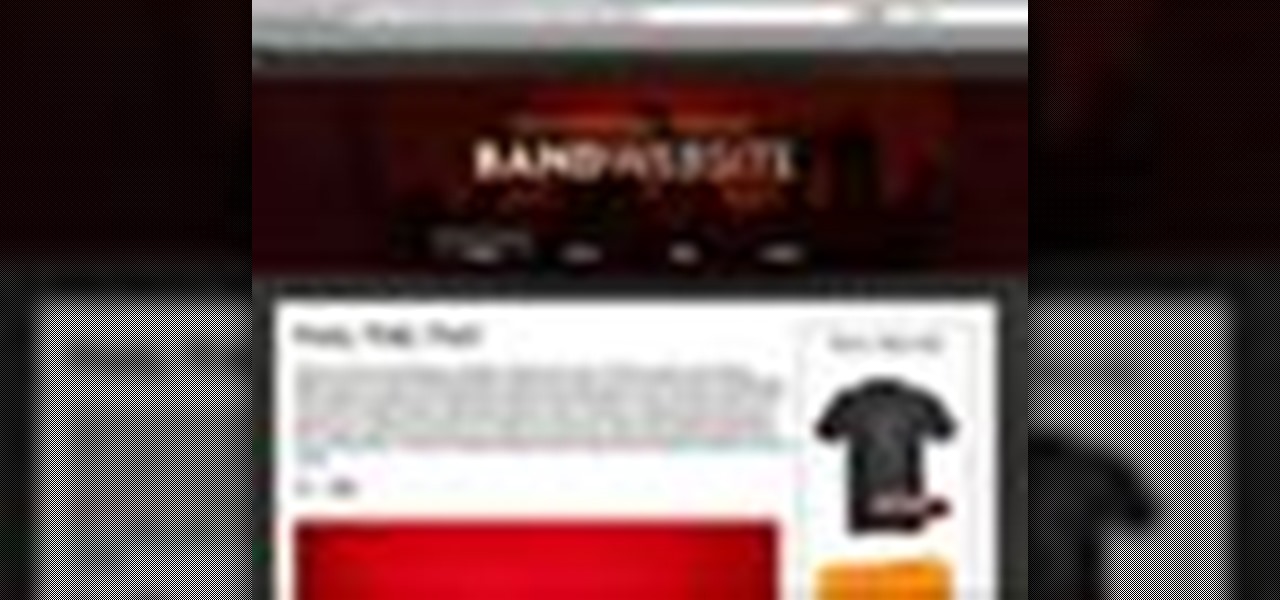
Check out this video tutorial on how to use the Band Website Template. This is just a quick tour of it, explaining why it was built and why it can be useful for bands and their web designers. So, if your a band or a CSS web designer, check this out, because you're Internet page isn't getting any prettier.
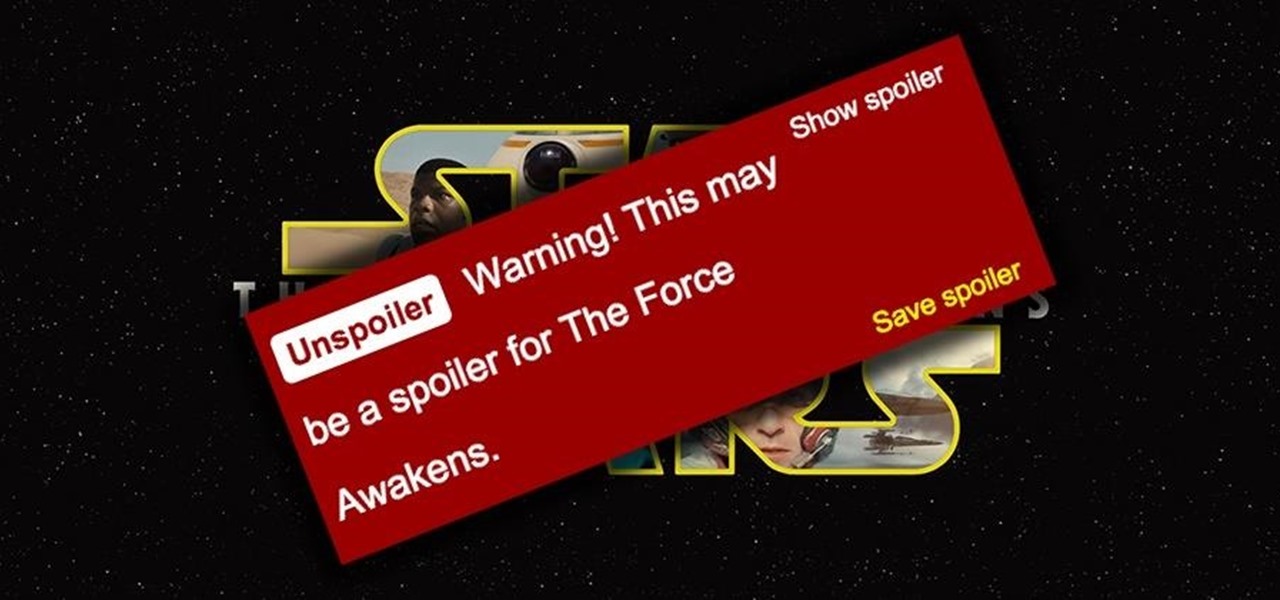
Unlike in the physical world, on the internet you're actually able to shut people up and block spoilers of newly-released movies, your favorite TV shows, or a sports event you've yet to watch on your DVR.
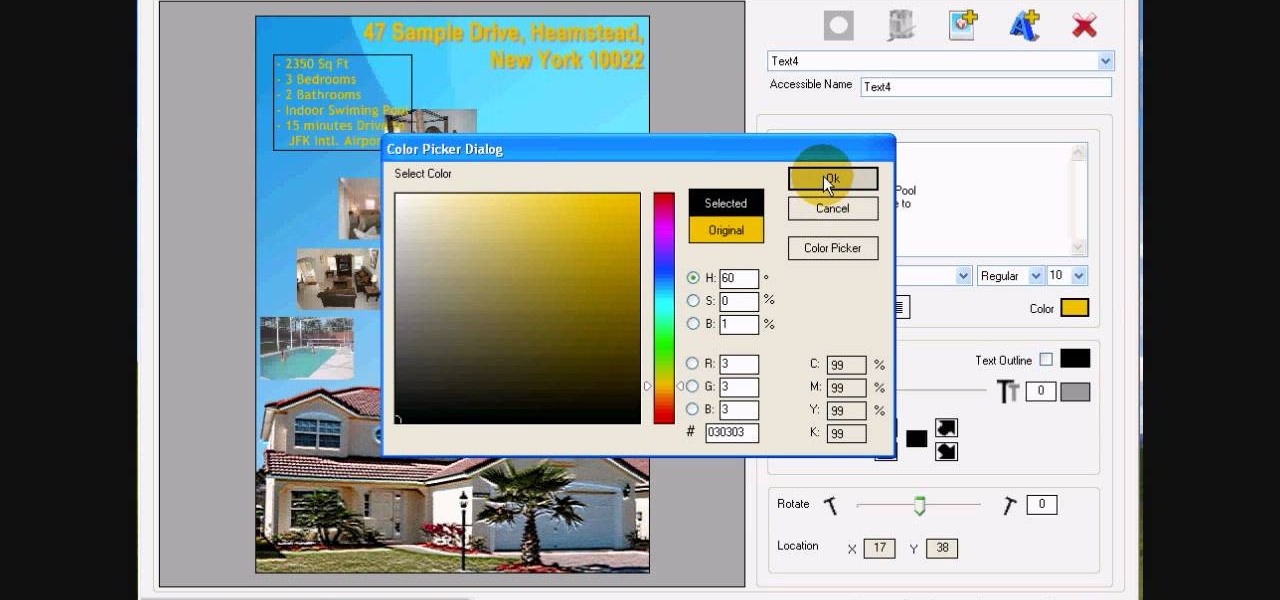
In this tutorial, we learn how to design custom flyers using Easy Flyer Creator. First, start a new deign in the software, then delete all graphics so the page is blank. Next, add in a background to the flyer and resize it to fit onto the entire page. Now, right click on the picture and choose 'set as background'. Now, add another picture on the page, then move it to your desired location to fit on the bottom of the page. After this, you can edit the picture further, if needed. When you are d...

One of the best ways to dig into a website and look for vulnerabilities is by using a proxy. By routing traffic through a proxy like Burp Suite, you can discover hidden flaws quickly, but sometimes it's a pain to turn it on and off manually. Luckily, there is a browser add-on called FoxyProxy that automates this process with a single click of a button.

Google seems to be growing tired of the way links appear in its Search results page, because they're currently experimenting with a color change (that's already causing lots of controversy).

You'd be hard-pressed to find a working Super Nintendo in someone's house nowadays, but back in my adolescence it was gaming heaven. But now there's no reason to have an SNES console at home, because there are so many ways to play those retro games without one. All it takes is a good emulator.

In this video, we learn how to do auto refresh on Firefox with Patrick. This will be convenient for those website that you refresh often. This plug-in will automatically refresh the page for you. First, go to the website reloadevery.mozdev.org and click "install" on this page. Next, restart Firefox and when you click on any page now, you will see a new option to refresh every 1 minute, 5 minutes, 30 minutes, etc. This will save you time from pressing the refresh button or F5 manually, and ref...

It's easy to find your friends in Orkut just in one click. Step 1. Add Google toolbar.

Since the Nexus Player is an Android device at heart, there are already several internet browsers that can be used on the streaming set-top box. Chrome, Firefox, and a few others will run perfectly fine, but the trouble with these is that you need a mouse to use them.

When we surf the web, we tend to do it for selfish reasons. Whether it's on Facebook, Twitter, YouTube, Pinterest, or Wikipedia—we're trying to connect with people, voice our opinions, watch funny videos, or do research for that 12-page paper due tomorrow. Whatever it is, it's usually to benefit ourselves. Well, what if you could not only benefit yourself while surfing the web, but benefit others in need, without even having to alter your habits?

In this how-to video, you will learn how to embed a social or fund raising widget on to your Facebook page. Look for static fbml on the Facebook search function. Click on it and add to page. Next, press add static fbml. Now you are finished. Go to edit page and click edit on the application. Now you can embed whichever code you need to paste into your Facebook page. Do not worry about what the code does, as you do not need to know it in order for it to work. Save the changes and go back to th...

In this video tutorial, viewers learn how to clear cache and cookies in Mozilla Firefox. This task is very simple, easy and fast to do. Begin by opening the Mozilla Firefox web browser. Then click on Tools menu on the top of the window and select Options. Now click on the Advanced tab. Under the Network tab in Cache, click on Clear Now. To clear cookies, click on Tools and select Options. Then click on the Privacy tab and click on Clear Now under the Private Data heading. This video will bene...

Jim Reppond of Coldwell Banker Bain demonstrates the way of getting postlets into Facebook. He says that by adding the postlets in your Facebook page, one can click on the link and directly go the postlets page if they are interested. He asks you to then go to the postlets page and log in using your username and password. Once inside, you can click on the 'My Postlets' tab to see your active postlets. Then chose the postlet you want to add to Facebook and click on the respective 'HOST' button...

Microsoft ASP.NET is a free technology that allows programmers to create dynamic web applications. ASP.NET can be used to create anything from small, personal websites through to large, enterprise-class web applications. All you need to get started with ASP.NET is the free .NET Framework and the free Visual Web Developer. In this video tutorial, you'll take a tour of the new features and changes to the IDE in Visual Studio 2008. See the updated web page editor, WPF form designer, CSS editor, ...

One of the best ways to improve your skills as a hacker is to learn to combine different avenues of attack to achieve success. What if it were possible to get a victim to connect to our machine and execute a chosen payload on our behalf? This is indeed possible with the almighty Metasploit and the aid of a technique known as command injection.

For $35, there's hardly a better value in the online media player market than the Chromecast. Taking that sentiment a step further, if you factor in the promotions Google likes to offer with it, Chromecast practically pays for itself.

See how to add a background image to an CSS image container div with this handy hand-coder's guide. Whether you're using a fancy WYSIWYG (or what-you-see-is-what-you-get) page editor like Adobe Dreamweaver CS5 or a barebones text editor like Notepad, if you want to build websites, you'll need to have some understanding of HTML (for the structure of your web pages) and CSS (for their style). And this free coder's guide will get you started along that path.

In this free video CSS tutorial, you will learn how using attribute selectors easily add images to download links and email links. Whether you're using a fancy WYSIWYG (or what-you-see-is-what-you-get) page editor like Adobe Dreamweaver CS5 or a barebones text editor like Notepad, if you want to build websites, you'll need to have some understanding of HTML (for the structure of your web pages) and CSS (for their style). And this free coder's guide will get you started along that path.

iWeb '08 introduces my albums templates. My album templates is a fast way to create and navigate web photo galleries. This tutorial shows you how to use the my albums templates and create a photo album page for your website in iWeb.

For an easy way to lookup and connect with people and companies across the web (and all of its many social media outlets) check out the Firefox extension Tabble. Tabble provides you with access to all of an individual's relevant online information and can even show you relevant e-mails in your Gmail account if applicable.

In this Flash tutorial you will start from scratch and build a navigation bar and then convert one of the buttons to a drop down button. You will also learn how to link the buttons within the drop down to sites and pages out on the web.

Greasemonkey is a Firefox add-on which works as a script manager for the collection of scripts available on the userscripts.org website. It can be used to manipulate the view and functionality of websites which has a user script. Greasemonkey only works in Firefox and not on any other web browser.

This video is about how to block recent activities on Facebook. The first thing that you will have to do is to log in to your Facebook account. After logging in to your account, the next thing that you will have to do is to go to account settings and look for the "Ads and Pages". After you have found "Ads and Pages", click on the "Edit Settings" and go to the "Special Permissions" tab and uncheck "Publish recent activity" box then press "Okay" after wards. The next step is to look for "Events...

Snapchat is probably used to Facebook copying its features by now, but Apple borrowing a page out of its playbook is likely a bit more surprising.

While some companies like IKEA and Lowe's zig towards ARKit to entice shoppers, Target has opted to zag to broader appeal with an augmented reality see-before-you-buy tool for its mobile website.

If you've ever used the YouTube mobile app for Android or iOS, you've probably noticed a cool little multitasking feature it has. While watching any video, you can simply swipe down on your screen to shrink the video down to a thumbnail view, which then allows you to browse the rest of YouTube while the original video keeps playing.

The options for finding random or specific music to listen to are vast. Spotify is excellent for streaming popular music and new releases, while SoundCloud provides a healthy dose of user-generated remixes and originals. And then there's YouTube for everything else.

Apple's keyboard has a set of media controls to navigate the music playing on iTunes, allowing you to play, pause, skip, and replay songs and videos. Unfortunately, these controls are exclusive to iTunes; if you're playing music from Spotify, Pandora, or the myriad of other online web-based services (Amazon, Rdio, SoundCloud, etc.), you're out of luck.

Broadcasting your gameplay for others to view has recently become a phenomenon with the advent of Twitch.tv. While computer-based gaming is well represented these days, streaming of mobile gameplay has been virtually non-existent.

Disk space is a valuable commodity on your PC, and if you're running low, it's time to sell some of that unneeded property! This video shows you the steps to freeing up space on the hard drive of your Windows XP or Vista computer. There are many areas in Windows from which you can delete temporary files and hence, decrease your overall disk usage.

In this online video training tutorial, Task Training shows us, how to create a web button using Adobe Illustrator. The 1st step is to select the rectangular tool in Illustrator and set the size you want your button to be. The 2nd step is holding the shift key you can re-size your shape. The 3rd step is to give the button some color such as a gradient. The 4th step is to add a drop shadow to the button by going to Styles and then selecting Drop Shadow. The 5th step is add text to the button t...

Tomorrow is another day of election (PSG). I have to wake up early to set up the computers on both computer rooms. The election process is computerized, making the counting of votes the responsibility of the computer. What makes this year's election special is that for the first time in 3 years (correct me if I'm wrong), there are competing parties. The result is something to look forward to especially for me who contributed in the creation of the system.

In this video tutorial, viewers learn how to get more room in a web browser. Users will need to use the Mozilla Firefox web browser. Begin by going to the Firefox add-on website and search for "status address bar". Then click on Add to Firefox to install the add-on. Once installed, any link that is moused over will appear in the address bar. This means that users are able to hide the address bar clicking on View and deselecting Status-bar. This video will benefit hose viewers who use the Mozi...

This video tutorial from Mark Dusting shows how to create and edit wiki page in Wikispaces. To start, open internet browser and go to www.wikispaces.com.

Maximefcom teaches viewers how to play FLAC files in Windows Media Player. First, you will need to open up your web browser. Next, go to the site Xiph. here you should click on the section 'Downloads' to the left. Click on the file that says 'Ogg Codecs for Windows'. Download this, run it and install it. When it is installed, make sure FLAC files are checked. Now, find the FLAC files on your computer that you are trying to play. Make sure it will open in Window Media Player and then play it. ...

In this video the author gives an HTML Website Design tutorial showing how to make a side menu bar. He goes on to show how to write the HTML page, explaining about the different HTML tags like <html>, <head>, <title>, <table> etc., He shows how to set page color and add styling to the page. He shows how to align the page elements and does the font settings. He goes on and makes a HTML table. Next he shows how to make a menu bar using the table element and shows how to do the various settings ...

To create a web photo gallery on Photoshop, first go to file show all menu items if you have then automate go to Web photo gallery then to changes the styles click on the style to see them the description on thee right then set up email address after Source images on (use) choose a folder, click all sub folders if you do not have any sub folders in Your folder. Go to options select one that you choose then click OK then in Photoshop it resizes all photos quickly after open up a web browser an...