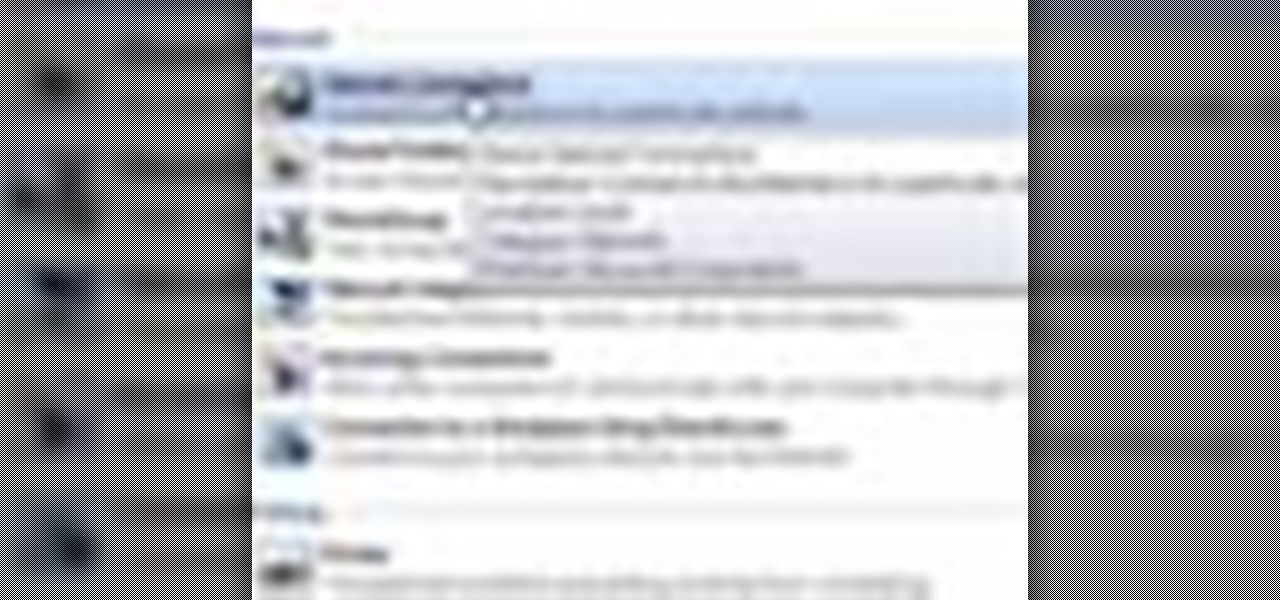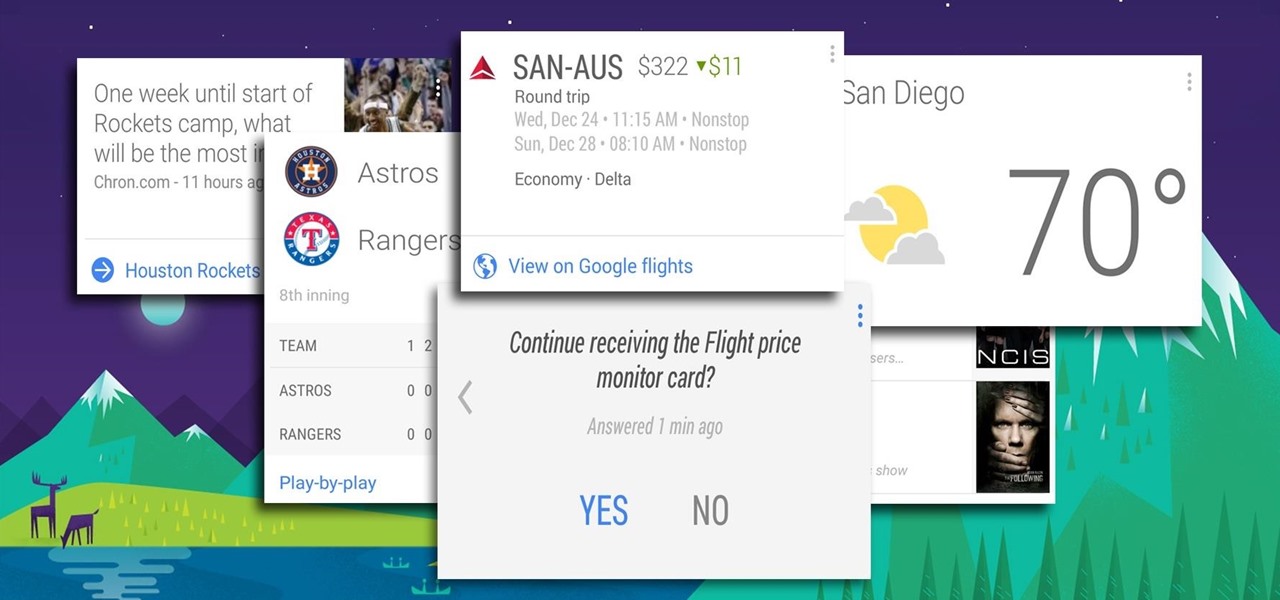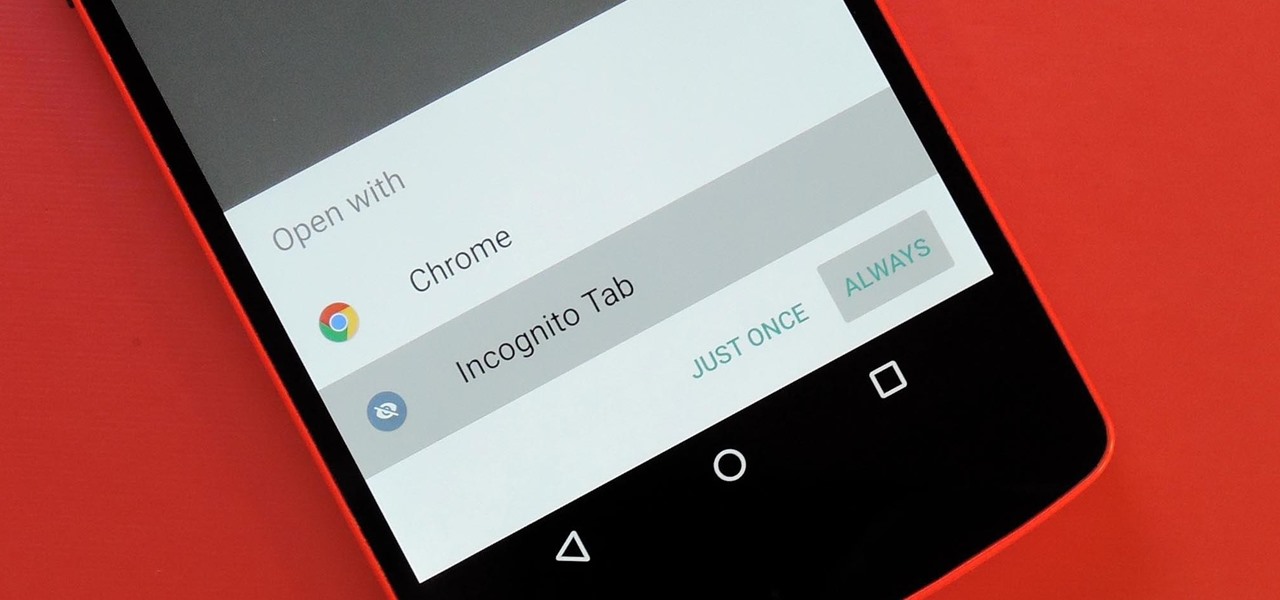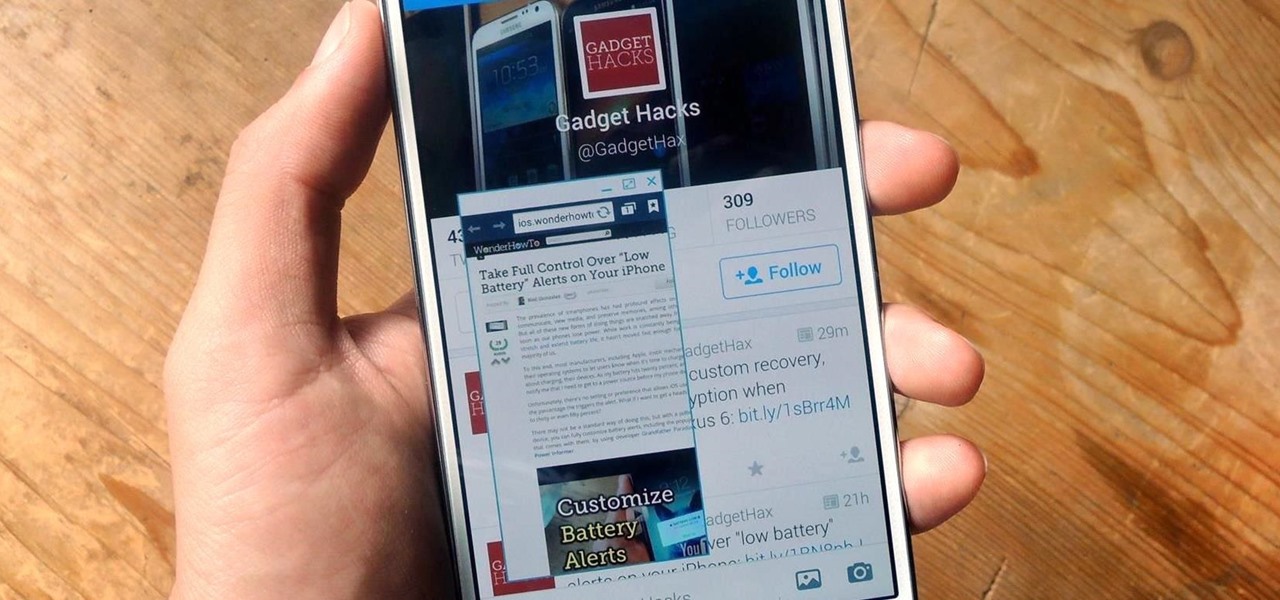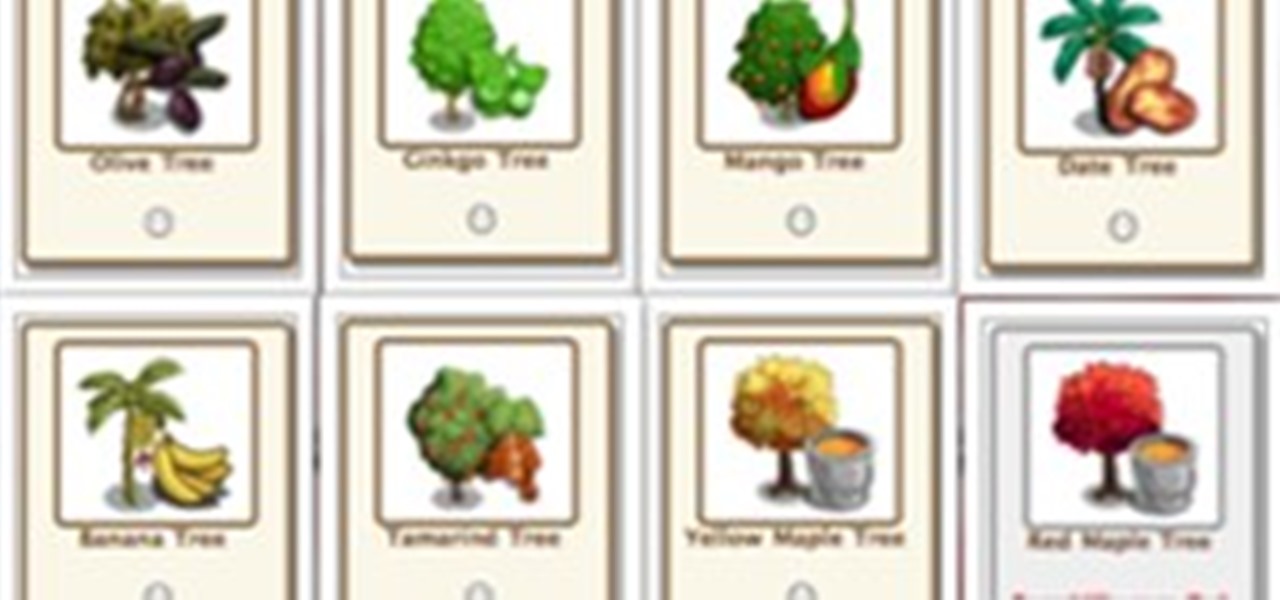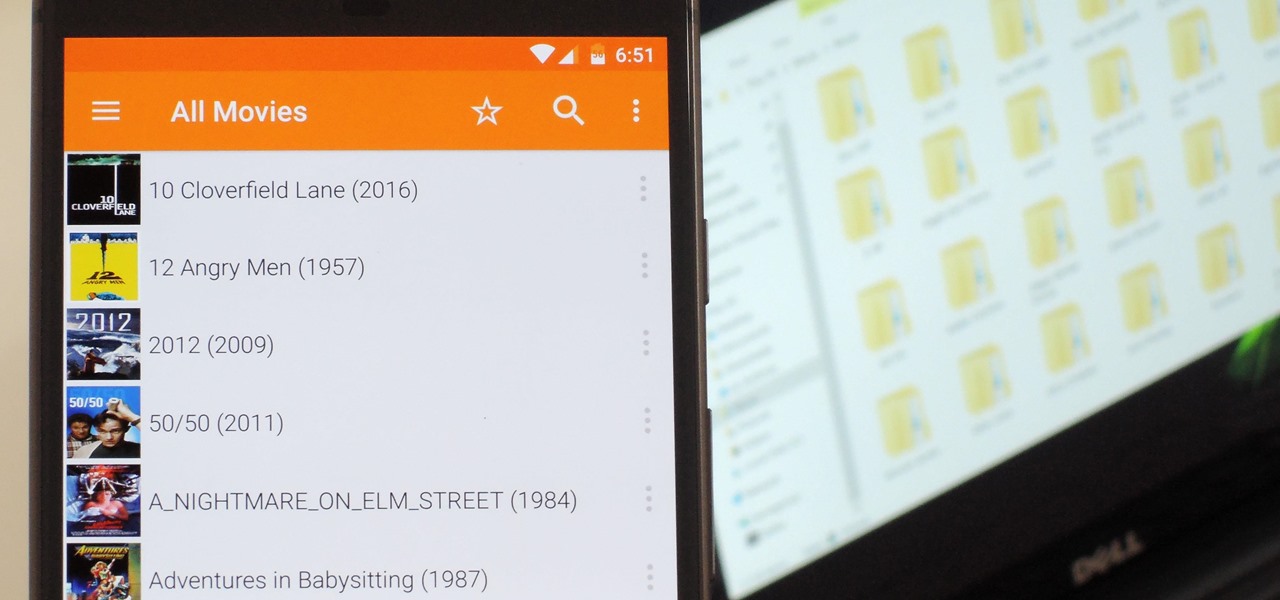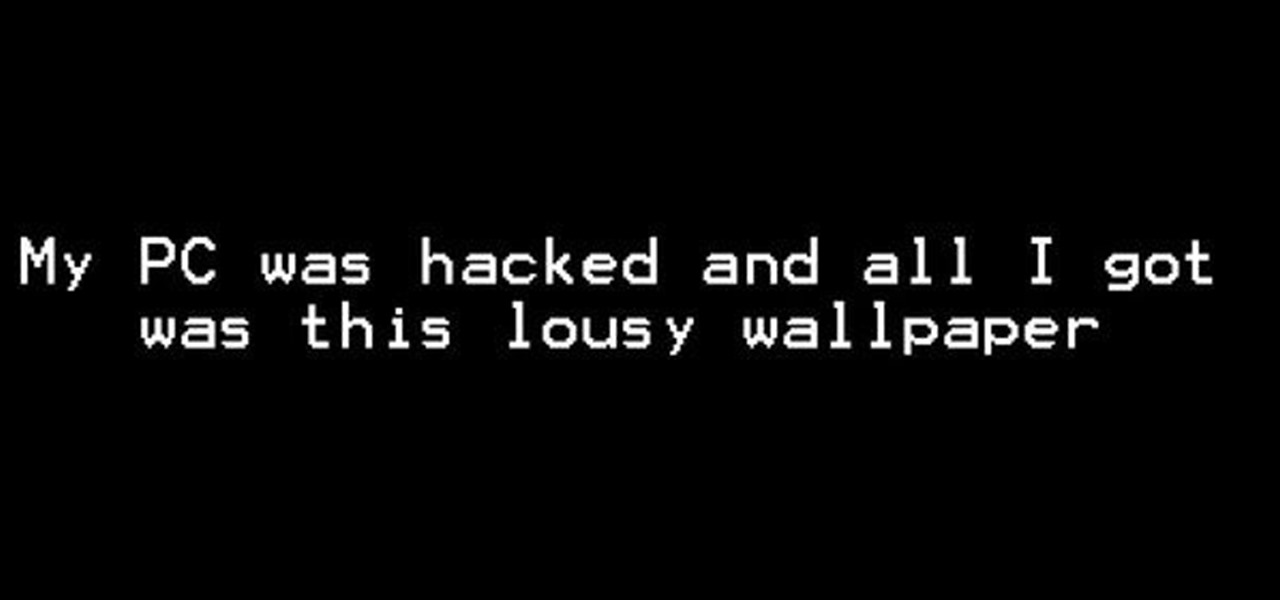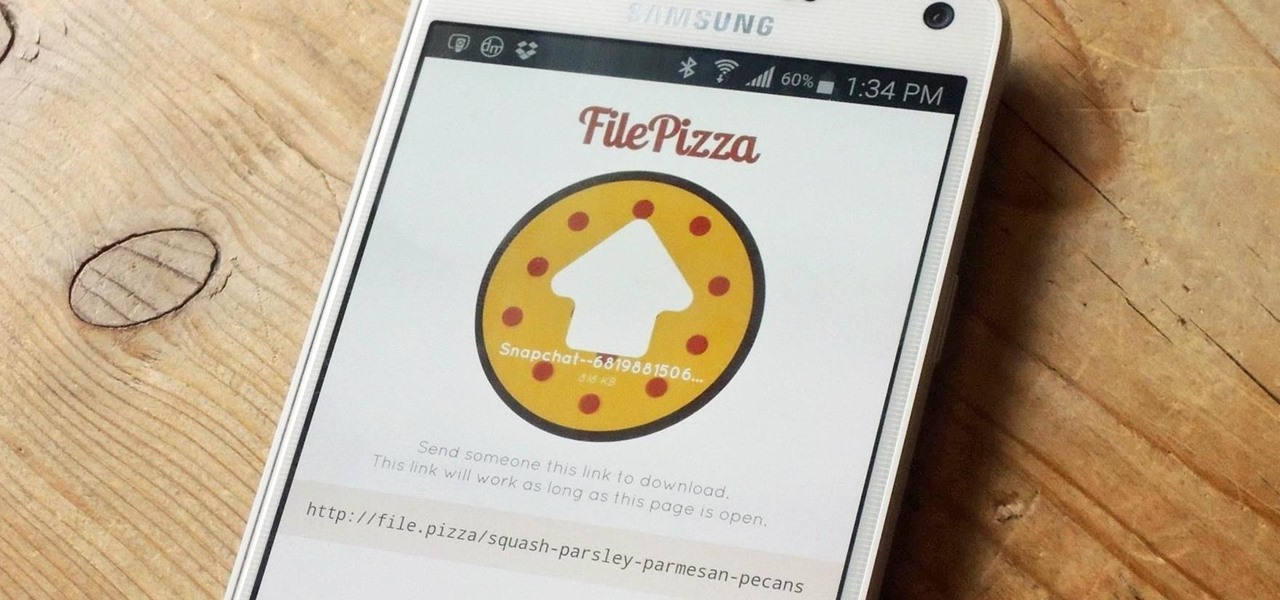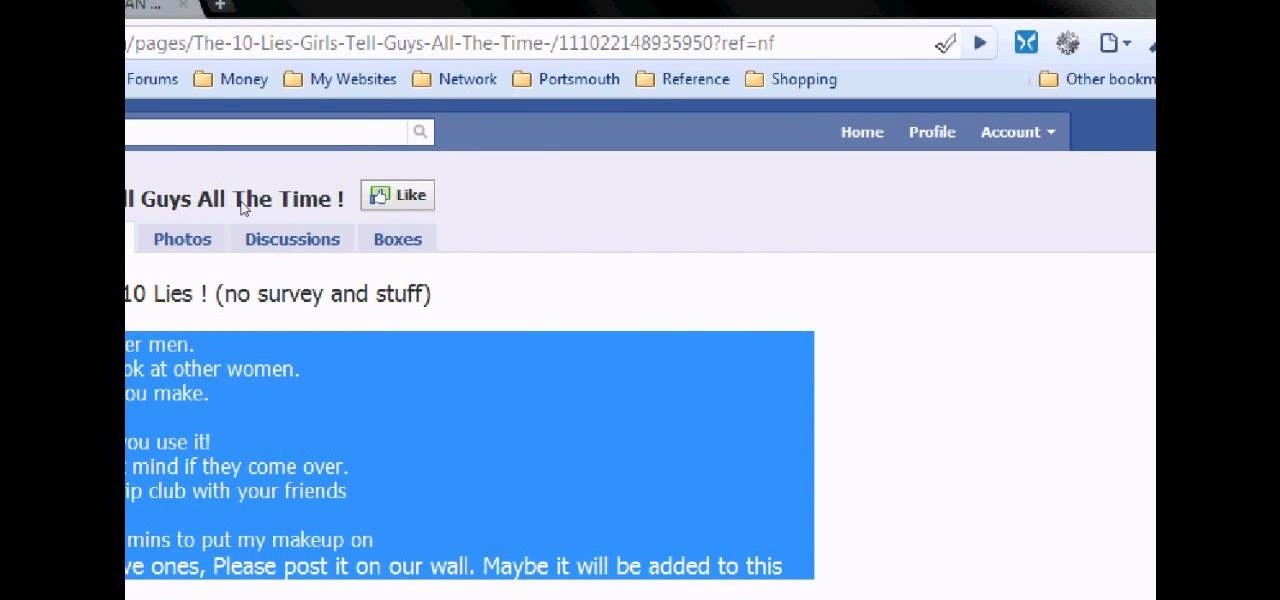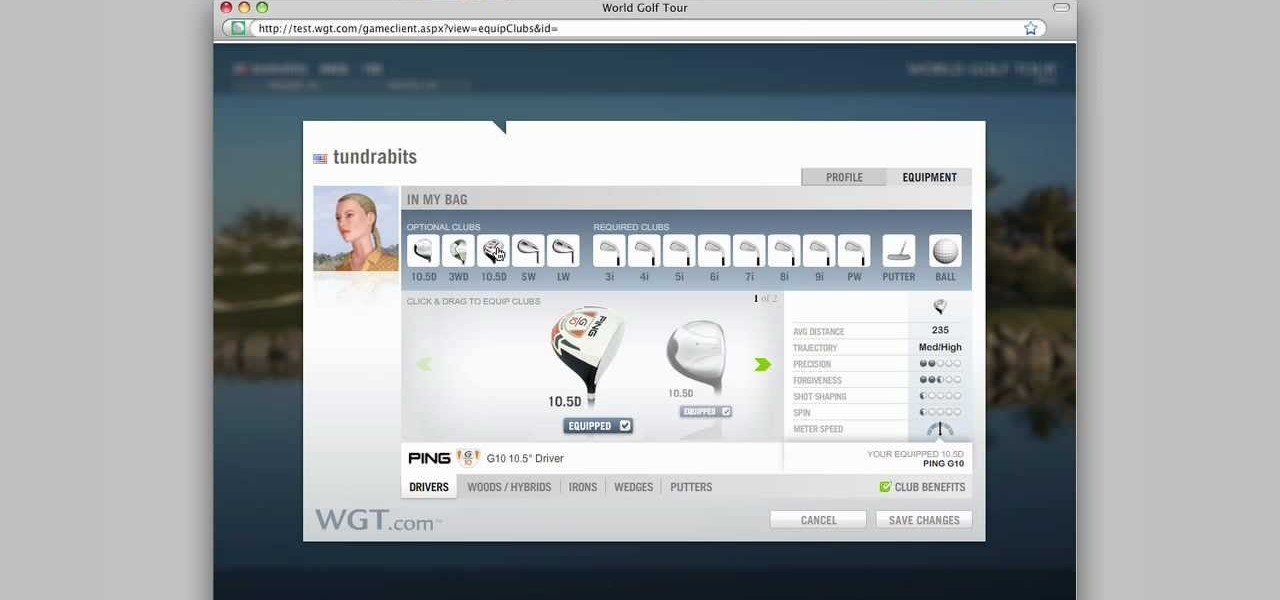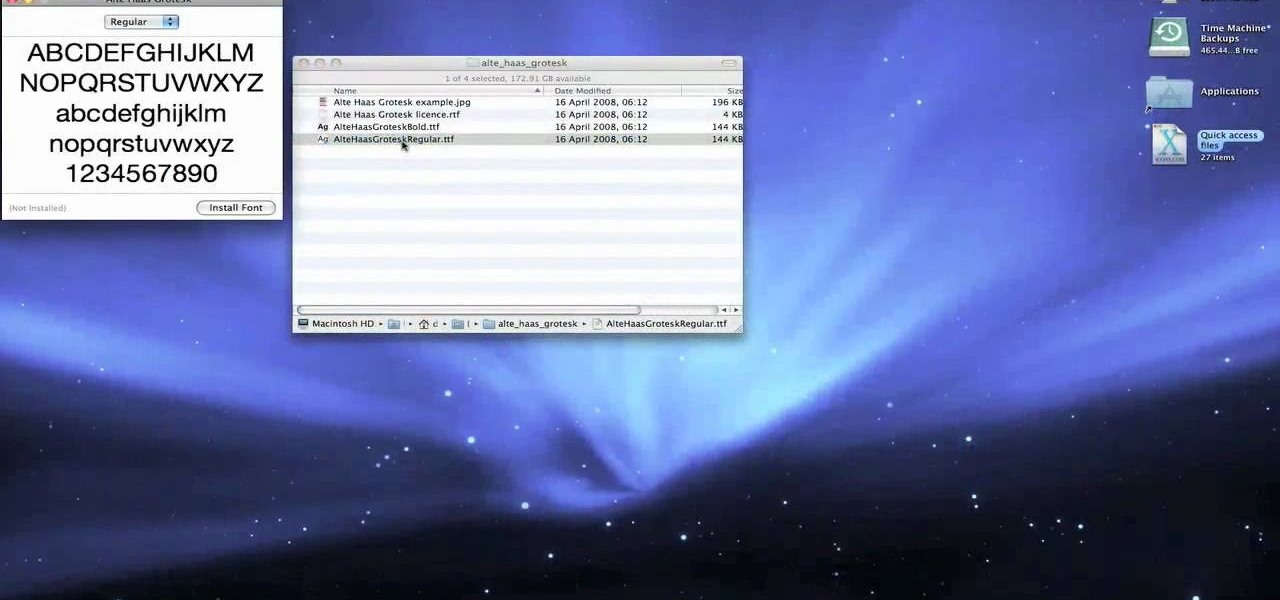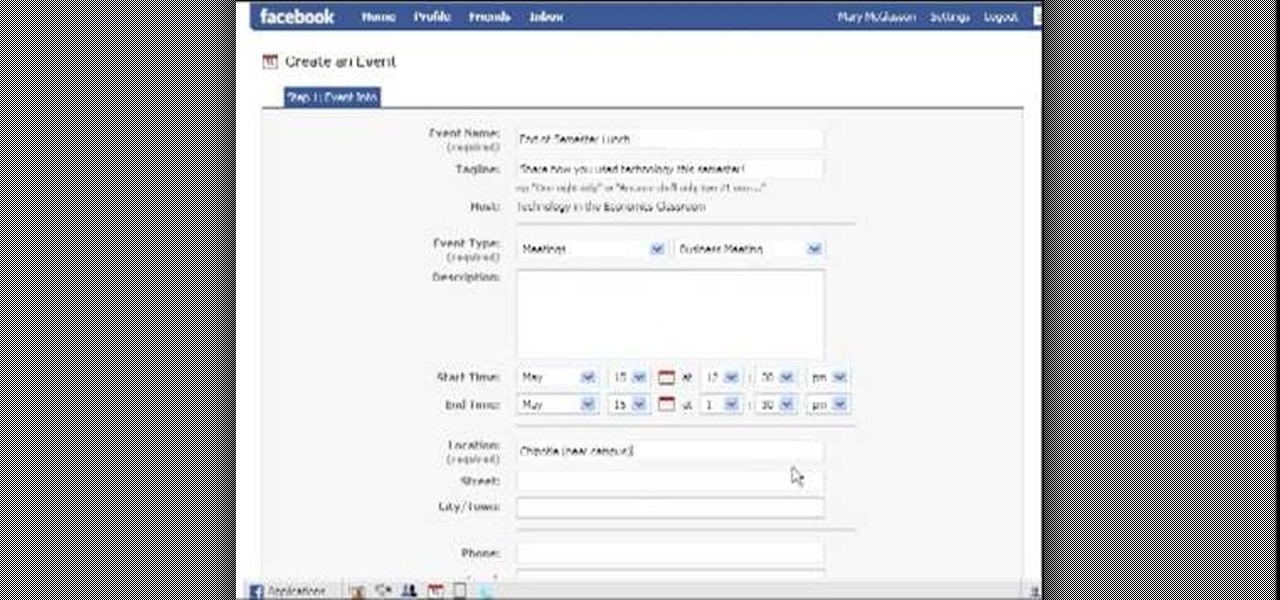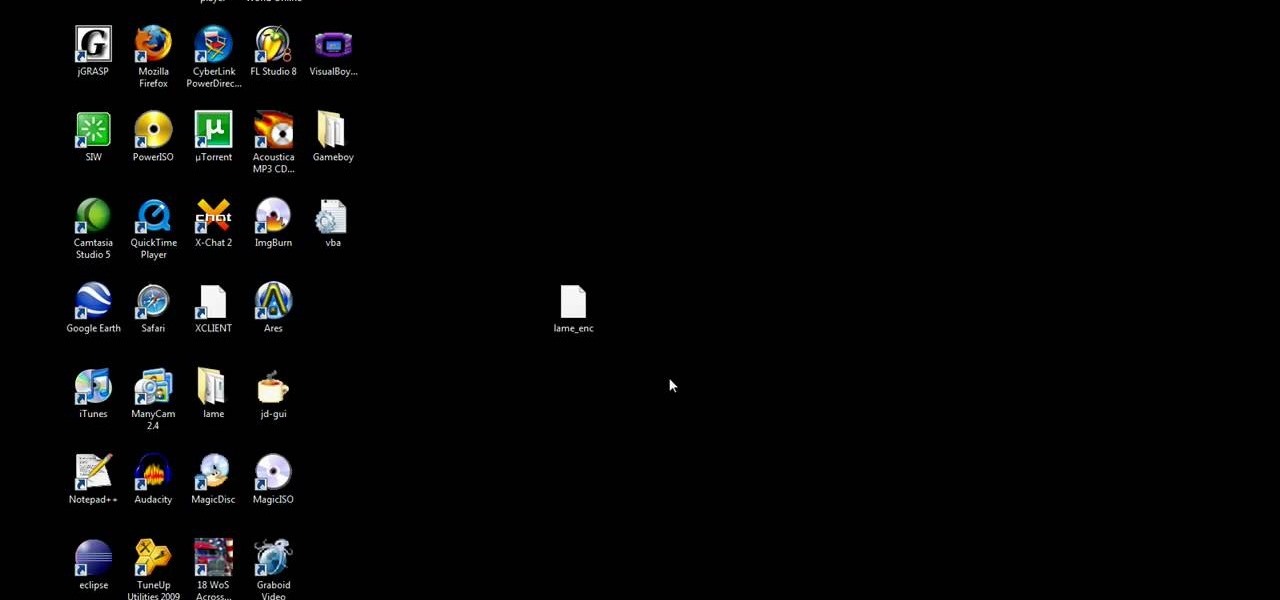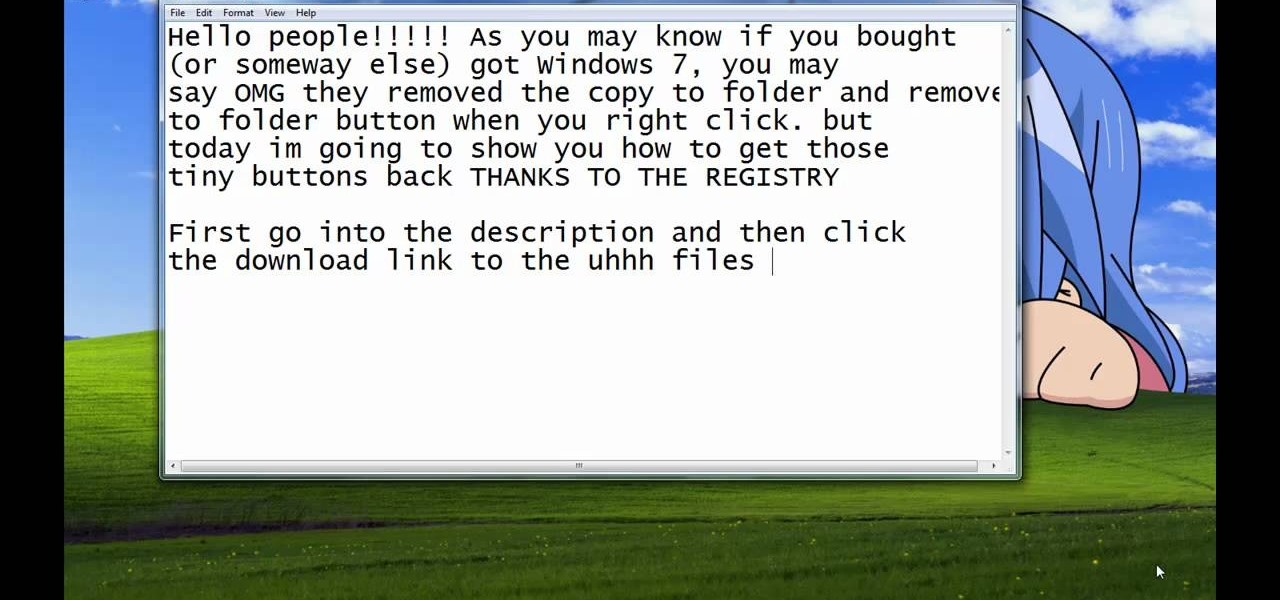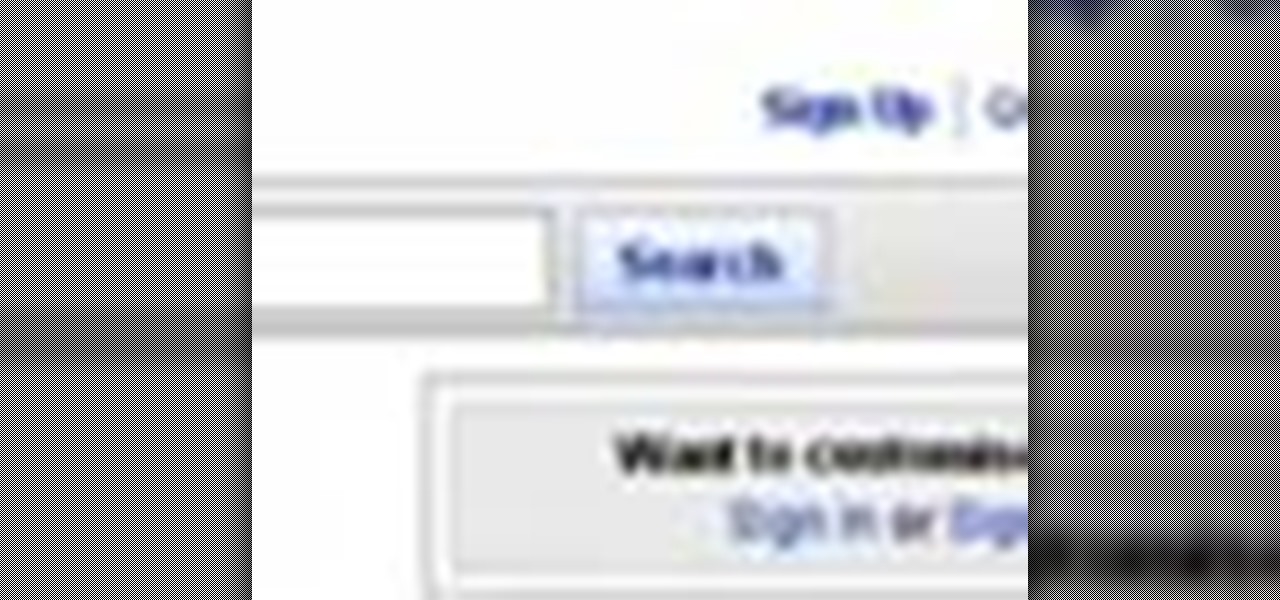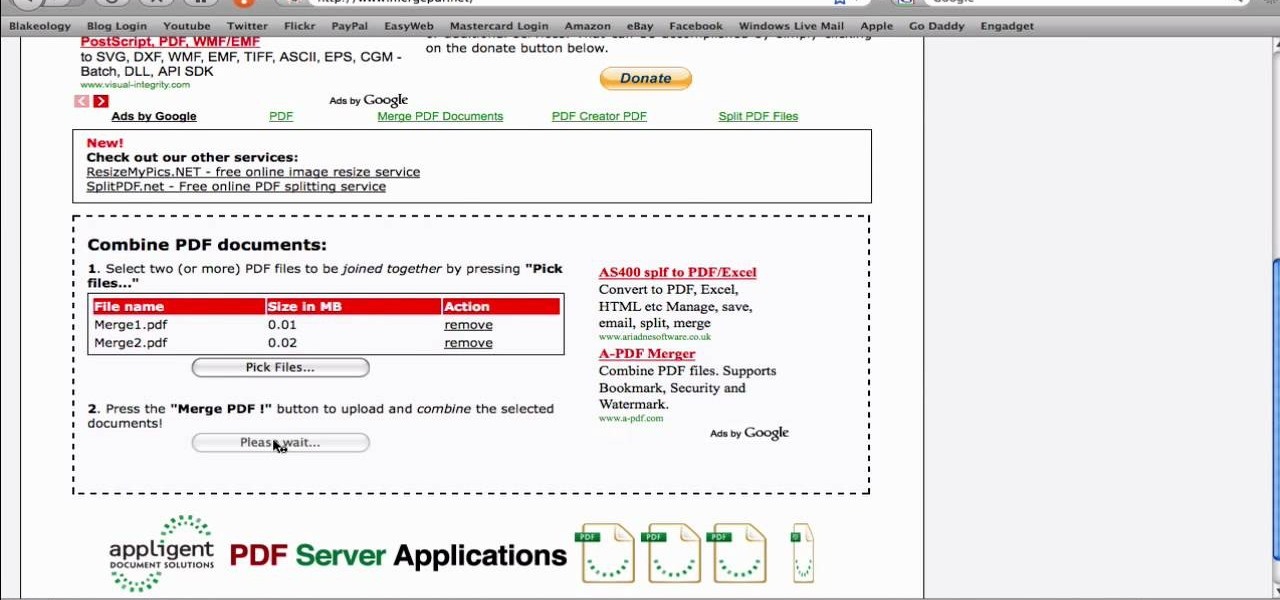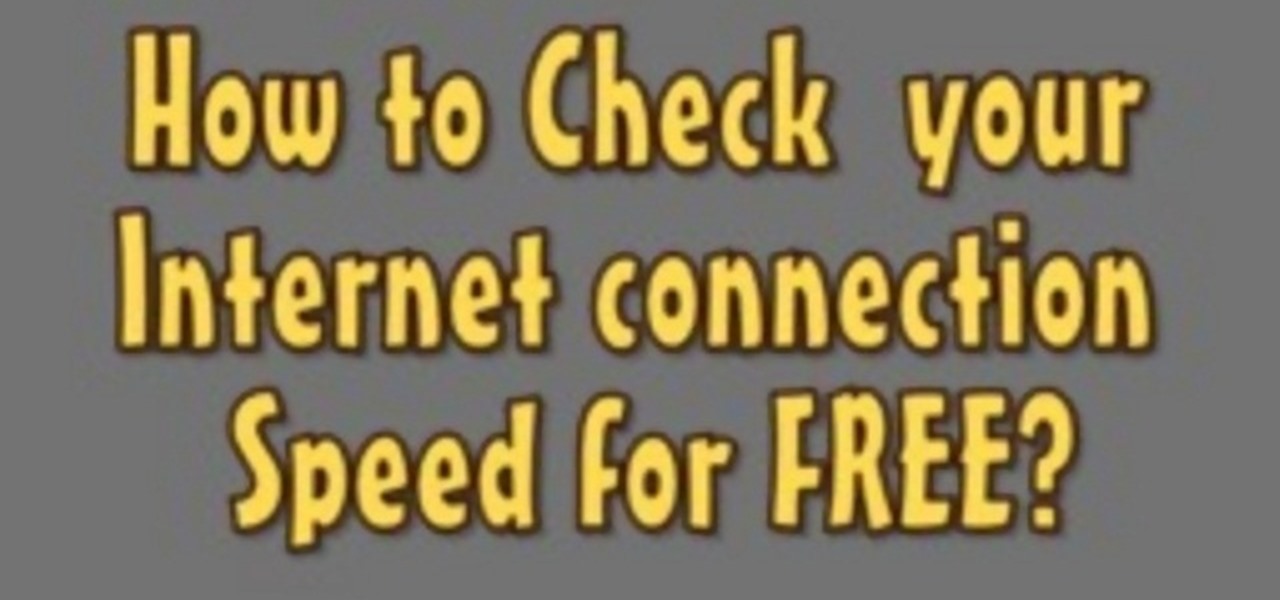The video shows us how to use a proxy to bypass the Internet Filters. Most of the times in our schools and colleges most of the websites including the social networking ones will be blocked for security reasons and makes us unable to log into those websites. In such cases even the ones from the YouTube, several videos will be blocked. So in this video, we will be shown how to bypass those filters and log into those sites. Firstly go to the website Proxapp and over there you will be asked the ...
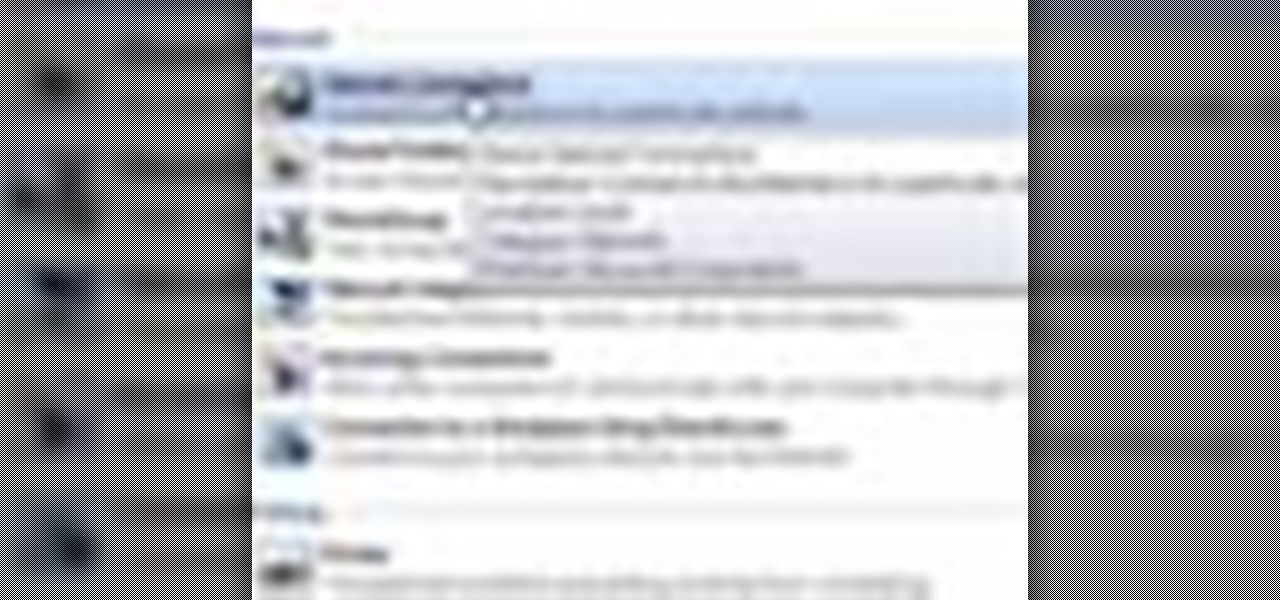
This video tutorial will teach you how to troubleshoot a HomeGroup network in Windows 7. In order to do this follow these steps: Go to the Start Menu and then go into Control Panel. Now go to Network and Internet and then in Network and Sharing Center. Now click the Troubleshoot Problems link located on the bottom of the window. Here you can select which part of networking you want to troubleshoot, in this case select HomeGroup. A process will start and you will have to answer the questions t...

This is a highly informative video tutorial on how to use the software CamStudio to screen record anything on one's desktop. One simply has to open a search engine like Google, type in 'camstudio' and hit the search button. On Google, the official website, camstudio.org, is the first one in the search results. Once that is opened, just scroll down, click on the link camstudio20.exe, and then click 'save file'. Once downloaded, this software can capture all the audio and video activity on the ...

Learn how to watch TV on your computer with Firefox add-on. * Note: You must have a version of Firefox that is older than 3.5.
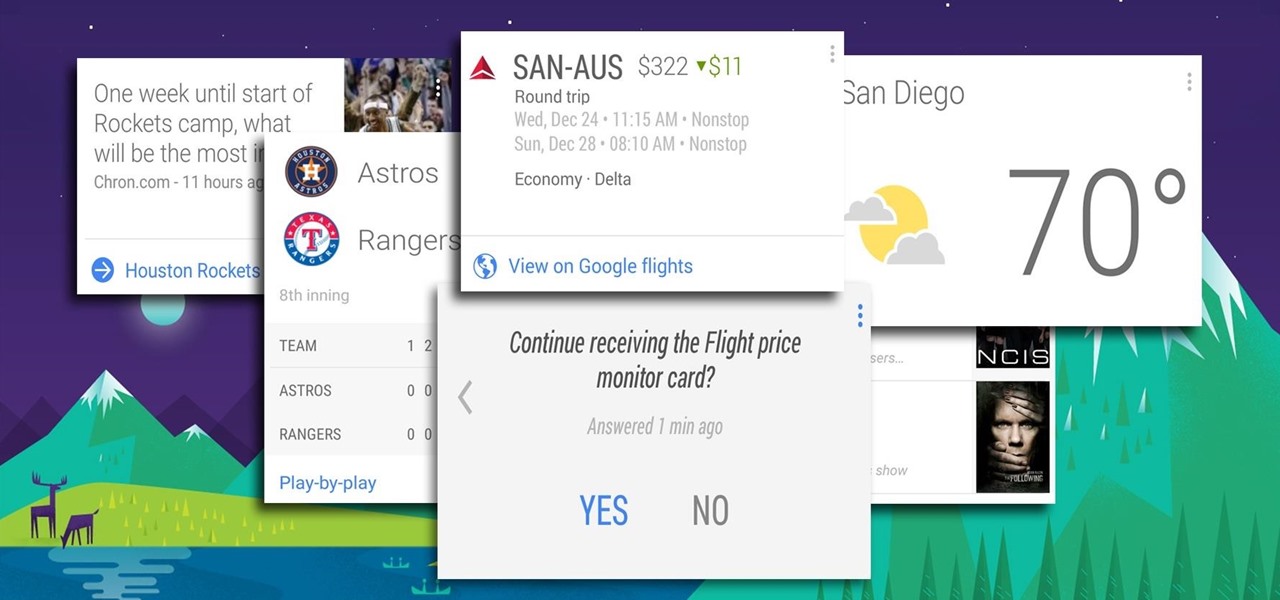
Google has a practice known as dogfooding, where they use their employees to test new and upcoming features for their various services. Back in March, they accidentally released a dogfood version of YouTube on Google Play, and many Android users got their first behind-the-scenes glance at the internal testing features.

Video: . How to Make a Homemade Hamburger

Video: . How to Make Homemade French Fries.

Video: . How to Henna Your Hair Tutorial #1

Google is the biggest and best search engine on Earth, and if you are a webmaster and want your website to be a big success it would really behoove you to know as much about how it works as possible. The Google Webmasters series of videos and website were created to teach webmasters, SEO professionals, and others how Google works by answering their questions and giving them insights into how they can best integrate and utilize Google's functionality to improve their business. This video expla...

This video tutorial belongs to the Computers & Programming category which is going to show you how to block websites in Firefox with the BlockSite add-on. Do a Google search for add-ons for Firefox and click the first link. On the home page, search for 'block websites' add-on, find it and click 'add to Firefox'. Then on the software installation page, click on 'install'. Now click on 'tools' and select 'add-ons'. Click on the 'block site' add-on and type in your password to go to the 'block s...

In this video, we learn how to link turns on a snowboard. First, you are going to want to start in a good balance stance. You will need to learn to use your legs to release your edge and lean into the fall line so you're into a comfortable stance. To release the board into a new turn, drive towards the nose of the board while flattening the foot into the snow. Flex your ankle so you are in a better position to steer the board. You can also rotate your hips to help steer the board. Use your le...

Gifting links for FrontierVille Please visit FrontierVillePost.com for gifting links!

Chrome's Incognito Mode is a great feature for folks that don't want their browsing history tracked. When it's enabled, Incognito Mode makes sure that all cookies and cache that are saved while you're browsing are deleted as soon as you leave a webpage.

Android has plenty of features that provide multitasking support, which are especially useful on smartphones with larger screens. One such feature that I loved on the Samsung Galaxy Note 2 was the popup browser, which brought up a floating window whenever I opened a link inside of third-party apps like Facebook and Twitter.

Free Tree Gift Request Links With the new orchards and tree mastery system everyone is looking for more trees! As wishlist requests often end up with errors, I've created this list that will provide links you can put your ID into allowing people to send you the item without getting the "gifterror=notfound" message.

Don't you hate it when you go to print your term paper or document and find that paragraphs or sentences are cutoff? Well, this tutorial will show you how to link text together using Quark Express so each page will start and finish just where you want it to. A must for any page layout, magazine or project. Make sure you click on "video tutorial sections" in the top left corner and pick the lesson. Link text in Quark Express.

Even though your phone has a built-in media player, it's got nothing on VLC. The popular third-party video player supports virtually every codec and file format, and even better, you can use it to stream movies, shows, and other video files from your computer to your phone.

I've been doing tutorials on Rasberry Pi and I would like to thank everyone that have both read the tutorials and gave me feedback on how well I'm doing. But now I've decided to take a small break and start a mini series that I'm hoping to be at least five tutorials. This doesn't mean I'm gonna stop posting Raspberry Pi tutorials, but since I'm learning so much at the same time I've decided to share some of that knowledge. Hence this tutorial. Please sit back, relax and read on.

These days, there is no shortage of ways to exchange files to and from friends and family: text messages, email, Bluetooth transfer, and cloud services are just a tiny sliver of what you can use to share music, photos, videos, and more.

Links of Love is showing you how to make origami heart shaped cuff-links. Start with a 20.5 cm square of paper. If you want to make a cuff link you can wear you should use a square the size of 4 to 5 cm. Fold a good crease and then unfold. Fold two corners in toward the middle and then unfold. Fold one side in toward the middle crease. Only crease up to the crease of the corner fold. Unfold and fold the side into the new crease just made. The creases are guidelines that will be used later on ...

Tip If some of your friends did not get the email, find one of the 5-15 people you selected who did, ask them for the link and fix it using the steps below then share it on your feed so it can get clicked by anyone!

Tired of clicking on interesting looking links in Facebook, only to discover that they are hidden behind a page you have to 'Like' before you can see? If you're surfing using Google Chrome, you can completely bypass this privacy setting. When you get to the page, go to the menu bar and click on 'Inspect Element.' Then you'll see the code for the page, and you'll be able to get around the block to see the page you want.

In this video from MegaByteTV we learn how to block ads on a web page using the Google Chrome browser. If you see an ad on a website, click the icon which is actually a shortcut to a JavaScript code. It will then block the flash on a JavaScript website. Automatically all of the flash on a page will be blocked. You can do this by using the link provided in the box underneath the video. Copy and paste the JavaScript code into a new bookmark on your browser. Right click the bookmark bar and hit ...

In this video, we learn how to restore Windows 7 after it crashes. First, turn on your computer with the Windows disc inside of it. From here, click on the 'repair your computer' link on the bottom. Then, it will give you a recovery tool to choose from. To restore this to an earlier time, click on 'system restore'. Then, choose the time where you want to restore your computer to, before your computer crashed. Then, your computer will start to run through the restoration process. After this, i...

In this video we learn how to purchase clubs in World Golf Tour. Go to the pro shop and upgrade the golf equipment your player uses. To access this, click on the pro shop link on the top of the main menu. You can search by your favorite brand or just browse by the item that you need. Pay attention to the benefits panel when you are searching for different products. When choosing clubs, consider the club's cost and then buy it by clicking on the "buy now" button. You will be prompted to confir...

In this tutorial, we learn how to create a free website with uCoz. First, register an account at uCoz. After this, log into the site and add your page to the website by clicking "page editor" on the side toolbar. Next, click "add new page", then use the HTML editor and type in the page name at the top. After this, your page will be brought to the site and you can save it. Then, you use the website to edit your page and change different things on it. Add friends and links to your site to get y...

In this tutorial, we learn how to set up and secure a wireless router. First, take your cable and plug it into your modem from your computer. After this, plug in an Ethernet cable into your modem to a wireless router. Now, plug the wireless router and modem into the wall. Now, look for the icon on your computer that says you have connected a new device to it. Go through the set up wizard to make a new wireless network, once it doesn't find one, connect a USB to the computer. Now, click on the...

This video tutorial belongs to the Computers & Programming category which is going to show you how to install custom fonts in Mac OS X. It is very quick, easy and simple. Open your browser and do a Google search for free fonts. From the search result you can choose any of the top links and download the fonts file. Then open the file and choose the font ending with 'ttf' which means true type font. Double click on it and a font book opens up. Then you click 'install font' and it is installed. ...

In this video tutorial, viewers learn how to get more room in a web browser. Users will need to use the Mozilla Firefox web browser. Begin by going to the Firefox add-on website and search for "status address bar". Then click on Add to Firefox to install the add-on. Once installed, any link that is moused over will appear in the address bar. This means that users are able to hide the address bar clicking on View and deselecting Status-bar. This video will benefit hose viewers who use the Mozi...

In this video tutorial, viewers learn how to create an event in Face-book. Begin by logging into your Face-book account and go to your profile page. Under your profile picture, select "Create Related Events" from the list of links. Now users are able to input all the information about the event, such as: event name, event type, start time, end time, location and etc.... When finished, click on Create Event. Then upload an image for the event configure the options and access of the event annou...

In this Software video tutorial you will learn how to Use Daemon Tools Lite to make a virtual CD. By making a virtual CD of a game, you can play the game without the CD. Do a Google search for daemon tools, click the first link, go to downloads, download and install the program. Then you can go to thepiratebay.com, search for a game and download it. Then you launch Daemon Tools Lite, find the file you downloaded and click ‘Play’ and it will play it. You can alternately drag and drop the f...

In this video tutorial, viewers learn how to copy music from am iPod device to a computer. Users will need to download the program, Copy Trans Suite. The download link for this program is located in the video description. Once downloaded, double-click on the file and follow the instructions to install the program. Once installed, open the program and select Copy Trans. Now connect your iPod device into your computer. Users can manual select the songs or select them all at once and then click ...

In this video tutorial, viewers learn how to export MP3 with Audacity. Users will need to download the Lame_enc.dll encoder. The download link is located in the video description. Once downloaded, open Audacity and find the song that you want. Once you have found your song, simply drag the song into the program. Now click on File and select Export As MP3. It will then ask you to Lame_enc.dll file. Click on Yes and locate the file. Now wait for your file to finish encoding. This video will ben...

YouTube videos can also be embedded in your own website. These YouTube videos by default do not play and one should explicitly click the play button for the videos to stream. However you can change the embedded video settings so that the video starts streaming once your web page loads. This can be very helpful as it starts streaming immediately with out wasting time for the user to click on the play button. Go to the YouTube video that you want to auto play on the YouTube website. Copy the em...

This video demonstrates the installation of the “Bleeding Cowboys” font. In the description of this video click on the link for ‘The font’ and download it. Go to the downloaded folder and extract the downloaded file. A new icon appears. Go to the start menu, select My computer and select drive C:, open folder Windows, open folder fonts. Copy and paste the extracted font file into this folder. A dialogue box appears for the installation. Click on install and you are ready to use this font. Clo...

Steps taken to get the Copy to and Move to folder function in Windows 7 are:1. Go into the description and click the download link, to download the files2. After downloading the registry file you will see a zip file, which you need to extract using the software called Win Zip.3. After extracting the zip file, you will see two registry file (copy to and move to) execute both the registry file and give Yes, so that the file gets installed successfully.4. After successful installation, it is rec...

In this video you will learn how to sign up for YouTube. The first thing you need to do is to open the YouTube page with your browser. Then click on the Sign Up link which is located on the top of the page. Now you can create a YouTube account. To do that, enter your E-mail address, your user name and your password and all the other details from the page. Check the "I Agree" button and click "Create My Account". A verification mail will be sent on your E-mail address. With a YouTube account y...

In this video from SocialMacbook he shows how to merge separate PDF files into one. There is a free way to do it. It will work on Mac and PC. Go to MergePDF. There is a link in the description. Here you can upload your PDF files you want joined together. Click pick files and select the files one at a time that you want merged together. You can only upload files 5 MB less each. It will tell you the size. Now you can click Merge PDF. It will say please wait, and then a box comes up where you ca...

The following are the steps to be followed to know the internet speed using CNET. 1. Go to google.com

If you want to follow cool@school on Facebook, simply click this link: cool@school/Facebook