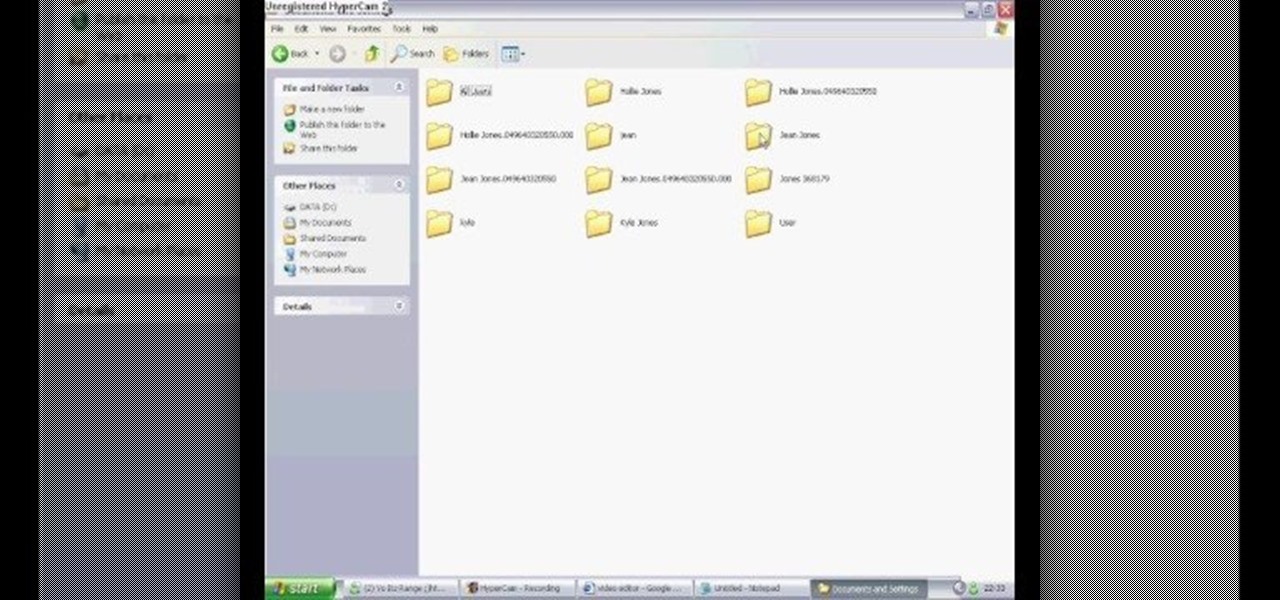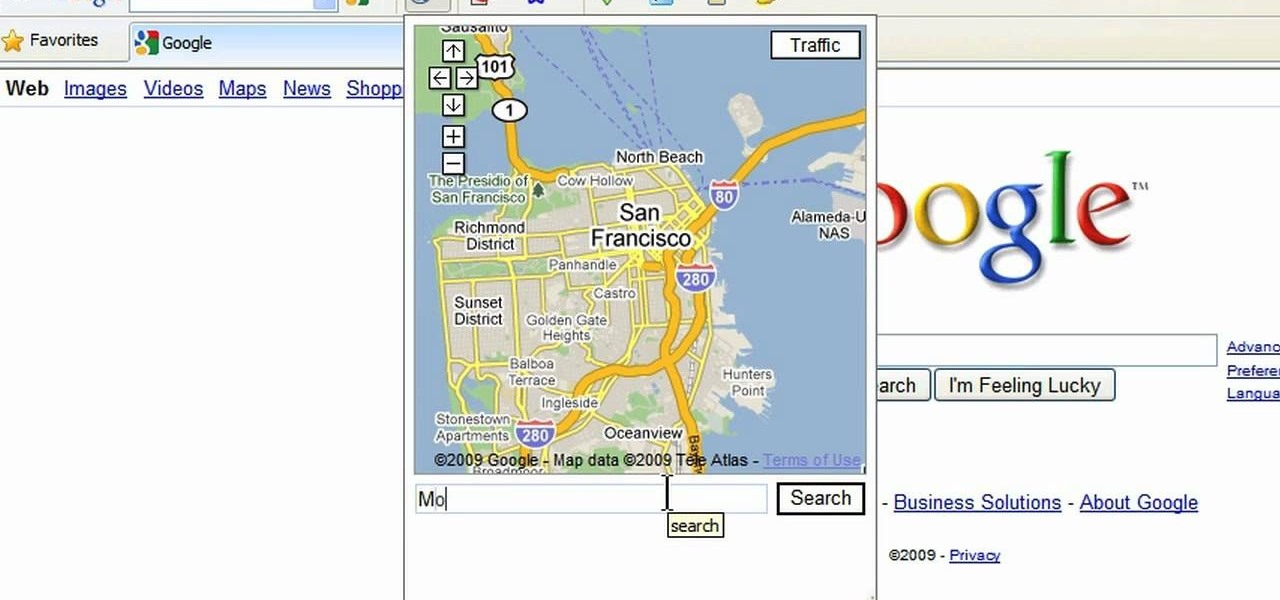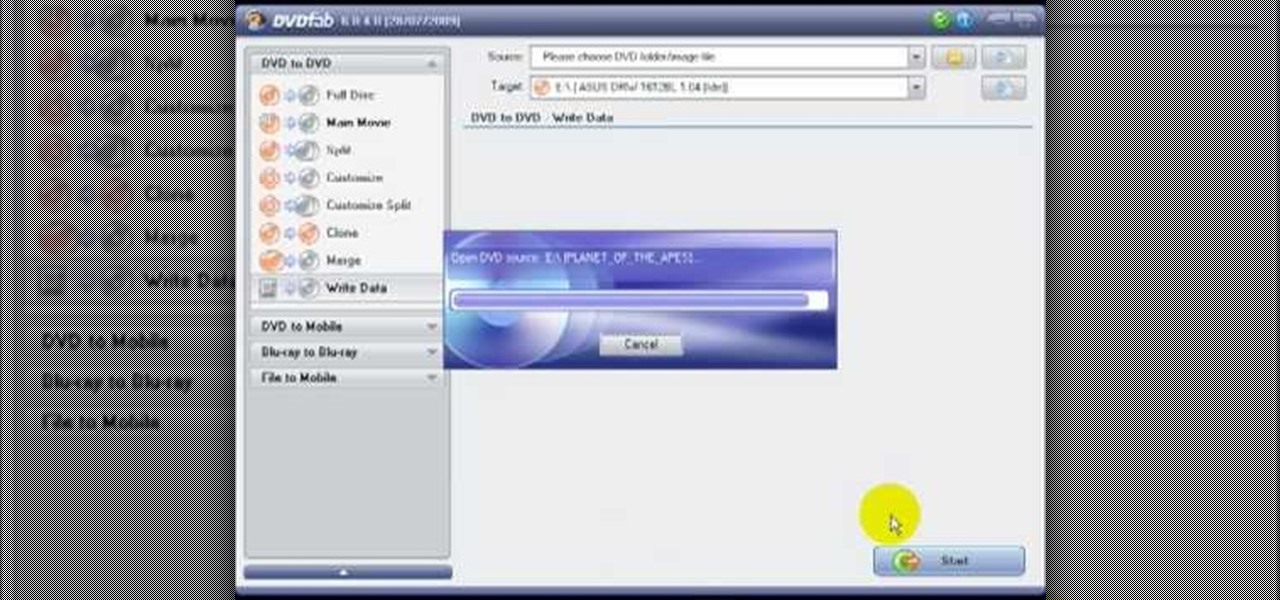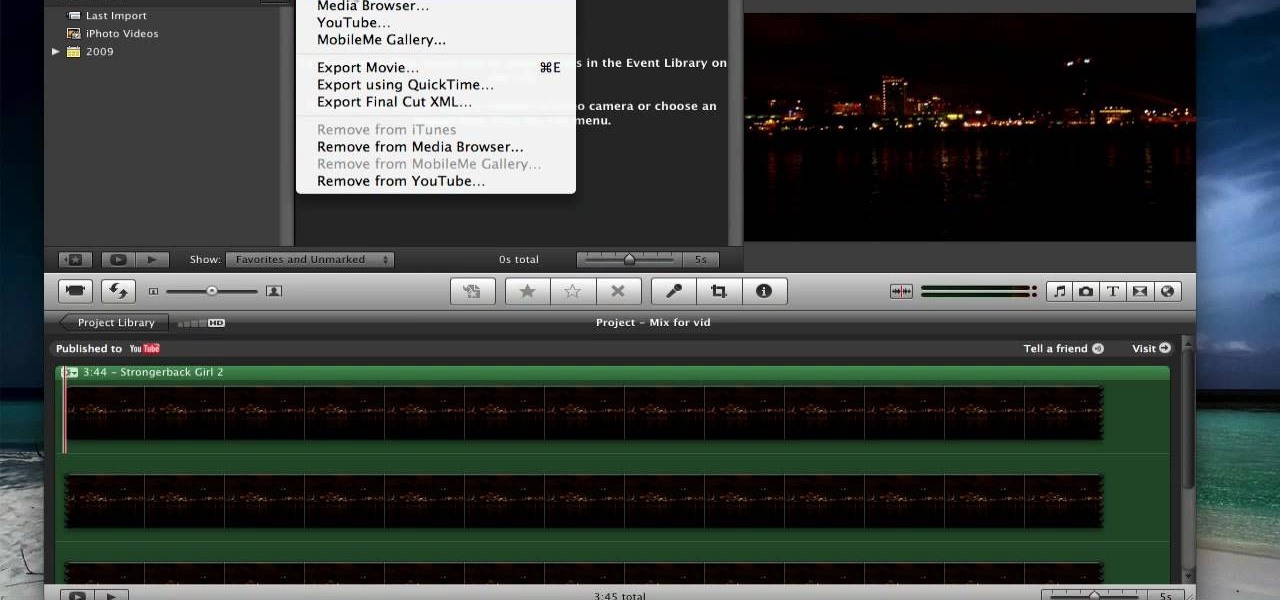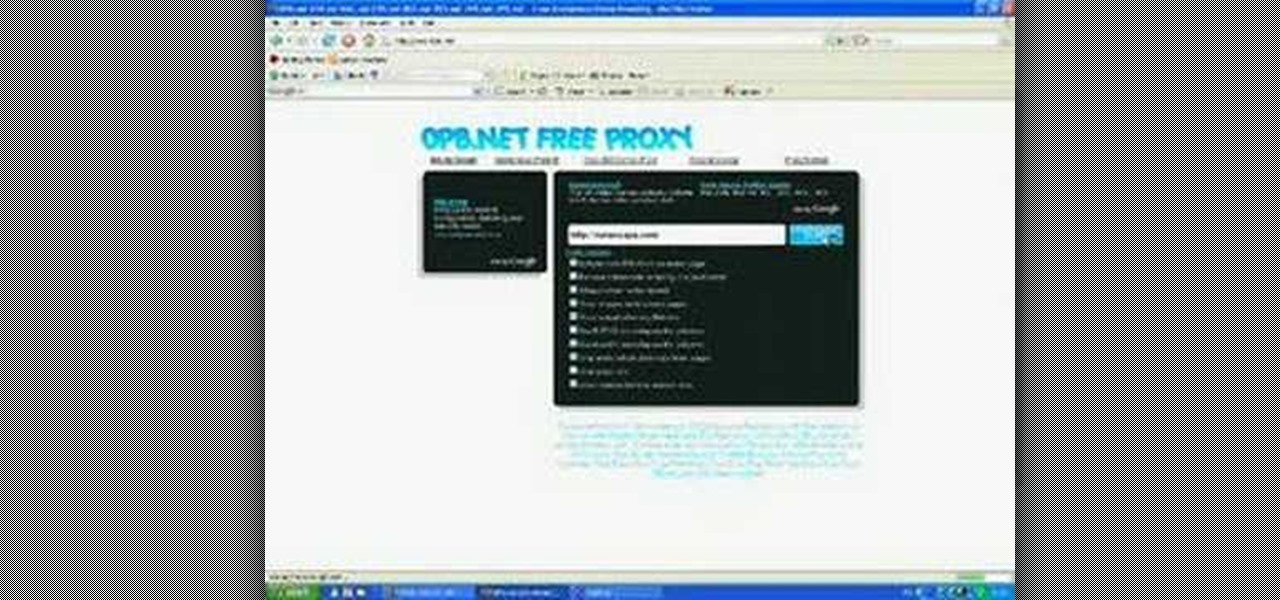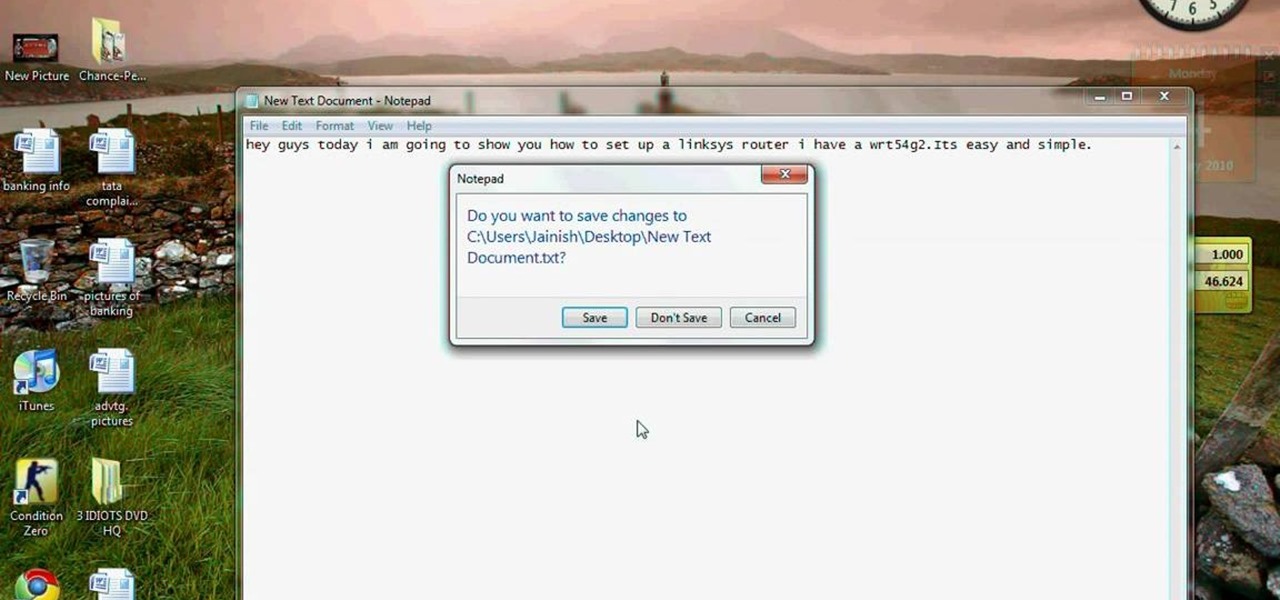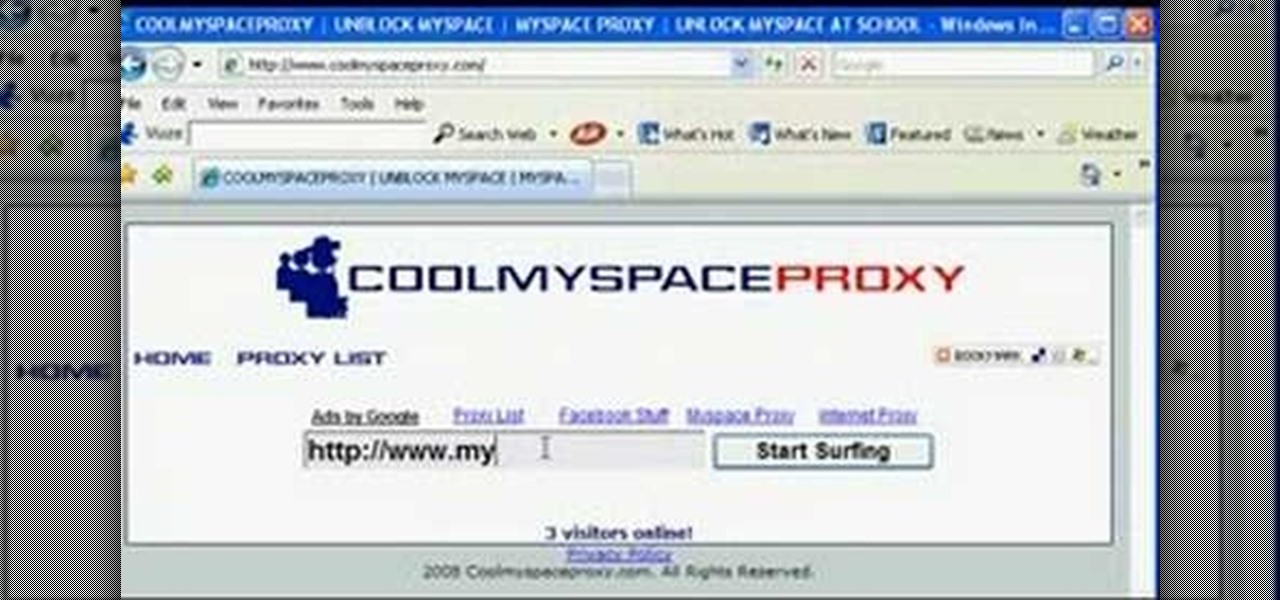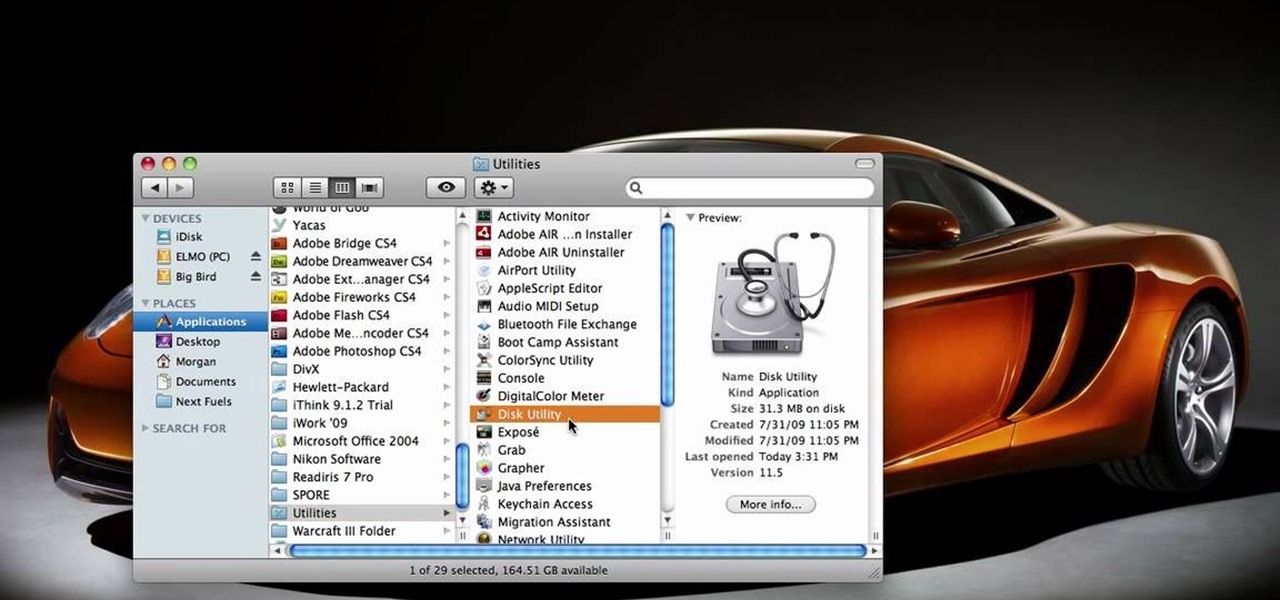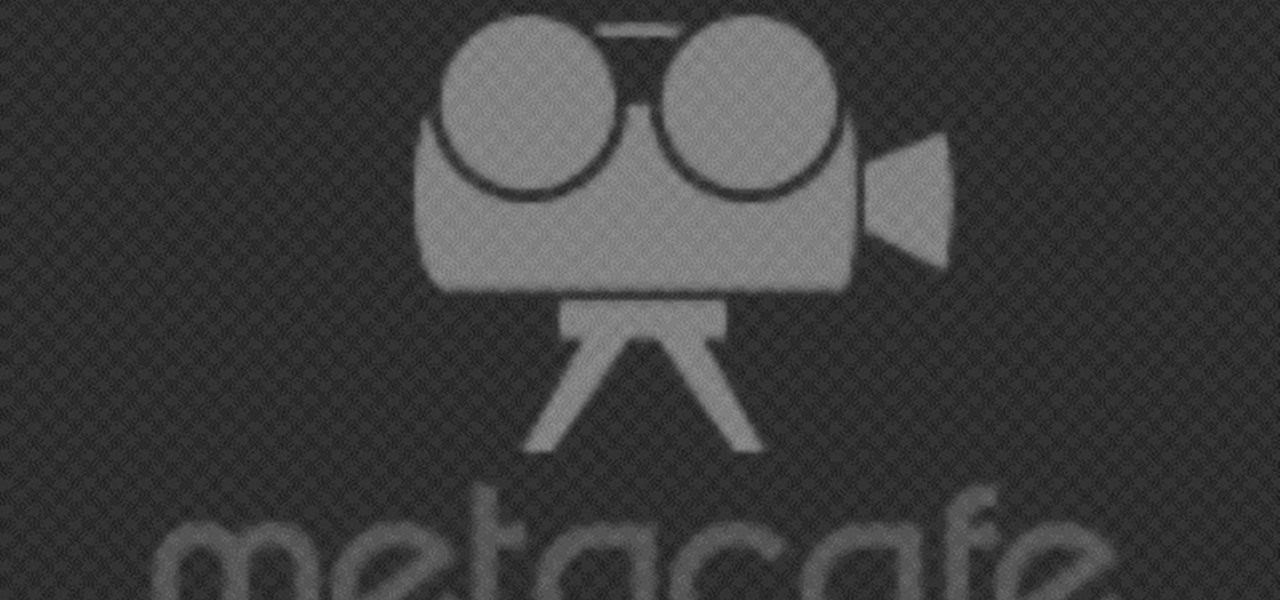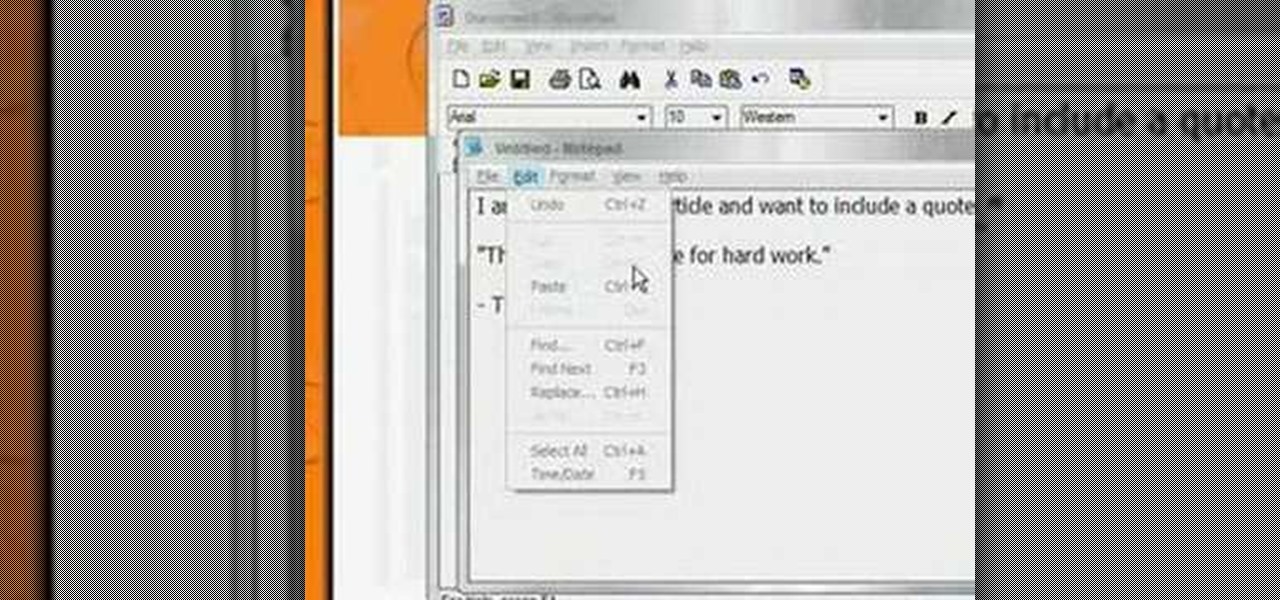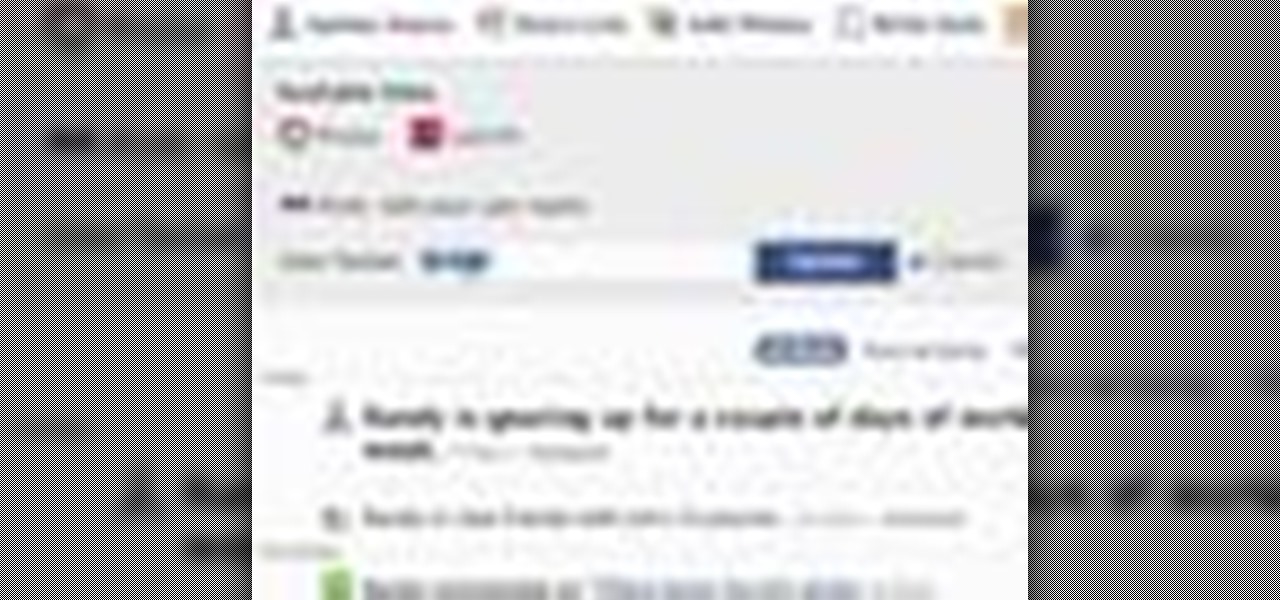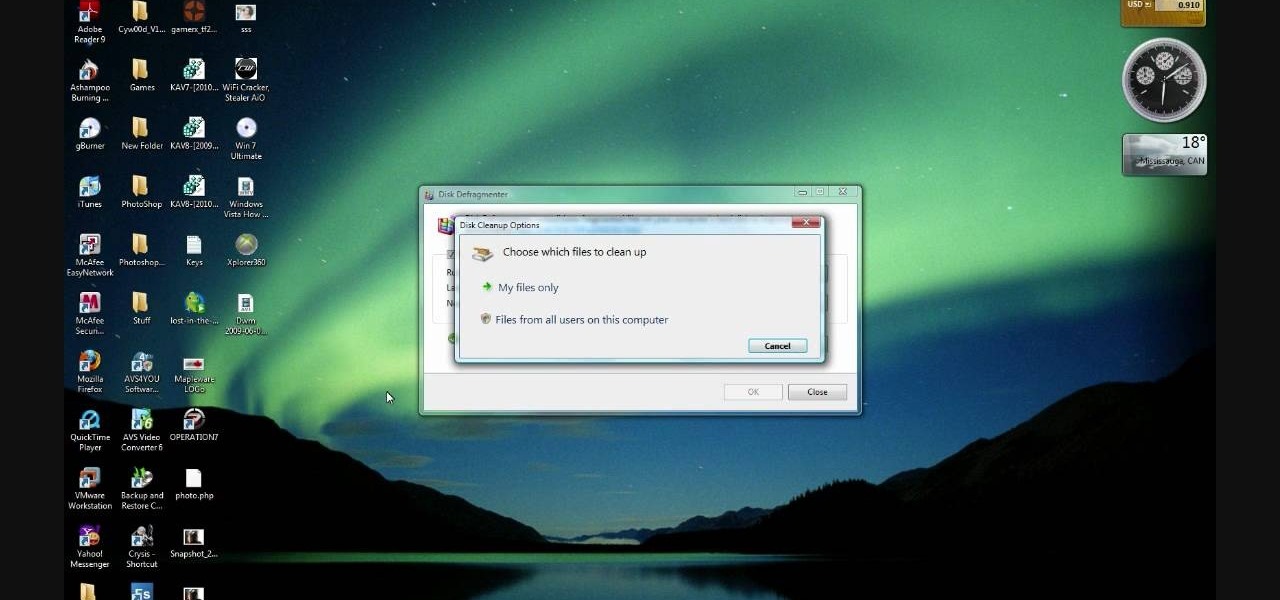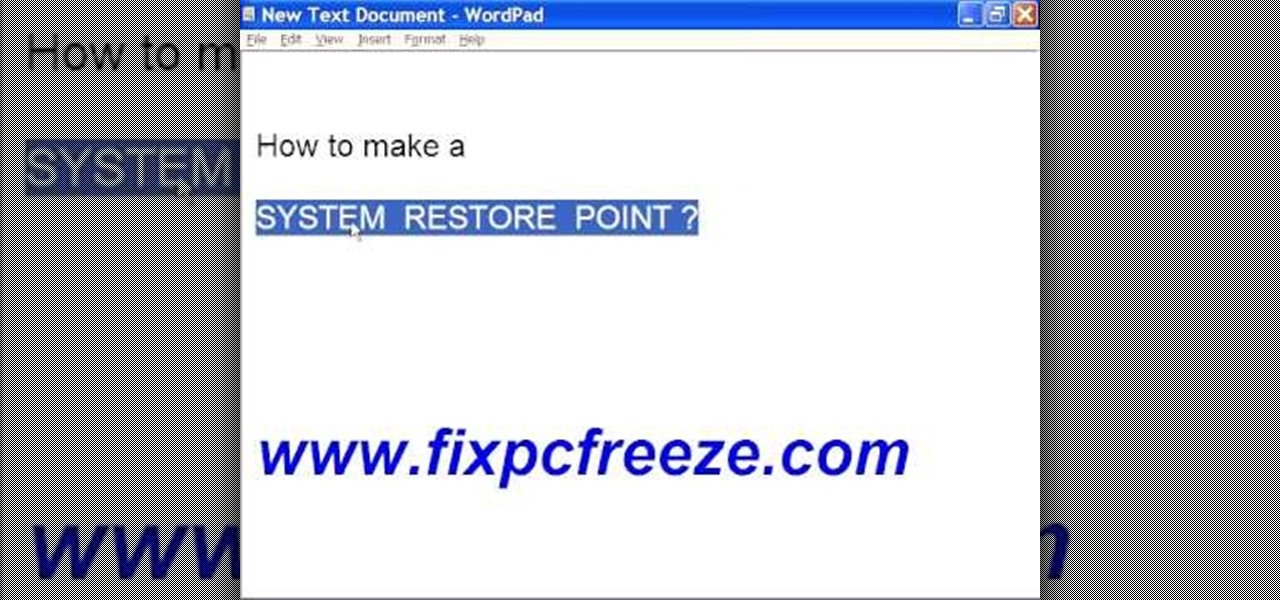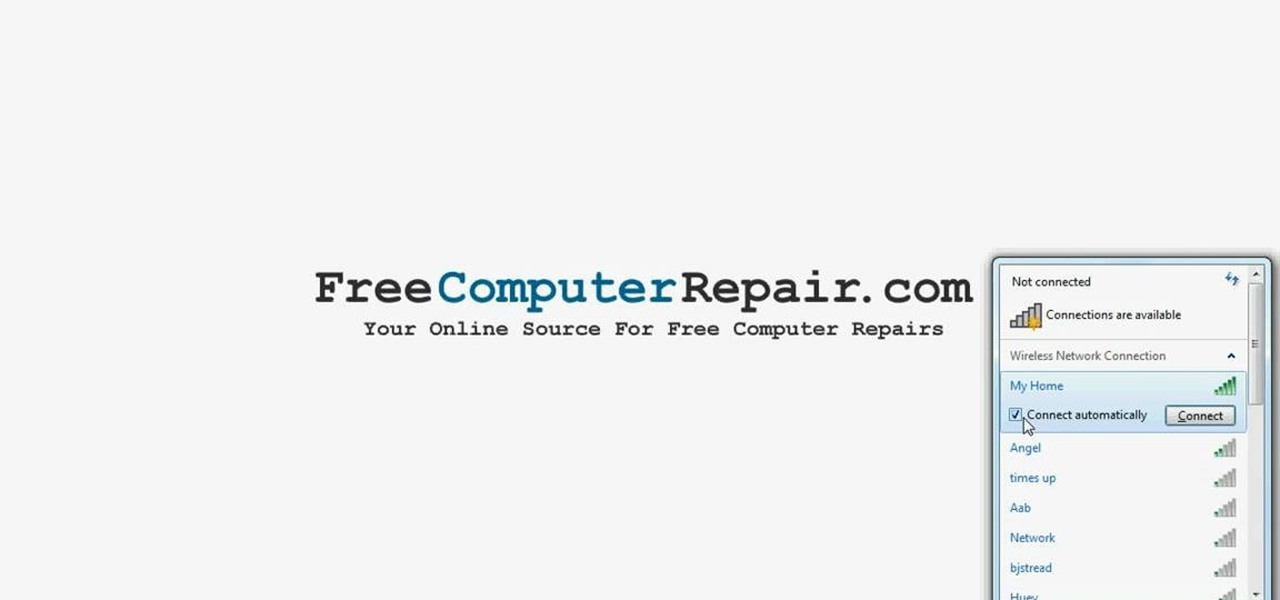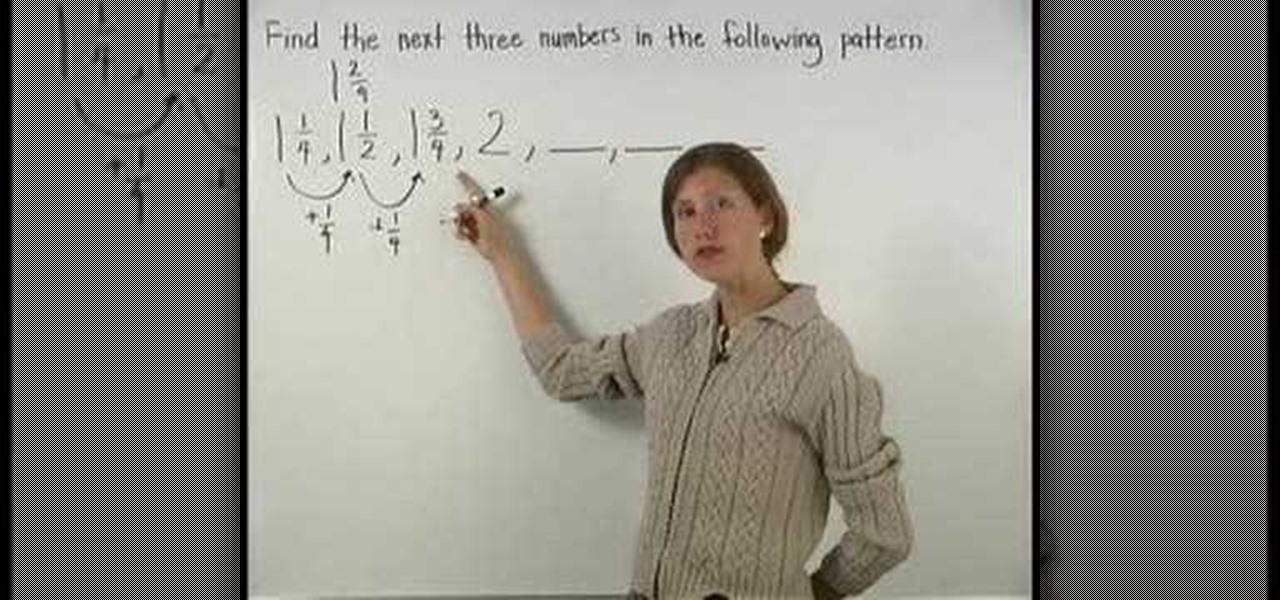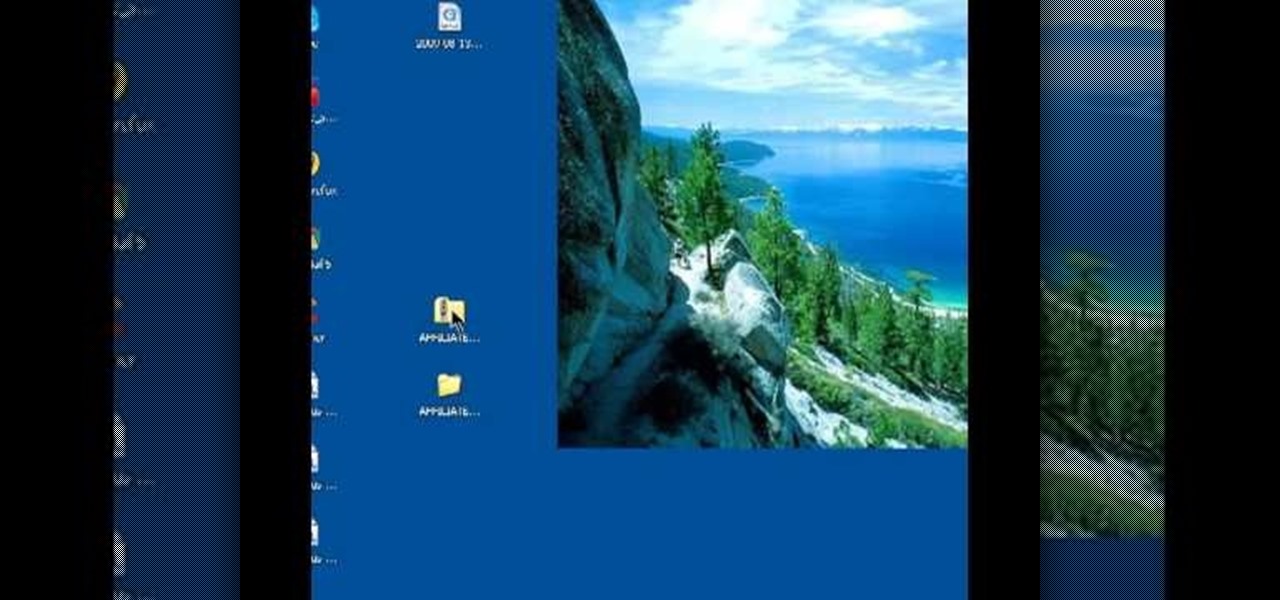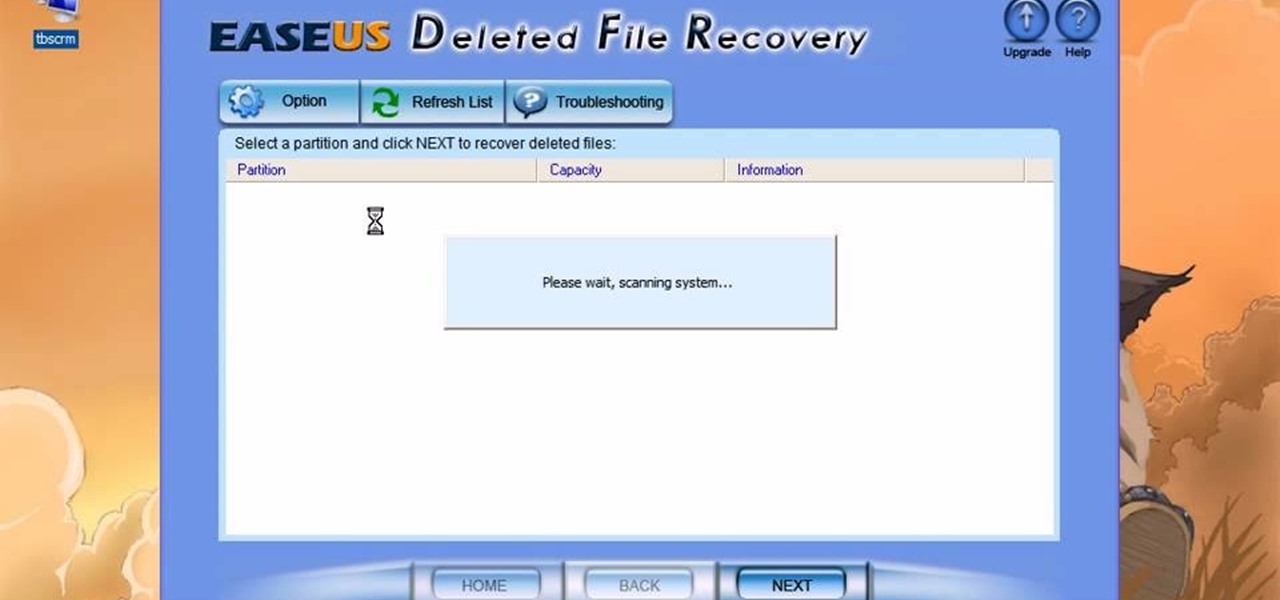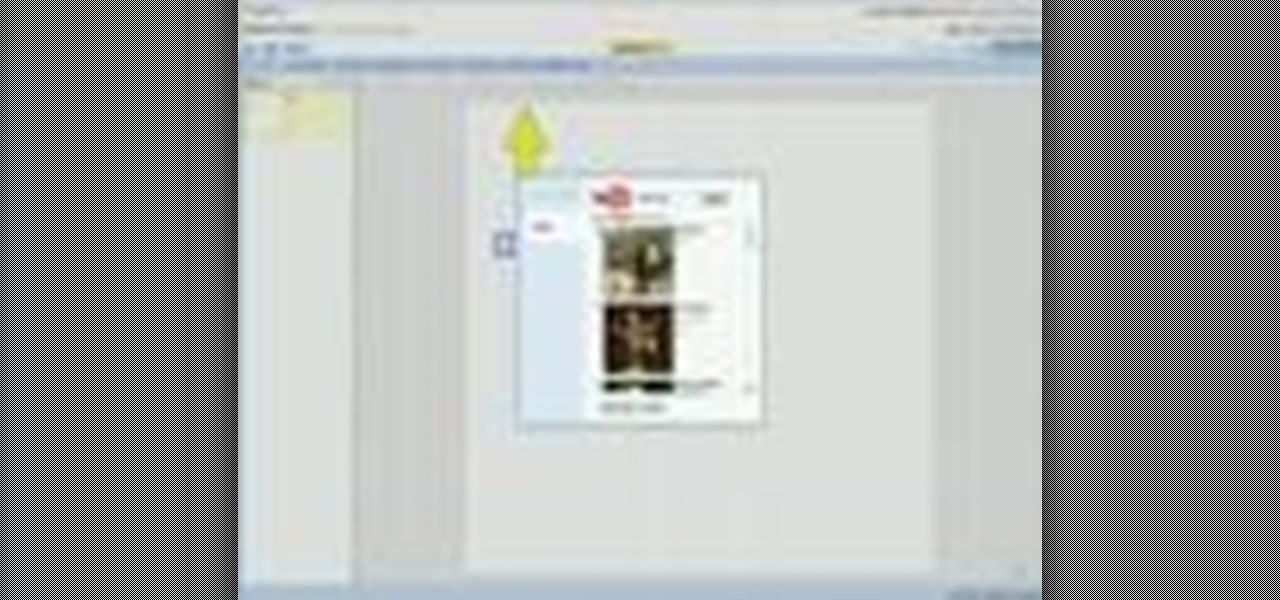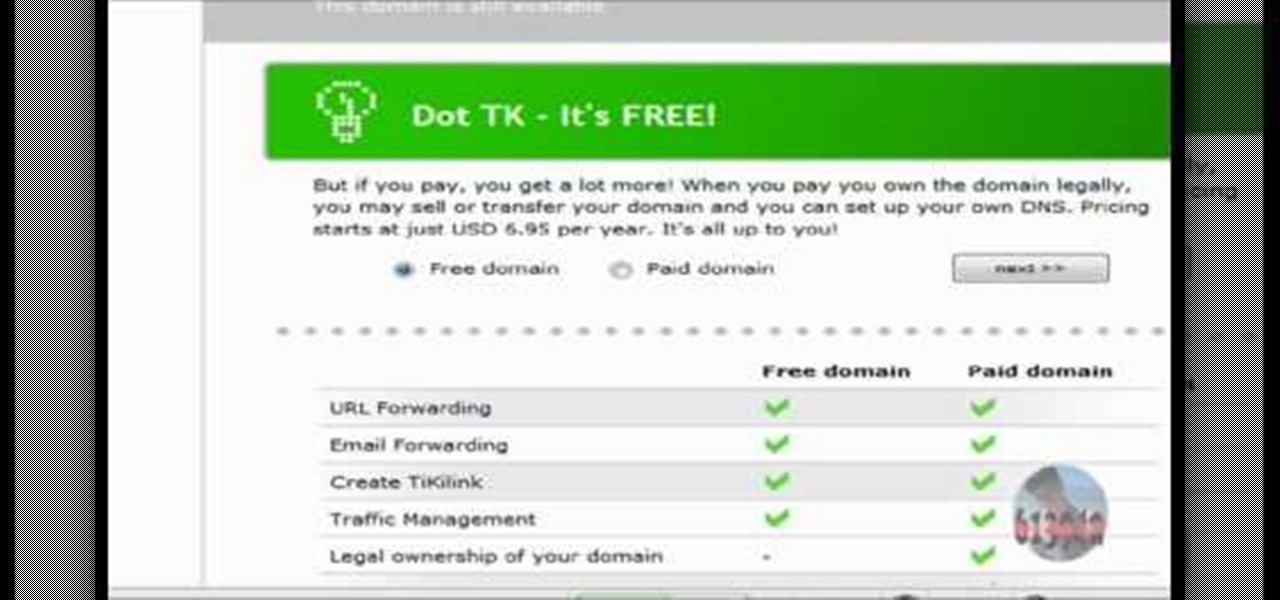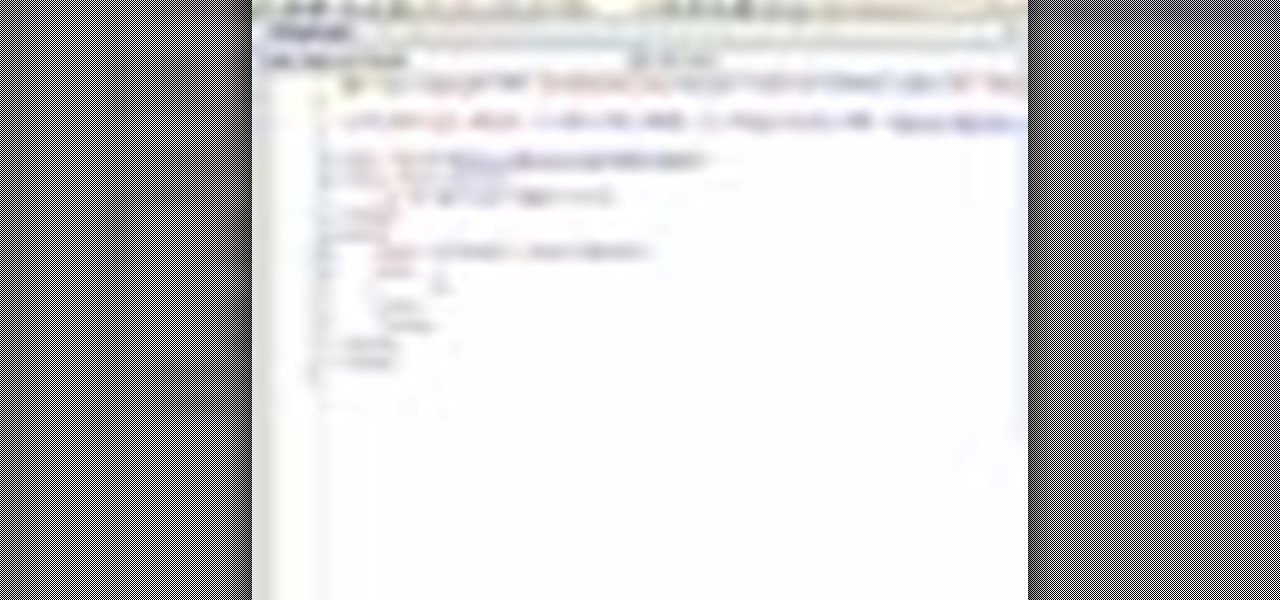In this tutorial, we learn how to clear the cache on your browser. This is one of the most important things on your browser and should be cleared every so often so it doesn't fill up your hard drive. To clear this out, you will first need to open up Firefox. After this, you will go to the top of the screen and click on the tools. From here, go to the privacy tab. Click on the options for the history you want cleared out and then choose if you want your cookies cleared out. Next, you can click...

This is a video tutorial in the Computers & Programming category where you are going to learn how to defragment your hard drive for Windows Vista. Running a disk defrag is a great way to improve your computer performance. Go to start > control panel > systems and maintenance. Under the administrative tools click on "defragment your hard drive". In the next window, you can schedule an automatic defragmentation or initiate a defragmentation right away. To start defragmentation, click on "defrag...
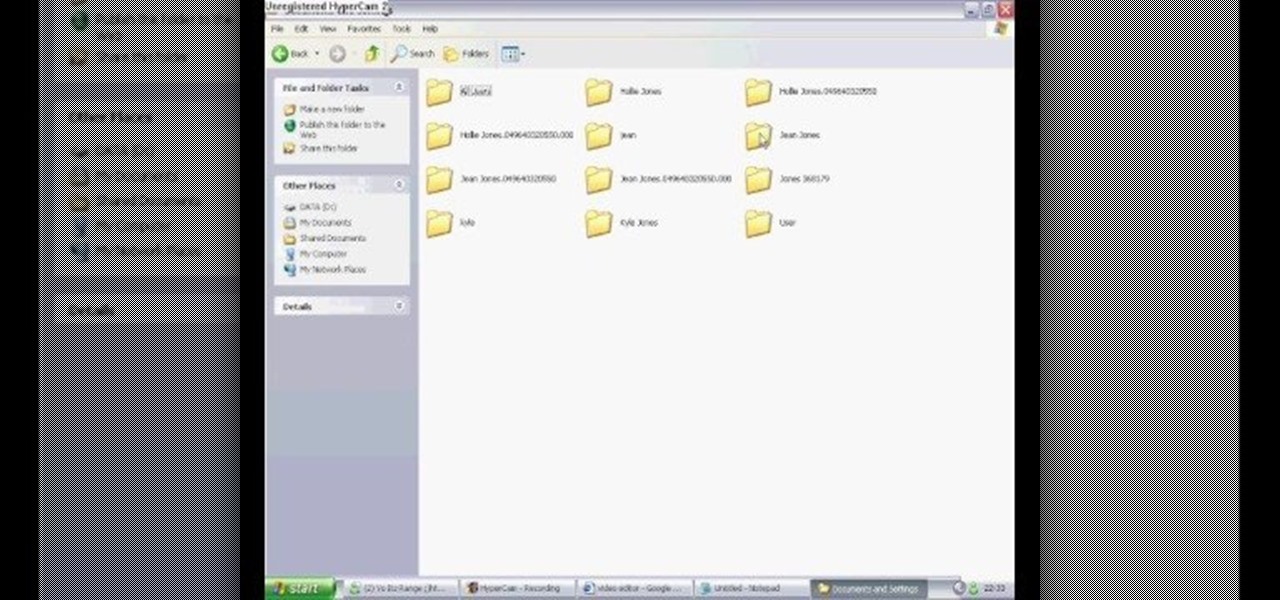
In this video we learn how to delete cookies from your hard drive. First, go to your start menu and then your computer. Next, open up your D drive and click on documents and settings. From here, click on what user you are and then click on the cookies box. Once this opens up you will see all the cookies that are listed on your computer. Hold down control + A at the same time and then hit the delete button. Wait for the computer to finish deleting all of these from the hard drive, then you wil...

In this tutorial, we learn how to sync iPhoto albums with Facebook. First, open up iPhoto on your computer and highlight all of the pictures that you want to import into Facebook. Once you've done this, go to the top of the window and click on "share". Next, click on "share with Facebook" and then choose who you want the pictures viewable to. After this, click on the "publish" button and wait for the program to load the pictures. After this, go to your Facebook account and see the pictures th...

In this video, we learn how to remove acne spots with Photoshop. First, open up the picture and zoom in on the acne you want to remove. Now, unlock the layer by right clicking and unlocking it. Next, use the clone stamp tool while pressing alt to clear the skin where the blemishes are at. Click constantly on the acne until all of it is done. You want to click as many times as possible to get the best effect in removing this. When you are finished with this, duplicate the layer, then change th...
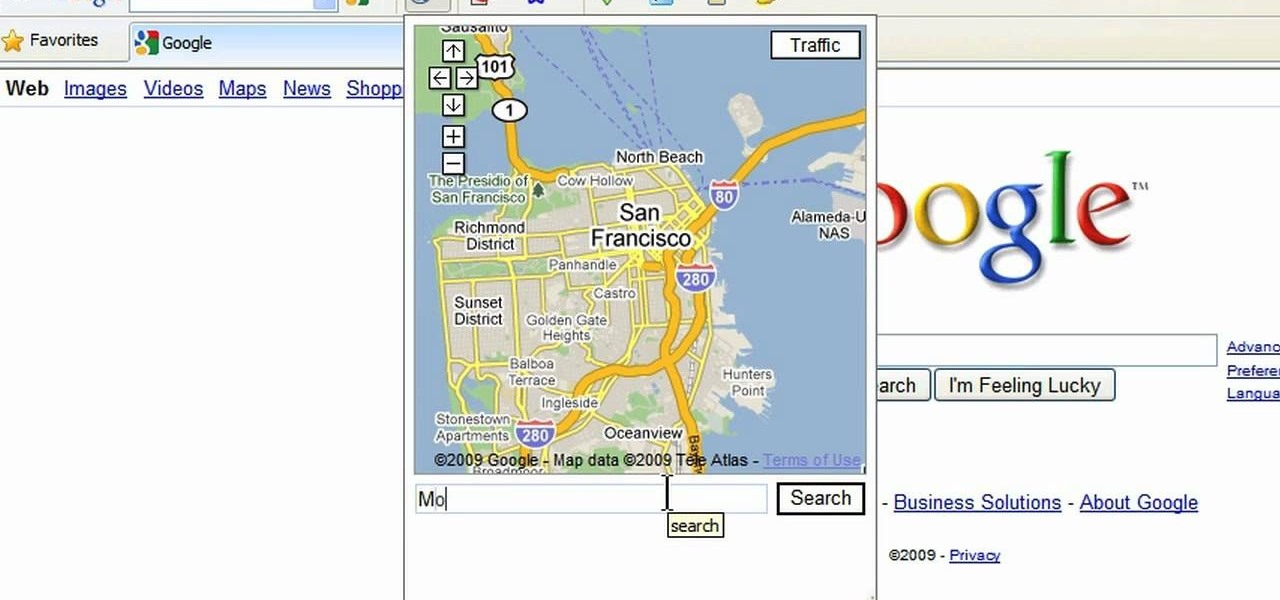
This is a video tutorial in the Computers & Programming category where you are going to learn how to avoid traffic jams using the Google Maps button on the Toolbar. Click on the Google Maps button on the toolbar. This will bring up the maps window. Here you type in the area in the search box, for example, "mountain view, ca" and click 'search'. On the next window click on the 'traffic' button and the map will then show you the roads that are clear of traffic jams in green color. There you go!

In this video, we learn how to set your home page as Google on Internet Explorer. First, open up Internet Explorer, then click on tools. Next, go to internet options and then look for where it says homepage. Now, type in the website name of what you want your home page to be. After you do this, click on the apply button on the bottom right of the window, then click on "ok". Once you do this, exit out of Internet Explorer, then go back into it. Your home page should start as what you set it on...

DVD fab 6 has more features than previous version. DVD to DVD processes include full copy, DVD 9 to DVD 5, split, customize split, clone, merge. DVD to mobile converts DVD to mobile format i.e. iPod/iPhone. Uses above options. File to mobile takes PC files to mobile format i.e. iPod/iPhone.

In this tutorial, we learn how to make a web browser in Xcode. First, open up Xcode on your Apply computer, then create a new project. Now go under actions and click 'add', then 'existing frameworks'. Next, click add twice, then scroll down to where you see "menu.xib". Double click on this, and interface builder will open up. You will now have four windows on your desktop opened up. Now go to web view and drag and drop the screen. From here, you can create buttons for the web browser and deci...

In this tutorial, we learn how to export in HD in iMovie '09. First, open up your iMovie, then go into "share", then "YouTube". If the HD is not checked, you will need to check it and then click "next" and "publish". That is the quickest way to export to YouTube. To do this from iDVD, click on the "share", then "iDVD" and then it will go to iDVD and you can export it in HD. You can do this for any of your movies by simply clicking on the share menu, and making sure your settings are changed t...

This video tutorial belongs to the Computers & Programming category which is going to show you how to view blocked sites with a free proxy website. Open up a browser and go to a free proxy such as SneakyRascal or opb.net. Type in your website, say for example http://runescape.com/ and click on 'surf' or 'go'. If the website has flash, go to options and make sure 'remove side scripts' isn't ticked or 'activate side scripts' is ticked. And you are on the blocked site. But, be aware! The proxy s...

This video tutorial is in the Computers & Programming category which will show you how to set up a Linksys WR54g or WRT54g2 wireless router. First you connect to your Linksys router. Then go to http://192.168.1.1 and type in "admin' as your password in to log in window and click "log in'. then go to the "wireless' tab and enter your wireless network name. In the wireless channel select '11 2.462GHz' and click save. Next go to "wireless security' and type in the wireless network key. This is t...

In this Computers & Programming video tutorial you will learn how to unblock MySpace (or any other site) at school or work or anywhere else. This is really very easy and simple to do and takes practically no time. It is like going directly to the original site. For this, you first go to the site Cool MySpace. Once on this site, simply type in the address of the website you want to go to in the surf box. For example, http://www.myspace.com and then click on 'start surfing'. That's it! You are ...

In this Computers & Programming video tutorial you will learn how to use a webcam on MSN for Mac. Go to Google and carry out a search for aMSN and click on the 2nd result which has the download link. Then click on 'Mac OS X Universal', download the program and open it. Next you start a conversation by typing in your text. Then click on the button on the right side for webcam as shown in the video. There is also a button for sending an audio clip. This will open the webcam and then you can use...

This video tells us the method to partition the external hard drive for Time Machine. This process consists of a couple of steps. In the first step, go to 'Finder'. The second step involves clicking on the 'Applications' option on it. After choosing the 'Applications' and go to the next step involving going to 'Utilities'. Choose 'Disk Utility' from the options displayed. This step will open a new window. Choose the hard drive on the window opened after choosing 'Disk Utility'. Click on the '...

In this how to video, you will learn how to convert a flash video to an AVI file. First, download the Pazera Converter program. Open the program. At the left hand corner, click add files and find your flv file. Next, select and open it. Once it is imported, go to output directory and choose which folder you want the new file to be placed. Go to output file format and click AVI. You can also choose MPG instead if you want. Now click the convert button at the top. You will see a progress bar. O...

In this video, we learn how to create a picture frame on a photo using PhotoShop. First, open up the program and open the picture that you want to change. Next, select the rectangular marquee tool from the toolbar on the side. Now, create a selection of what you want to frame. Then, click with the right key and select "inverse". Click again with the right key and choose "layer via copy". Now, click 2 times on the layer to open and the layer style menu will show up. Now put the contour to crea...

In this Computers & Programming video tutorial you will learn how to send a bulk email using Gmail. Go to www.download3000.com , search for ‘smartserialmail, download and install it. Open it up and create a profile by giving it a name, fill in the email address you are going to send messages from, your display name and the reply email address. In the last box type in ‘smtp.gmail.com’. Then click on advanced settings, type 465 for the port number, check the first and the third boxes, typ...

In this Software video tutorial you will learn how to make a copyright brush using Photoshop. Open up Photoshop and open a new document by clicking ctrl+N. Create a new text layer on the right side and type in your text. Right click on the text layer > rasterize type. On the left side select the ‘rectangular marqee tool’ and draw a rectangle around the text. Go to edit > define brush preset. In the next box, give it a name and click OK. Then go to file > open and select a picture on which...

In this how to video, you will learn how to take text from one location to another. This is known as cutting and pasting. First, open your word processor. Next, go in to your browser and find a website with text that you want to copy. Highlight a line of text. Next, right click it and select copy. Next, go back to your word processor and right click. Select paste. If you want to place it somewhere else, highlight the text in the word processor and go to edit. Select copy and then open notepad...

This video is showing how to create frilled layers on a cake. First you need one mini cake, rolling pin, one knife, one cocktail stick, rolling board, icing sugar, glue or water, and gumpaste to do this. First you have to roll out the gumpaste to very thin layer. Next cut it out round with the frill cutter. Next take a cocktail stick and then create wavy effect to the gumpaste. Sprinkle some icing sugar on the board to use it fast. Next cut the gumpaste. Next take the mini cake and apply some...

In this video, the instructor shows us how to take a screen shot off of Windows XP. First, you will want to pull up the screen that you want to take a screen shot of. After you have this up, you will hit the "Alt" and "Prnt Scrn" button at the same time. Nothing will show up on your computer, but it will have saved the image. Next, open up the program "Paint" and click "edit" on the top toolbar, then click "paste". The image will then show up on your screen. To save, click "File -> Save As", ...

In this video tutorial, viewers learn how to set up Virtual DJ with two separate sound cards. Users may choose to use a proper PCI or USB sound card. Begin by the USB card. The drivers will already be on your system. Now open the Virtual DJ program and open the Settings. In the Sound Setup tab, click on the Output drop-down menu and select HEADPHONES. Next, click on the Sound card drop-down menu and select 2 CARDS. Now click on Apply and OK. This video will benefit those viewers who enjoy mix...

Linking your social networking activity together has never been so easy. Randy Ksar shows us the simple process of linking your Facebook and Flickr accountstogether so you and your friends can view your them both easily without navigating from site to site. First, you should log into your Facebook page click on Profile, select settings and you should see Activity. All you need to do is simply click on the Flickr link and type your Flickr user account name and you're done. Note that your Flick...

In this how-to video, you will learn how to free up space in your hard drive. This example uses Windows Vista. Go to your recycle bin, right click, and select properties. Change the maximum size of the recycle bin to 200 or 300 megabytes. Next, go to the Start Menu, All Programs, and Accessories. Select System Tools and go to both Disk Cleanup and Defragmenter. Setup a schedule for defragmenting, and then click defragment. For Disk Cleanup, select My Files Only, select a drive, and click okay...

In this video tutorial, viewers learn how to create a System Restore point on a Windows XP computer. Begin by clicking on the Start menu and go to All Programs. Open the Accessories menu and select System Tools. Go down the menu and select System Restore. Check Create a Restoring Point and click Next. Now type in a description for the restoring point and click Create. You will then create a restoring point for you to access whenever you want to restore back to that point. This video will bene...

This Software video tutorial shows how to create a glass text effect in Photoshop CS3/CS4. Download a free trial version of Photoshop CS4 from Adobe. Open Photoshop, go to ‘file’ and click ‘open’. In the next box, give it a name, select width and height at 90 pixels, background contents to ‘transparent’ and click OK. Select the color palette and choose the background color and click OK. Now open ‘paint bucket tool’ and fill in the color. Then go to ‘text tool’, select the font, size and posit...

First to connect to a wireless internet connection using Windows 7 you must first click on the icon that looks like sideways stairs that is located on your desktop in your task bar. Click on the icon and you will be taken to a page that will show all of the wireless connections in your area. Find your network then click on it. You will be prompted to type in your network security key, do so then your computer should connect to the wireless internet within the next few minutes. Close out of th...

This is an educational site where we can learn about math lessons with example videos, interactive practice problems and can do self-test. The associate teacher in the video teaches us about fraction problems. She has written four numbers on the board, which is 1 1/4, 1 1/2, 1 3/4, and 2. She explains how to find the next three numbers following the same pattern. The teacher in the video tells that the key in solving the problem is to think of 1 1/2 as 1 2/4. Each number in the given problem ...

In this video tutorial, viewers learn how to unzip and zip files. The ZIP file format is a data compression and archive format. To unzip a file, right click on the file and select "Extract All". Continue by pressing "Next" and wait for the file to extract. To zip a file, right click on the file, select "Send To" and click on "Compressed (zipped)" folder. This video contains voice narration and a visual demonstration for viewers to easily understand and follow along. This video will benefit th...

In this video tutorial, viewers will learn how to hack the flash game Cube Crash using Cheat Engine. Begin by opening Cube Crash. Then open Cheat Engine. Start the game and earn some points. Multiply the points by 8 and add it to the value box in Cheat Engine. Click First Scan. Repeat this step again and click Next Scan. This time, there should only be one address. Double click it and change the value to any desired number. Now when you play, you will receive that amount every time you score ...

This video is a tutorial showing how to recover deleted files using a free program called Easeus. Even if you have deleted a file from a USB stick or your hard drive, this program can recover them since the files have not been wiped clean. The program can be downloaded from Download.com. Search "easeus deleted file recovery" and click on "download now." Install the program after downloading. Open the program and click on the desired USB stick or hard drive and the files will be shown that can...

This video will show you how to insert videos into a Google Doc presentation. To add videos into your Google Docs presentation, simply click "insert video", and search for videos that you would like to insert. Select the videos you want to insert by checking the boxes next to their thumbnails, and click "insert video". You can move the video and adjust its size by clicking and dragging. For more information visit Google Docs.

Watch as iblogtutorials teaches you how to speed up your Windows XP and Vista shutdown times. To speed up your Windows shutdown time, do the following: Go to Start and select Run. Type in "regedit". Click the triangle next to "HKEY_LOCAL_MACHINE" and then click "SYSTEM" current control set. Click the Control folder. Wait to kill service timeout. Change the Value data to 0.2 seconds. Restart your computer and from now on your shutdown time will be much faster.

Firefox is the web browser which has many features and the Firefox Download Folder is one of those features. The following steps will tell you how to change the location of the Firefox Download Folder.

This video tutorial shows you how to block any website on a Windows xp operating system by simply using notepad. First the URL to the site that needs to be blocked should be located by visiting the website form your browser and copying the URL from the address bar. Next close the browser and locate the "hosts" file and open it with notepad as indicated. Make the necessary changes to the "hosts" file and save it. Now the selected website is blocked on your computer.

The instructor, Diesel, teaches how to bypass blocked websites at school like MySpace and YouTube. He shows how to make a batch file which opens the command prompt. Next, he shows how to ping a website like MySpace and how to extract the ip address of the website from the command prompt by using the mark option. Now, you can copy that address, paste it into the browser and go to the blocked site directly. By watching this video, you can easily learn to access blocked websites by bypassing them.

In this tutorial the author shows how to use a proxy at your school and get on the blocked site like MySpace etc. Now he points to the Dot.tk website and how to access it from Google.com. Now if you want to access any website you just need to copy the link and paste it into the pointed field in the Dot.tk website and now you can choose a new domain name for the website. Now you can choose the free domain option in the next page where the new website is setup. Now he shows how to go through th...

pbj746 is here to teach you on how to create a glossy rainbow effect using Adobe Photoshop CS4. This can be easily done in a matter of minutes and you can try experimenting with other colors and effects to get variant number of sassy backgrounds.

In this video tutorial, Chris Pels will show how to use a control adaptor to provide different renderings for an ASP.NET server control without actually changing the control itself. In this video, an ASP.NET BulletList control will be adapted to display each list item horizontally using div elements instead of the traditional ul elements. First, see how to create a class that inherits WebControlAdaptor and then implements the code to render the new list format. Next, learn how to map the new ...