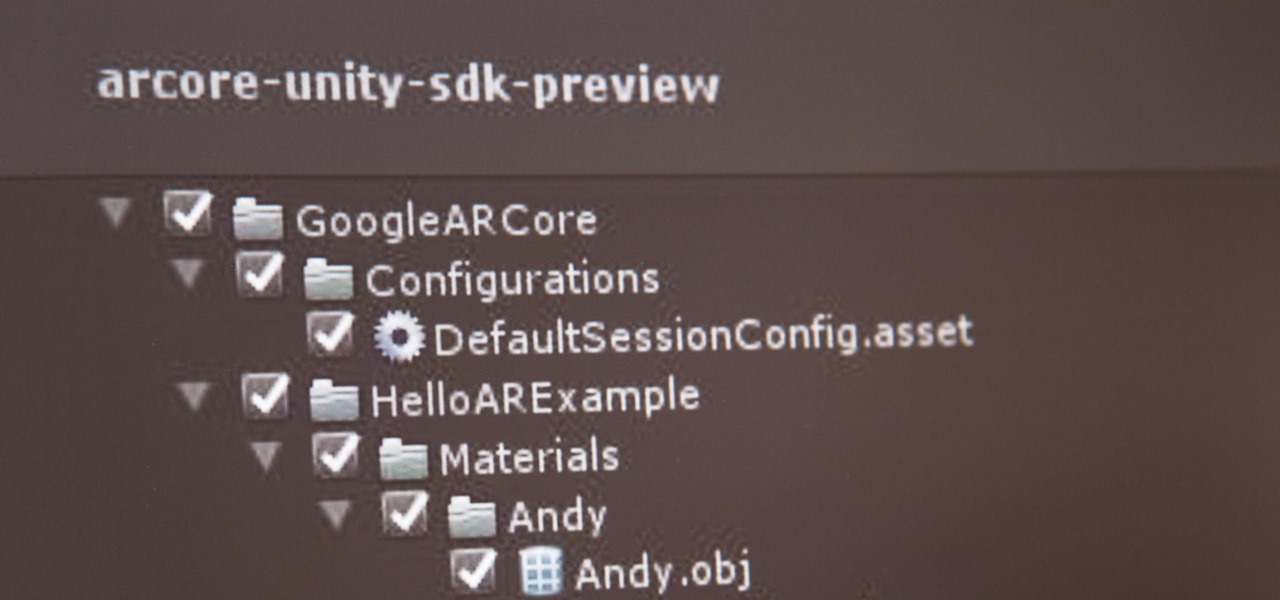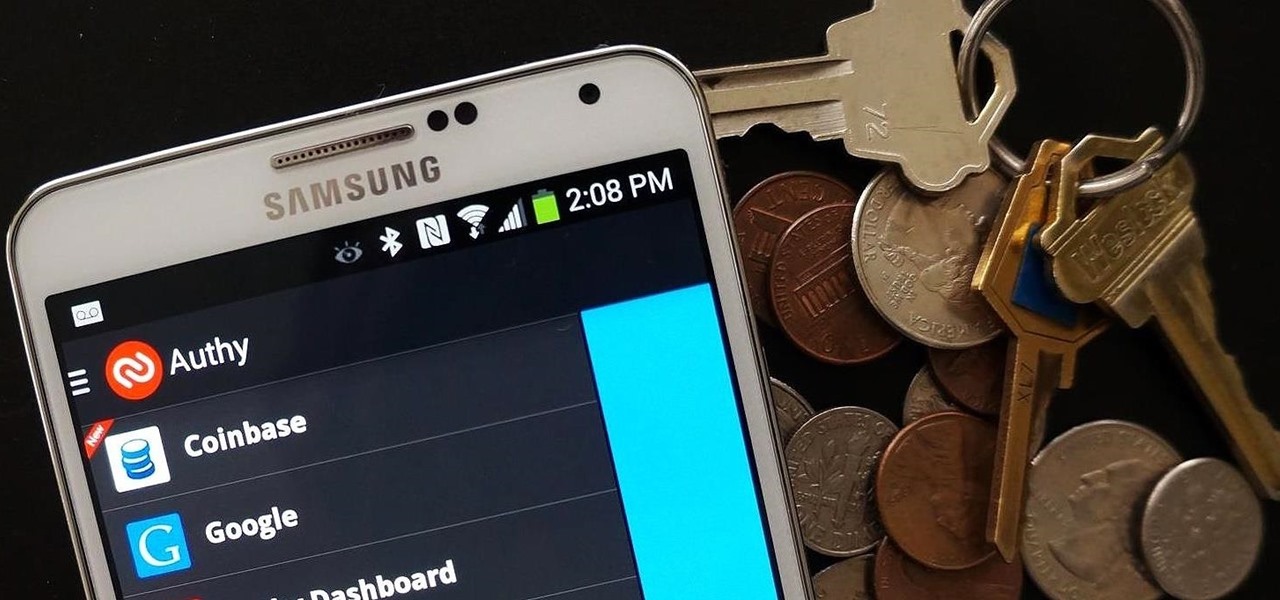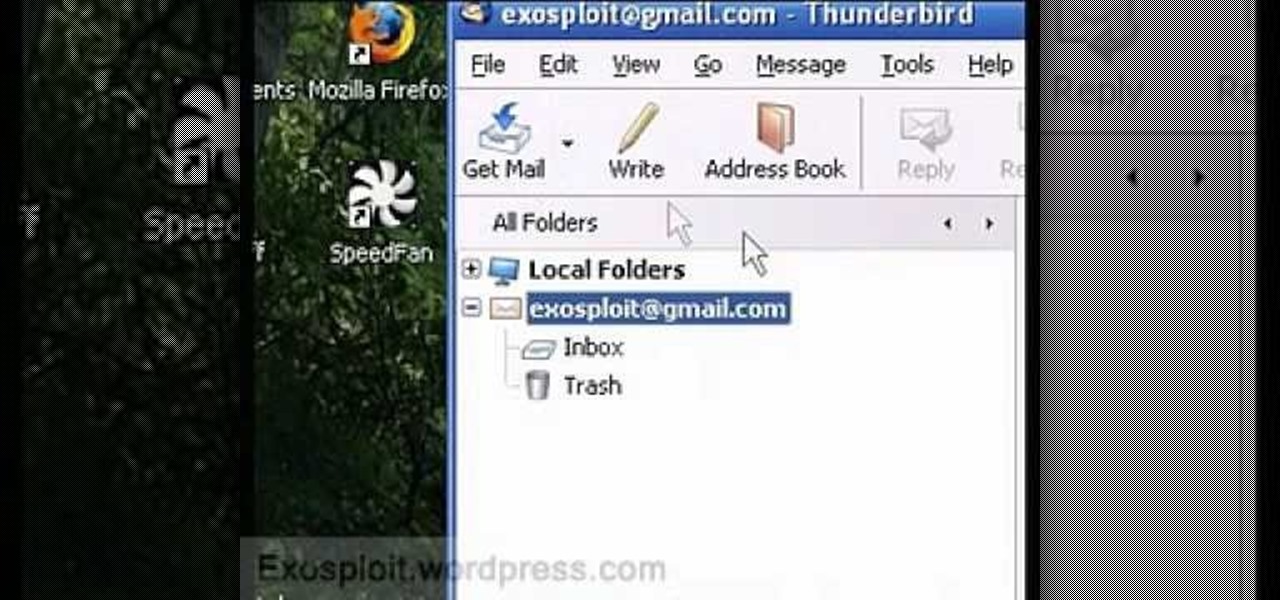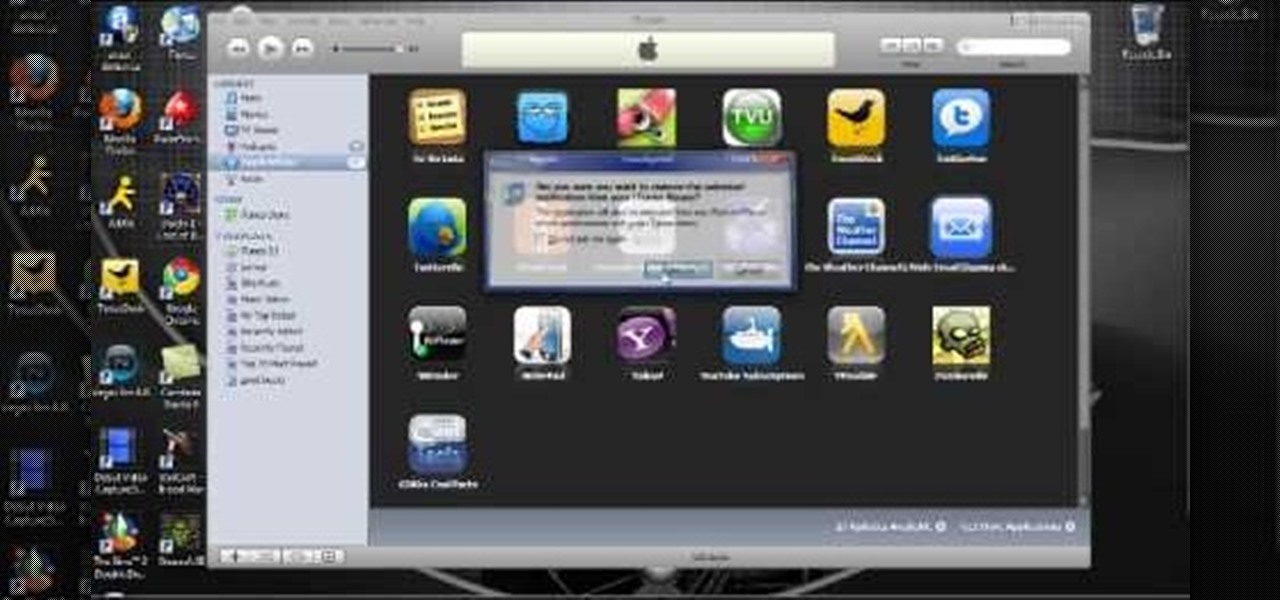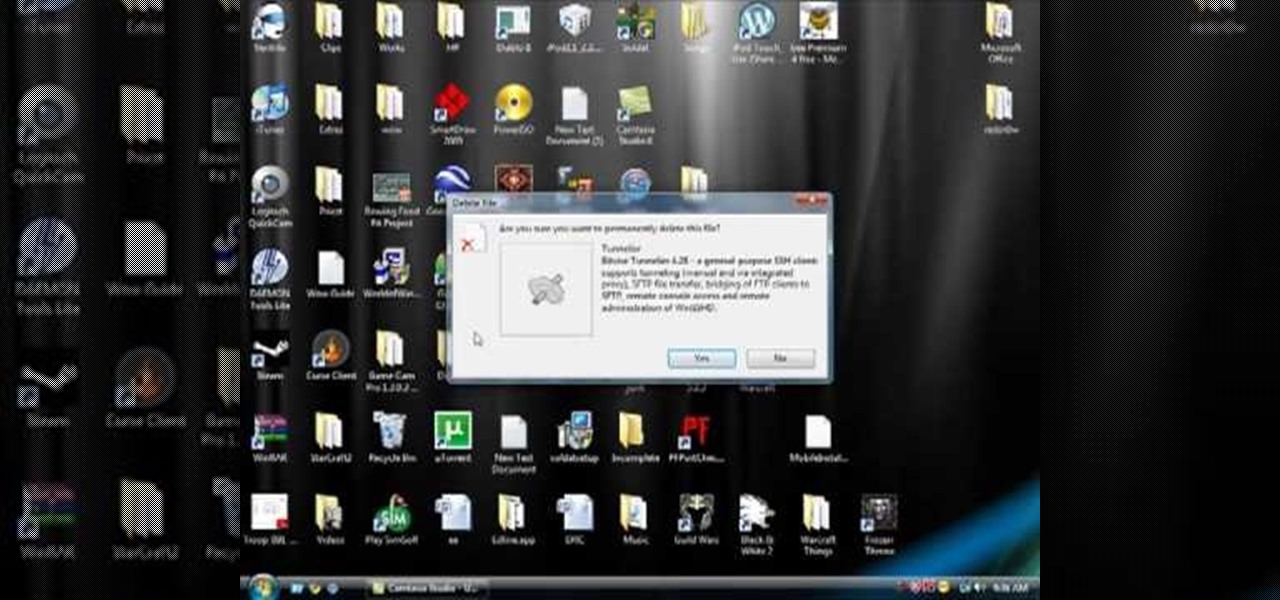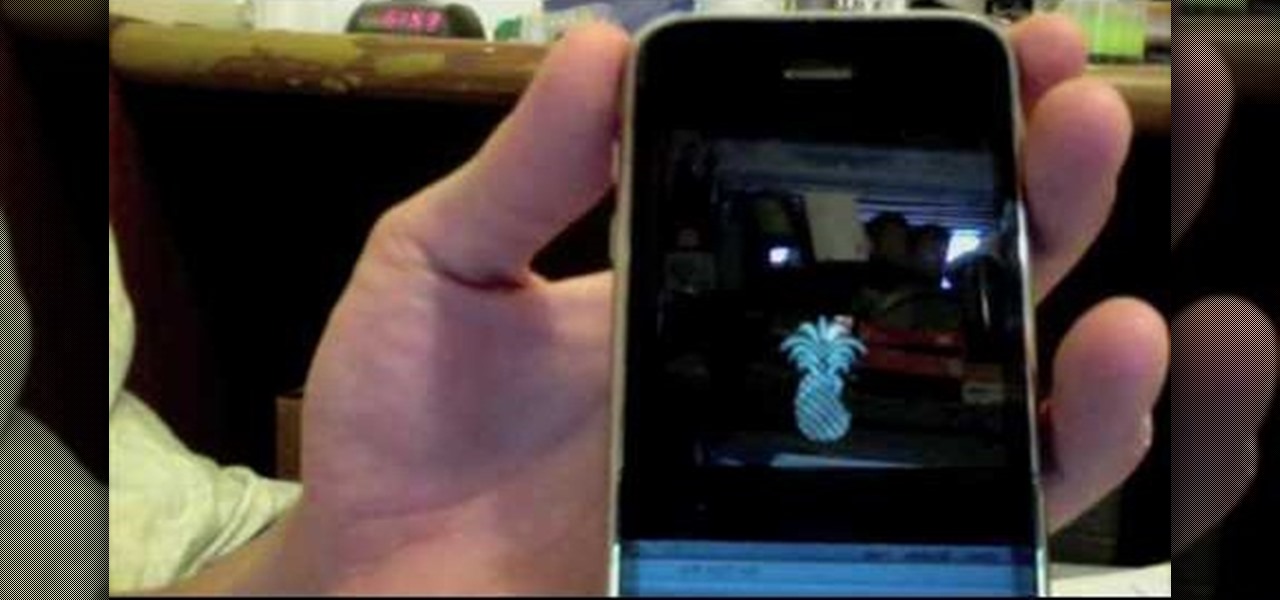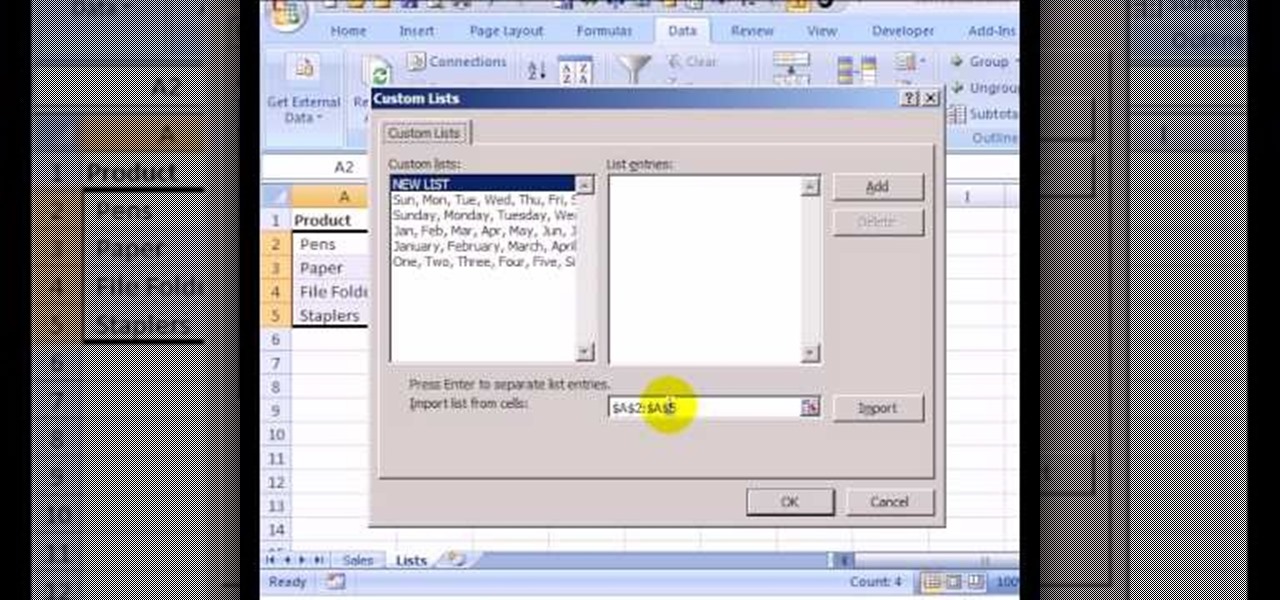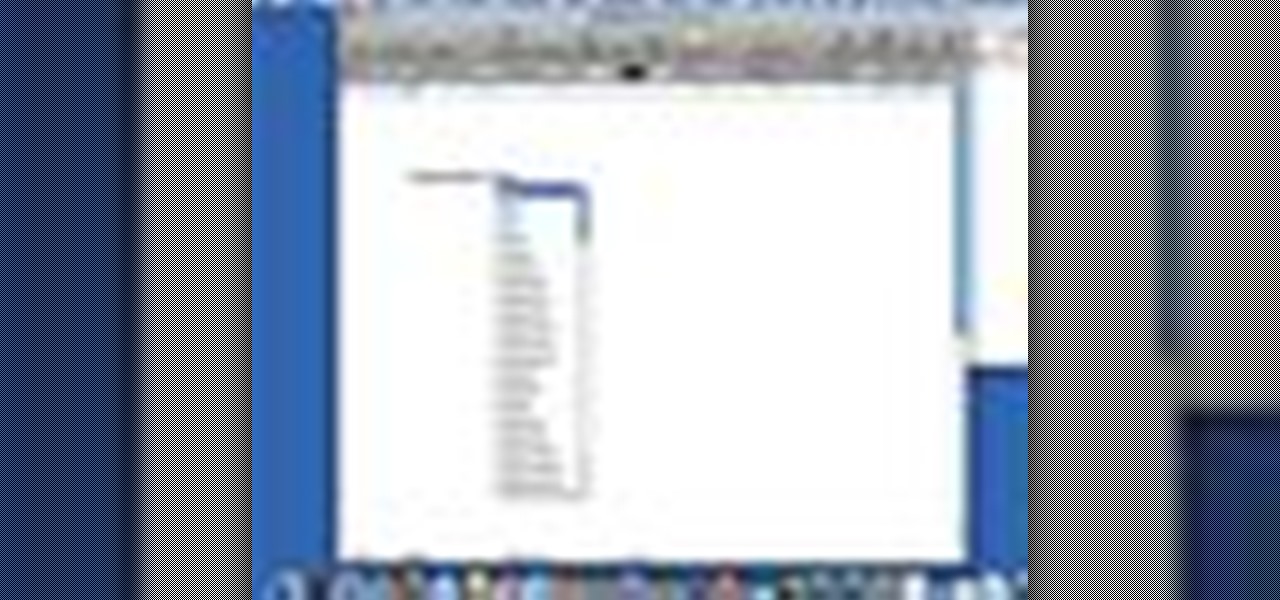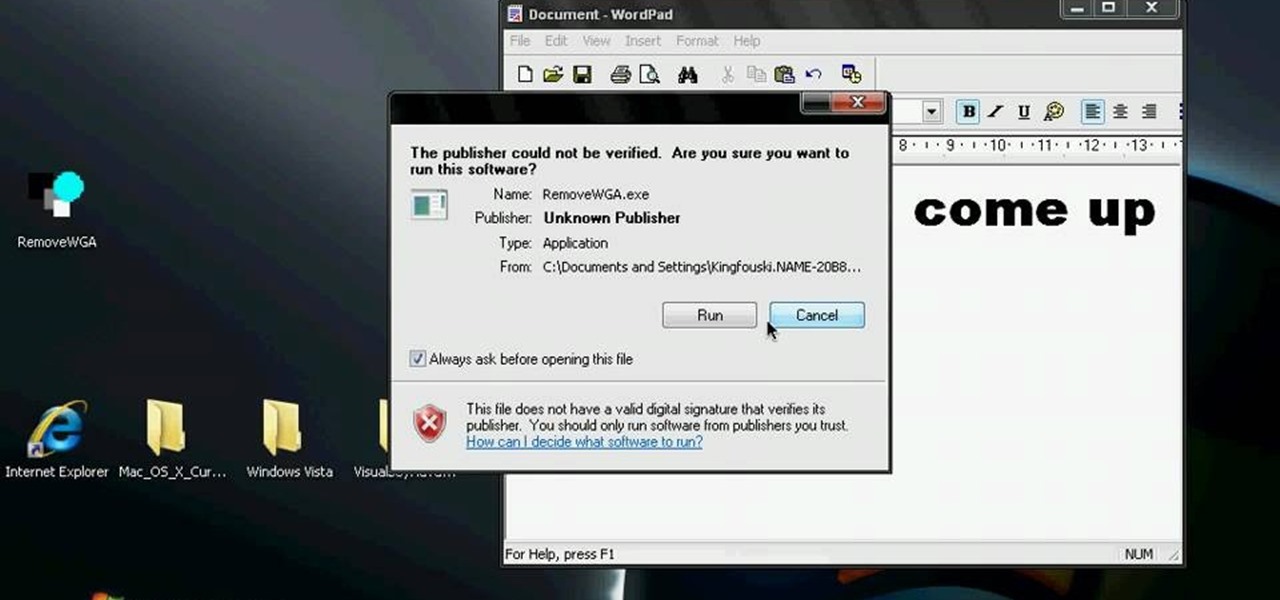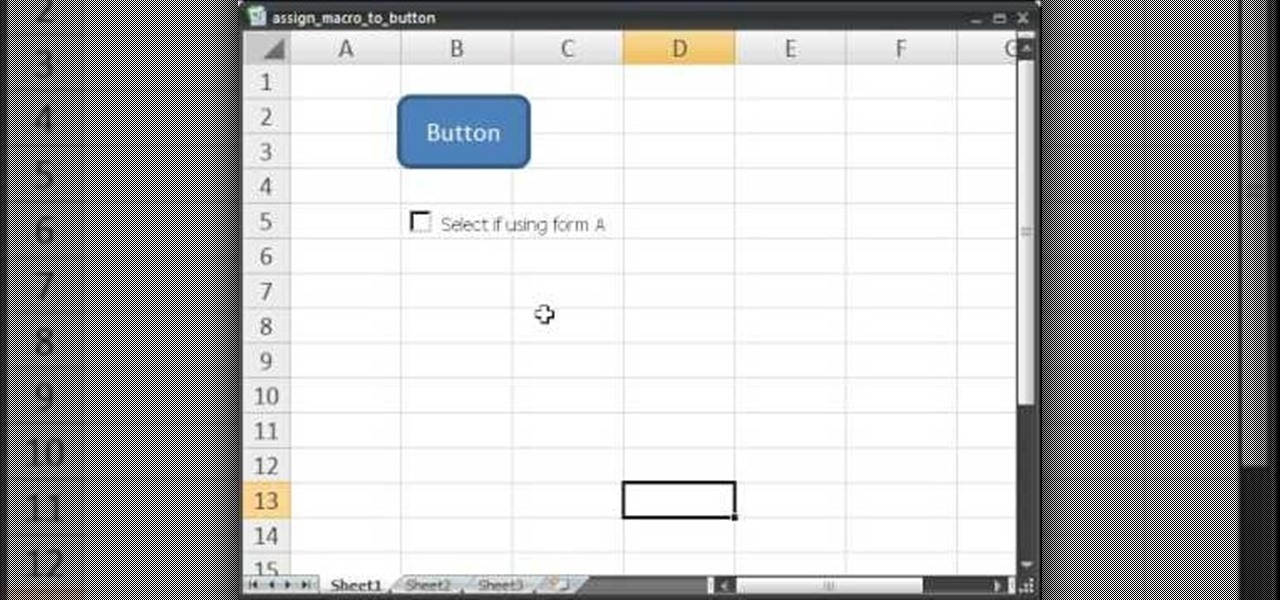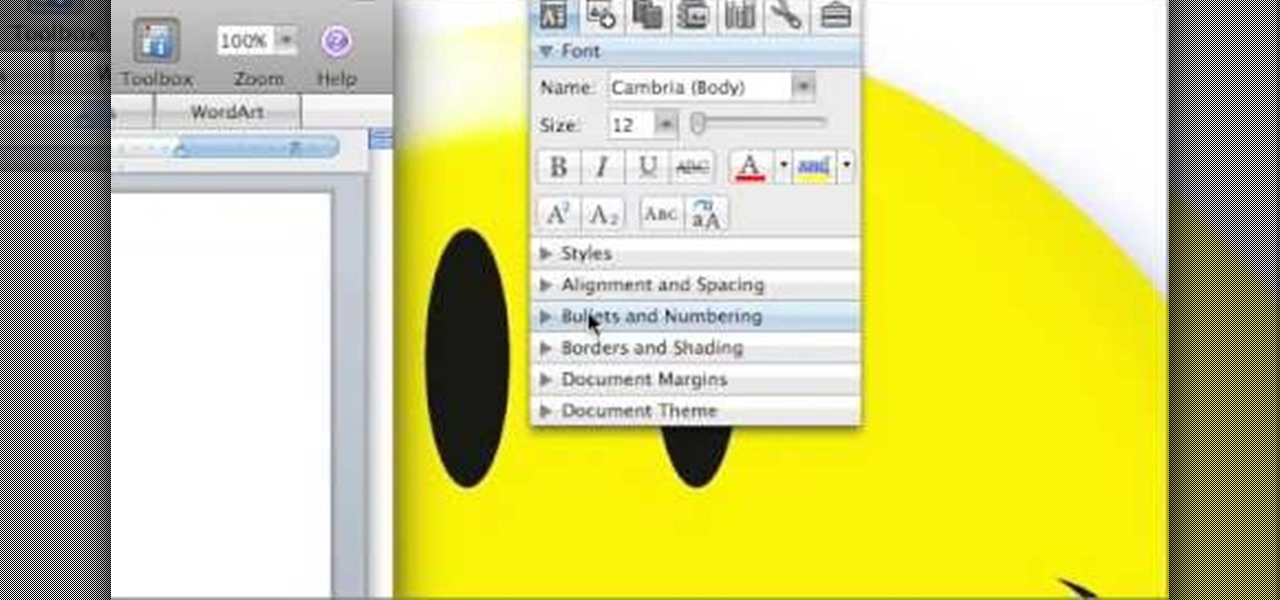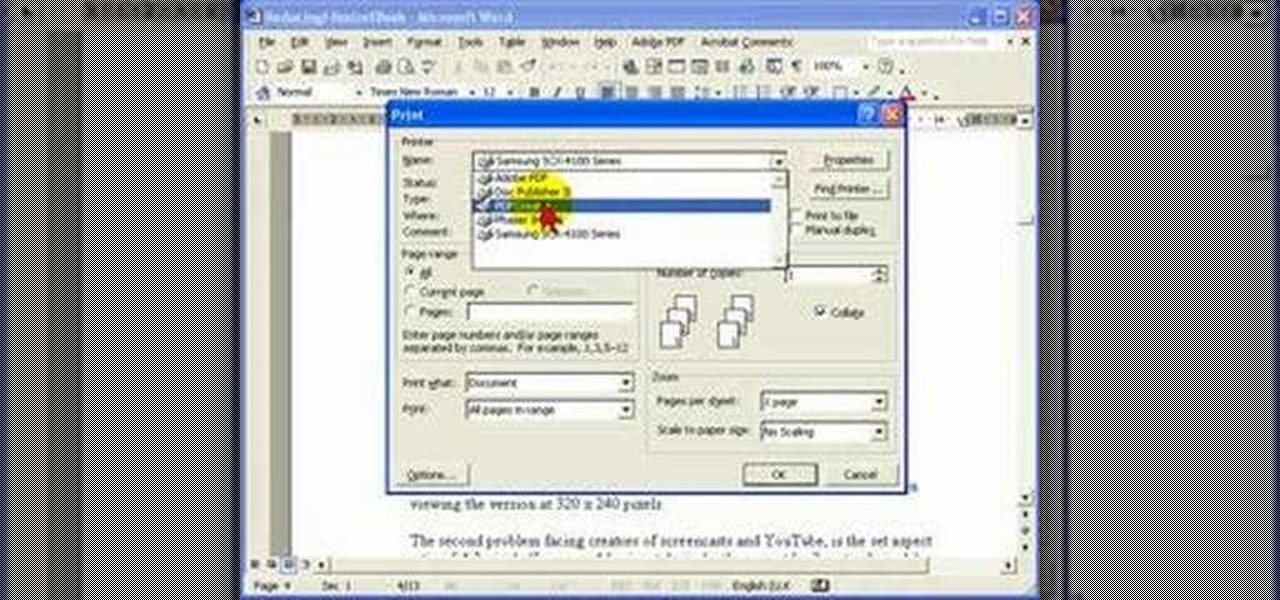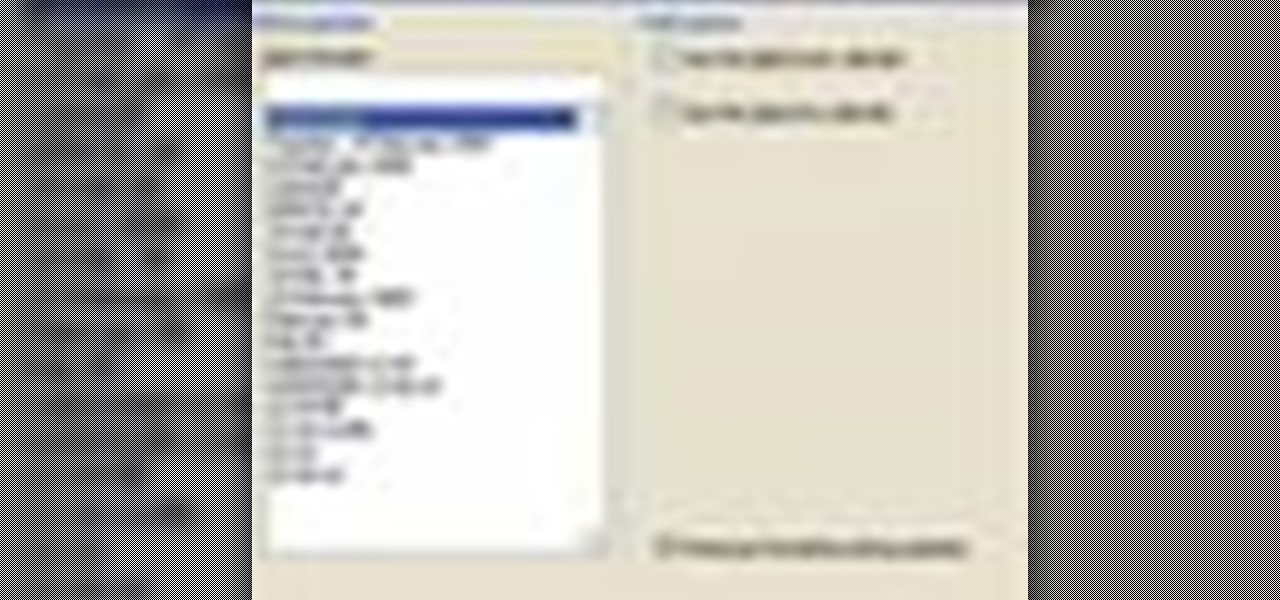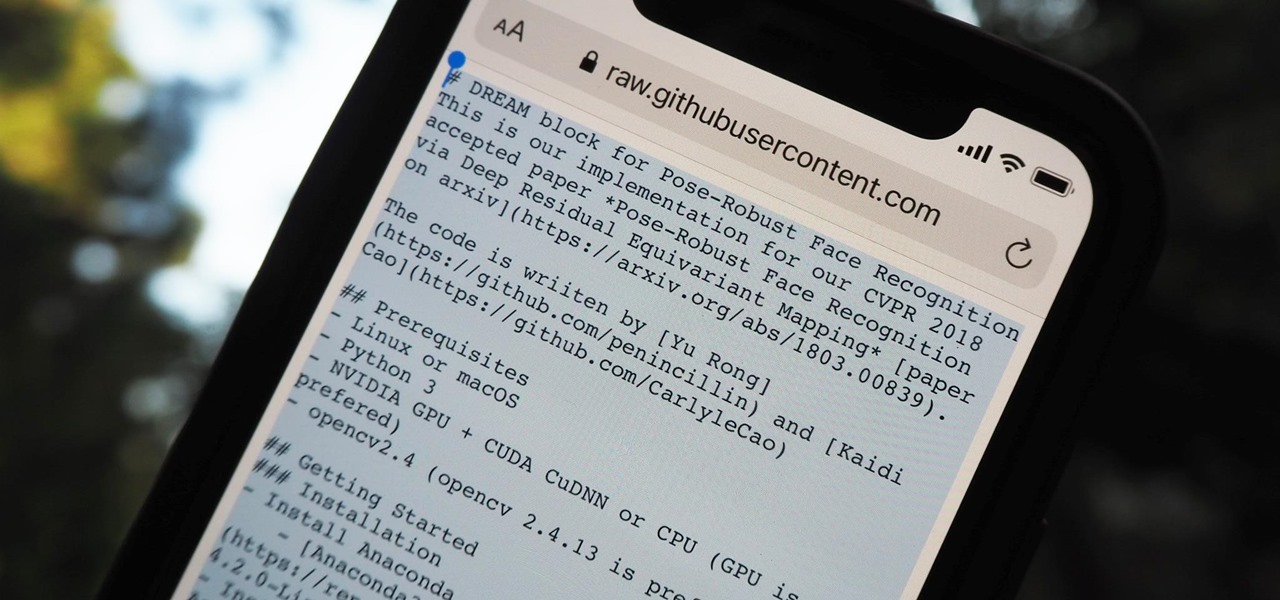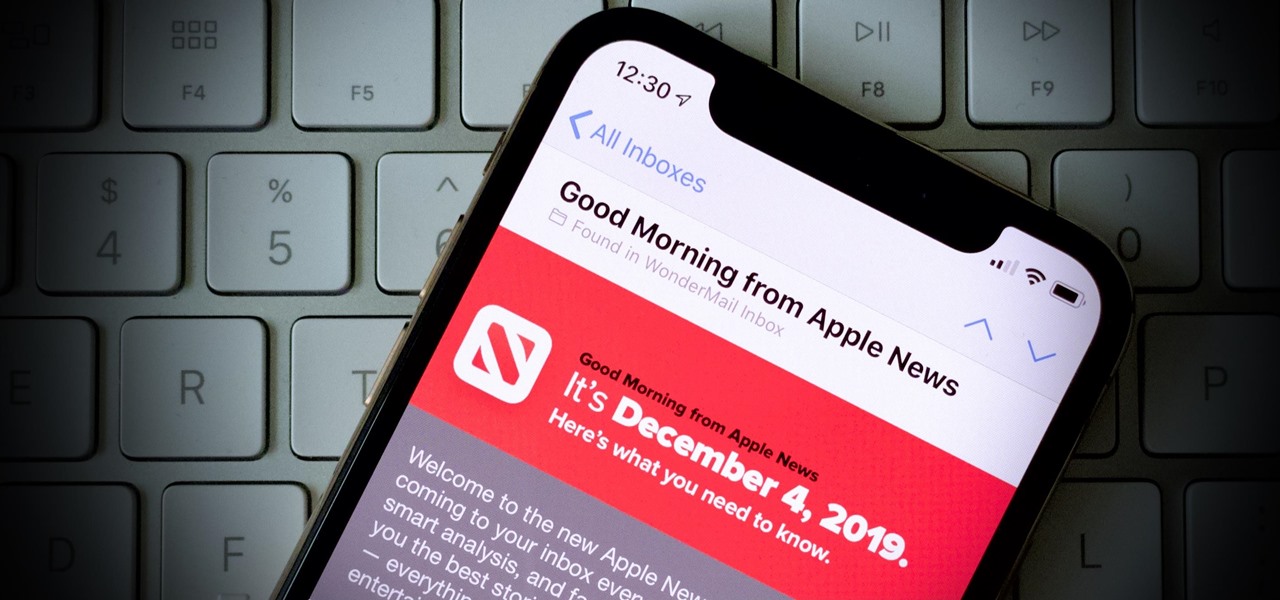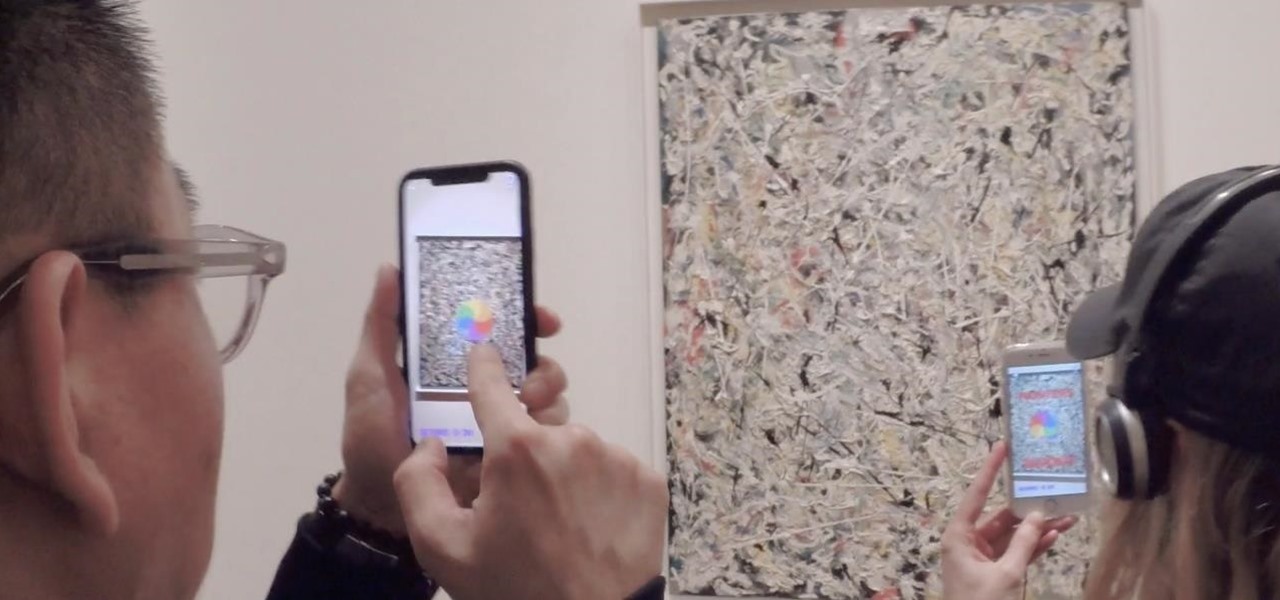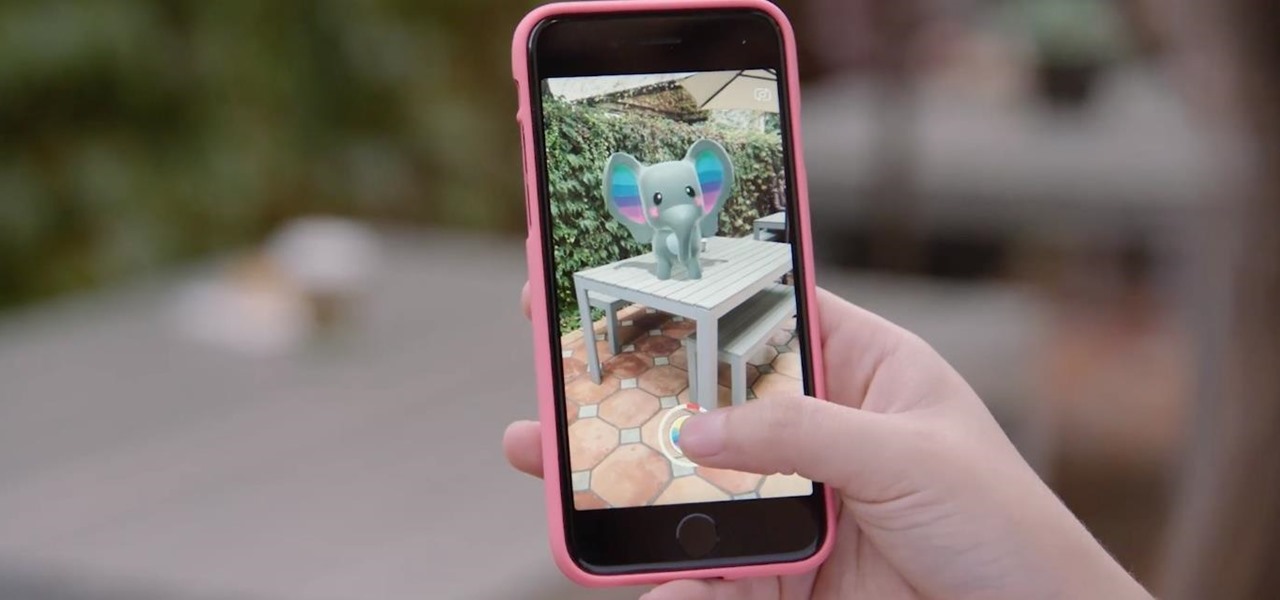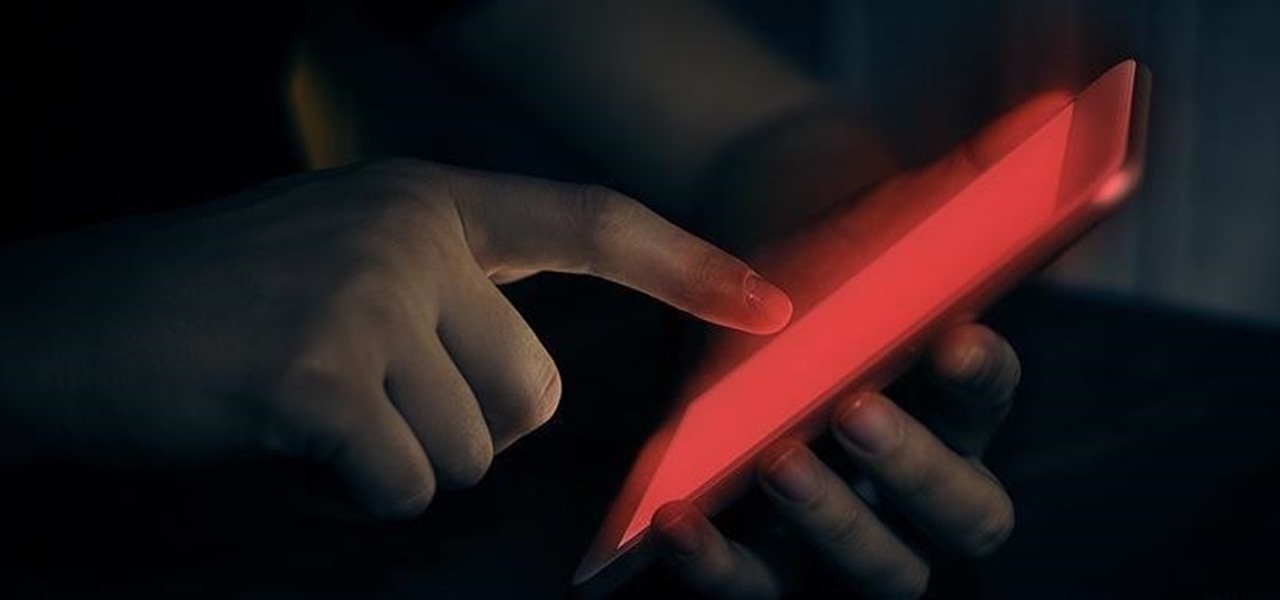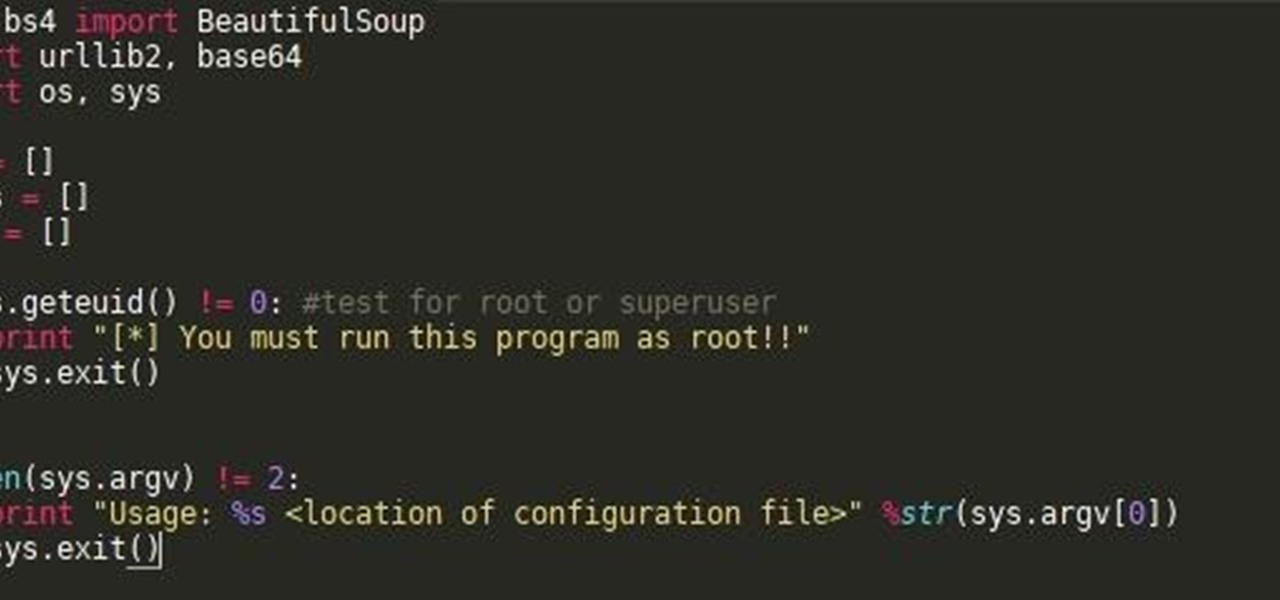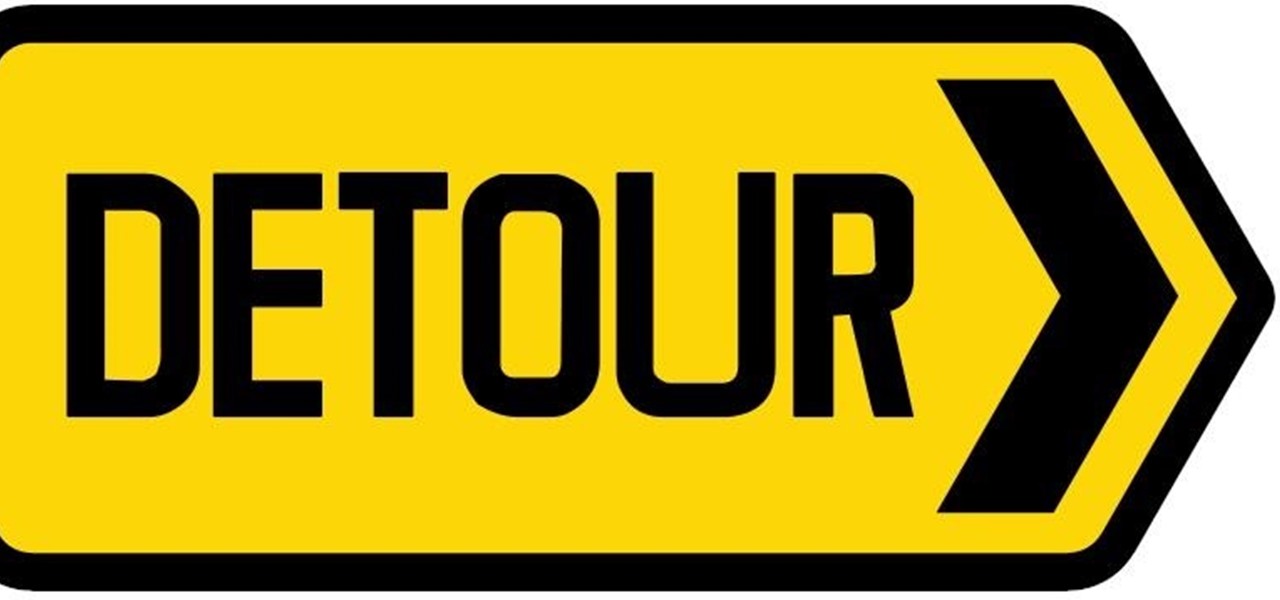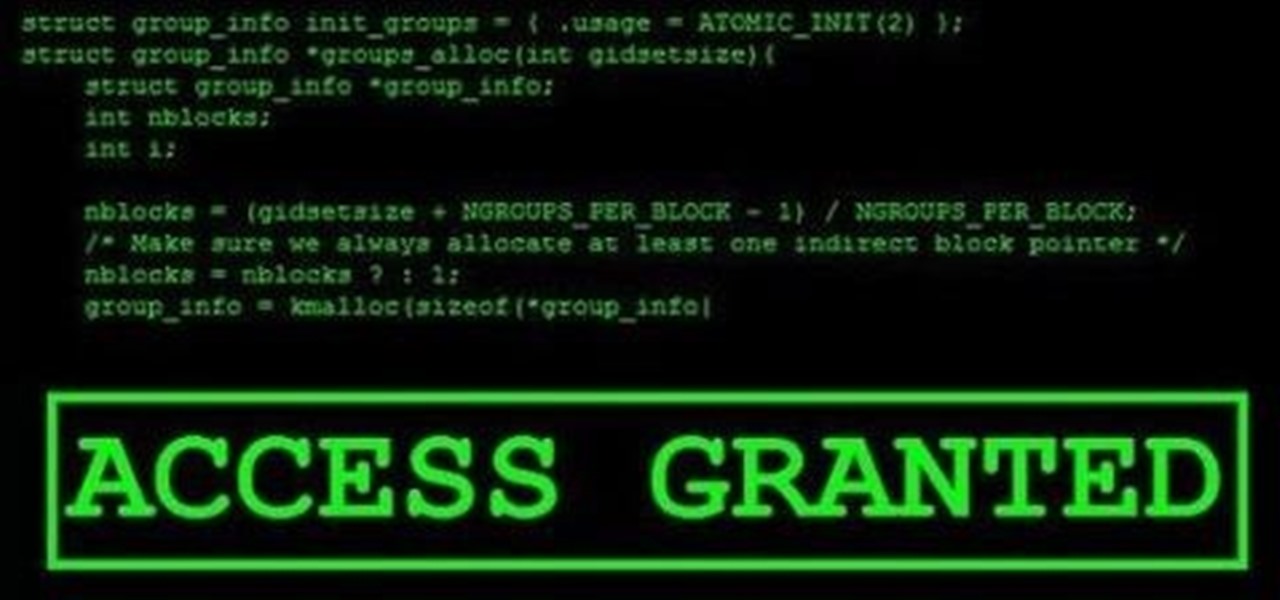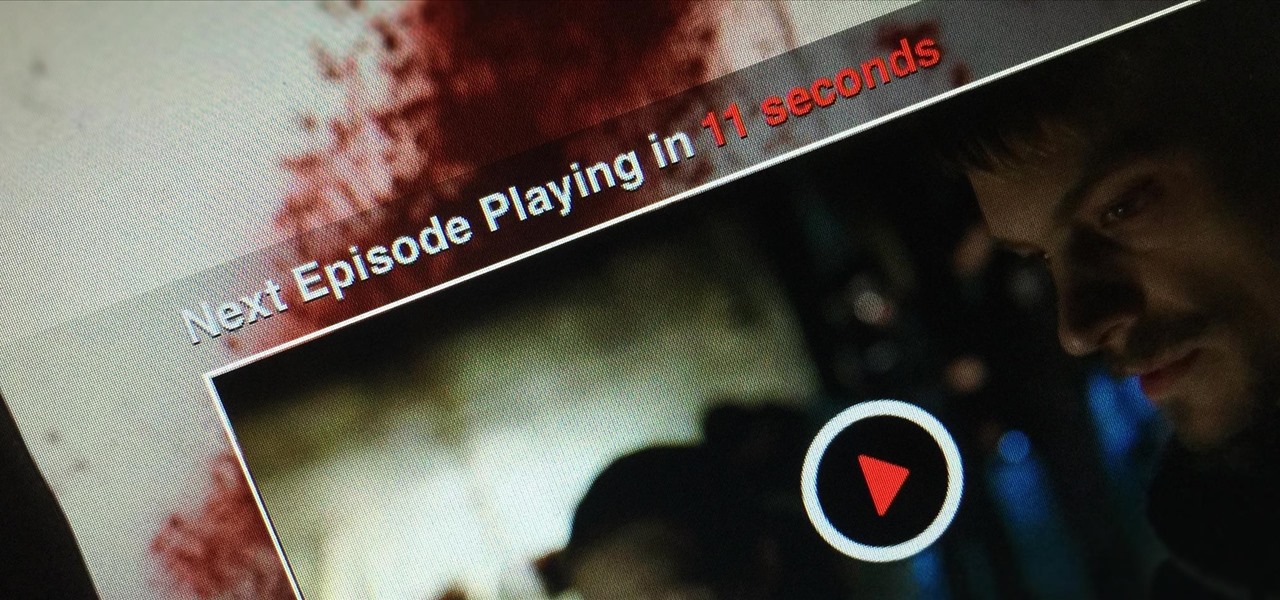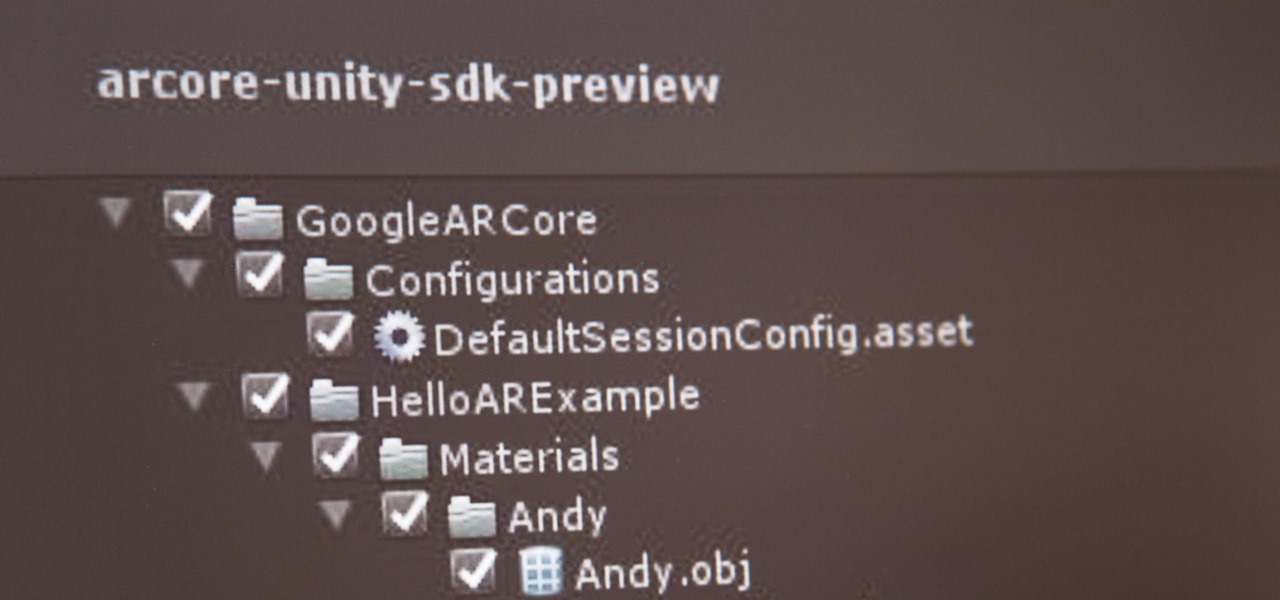
If you've contemplated what's possible with augmented reality on mobile devices, and your interest has been piqued enough to start building your own Android-based AR app, then this is a great place to to acquire the basic beginner skills to complete it. Once we get everything installed, we'll create a simple project that allows us to detect surfaces and place custom objects on those surfaces.
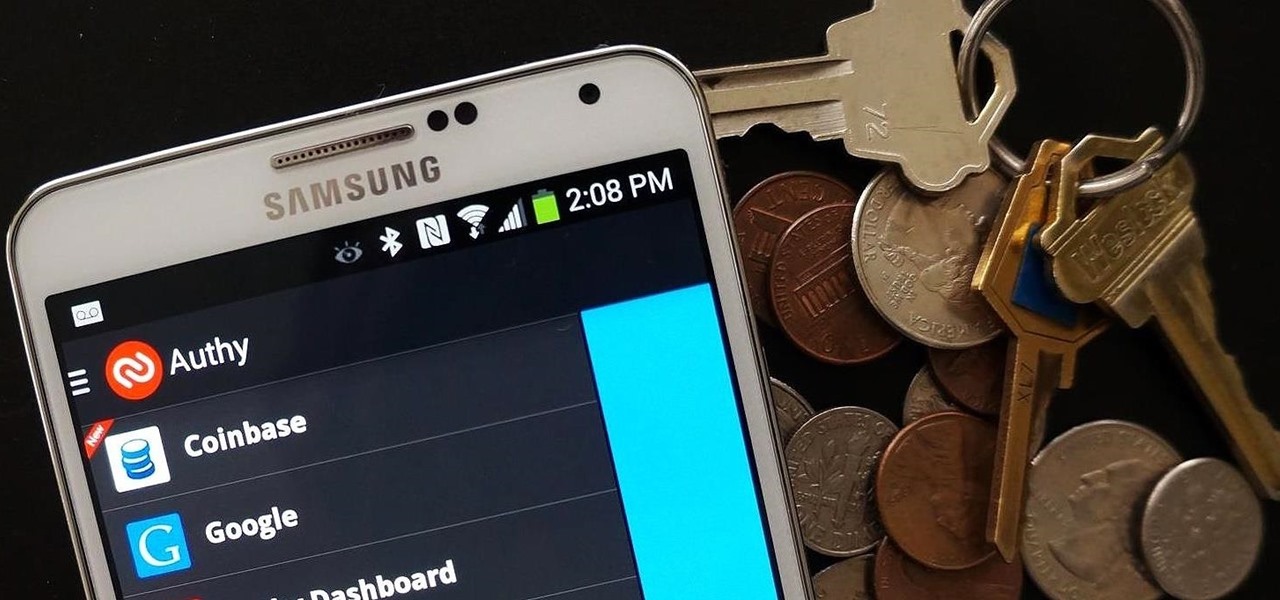
As great as the Internet is, it is not without its dangers. Hackers at any time may be breaking into your online accounts and compromising your sensitive information. Last year, hackers broke into Facebook, Gmail, and Twitter and made off with 2 million stolen passwords.

Cheers to another completed Community Byte project! Things went well regarding timeliness and being friendly to the other coders and students. If you've got ideas for our next mission, or an idea for a tutorial, submit them to me. Friday, our mission was to take out HackThisSite, basic mission 5. This mission focused on JavaScript, again. This time there is a little bit more security in place.

In this tutorial we learn how to text message with the Blackberry 8330. Start on the main menu and then click on the messages icon. From here, you will click on the menu key on your keyboard. From here, scroll down and choose the "compose sms" selection. Next, you will choose who you want to send the message to from your contacts, or choose a number you want to send it to just one time. After this, you will type in your message. Once you're done typing in your message, click on the menu key a...
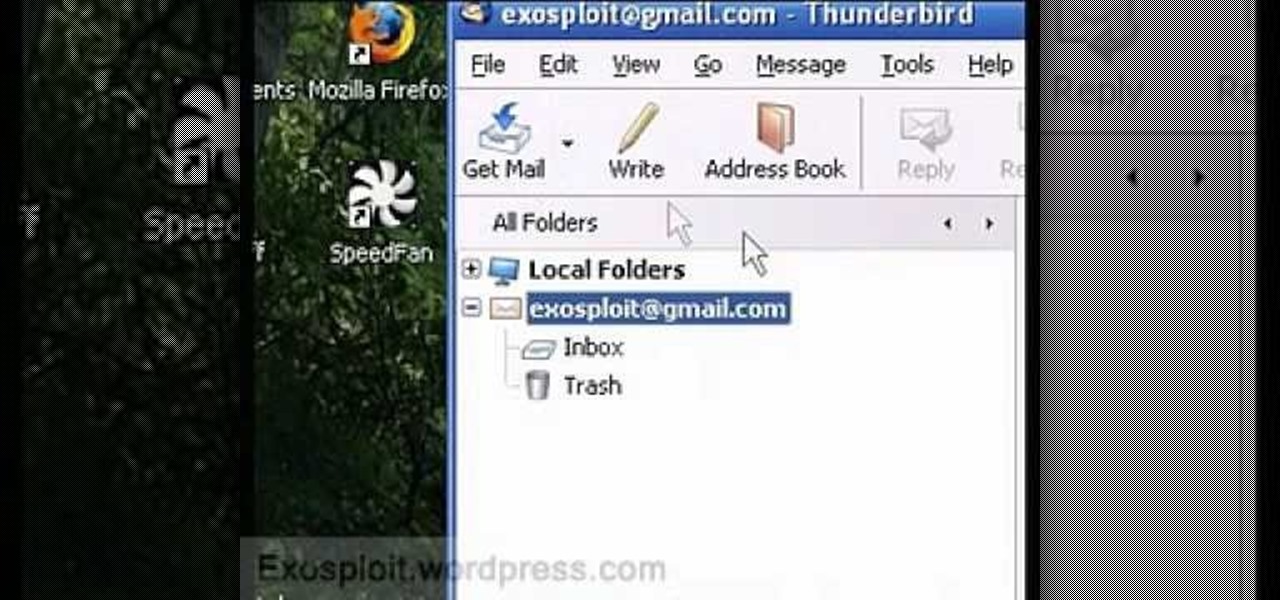
In this tutorial, we learn how to access Hotmail and Gmail through a local email client. First, Google search "webmail Mozilla" and go to the official website. From here, you will click on the hotmail link and any other e-mail links you want for the add-on. Next, you will right click and save this to your computer. After this, go into your e-mail and go to the settings. From here, you will click on the "forwarding" tab at the top and then click "enable pop for all mail". Save these changes an...

In this tutorial, we learn how to zip and unzip files in Windows XP. First, find the files you want to compress, then highlight them by dragging the mouse. Next, go into the file menu and click "send to", then "compress zip folder". Now, your folder will be created and you can double click it to see the folder viewer of the compressed folder. To open these up from the zip archive, first find the file folder that has been zipped. After this, go to the file menu, then click "extract all" and yo...

In this tutorial, we learn how to back up and transfer your iPhone or iPod touch apps. First, right click on the desktop and create a new folder, make the name of this "backup apps". Next, go into your iTunes account and go to the applications. Click on the app that you want to copy, then click "delete". Remove the item, then click "move to recycle bin". Now, go to your recycle bin and drag your application from the recycle bin into the "backup apps" folder. After you are on the computer you ...

In this Software video tutorial you will learn how to install & use CDBurnerXP: Free CD/DVD burning software. It is compatible with Windows XP and Vista. Open up a browser and go to CDBurner. Click on downloads, download and install the file. Open it up and select your language. Then the main menu will pop up. Here you can choose exactly what you want to do. After you select your action, say Data disc, click OK. On the next screen you get to select the files. Just drag and drop them in to the...

This video tutorial is in the Software category which will show you how to insert or delete a comment in MS Word 2007. This video shows how to insert both text and audio comments in to your word document. Click on the 'review' tab on top, highlight a part of the text that you want add comment to and click on 'new comment' tab. Then you can insert the comment in the comment box. You can continue adding comments throughout the document in the same way. You can view the comments by selecting 'ne...

In this tutorial, we learn how to find the hidden browser cache on Firefox. First, log onto a website that you use often and if you want to see how many times you have visited it, right click on an empty space on the page. Next, click on "view page info", then click on the "security" tab. When you click on this, you will be able to see how many times you have visited that website, and if they are storing cookies on your computer. You will also be able to see if you have stored passwords throu...

Accidentally delete your Microsoft Windows Vista Recycle Bin? Don't worry: this common problem is easy to fix. So easy, in fact, that this video guide can present a complete overview of the process in just thirty seconds time.

This is a video about how to make the photo display board. You just need foam display board, fabric to cover the board, batting paper, pins, and some ribbons. First you have to cut the fabric about one half inch extra of the board to cover the board. Next you have to cut the ribbons upto 6 to approximately 21 inches long and cut one ribbon to hang the photo board. Next laying out the fabric on the table first. Next place the batting on the top of the fabric. Next take the foam board and place...

In this how to video, you will learn how to unlock your iPhone 3G 3.0 firmware with Ultrasn0w. First, turn on your device and go to Cydia. Click manage and sources. From here, go to edit and click add. Enter repo666.ultrasn0w.com here and click add source. Once that is done, go back to Cydia. Go to search and look for Ultrasn0w. Click install and confirm to install it. Now you have Ultrasn0w installed. Reboot your iPhone. Next, insert your SIM card. Go to your settings to confirm that the SIM...

This how to video shows you how to sort data in Excel in a custom order. First, open a spread sheet in Excel. Select a column of cells with words that you want sorted. Click the office button and select Excel options. Go to edit custom list. You will see different custom lists. Click import to import your selection as a custom list. Next, you can go back to a sheet with those words that you want sorted and click the sort command. Select custom list on the order tab and select your new custom ...

This video illustrate us how to use automatic word completion in pages'09.Here are the following steps:

In this how-to video, you will learn how to set up Windows 7 that system alerts will come up as images rather than sounds. First, go to start, control panel, and click on ease of access. Next, at the top of the window, click replace sounds with visual keys. Check the box that says Turn on visual notifications. You can choose the different types of visual warnings, such as flash desktop or flash active caption bar. Once this is done, click okay to complete the task. Now your computer is set up...

This video describes how to set a basic table. First we have to set the placement on a table with a napkin. Next keep a dinner fork, salad fork, and sea food fork on the right side of the placement. Next keep a dinner knife, tea spoon, and soup spoon on the left side of the placement. Next keep desert spoon, desert fork, and bread plate on the other side of the placement. Next keep the dinner plate on the middle of the placement. Next place the soup bowl on that dinner plate. Next put the wat...

In this Computers & Programming video tutorial you are going to learn how to get rid of Windows Genuine Software notification. First download softpedia mirror Us exe and save it to your desktop and launch it. Then you got to click yes on the two following windows and your system will reboot. After rebooting it will take a bit longer to login to your user account. That’s normal. Click ‘run’ on the next window that comes up. Now a new message box will come up. Click OK on it. To make it go away...

If Internet Explorer 8 is being a nuisance in Windows 7 watch this video to learn how to uninstall it! Start by clicking your Start Menu, then to Control Panel and then to Programs. From there click Uninstall Programs. It will bring you to a list of all the programs that are currently on your hard drive. Next click Turn Windows features on or off. From there another list of programs will appear, but these programs are all Windows programs that come with Windows 7 Operating system. Watch the r...

In this video tutorial we learn how to assign a macro to a button or a check box in Excel. The first thing you want to do is to place the macros you want to use in the spreadsheet. You can assign a macro to any object within Excel. Next draw the shape in the spreadsheet that you will want to assign the macro to. Then, right click on the shape that you've drawn. Then go down to assign macro and select your Macro in the pop up box and click OK. Now, anytime you click on the button the Macro wil...

This video will show you how to make your essay appear longer then it actually is with just a few quick changes to your Microsoft word settings. First, you want to go to the "Edit" tab and click "Replace", from there in the replace with box put a period. Then click on format and click on font and change the size of the period from 12 pt font to 14 or 16 pt font and click replace all. The next change you want to make is with your margins and in the left and right margins change it from 1. 25 t...

Steve Hicks from Screen Cast Central demonstrates how to convert your Microsoft Word files into PDF files using the Easy PDF Creator. First, download and install the PDF Creator. Then, open Microsoft Word and open the file that you would like to convert. Choose the file option from the top tool bar. Next, click the print option from the drop down menu. The print menu will now open. Under the printer name field select the PDF Creator option. Click the OK button. The PDF Creator summary window ...

Learn how to make an e-mail server on your home computer to host your own web page and webmail service by following the steps outlined in this video tutorial. You will need a web server, an e-mail server, and a webmail interface. For the server, the most common program is WampServer, which you will need to download. Run through the installation process and grant the program access to your fire. Click on the new icon on your desktop and click Put Online and then Start All Services. This will g...

In this video tutorial, viewers learn how to set up a home group in Windows 7. Begin by clicking on the Start button and select Control Panel. Select Choose home group and sharing options, which is under Network and Internet. Click on the Create a home group button and select all the files that you want to share. Click Next and write down your home group password. Users can also click on the View home group password if they forget the code. This video will benefit those viewers who have a Win...

In this video you will learn how to insert the current time and date in MS Word 2007. In order to do that, just follow these easy and quick steps and instructions. The first thing you need to do is to click the Insert tab. Now, you need to select a space where your date and time will be placed. The next step is to click the Date & Time button, and select the format that you want. Click the OK button, and you are done. If you followed the simple steps correctly, then you won't have any problem...

HelpVids user mel_bone teaches you how to cut, copy and paste to the clipboard in Microsoft Word 2007. Select the first paragraph by either triple clicking on it or selecting it with your mouse. Click "Copy" in the top ribbon or press "ctrl + c". Then use "Paste" or "ctrl + v". To cut a paragraph, select it and click "Cut" or press "ctrl + x". Using the paste options, you can only paste the text, without its formatting. By clicking the small icon next to the Clipboard tab, you will open the p...

This video shows you how to easily hide or unhide files and folders and how to edit extensions of files. The first thing you have to do to hide or unhide files and folders is to open Control Panel and then open Folder Options. Next, click the View tab in the upper menu and check one of the following options: Do not show hidden files and folders or Show hidden files and folders. You can hide a file or a folder by making a right-click, then clicking properties and then check the Hidden File box...

This movie shows you how to easily change screen resolution and the refresh rate in Windows 7. The first thing you have to do is to right-click anywhere on the desktop and then click the 'Screen Resolution' item. If you have multiple displays, select the display which resolution you want to change from the pop-up menu in the 'Display' field. Next, select the preferred resolution from the pop-up menu in the 'Resolution' field. To change your display refresh rate, you have to click the 'Advance...

pbj746 is here to teach you on how to create a glossy rainbow effect using Adobe Photoshop CS4. This can be easily done in a matter of minutes and you can try experimenting with other colors and effects to get variant number of sassy backgrounds.

It should be simple to select and copy all text on a webpage in Safari, but it won't work as it does in other apps. Usually, you can press-and-hold down anywhere on a page and choose "Select All" from the edit menu, but that functionality is disabled in Safari and WebKit-based browsers by default — including in the latest iOS 14 version. Luckily, there is a workaround to getting a "Select All" button back.

While the App Store is filled with news aggregators, Apple News is a solid choice when it comes to keeping up with current events. Apple recently made it easier than ever to stay informed, thanks to a daily newsletter sent straight to your inbox. The problem? It's unclear how to sign up for this newsletter, and it's equally unclear how to unsubscribe.

Although styluses and smartphones have existed together for years, the iPhone has always ignored the pairing. After all, "Who wants a stylus?" But ever since the Apple Pencil made its debut on iPad, the rumor mill has churned out the idea that an iPhone could one day see stylus support. That day will probably come with the release of iPhone 11, and there's a good indicator to make its case.

You already know that the best place to learn about the cutting edge of augmented reality is Next Reality, but the best event to meet the people and companies pushing the space forward is the annual Augmented Reality Expo (AWE), and we're giving away free tickets!

Remember that scene in Tim Burton's Batman where the Joker and his goons defaced dozens of priceless works of art? A collective of digital artists have found a less criminal, more geeky way to do the same thing.

On Thursday, Snapchat opened up its walled garden of World Lenses to the masses of creators with the launch of Lens Studio.

The Stagefright exploit, which allowed for malicious code to be embedded in files on your device, is now very real in the form of Metaphor. Developed by software research company NorthBit, Metaphor is their implementation of exploits to the Stagefright library, and when executed, can access and control data on your device.

Hello fellow gray hat hackers, I wrote a program in python that helps me to fill up my proxychains.conf file, so I don't have to manually enter in the proxies. I figured I will give a little how-to of how I did it and maybe I could help some of you(hackers) out there to stay anonymous.

Though you can use the Social Engineering Toolkit to clone websites, this way is much more customisable.

When we hack a web server, we usually want to be able to control it in order to download files or further exploit it. There are many websites that let you upload files such as avatar pictures that don't take the proper security measures. In this series, I will be showing you how to gain root access to such a web server.

Netflix is an enabler. It creates a joy around binge-watching and couch potato-ness, and the major contributor to this epidemic is its built-in "Post-Play" feature.