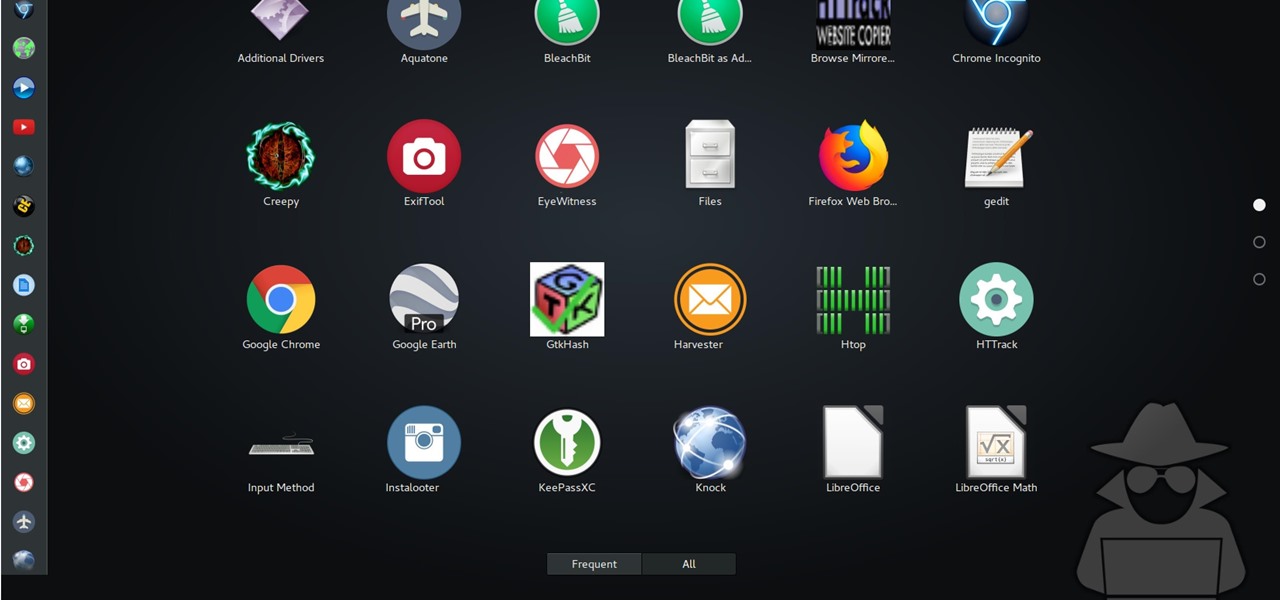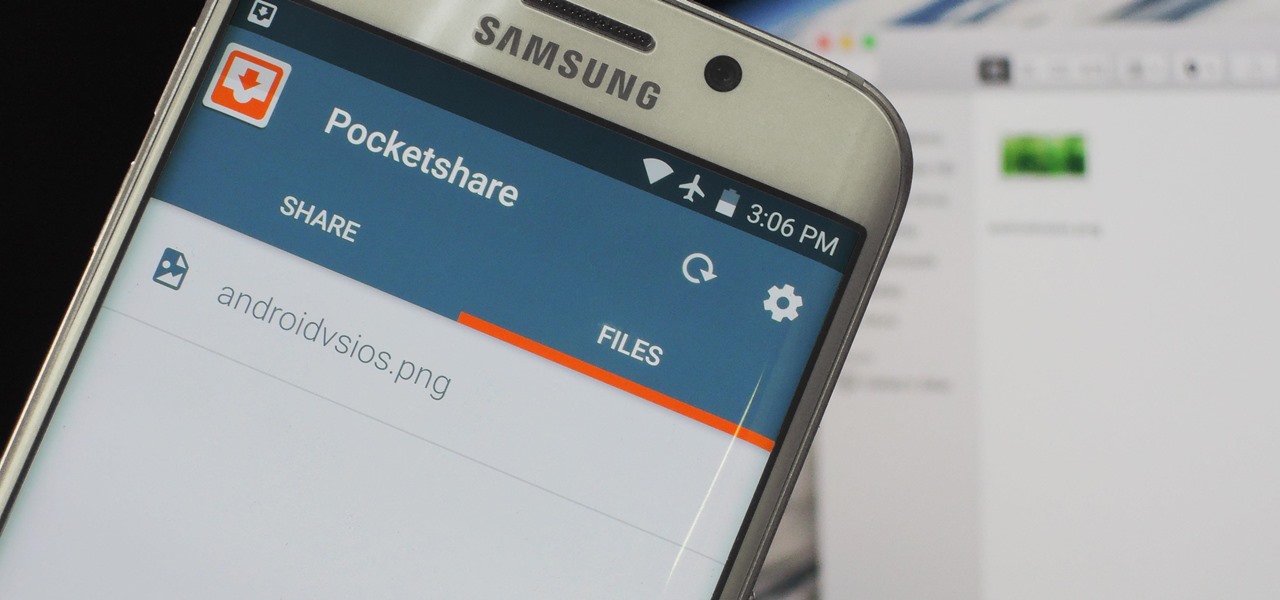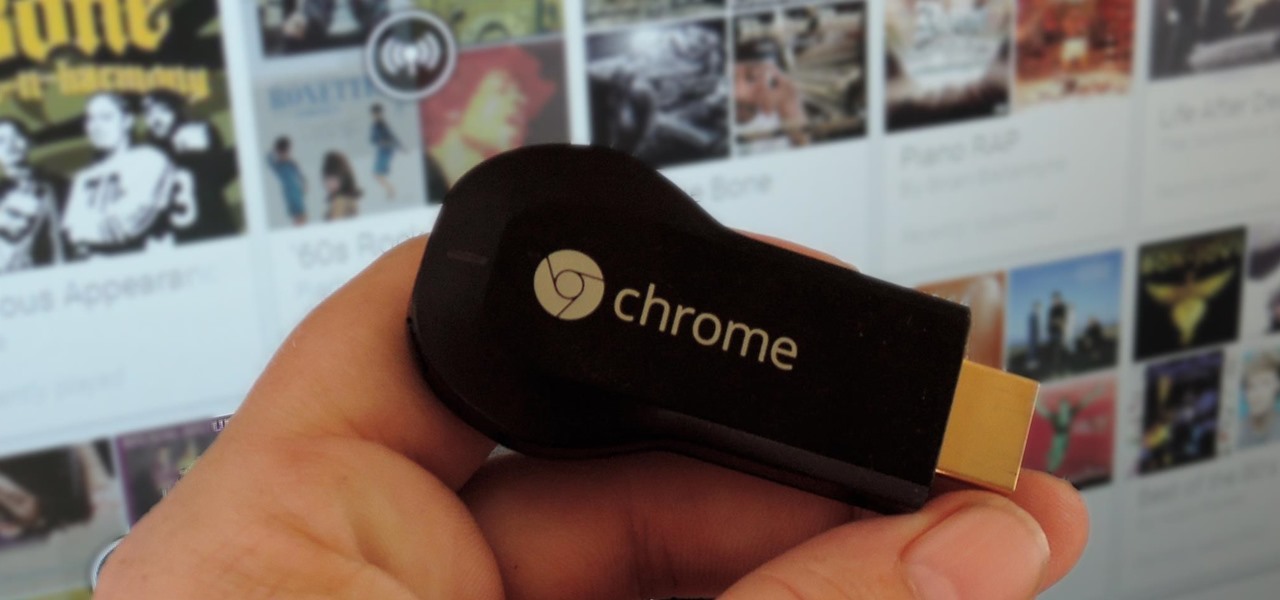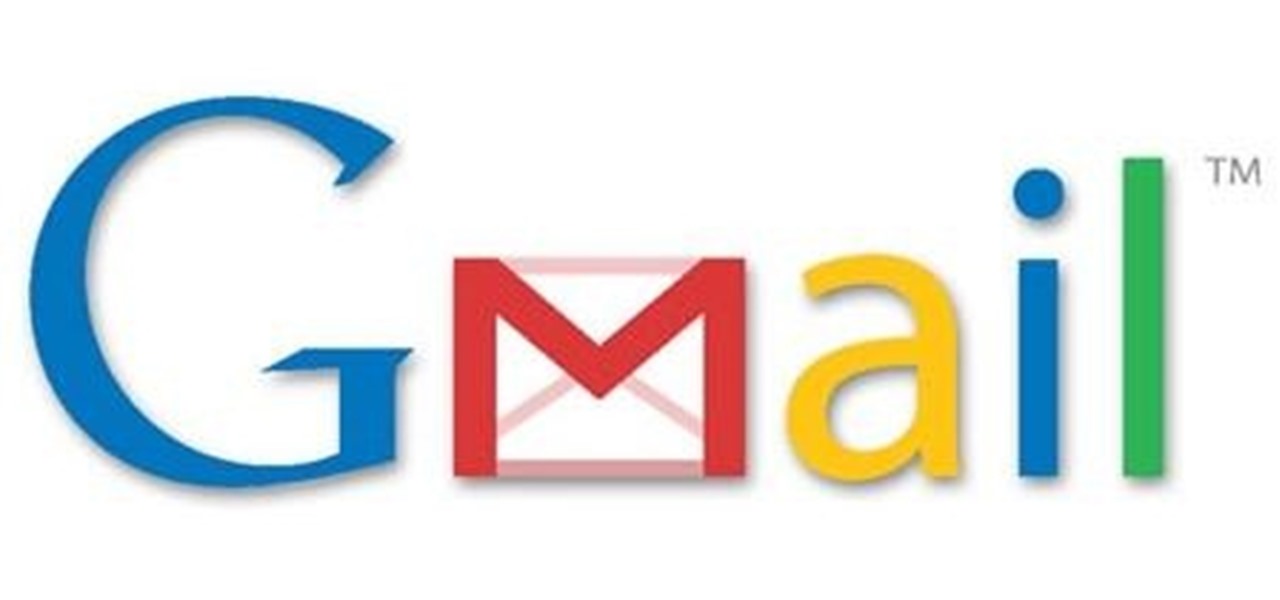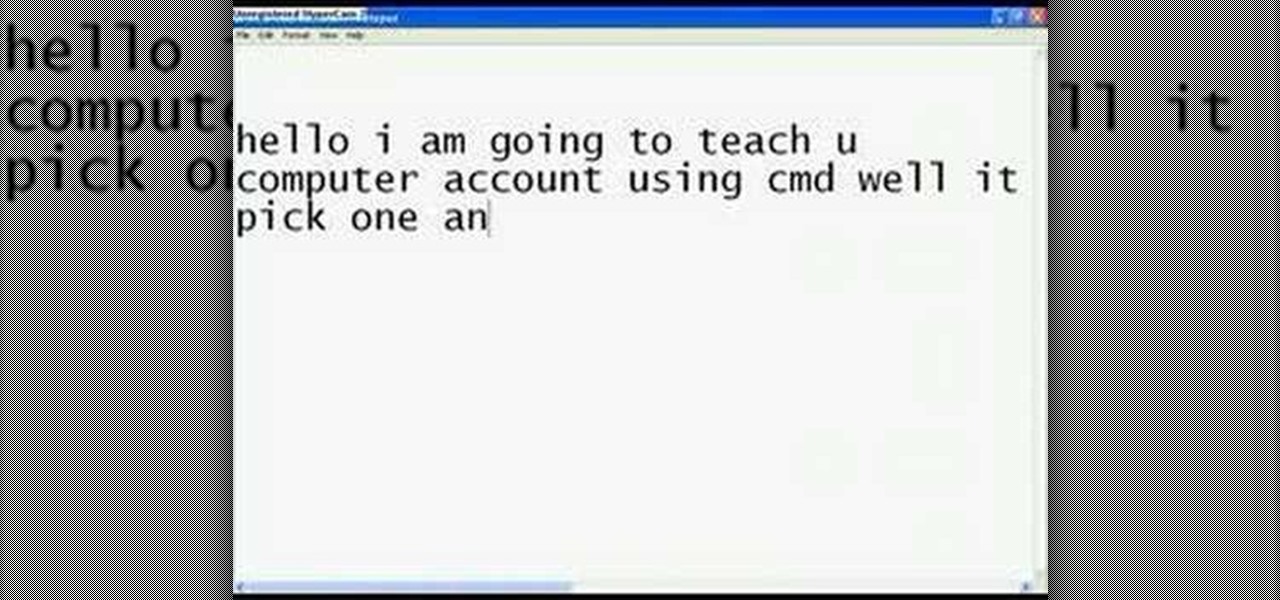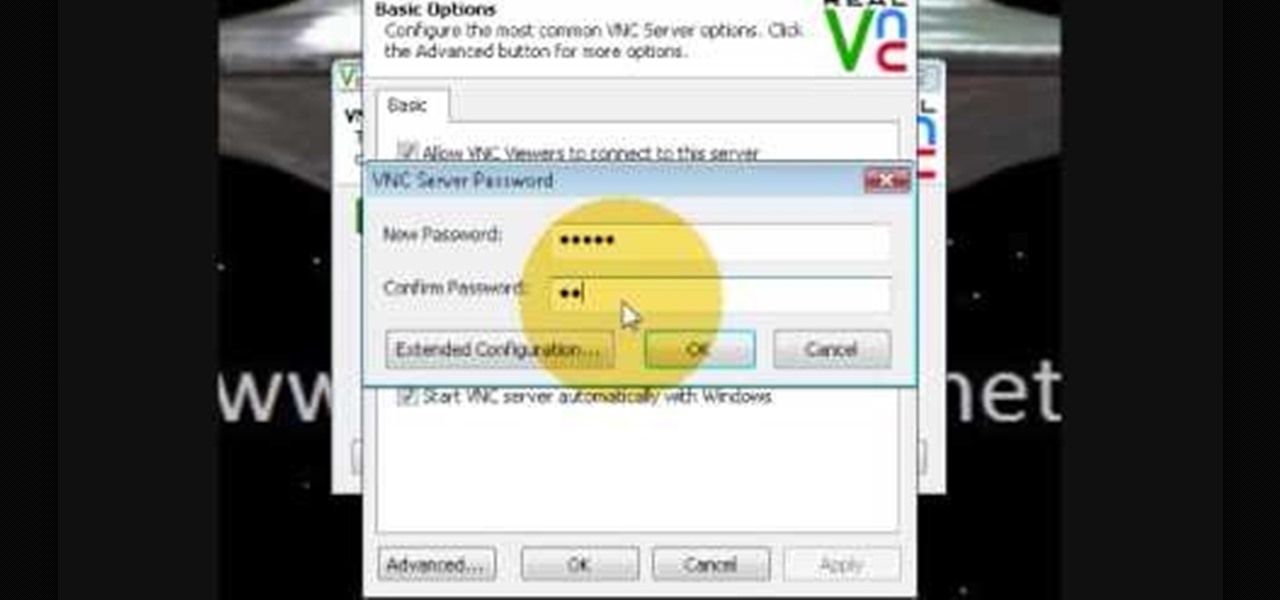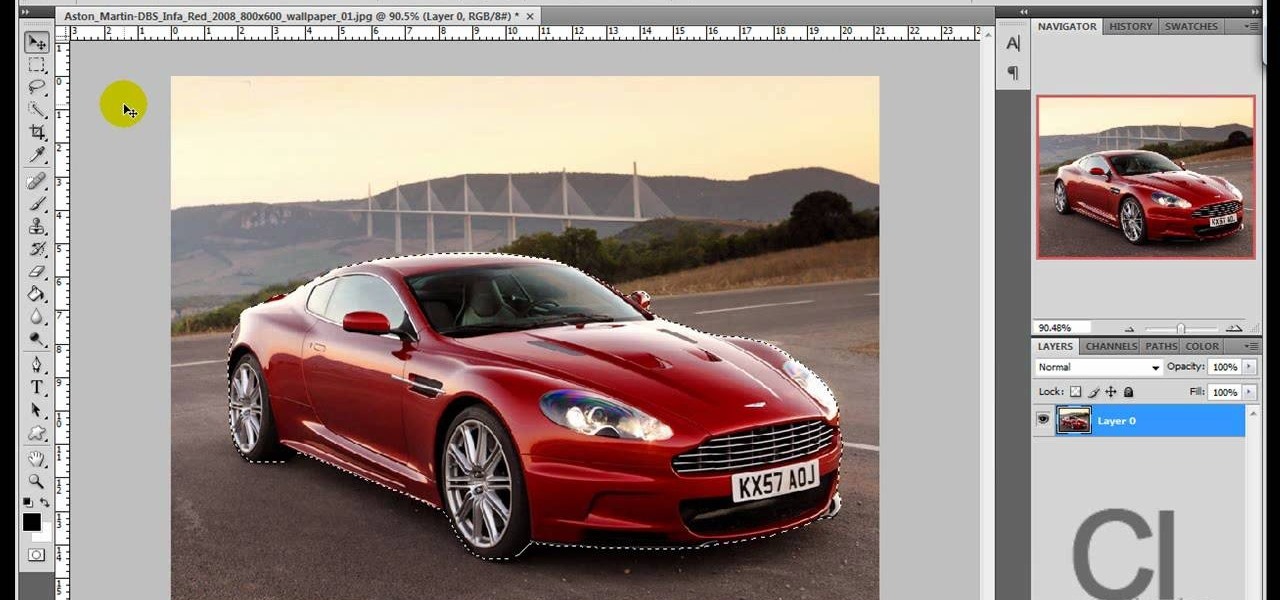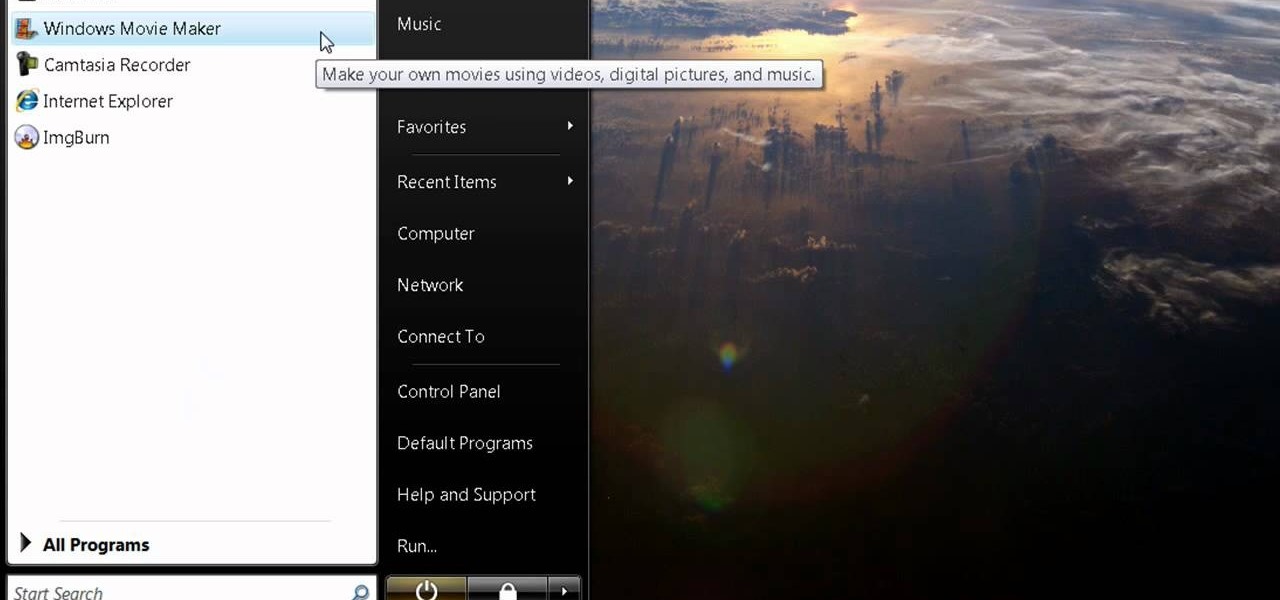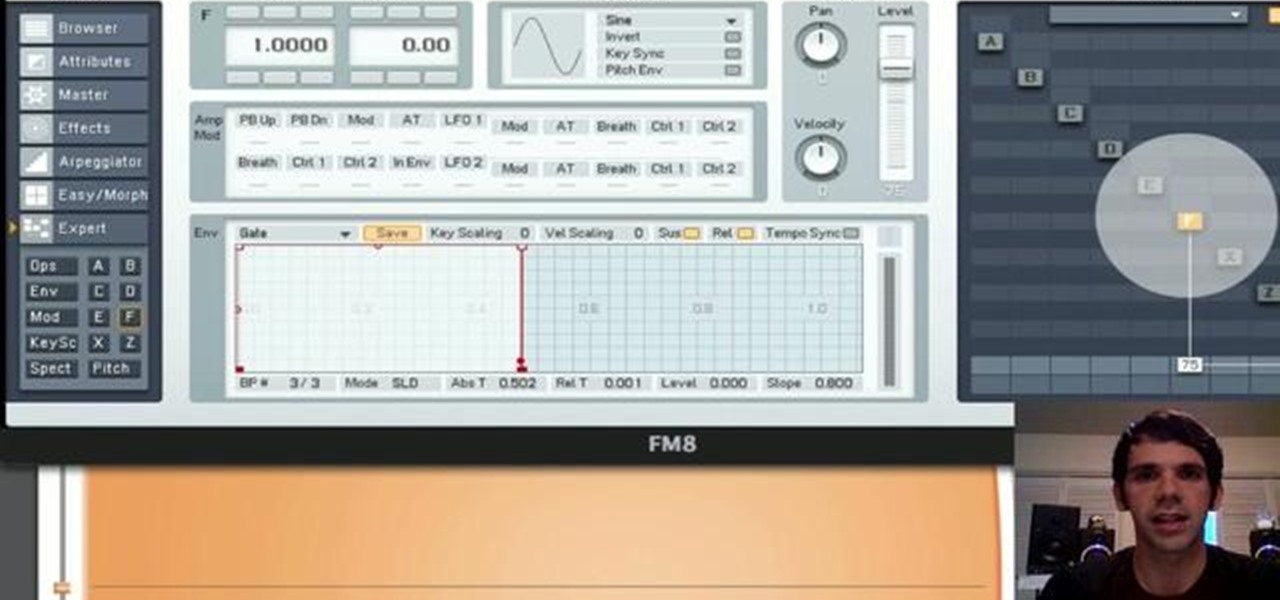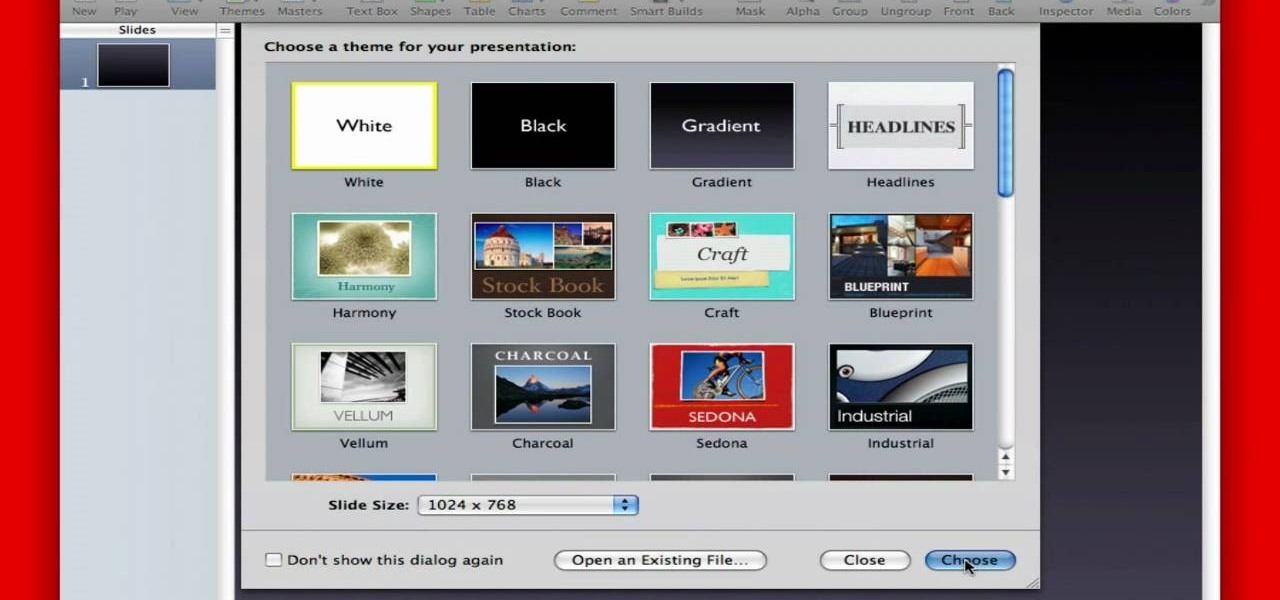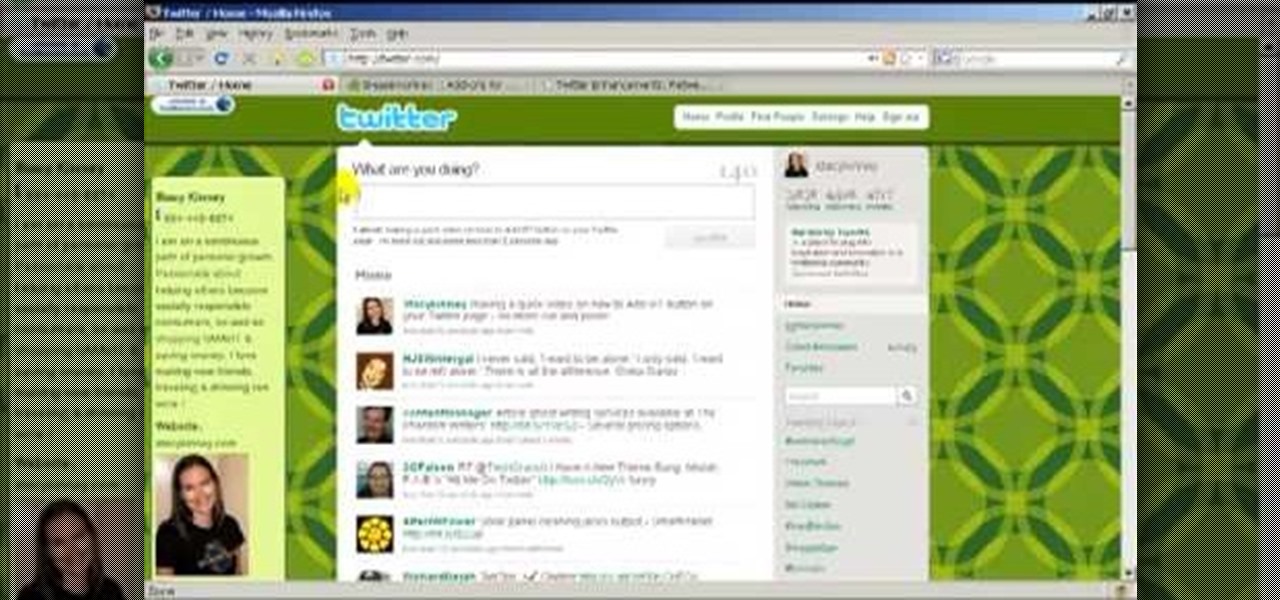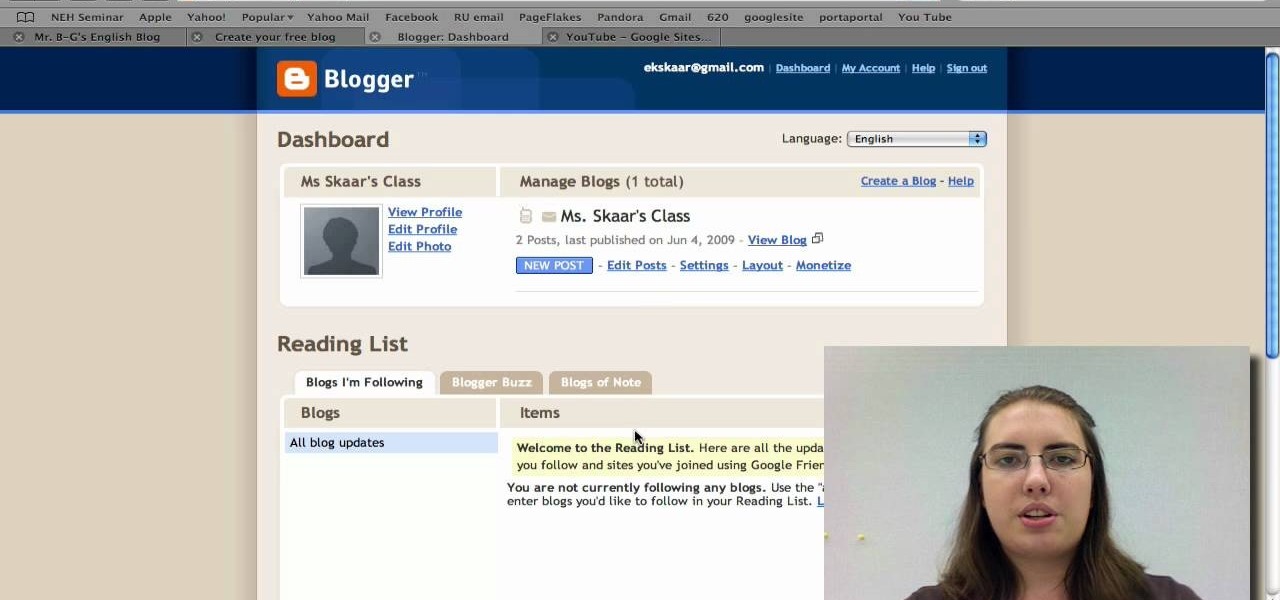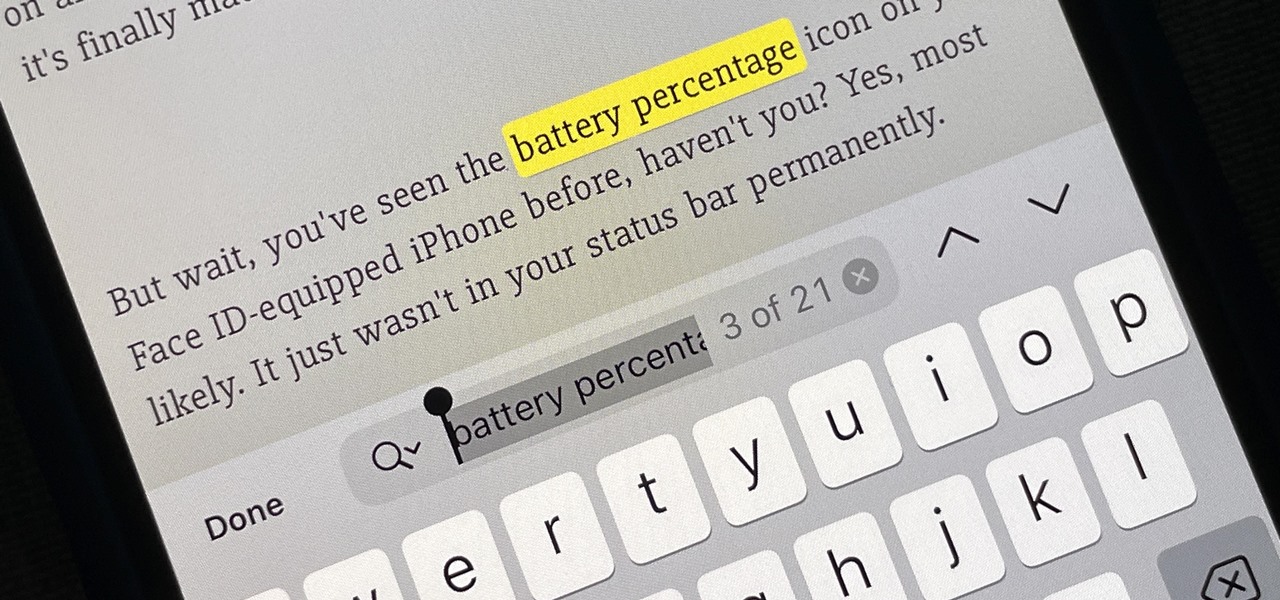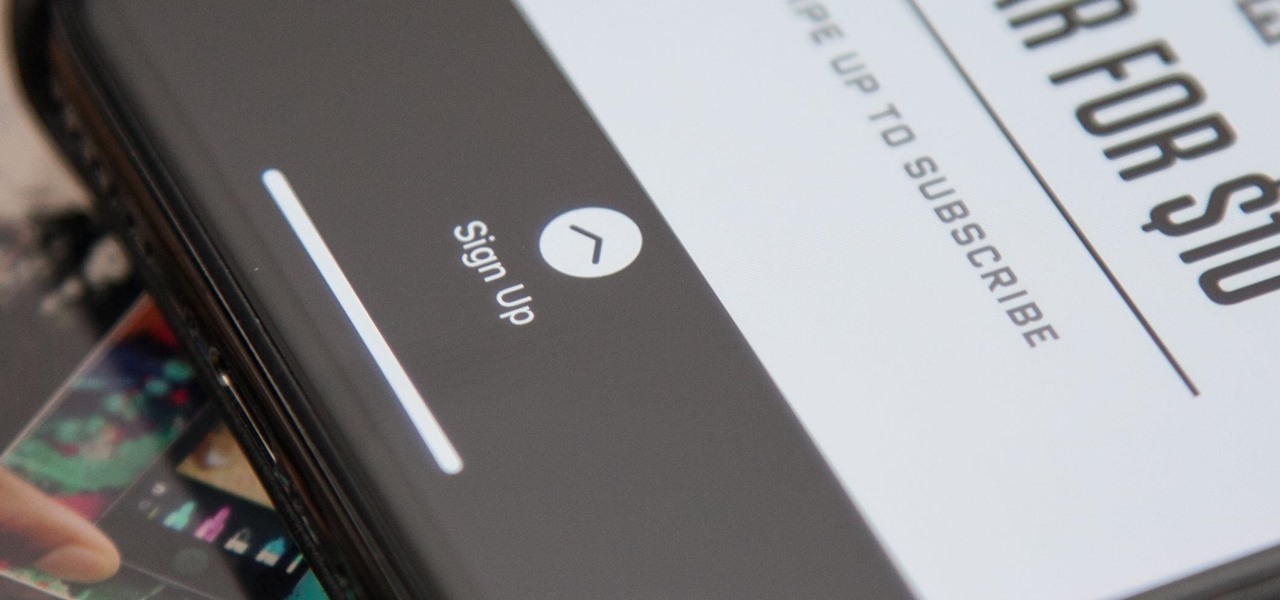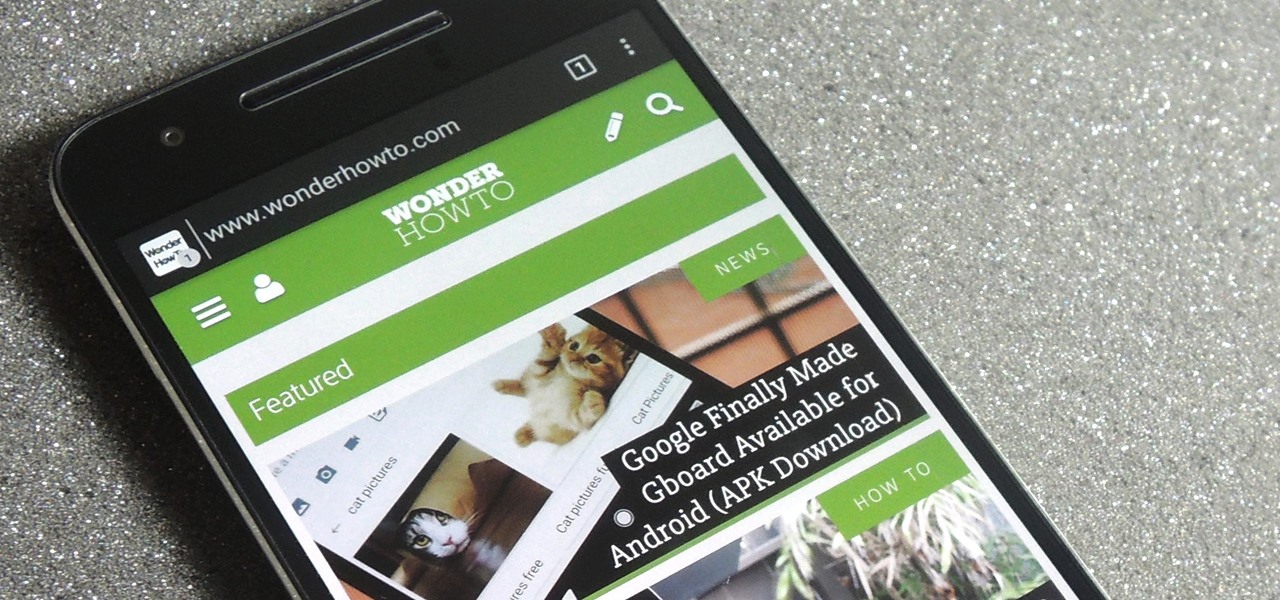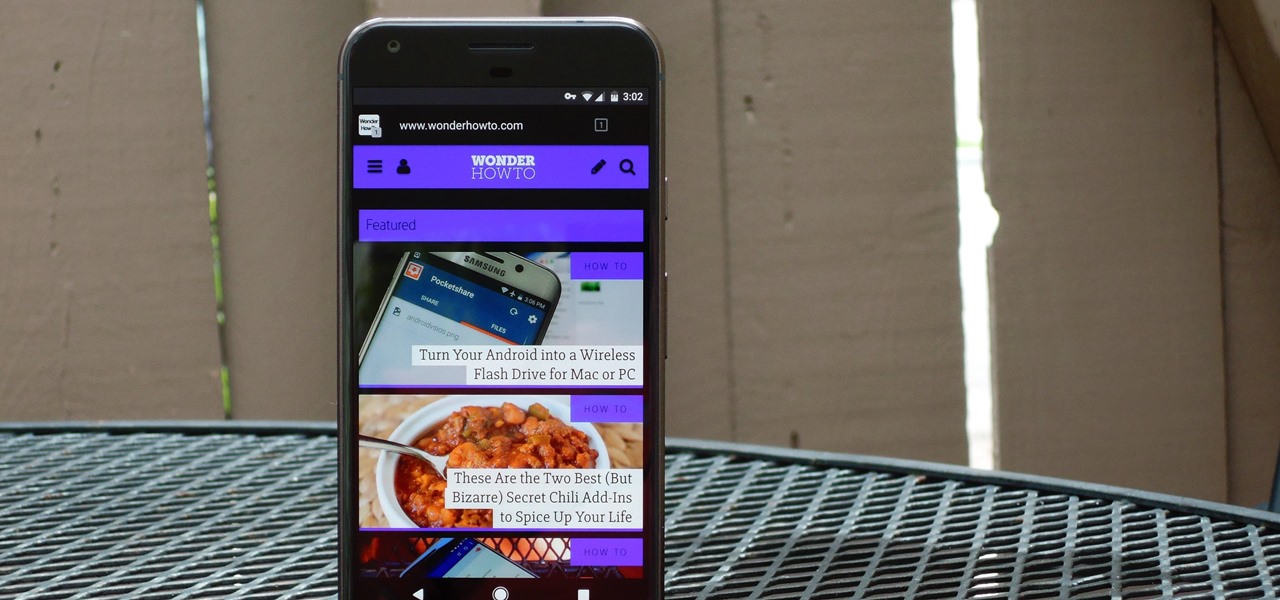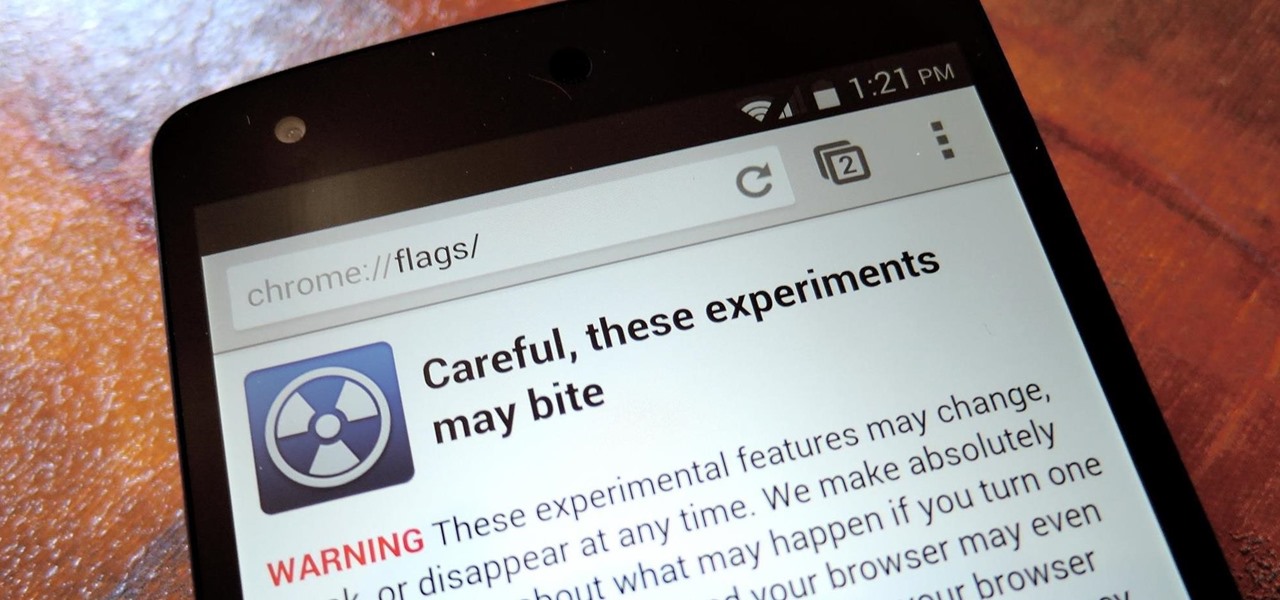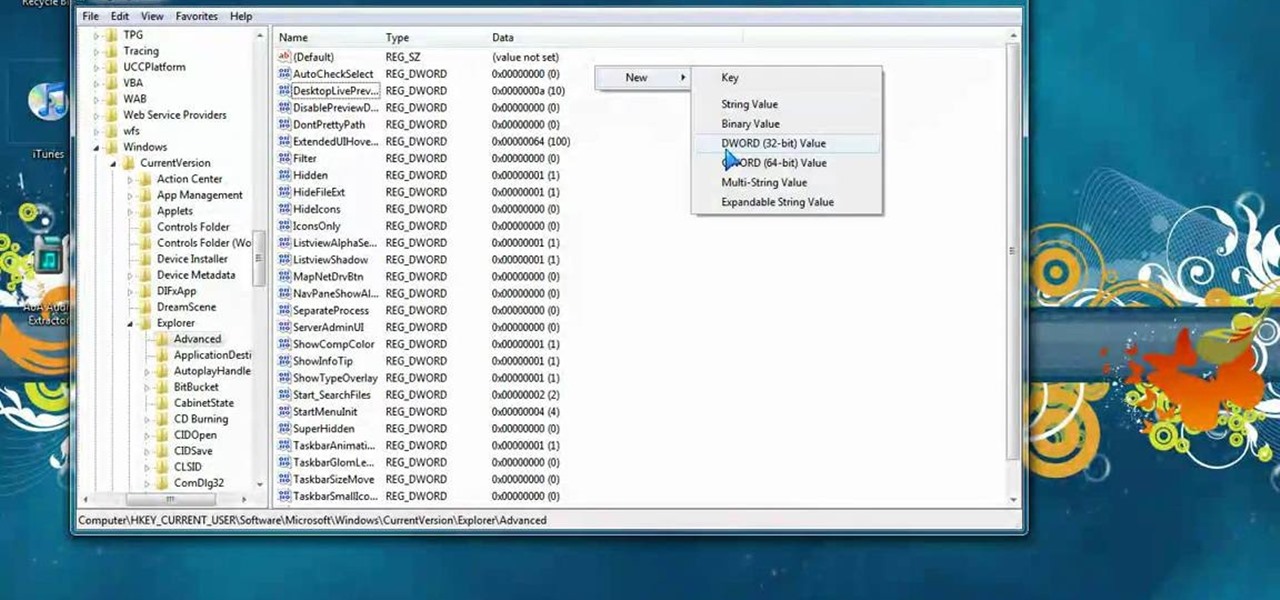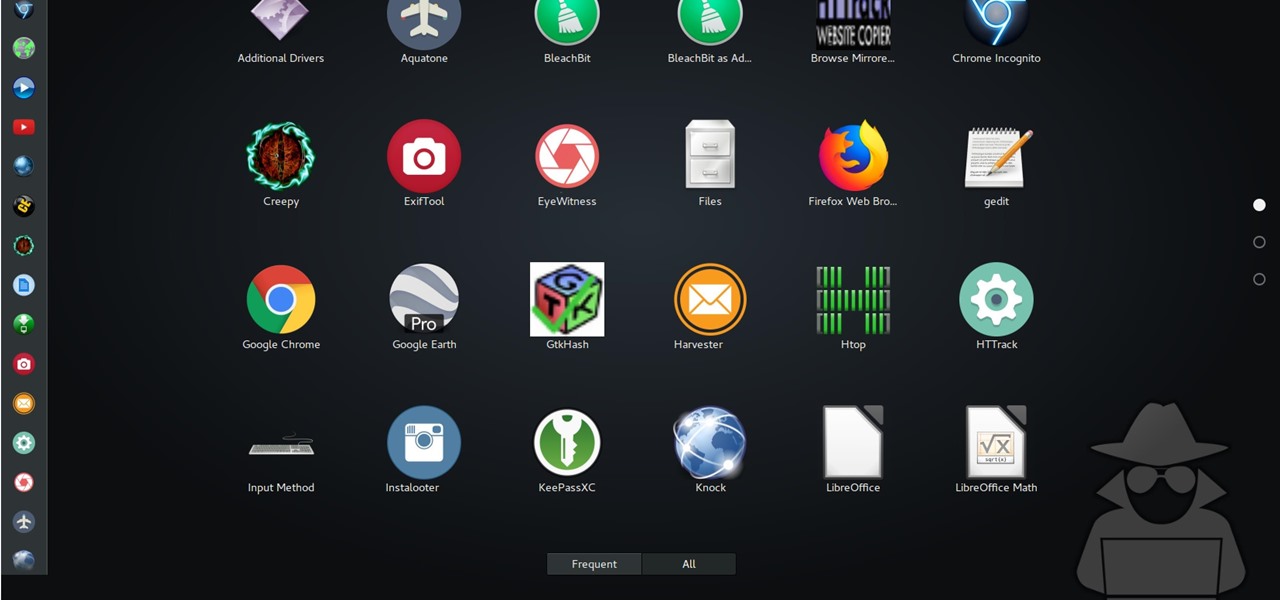
For anyone using open source information to conduct an investigation, a balance between powerful tools and privacy controls are a must. Buscador is a virtual machine packed full of useful OSINT tools and streamlined for online research. This program can easily be set up in VirtualBox, and once that's done, we'll walk you through some of the most useful tools included in it.

One of the primary factors that separates an augmented reality device from a standard heads-up display such as Google Glass is dimensional depth perception. This can be created by either RGB cameras, infrared depth cameras, or both, depending on the level of accuracy you're aiming for.
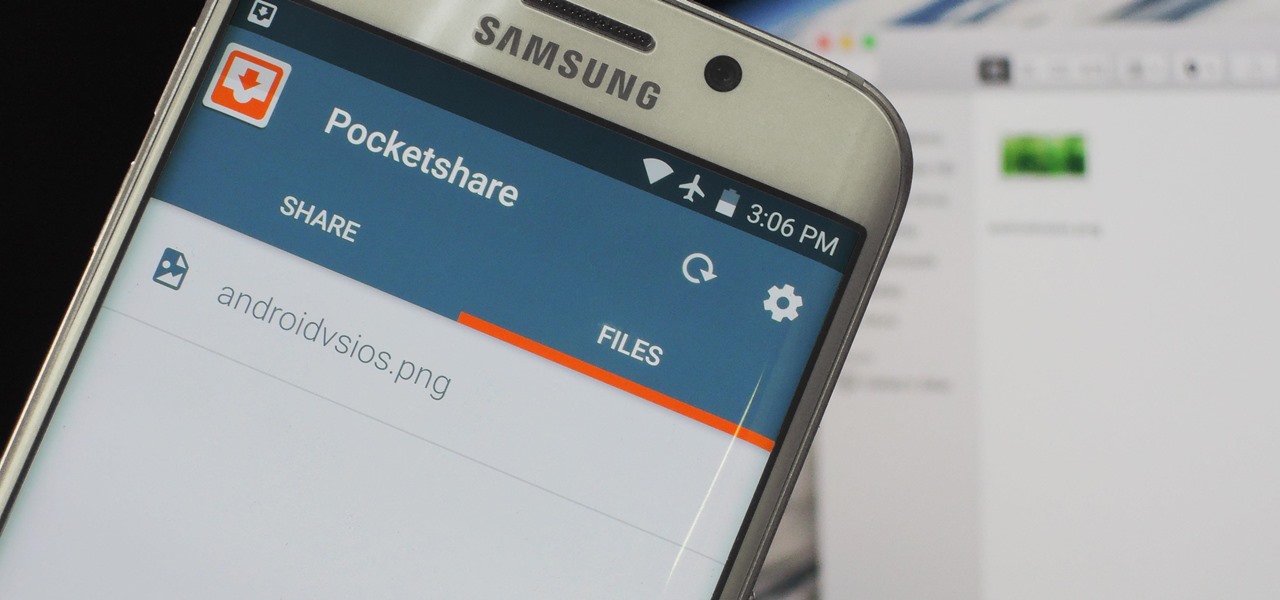
Copying files from a computer to your Android device has always been pretty straightforward—just connect the two devices with a USB cable, open your desktop file explorer, then move the files over. But what if you didn't need any wires at all?

So, we all probably know that when you run a trojan made by Metasploit, nothing will appear to happen. This is a sign for me to immediately check my Task Manager, but for an unsuspecting victim, it will just seem like a broken file. It is likely that they will delete this "broken file" once they see that it "doesn't work." In order to prevent this, we need to disguise the trojan.
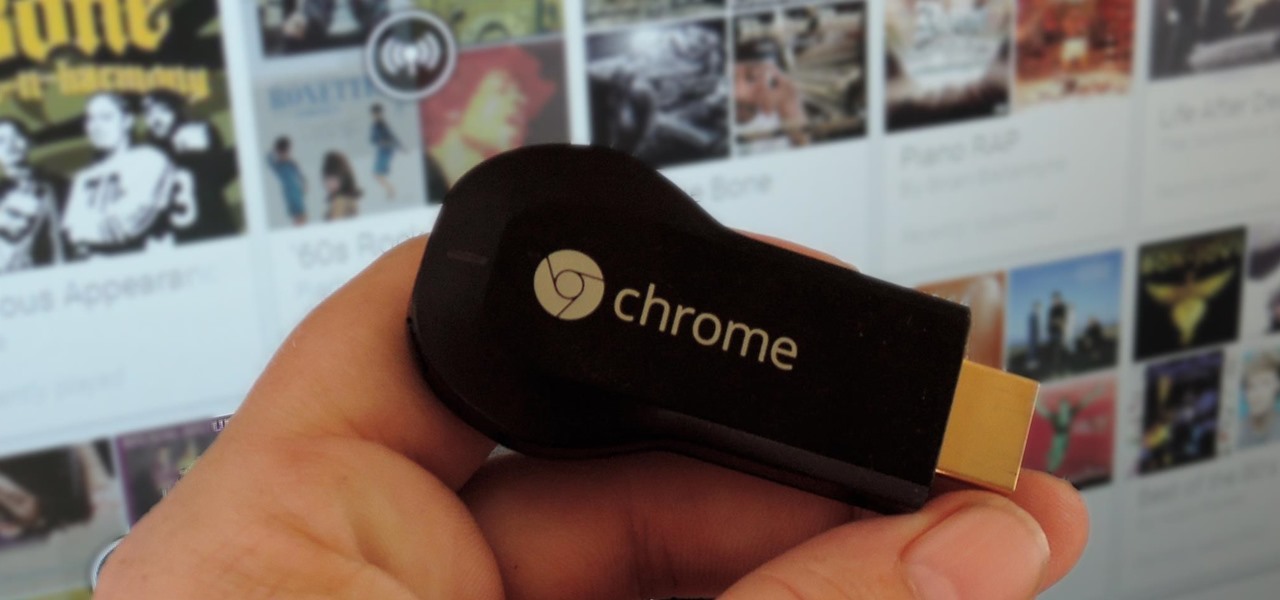
It's hard to believe it's already been a year since I was frantically searching every Best Buy in the Los Angeles metropolitan area to find one with a Chromecast in stock.

Gmail is a free, advertising-supported email service provided by Google. Users may access Gmail as secure webmail, as well as via POP3 or IMAP4 protocols. Gmail initially started as an invitation-only beta release on April 1, 2004 and it became available to the general public on February 7, 2007, though still in beta status at that time. The service was upgraded from beta status on July 7, 2009, along with the rest of the Google Apps suite.

Most of the spam messages are commercial advertisements, phishing websites and get rich quickly messages that asks users to provide personal details and other confidential information.Spam filters in Gmail prevent its users from these spam messages and restrict them to enter in user’s Gmail inbox.Generally, it acts like a firewall between spam messages and Gmail Inbox.Gmail filters detect the sender’s email address and accordingly send the received messages in Inbox or Spam folder.

This video tutorial is in the Computers & Programming category where you will learn how to secure your wireless internet connection. If you don't secure your wireless internet connection you are allowing others to enter in to your network. Open the set up CD and first change the network name from the default name to anything that you like. For this go to step 3 of 'naming your network', type in your network name and click 'next'. Then you enable security on the network by choosing 'WPA2'. Nex...

This video teaches you how to change your computer's account password using the DOS command prompt. The first step is to get to the command prompt, you can do this simply by clicking run in the start menu and typing "cmd." You next type "net user" which will show you all of the user accounts on the computer. Choose the one you would like to change the password for and type "net user (account name)." It will then ask you for a new password, you may type anything you like here keeping in mind t...

If you want to know how to monitor another computer screen with Real VNC, you must watch this video. Install Real VNC in your computer and computer that you're going to monitor. Remember the folder where you installed it and check the "Create a VNC Viewer desktop icon" checkbox. Write on a paper the IP address of the computer that you're going to monitor. On the VNC Server Status window, click Configure button. On the Authentication field, select VNC password and on the Encryption field, sele...

Use the "Magic Wand" tool to select the color you wish to change. The next step is to open the replace color box. Go to Image > Adjustments > Replace Color. After the Replace Color box is open, you may have to select the color that you want to change in the image. Sometimes, it will automatically select the color you're changing, but sometimes you will have to use the Eyedropper Tool and click a hue of the color you wish to change. After the color is selected in the "Replace Color" box, you c...

Open up the GIMP on your computer, and then proceed to open up the photo you wish to modify. Now, select the scissors tool from your Tool palette or by clicking "Tools" on the menu bar, then click "Selection Tools," and also click "Intelligent Scissors." Use this tool to outline the person's hair in the photo by clicking along the hairline at about 1/4-inch intervals until you return to the first place you clicked.

This video will show you an interesting trick which you can use to access Facebook or other web pages on a school server or other place where Facebook is normally blocked with the help of Google. You will need to first go to the Google homepage and find the button at the top of the toolbar which says "more" and go to the pull-down option of "even more" options. This will open up a new web page. You should then go down to the "translate a webpage" option on the right hand column of results and...

The first thing you have to do make a movie is to click on Start and go to windows Movie Maker. And then click on Import media to edit the video which you want. And then drag the selected video to Time line at the bottom. If you want to make your movie for less than a five seconds or so click on the Trim and drag it to your left hand side. When your done with that click on file menu and click on publish movie. You can name your file and can also choose the destination you want and then click ...

Want to grind a rail and not just roll around on your skateboard? Let our professional skateboarder show you how make the jump to the next level in this free skateboarding instructional video series.

Gymnastics is one of the most physically demanding and difficult sports in the world. Here are a few intermediate tips for anyone wanting to take their skills to the next level.

This video shows you how to make a Middle Eastern hummus dip in about 15 minutes. First peel 4 cloves of garlic and add to boiling water for about 3 minutes. Next in a food processor put garbanzo or chick peas rinsed and drained. Next add 2 tablespoons of tahini. Add blanched garlic and pulse. Next grate the zest of a lemon then use 3 tablespoons of it's juice, 3 tablespoons of olive oil and 2 tablespoons of water. Add some salt, cayenne, paprika and puree until smooth. Cover and refrigerate ...

In this tripartite tutorial, you'll learn the basics of FM, or frequency modulation, synthesis. For more information, including a complete overview and detailed, step-by-step instructions on how to create and use FM synthesis virtual instruments yourself, watch this computer musicians' guide.

In this tutorial, we learn how to create flashcards with Keynote to use on an iPod touch. First, go into Keynote and choose the flashcard with the plain white background. To format this, click 'masters' on the toolbar. Now, choose "title-center" and make the first slide the question slide and the second slide the answer slide. Double click the text box to insert text into each different card. Next, to add a picture, click 'photos' and insert a picture you already had loaded on your computer. ...

In this tutorial, we learn how to apply autumn gold brown eye makeup. First, apply a primer to the eye, then apply a gold color to the inner corner of the eye. Next, apply a dark gold color to the middle of the eye going up to the crease of the eye. Next, use a matte red/brown eyeshadow on the outer crease of the eye. Next, blend all of the colors together. Next, take a dark brown color and blend it on the outer right corner of the eye. Now, apply a light layer of black eyeliner to the top an...

In this how to video, you will learn how to add a re-tweet button on to your Twitter page. Normally to re-tweet, you will have to copy and paste the tweet and type in RT before the message. If you download the Firefox plug-in for re-tweeting, you just have to press a re-tweet button next to the tweet. To do this, go to the Firefox add-ons and download grease monkey. You will next have to download Twitter enhancement. Once you do this, you will see the buttons next to the tweets. You now are a...

Radford University demonstrates how to upload pictures, embed videos and then publish them in Blogger. Log into blogger and go to your dashboard page. Click edit posts or create a new post. In the blog editor choose edit image from the toolbar. You can now add an image from a URL or upload one from your computer by choosing the choose file option. Next, choose your image position and size. Then, click the upload image button and then click done. Your image will now appear in your post. To emb...

Learn how to tie the sliding splice knot.This animated knot tying tutorial is the best you'll find. With this knot tying how to, you can tie the Sliding Splice Knot fast or slow, or pause it at every step along the way. Learn to tie knots for your next outdoor trip. Tie a Sliding Splice Knot with a knot tying animation.

Learn how to tie the Turk's Head Woggle Knot. This animated knot tying tutorial is the best you'll find. With this knot tying how to, you can tie the Turk's Head Woggle Knot fast or slow, or pause it at every step along the way. Learn to tie knots for your next outdoor trip. Tie a Turk's Head (Woggle) decorative knot.

Learn how to tie the Sailmaker's Whipping Knot. This animated knot tying tutorial is the best you'll find. With this knot tying how to, you can tie the Sailmaker's Whipping Knot fast or slow, or pause it at every step along the way. Learn to tie knots for your next outdoor trip. Tie the Sailmaker's Whipping Knot.

Learn how to tie the West Country Whipping Knot! This animated knot tying tutorial is the best you'll find. With this knot tying how to, you can tie the West Country Whipping Knot fast or slow, or pause it at every step along the way. Learn to tie knots for your next outdoor trip. Tie the West Country Whipping Knot.

Learn how to coil an unnattached rope. This animated knot tying tutorial is the best you'll find. With this knot tying how to, you can coil an unattached rope fast or slow, or pause it at every step along the way. Learn to tie knots for your next outdoor trip. Coil an unnattached rope.

Safari has a new feature that helps you discover the most beneficial aspects of a webpage without having to dig through the page or read the entire thing — and it works on iPhone, iPad, and Mac. It can make web browsing more efficient and websites easier to navigate while ensuring the visibility of important details.

Visit a webpage on your iPhone, iPad, or Mac, and there's a good chance you'll be bombarded with distractions such as ads, fullscreen pop-ups, cookie consents, log-in requests, notifications, email signups, sticky videos, and calls to action. If you're using Safari and content blockers, "Block Pop-ups," and Reader mode can't hide the elements you need, Apple's got a new tool you should be excited about.

There's a new hidden Safari feature for your iPhone, one that makes it even easier to find words, numbers, phrases, and other text on a webpage.

For the longest time, the only clickable link you could throw up on Instagram was in your profile's bio, and that's still true for a lot of users. The only way to add a clickable link aside from the aforementioned one is in an Instagram story, where users checking out your story would swipe up to load the webpage before going back to finish your story.

Aspiring engineers, your challenge, should you choose to accept it, has been issued by Jaguar Land Rover.

No matter which smartphone you buy, it will come with an internet browser preinstalled. Depending on your OEM, the default browser might be called Samsung Internet, HTC Internet, Silk Browser by Amazon, ASUS Browser, or Google Chrome—there's just so many stock browsers available.

The Google Chrome browser for Android is packed with many great features, but it definitely has a bad rep for being slow and laggy on low-end or midrange devices. Without a top-notch processor, you'll likely notice some stutter with choppy scrolling, and pages can take too long to load in general.

A couple days back we told you about the 30-day free trial for people interested in YouTube Red, and now Google is running a concurrent promotion that really sweetens the deal, especially if you're a first-time subscriber and own or plan to buy a Chromecast.

With the release of Jelly Bean, Chrome became the default web browser on Android. The wildly successful desktop browser was now fully entrenched in the world's largest mobile operating system.

In this video, we learn how to tweak Aero Peek and Desktop Live Preview on Windows 7. First, go to registry editor, then current user, then software, then Microsoft, and go down to Windows. After this, click on current version, explorer, and advanced. Now, right click on the white space and click "new keyword value" and name it "desktoplivepreviewhovertime". After this, double lick and change it to decimal, then change the value data to 10. Next, create another keyword value and name it "Exte...

In this video tutorial, viewers learn how to reformat an Acer computer hard drive. Begin by clicking on the "Empowering Technology" logo on the top of the screen and select Recovery Management. Then click on the Restore button and click on Restore system to factory default. Enter the password if you have one and click on Yes in the next process confirmation window. The system will begin to shut down. Now just wait for the computer to finish loading up and input all the system information. Thi...

In this how-to video, you will learn how to free up disk space on your Windows Vista computer. First, go to my computer and right click the drive that you want to free up space on. Next, click on properties. Click disk cleanup on the new window. Select which files you want to delete by checking the appropriate boxes. Once this is done, click okay. You can also select clean up in the other tab to free even more space. The first section will allow you to remove programs you do not need, while t...

In this video tutorial, viewers learn how to create an ISO image. Users will need to download the program, Ashampoo Burning Studio 6. Begin by going to the Google search engine and search for the program. Select the result from download.com. Click on Download Now and save the file. Double-click on the file and follow the instructions to install it. Then open the program and select Create/Burn Disc Images. Select the type of disc image that you would like. Then click on Add and select the file...