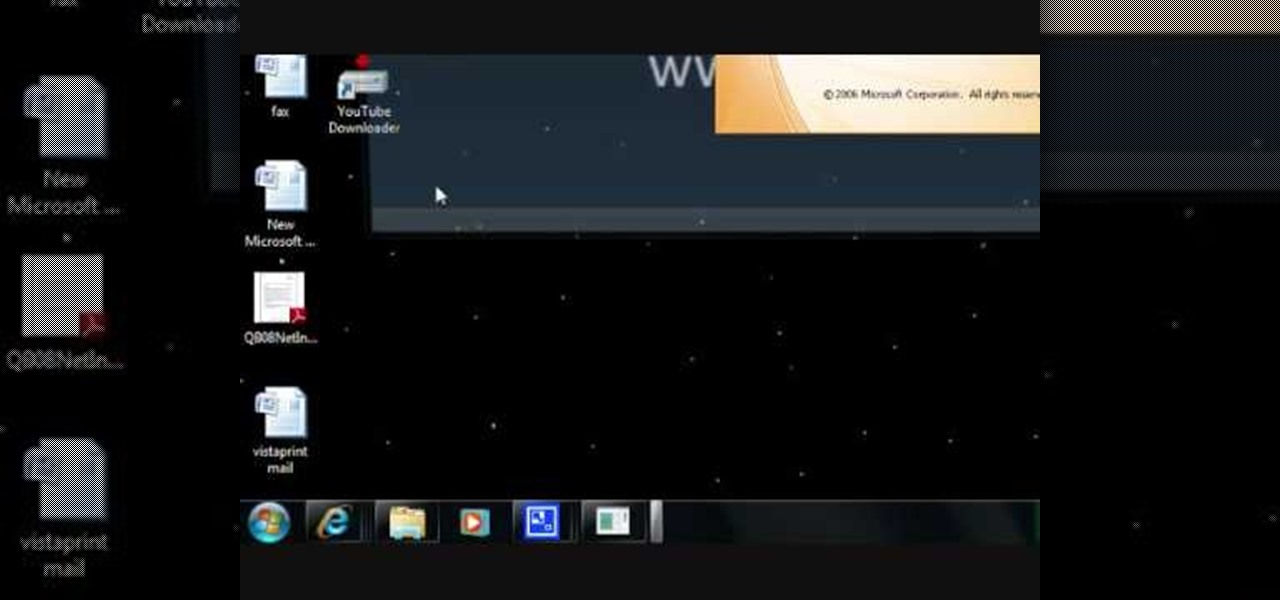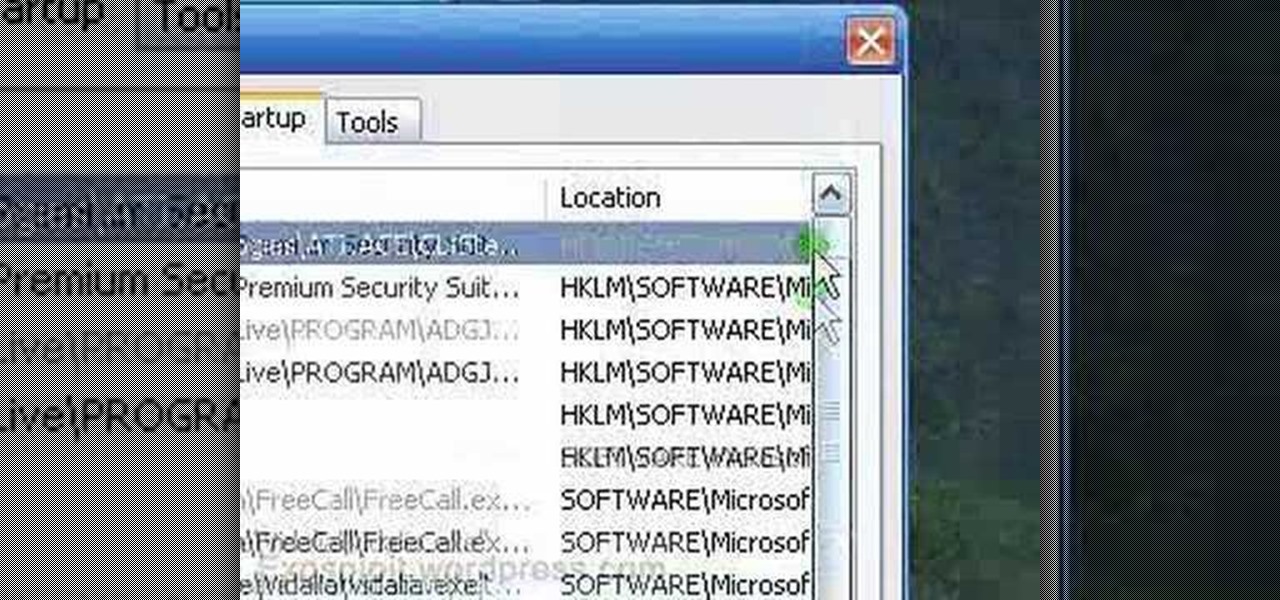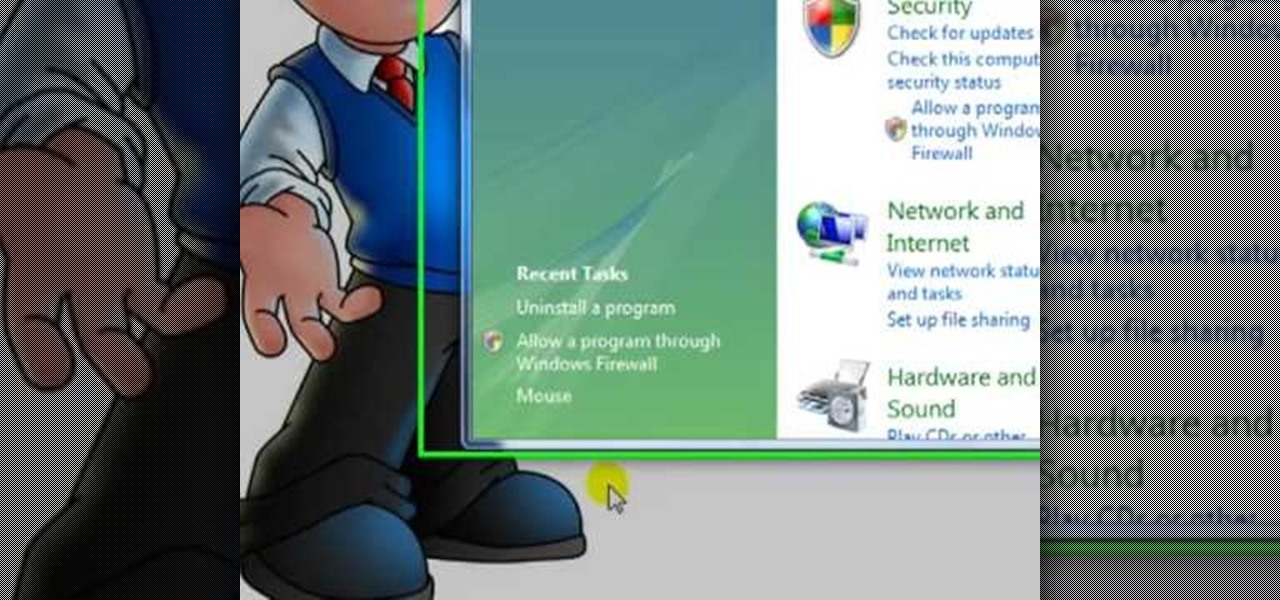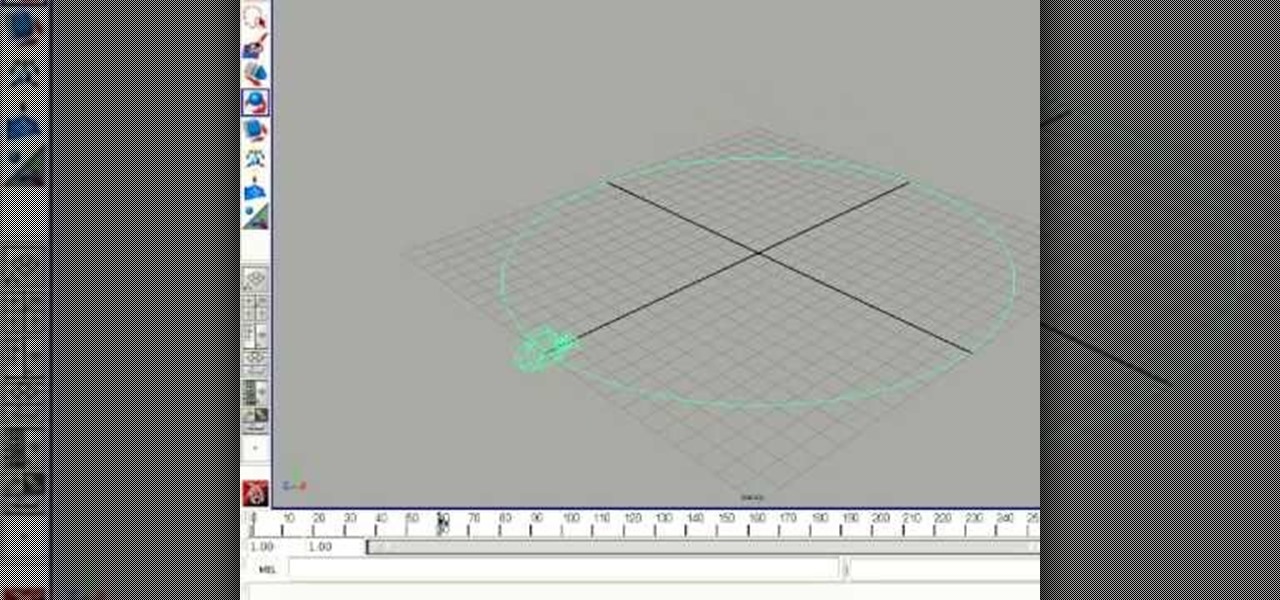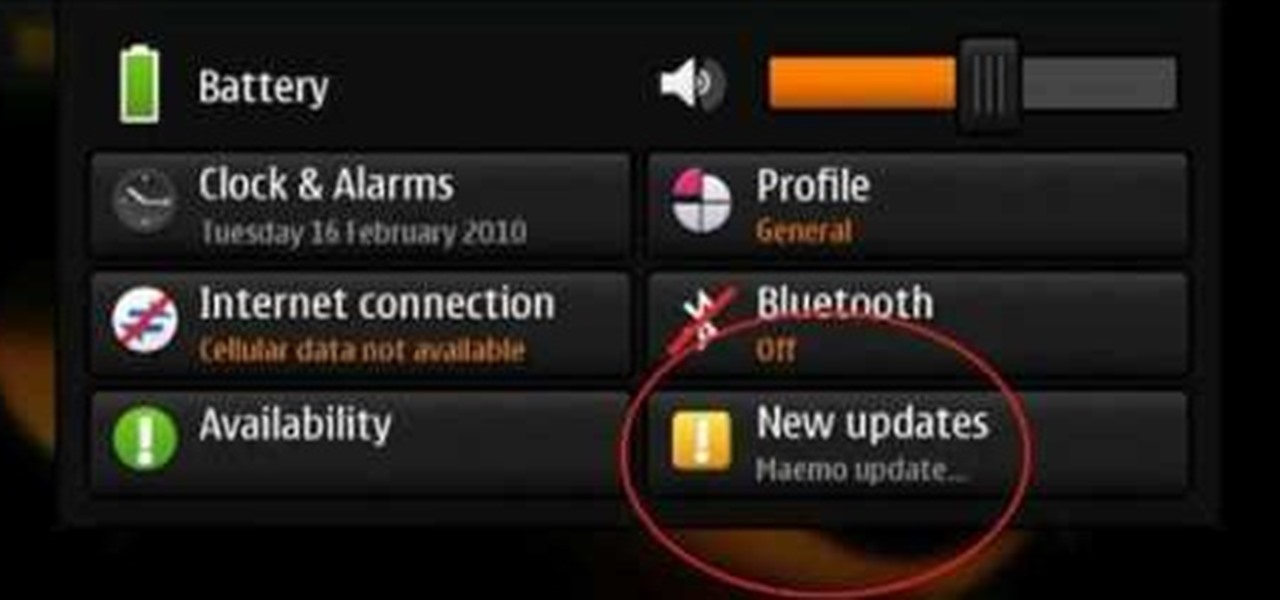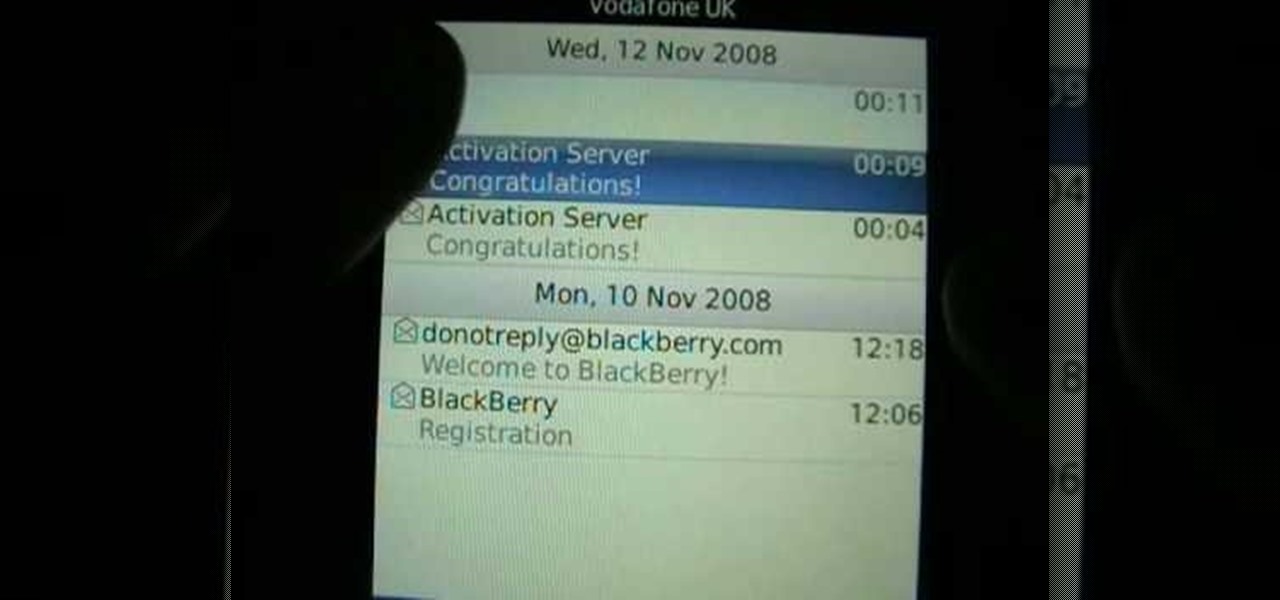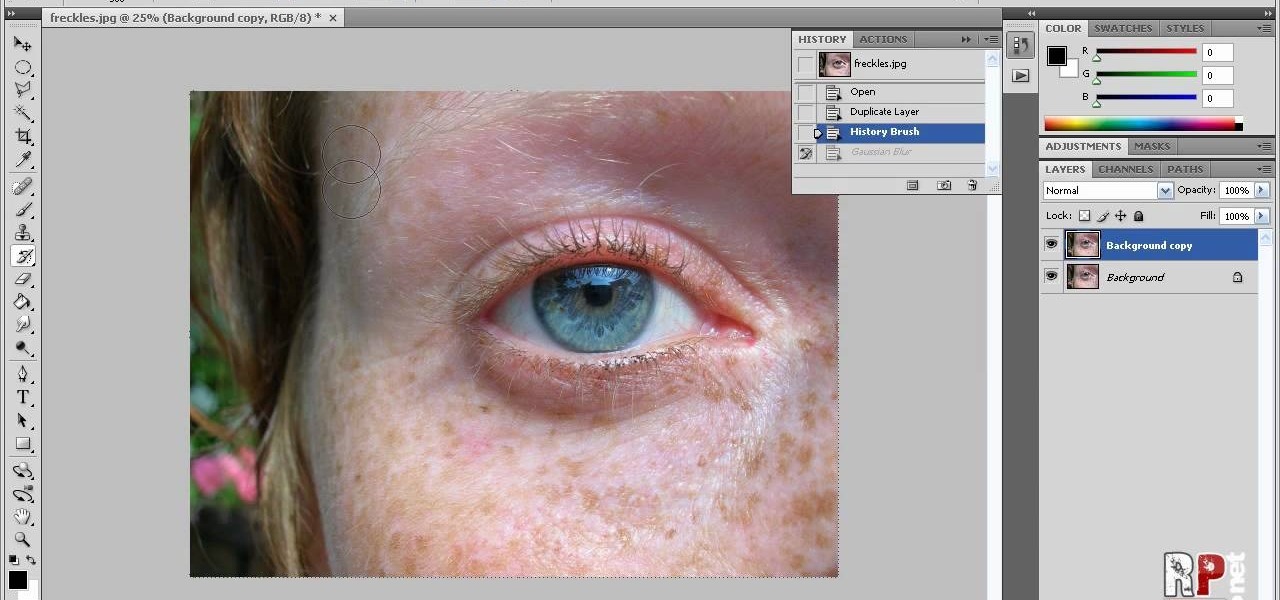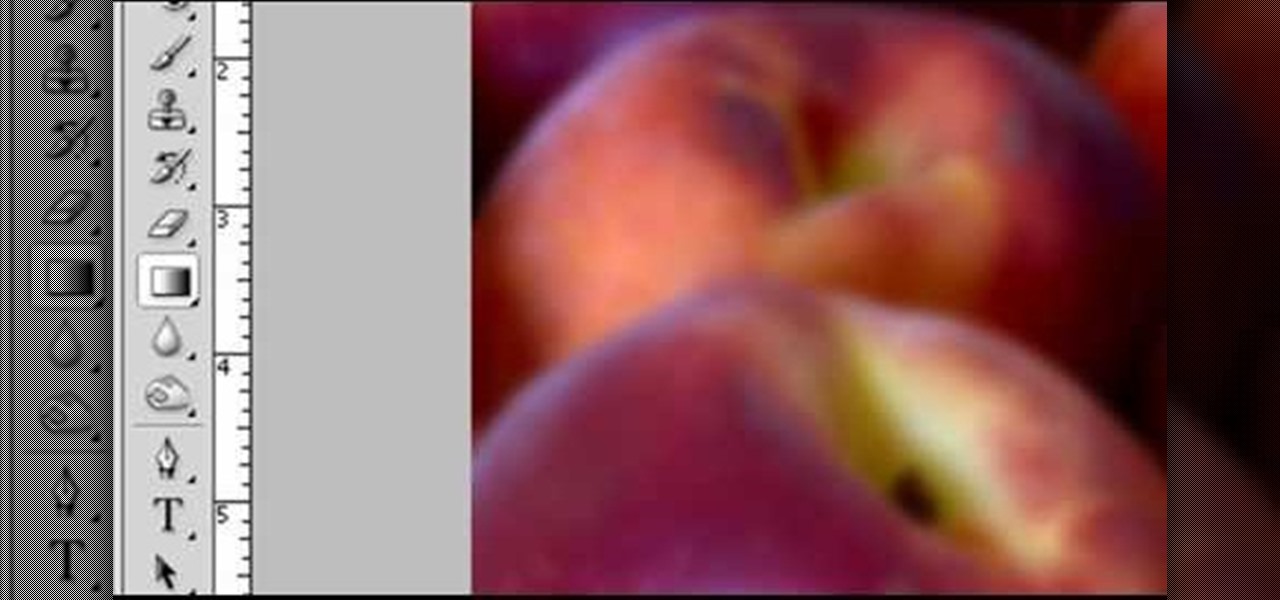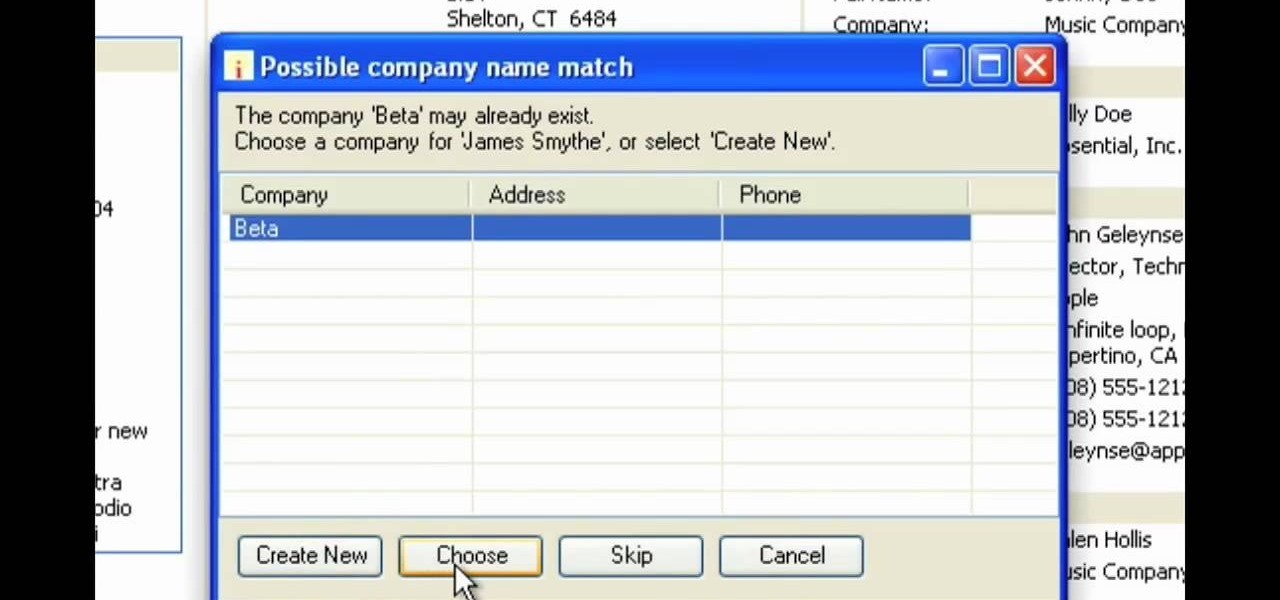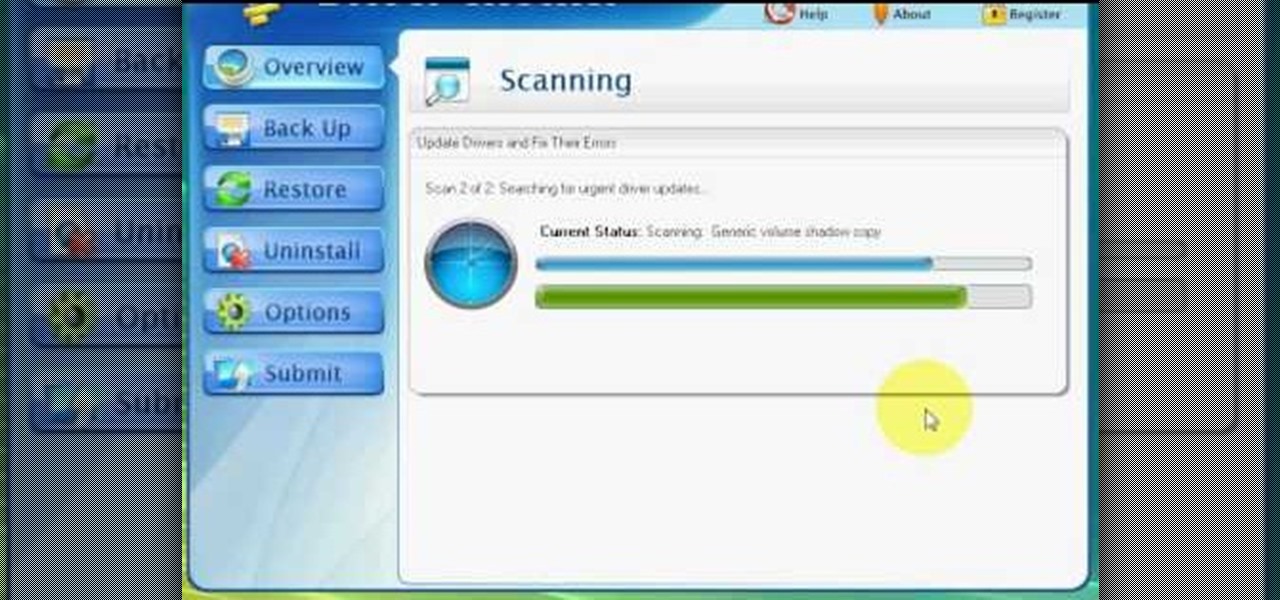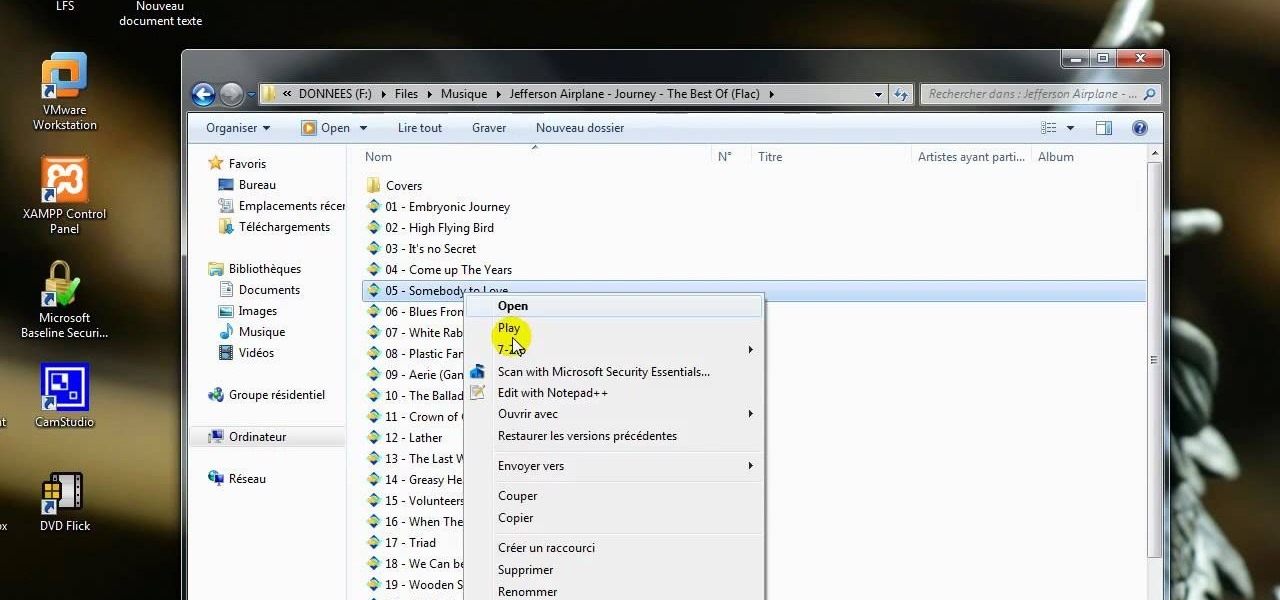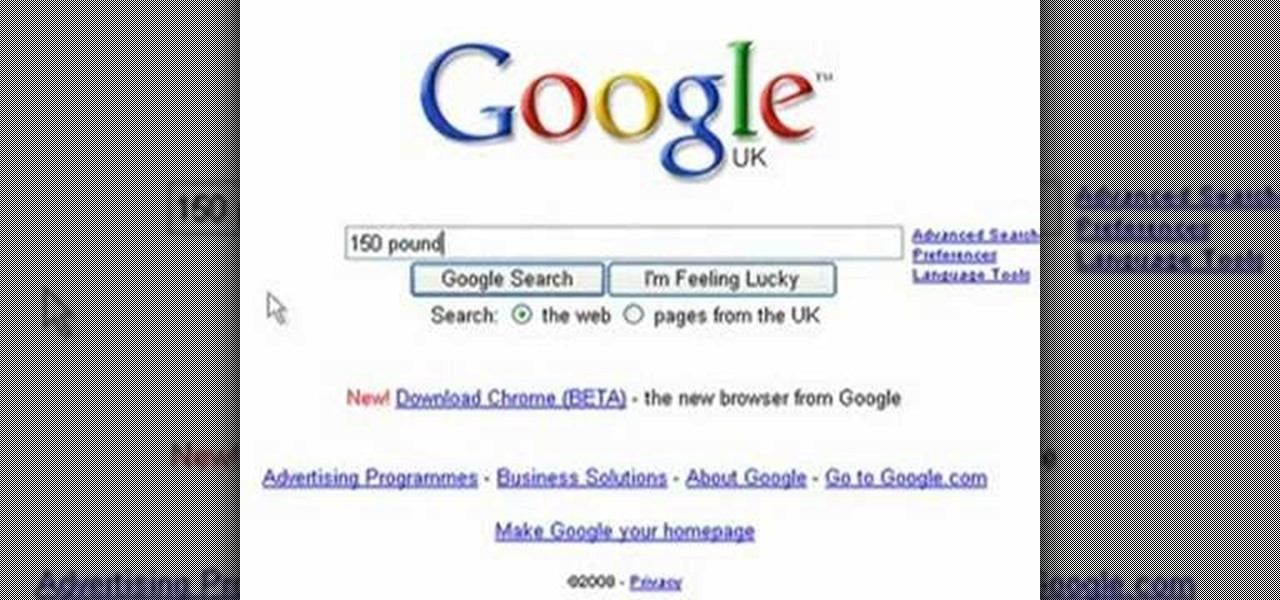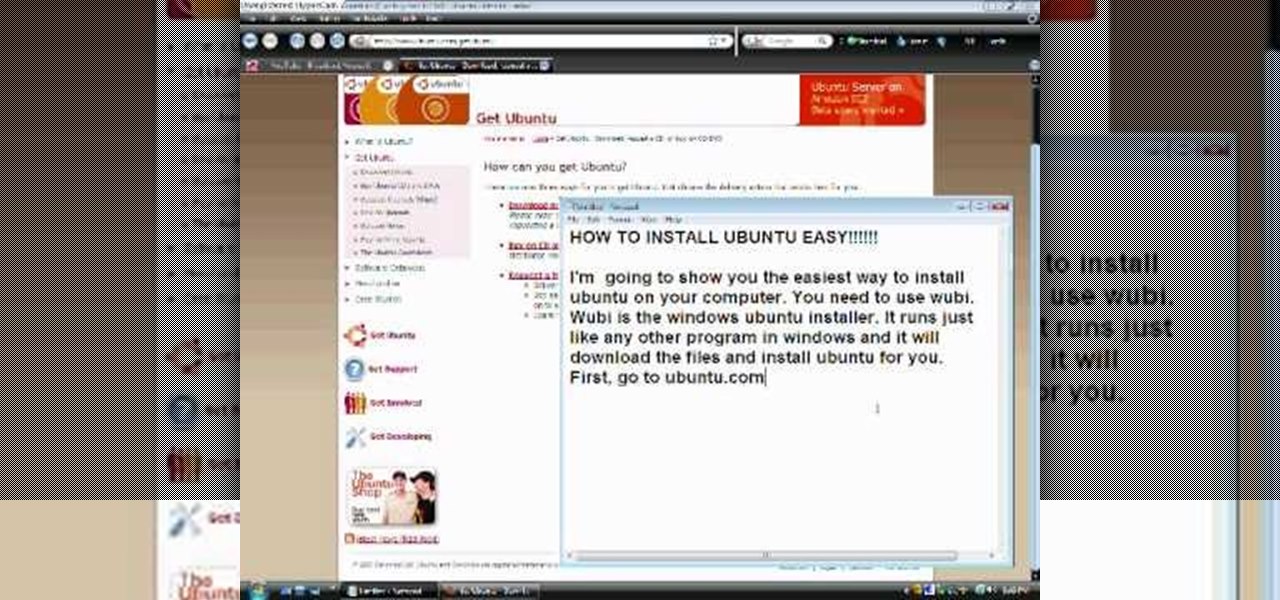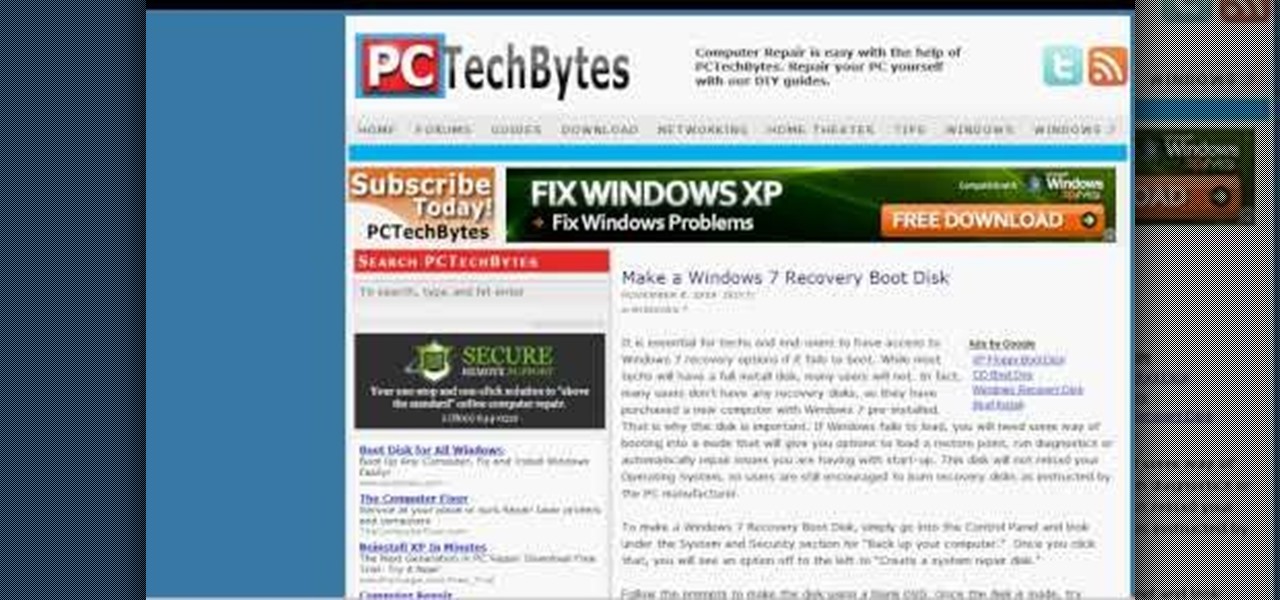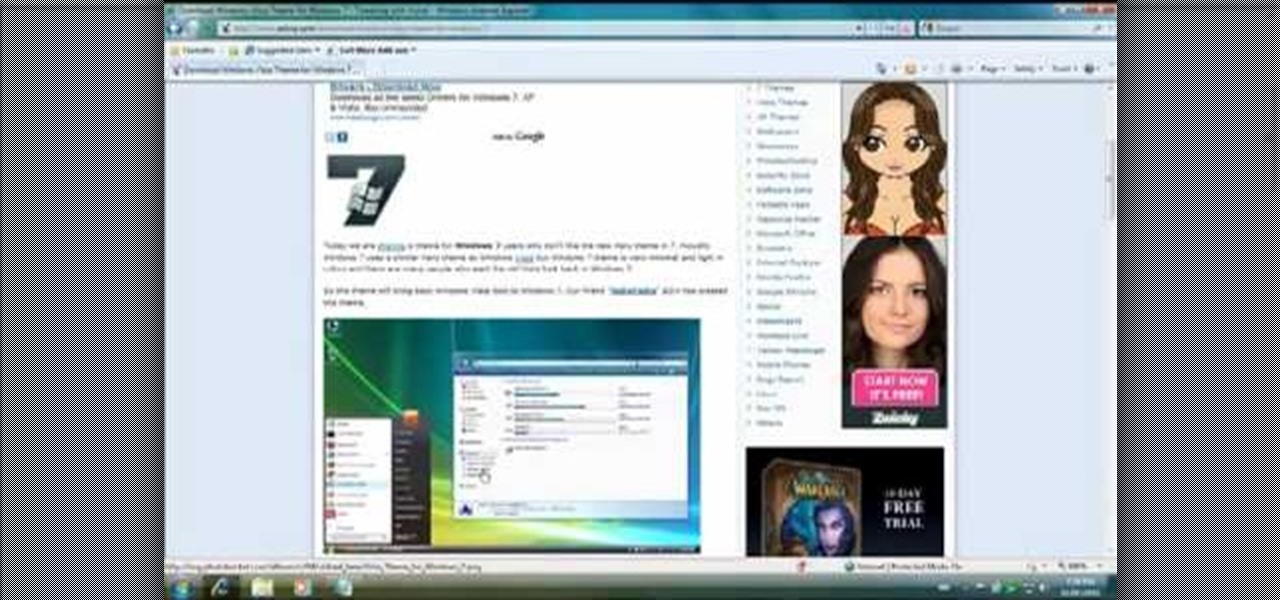Dafistps3dude4life shows us how to remove friends you have already requested and accepted from your Facebook account. First, sign in to Facebook with your account email and password. Next, look for a tab at the top of the screen with the "Friends" title. Click on it and you will be taken to a new page. Look to the left and click the "All Connections" button. Find the friend you wish to remove. There should be a small box with an "x" on it. Click on it. You will then be shown a prompt asking i...

In this video DavidDaGeek shows how to clean your keyboard by removing your keys, but to be careful when doing this. Put your finger underneath a key and just pull it off. Don't break the piece that holds the key in place though! he starts at the shift key and works to the left with the ? being next. Then remove the hair or dust with your fingers. Don't remove them all at once because you might forget what order they go in. To put the key back in, put it in its spot, and click it back in. You...

In this tutorial, we learn how to create a 3D shadow matte in 3ds Max. If you have a scene where you need a realistic looking background, you can trick doing this by using 3ds Max. First, go up to the rendering and go to environment. Add an environment map and then click on bitmap and find the image that you want to use. From here, make sure your map is highlighted, then right click and show the background. If you render this out, you will have a picture of the background you want. After this...
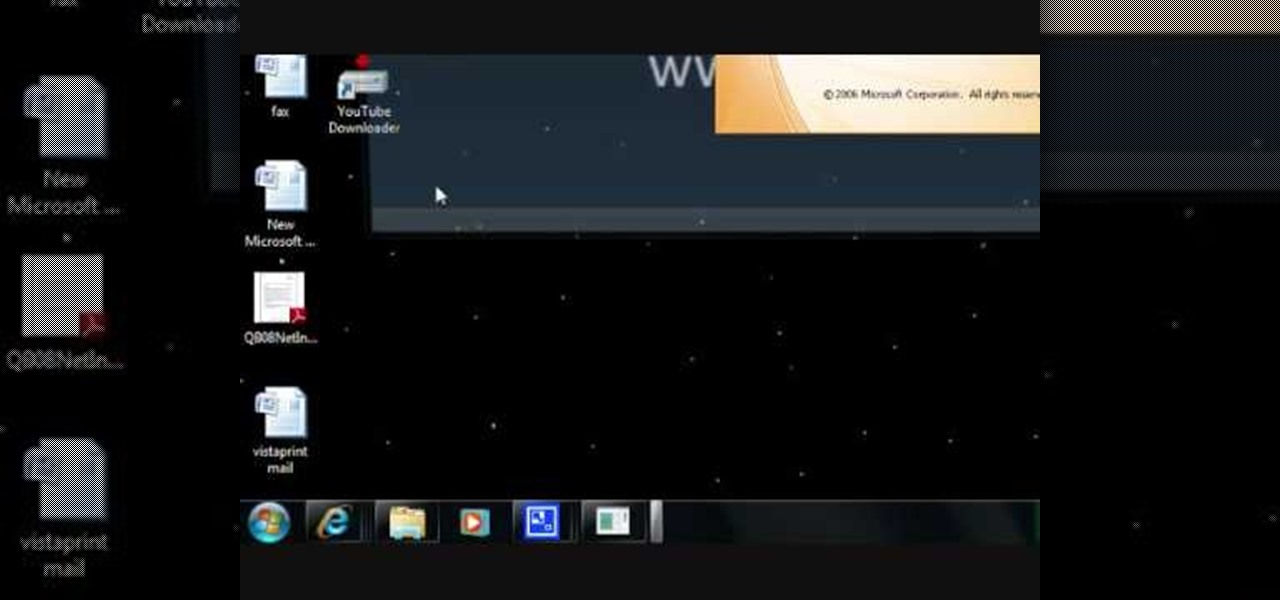
In this tutorial, we learn how to configure Outlook 2007 to work with Gmail. First, go to the start menu and then open up Outlook. From here, go to tools and then options. After this, go to the mail setup tab and then click e-mail accounts. Then, click on "new" and then next. Enter in your information in the blank boxes on the screen. Then, enter in your e-mail address and make sure the server is not checked on this screen. From here, you will continue to go through the wizard until it's comp...
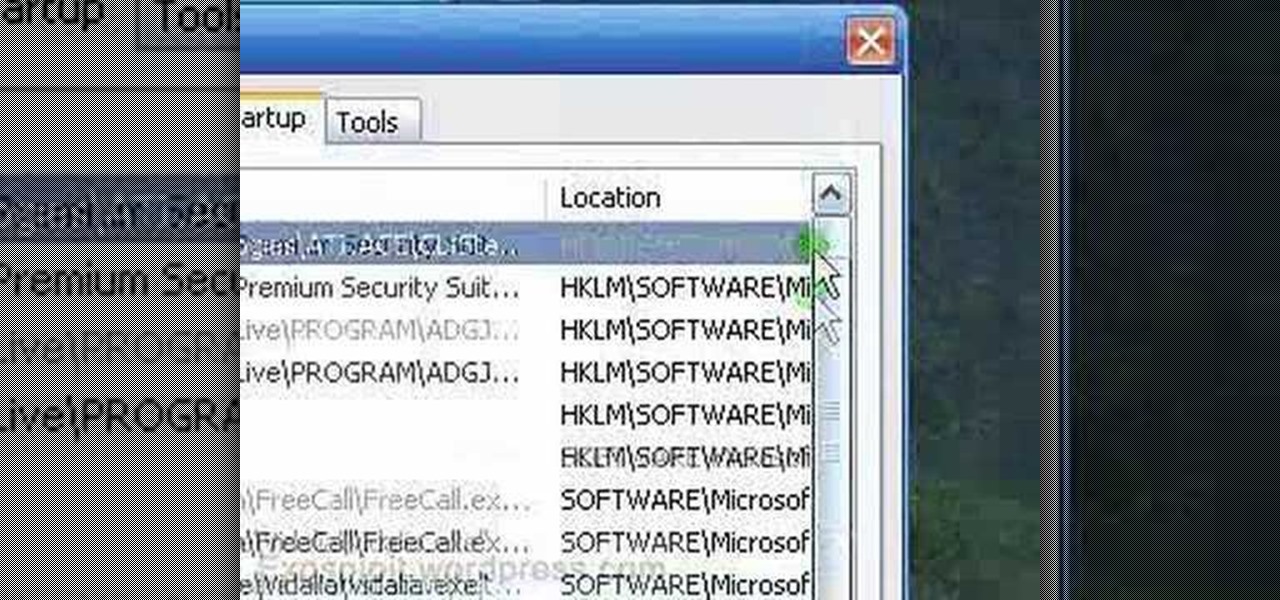
In this tutorial, we learn how to remove a program from your startup menu in Windows XP. First, hold down the start key on your keyboard, then hit 'r'. After this, type in 'msconfig' into the box that appears. Click 'ok' and then go to the start up tab. Find the applications that you don't want to start on your computer when you restart or turn it on. Check the check mark next to the ones that you want and remove it for the ones that you don't. When you're finished and have all the correct bo...
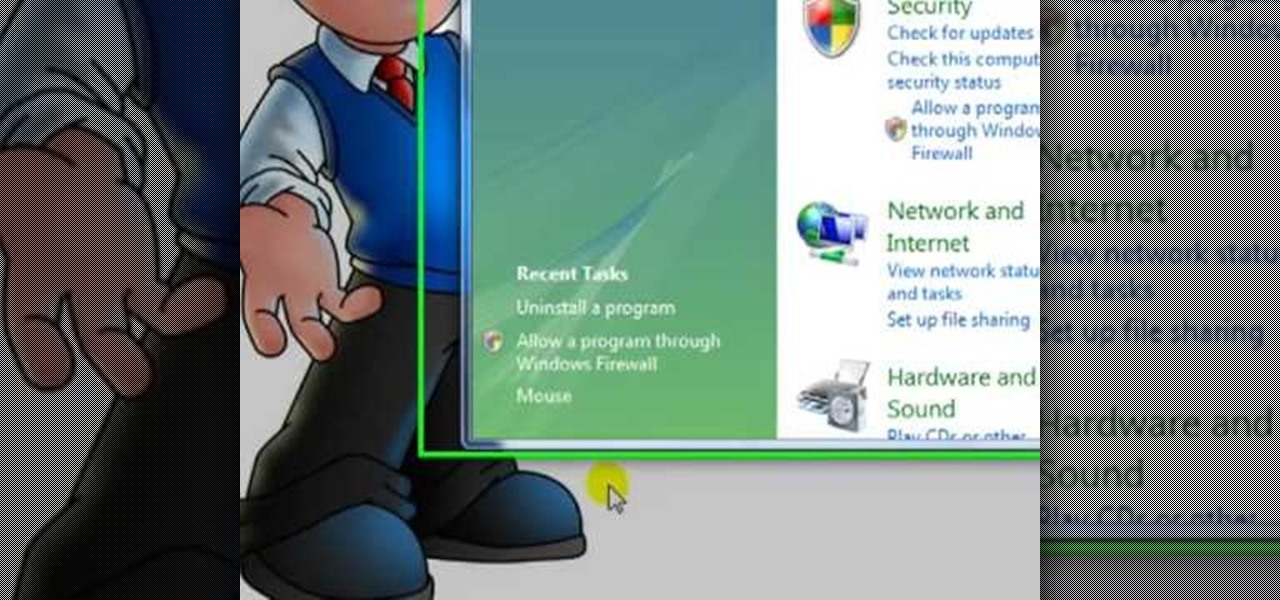
In this tutorial, we learn how to uninstall software programs in Windows Vista. First, go to the control panel from the start button. Next, go to "uninstall a program" underneath the "programs" section of the screen. A new window will pop up showing all of the programs that are installed on your operating system. If you want to erase something, simply click on it, then click on the "uninstall" button at the top of the page. A wizard will pop up and have you go through the steps to erase it. I...

In this tutorial, we learn how to create a free website with uCoz. First, register an account at uCoz. After this, log into the site and add your page to the website by clicking "page editor" on the side toolbar. Next, click "add new page", then use the HTML editor and type in the page name at the top. After this, your page will be brought to the site and you can save it. Then, you use the website to edit your page and change different things on it. Add friends and links to your site to get y...

In this tutorial, we learn how to perform a master hand reset on your Blackberry Pearl. First you will need to go to the options menu on your phone, then click on security options. Next, you will go to general settings, and then hit the Blackberry menu button and click on "wipe handheld". A prompt will show up and tell you to enter in a confirmation word, then enter that and your phone will now start to go through the process of wiping out all information. When this is finished, your phone wi...

In this tutorial, we learn how to set up and secure a wireless router. First, take your cable and plug it into your modem from your computer. After this, plug in an Ethernet cable into your modem to a wireless router. Now, plug the wireless router and modem into the wall. Now, look for the icon on your computer that says you have connected a new device to it. Go through the set up wizard to make a new wireless network, once it doesn't find one, connect a USB to the computer. Now, click on the...

In this tutorial, we learn how to rotate and revolve cameras in Maya. First, go to create primitives on the menu at the top. Next, create a camera and pull it out onto the circle. Now, click the camera and then the circle, then hit the 'p' key on the keyboard. Now, you can rotate your circle around and it will rotate on the y axis. To set this, click on 50, then type in 360 on the 'y axis' space. After this, hit 's' an you will have a key frame. You can change the settings as you prefer, then...

In this tutorial, we learn how to link two workbooks and cells in Excel. First, save both of the files that you want to link together. Make sure you only have one Excel window open, then double click the other Excel file, don't open separately. Next, type in the equals sign into the "A" column, then to go the window menu and you will be able to see all the Excel files currently open. Now, click "link" and you will be taken back to the original worksheet. Now, you will be linked to the other n...

In this video tutorial, viewers learn how to equip their golf bag in World Golf Tour. Begin by visiting the World Golf Tour website and enter the main menu. Then click on My Settings and select My clubs. Here, users are able to select a club that they want to play with for the next round. The upper blue section represents the clubs that are currently in your bag. The lower section represents all the clubs that you own, sorted by type. When finished editing and customize your club selection, c...

In this tutorial, we learn how to wipe a BlackBerry using BBsak. First, download and install this program to your computer. Next, connect your phone to your computer. Open up the BBSAK program, then enter your information in. Now, make sure your device is backed up. After this, click on "wipe device", which is located on the BBSAK window. A warning window will pop up, click "ok" if you are sure you want to do this action. Your phone should now shut down, then start back up. Now, you can reloa...

In order to insert Word Art, into your document, using Microsoft Word 2007, you will need to begin by opening your document. Next, find "Insert", at the top of your screen. Click on it. This will take you to the Insert Tool Bar. Find Word Art. Choose the style that you would like to use, from any of the styles in the style gallery. When the window opens, you can choose your font style at the top, if you want to change from the default setting. You can also change the font size. Write the word...

In this tutorial, we learn how to update the firmware on the Nokia N900. To start, go to your app manager on your phone and make sure the battery is fully charged. Next, click on the "updates" button and wait for your phone to load and search for updates. When it's finished, the updates for the phone will appear. Click on them to download and install them to your phone. You will have the option to backup your data, you can do this if you choose, but you don't have to. When finished, your phon...

In this video, we learn how to do auto refresh on Firefox with Patrick. This will be convenient for those website that you refresh often. This plug-in will automatically refresh the page for you. First, go to the website reloadevery.mozdev.org and click "install" on this page. Next, restart Firefox and when you click on any page now, you will see a new option to refresh every 1 minute, 5 minutes, 30 minutes, etc. This will save you time from pressing the refresh button or F5 manually, and ref...

Learn how to extract .rar or .zip file formats on a Windows computer. These file formats are often used to package larger files into files that take up less memory space. First, a new folder is created to house the extracted file, and the file is dragged inside. Next, the user must right-click on the .rar file to be extracted and select the "Extract Here" option from the dropdown menu. In addition, this video will also show helpful sites from which to download the WinRar or WinZip programs, w...

In this how to video, you will learn how to draw a witch. First, draw three oval shapes for the head and body. Next, draw the basic out line of the witches and legs. From there, you can add the arms, cape and broom. You can also add a bat and cat if you want. From here, you can go back into the drawing with more detail. Add the buckle and band of the witches hat. Next, draw in the curls of the hair and the eyes, nose, and mouth. Next, add in the folds of the cape. If you drew the cat, add fur...

In this video, we learn how to put eyeshadow onto a picture using PhotoShop. First, open up the program and open your picture. Click on layer then new the click layer again.On the new layer put as blend mode "multiply". Make the opacity 50% and choose a color. Then select the brush that is the right size for your picture. Next, you will be able to brush the mouse over the eyelid and put eyeshadow onto the lid of the eye. You can change the intensity of the eyeshadow by changing the opacity hi...

In this how to video, you will learn how to create a diagonal sum in Microsoft Excel 2007. First, open the program and make a large selection. Type in =int(rand()*500) and then press control enter. This will create random numbers for the cells in the selection. From here, click conditional formatting and select new rule. From here, type in =column(A1)-row(A1)=$H$1. For the format, choose a contrasting look, such as a purple background and bold numbers. Click okay. If you type -1 or -2 in this...

The Voda Phone Help Center's video provides you how to hints and tips to get your email onto your Blackberry Storm. This video will help you send and receive emails. To receive emails, click the main message button, which looks like an envelope, you will then see you inbox where all your messages are stored. Next if you wish to send a message, click the compose button in the lower left hand corner and select which type of message you want to send. Enter in the email address in the top box, wh...

In this video, we learn how to lose weight using the liquify filter on PhotoShop. Before beginning, open up PhotoShop and the image you want to adjust. First, click on "filter" then "liquify". Next, use the forward warp tool and adjust the size of the brush to the body part you want to change. click on the body parts to make them smaller. Push in the body parts you want to be smaller, pushing in small parts one at a time. If you do too much, the picture will become blurry and it will not look...

In this how-to video, you will learn how to reduce freckles in Photoshop. This is useful for editing people who have a lot of freckles. First, open the file in Photoshop and copy the background layer. Apply a Gaussian blur to the layer. Adjust it so that the freckles are no longer visible. Click okay and then open up the history palette. Click on the duplicate layer in the history window. Set the source for the history brush. Set the mode to light. Next, paint over the freckles. Now the freck...

This video is a tutorial on how to create your own custom screen savers from your favorite movies on a Windows computer. The first step is to download the Movie Screen Saver Software from www.vijusoft.com. When the program is finished downloading from the website then you will have to open the installer package and follow the instructions. The download should only take a few minutes and then you might have to restart your computer when it is finished. The second step, once the program is down...

Robert with Roberts Productions demonstrates how to give your photos depth of field with Photoshop. You can create this effect by having a clear foreground and a gradually blurry background. First, duplicate the background layer. Then, go to filter and select Gaussian blur. Set it to a believable radius like 12 pixels. Create a mask by clicking on the mask icon. Then, make sure the foreground is set to black while the background is set to white. Next, go to the gradient tool and make sure tha...

In this video, we learn how to change the color of dark hair in PhotoShop. First you will want to open up PhotoShop and open up the picture you want to change, zooming in so you can see the hair up close. Next, open up the mask tool, then use the brush to color the hair. This will only highlight the hair to change the color in the future. Use different sized brushes when you need to. Once you've done this, click on the mask tool to create the selection. Now, select the marquee tool and click ...

This is a video about how to create a simple water color painting. First we have to select the seen that we are going to paint on the paper. Next give a rough sketch on the paper about the scene that you have imagine or select to paint with a pencil. Next take the water proof marker give the outlines to that paint. Then you have to give two washes to your paint. First one is warm wash. For that you have to take yellow, orange, and red colors. First wet the paper with the water. Next splash on...

In this Software video tutorial you will learn how to version contacts between MS Outlook and Cosential. Download and install a simple application called ‘ethnosinstaller’. On the first run, Cosential will import all your contacts from Outlook. On the first run, login with your account details and then you can either create a new folder or use an existing folder. You can also download an existing task list or create a new one. Next step is to update your contacts. Click on ‘update’ on...

River City Graphix Tutorials demonstrates how to make a reflection in Photoshop. First, fill the background layer with black. Then, select the text tool and a color of your choosing. Type the words that you would like to reflect. Next, duplicate the layer to make a copy of the layer. Hold shift and bring it down, setting it on the bottom of the other layer. Select the rectangular marquee tool, right click to get the free transform tool. Right click again and then flip the image vertically. Se...

This video shows us the method to find and install Windows PC drivers. Install the software from www.DirectDriverChecker.com. Click on 'Start Scan' to list the drivers you have and which ones need an update. Choose 'All Drivers' to see all drivers and 'Outdated Drivers' to see the outdated ones. Check the drivers and click 'Next' to update them. Use the 'Back Up' option to back up the drivers in case of a malfunction in the computer. Use the 'Restore' feature to restore the saved drivers whic...

In this how to video, you will learn how to create invisible folders in Windows XP or Vista. First, create a new folder. Rename the folder and hold alt while pressing 0160. Now, you will be able to give this folder a blank name. Next, right click it and go to properties. Select customize and then change the icon. Choose a blank image and click okay. Once this is done, your invisible folder is now ready for use. If you want to find it, go to an open file dialog and type in the name of the file...

Maximefcom teaches viewers how to play FLAC files in Windows Media Player. First, you will need to open up your web browser. Next, go to the site Xiph. here you should click on the section 'Downloads' to the left. Click on the file that says 'Ogg Codecs for Windows'. Download this, run it and install it. When it is installed, make sure FLAC files are checked. Now, find the FLAC files on your computer that you are trying to play. Make sure it will open in Window Media Player and then play it. ...

The video describes how to convert any unit of weight to any other unit. The example used here is conversion of pounds to kilos. Going to the Google homepage, the desired conversion should be typed in the search box directly, e.g., "150 pounds in kilos". Click the "Google search" button and Google will use its built-in converter to give the result, in this case, 150 pounds is equal to 68.0388 kilos. This, if it is ones own weight, will of course make anyone feel better, because kilos look les...

This video shows how to install Ubuntu easy. We need to use wubi the windows Ubuntu installer. It runs just like any other program in windows and it will download the files and install Ubuntu for us. First go to Ubuntu. Then go to Get Ubuntu. Then click "download Ubuntu". Then click on "Wubi". Then choose a download location. Then Run Wubi and tell it where to install Ubuntu ( what drive) and what username/password to use what language to use and how big to make the installation and Wubi will...

Namuoc demonstrates how to create a line chart in Excel. To create a simple line chart in Excel 2007, first highlight the cells in your worksheet that you would like to include in the chart. Then, select the insert tab on the top of the worksheet toolbar. Next, click on the line option. Select the two dimensional line graph option from the given choices. Move the chart to a new sheet. Label the new sheet in the appropriate field and click the OK button. Your line chart will now be created usi...

In this how-to video, you will learn how to quickly make a Windows 7 boot disk. This is essential for making backups or booting from something other than the operating system on your hard drive. First, go to the control panel and click the back up your computer option under system and security. Next, go to the left and click create a system repair disk. Put a blank DVD in to the optical drive. Select your drive and press create disk. This video shows just how quick and easy it is to make a bo...

In this how-to video, you will learn how to embed a YouTube video on your PowerPoint presentation. First, open the program and select toolbars. Go to control toolbox and select more controls. Go to shockwave flash object and make a box. Now, get the link of the YouTube video. On the x box, right click and select properties Paste the link next to the movie and click the x on the control box. Now you can watch the presentation to see that the video is in place. Viewing this video shows you just...

In this how-to video, you will learn how to get the T-Pain effect with Fruity Loops Studio 8. First, open the program. Insert the sound by clicking on the sampler and opening a recording. Next, click the arrow and select assign a mixer track. Select GSnap for the T-Pain effect. Change the settings, which will allow you to get this particular effect. You can also choose the Autotune effect to get this sound as well. Select this effect and set the effect up. You can save the settings with a pre...

Make light saber glow effects in lsmakerThe author found freeware that helps create light sabers. The freeware is not as good as adobe after effects, but it will serve the purpose. Download the software from the website http://www.lsmaker.uw.hulpage.php?main=lsmaker.html. Extract the folder. Open lsmaker.exe. Save the extracted file to the desktop. Select import. Add either picture or video file. Change the saber color to red. Click ok. The blade needs to be white. In the dialog box change pi...

If you have the new Windows 7 program and would like to make it look like Windows Vista then this video will help you accomplish that. The first step of the process is to make sure that your uxtheme is patched, if not you will have to go to Google and find the patch download. Once it is downloaded it is just a simple process to extract and install on your computer. The next step is to go into your uxtheme patch and click on the universal patcher, choose your language, click on the three patch...