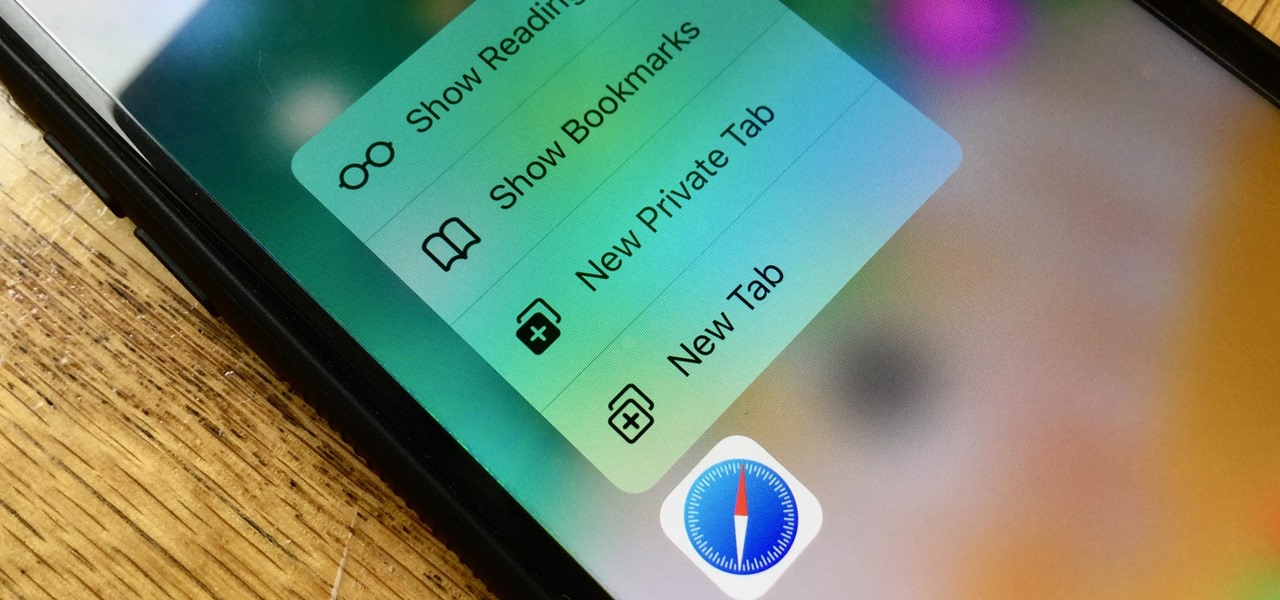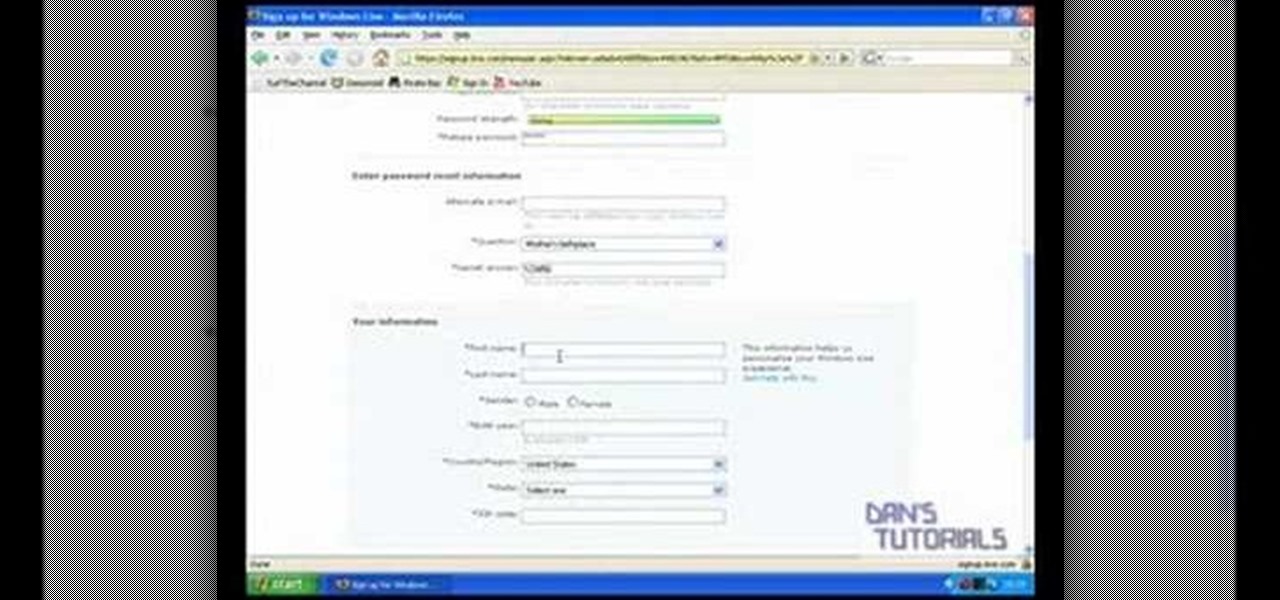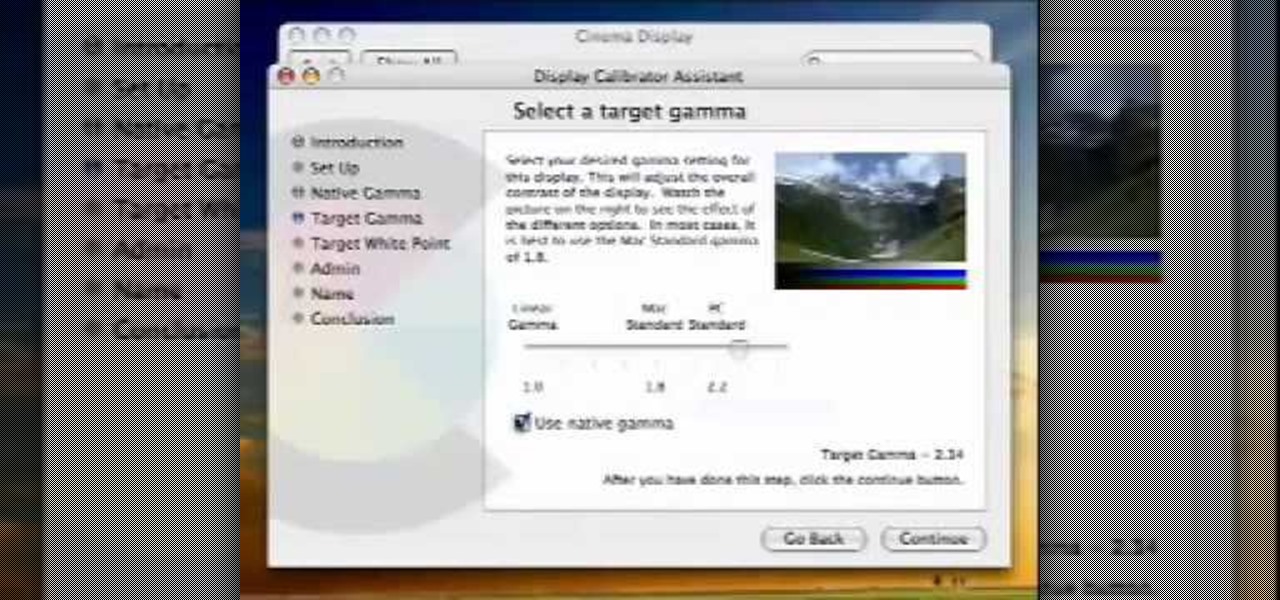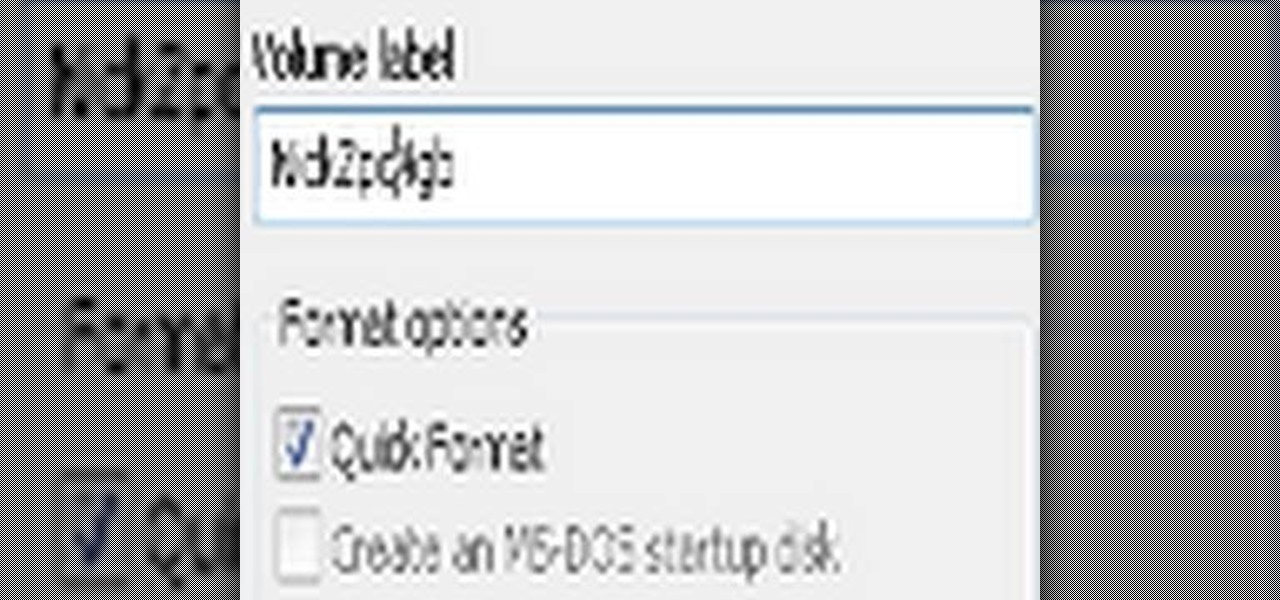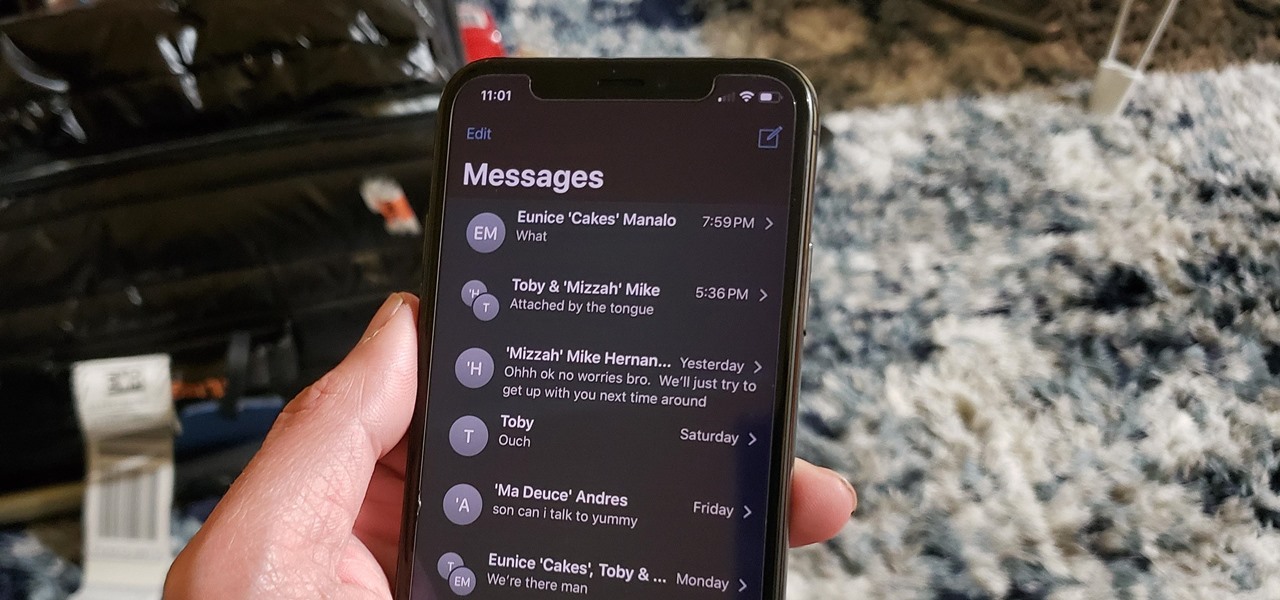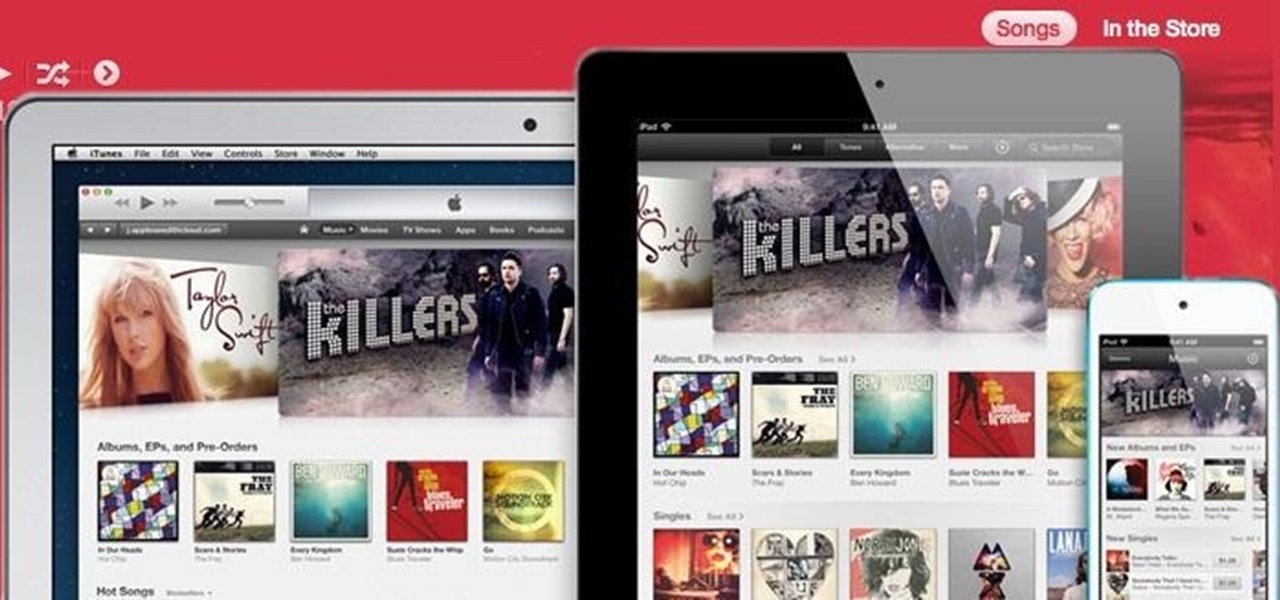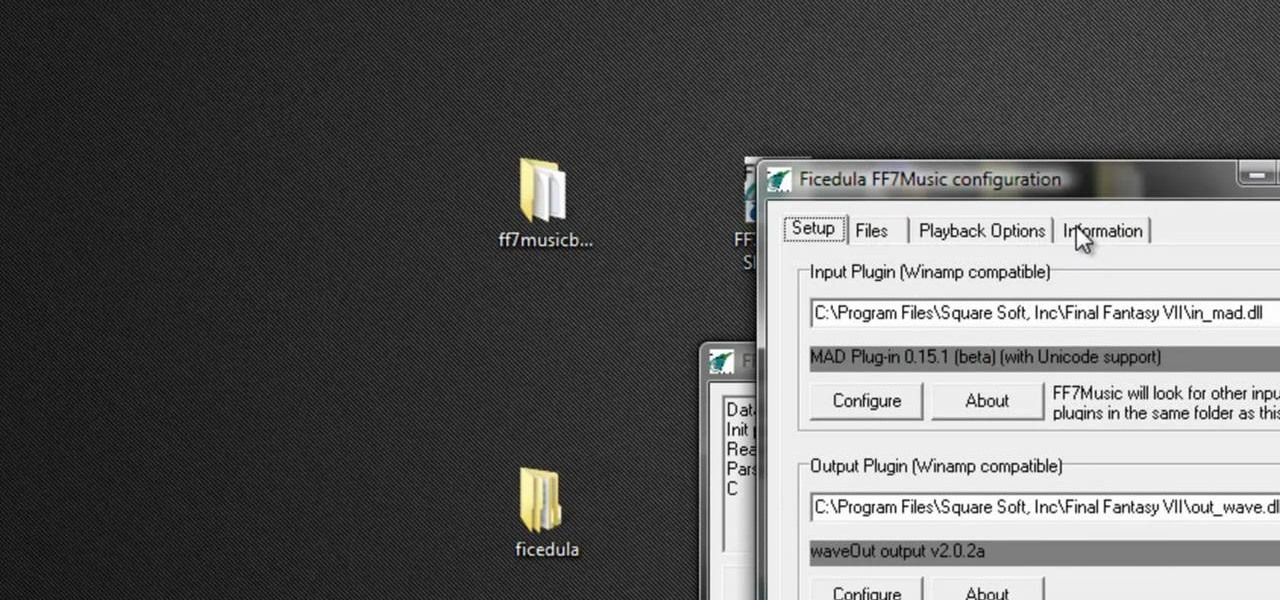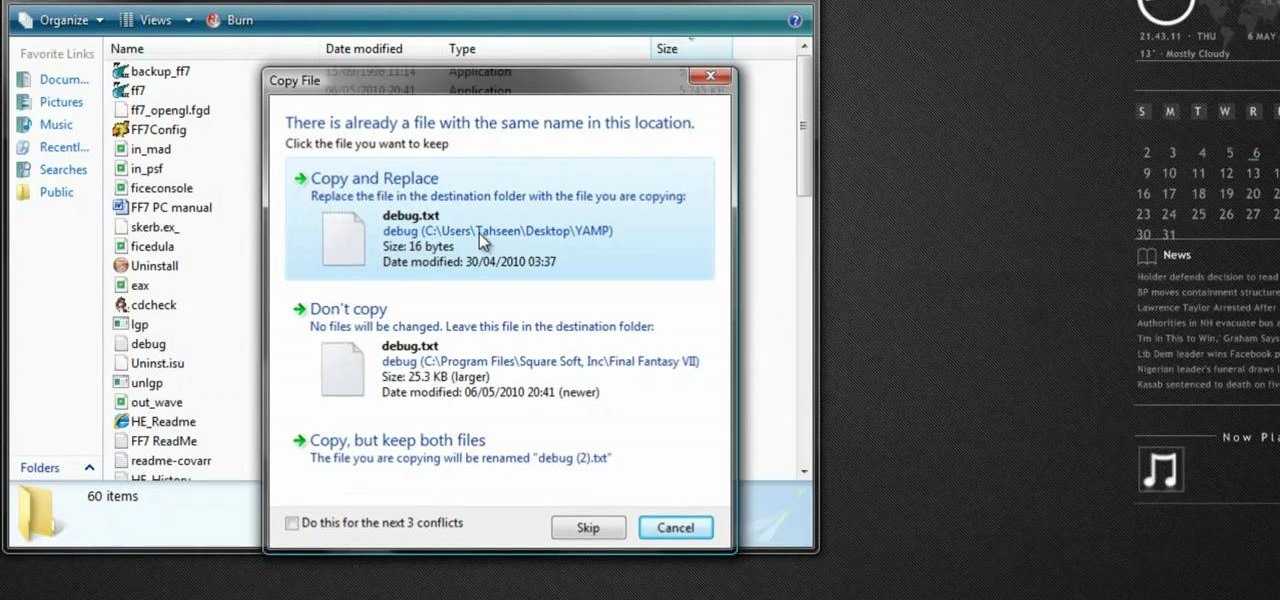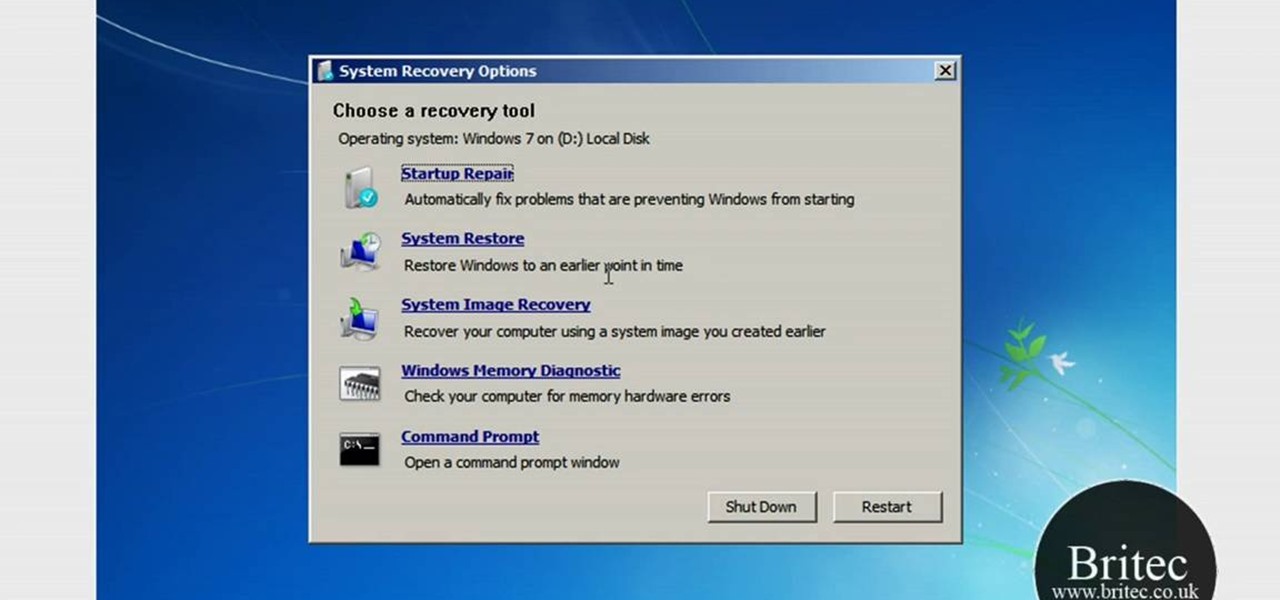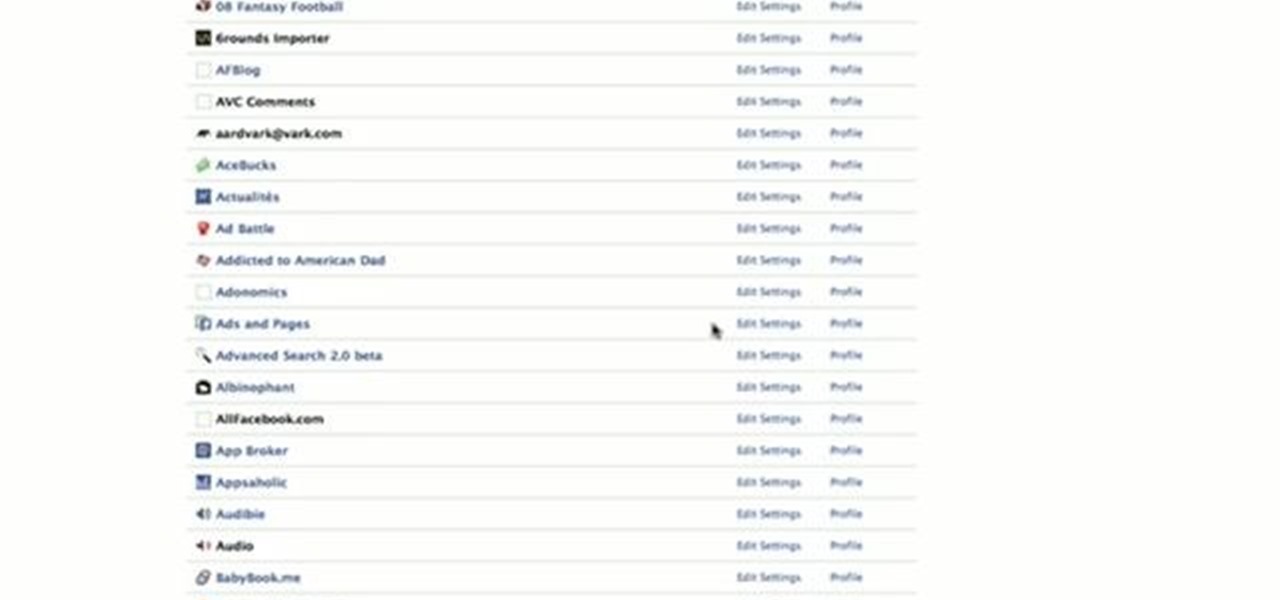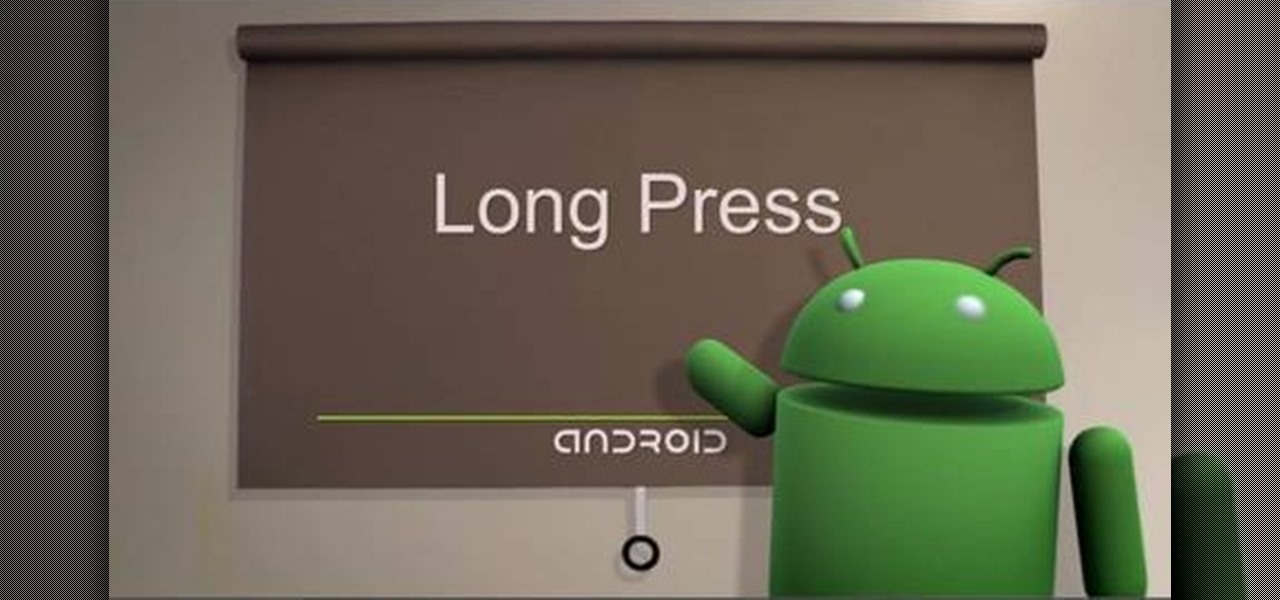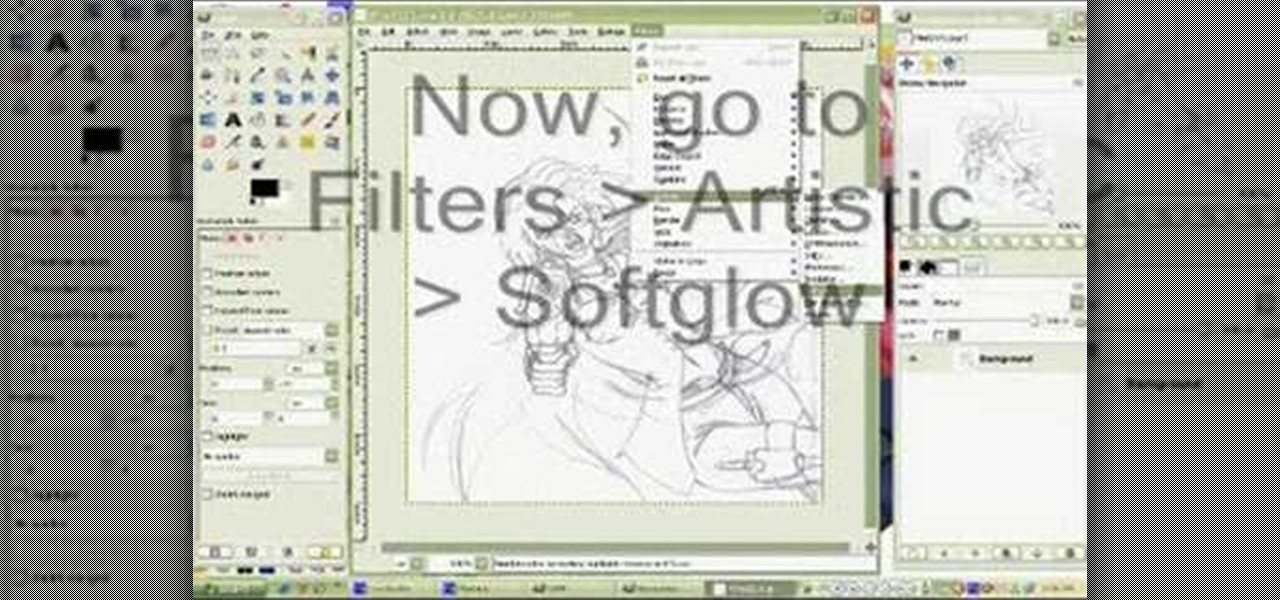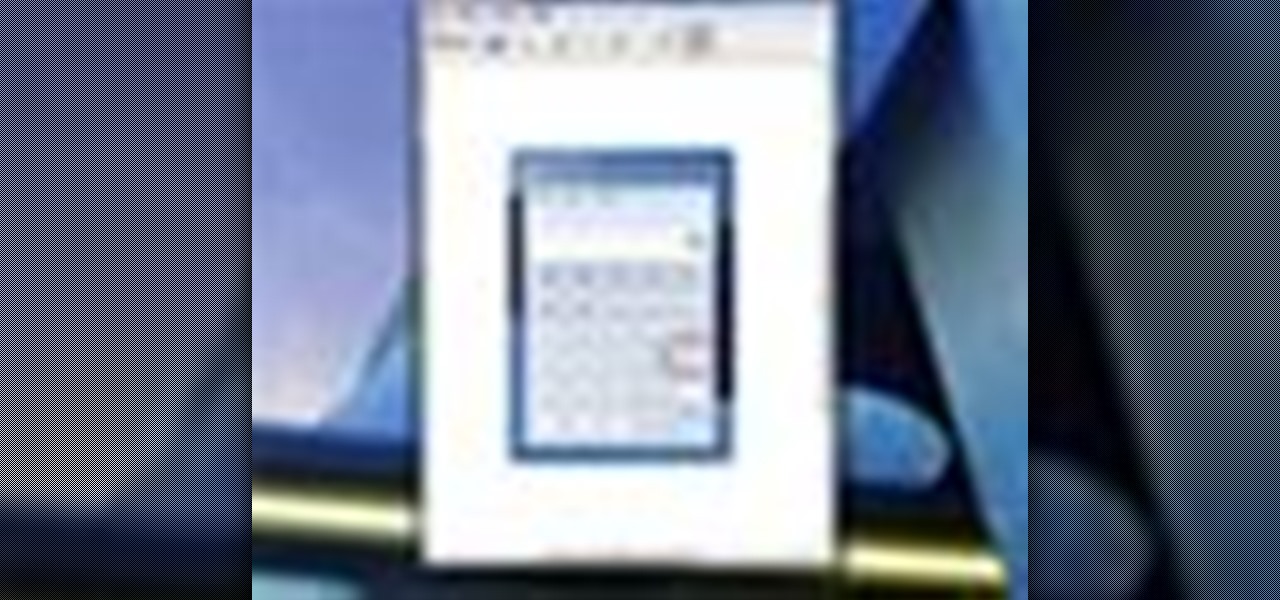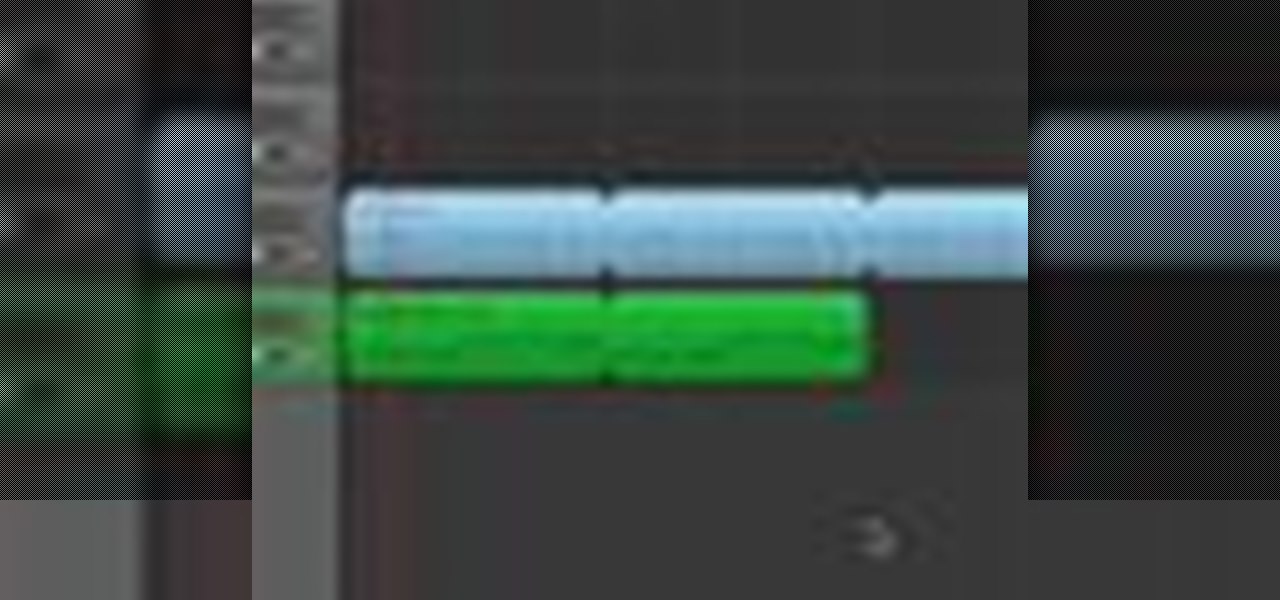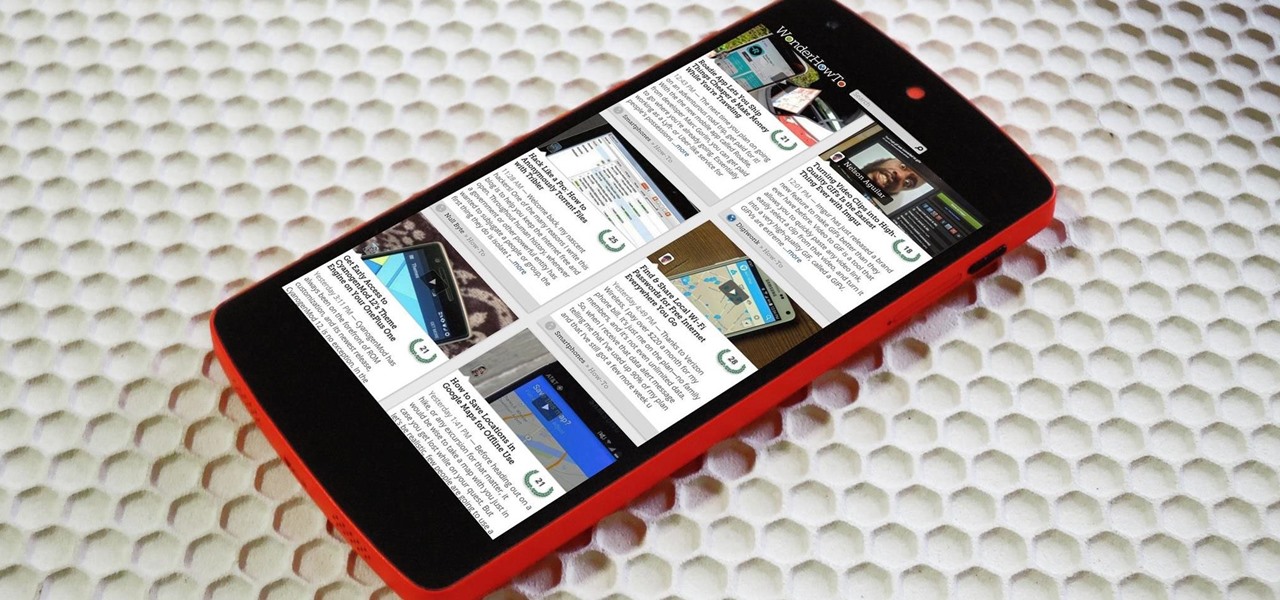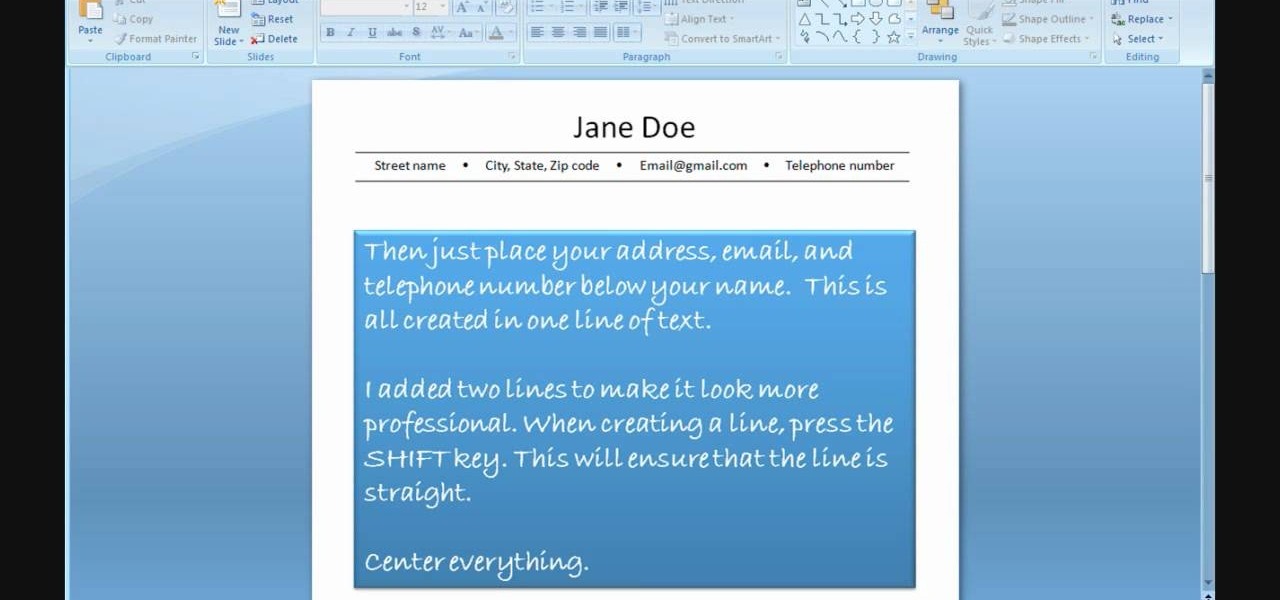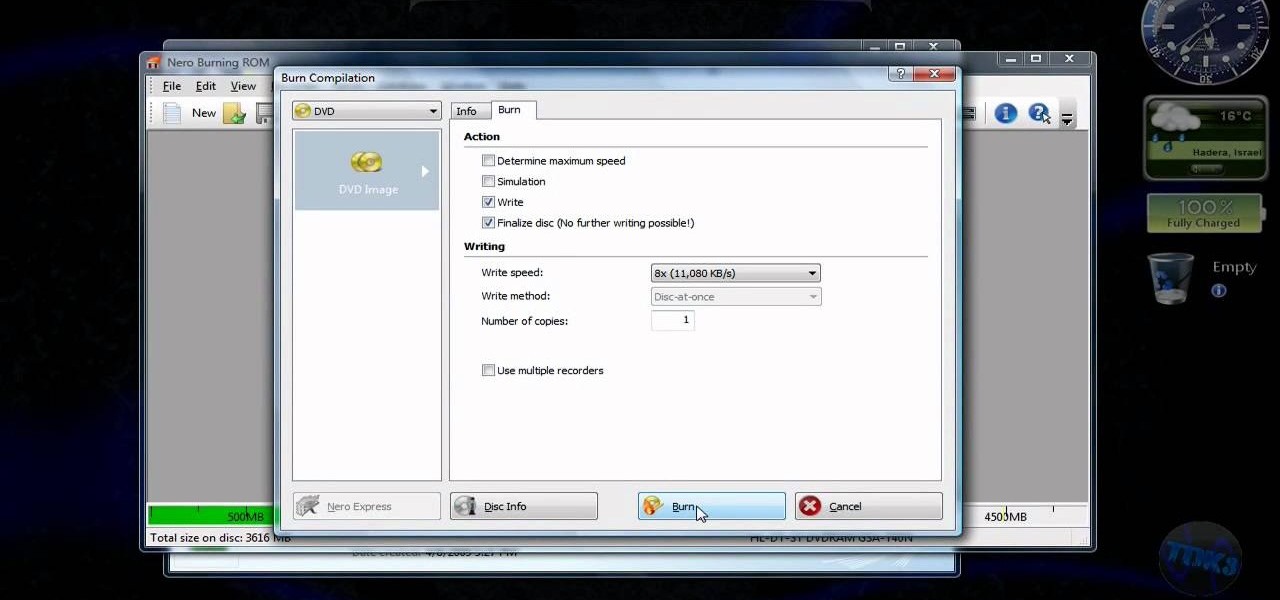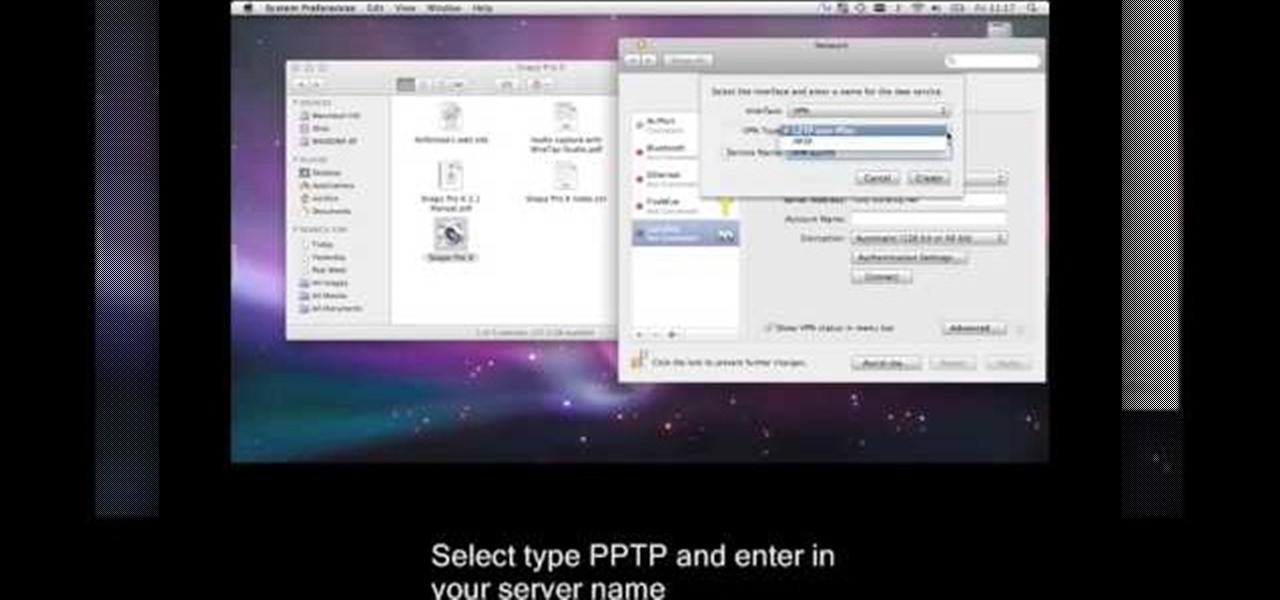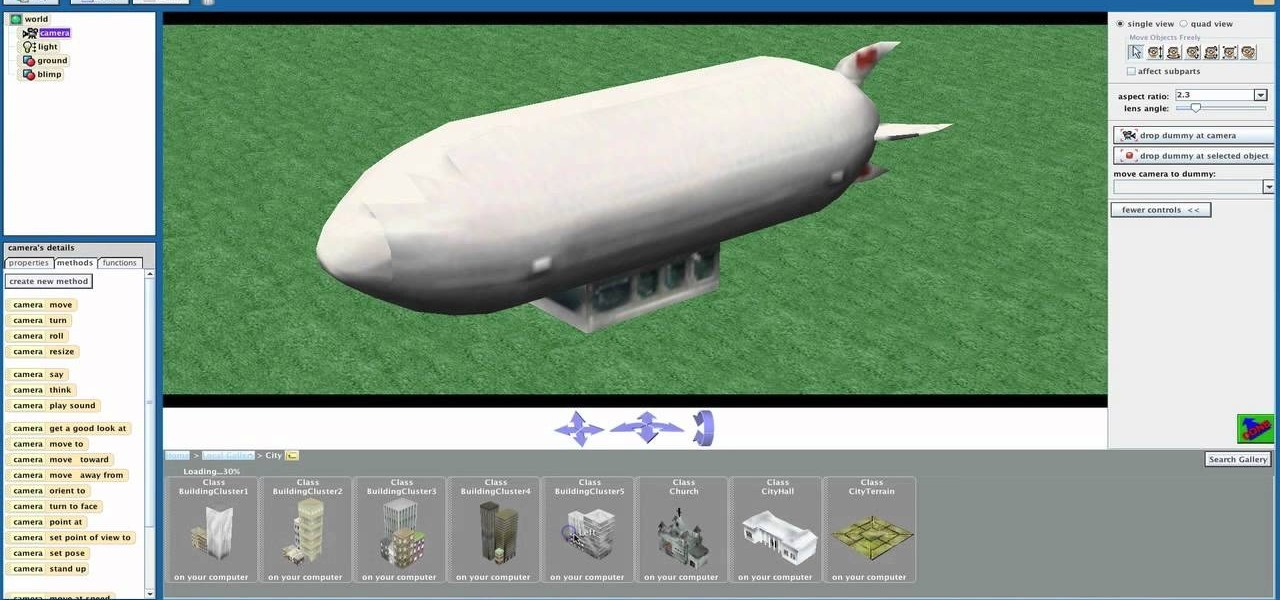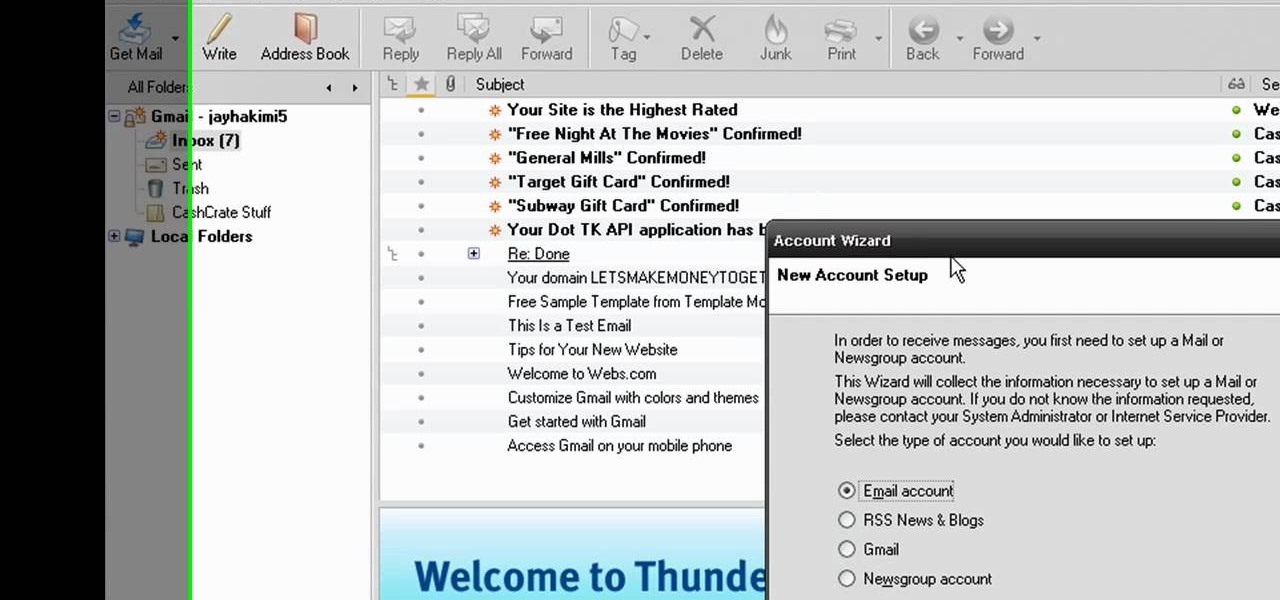In this tutorial, Dr. Jailbreak shows us how to get a custom protapper for your iPhone and iPod Touch. First, open up Cydia on your device. Next, click on "manage" then "sources". Next, add Cydia.xsellize.com, after you add this, click on this and scroll down to "P". You will see the different types of protappers, choose the one you want to install. Click on it, and it will install and re-start your device. Now, whenever you tap on something it will show up on your screen. If you want to turn...

This video is about how to reset your iPod. The first thing that you will need to do is to make sure your iPod is turned on. Then the next step that you have to do is to hold down the sleep or off button and the home button at the same time until the screen changes. Then an image of a CD and the charger appears. Make sure that your iTunes is on your screen. Then the next step is to click on your iPod on the devices area. Once you have clicked on the iPod on the devices area, just simply click...

This tutorial is about how to get ringtones on your iPhone. The narrator starts out by showing us how to use an app called Garageband to load ringtones. He demonstrates how to load the application, then open the file to search for a song that you wish to download. He clicks on the song and drags it to the import window. Once the song is there, create a cycle region by clicking the icon along the bottom of the screen to turn the cycle region on. Next, he shows how to use the yellow bar across ...

This video shows you how to change you Mozilla Firefox page to look like Safari. -First go into your Mozilla Firefox page and go to Google.
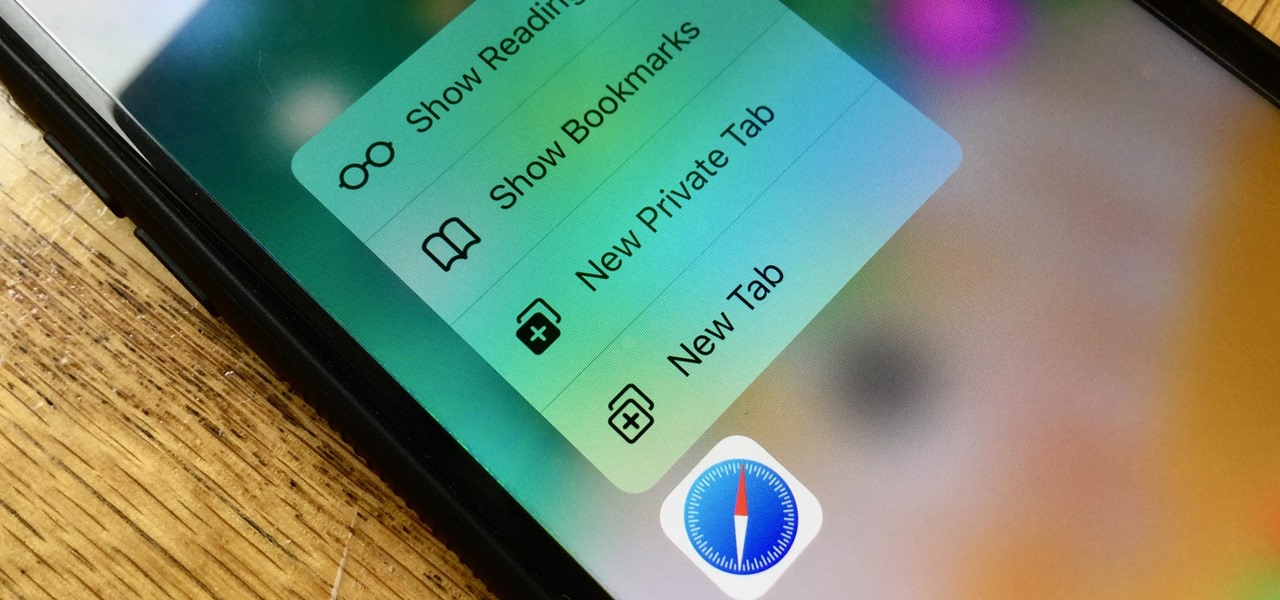
Introduced on the iPhone 6s, 3D Touch is just about the closest thing to a "right-click" that we have on iOS. Apple and app developers utilize this feature to give us helpful options that might otherwise clutter the overall app experience, as well as opportunities to "peek" into an action without committing to it. Safari on iPhone is no exception.

In this how-to video, you will learn now to dismantle an iPod Nano 3rd Generation. First, run a plastic tool on both sides of the device. Once this is done, remove the back cover with your fingers. Next, unscrew the six screws on the circuit board. Store them in a place where they will not be lost. Next, remove the click wheel ribbon cable from the jaw connector. Lift the jaw connector with the tool and use a pair of tweezers to gently remove the cable from the jaw. Next, remove the small met...

This tutorial shows how to create an email account in Windows Live. Use Google search to find the Windows Live Hotmail page. When you get to that page, click on the button that says, "Get it Free". On the next page, you can choose your email address, ending with either @live.com or @hotmail.com. If the email address is already in use, pick something else or add some numbers. Next, choose a password. There is a bar that shows how strong your password is. You can set a security question that ca...

In this video from MacOSG we learn how to calibrate a Mac display by using ColorSync. Go to apple menu and select system preferences. Then go to Display. In there, click on color tab to access the profiles for your monitor. Click the calibrate button. It will bring up the Calibration Assistant. Make sure expert is checked. The goal here is to make the apple logo match the outside grid as much as possible. Click Continue and repeat the process. Next is gamma selection. In most cases the native...

In this how to video, you will learn how to make custom screen savers and wallpaper for your Mac for free. First, download the SaveHollywood and Wallsaver programs to your computer. Install both of these programs. Next, go to system preferences and click on desktop and screen saver. Click the screen saver tab and select SaveHolywood. From here, click options and press the arrow button. Find a video that you want to use as a screen saver and click okay. Click test to see if it works out. Next,...

In this how to video, you will learn how to format a USB flash drive to NTFS. First, plug in the USB drive to your computer. Right click on My Computer and select properties. From here, go to the hardware tab and select device manager. Next, click and expand disk drives and right click your USB drive. Select properties and then click the policies tab. Choose optimize for performance and click okay. Edit the device manager and open My Computer. Next, right click the USB device on My Computer a...

Stan shows an easy way to see and clean the files that are hogging hard drive space in the computer using a free software called "windirtstat". Now enter the following address in the web browser "windirtstat.info" and scroll down the page until you get the downloading and installing section. Click on the link "windirtstat1.1.2Setup(Ansi&Unicode)" which will be right after the "for all flavors of windows" this will direct you to "SOURCEFORGE.NET" download creations. This will ask you to save t...

A universal dark theme has long been one of the most sought-after features we've been urging Apple to introduce for iOS. While this wish went unfulfilled with iOS 12, there's renewed hope that it'll finally touch down with iOS 13's arrival. The jailbreak community, however, has had this functionality available for quite some time, and you can too if you're running the right iOS version.

After a two-month delay, Apple has finally released iTunes 11, which was initially slated to be released alongside iOS 6.

Jeff Kunard's 20 Min. hotel workout is demonstrated in this series, so that you can use it on your next hotel stay.

Yanik Chauvin teaches us how to add texture to a reflection in Photoshop in this tutorial. To start, add a basic reflection to the item you want a reflection on. Now, reduce the opacity of the layer and bring it down to 25%. Next, add a new layer and paint in a gradient white to transparent. Make sure your first gradient selection is selected. Now, click and drag and you will see the reflection diffused. Next select the blur option, then click on motion blur and put the distance at 20 pixels....

Did you know you could play external music files in Final Fantasy VII with a simple mod? If that interests you, watch and learn how to install the FF7 Music Patch for Final Fantasy 7 PC. If you want an improvement in music, this is the patch you need.

Most Final Fantasy VII players don't even know about this mod. So watch and learn how to install the 9999 Limit Beaker mod for Final Fantasy 7 PC. With this mod, you can go above and beyond the 9999 HP, MP and Damage Limit, by a lot.

This Dreamweaver CS4 tutorial takes you on a step by step process for installing an automated comment box system for your website. The system is a great way for communicating and interacting with your website users. It has a great feature that automatically sends you an email everytime someone comments in your website. Also it will allow you to post a reply by email.

This video tutorial from Britec09 presents how to backup and restore Window 7 registry.First, press Start button and enter regedit command into Start Search area.Registry editor window will open, click File-Export.This option works on all Windows operating systems.Type file name - registrybackup and click Save. You can save it wherever you want, but in this video it was saved to Desktop.Next step is to reboot to Windows DVD. Insert you Windows DVD and reboot computer.Press any key to boot fro...

This video is about how to block recent activities on Facebook. The first thing that you will have to do is to log in to your Facebook account. After logging in to your account, the next thing that you will have to do is to go to account settings and look for the "Ads and Pages". After you have found "Ads and Pages", click on the "Edit Settings" and go to the "Special Permissions" tab and uncheck "Publish recent activity" box then press "Okay" after wards. The next step is to look for "Events...

Google is the biggest and best search engine on Earth, and if you are a webmaster and want your website to be a big success it would really behoove you to know as much about how it works as possible. The Google Webmasters series of videos and website were created to teach webmasters, SEO professionals, and others how Google works by answering their questions and giving them insights into how they can best integrate and utilize Google's functionality to improve their business. This video will ...

In this video, we learn how to play Warcraft III Frozen Throne on Garena. Before you do this, you must have Garena installed by going to Garena Download. Next, open up Garena and log into your account. Next, click on the game you want to play and choose settings. Now, choose the game you want to play and click on "ok". Next, choose the game and your country, then choose a room to play in. Press 'start game', then the game will start to load. Choose local area network, then choose a room and s...

One of the greatest things about Google's Android operating system is the ability to "long press" on your cell phone. The android platform is full of many surprises and features, and this is just one of them. Long press (or 'touch and hold') is a nifty feature that reveals additional functionality on your Android-powered phone, like long pressing a picture to edit or share it, and download pictures from webpages, and get more options on your email.

In this how to video, you will learn how to clean up scanned drawings using Gimp. You will need a scanner, drawing, and Gimp installed to do this. First, open the scanned drawing in Gimp. Next, select Select by Color. Click on an area that should be white and hit ctrl + x. Next, go to filters and select soft glow under the artistic sub menu. Play around with the settings to lighten the image and darken the important lines. Click okay once you are finished. Next, go to the artistic sub menu an...

First, on your computer access your command prompt and type in ipconfig. Find the line called default gateway and write it down for later. Type your default gateway into your internet address bar and it will bring up your router setup page. Find your upnp and enable it, this will open your NAT. Start your XBox 360 and go to system settings on your XBox dashboard, go down to network settings and test your connection. Next go to IP settings then manual then IP settings. You want to change your ...

Taking screenshots in Windows isn't as easy as taking screengrabs in Mac OS X, but Microsoft sure is trying to resolve this issue. Their idea -- Snipping Tool. The Snipping Tool is available for both Windows Vista and Windows 7 operating systems.

Watch this science video tutorial from Nurd Rage on how to dissolve glass with drain cleaner. They show you how to dissolve that glass with sodium hydroxide (drain cleaner).

Check out this informative video tutorial from Apple on how to build songs in GarageBand '09.

Check out this informative video tutorial from Apple on how to mix songs in GarageBand '09.

Many manufacturers add a custom skin on top of their Android builds, but none are more widely praised than HTC's Sense UI. The general consensus among Android users says that HTC's visual tweaks are done in good taste, and the features they add are both functional and warranted.

While browsing the internet on your Samsung Galaxy S4, you've probably scrolled to the bottom of a very long webpage, Twitter feed, or down into the abyss of some other app. Depending just how far down you've scrolled, it can be a test of your patience (and fingertips) scrolling back up to the top.

To start off the process of publishing your access database online we first look at a sample MS ACCESS database with typical formats and a online searchable application where users can search by library name or city and get details of the library. There are 3 steps to publish the database. The first step is importing data which can be done through clicking on the file menu and then click on import data through a Microsoft Access Database. Now select the file you want to import through the bro...

In order to use PowerPoint to create your resume, you will need to select "page setup", in order to change from landscape to portrait. Insert a text box in the center of the page and type your name in it. Next, click on the "format" tab. Next, select your alignment from the alignment center.

In order to unwrap and object and export it in Blender, you will need to import and object in blender, by go to "file". Click on "import". Click on "wavefront". Then, go to the parent directory. Select the object, by right clicking. Then, go into edit mode via the drop down menu, underneath the object. When your "normals" are visible and facing the right direction.

This video tutorial from knif3r2 shows how to install and run Mac OS Leopard on PC using Virtual Machine.

This is a video tutorial that is teaching its audience how to install a game that has been downloaded from a torrent file. The first thing that you do is open the file containing a folder. Right click on the file to do this. The next thing that you do is to make a new folder and rename it whatever you would like, then open up WinRar. Next you should extract the ISO file to the folder that you made. Next mount the ISO file by using Deamon tools. Finally you should burn the ISO file to a CD or ...

This is a video tutorial that is showing its audience how to set up your own VPN client on your Mac computer. The first step in setting up a VPN client is to go to your system preferences on your computer. Next select network and then select the plus button and type in that you will be making a VPN network. Next you should select the type PPTP and enter your server name. Then you can click on create and it will create a new network for you. Next you should enter your service address and your ...

This how to video shows you how to create a nebula star scene in Photoshop. First, create a new image in Photoshop. Fill the background with black. Next, create a new layer and call it stars. Go to filter and select noise. Choose Gaussian and click monochromatic. Click okay to add the noise. Once that is done, go to adjustments and levels. Change the settings so that you have less clutter. Next, make a selection in the middle. Copy and paste it as a new layer. Go to edit and select free trans...

Shaun will teach us how to create a 3D video game compatible with MAC or PC with no prior programming knowledge. First download Alice, a 3D World program that can be turned into a video game. Open Alice, click on "add objects", click on "more controls" and select your choice of aspect ratio such wide screen. Now you can import your own 3D models that Shaun will show you at the end of the tutorial or choose from a wide selection that comes with Alice. In addition, if you click on "home," "web ...

In this video from MegaByteTV we learn how to set up a Gmail account in Mozilla Thunderbird. First go to your browser and download Thunderbird from the Internet. Once downloaded, go to the Thunderbird application. Go to New and Account. Click on Gmail and enter your name and email address. Click Next and check off download messages now and click Finish. Your messages should now appear there. The first time you do this, all of your messages will look new but you can change that. If you'd like ...