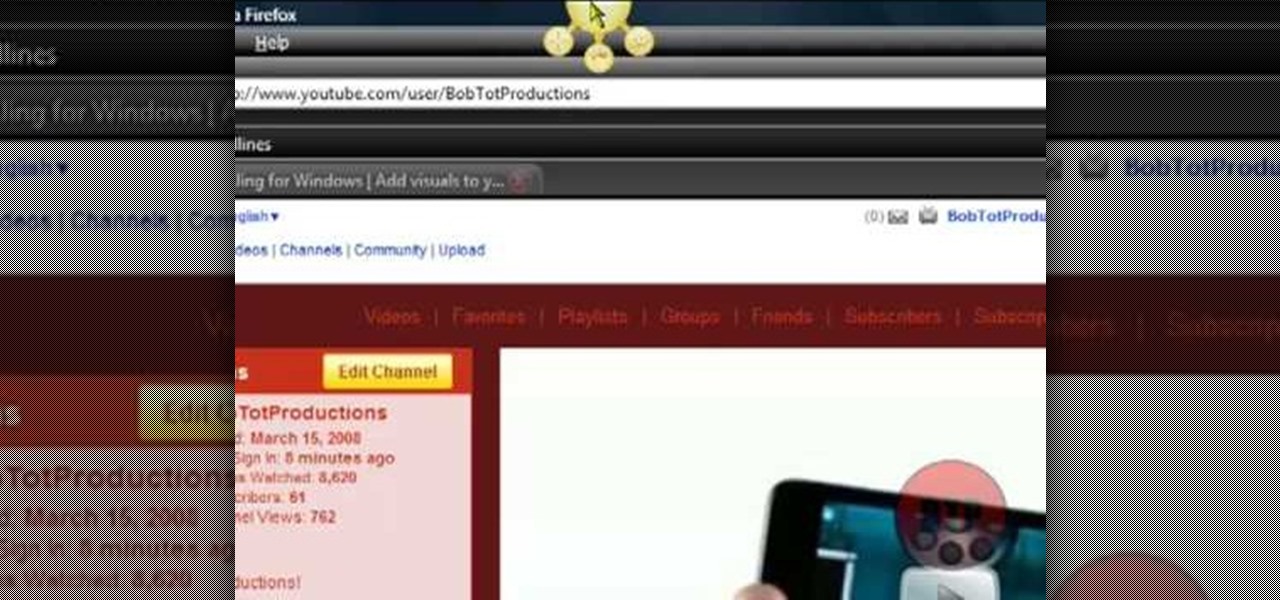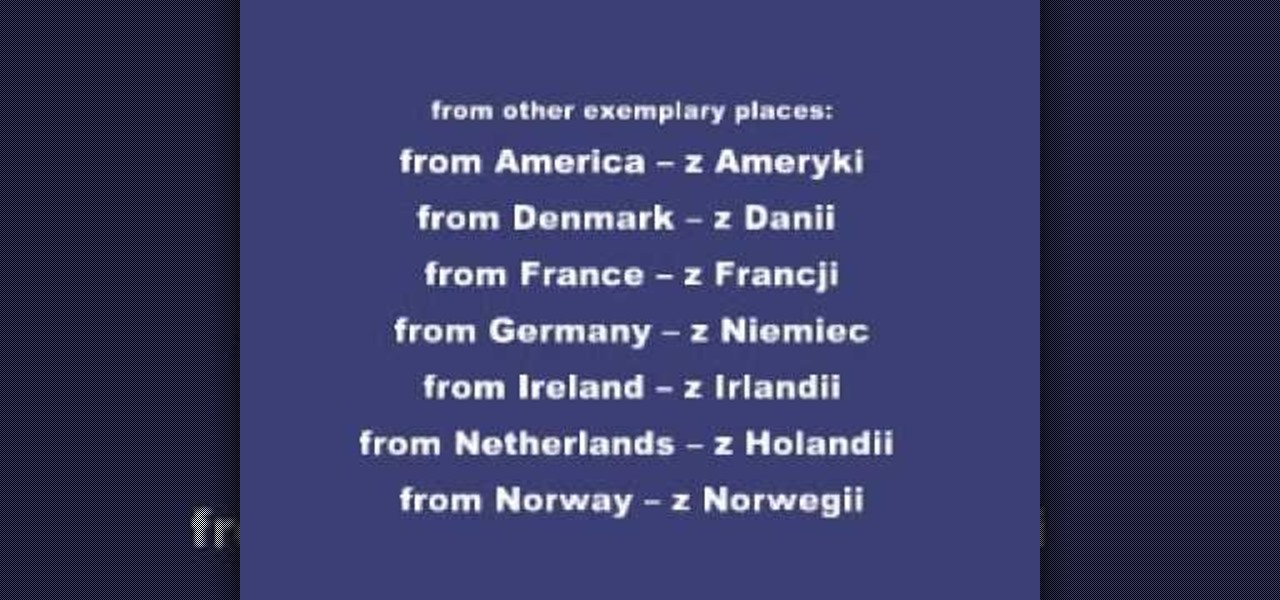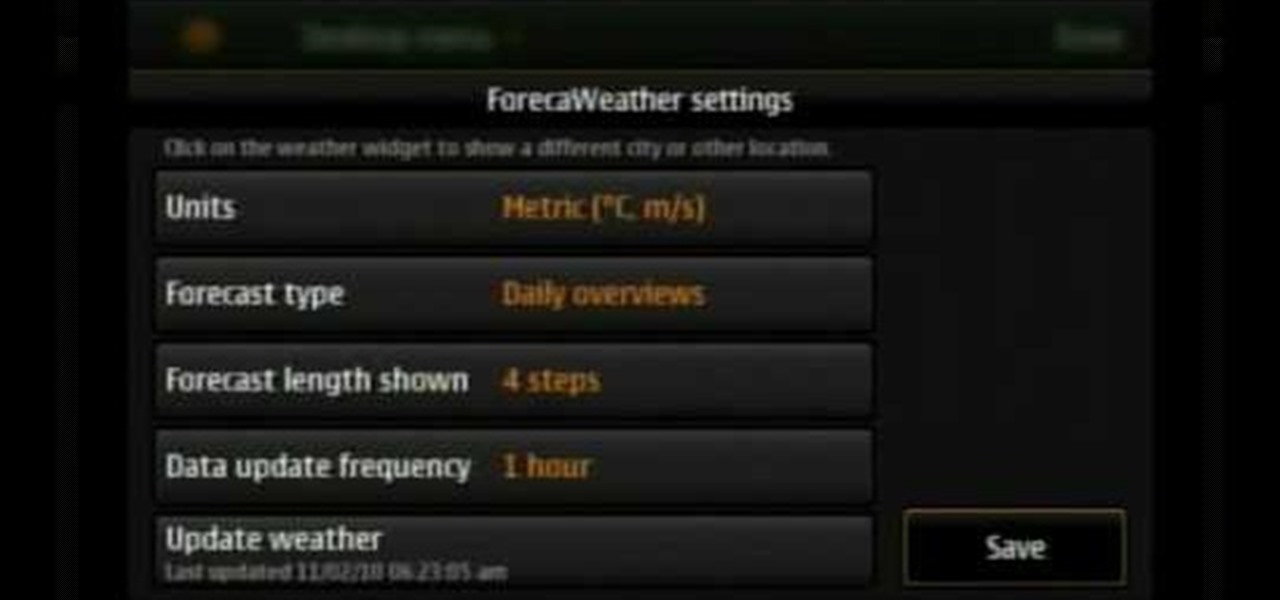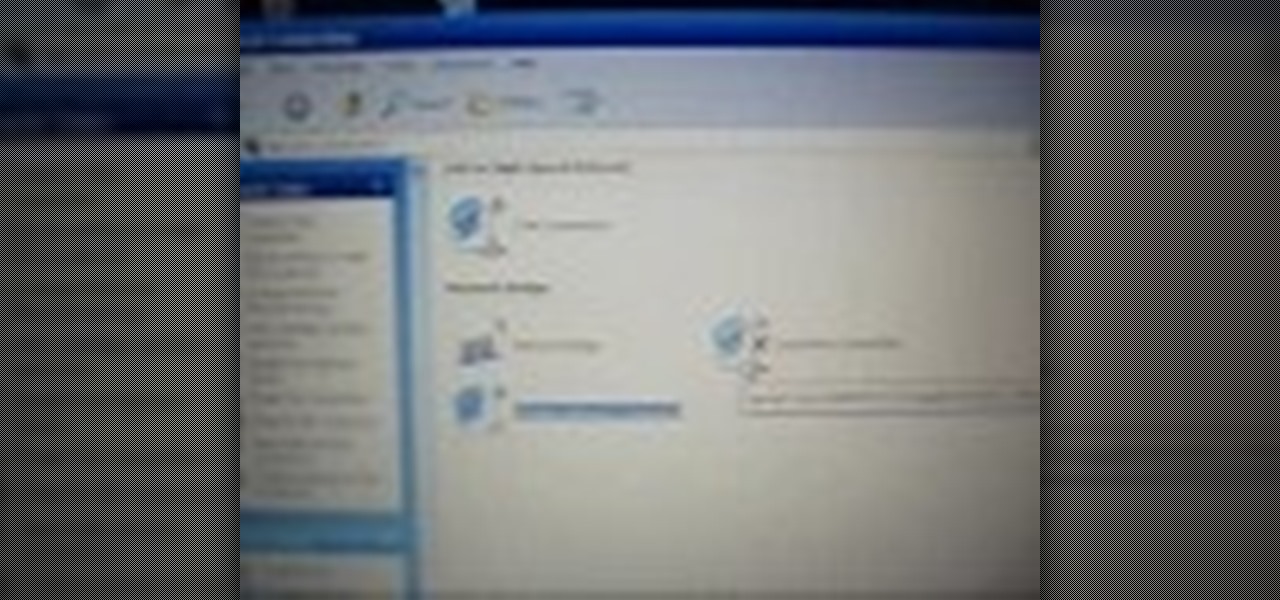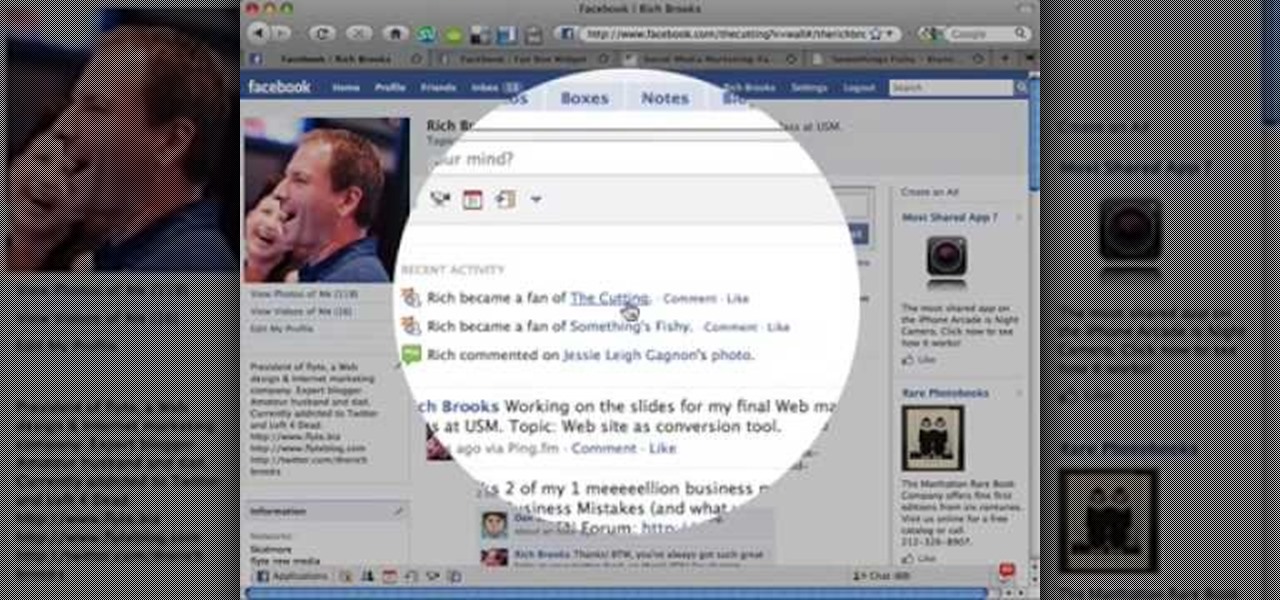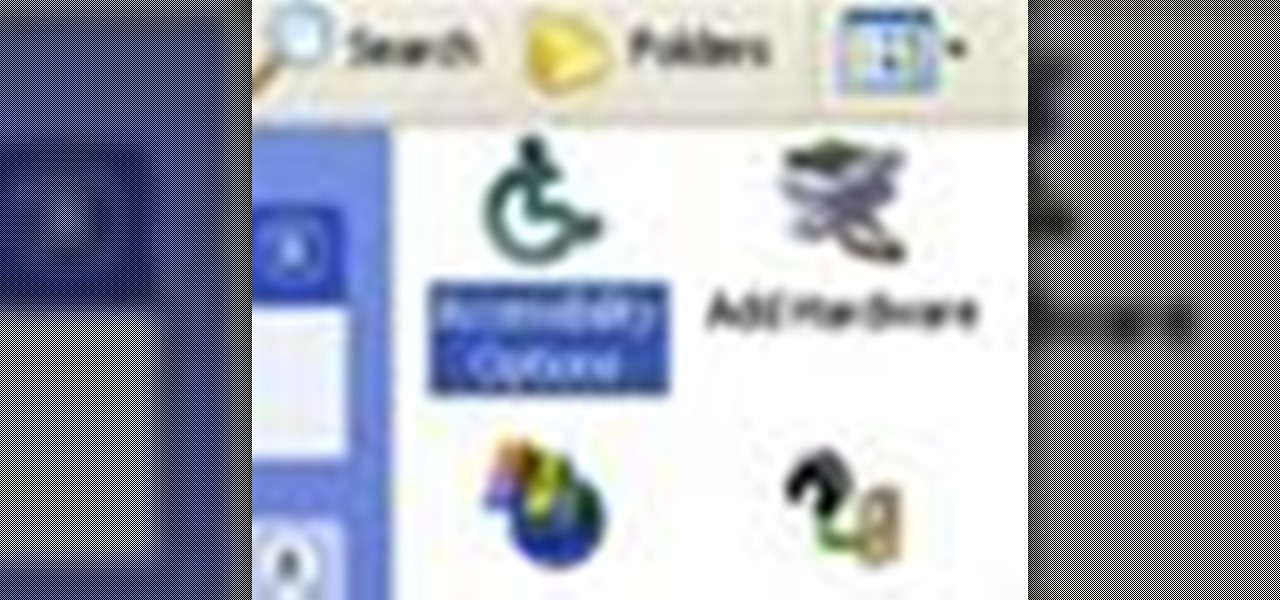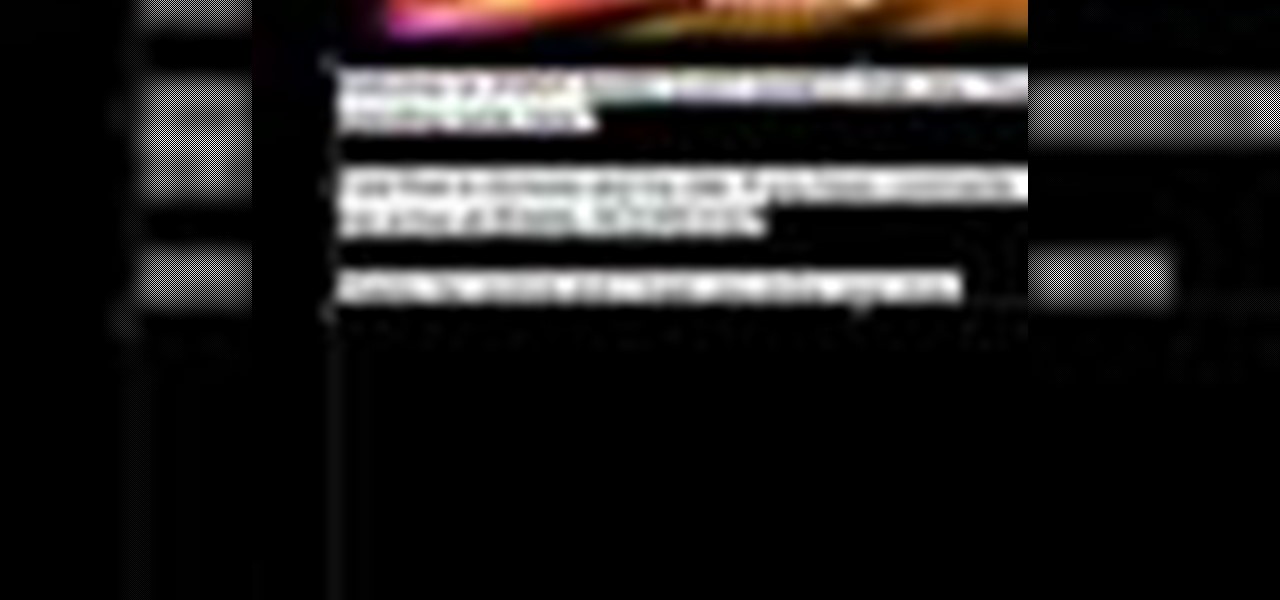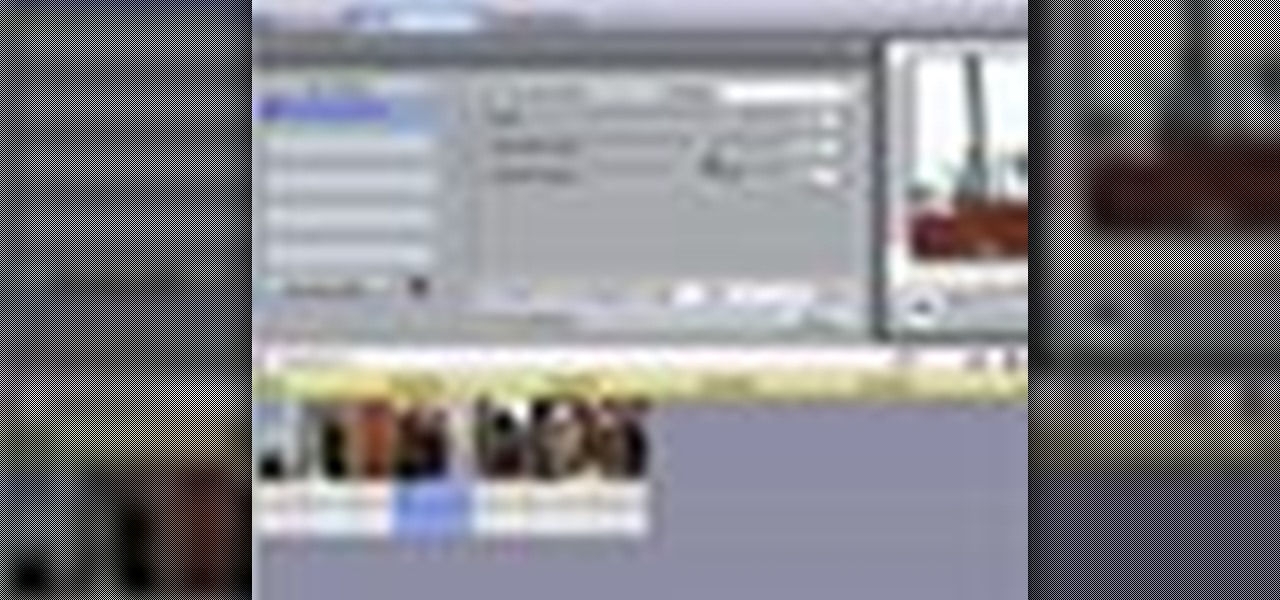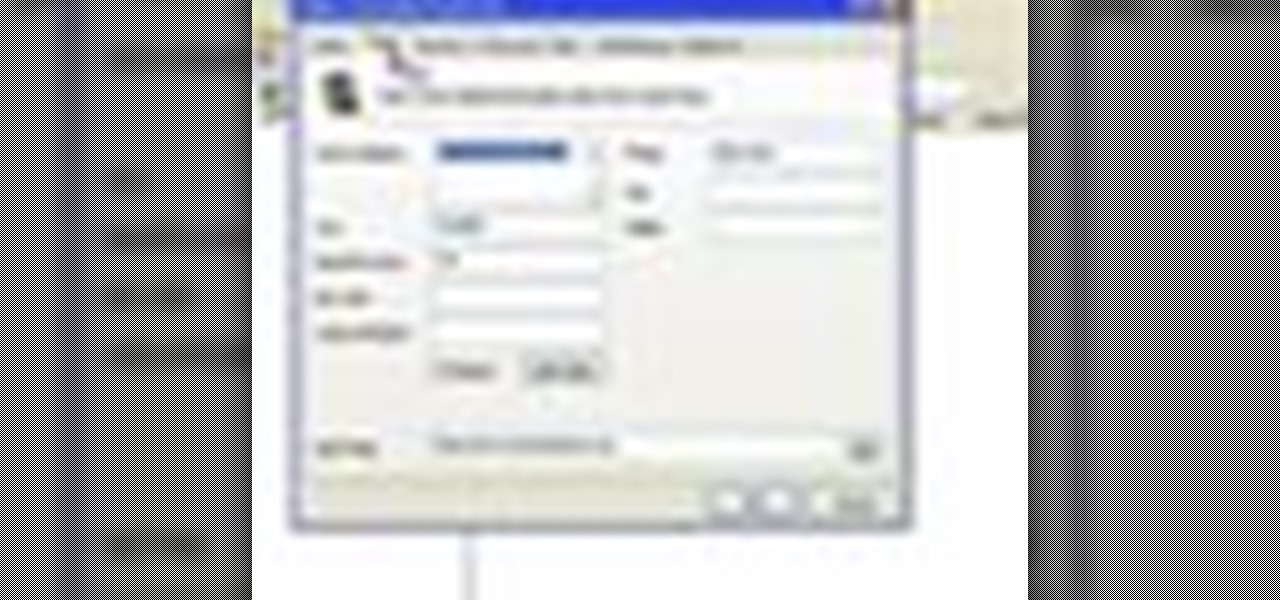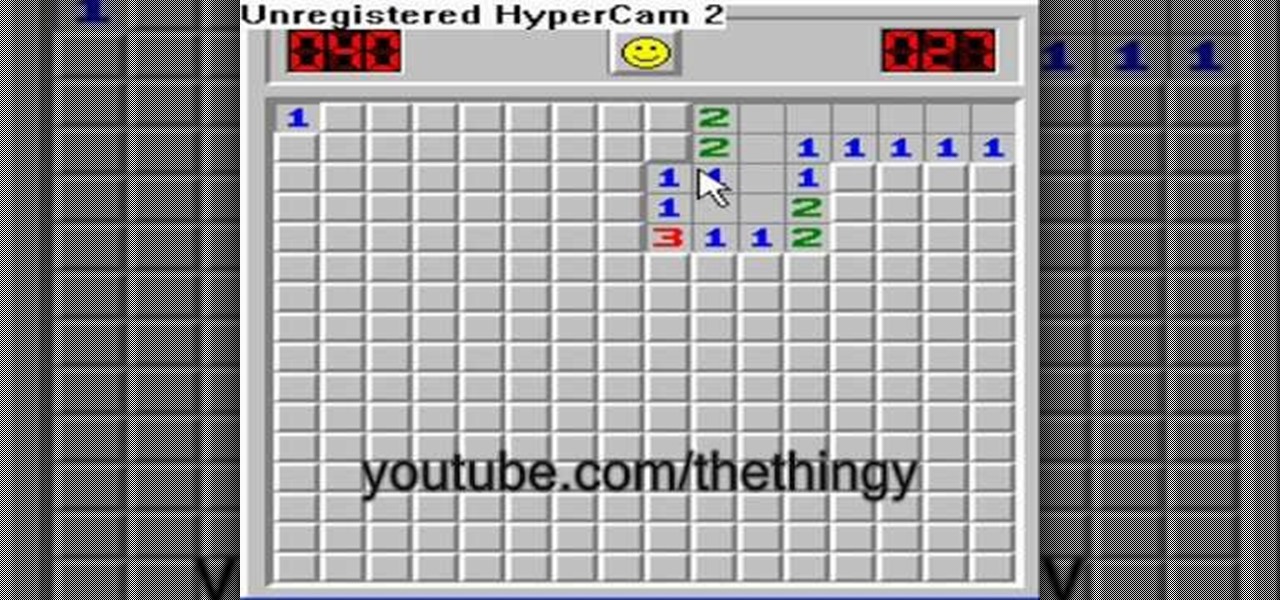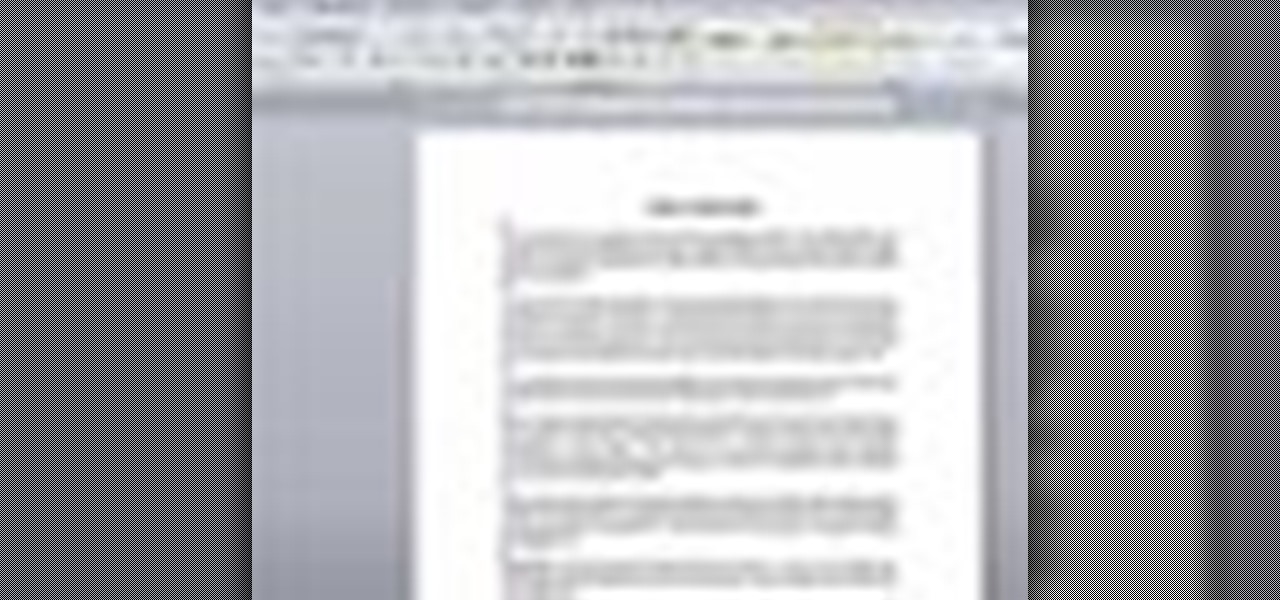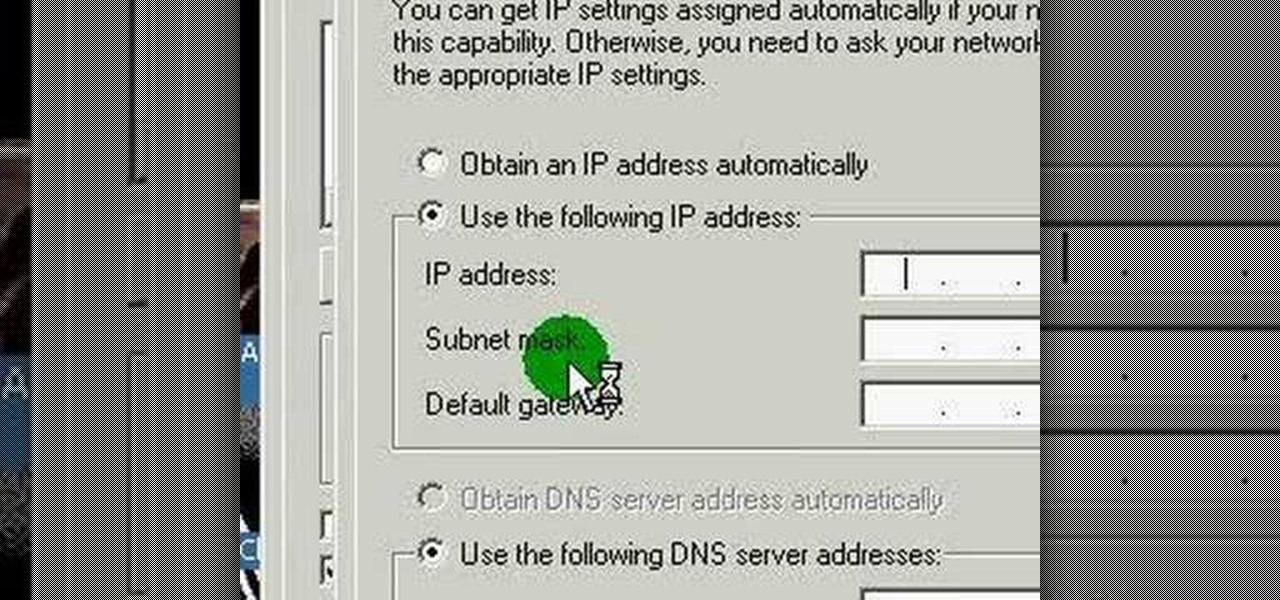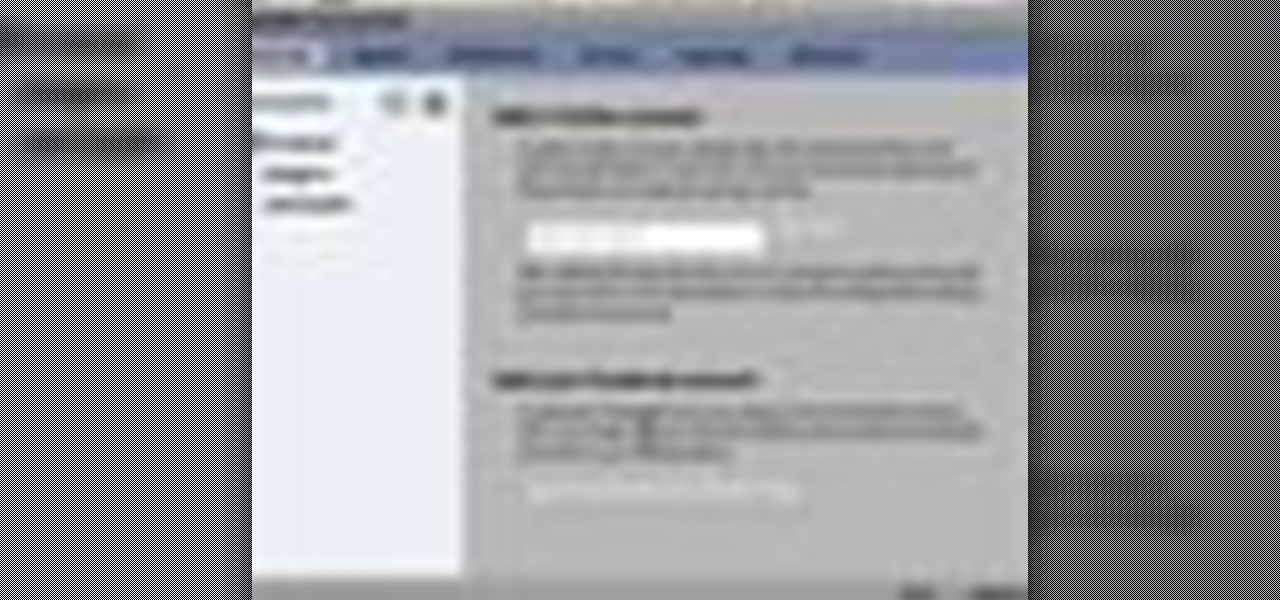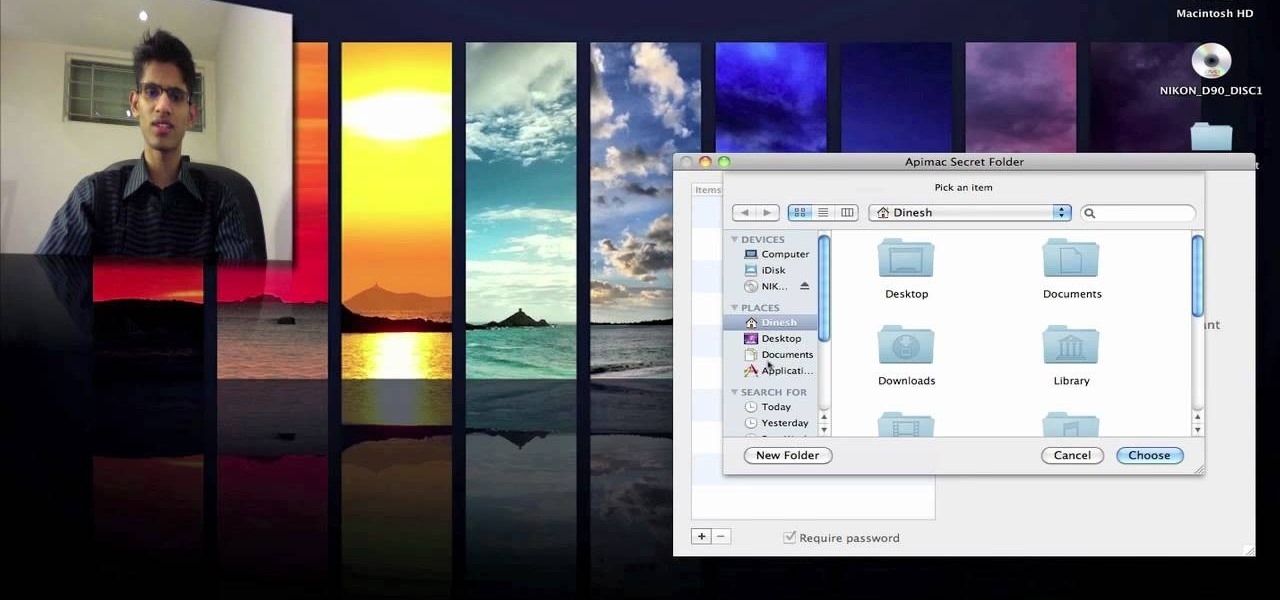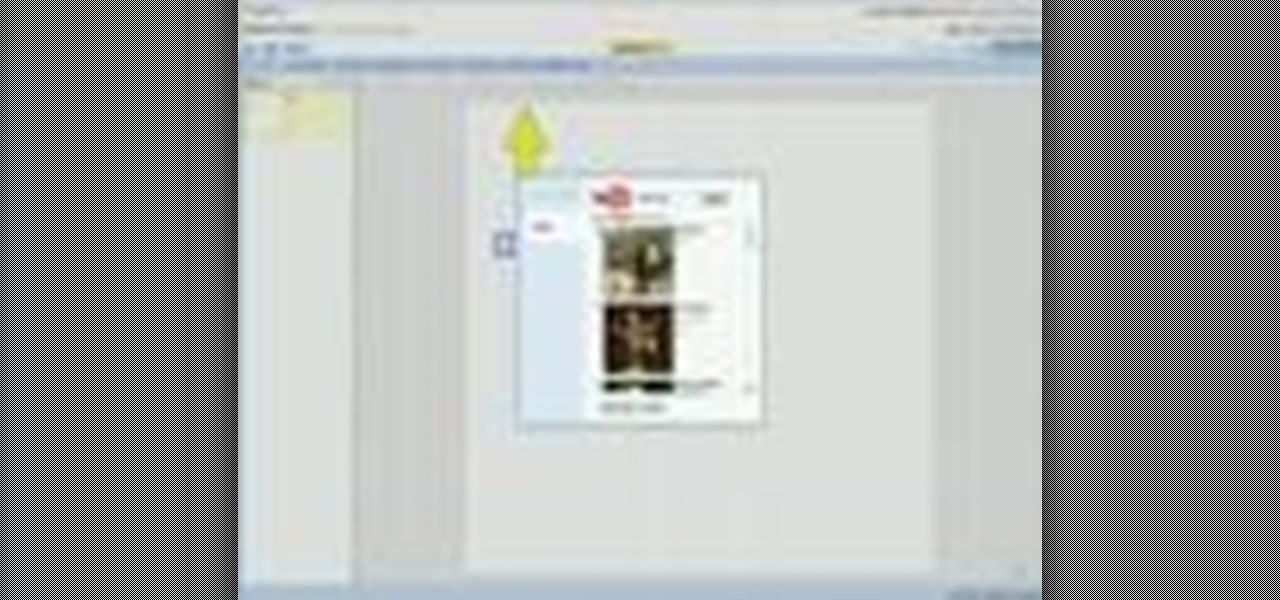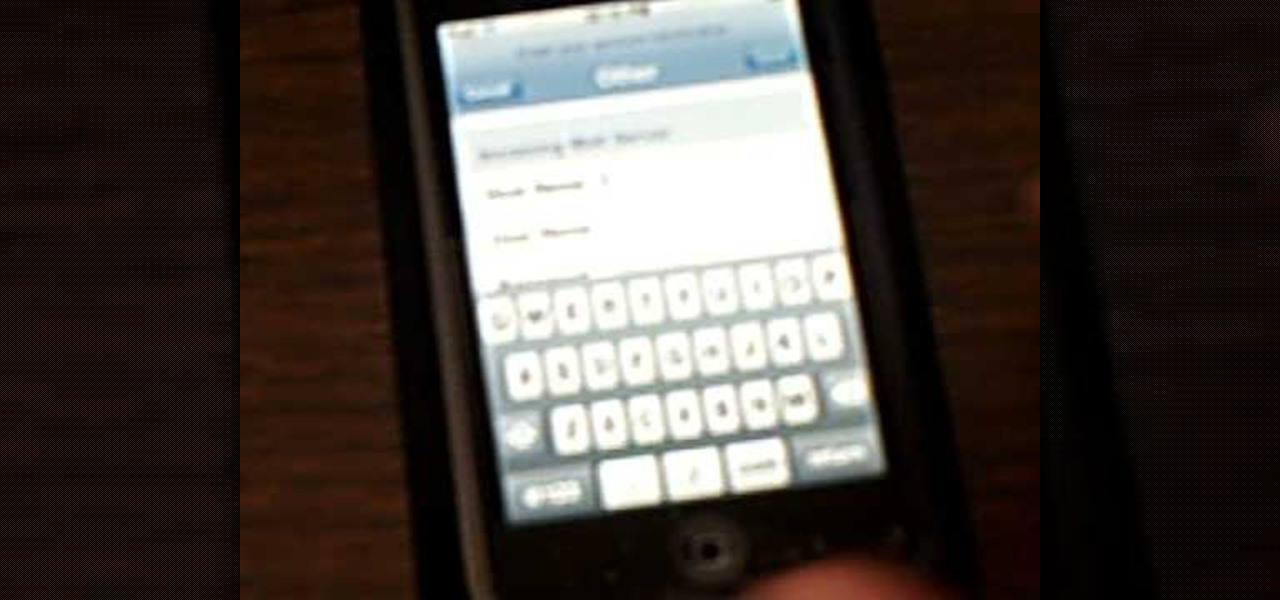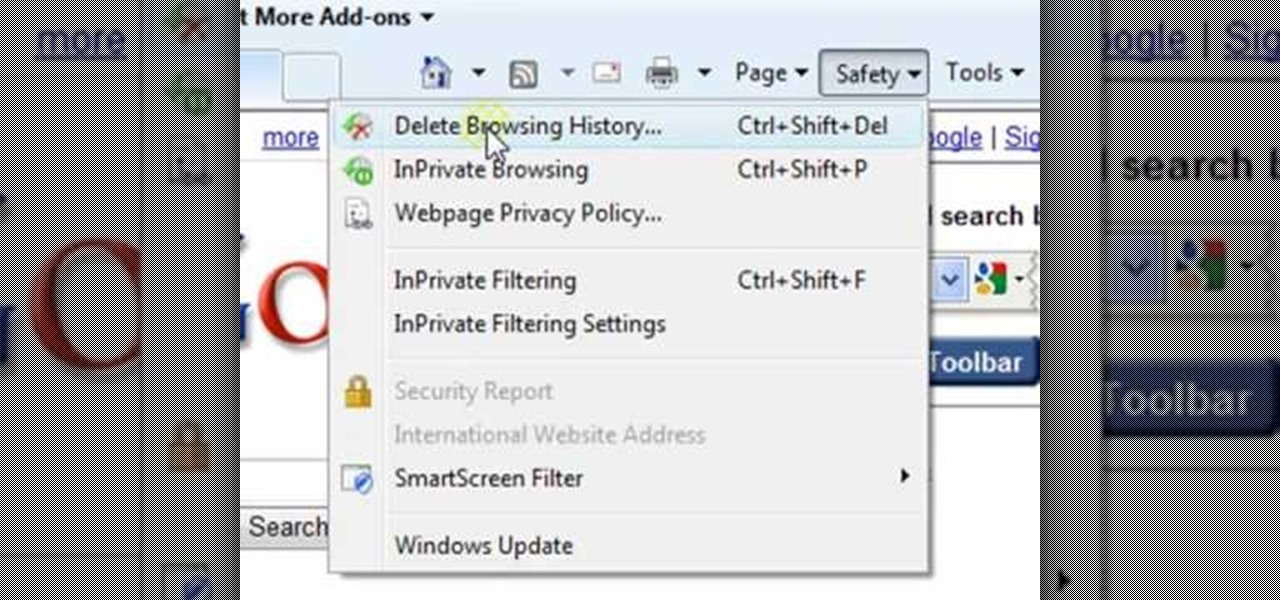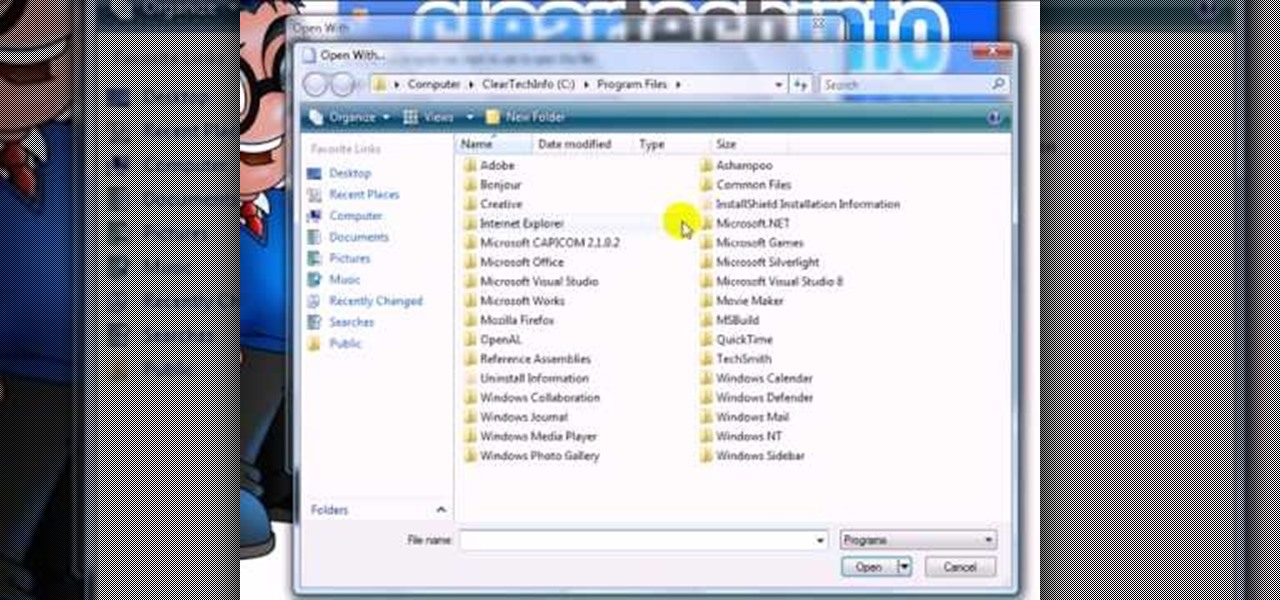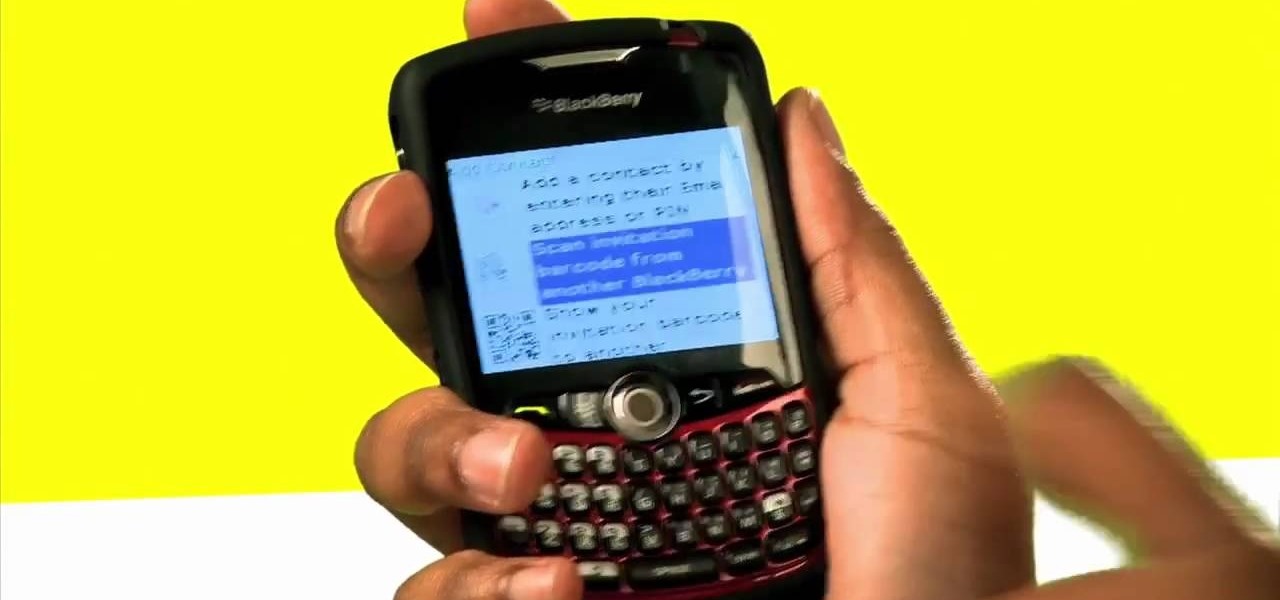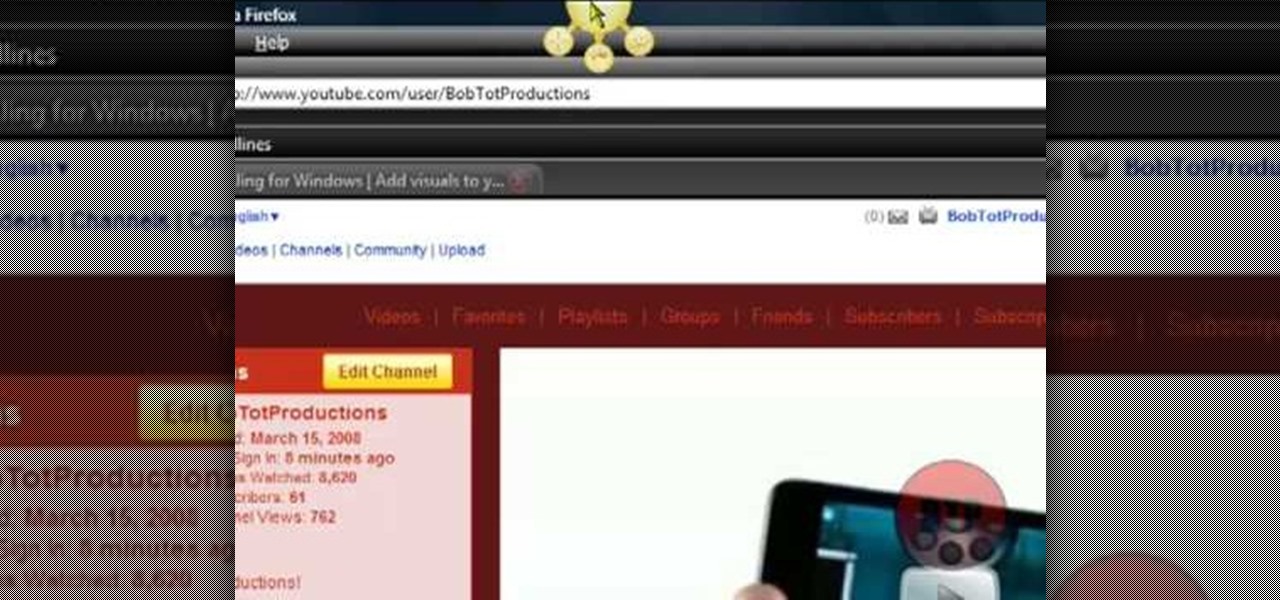
In this video, Bailey from Bobtot productions demonstrates how to take screen shots of your computer screen. First of all, type in 'jingproject.com' in your browser. Download the file for Windows or Mac and save the file. An icon 'jing' appears on your desktop. Clicking on this, there appears an orbit which can be placed anywhere on the screen by the mouse so as to take a screen shot. Scroll over the orbit and click capture. The wire tool comes and this can be used to take whichever screen an...

In this video tutorial, viewers learn how to set up a home group in Windows 7. Begin by clicking on the Start button and select Control Panel. Select Choose home group and sharing options, which is under Network and Internet. Click on the Create a home group button and select all the files that you want to share. Click Next and write down your home group password. Users can also click on the View home group password if they forget the code. This video will benefit those viewers who have a Win...
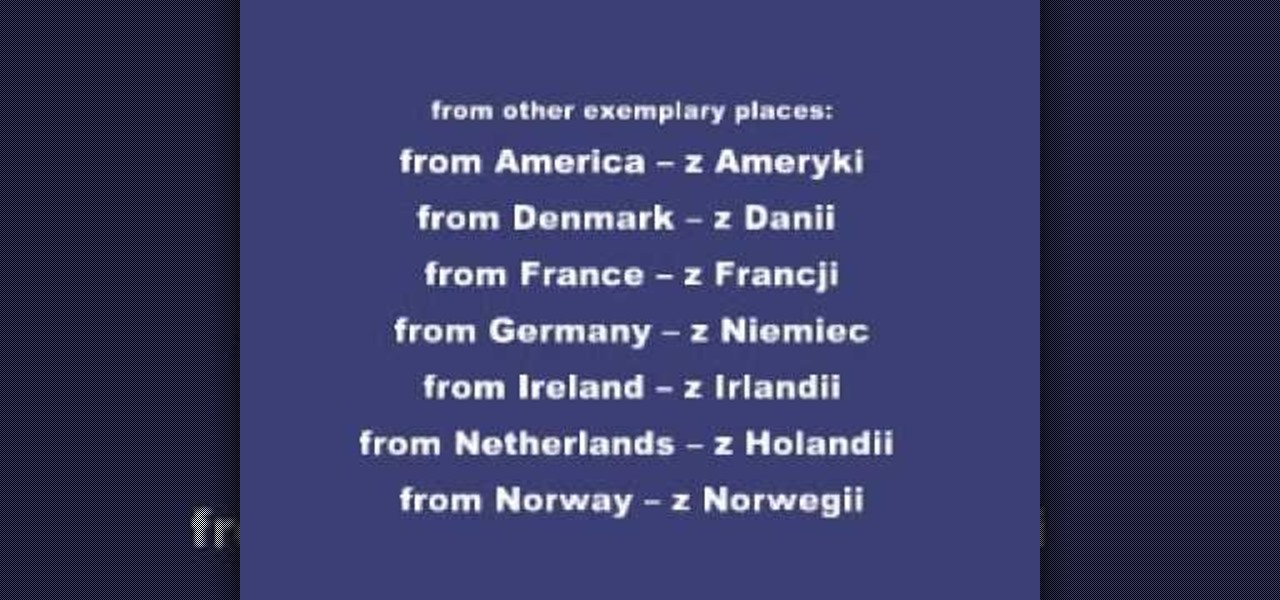
Learn how to say common greetings & phrases in Polish. In this video, learn how to say "good morning" or "good afternoon", "hi", "goodbye", "bye", "bye bye", "goodnight", "same to you", "how are you?", "fine, thank you", "not too good", "so-so", "and you?" and how to ask "what's your name?" "where are you from?" and more.
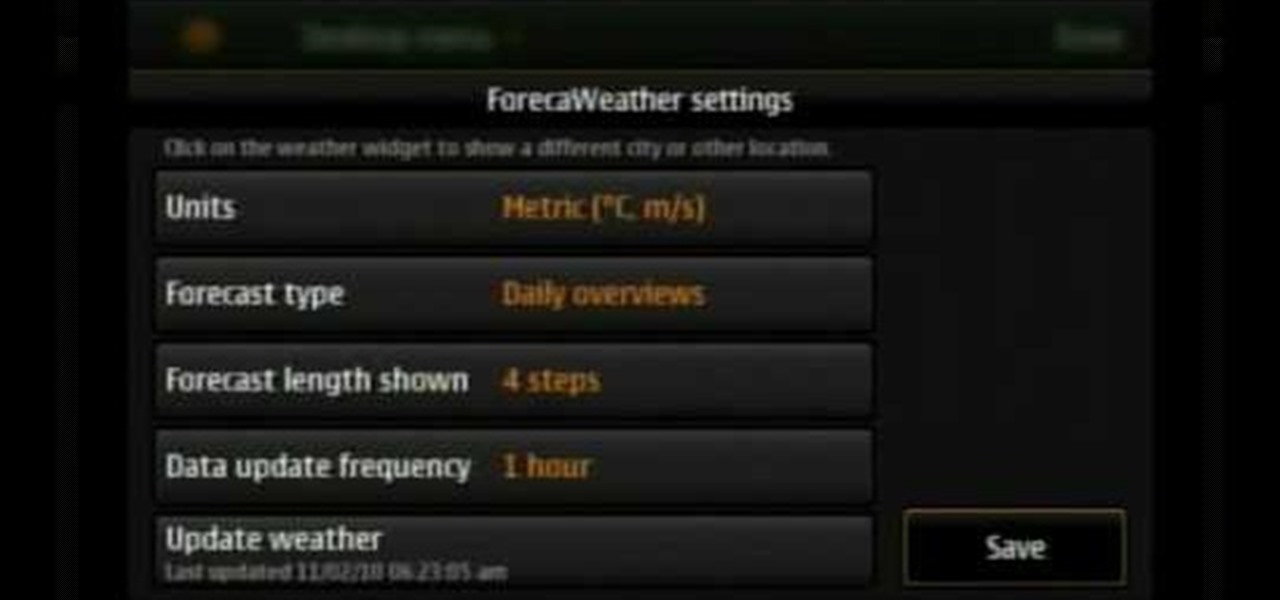
In this video tutorial, viewers learn how to use widgets on the Nokia N900. Widgets are small applications that enhance the desktop. You can add, remove or move them by going into the desktop editing mode. On the desktop, click on the editing mode. Click on Add Widget and select the application that you want. Then click on Done to use it. Clicking on the X removes the widgets. You can download extra widgets from the Ovi store. You can move widgets in edit mode and adjust their settings. This ...

Video is demonstrating a tutorial on how to tweak the settings in CamStudio. After downloading CamStudio there are a few things to be done. First Region option in the menu selected and in that full screen is selected. Then in the Options, Video Options is selected. In that both the frame rates are auto adjusted exactly to 30 frames per second. Now from the Options menu, Record audio from the microphone is selected. Now go to the Program Options, in that select minimize program on start record...
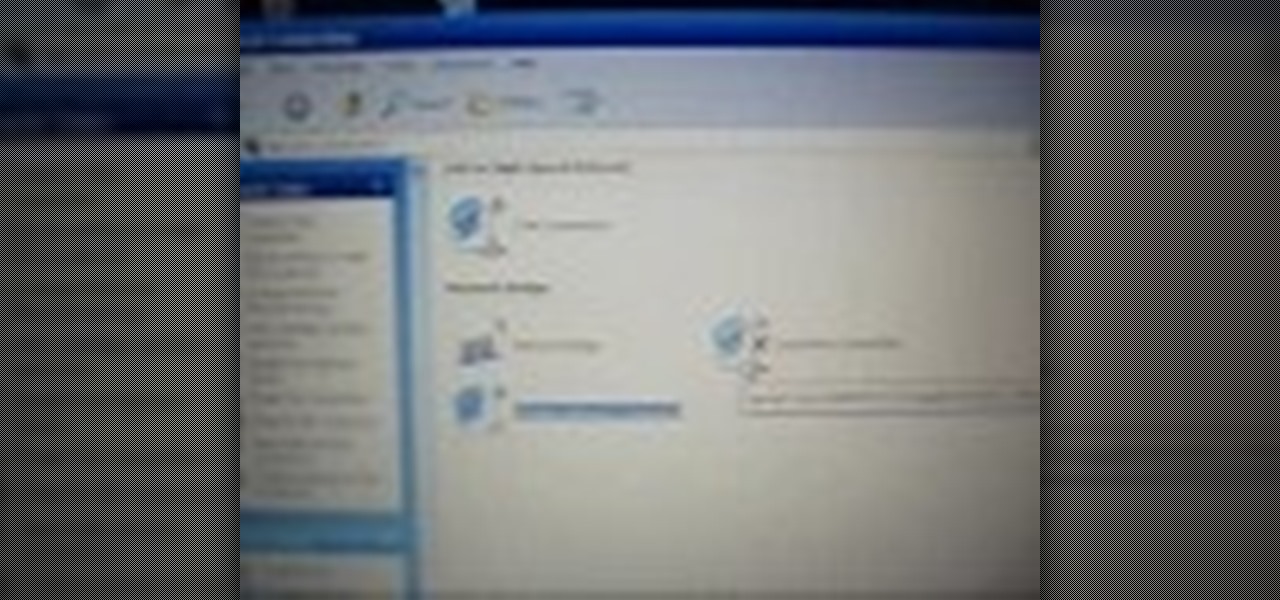
First of all what you need to do is open up your network connections. Then you need to highlight your wireless connection and your local area connection. After doing this you need to bridge both of the connections by right clicking on either connection and choosing the option of bridging them. Then all you have to do is connect the Ethernet cord to your Xbox and to your laptop and you should be connected once your turn your Xbox back on. By following the steps shown in this video you'll be ab...

This video shows the method to split tone in Lightroom. Firstly, go to the 'Grayscale' button to change the photo into black & white. Go to the split toning section and change the tint into the color you want using the 'hue' option. You can also use the 'Highlights' option to select the color and see the preview. Bring the saturation down to get the right color. Repeat the same procedure with the shadows. Choose the right tint for shadows. Hold the 'Alt' key down to see the effect of change i...

Rich Brooks of the web design and internet marketing company Flyte New Media shows you how to add a Facebook Fan Box to your website or blog. This video briefly explains the importance of using Facebook Fan Box as a social networking tool to help build your business and increase your fanbase. Adding a Facebook Fan Box is as simple as following a few simple steps. You'll begin by clicking on the Fan Box button your Facebook page which will allow you to choose where to add this widget. You'll b...

This video was made to help users with disabilities use Windows XP more efficiently in their lives. Starting with entering the control panel the and clicking on the accessibility options the user will have an array of options to help customize their settings to their needs. The demonstrator showed that sticky keys are for those who have a difficult time holding down buttons at once for functions. The filter key eliminates double strokes for certain keys so you would need to hold down a key to...

This video tells how to edit text with NetObjects Fusion Essentials Version 7.5. To edit text you must double-click on the text you are going to edit or click on the text icon on the left side of the screen. You can make changes to the text in the text properties box which will appear by clicking a button in the lower-left corner of the screen. You can change the font, text color and size, text box color and you can insert superscripts and subscripts. You can also place an image behind the te...

This video shows the way to work with 3D in After Effects. The video basically teaches three things. Firstly, it teaches the way to change the anchor point of the image. This is done by pressing the PAN Behind Tool icon. This changes the anchor point to the desired location. Secondly, the method to change the view is taught. This is done by clicking on the camera tools and selecting the XY Camera Tool or Z Camera Tool. This changes the view of the given image. Thirdly, the video teaches to ha...

This is a helpvids video that demonstrates how to use the pan and zoom features in the Pinnacle Studio. By clicking on the video camera icon above the time line, you will see the special effects options. First select the scene you would like to add the effect to. Then chose the Pan and Zoom special effect. Key frames are used to control the zoom level and the panning. Insert the first key frame, set the zoom and pan position. Next insert the last key frame and set ending zoom level and pan po...

This tutorial is about how to get ringtones on your iPhone. The narrator starts out by showing us how to use an app called Garageband to load ringtones. He demonstrates how to load the application, then open the file to search for a song that you wish to download. He clicks on the song and drags it to the import window. Once the song is there, create a cycle region by clicking the icon along the bottom of the screen to turn the cycle region on. Next, he shows how to use the yellow bar across ...

In this video we learn how to use the address book in Windows XP. First go to Start, All Programs, Accessories, Address Book. You can choose to make it your default vCard viewer. Now in the address book, create a new contact by clicking new contact. Fill in the name and email address and click on add. Now there's an email associated with this record. You can also set up information about home address as well. It's important to put as much information as you know so it makes it easy to sort. W...

This how-to video describes how to play the game Minesweeper. To begin, simply click anywhere on the board; the narrator suggests the corner out of personal preference. If you remove a group of squares with a single click you can begin working on flagging mines, but otherwise try clicking until you get a workable section. Each successful click will display a number. This number describes how many mines this square is touching. If you feel that you know where a mine is, you can right click on ...

This video shows how to clip your Chihuahua’s nails. Since the dog doesn’t weigh that much you may need to clip the nails more often then a heavier dog. If you can hear the dog’s nails clicking on the floor, then it is time for a clipping. Use cat nail clippers because they are smaller. If your dog has white nails, then just clip of the edge that is clear. If you look farther into the nail you will see there is a pink part. The pink part is a nerve. If the dog has black nails then just be car...

User mel_bone teaches you how to use navigation and selection techniques in Microsoft Word 2007. You will notice in the bottom right corner of the main window a slider. This controls the zoom. You can thus increase the page size or decrease it, as you need. When you have a document that has more than one page, you can go to the end of the document by pressing ctrl+end. Ctrl+home brings you to the start of the document. Clicking and holding the mouse button pressed on the navigation bar lets y...

This video discusses how to change your IP address in Windows XP. Start by clicking on the Start Button and then Run. Type in "cmd" and press enter. This will open a Command Prompt box. From here type in "ipconfig" which will show your current IP configuration, including your IP Address, Gateway, DNS Servers, etc. Next type "ipconfig /release". This will release all IP information from your current network adaptor. Next open up network connections, right click on Local Area Connection and sel...

Johnhaydon teaches you how to use Seesmic to manage your Facebook stream. For the Seesmic desktop app you have to go to the bottom left corner of the screen and click the little icon of gears. This will bring up an options menu. Click the Accounts tab. Then click on Facebook and add your details there. Next to each post on Facebook, in Seesmic, to the right, you will see a small icon. Click that and you will have options like commenting. You can also reply to a post by clicking the dedicated ...

This video will show you how to resize an image using Photoshop. Select the image you would like to resize and follow these steps: See what size your image is by clicking on "image" and "image size". Play around with your resolution, and see what happens. Uncheck the "Resample" option and not how your pixel dimensions stay the same. Select the size you want your image to print, and check the "Resample" option. If you click on "print size" you will be able to see the actual print size on your ...

Watch this video for a helpful tip on how to use secret folder application and protect folders in your MAC PC by hiding it. you could download secret folder application from version tracker.com for free go to the Website and click download button to download the application on your Mac PC open the secret folder application. click on the required password button, put your desired password and re enter to confirm. to access your file, click the plus button at the lower left. choose the desired ...

This video will show you how to insert videos into a Google Doc presentation. To add videos into your Google Docs presentation, simply click "insert video", and search for videos that you would like to insert. Select the videos you want to insert by checking the boxes next to their thumbnails, and click "insert video". You can move the video and adjust its size by clicking and dragging. For more information visit Google Docs.

Rowland from Windows Performance teaches how to clean up your Windows Vista desktop & icons. Start by right-clicking the task bar and select Properties. Now click the 'Toolbar' tab, check the 'Desktop' option and click 'OK'. Now right-click anywhere in the desktop, go to view and click the last option. All icons in the desktop would not be visible now. Now go to the notification area, in the 'Desktop' option you can find all the items to use.

The Toyota 4Runner has a DVD based navigation system which features a touch screen display and is quite user-friendly. The system can provide voice guidance in English, French and Spanish. One can find an input destination quickly and easily using either voice commands or manually. You can even store your home address as well as five of your favorite destinations by clicking the map button on the right hand side of the panel. This system will help one reach their destination as quick as possi...

This video describes how to increase battery life on most of the LG phones", for that first we have to enter into the service by typing the numbers "##77647269700" and then clicking the call button. Now it will ask for 6 digit "service code" to enter into the service. Just type "000000" as a code and it will enter into the "services" Menu and from the menu click on the "Network Select" and from that choose "Mode Preference", by default "Digital Only Hybrid" mode will be in selected. Now to sa...

In this video from solvingtime we learn how to remove objects from photos using Paint. To get this program go to to install it. He uses the clone stamp tool to remove things. First he zooms in on the object he wants to remove using the magnifying glass. Then click the stamp which will switch to the clone stamp tool. Use the bracket keys near the letter P on the keyboard to adjust brush size. Then while holding the control key click once on an area near the object you wa...

This video demonstrates the technique to setup a Yahoo email on an iPod Touch. You start going into settings and then clicking account. On the next screen you will click "Other" and then click on "Pop". At this point you enter your name and email address that you use for your Yahoo email account. Incoming server or host name is "pop.mail.yahoo.com", next is the username (which is your yahoo email address without the @yahoo). You will then enter your password and the out going smtp server whic...

In this Adobe Flash CS3 Professional video the instructor shows how to work with text. This video shows how to work with text in flash and various other tips. First open your flash and create the text. Now format the text using the formatting option and by setting the proper font, color etc. Now convert your text fields to symbols by right clicking them and choosing the required option. You can also mask them to create animated text. Use different layers in your video, one for actions and the...

This how-to video shows you how to rip a DVD to a hard disk drive. You need VLC media player installed to rip the media. Start by turning on VLC media player and going into the view tab and clicking Advanced Controls, you can then close VLC player and play the DVD on your computer in VLC media player. As the video is playing you can click the record option under the video to begin recording. Once done recording the video will be saved on your hard drive.

ClearTechInfo presents a how-to video on clearing Internet Explorer 8's browser history. Computer users are reminded that the only silly question is the question not asked. In the video, the viewer is shown that by clicking the button marked "Safety" in Internet Explorer 8 the "delete browser history" option is revealed. As long as each option is clicked, the history for the computer user is deleted. The browser history, cookies, cache, and passwords can all be deleted with the click of the b...

This video shows you how to easily change the default program associations of any file type. The movie shows you how to change the default program association of a JPEG file, but you can use it with any of the known file types. The first thing you have to do is right-click the desired file, hover your mouse to Open With and wait until a sub-menu appears. There, click Choose Default Program. Then, choose any other program that you want to open that specific file extension by clicking the Brows...

Wondering how to collect contact information on Blackberry Messenger? The steps to take to collect contact information are as follows:

In this short language tutorial, learn how to say a variety of words in Polish and practice your pronunciation by pausing the video. Words covered in this video include: big, small, cheap, expensive, difficult, easy, hot, quick, slow, early and more.

How else are you going to delight the people of Poland without telling them how wonderful everything is? In this language tutorial, learn how to say various things are good... including yourself. Phrases include: "good computer", "good husband", "good tea" and much more.

Learn how to tell people your throat is quenched and your belly is rumbling. Learn how to say "I'm sorry" and "I'm hungry" in Polish. Practice the correct pronunciation by stopping and pausing this short language tutorial!

It's important to be able to convey to someone that you are feeling ill in their language. In this video, learn how to say "I'm sick" in Polish, as well as "I'm hungry" and "I'm tired". Study & learn the correct pronunciation by stopping and pausing this short language tutorial to practice!

Anytime you leave the country for a country that speaks another language, it's important to learn the phrase, "I'm lost". Learn how to say that, along with other phrases that will help you on your journey such as "How much?" and "What does that mean?". Work on your Polish pronunciation by repeating this short video until you get it down right.

Learn some basic phrases in Polish with help from this video on Polish survival phrases. Survive in Poland knowing how to say such phrases as "Where?", "What?" and "What is this?". Work on your pronunciation by repeating the video, until you get it down pat!

Be kind to people on your trip to Poland by learning how to greet people in the streets! In this video, learn how to say "good morning", "good evening", and "nice to meet you" in Polish & the correct pronunciation for each. Before you know it, you may win over the entire country!

Before you go to Poland on the vacation of a lifetime, you should first learn some basic words & phrases, like "yes", "no", and "excuse me". In this video, learn those phrases and the correct pronunciation for each.