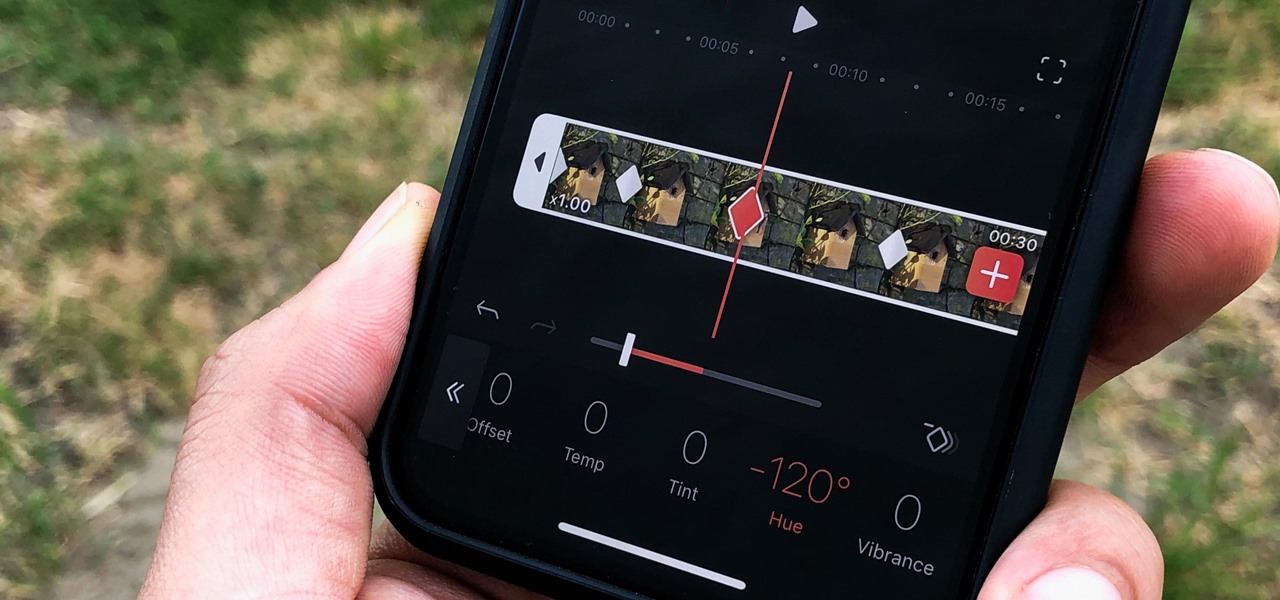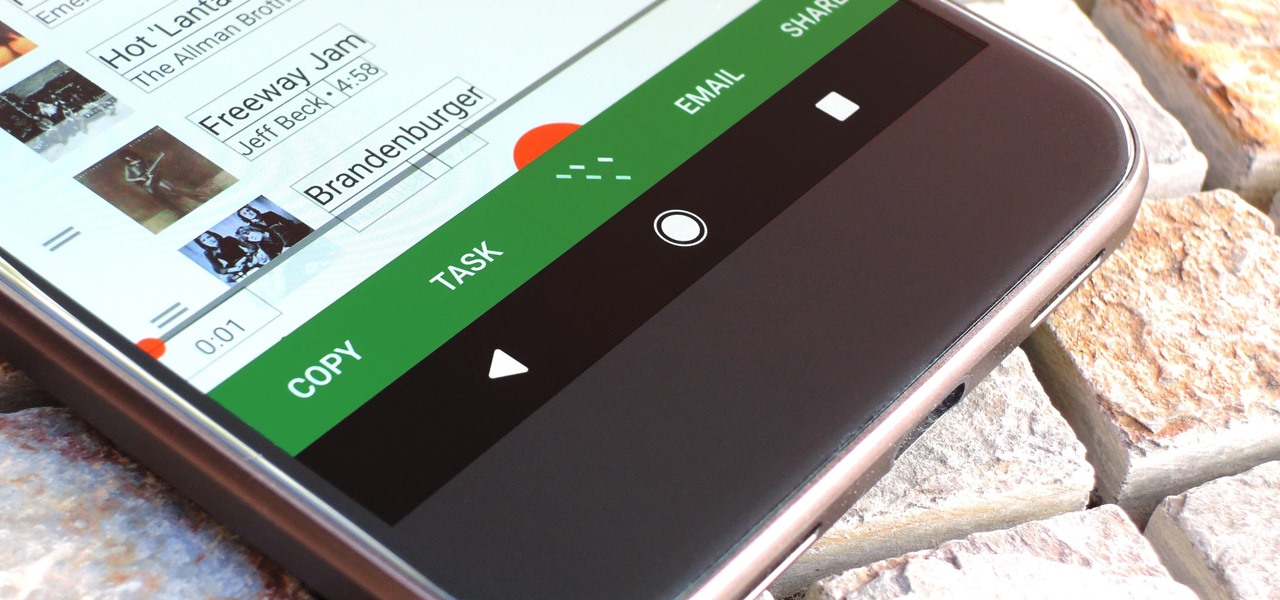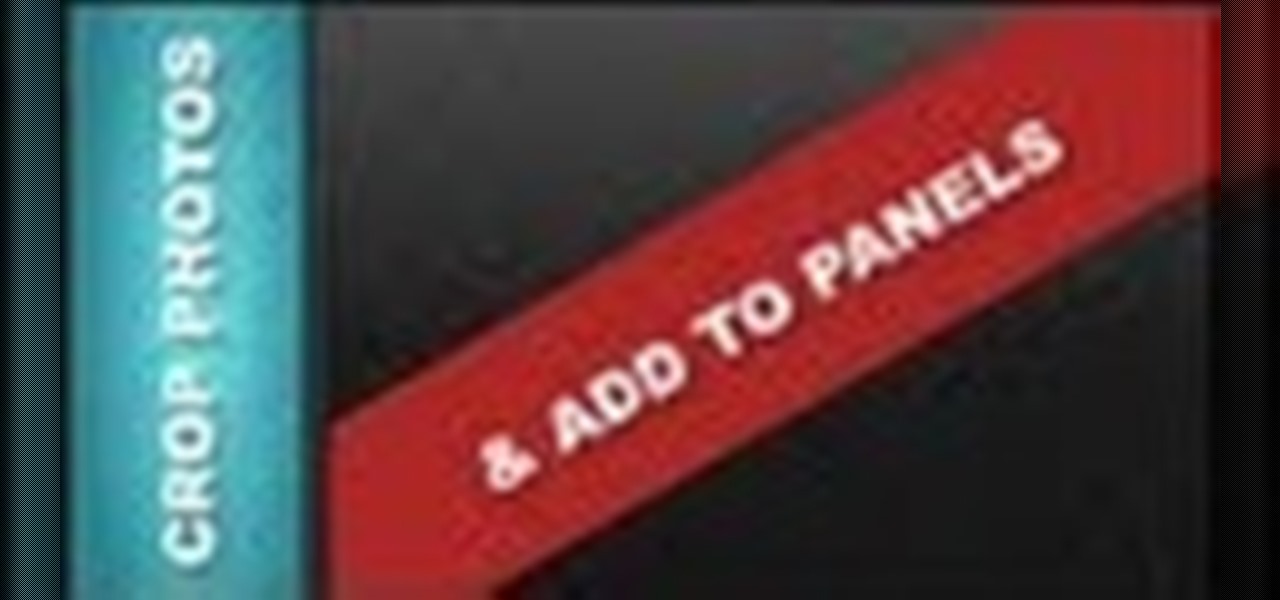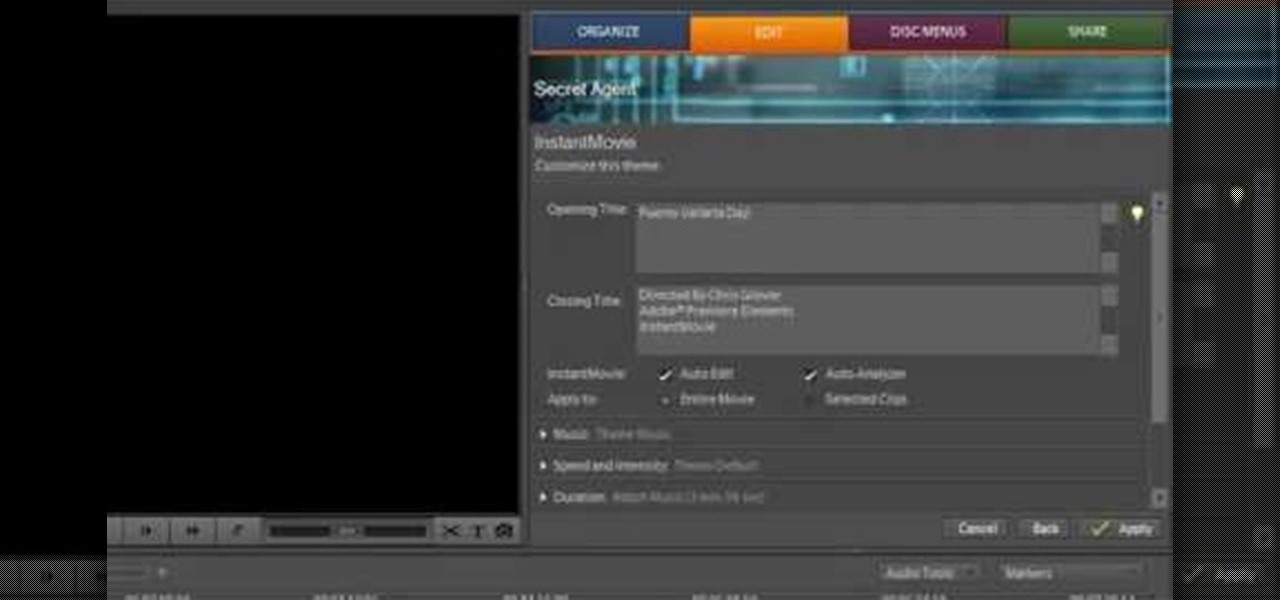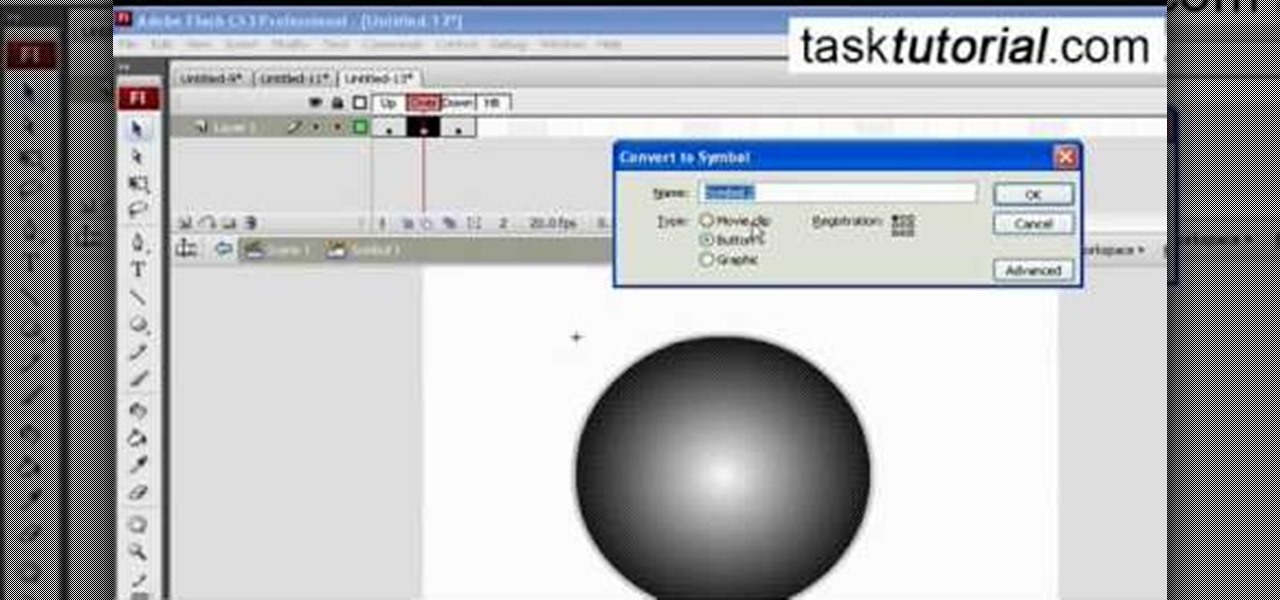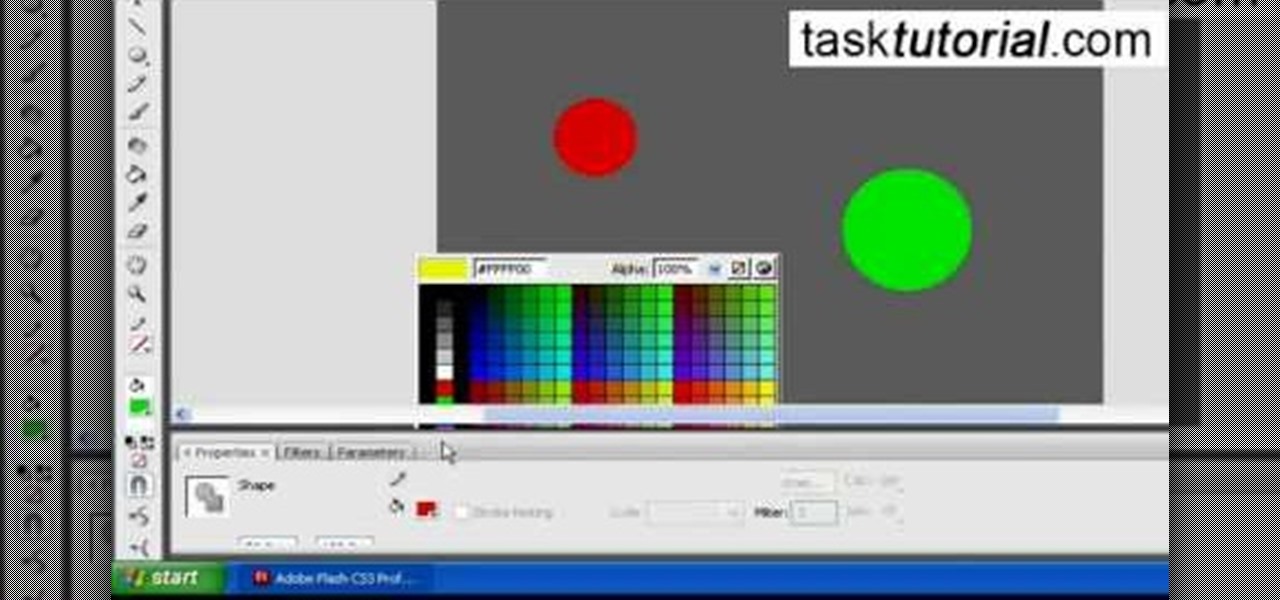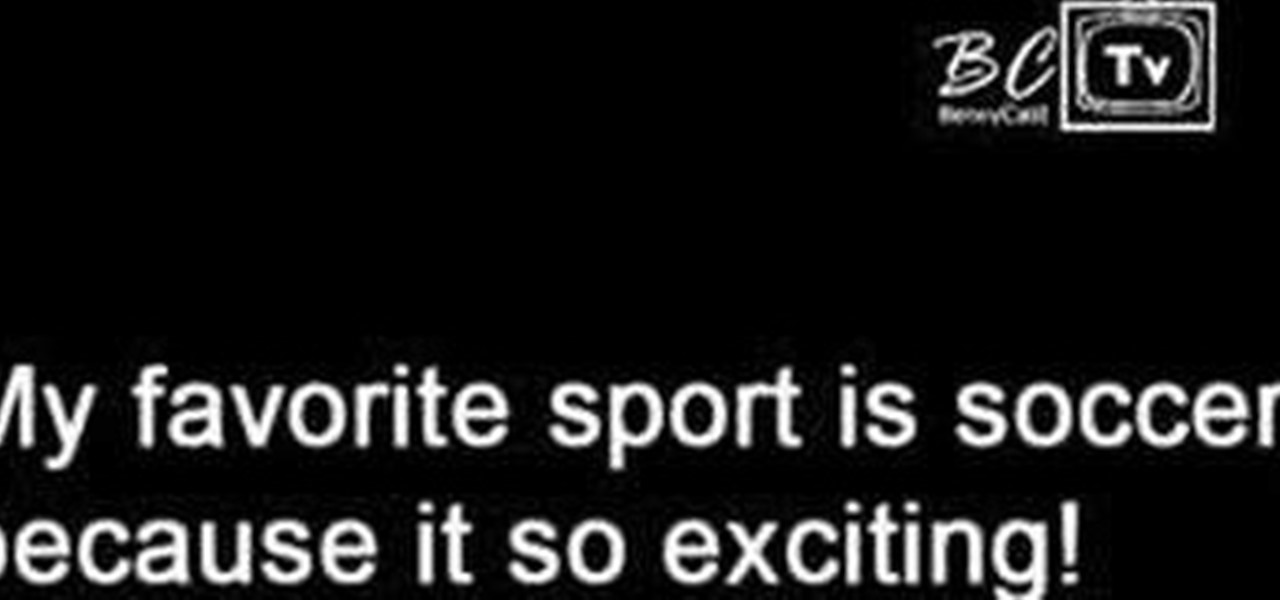Get started using Adobe After Effects with the help of The New Boston! This beginner's tutorial is bound to answer the many questions you have about the popular digital motion graphics and compositing software. The main purpose of After Effects is for film and video post-production.
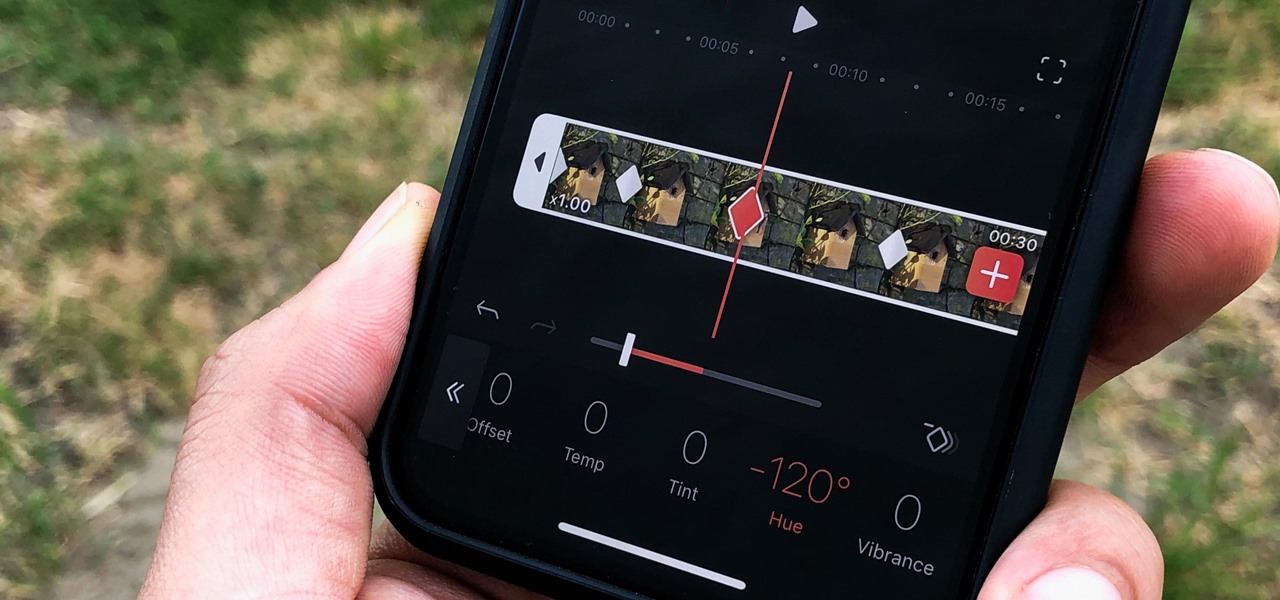
One of the most powerful features when editing videos with Enlight Videoleap is the keyframe tool, which allows you to add custom transitions, animate text, granularly adjust audio, move video clips across the frame, supplement effects, and more. If you want your video to change color over time or for captions to move across the screen, use keyframes in combination with Videoleap's other tools.
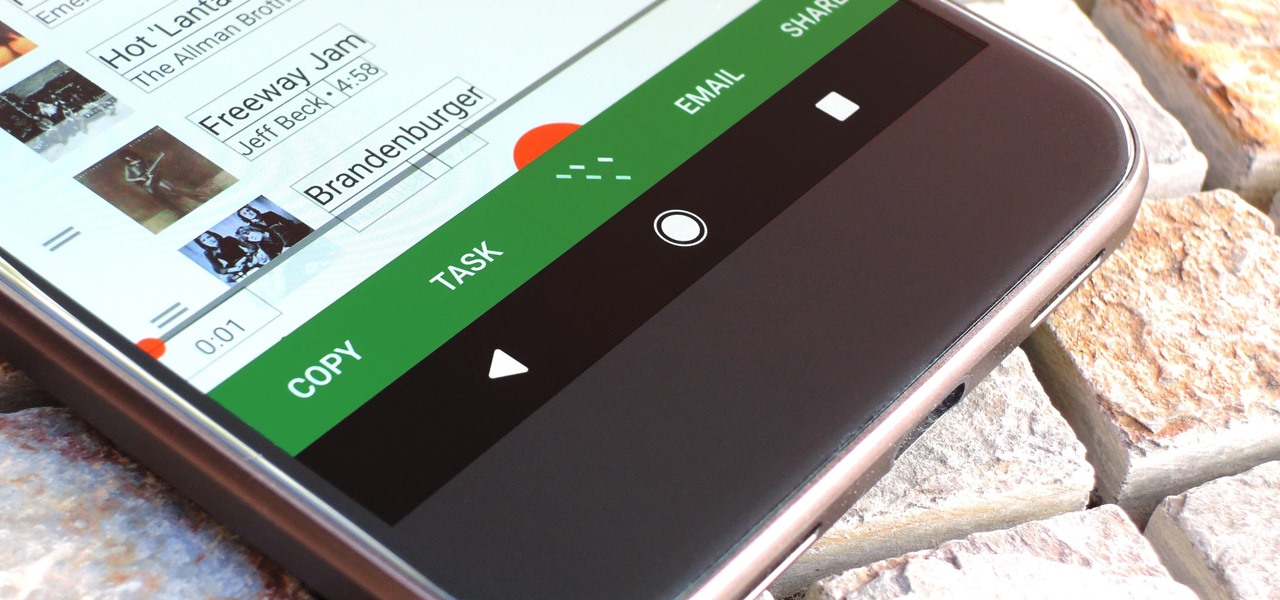
Selecting text on a touchscreen device has always been a major pain point. Those tiny little arrows that let you adjust the selection area are always too hard to actually adjust, making precision all but impossible. Then there's the issue of some apps not even allowing text selection in the first place, so the entire experience is basically a big mess.

Paper clips and any kind of power adapter that gives 5 volts will do the job for charging your phone battery.
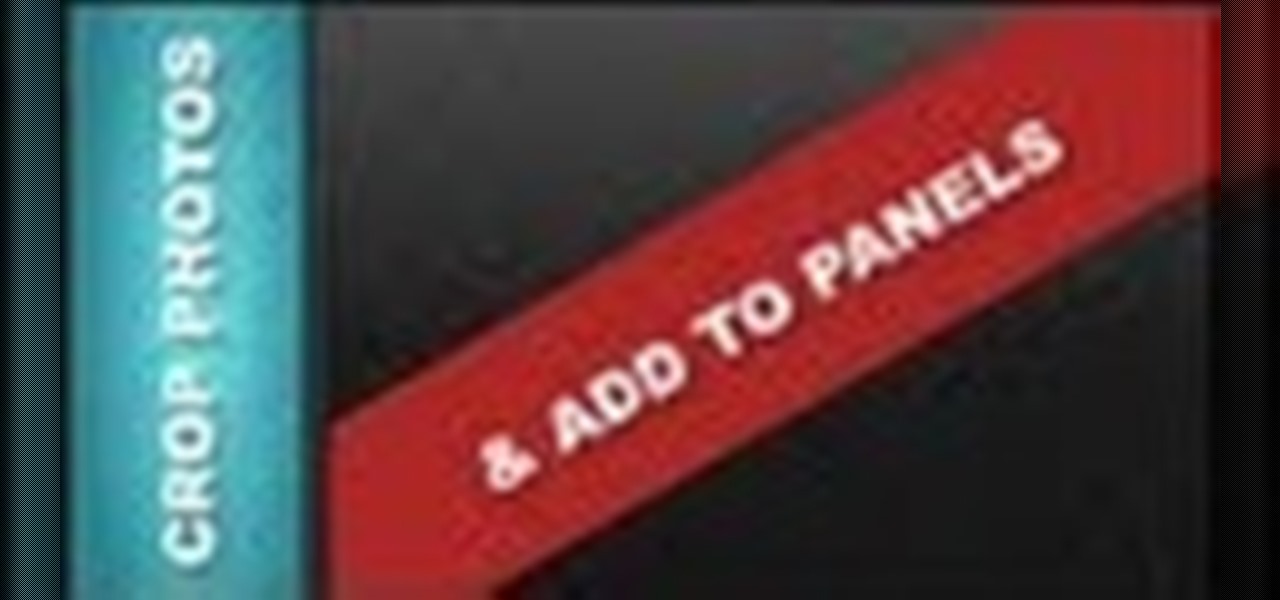
In this web design tutorial learn how to use web design clip tool to crop photos in Xara Web Designer. Also this web design tutorial will cover how to add photos to text panels as well.

Check out this tutorial for a detailed tutorial for how to draw a rockstar type cartoon character using the program, Toon Boom Animate. These days, all animation is drawn on a computer and with this video, you can get started and join the digital revolution. This clip is well over an hour in length, so you will get everything you need to know here, for sure.

Pregnancy can take a typically fit body and throw it for a loop. Your body will change so dramatically during those nine months that you may be left with stretch marks, extra fat and sagging skin. So, after you've had that beautiful baby, why not check out this tutorial? In it, you will get tips from expert physical trainer, Kathy Kaehler. Kathy has three children and knows everything there is to know about toning a post-pregnancy body. Kathy is also an author and celebrity personal trainer, ...

Make a great online dating profile with this tutorial! Having a good profile is very important because when it comes to catching someone's eye and getting them to contact you. You have maybe a few seconds so your profile has to stand out, be interesting, and personable. Photos are also very important. You need 3-5 nice solo photos to put on your profile. Photos will help a person decide if they are interested in you. Posting good head and shoulder and full body photos is important. Do not use...

Learn how to identify women's clothes and accessories in French

In this video we learn how to use Premiere Elements 8 Instant Movie. Once you open the program, you will be able to open up a clip and it will add in all the movie action for you. Go to the tasks panel and then go to the organize and media buttons. You can then choose clips that you want for your movie. Then, click the instant movie button with templates that you can apply to your movie. Click on a thumbnail to get a preview for each of the different options. Then, go to "edit" to change the ...

In this video, we learn how to pick a lock using two paperclips. First, take your lock and make sure it's locked. Then, grab two paperclips and open them up using your fingers. Then, take some pliers and bend the end of the paperclip so there is a small angle at the end. Now, stick the bend clip into the top of the lock. Then, take the other paperclip and make a large loop in it. After this, push it into the lock with the other and then twist the clip. Now your lock will become open and you w...

The Enzo Milano curling iron is revolutionary in that it is clipless. If you've curled your hair a few times before then you know that a great deal of curling irons always have a clip attached that holds in the hair, keeping it in place when you curl.

In this video tutorial, viewers learn how to reverse video direction in Sony Vegas Movie Studio. This task is very easy, fast and simple to do. Begin by importing the video clip(s) and/or audio into the time line. Then right-click on the clip and select Reverse. To reverse the audio, right-click on the track and select Reverse. To undo the video or track, right-click it and select Reverse once again. This video will benefit those viewers who enjoy editing and creating videos, and would like t...

Learn how to avoid talking about your ex boyfriend or girlfriend when getting flirty with someone you fancy. As a general rule, when flirting with someone, it's important that you be confident and natural. But, if you're feeling nervy, there's little shame in doing a little prep work with silly videos like this one. For more information, and to get started using this tip for yourself, take a look.

In this clip, you'll learn how to adjust your privacy settings to prevent your friends from sharing your personal information on Facebook. Share pictures with your friends by making photo albums on Facebook. This clip will show you how it's done. Whether you're completely new to the Facebook's popular social networking site or simply require a small amount of clarification on how to perform a particular task on Facebook, you're sure to benefit from this helpful video guide. For more informati...

Windows Live Mail is loaded with cool features. Among them is the ability to import contacts from other contact lists. In this clip, you'll see you how to import contacts using Windows Live Mail. This clip will show you how it's done. So easy, in fact, that this home-computing how-to from the folks at Butterscotch can present a complete overview of the process in about three minutes' time. For details, and to get started importing your own contacts, take a look.

In this tutorial, we learn how to get a Navy sailor's pin-up hairstyle. To start, curl your entire head of hair with both tight and loose curls. After this, clip your bangs back on the top of your head, and place a white sailor's hat behind the clip with bobby pins. To do the makeup look, apply foundation that is the color of your skin, then apply a blush to your cheekbones. After this, apply a bright pink lipstick, or red lipstick. After this, fill in your eyebrows and then apply fake eyelas...

Have you ever gotten to the checkout at the supermarket and dropped your coupons all over the floor? If you are learning how to be a coupon diva, you are going to be carrying hundreds of coupons. In this clip, learn how to make a perfect coupon binder so that you are organized and neat, and can approach the supermarket prepared to save. This easy fix is explained in detail in this clip so you can get started.

Sin City used some of the coolest visual effects of any recent film. This two-part video uses a clip from the iconic film as an canvas to which we can apply some other editing effects using Adobe Premiere Pro. Specifically, the first part covers using color passes to absorb colors and adding a mask to focus the color spot. The second covers animating a garbage matte with keyframes and other topics. Unfortunately there is no link for downloading the Sin City clip from the video, so you are goi...

In this clip, learn all about prosopagnosia, otherwise known as "face blindness". This condition is rare and occurs at different levels of severity, usually as the result of autism or brain damage. Recently, Amanda Green graduated from high school in Minnesota despite her inability to remember or recognize people.

Looking for a fun way to send secret messages to your friends? Check out this clip. If you need to hide a file from someone on a shared PC or are looking to secretly exchange information with a friend, this clip is for you. In this tutorial you will learn how to hide any file inside an image or JPEG on your Windows computer so that no one will be able to see it. Check it out!

In this vintage clip from the American Red Cross, learn how to teach your little tyke to swim in the bathtub. This clip from 1961 seems pretty hilarious these days but actually includes some useful tips on getting your little guy or gal used to water and the feeling of having it on their face. So, if you don't have access to a pool or ocean or just can't wait for the warm weather to start lessons, check out this video and get your kid started learning in your own tub today.

In this how-to video, you will learn now to dismantle an iPod Nano 3rd Generation. First, run a plastic tool on both sides of the device. Once this is done, remove the back cover with your fingers. Next, unscrew the six screws on the circuit board. Store them in a place where they will not be lost. Next, remove the click wheel ribbon cable from the jaw connector. Lift the jaw connector with the tool and use a pair of tweezers to gently remove the cable from the jaw. Next, remove the small met...

In this tutorial, we learn how to install a replacement LCD screen on a Blackberry Pearl. First remove the cover and battery from the phone. Then, you will take a tool and remove the clips from the left and right side of the back to remove the bottom. You will now find two more screws that need to be removed from the phone that are on the top. Once done, you will nee to pry open the top and bottom of the phone and take it apart. You can now remove the motherboard from the casing which is wher...

Striking up a conversation with a group of people you don't know can be an intimidating task. Come prepared with some interesting comments and ideas and you will be able to make new friends out of any crowd.

Is the spacebar on your keyboard out of whack? This simple video will show you how to re-seat it in less than two minutes. Start by using your fingers (or a small screwdriver or spudger if needed) to gently pry up along the top of the spacebar, working from one direction to another. Continue working along the top until the key is free from its mounting clips. Observe the location of the mounting clips. After the key is free from the keyboard, you can also remove the metal support bar from the...

This video shows how to make little paper birdies that have paper clips for their feet. Trace your bird onto the paper. Then you need to cut out the birdies. Then you need to make two paper clips into ninety degree angles. After that you must attach the birdie feet to one side of the bird using scotch tape. Then you must attach the two pieces of the little birdie together. To do this you should be using double sided tape. After that you are basically all done creating your little colorful pap...

You can make a rollover button in Flash by following the instructions shown. You start by opening up Flash to work on your project. You then follow along and draw a shape for the actual button. Then follow the steps given to turn your shape into a button that is click-able and links to your movie clip. This is great for placing on a website instead of placing a bulky video clip on the site. If you complete the directions correctly you will have a fully working click-able button that will link...

Tasktutorial.com shows us how to create drag and drop functionality into a flash program. Start off by making a few shapes in flash and then add color to each of them, a different one for each shape in order to differentiate between them. After doing this select all the shapes by dragging the cursor over them, once done distribute the shapes into layers by going into the 'modify' drop-down button at the top, then timeline and there will be the option to distribute. Now we have to turn the sha...

Homemade bone stock, onions, sugar, garlic, white wine are the key ingredients to make a delicious French Onion Soup. The simple recipe in this clip is from the BBC cookery series Delia Smith's Cookery Course.

Delia goes through her recipe for a tasty smoked haddock chowder in this classic BBC clip. Learn how to make smoked haddock chowder.

This ESL lesson talks about friends and friendship. Friendship is very important to being a happy and fulfilled person. This language tutorial teaches you how to describe your friends in English. Learn American and British words and phrases to describe your best companions with this how to video.

In this video tutorial, you'll be working in Adobe Photoshop and learning a little bit about a very specific skill that I think is important for all designers. That is, the Pen Tool and using it to hand-draw clipping vector paths. There are a variety of ways to make selections in Photoshop, but drawing a real vector path is the most tried-and-true and highest quality way to do so. Mastering this tool will make you a better designer and help unleash your creative potential.

Check out this video to learn how to talk about "les animaux" (or animals) in French.

Check out this video to learn how to talk about "la nourriture," or food, in French.

Check out this video to learn how to talk about "la brocante" in French.

Benny from askbenny.cn teaches you some Mandarin Chinese words and phrases to talk about sports and ask poeple if they play a sport.

Learn how to use a mic to best do a talk over or speak over music during your DJ set.

Benny from askbenny.cn teaches you how to talk about the weather in Mandarin Chinese including how to say "Humid" "Dry" "Cool" and "Cold"

Benny from askbenny.cn teaches you the names of some common pieces of stationary and office equipment in Mandarin Chinese and how to talk about them.