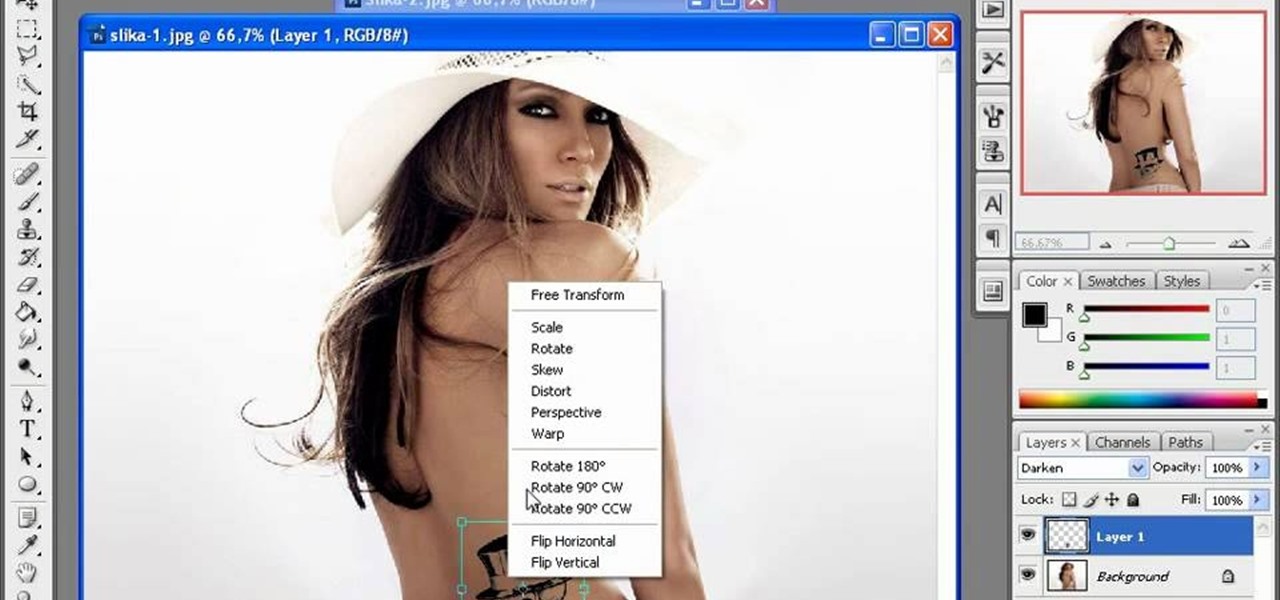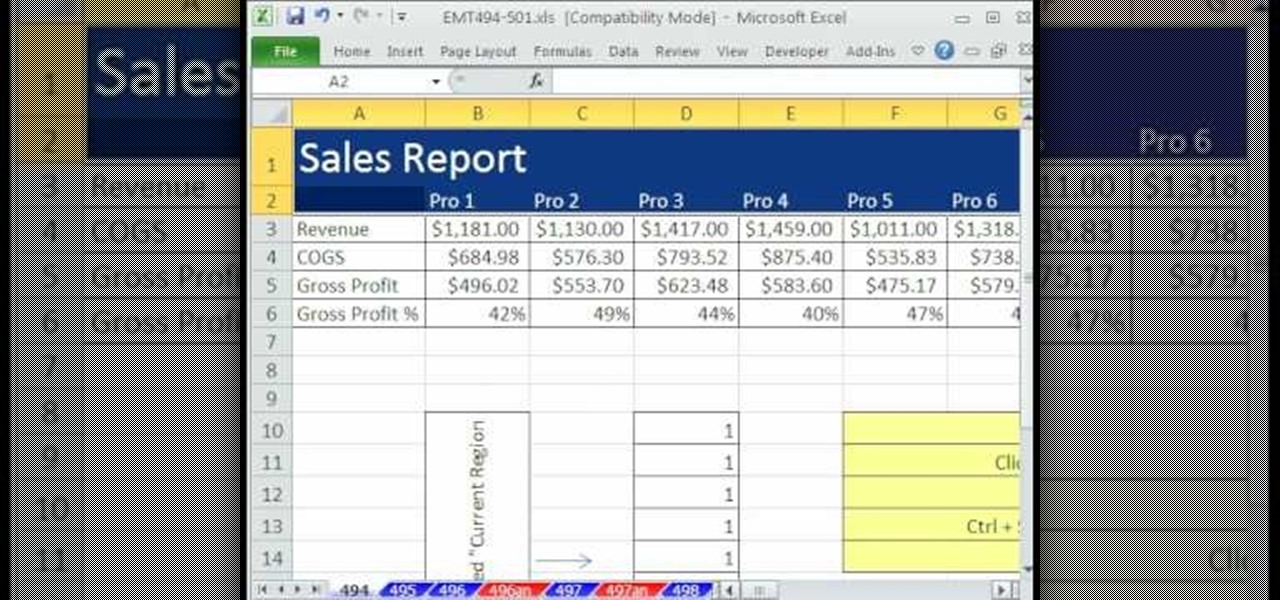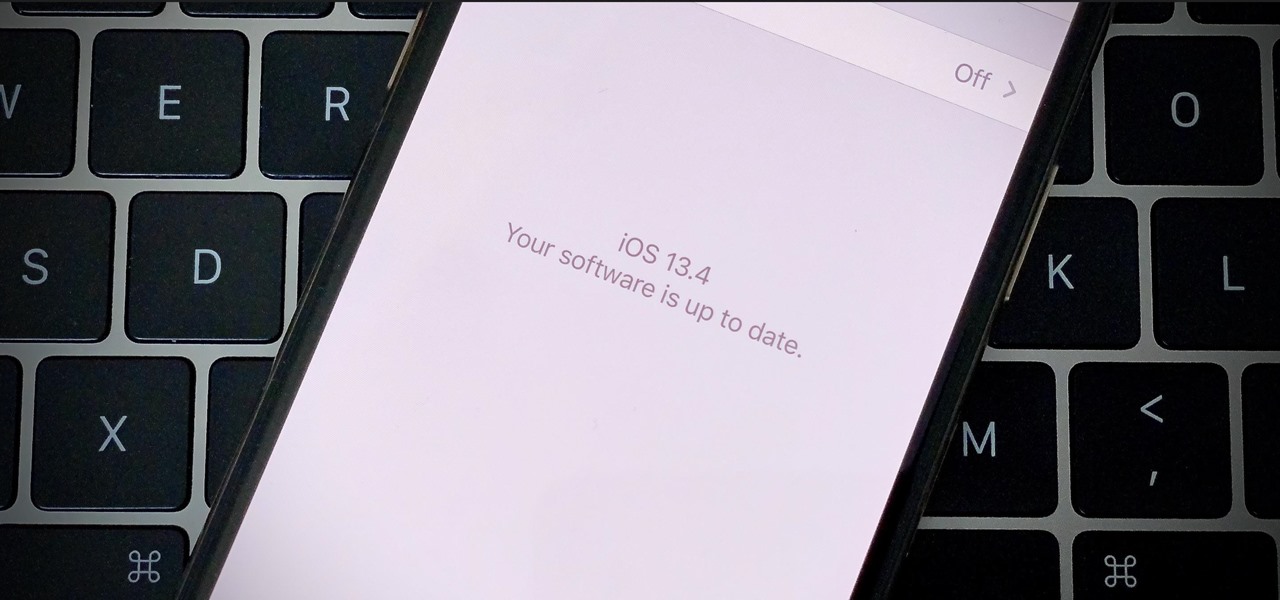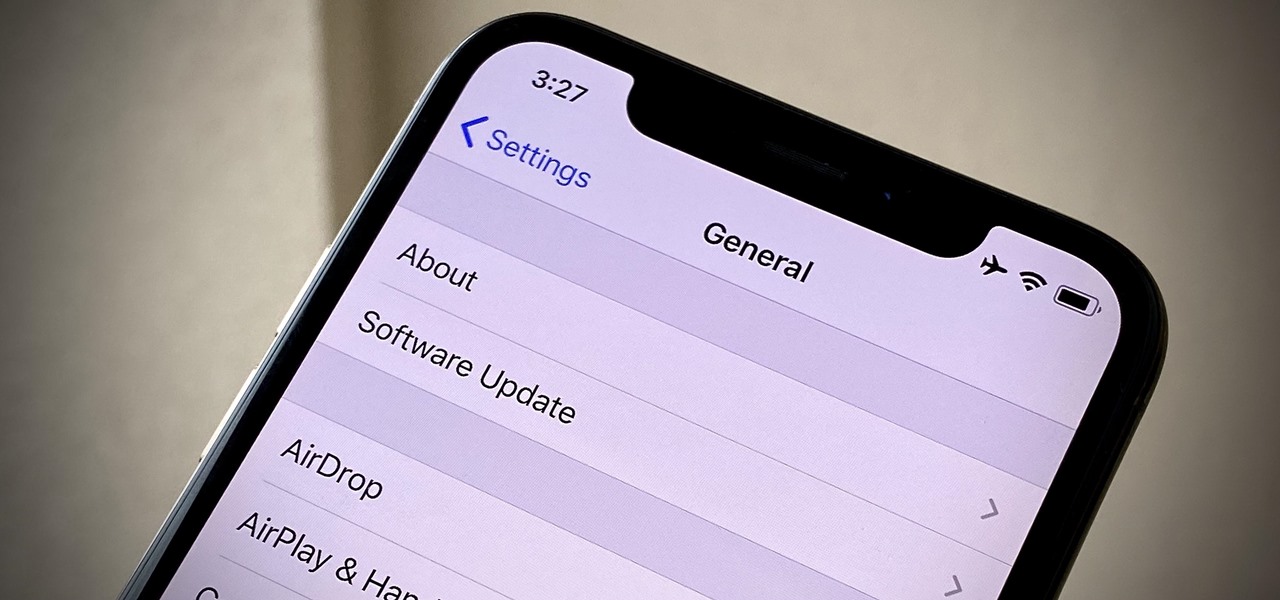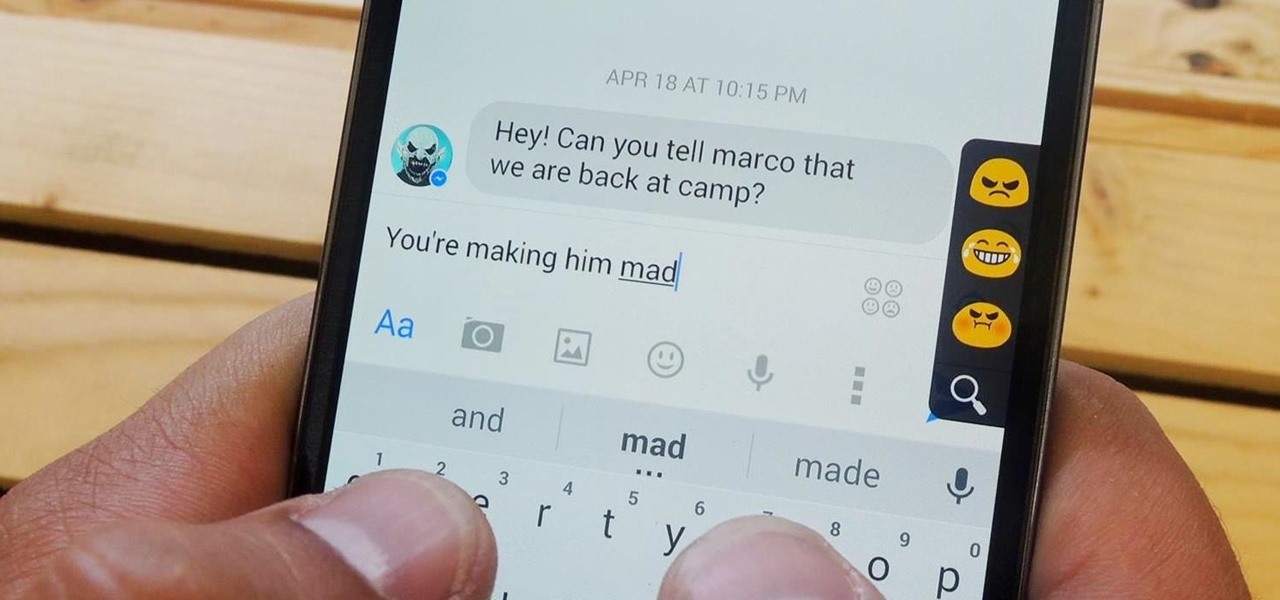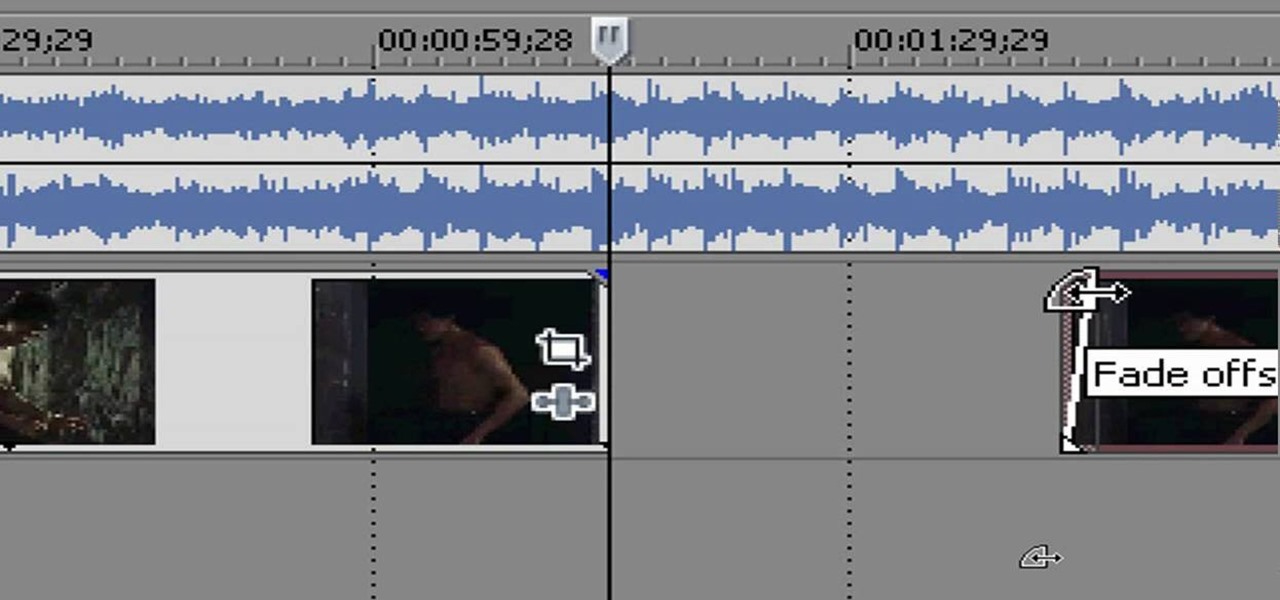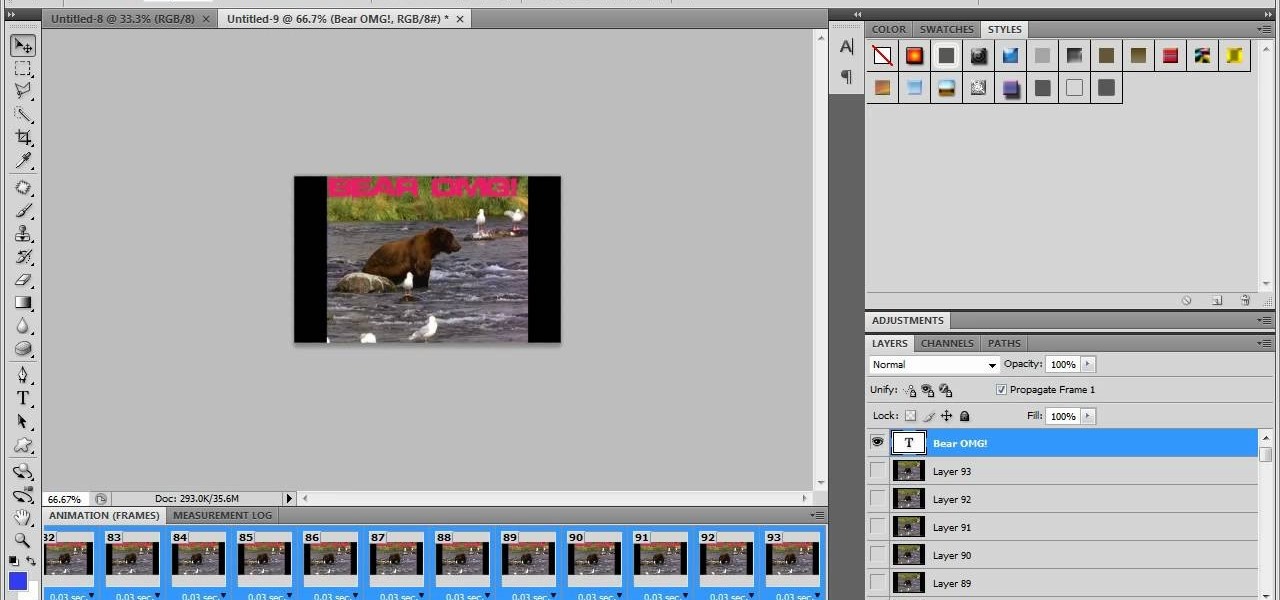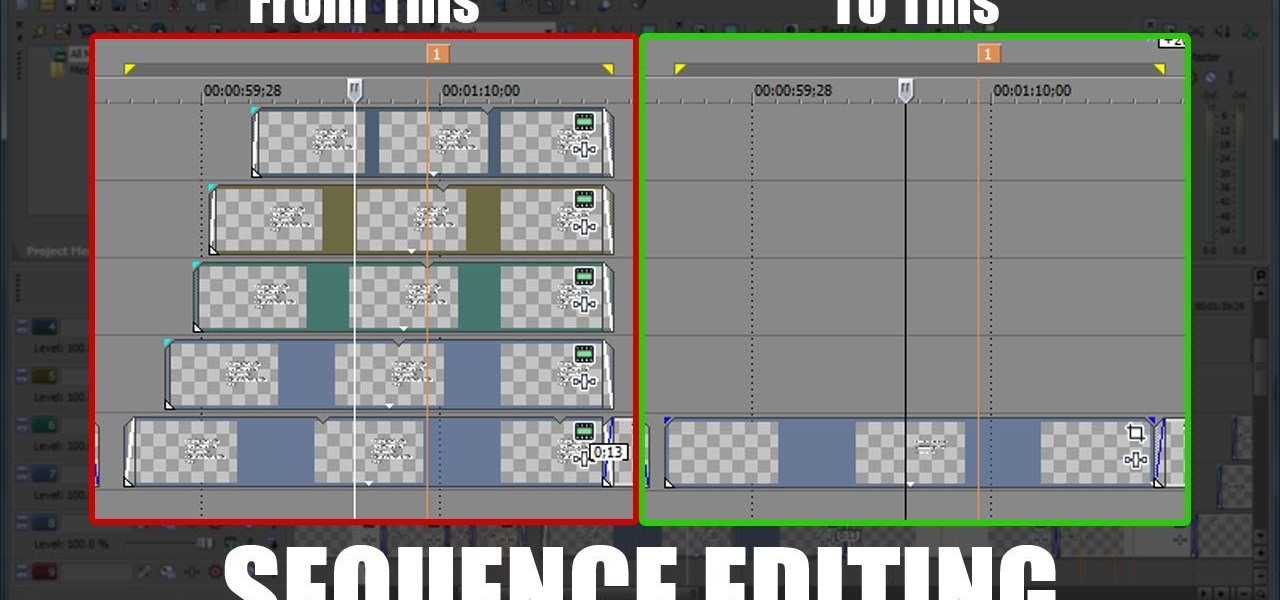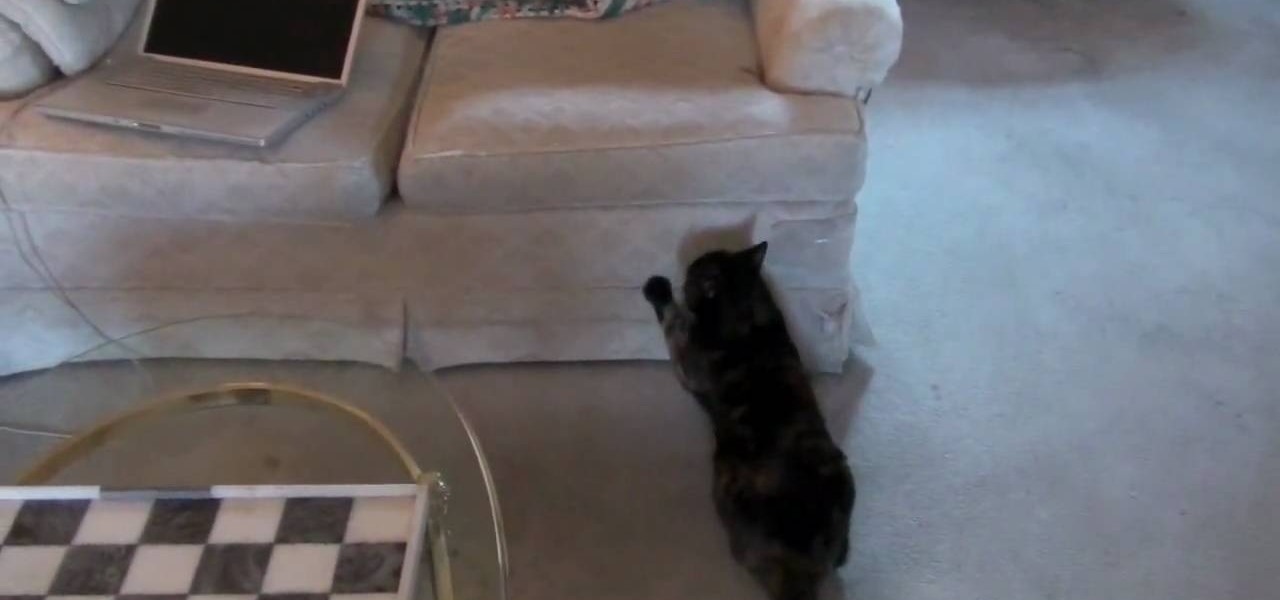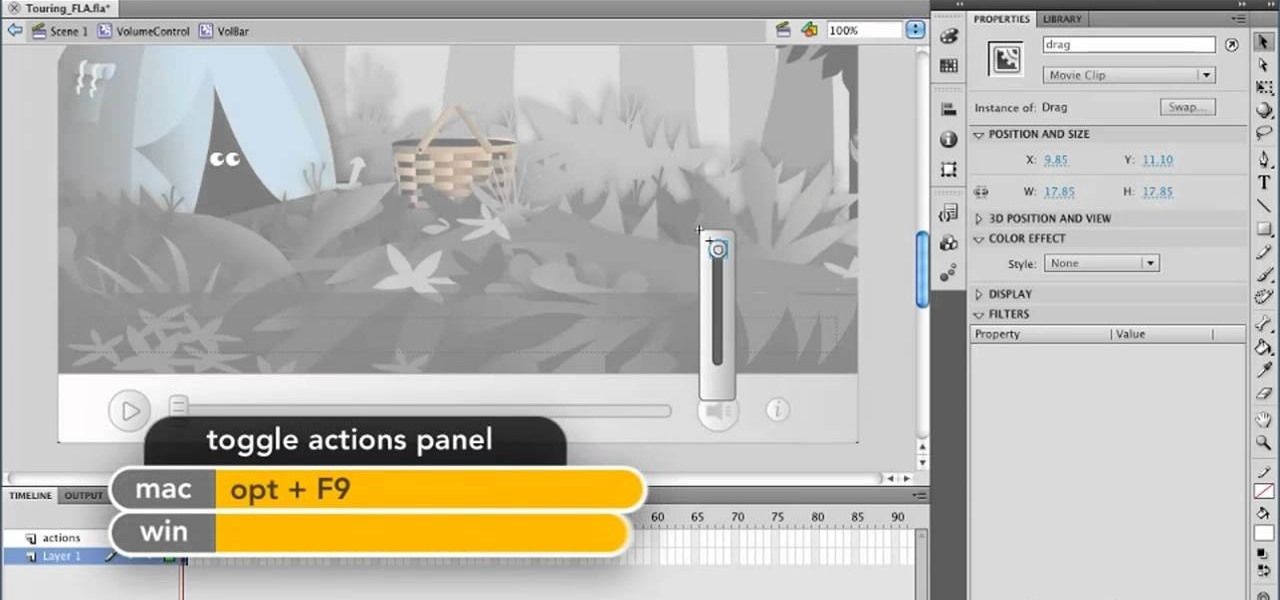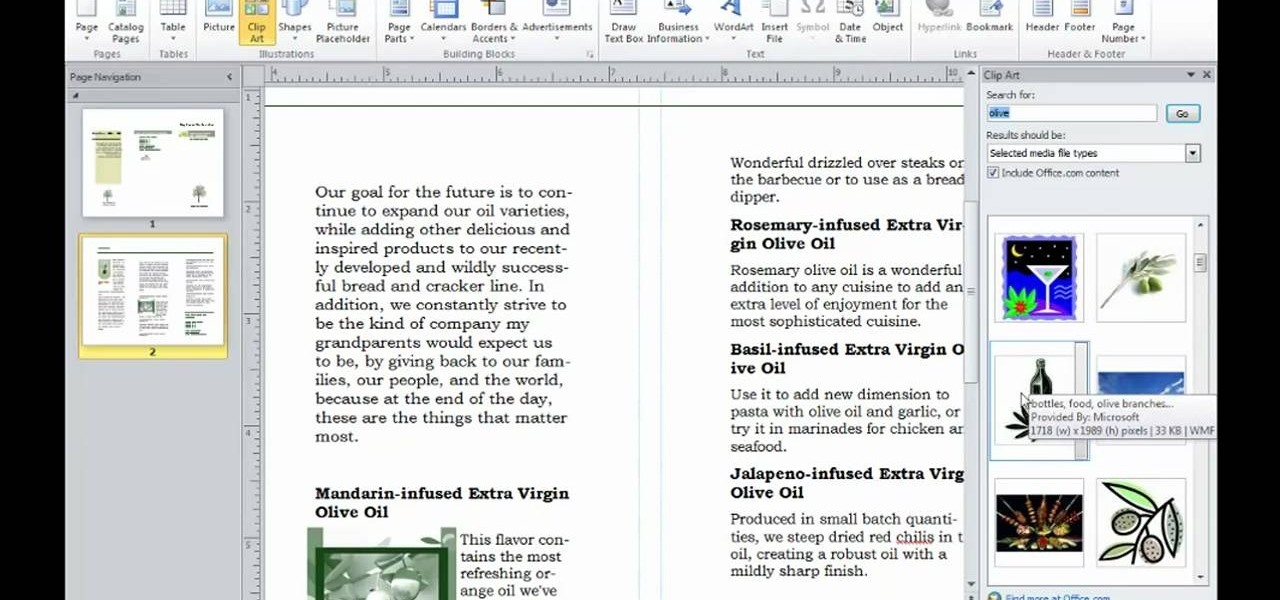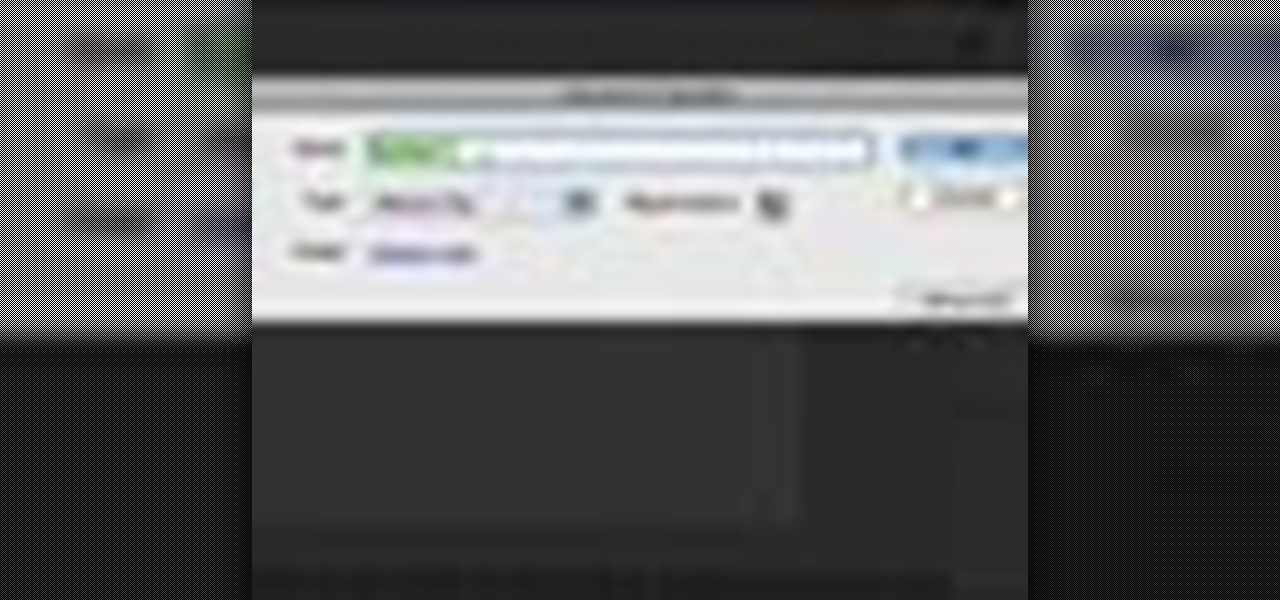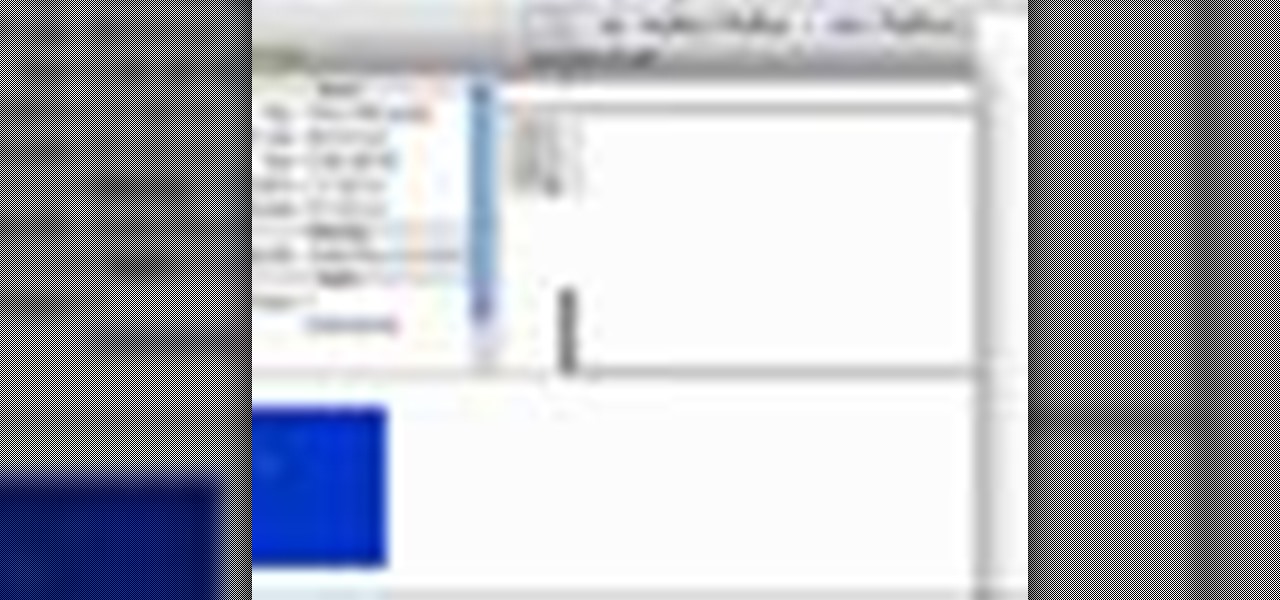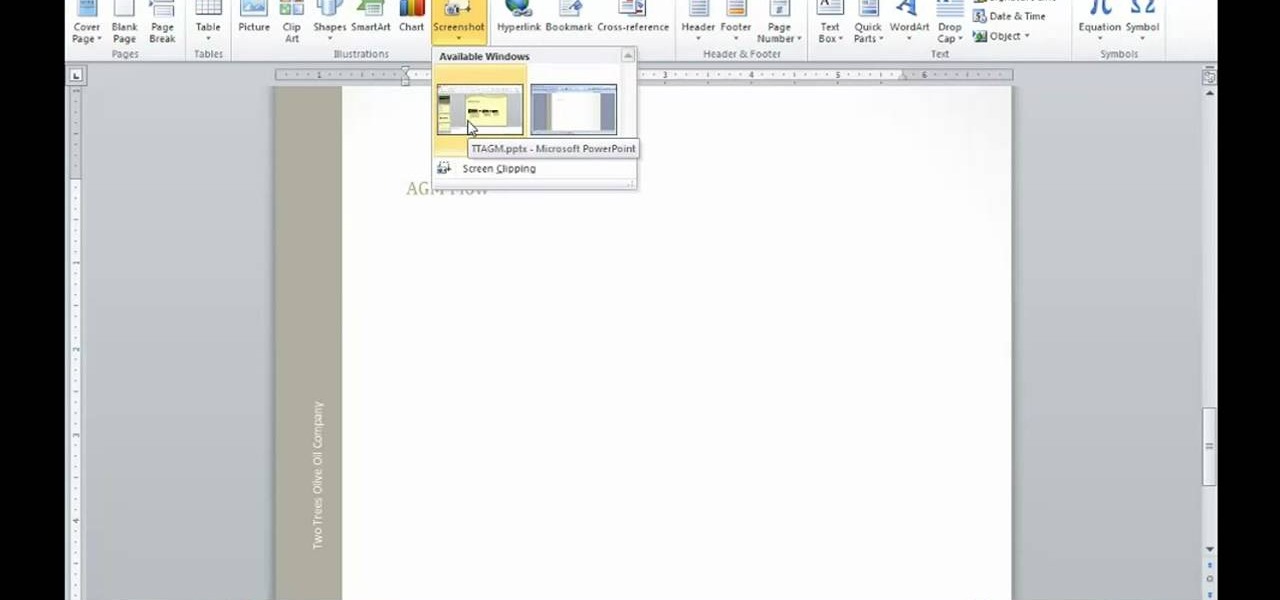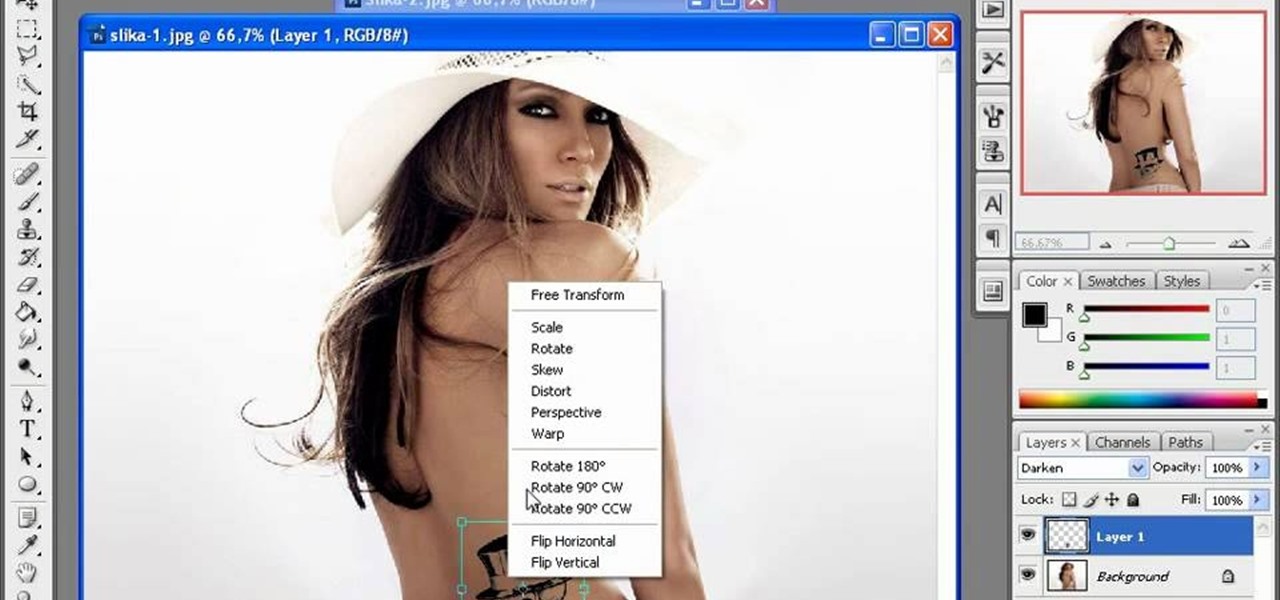
The first thing to do is open up Photoshop. Find a pic of a person and clip art you would like to use. Open those documents. On the side of the toolbar, find the brush tool to adjust the clip art correctly. Make a rectangle inside the clip art. Then hit Ctrl+c to cut the clip art out of the box and paste in the picture of the person. Then you remove the white in the picture by clicking on layers, and darken. When you do that, you are ready to shape the clip art to the body by clicking the box...

In this video, we learn how to use the new clip-in bangs created by Hairdo. These bangs are made of synthetic fiber and will mix right into your hair, there are several colors available so you can match the piece to your existing hair color easily. The piece has three clips, one on top and two on the side that will slide right into your own hair without causing any damage. All you have to do is clip the hair in and make sure it's secured. Once you you've done this, you can clip them and style...

This helpful tutorial will show you how to take a screenshot on your laptop computer. To take a screenshot on your laptop, follow these steps: 1. Locate the 'FN' key. (Bottom left of your keyboard.) 2. Find the 'sys rq' key. It is also known as the delete button. (Top right of keyboard.) 3. Hold both keys in at the same time. 4. The image has now been copied to your clipboard, and you can open it through a program such as Paint. ( Press 'ctrl + V'. )

In this video from tysiphonehelp we learn how to copy and paste using Clippy Beta on your iPhone. You can get this on Cydia. Download it and install from Cydia. To use Clippy Beta, he opens safari and opens a URL. Then click the 123 button on the keyboard. Then click copy. Now to copy that URL, hold down your finger and slide it over all the text you want to copy. Then click copy. Click paste to paste it wherever you'd like. If you'd like to paste something into your notes, open notes, and cl...

If you want to manipulate tracks you’ll want to cut a song into many separate sections so that you can work with each section as needed. This can be done on using a computer musical typing keyboard program and is important part of the process in hip hop music.

Jonathan demonstrates how to right click on a Mac using the Apple mouse. There is a short cut: holding down control while left clicking to make the right click menu come up. The Mighty Mouse has a right click function but you have to enable it. To enable this feature, go to system preferences and click on mouse and keyboard. The mouse and keyboard menu will now open up. Locate the right drop down menu. The default is set to "Primary Button" so you will need to change that to the "Secondary Bu...

In this tutorial, viewers will learn how to use the synthesizer functions of the Yamaha PSS-780 keyboard. Starting with the basic piano voice, the presenter shows how this can be modified to create a new sound. He shows how the attack rate of the sound can be modified with one setting, how the modulation button affects the tones of the sound, and how sounds can be further modified with the frequency control. The presenter concludes by noting that with practice the user will learn to create ot...

This video is an Excel magic trick which shows how to select cells in Excel through keyboard shortcuts. He starts by the basics where he shows how to select a range of cells in excel work book. He shows how to jump to the top and bottom of the selection area. He even shows how to use shift key to select the whole range. Finally he shows how to hold control, shift and click to select the whole ranges. He even shows how to select ranges top to bottom and from left to right. This video shows how...

This video presents you the character input methods and the messaging options that can be found on LG Chocolate Touch. When sending a text message, you get to choose from the following input methods: Text (abc, Abc, ABC), numbers, pen (handwriting) and symbols. The phone features a normal mobile phone keyboard and a QWERTY one, making text messages easier. The QWERTY keyboard pops up when you rotate your mobile phone horizontally, using the built-in accelerometer. Also, you can create a "Favo...

This video tutorial will show you how to take an old computer keyboard and use its circuitry as a physical computing input device. Once you have this device, you can then use it to interface with programs that you write using software such as pure data processing, MAX/MSP, and Ableton Live to name a few. What you are doing is replacing the switches within your keyboards with others for input devices. Make sure the interface is plugged in when you are testing but it's probably a good idea to u...

In this three-part keyboard tutorial, you'll learn how to play John Legend's "Ordinary People" on the piano. While this tutorial is best suited for intermediate or advanced piano players, players of all skill levels can play along. Watch this lesson to get started playing "Ordinary People" on your own piano or keyboard!

In this keyboard tutorial, you'll learn how to play Alecia Keys' "That's the Thing About Love" on the piano. While this tutorial is best suited for intermediate or advanced piano players, players of all skill levels can play along. Watch this tutorial to get started playing "That's the Thing About Love" on your own piano or keyboard!

Controllerism is a lot like turn table-ism, except through its exclusive use of controllers and music software. Take a look at this instructional video and learn how to turn a simple and inexpensive MIDI keyboard into a custom audio controller. First, you'll want to rearrange the keys to line up with the knobs. Then, cut up an old DVD case and a bicycle tube to glue the rubber onto the keys to make it more tactile. Lastly, you'll need to set up the software to assign the keys with controls on...

In this video tutorial you will learn to use keyboard commands with some Actionscript in Flash. With Actionscript you could add interactivity to your Flash. You could use the trick you learn here when creating Flash project, such as a slideshow. Use keyboard commands with Actionscript in Flash.

This video demonstrates keyboard shortcuts for frequently-used tools in InDesign, as well as the basic uses of those tools. You learn how to use Quick Apply to style text and images, or to apply menu commands. Watch this video, and start learning from the expert now! Use keyboard shortcuts in InDesign CS3.

When words aren't enough, emojis are there to help. Your iPhone has almost two thousand of them for you to communicate in a more lively manner or to express indifference, excitement, joy, and other emotional states. However, the more emojis that come out, the more difficult it is to find the one you want — unless you know your way around your keyboard.

Apple released the fifth public beta for iOS 13.4 on March 10. The update comes three hours after the release of developer beta 5, and exactly one week after iOS 13.4 public beta 4.

Look, we like a new beta update as much as the next tester. There's nothing better than downloading and installing a fresh iOS seed, hunting down any and all new changes and features from the last. That said, we're a bit surprised Apple decided to release iOS 13.4 developer beta 5 on March 10 since dev beta 4 was such a minor update.

With today's release of iOS 13.4 developer beta 4, it seems Apple is closer than ever to releasing the official build for its upcoming iOS update. If you've been following the beta closely, you know that means new Memoji stickers, CarKey API support, and Mail toolbar updates, in addition to general bug fixes. Public testers can now take that extra step, as Apple just released 13.4 public beta 4 today.

March is looking to be an eventful month for Apple. Even with coronavirus throwing the tech industry into uncertainty, we still expect Apple to release the iPhone SE 2, the long-awaited follow up to the iPhone SE. Is it possible we'll also see iOS 13.4 fully released this month? We wouldn't be surprised if we do, seeing as Apple just released its fourth developer beta.

The USB Rubber Ducky and the Digispark board both suffer from the same issue when attacking macOS computers: a keyboard profiler pop-up which tries to identify any non-Apple USB keyboards. While it's an annoying setback, the solution is a simple modification that allows Mac computers to be targeted, which affects the ability to target Windows and Linux devices.

Gboard is often considered the best keyboard for iPhone or Android. Google made sure to jam-pack it full of features, and you should expect nothing but the best when it comes to Google's own first-party software. But with so many capabilities, a few things might slip through the cracks.

Welcome back, my novice hackers! Episode 6 of Mr. Robot has come and gone and, as usual, it did not disappoint. Once again, our hero, Elliot, has used his extraordinary intellect and hacking skills to awe and inspire us.

Some third-party keyboards, like SwiftKey for example, include a convenient feature that suggests emojis as your type based on the content of what you're saying. Unfortunately, many keyboards, including most stock ones, don't include this function.

Now that you've updated your iPad, iPhone, or iPod touch to iOS 8, there's a lot of cool new things to explore. If you felt a little overwhelmed from all of the detailed information available in our Coolest Hidden Features of iOS 8 post, then I've got a simple breakdown of all of the new features available with quick links to their walkthroughs and pictures, if available. Watch the short video roundup, or skip below for the list.

The new iOS 8 was just unveiled, and it looks pretty awesome. Apple showed off some of the enhancements and new features we can expect to receive in the fall at WWDC, and while not the huge facelift we saw with iOS 7, it does showcase what Apple does best—refinement. Continuity

Need some help figuring out how to cause a video clip to play in reverse when working in Final Cut Pro 6? See how it's done with this clip. Whether you're new to Apple's Final Cut Pro non-linear video editor or just want to better acquaint yourself with the Final Cut Pro 6 workflow, you're sure to benefit from this video tutorial. For specifics, including a step-by-step overview of how to reverse a video clip in Final Cut Pro, watch this FCP lesson.

Sony Vegas is a cool new video editing program. In this tutorial, you will learn some simple editing techniques in Sony Vegas. You will learn to detach the sound from your movie clip, as well as how to split your movie to remove any unwanted footage. You will learn how to merge both clips and use the fade in and fade out tool to create a smooth transition.

This video shows you how to replace the LCD screen on a third generation iPod nano. Using a plastic safe pry tool, run it along the edges of the iPod, releasing the clips. Once the clips have been released, you should be able to remove the back cover. There are six exposed screws on the bottom of the inside back cover, remove all of them. Next remove the click wheel ribbon cable from the jaw connector. To do this, use the pry tool to lift the connector. Use a pair of tweezers to gently remove...

Learn how to make an animated GIF from a video clip using Adobe Photoshop CS4. You'll need to use an external editing program (like Sony Vegas) to create a small clip from your larger video beforehand. From Photoshop, go to "File" and select "Import" and then "Video Frames to Layers" from the pop-up menu and select your video clip. Choose "From Beginning to End" when prompted about range to import. The duration of the video clip will now be displayed in frames. By default, each frame is set t...

This is a great look if you don't have (or want) the hair that's required of it. It's a really awesome braids hairstyle. The best thing to do is to use your own hair extensions (yes, from your own hair) which you can use over and over again, and not have to worry about it not matching completely with your hair, because it will be your hair.

Get creative with an old disposable camera by setting up an aerial photography rig using akite! Get a new perspective by taking pictures from a bird's eye view.

Watch this helpful Sony Vegas guide video to learn how to take a series of clips and edit them into one sequence. Sony Vegas allows you to have multiple windows open, which makes it easier to condense multiple clips and simplify your editing.

Cats do NOT like it when someone else touches their paws. And it's quite difficult to get a cat to do something it doesn't want to do. But sometimes, claws just need to get clipped. Here's how to clip your cats' claws without dying.

In this clip, we learn how to play FLV video within an Adobe Flash Professional CS5 project. Whether you're new to the Adobe's popular Flash authoring application, new to ActionScript 3.0 or are a seasoned Flash developer merely looking to better acquaint yourself with Flash Professional CS5, you're sure to be well served by this clip. For more information, and to get started playing back Flash video in your own Flash Professional CS5 projects, watch this video guide.

In this video tutorial, we learn how to insert clip art into a publication when working in Microsoft Office Publisher 2010. Whether you're new to Microsoft's popular desktop publishing application or are a seasoned pro merely looking to brush up on Publisher 2010, you're sure to be well served by this clip. For more information, and to get started employing the lessons imparted by this free video software tutorial in your own Publisher projects, take a look.

This Adobe Flash CS4 tutorial shows you how to pull off the complex technique of having two different movie clip timelines able to be affected by the same buttons. This becomes useful if you want to animate your movie clip index.

This tutorial demonstrates how you can use the For Loops function in the Adobe Flash CS3 program in order to create duplicates of movie clips you have placed in your library. You're also shown how to use Action Script to add and create child clips.

In this quick clip, you'll learn how to insert screen clips when using MS Word 2010. Whether you're new to Microsoft's popular word processing application or a seasoned professional merely looking to pick up a few new tips and tricks, you're sure to benefit from this video tutorial. For complete instructions, take a look.

Want to to speed up or slow down a video clip in Final Cut Express? Let this clip show you how. Whether you're new to Apple's Final Cut Pro non-linear video editor or just want to better acquaint yourself with the Final Cut Pro 6 workflow, you're sure to benefit from this video tutorial. For specifics, including a step-by-step overview of the grading process, watch this FCE lesson.