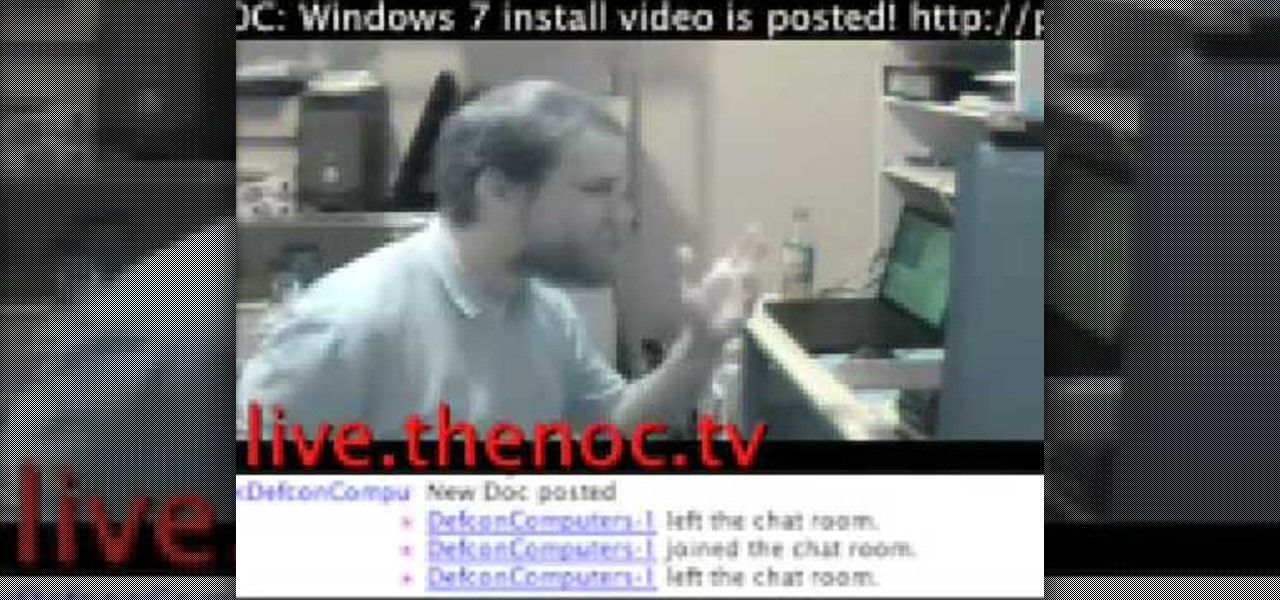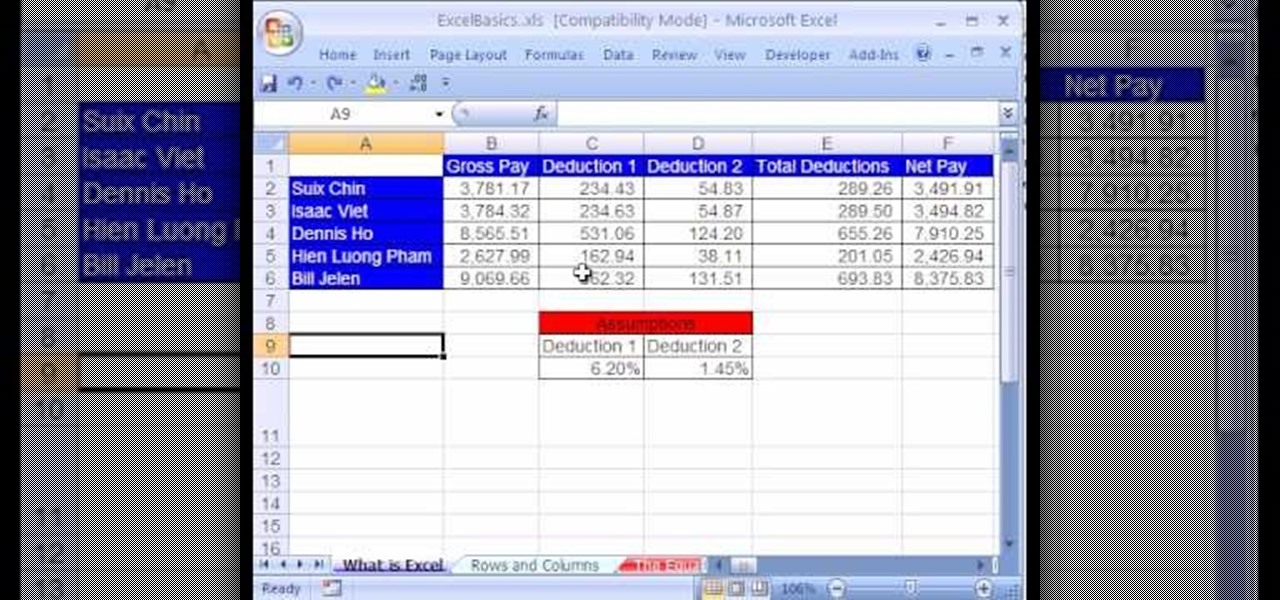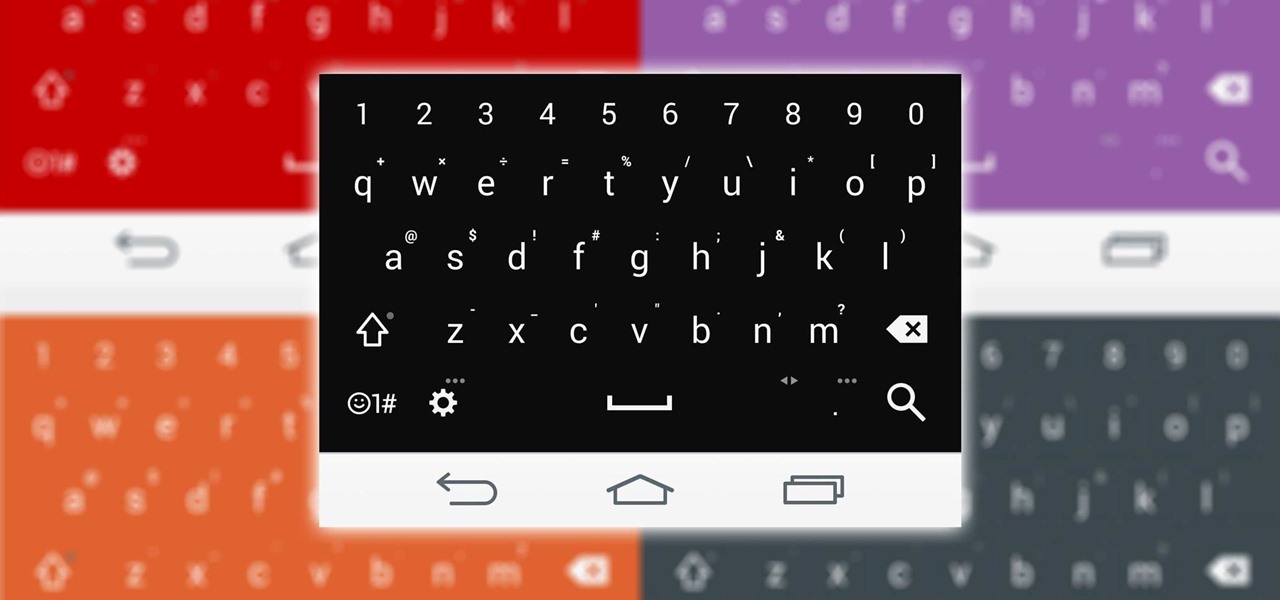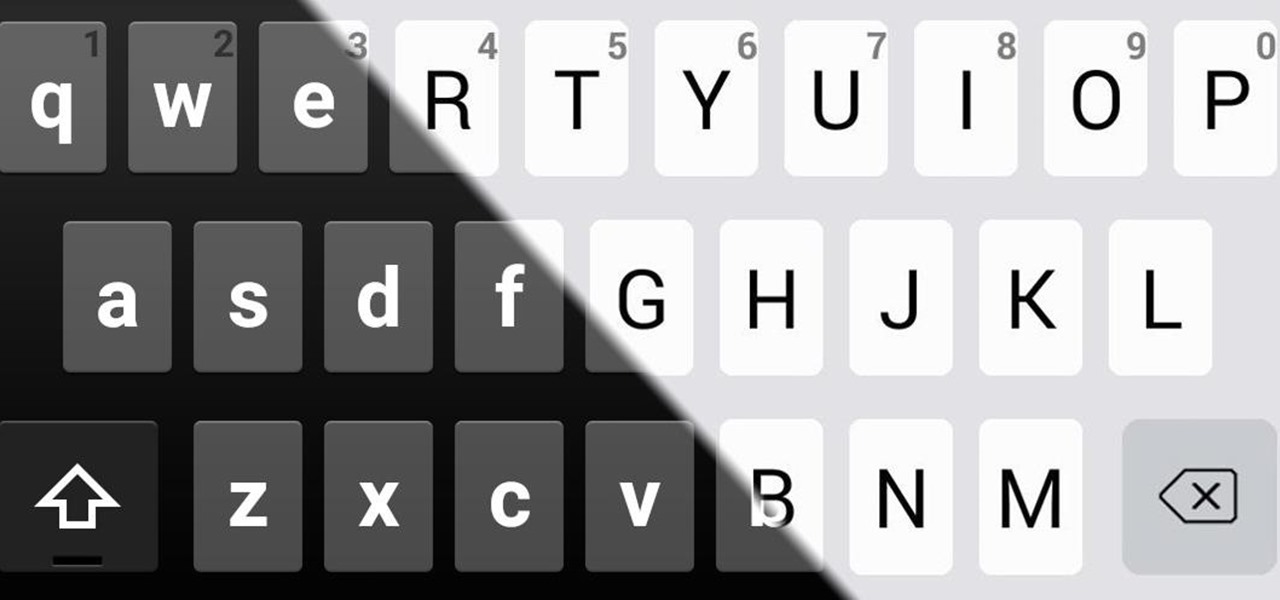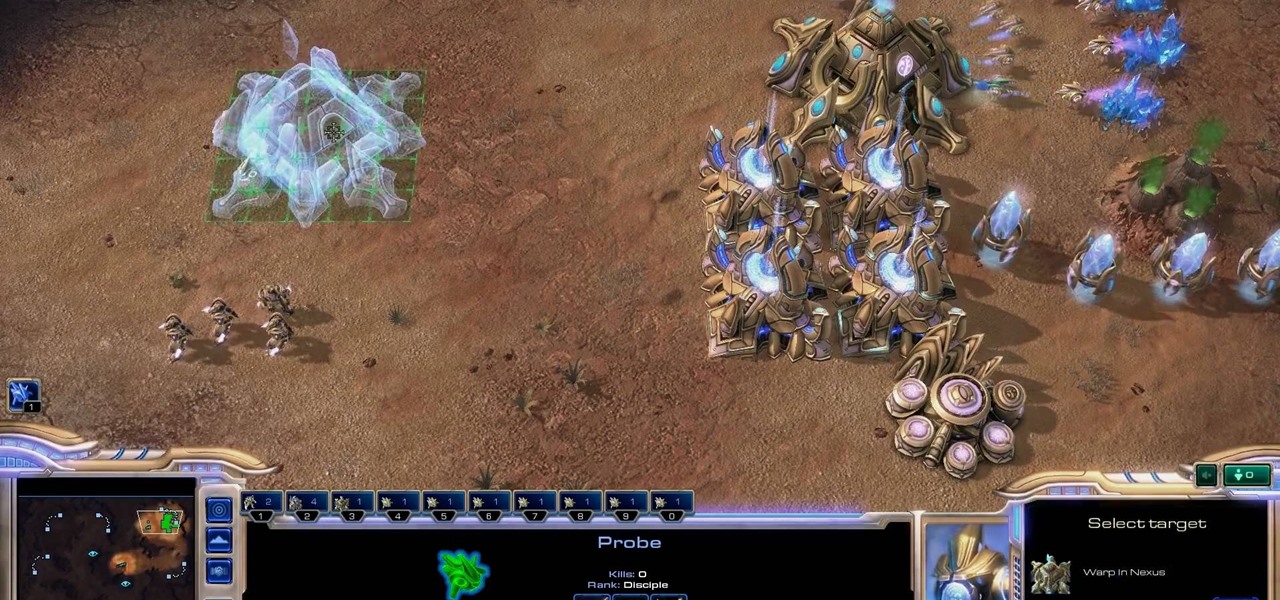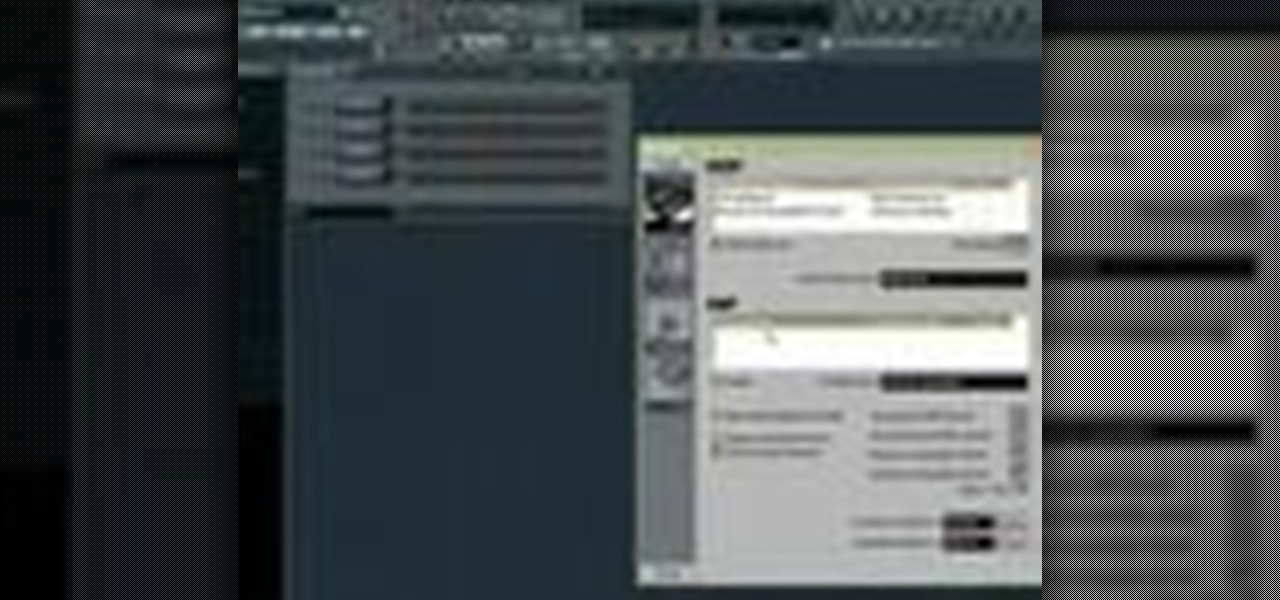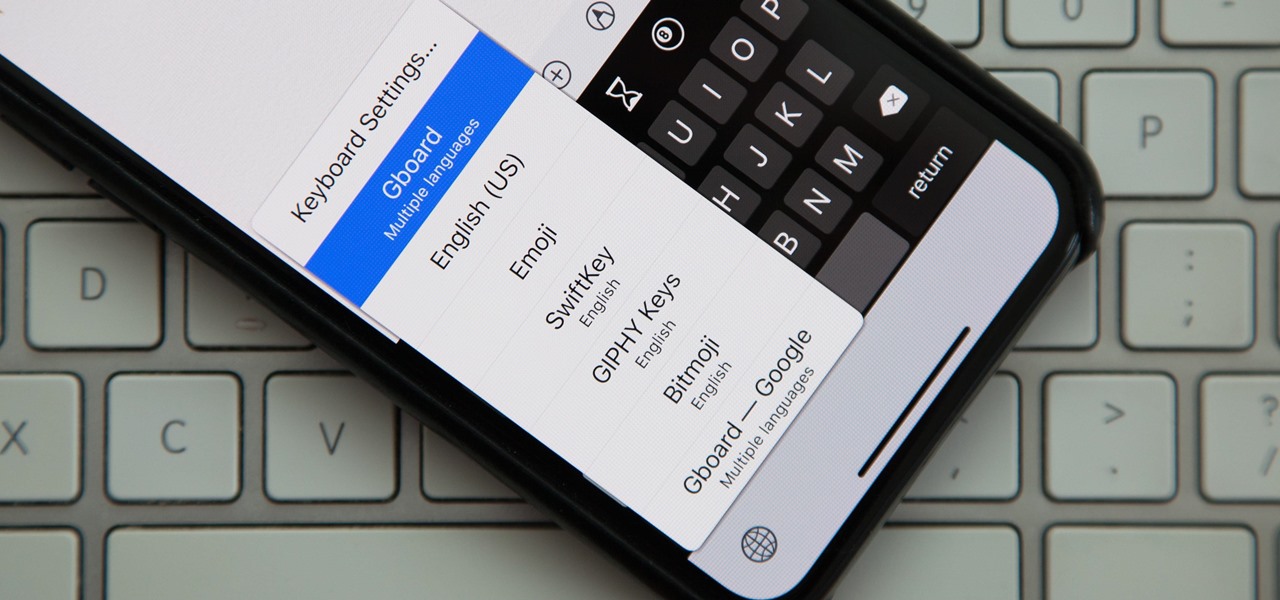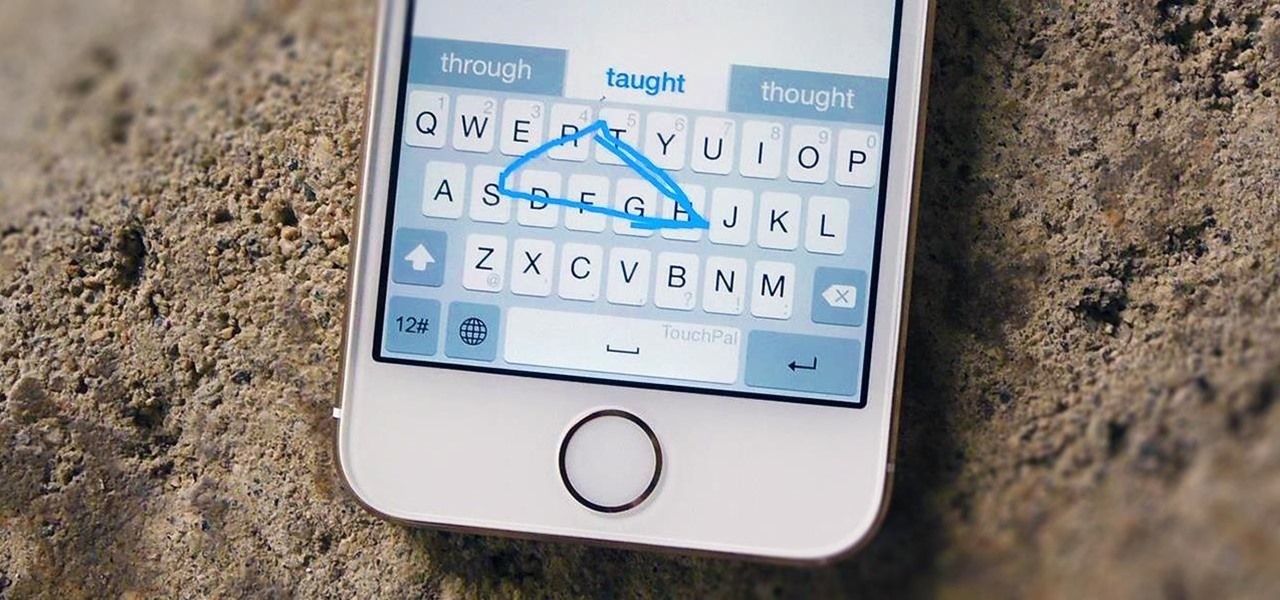In this Computers & Programming video tutorial you will learn how to replace a keyboard for Acer Aspire One 10.1 netbook. Disconnect the netbook from the power supply and remove the battery. You can use a small flat screw driver or a razor blade for replacing the keyboard. You don't have to remove any screws. You need to unlatch three tabs; one located above the f8 key and two on either side of the keyboard. With the razor blade unlatch the tab above f8, and then the two side tabs as shown in...

Clearinfo.com helps us how to change the keyboard and mouse settings in windows operating system. The video actually shows us the tutorial in windows vista but this can be applied also in windows xp. First go to Start button then click on control panel and on the Control panel Home view, select Hardware and Sound where you will get the mouse and keyboard setting options. Under the Classic view there will be keyboard and mouse option. Under the Keyboard options, it will show various settings a...

Given its big-but-not-full-scale size, the iPad's on-screen keyboard can be somewhat awkward to use. Fortunately, it's easy to use an external keyboard with an Apple iPad. And this video tutorial from the folks at MacMost will show you precisely how. For more information, including detailed, step-by-step instructions, and to get started using your own external keyboard with your iPad, take a look.

Tutorial/demonstration showing how to use Calligraphic Brushes in Illustrator to do line drawings (inking) and then import them into Photoshop as a Smart Object to retain the vector quality of the line art. By using clipping masks, we can change the color of the line art without rasterizing.
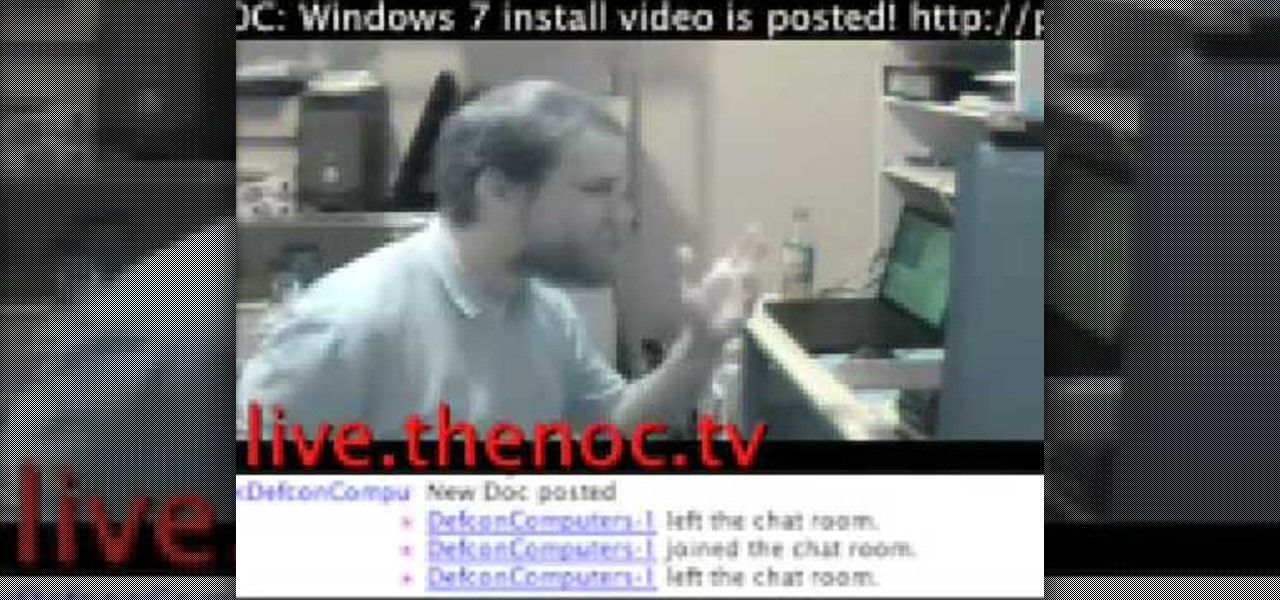
In this video, we learn how to replace a keyboard on a laptop. First you will want to remove all of the screws from the back of the laptop where the keyboard lies. After this, remove the bezel then take the keyboard out completely. After this, clean out the area where your keyboard was at, making sure not to loosen up any wires. When you are done with this, place the new keyboard back in as well as the bezel. Replace any screw that you took out and make sure everything is secure again. After ...

In this tutorial, we learn how to clean an aluminum Apple keyboard. You will need: soap , q-tips, and water. First, remove each individual key to your keyboard gently, then, clean off the keys and the inside with a mixture of soap and water on a q-tip. When finished, place your key back onto the keyboard. Repeat this step for your entire keyboard, making sure to be gentle when you remove and replace the keys back on. Don't do more than two at a time or you run the risk of forgetting where the...

In this video tutorial, viewers learn how to use the on-screen keyboard on a Mac OS X computer. To turn on the keyboard viewer, go to Apple and select System Preferences. Under Personal, click on Language & Text. Click on the Input Sources tab and check Keyboard & Character Viewer. The viewer will appear as an icon in the status bar. Click on the icon and select Show Keyboard Viewer. Now place the cursor where you want to start typing and use the onscreen keyboard to type. This video will ben...

Think about how many times a day you touch your keyboard... ready to clean it yet? Check out this Howcast video tutorial on how to clean a computer keyboard.

Are you addicted to Google Reader? If so, you may be looking for an even faster way to scroll through all of your favorite RSS feeds. Well, Matt Richardson has the solution…

Don't throw away that old keyboard! You can make a sweet wallet with the circuit sheets inside! Inspired by this Instructables project. Hack together your own cool wallet with this mod video.

This tutorial shows you how to get the most out of your Blackberry PDA by demonstrating a few keyboard shortcuts you can use to create and send emails, navigate through documents, get the most out your spacebar, and switch between open applications!

Keyboards get really dirty from your hands, food, spilled drinks, pens, pencils and everything else that winds up on your desk. This video will show you a great way to clean you white Apple keyboard (wireless or wired) so that it shines like you just bought it. All you need is a handy cleaning product called Mr. Clean Magic Eraser. This will get all of the dirt off of your white keys that come with Mac computers. Make sure to clean the keys and the inside between all of these keys as well. Ma...

A laptop keyboard can collect a lot of dust, dirt, and breadcrumbs. In this tutorial, we learn how to clean out your laptop keyboard. Start off by removing the casing from around your laptop, making sure not to unplug any wires. You will need a screwdriver to remove the screw. Next, you will want to use a soft brush or tooth brush to clean where the keys were, and the inside underneath the screen. Next, replace the keyboard where it was and any screws. Also, plug in anything that may have com...

In this Software video tutorial you will learn how to use tool shortcuts in Final Cut Pro. To change opacity and the volume limit, click the little mountain button on the bottom and you will have two lines in the clip representing audio lines of two mono tracks. And you also have opacity located above the audio lines. With the help of the slide bar you can set the opacity. To get the pen tool press 'P'. To get out of any tool, press 'A'. To delete the entire audio track, select it, lock, dele...

In this video, we learn how to connect an Apple wireless keyboard to the iPad. This is great if you need to write something that requires a lot of typing. First, go to "system preferences" then click on "Bluetooth". Once you're in this, make sure the "discoverable" check box is not checked, then highlight your keyboard. In the bottom left hand corner click the minus sign, then click "remove". Now, on your iPad click "settings" then "general" then tap "Bluetooth". Almost right away you should ...

In this six minute tutorial the host and keyboard player for the band "Brazilian Girls," Didi Gutman, shows viewers how to play the keyboard in the song titled "Reason." Throughout the video, Didi Gutman shows various methods and techniques that are used for the style of keyboard that he plays. Filmed in Gutman's place of residence in Brooklyn, New York, Gutman also talks briefly about how the band got started and how he first got involved with playing the keyboard. The video also shows him r...

Professional Photoshop users know the importants of using hotkeys and keyboard shortcuts to speed up their workflow. The faster you can produce work the better. If you are new to Photoshop CS3, you really should start using keyboard shortcuts. This beginners tutorial will help you get started using keyboard shortcuts in Photoshop CS3.

Typing Chinese characters on a US QWERTY-style keyboard is difficult, but by no means impossible. In this how-to video, you'll learn how to install a Pinyin keyboard mapping for a QWERTY keyboard in Windows. For step-by-step instructions, take a look.

If, for whatever reason, you'd like to use a Mac keyboard under Windows XP, you'll be happy to know you can. This tutorial from PCMech will show you how, as well as how to make your Mac keyboard act like a regular Windows keyboard with the SharpKeys remapping tool.

This is a brief overview of how to clean the surface of a white Apple Keyboard using Mr. Clean's Magic Eraser. This works well on MacBook, iBook G4, and Apple desktop keyboards (both slim aluminum and older PowerMac keyboards).

New to Microsoft Excel? Looking for a tip? How about a tip so mind-blowingly useful as to qualify as a magic trick? You're in luck. In this MS Excel tutorial from ExcelIsFun, the 208th installment in their series of digital spreadsheet magic tricks, you'll learn how to use the keyboard ctrl-enter keyboard shortcuts to speed up common tasks in Microsoft Excel.

This audio production software tutorial covers how to go sequence with the Keyboard Editor in FL Studio and covers creating notes with different pitches, moving notes, and using portamento. See all these ways to use the keyboard editor to make patterns in FL Studio.

This video is all about the keyboard shortcuts that are used in Microsoft Excel of the latest version. If you really need speed and efficiency then watch this video for its shortcut keyboard buttons. After typing all the data, if you need to see the page setup with the help of the mouse than it will take a pretty long time. By opting for keyboard shortcuts you can save much of your time and can invest it in another work. If you press 'alt' button then it will show keyboard shortcuts on the sc...

Personality is something we're constantly attempting to inject into our lives, whether it be the car we drive or clothing we wear—and our mobile devices are no exception.

With so many keyboard options available for Android, there's no reason to limit ourselves to the default one, or to just the ones available in the Amazon Appstore. While the Appstore does provide alternatives, such as SwiftKey, it doesn't come close to the selection available in the Google Play Store.

In previous guides, we showed you how to easily tweak your Google Keyboard by using various colors and shapes, installing an Android L theme, or adding a convenient number row to its main display. And now, you can add another Google Keyboard theme to your arsenal by making it look like your iOS friend's iPad or iPhone keyboard.

Everyone knows what a hotkey is. They're keyboard shortcuts that help you be more efficient, and they come in particularly good use in real-time strategy games like the new StarCraft 2: Wings of Liberty video game.

Is your keyboard on your laptop getting a bit sticky? Have years of sweaty fingers and bits of lunch found there way down between the keys? Is there moss growing out of there? Panic no more.

Studies have shown (yes, there have been studies on this) that the keyboard and mouse control setup employed by PC gamers is better for first person shooters than a console controller. Fortunately, there's a nifty peripheral for the Xbox 360 called the XFPS Sniper that allows you to connect a keyboard and mouse to the console and use them to control your characters in Call of Duty, Halo, Gears of War, or whatever other of the dozens of shooters on the XBox 360 you play. This will give you a p...

In this video tutorial, viewers learn 4 different hacks that will make typing easier in Windows. Begin by clicking on the Start button and select Control Panel. Then click on Ease of Access Center and select "Make keyboard easier to use". Now users are able to configure the keyboard options for easier use such as: turning on/off the mouse keys, sticky keys, toggle keys and filter keys. All the features have more specific settings for self-adjusting to the user's liking. This video will benefi...

Planting a little lawn in a coworker’s keyboard is a nice way to welcome him back from vacation.

djWHEAT shows you how to add keyboard and mouse support to the Playstation 3 (PS3) version of Unreal Tournament 3.

Do-it-yourselfer Kipkay salvaged parts from an old parallel port scanner and made a flexible, super-bright light in this how-to video. The modification is done by extracting the lamp and running it through clear tubing. He mounted the new lamp above his keyboard for night typing. Watch this video tutorial and learn how to turn an old scanner into a keyboard light.

FL Studio is a power piece of music-generating software, but it can be kind of cranky about working with peripherals, including MIDI keyboards and controllers. Watch this video for a step-by-step guide to connecting a USB keyboard or controller to FL Studio.

Aimed at Flash developers who like making games or other applications, this tutorial shows you how to use keyboard mapping so users can control the game using specific keys. This is also useful for photo galleries or slide shows, so users can navigate using their keyboard.

One of the best parts of the BlackBerry KEYone and KEY2 is the iconic physical keyboard. There is one major downside, though: By default, the virtual keyboard appears on these devices even when typing on the physical keyboard. Luckily, there's a way to change that.

The "Smart Keyboard" on the LG G3 has received a lot of praise for its ability to adequately analyze user keystrokes, provide adjustable sizes, and customize key placements, among other things. These features, combined with predictive text, swipe gestures, and autocorrect make the Smart Keyboard one of the most powerful typing tools available for Android. Now, it's easy to get it installed on your Samsung Galaxy Note 3.

Back in iOS 8, Apple introduced the option to use third-party keyboards on iPhone, and since then, there have been a ton of third-party keyboards available such as Gboard, AudioShot, SwiftKey, Slated, and many more. However, adding and even using these keyboards can be kind of tricky.

Rather than just use the stock Apple keyboard, iOS 8 now lets you use keyboards from TouchPal, Fleksy, SwiftKey, Swype, and more. I'll be showing you how to set up a third-party keyboard on your iPad, iPhone, or iPod touch, as well as giving you a firsthand look at TouchPal's keyboard for iOS 8.

While the new Android 4.4 KitKat is only available on one device at the moment (damn you Nexus 5), it doesn't mean that we can't enjoy some of the features it has to offer on our non-KitKat devices right now.