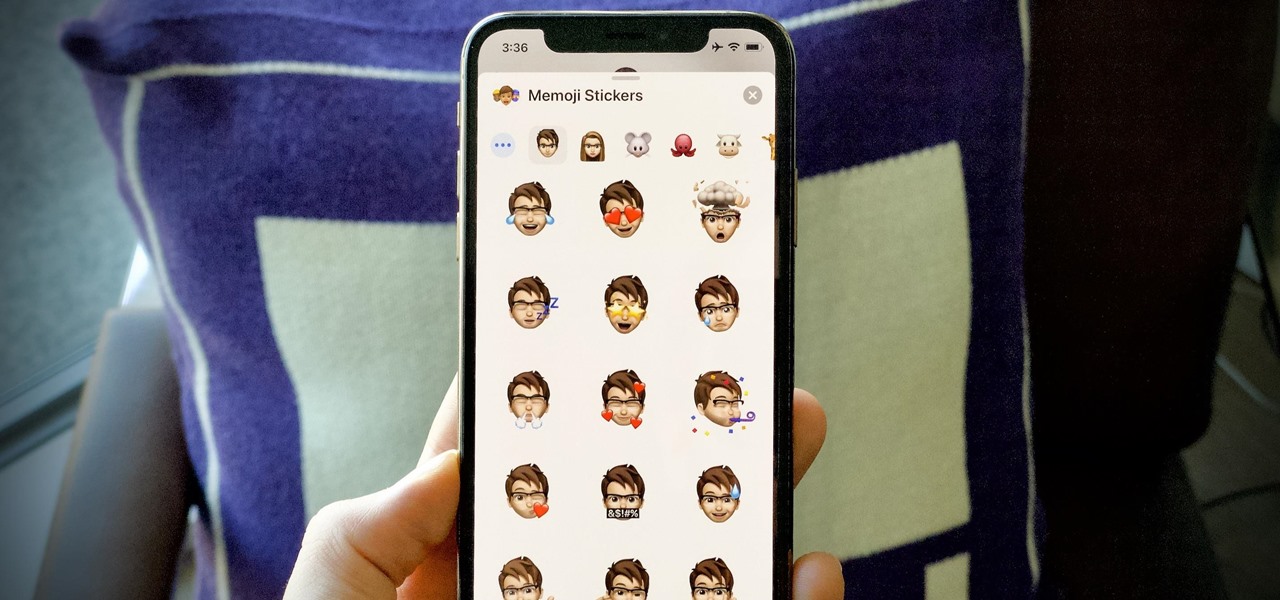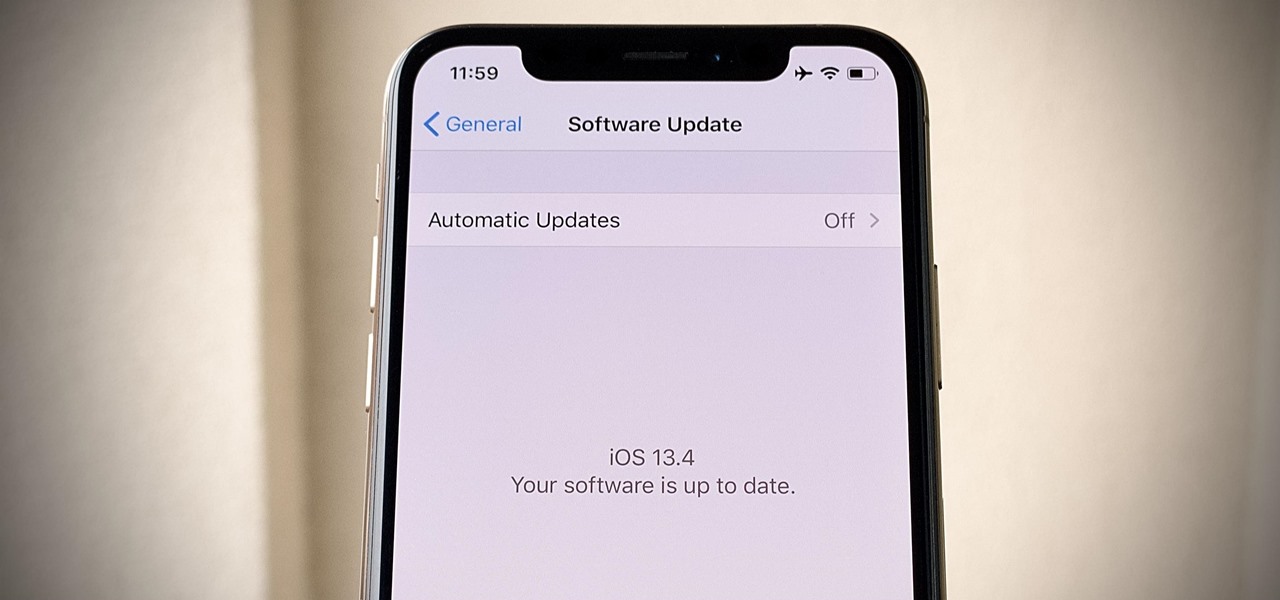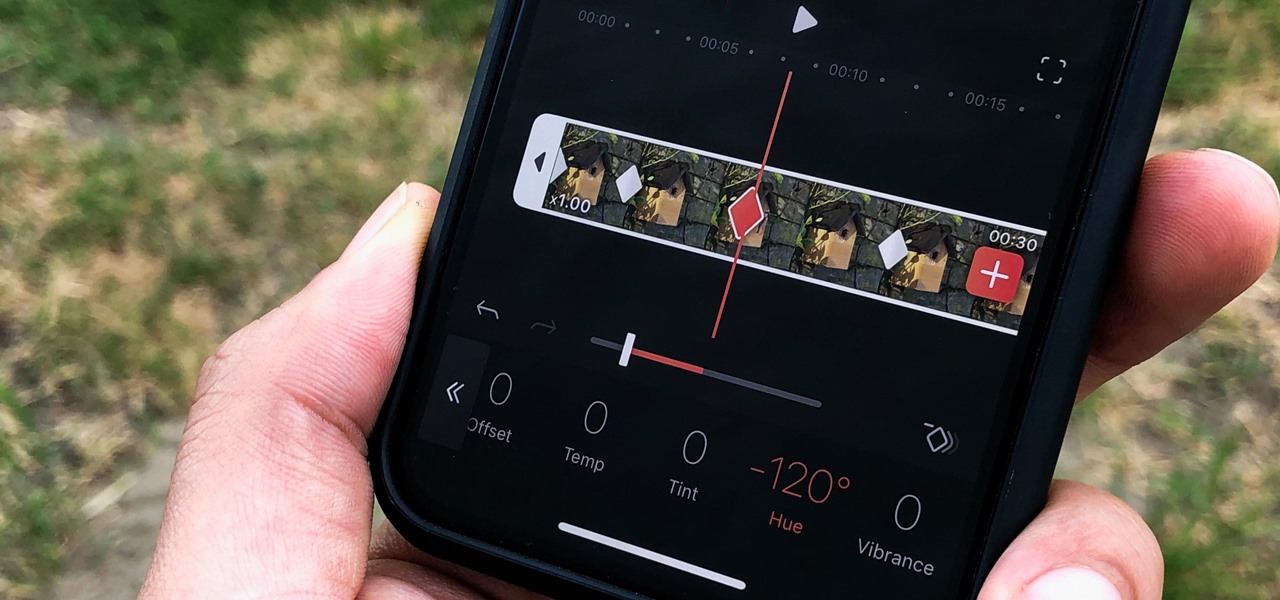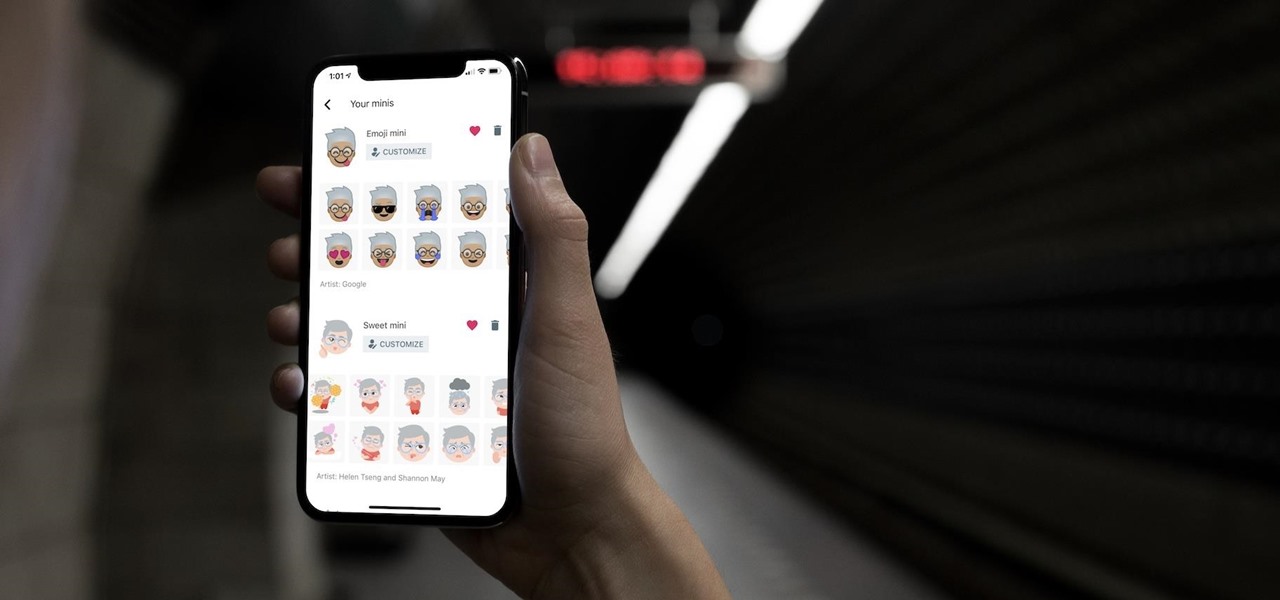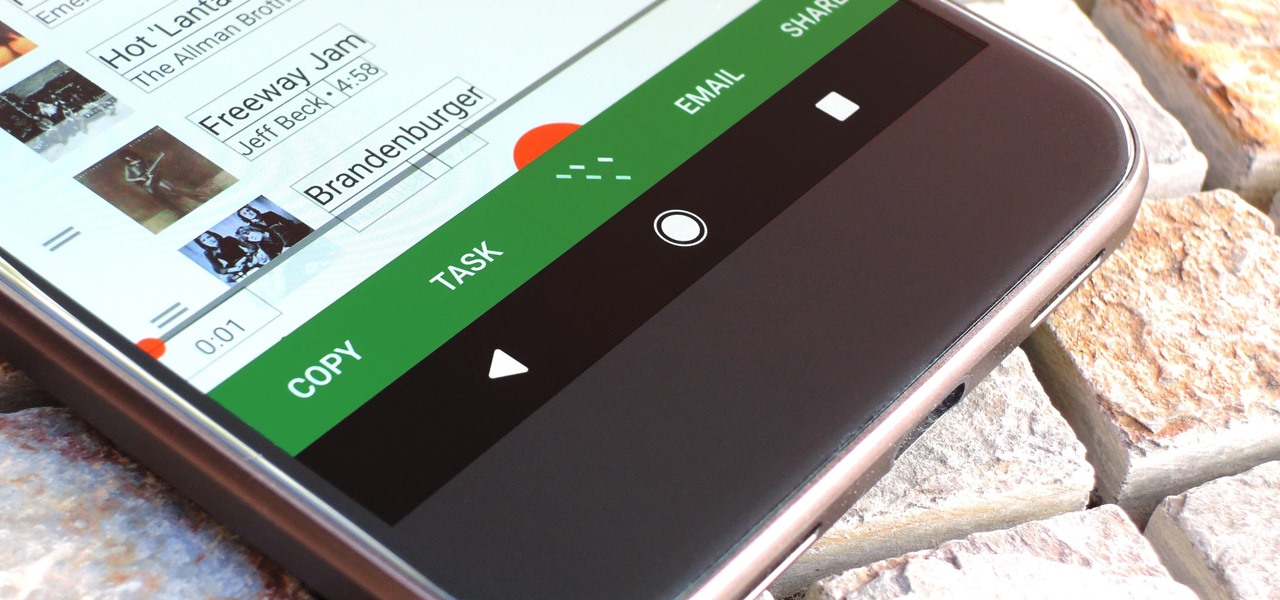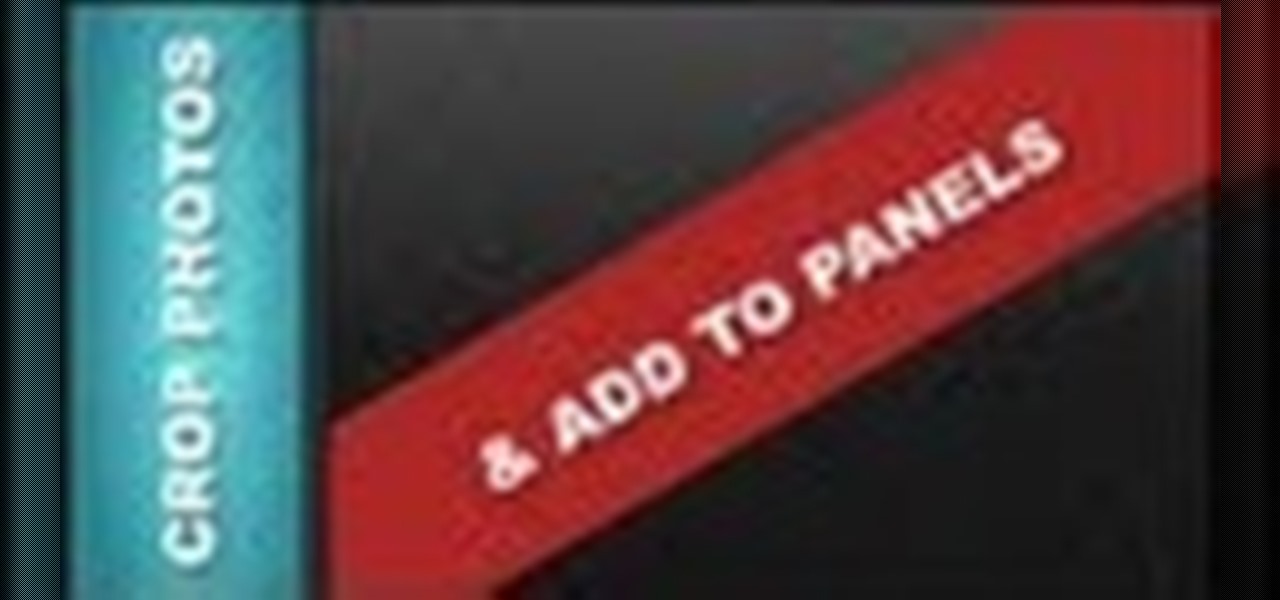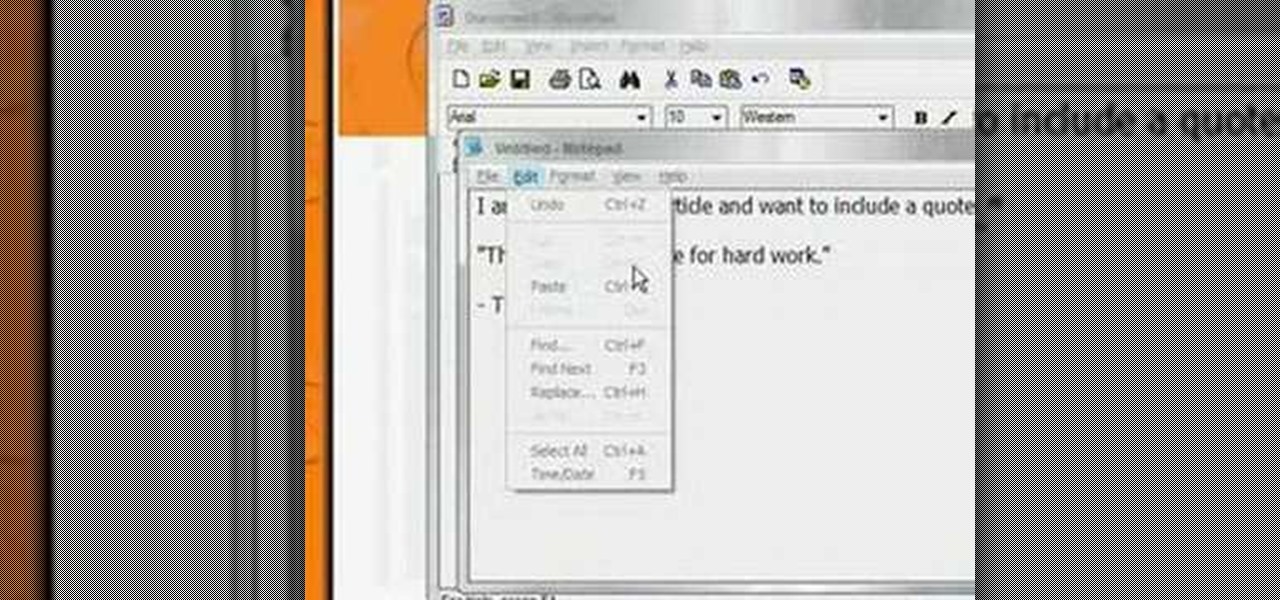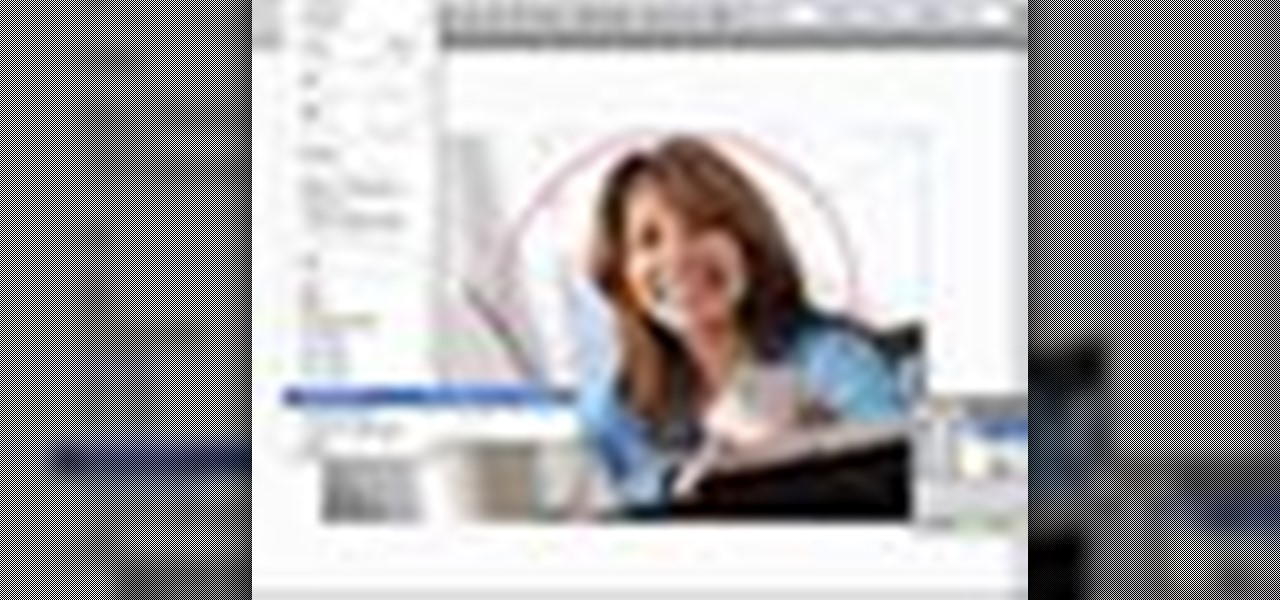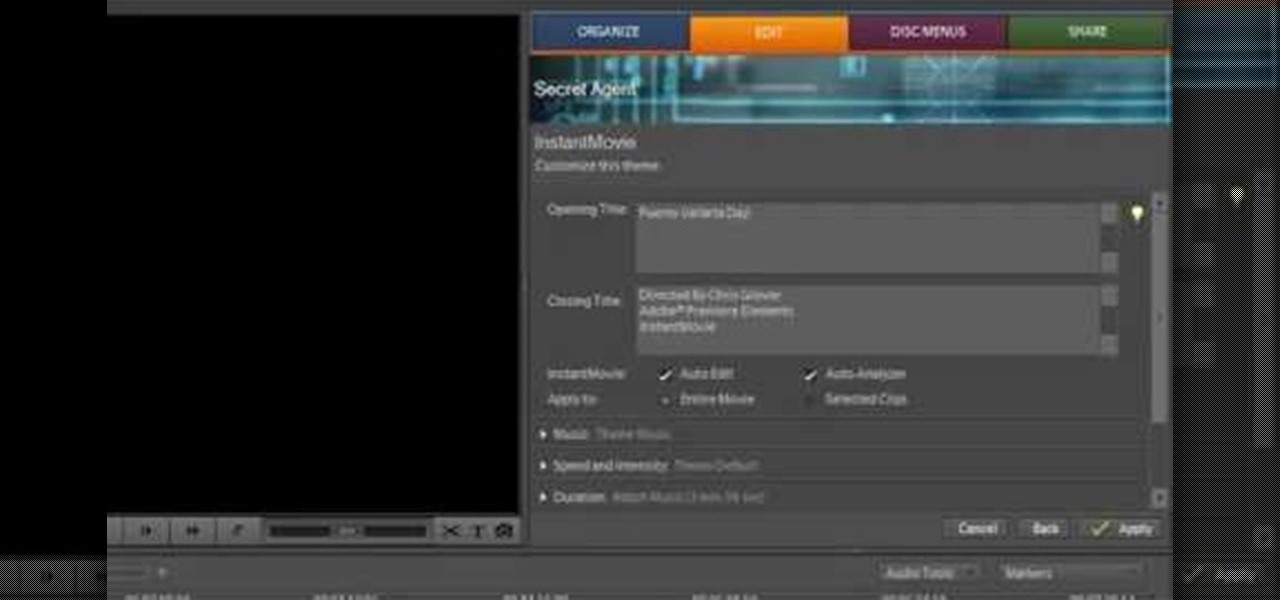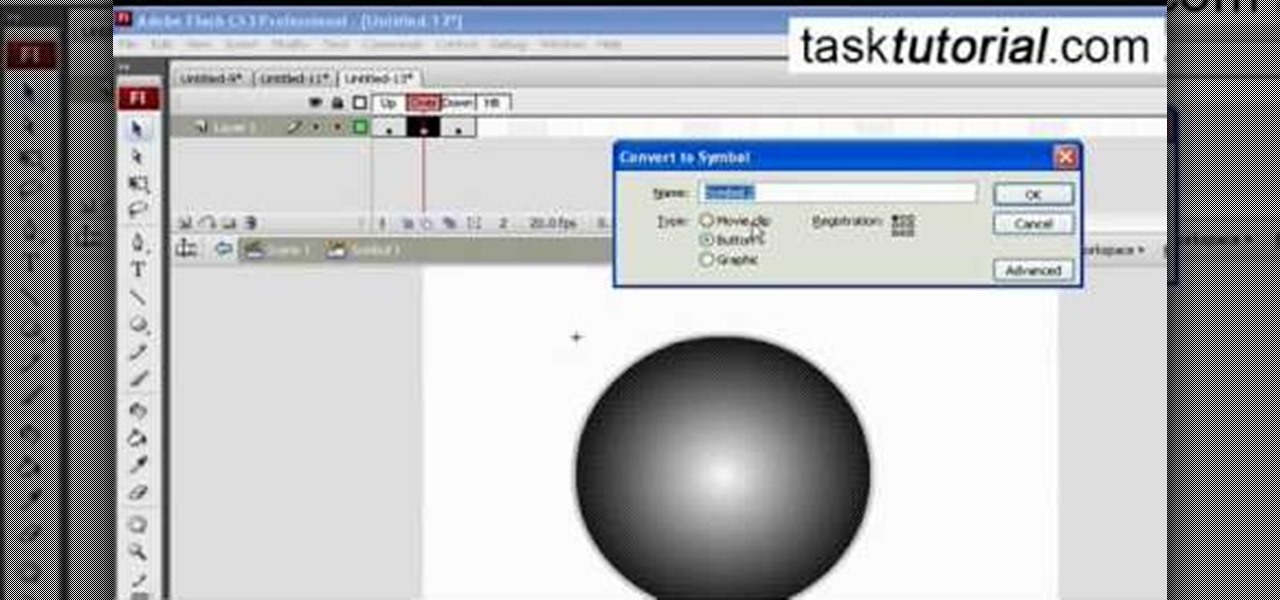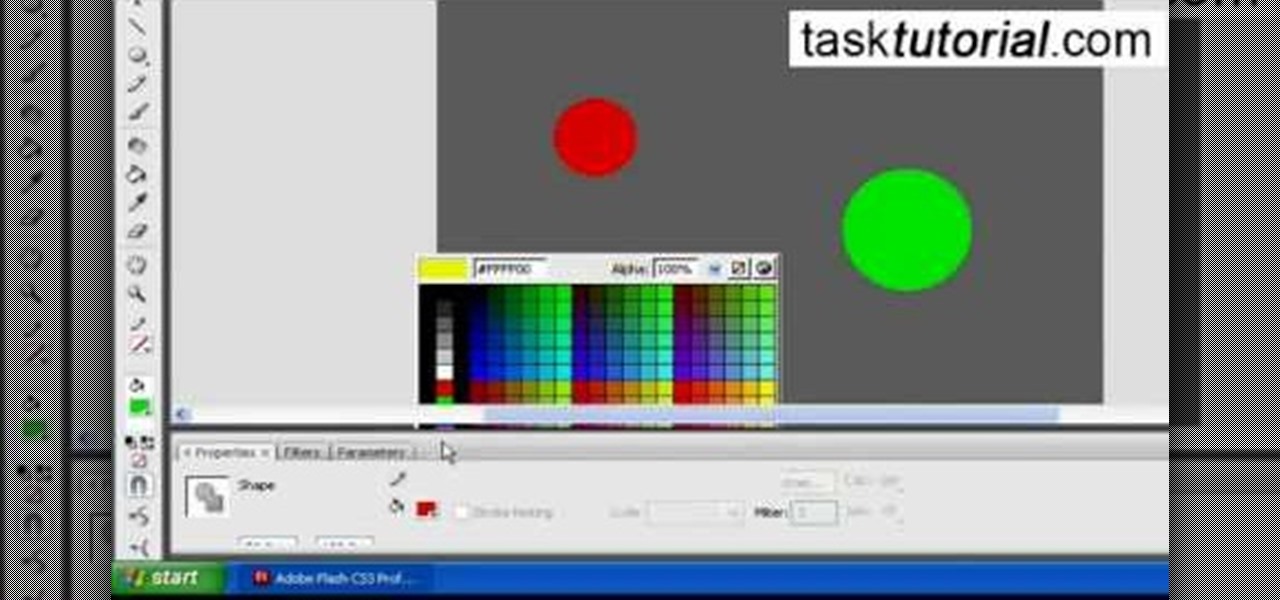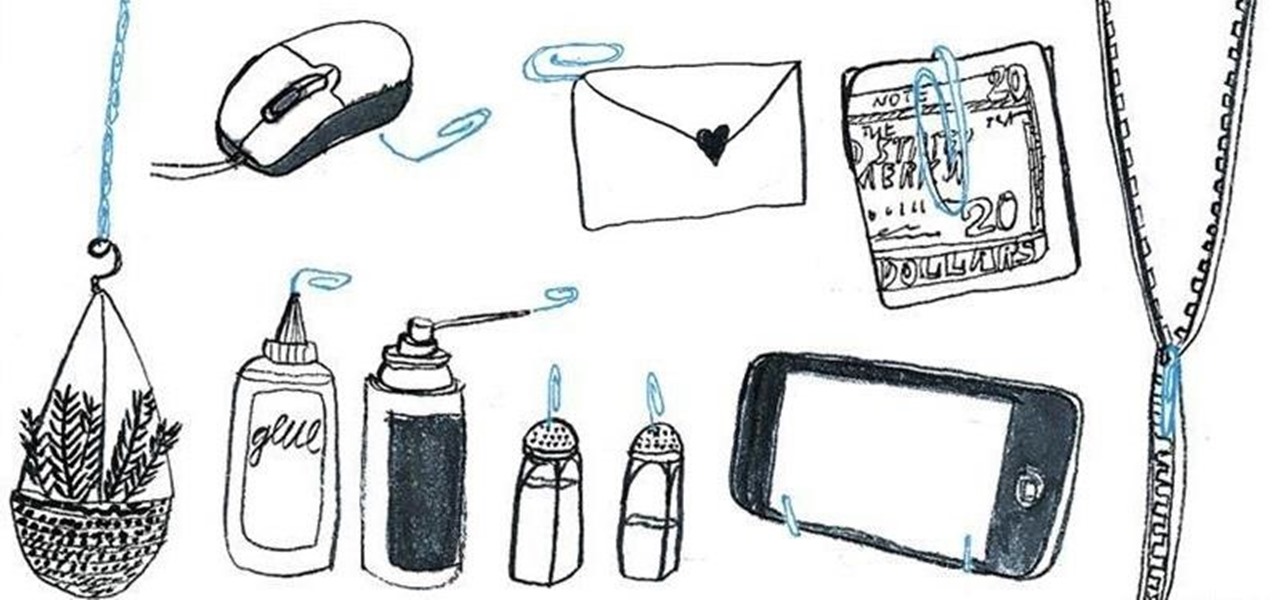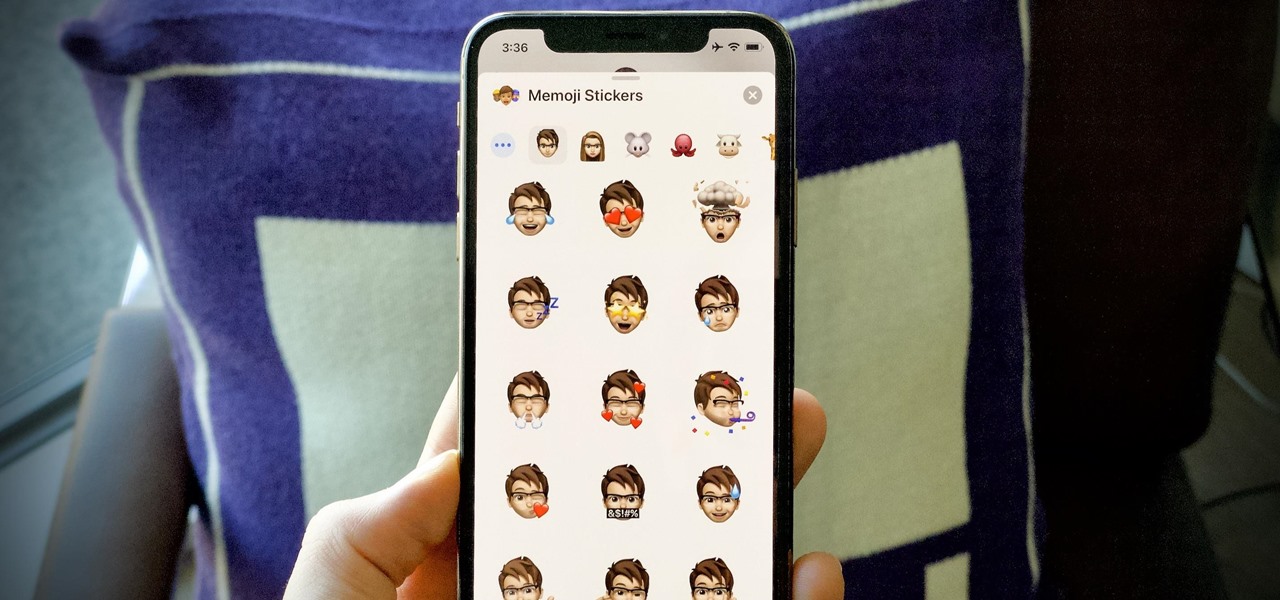
When it comes to iOS beta updates, developers get their updates first, and once they do, public testers play the waiting game. Sometimes Apple releases the public version three hours later. Other times it waits 24 hours. It's a roll of the dice almost every time. As for iOS 13.4 public beta 2, it's the latter case, coming exactly one after developer beta 2.
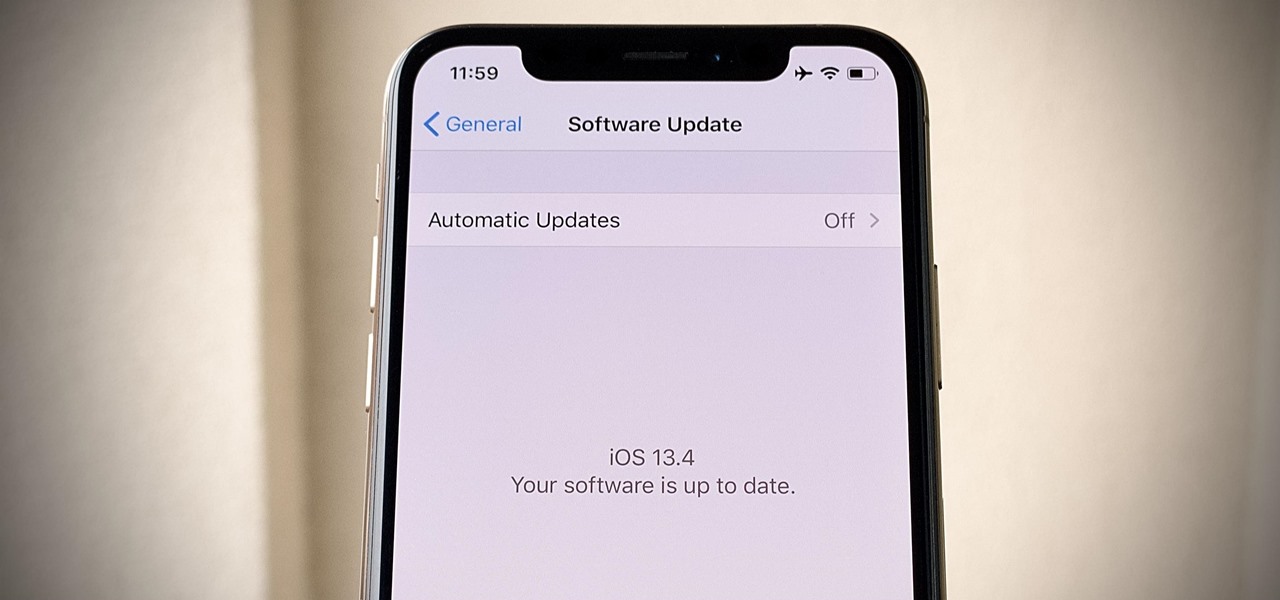
Last week, Apple released the first iOS 13.4 beta with fun and useful new features, such as new Memoji, an upgrade Mail toolbar, and the ability to control your NFC-compatible car via CarKey. To add to that, Apple just released iOS 13.4 developer beta 2, but does the update have any more new changes to be excited about?
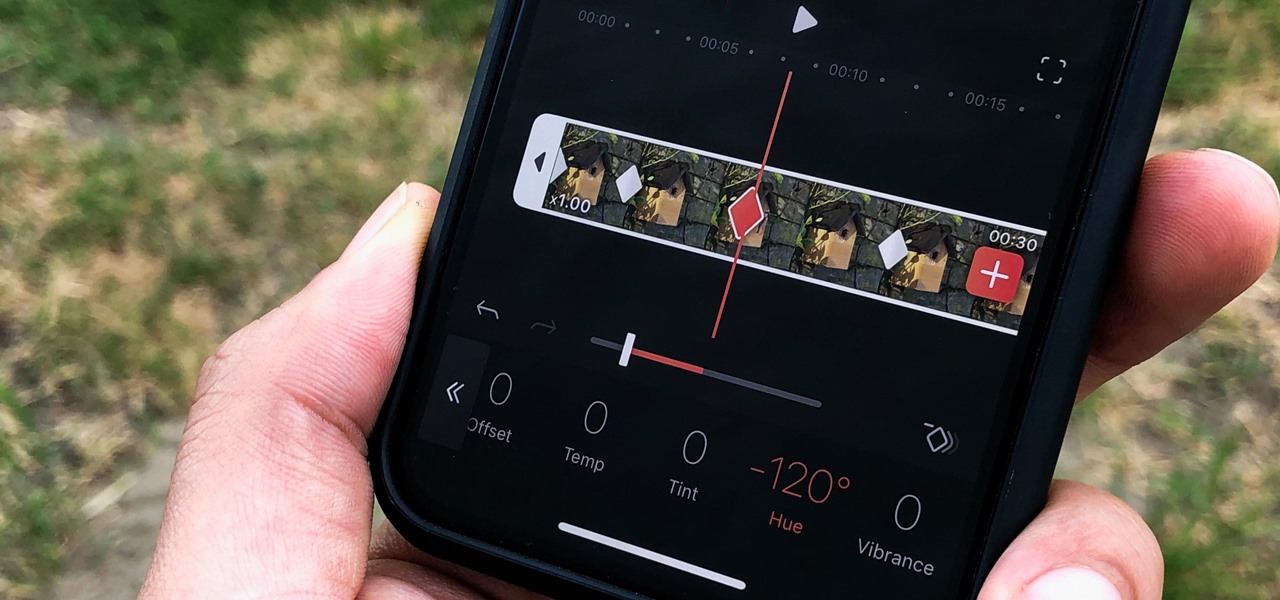
One of the most powerful features when editing videos with Enlight Videoleap is the keyframe tool, which allows you to add custom transitions, animate text, granularly adjust audio, move video clips across the frame, supplement effects, and more. If you want your video to change color over time or for captions to move across the screen, use keyframes in combination with Videoleap's other tools.
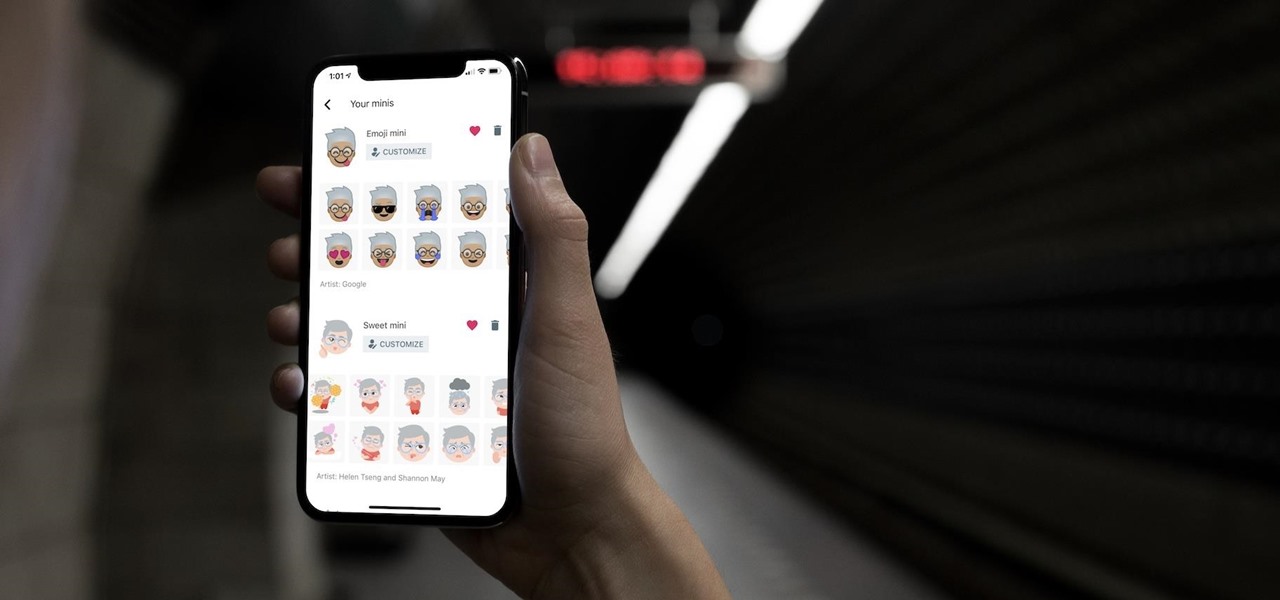
Expressing yourself during chats is much easier these days thanks to the steady rise of emoji. Now, products like emoji Minis for Gboard are taking the craft to an interesting yet familiar new level. With emoji Minis, you can automatically create stickers based off your own face. From there, you can further customize the stickers by adding key features such as glasses, earrings, and facial hair.
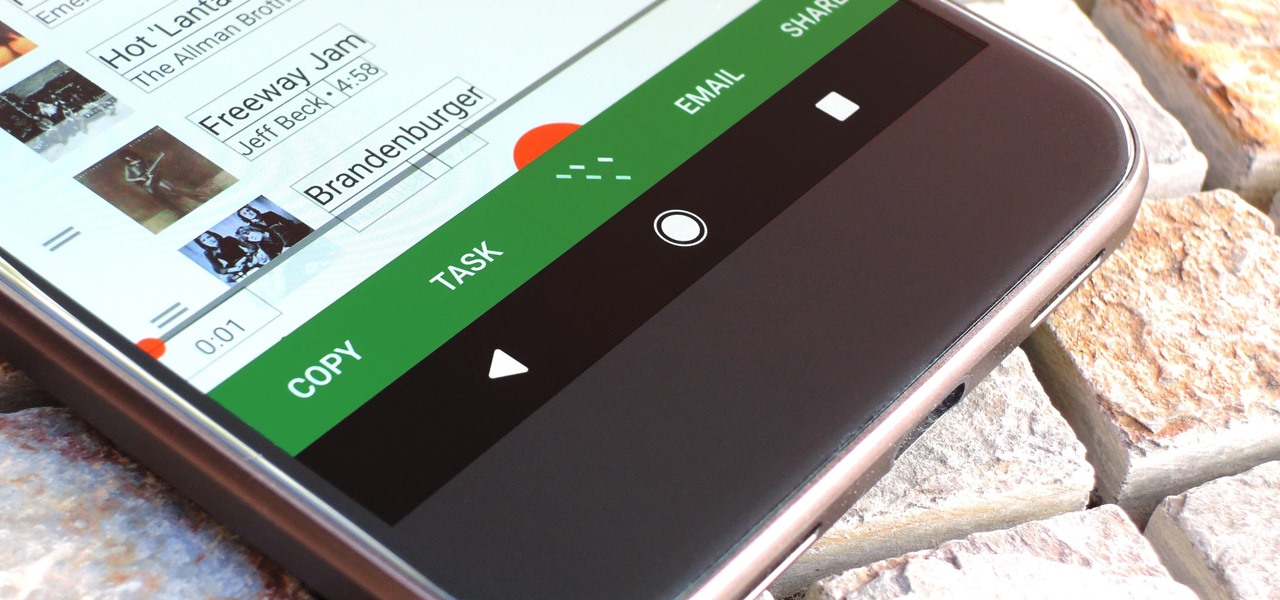
Selecting text on a touchscreen device has always been a major pain point. Those tiny little arrows that let you adjust the selection area are always too hard to actually adjust, making precision all but impossible. Then there's the issue of some apps not even allowing text selection in the first place, so the entire experience is basically a big mess.

Need to clear you cache? This guide details how on any web browser (Chrome, Internet Explorer, Firefox, Opera, Safari, Internet, and Dolphin) for any platform (Windows, Mac OS X, iOS, and Android). What Is the Cache Exactly?

Paper clips and any kind of power adapter that gives 5 volts will do the job for charging your phone battery.

In this web design tutorial learn how to use web design clip tool to crop photos in Xara Web Designer. Also this web design tutorial will cover how to add photos to text panels as well.

Check out this tutorial for a detailed tutorial for how to draw a rockstar type cartoon character using the program, Toon Boom Animate. These days, all animation is drawn on a computer and with this video, you can get started and join the digital revolution. This clip is well over an hour in length, so you will get everything you need to know here, for sure.

This is an introductory video on how to play the piano. If you've ever wanted an easier way of learning the piano, this fun instructional video will show you how to begin developing your skills on the keyboard without boring you to death with a bunch of musical jargon. Get introduced to playing the piano.
USE WINDOWS 7 ULTIMATE x64 w/ all the latest updates always OF COURSE AND... USE THE ASTON 2 SHELL REPLACEMENT, MENU, DESKTOP, W/ THEMES...

Adobe Premiere Pro CS4 software is the start-to-finish video production solution ideal for editors, filmmakers, cable and network broadcasters, event and corporate videographers, rich media creative professionals, and hobbyists. In this Adobe Premiere Pro CS4 video tutorial, you'll learn how to apply effects to groups of clips in Premiere Pro CS4. Apply effects to groups of clips in Premiere Pro CS4.

Have you ever gotten the error message, "BOOTMGR is missing" on your PC? Well, if you have check out this video. In this tutorial, learn how to remedy and fix this problem in no time.

In this how to video, you will learn how to take text from one location to another. This is known as cutting and pasting. First, open your word processor. Next, go in to your browser and find a website with text that you want to copy. Highlight a line of text. Next, right click it and select copy. Next, go back to your word processor and right click. Select paste. If you want to place it somewhere else, highlight the text in the word processor and go to edit. Select copy and then open notepad...

This video explains how to use the Speech Recognition tool on the Mac, which allows you to speak most of the commands that you use on the computer. To enable speech recognition, go the Apple menu, select System Preferences and click on Speech. Then click on “On” next to Speakable Items, and click OK.

Make light saber glow effects in lsmakerThe author found freeware that helps create light sabers. The freeware is not as good as adobe after effects, but it will serve the purpose. Download the software from the website http://www.lsmaker.uw.hulpage.php?main=lsmaker.html. Extract the folder. Open lsmaker.exe. Save the extracted file to the desktop. Select import. Add either picture or video file. Change the saber color to red. Click ok. The blade needs to be white. In the dialog box change pi...

Dust is everywhere. Here are some novel ways to remove it. You Will Need

If you need to know how to apply clipping mask in Illustrator, the quickest way is to go to the object tab in Illustrator. This gives you with the click of a button an easy way to apply a clipping mask.

Have fun performing this trick at school…all you'll need are a couple of paper clips! You will need two paper clips and a magnet. Sometimes we use materials that require adult supervision... like scissors, so make sure you have friends and family around whenever you do magic tricks. 1. Hide the magnet underneath the fingers of your right hand by curling your fingertip over it. Magicians call this a finger palm.

In this video we learn how to use Premiere Elements 8 Instant Movie. Once you open the program, you will be able to open up a clip and it will add in all the movie action for you. Go to the tasks panel and then go to the organize and media buttons. You can then choose clips that you want for your movie. Then, click the instant movie button with templates that you can apply to your movie. Click on a thumbnail to get a preview for each of the different options. Then, go to "edit" to change the ...

In this video, we learn how to pick a lock using two paperclips. First, take your lock and make sure it's locked. Then, grab two paperclips and open them up using your fingers. Then, take some pliers and bend the end of the paperclip so there is a small angle at the end. Now, stick the bend clip into the top of the lock. Then, take the other paperclip and make a large loop in it. After this, push it into the lock with the other and then twist the clip. Now your lock will become open and you w...

The Enzo Milano curling iron is revolutionary in that it is clipless. If you've curled your hair a few times before then you know that a great deal of curling irons always have a clip attached that holds in the hair, keeping it in place when you curl.

In this video tutorial, viewers learn how to reverse video direction in Sony Vegas Movie Studio. This task is very easy, fast and simple to do. Begin by importing the video clip(s) and/or audio into the time line. Then right-click on the clip and select Reverse. To reverse the audio, right-click on the track and select Reverse. To undo the video or track, right-click it and select Reverse once again. This video will benefit those viewers who enjoy editing and creating videos, and would like t...

In this clip, you'll learn how to adjust your privacy settings to prevent your friends from sharing your personal information on Facebook. Share pictures with your friends by making photo albums on Facebook. This clip will show you how it's done. Whether you're completely new to the Facebook's popular social networking site or simply require a small amount of clarification on how to perform a particular task on Facebook, you're sure to benefit from this helpful video guide. For more informati...

Windows Live Mail is loaded with cool features. Among them is the ability to import contacts from other contact lists. In this clip, you'll see you how to import contacts using Windows Live Mail. This clip will show you how it's done. So easy, in fact, that this home-computing how-to from the folks at Butterscotch can present a complete overview of the process in about three minutes' time. For details, and to get started importing your own contacts, take a look.

In this tutorial, we learn how to get a Navy sailor's pin-up hairstyle. To start, curl your entire head of hair with both tight and loose curls. After this, clip your bangs back on the top of your head, and place a white sailor's hat behind the clip with bobby pins. To do the makeup look, apply foundation that is the color of your skin, then apply a blush to your cheekbones. After this, apply a bright pink lipstick, or red lipstick. After this, fill in your eyebrows and then apply fake eyelas...

Have you ever gotten to the checkout at the supermarket and dropped your coupons all over the floor? If you are learning how to be a coupon diva, you are going to be carrying hundreds of coupons. In this clip, learn how to make a perfect coupon binder so that you are organized and neat, and can approach the supermarket prepared to save. This easy fix is explained in detail in this clip so you can get started.

Sin City used some of the coolest visual effects of any recent film. This two-part video uses a clip from the iconic film as an canvas to which we can apply some other editing effects using Adobe Premiere Pro. Specifically, the first part covers using color passes to absorb colors and adding a mask to focus the color spot. The second covers animating a garbage matte with keyframes and other topics. Unfortunately there is no link for downloading the Sin City clip from the video, so you are goi...

In this clip, learn all about prosopagnosia, otherwise known as "face blindness". This condition is rare and occurs at different levels of severity, usually as the result of autism or brain damage. Recently, Amanda Green graduated from high school in Minnesota despite her inability to remember or recognize people.

Looking for a fun way to send secret messages to your friends? Check out this clip. If you need to hide a file from someone on a shared PC or are looking to secretly exchange information with a friend, this clip is for you. In this tutorial you will learn how to hide any file inside an image or JPEG on your Windows computer so that no one will be able to see it. Check it out!

In this vintage clip from the American Red Cross, learn how to teach your little tyke to swim in the bathtub. This clip from 1961 seems pretty hilarious these days but actually includes some useful tips on getting your little guy or gal used to water and the feeling of having it on their face. So, if you don't have access to a pool or ocean or just can't wait for the warm weather to start lessons, check out this video and get your kid started learning in your own tub today.

In this how-to video, you will learn now to dismantle an iPod Nano 3rd Generation. First, run a plastic tool on both sides of the device. Once this is done, remove the back cover with your fingers. Next, unscrew the six screws on the circuit board. Store them in a place where they will not be lost. Next, remove the click wheel ribbon cable from the jaw connector. Lift the jaw connector with the tool and use a pair of tweezers to gently remove the cable from the jaw. Next, remove the small met...

In this tutorial, we learn how to install a replacement LCD screen on a Blackberry Pearl. First remove the cover and battery from the phone. Then, you will take a tool and remove the clips from the left and right side of the back to remove the bottom. You will now find two more screws that need to be removed from the phone that are on the top. Once done, you will nee to pry open the top and bottom of the phone and take it apart. You can now remove the motherboard from the casing which is wher...

This video shows how to make little paper birdies that have paper clips for their feet. Trace your bird onto the paper. Then you need to cut out the birdies. Then you need to make two paper clips into ninety degree angles. After that you must attach the birdie feet to one side of the bird using scotch tape. Then you must attach the two pieces of the little birdie together. To do this you should be using double sided tape. After that you are basically all done creating your little colorful pap...

You can make a rollover button in Flash by following the instructions shown. You start by opening up Flash to work on your project. You then follow along and draw a shape for the actual button. Then follow the steps given to turn your shape into a button that is click-able and links to your movie clip. This is great for placing on a website instead of placing a bulky video clip on the site. If you complete the directions correctly you will have a fully working click-able button that will link...

Tasktutorial.com shows us how to create drag and drop functionality into a flash program. Start off by making a few shapes in flash and then add color to each of them, a different one for each shape in order to differentiate between them. After doing this select all the shapes by dragging the cursor over them, once done distribute the shapes into layers by going into the 'modify' drop-down button at the top, then timeline and there will be the option to distribute. Now we have to turn the sha...

Homemade bone stock, onions, sugar, garlic, white wine are the key ingredients to make a delicious French Onion Soup. The simple recipe in this clip is from the BBC cookery series Delia Smith's Cookery Course.

Delia goes through her recipe for a tasty smoked haddock chowder in this classic BBC clip. Learn how to make smoked haddock chowder.

In this video tutorial, you'll be working in Adobe Photoshop and learning a little bit about a very specific skill that I think is important for all designers. That is, the Pen Tool and using it to hand-draw clipping vector paths. There are a variety of ways to make selections in Photoshop, but drawing a real vector path is the most tried-and-true and highest quality way to do so. Mastering this tool will make you a better designer and help unleash your creative potential.

A single paper clip can go a long way. Having just one of these ubiquitous office supplies can make you a smartphone mount, replace your broken zipper tab, scratch your lottery ticket, and eject the CD from your stuck DVD drive.