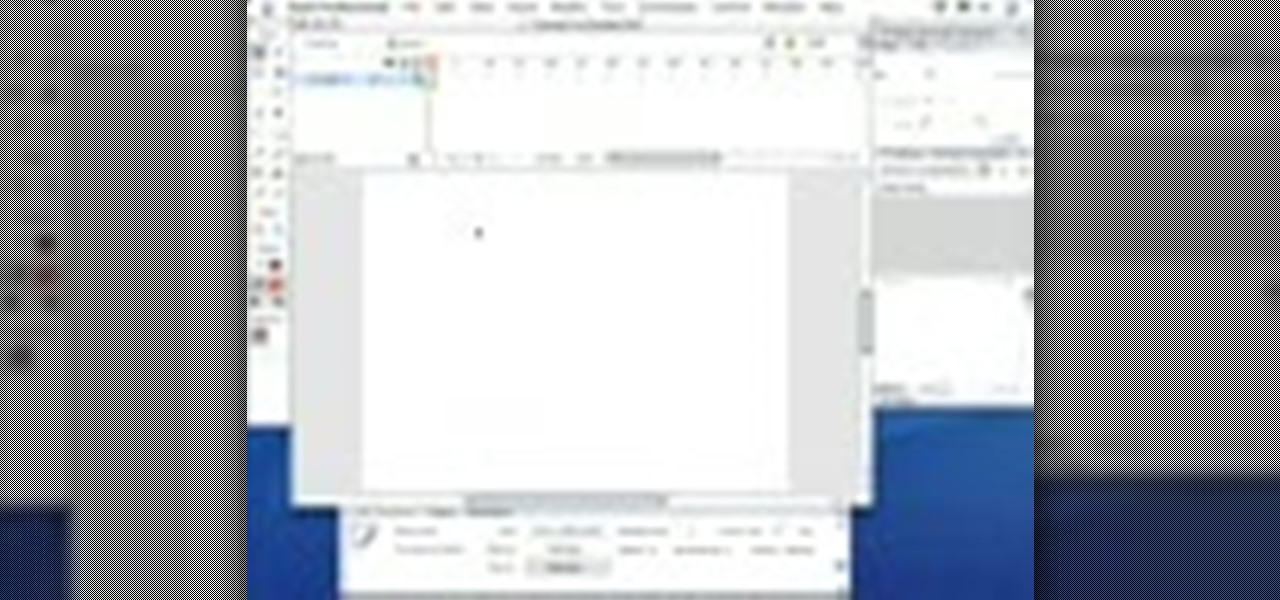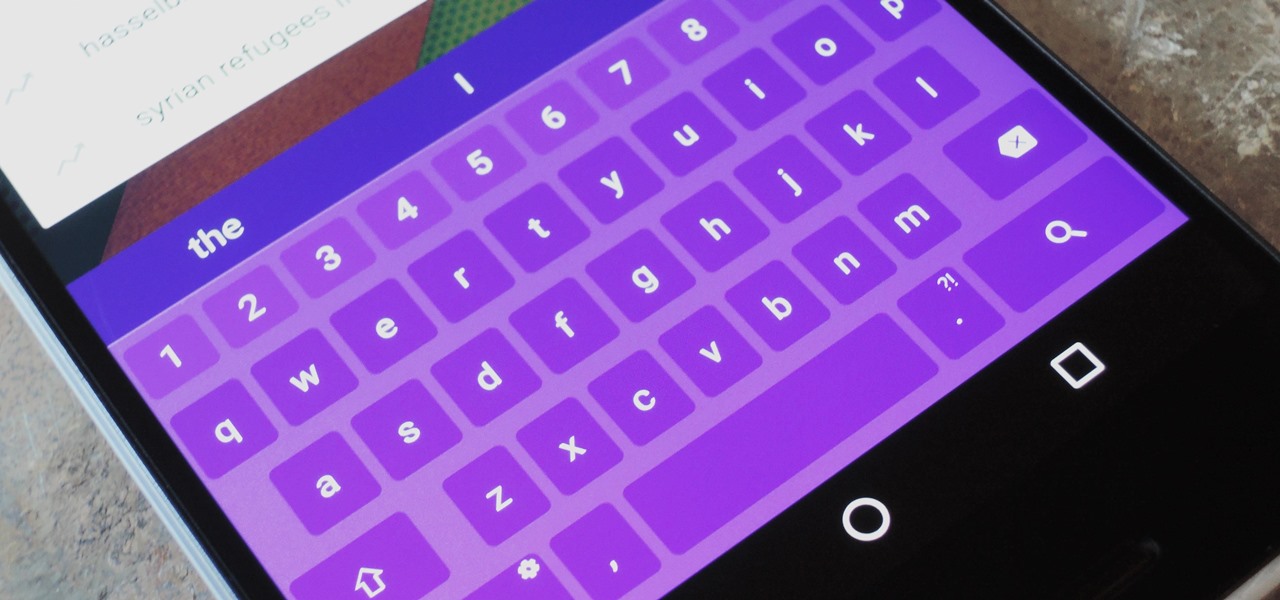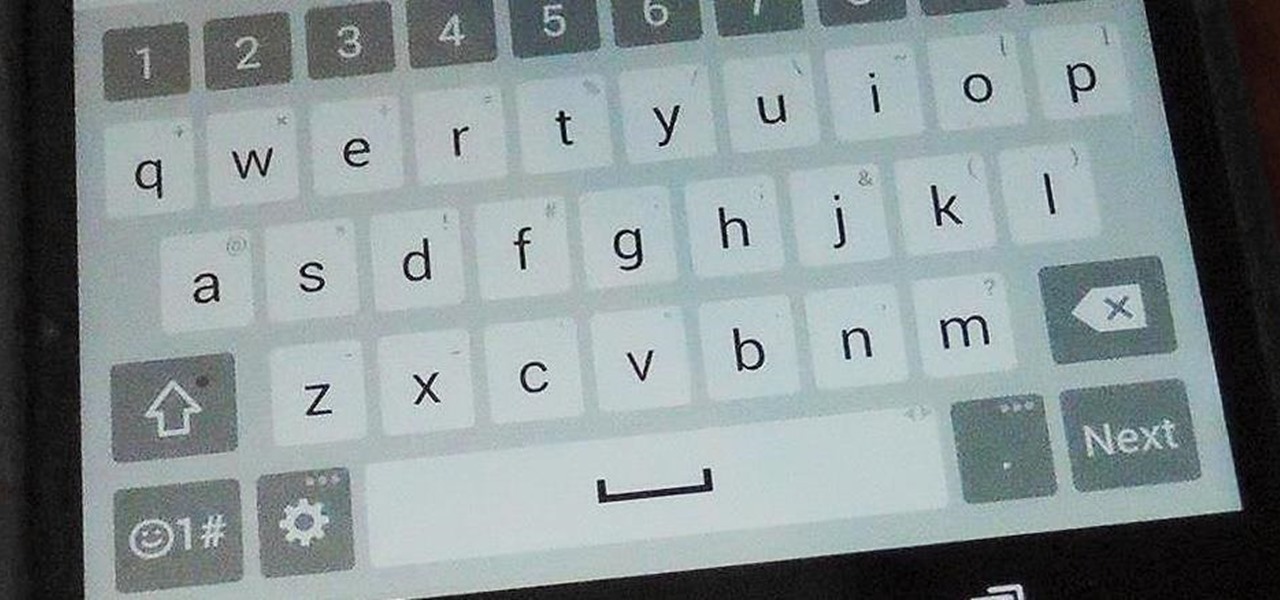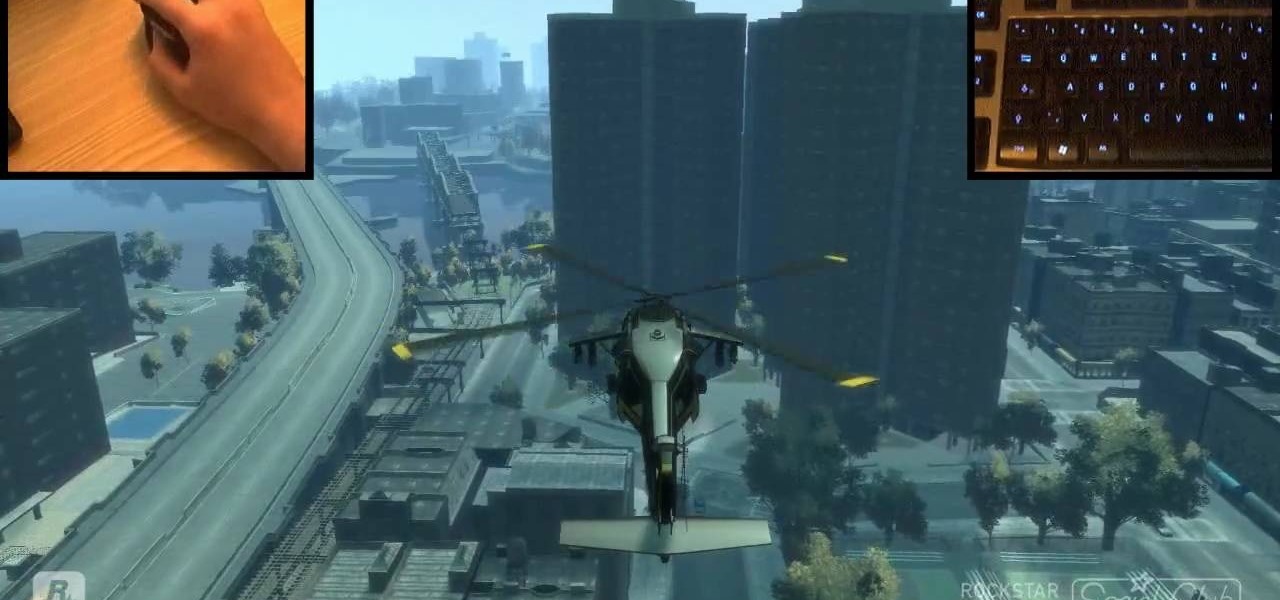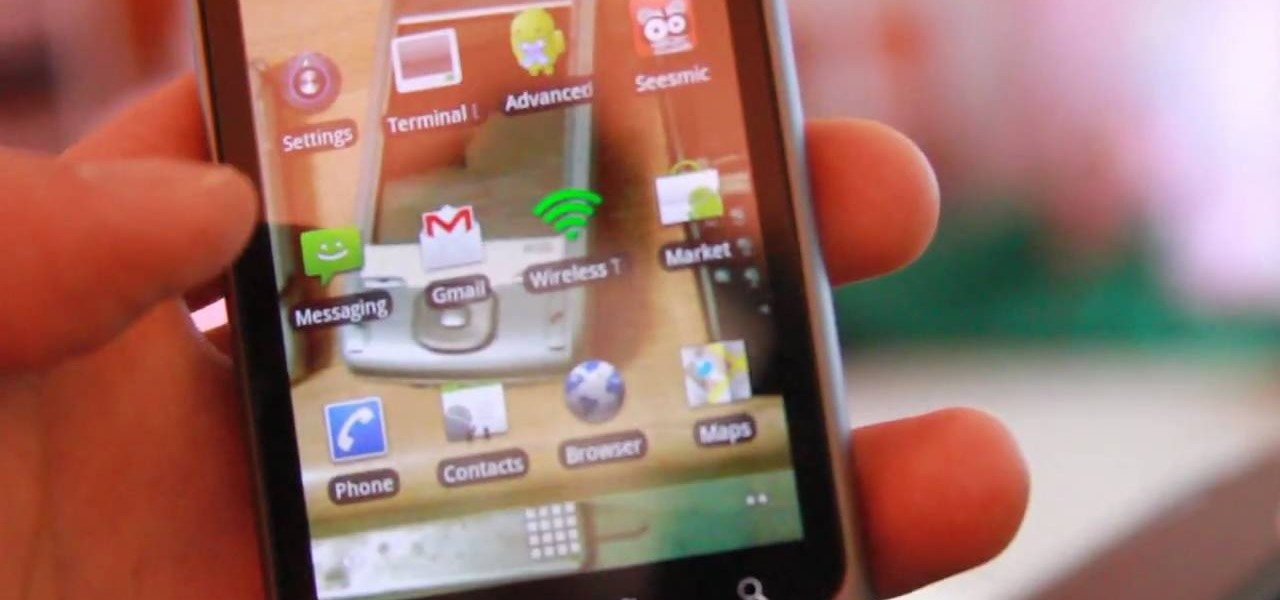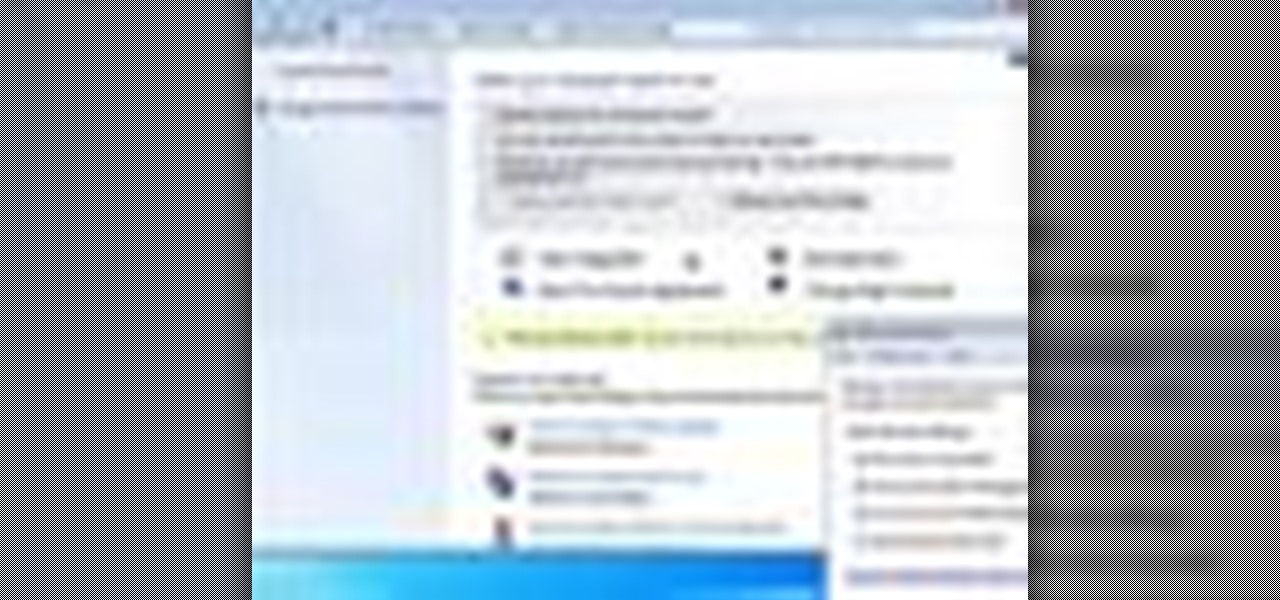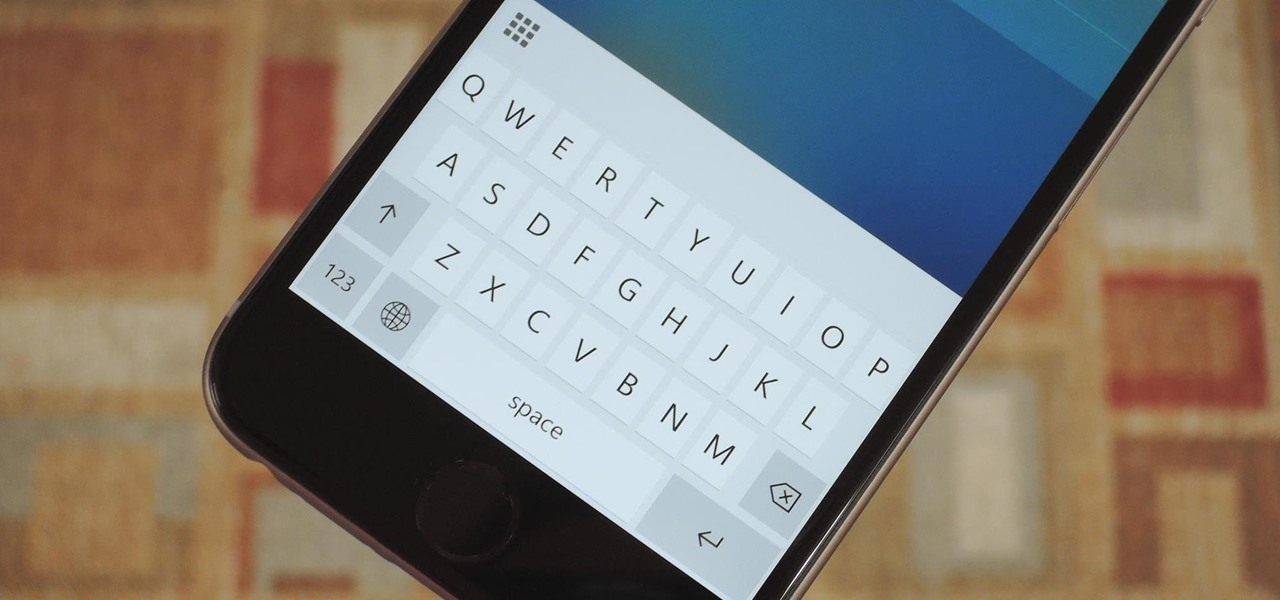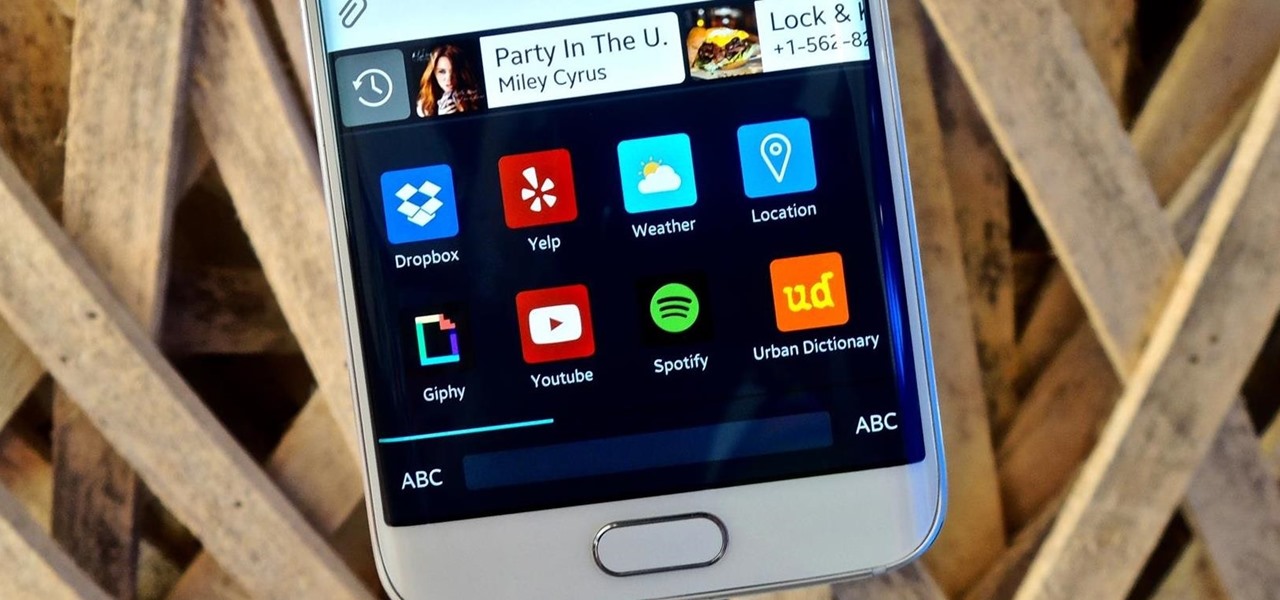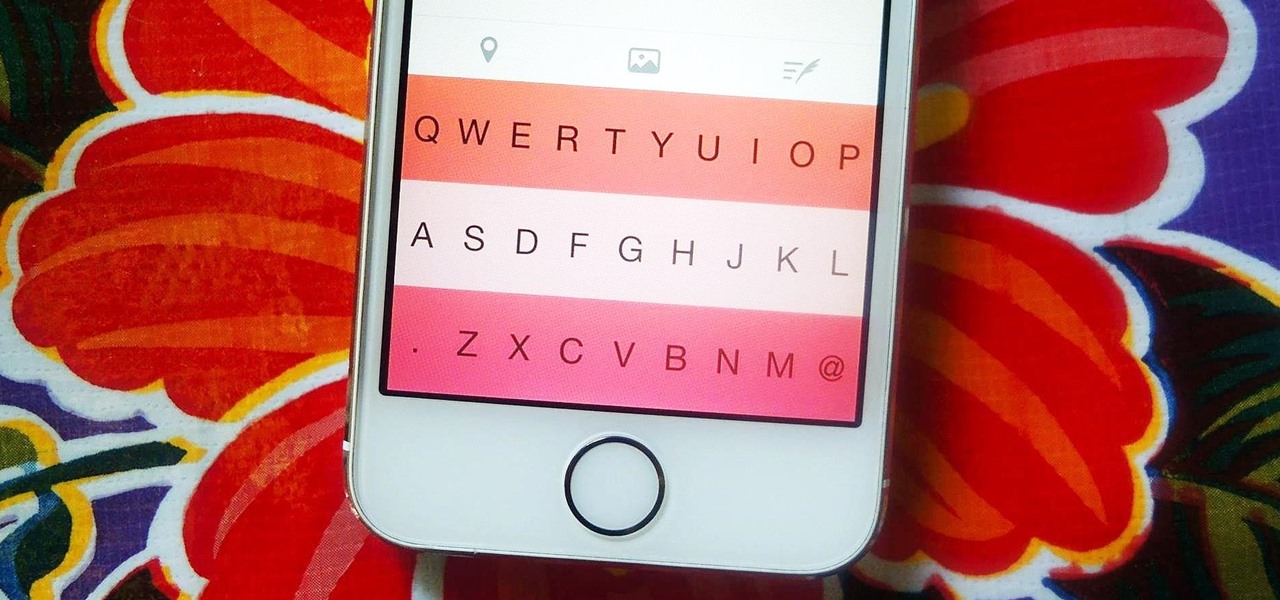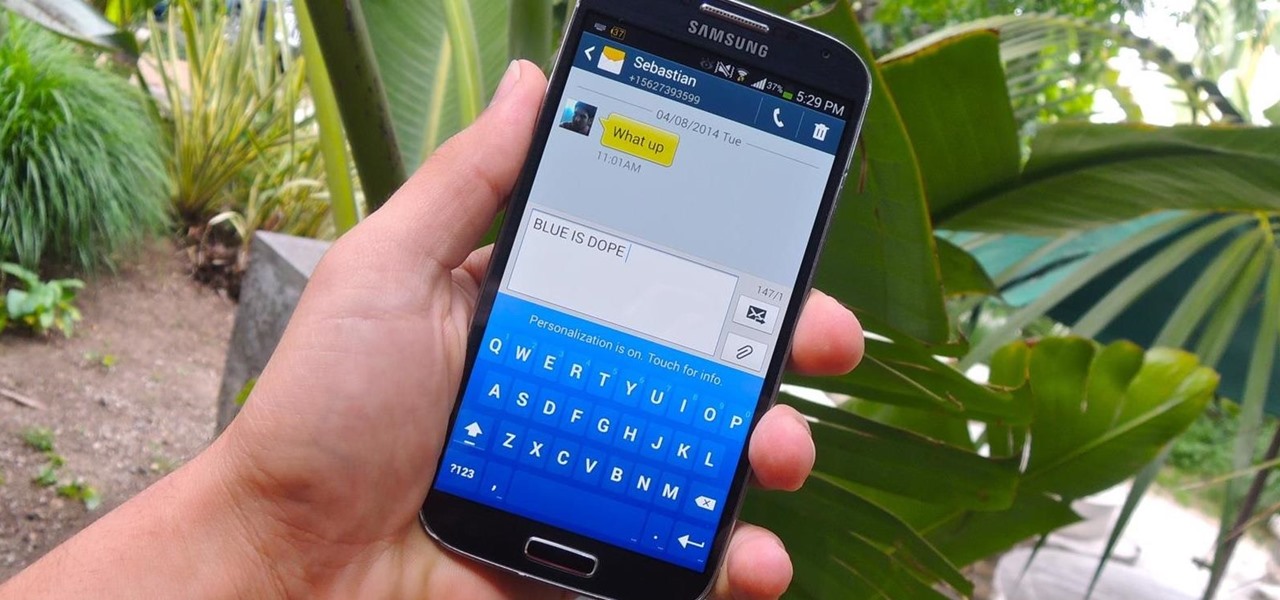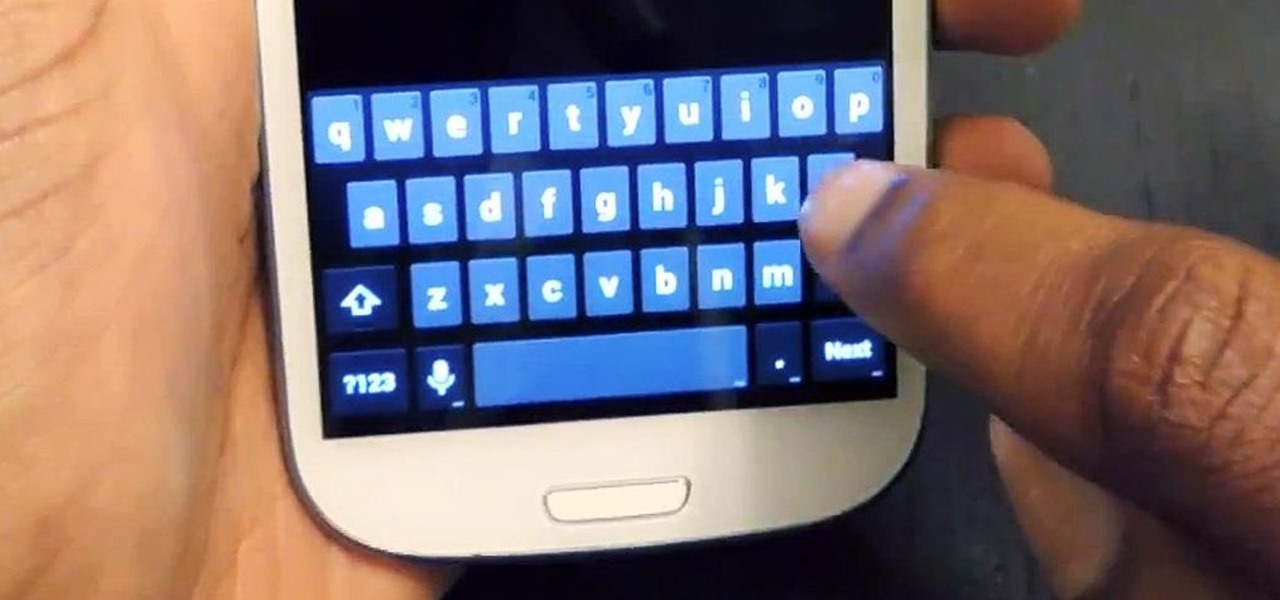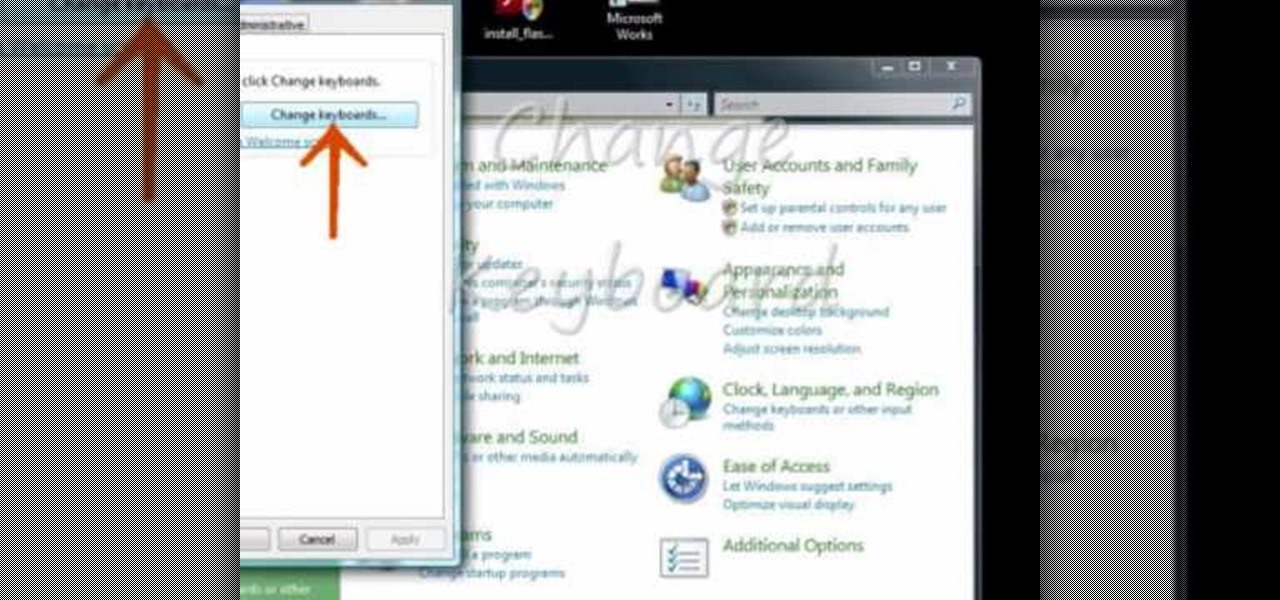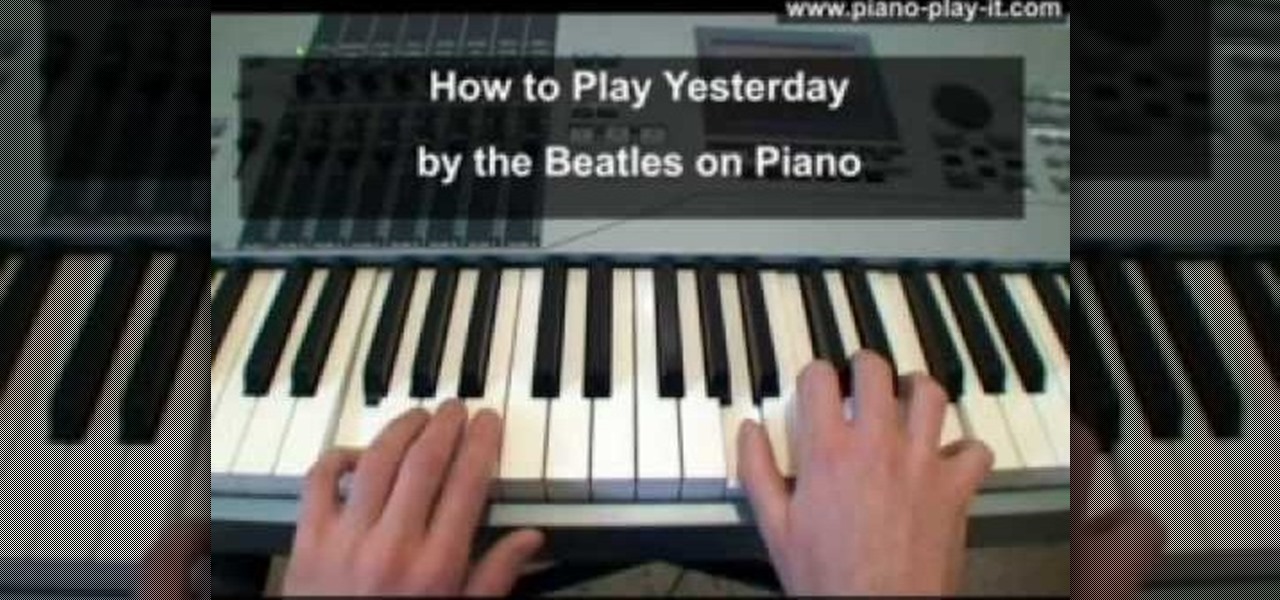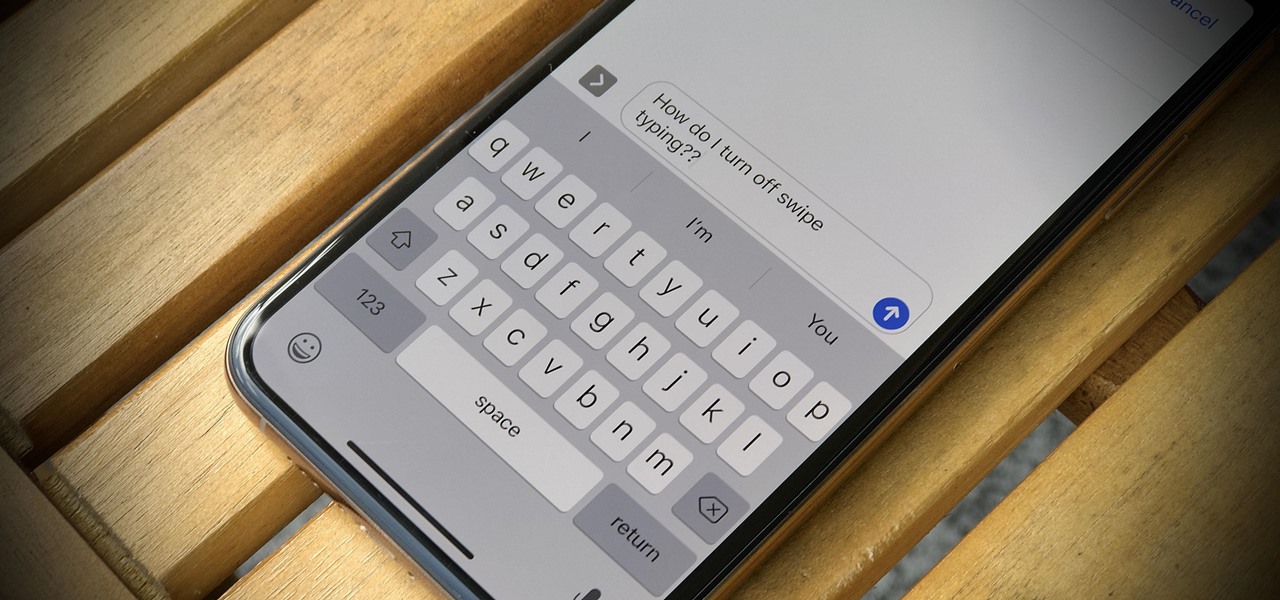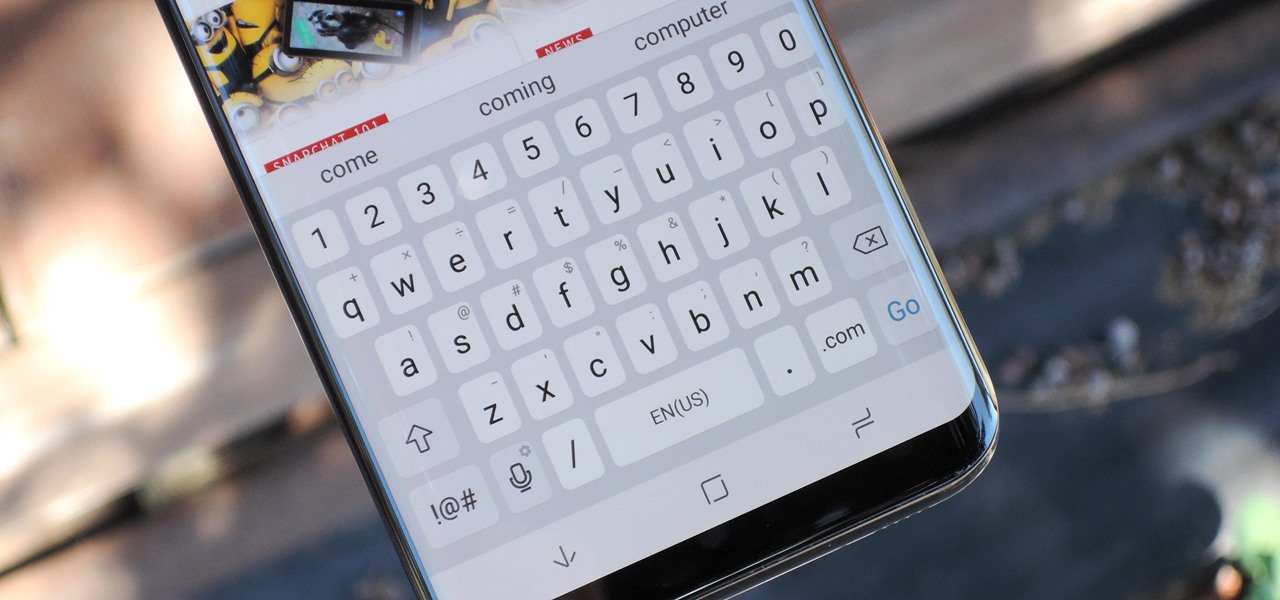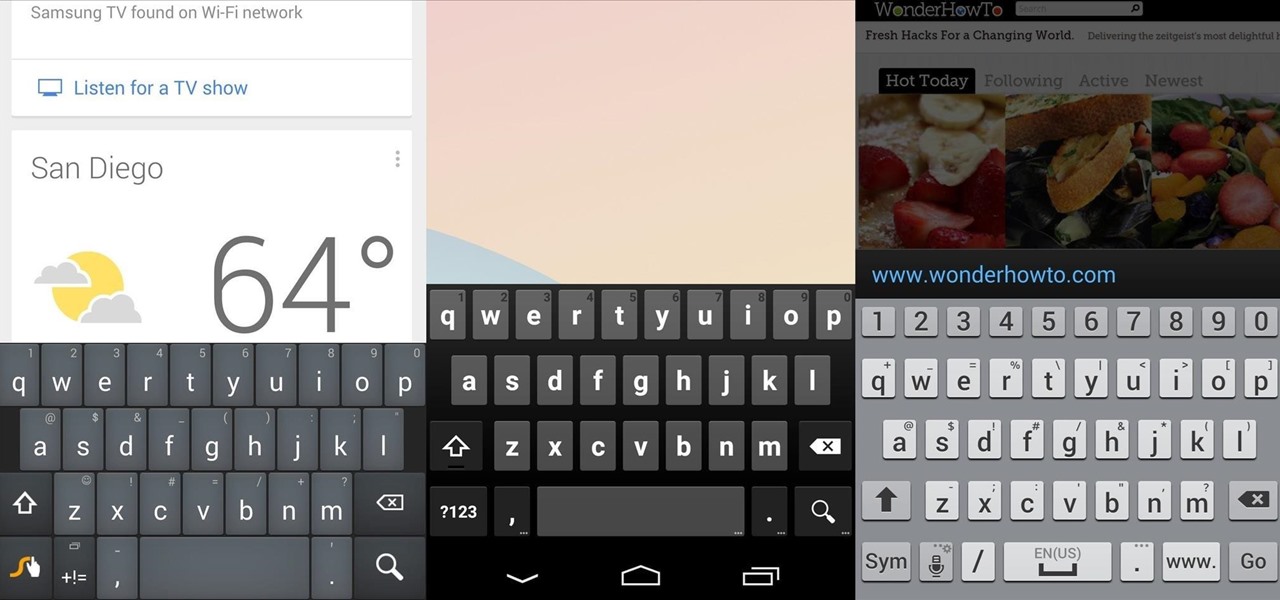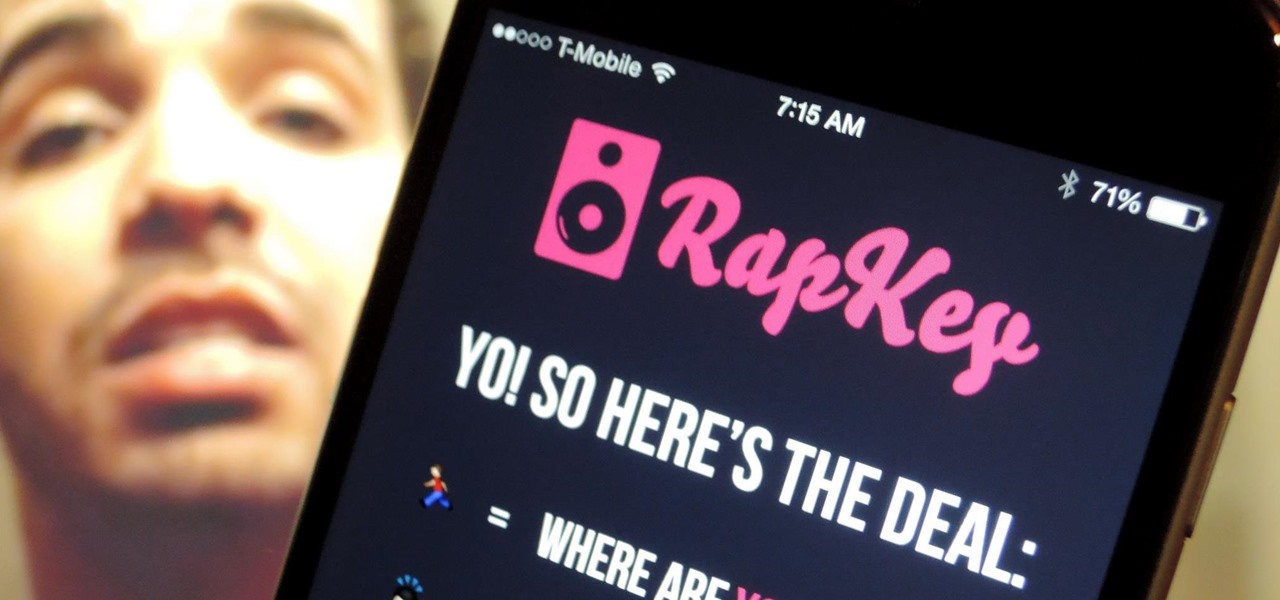Dave demonstrates how to keep your keys from sticking on your computer's keyboard. First, to clean your computer screen, spray the cleaner directly onto the cloth and then use the cloth to wipe down the screen. This will prevent a film from building up on your screen. Make sure you don't press too hard as to avoid damaging the LCD screen. To clean your keyboard, use compressed air which you can purchase from many stores for about two dollars. Compressed air will easily clean all the dust and ...

How to change your keyboard to Dvorak in Windows XP.
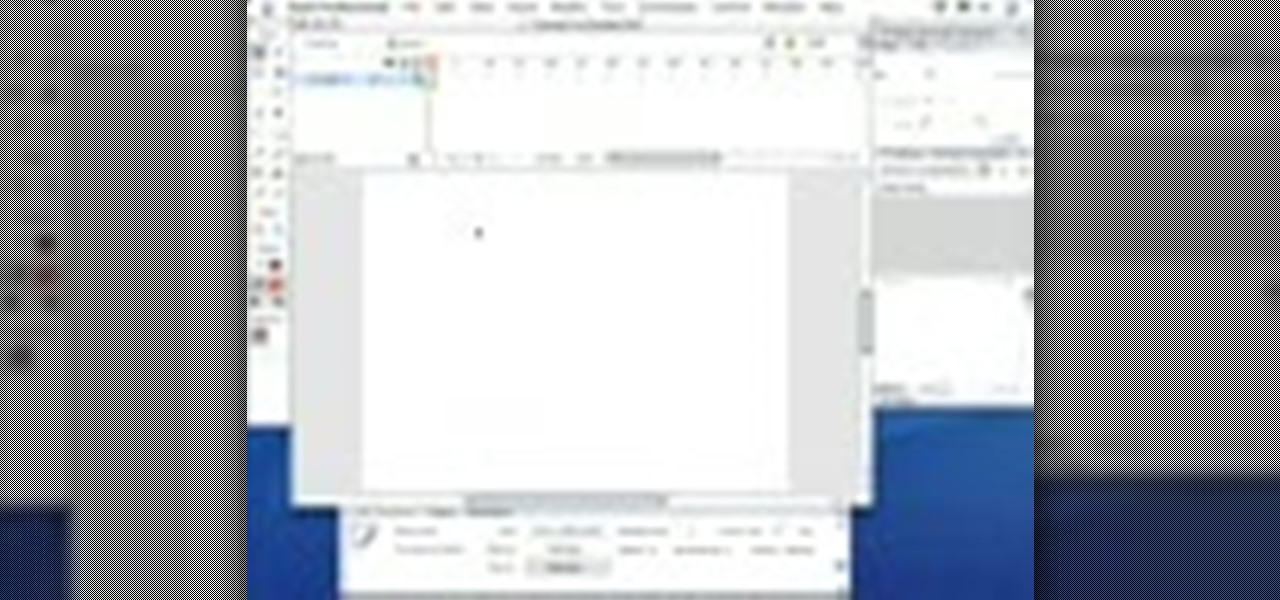
In this video tutorial you will learn to create a symbol in Macromedia Flash. To easily convert artwork to symbols use the keyboard shortcut, F8. The symbols could be movie clips, graphics or buttons. Create a symbol in Macromedia Flash.
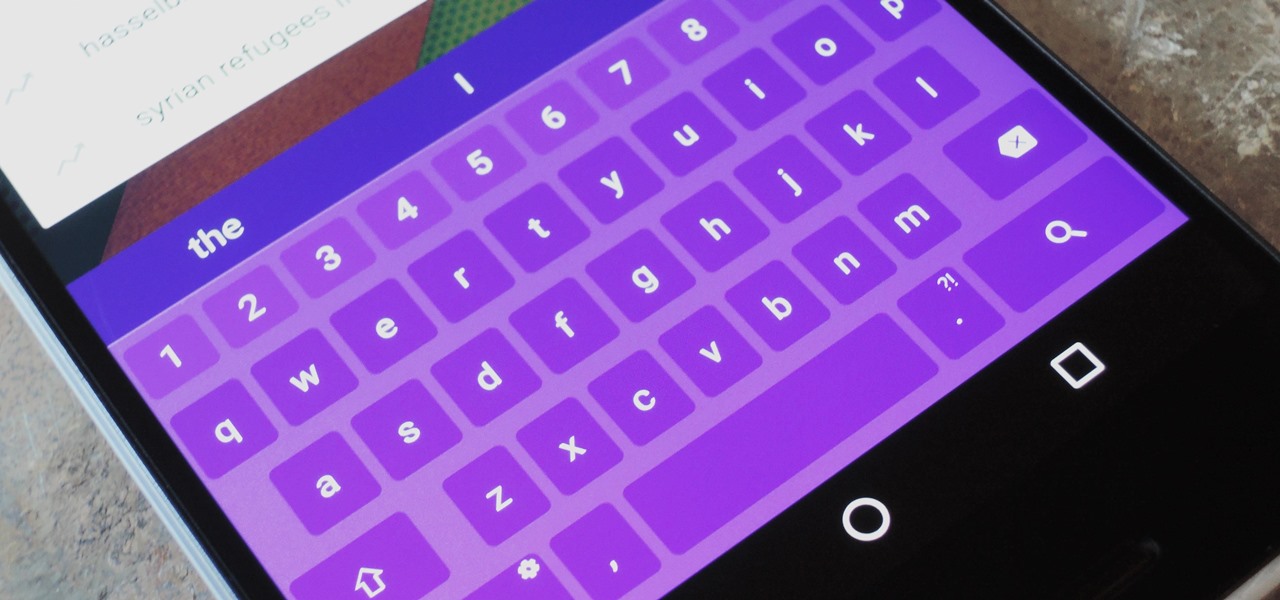
North American users get a raw deal when it comes to Sony devices. For some reason, the critically-acclaimed Xperia lineup of smartphones is hardly ever available here, whereas in Europe, the Sony Xperia Z series is one of the most popular flagship devices around.

The keyboard I use the most on my Galaxy S4 is the Google Keyboard, and that's partly because of the custom themes I can play around with.
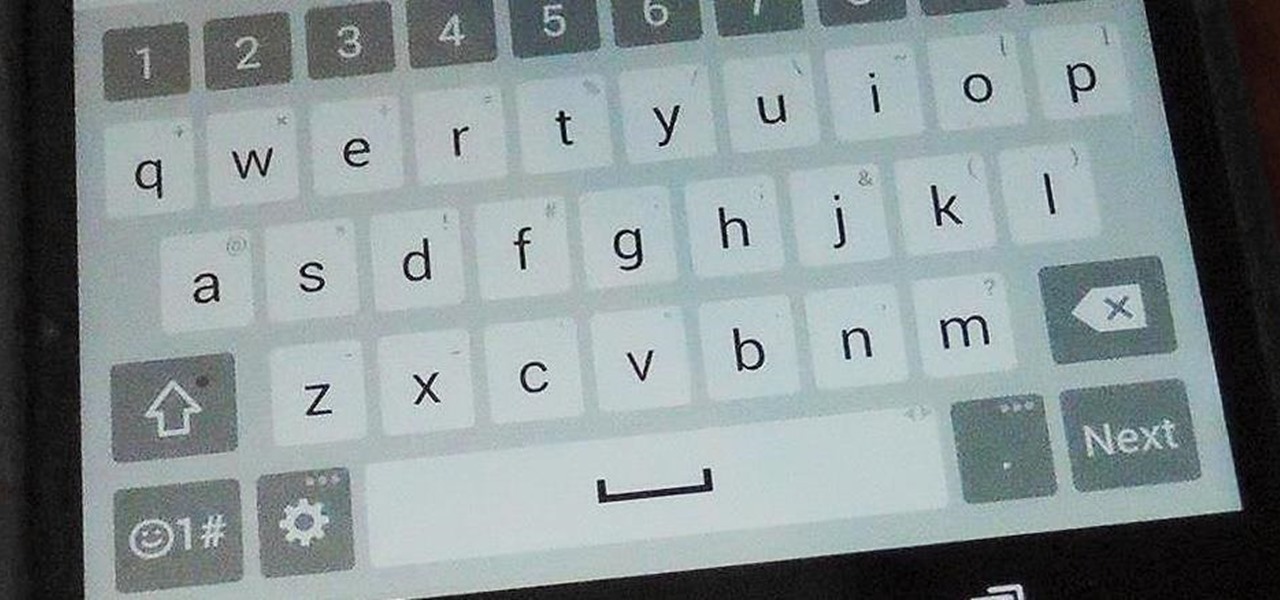
Last week marked the announcement of LG's new G3 smartphone, and with it came a ton of new features and improvements to their Optimus UI. While most manufacturers put little effort into their keyboards—probably due to the attraction of third-party alternatives—LG has made their latest iteration one of the best OEM keyboards I have ever used.

In this video, we learn how to learn keyboard shortcuts in MS Excel 2007. First, hit the "alt" key and then you will see numbers and letters at the top of the screen. Now you will see all of the pages of the keyboard shortcuts. Go to the page layout tab and hit "p". Now, you will get the keyboard shortcuts for everything on the page layout tab. Continue to do this on all the different tabs for this and you will be able to memorize the ones you use most, so you can more easily navigate MS Exce...

This video tutorial will teach you how to use the onscreen keyboard on the HP touch smart. Very informative video that goes through several steps including teaching you how to add an event to your calendar. It starts by showing you how to add the event and then takes you through the keyboard and teaches you how to capitalize your words using the shift key as well as caps key. It demonstrates the input panel tab and how to move your panel as well, teaching you all the techniques for good use o...

Use mouse and keyboards to play this game. To move the camera, press and hold the right mouse button. Moving mouse freely moves the helicopter. Acceleration is set in (W) button in keyboard. To slowdown press (S). Rotating left is set in (CTRL) and right in (ALT). Use (CTRL+ALT) to power fly. Pitching backwards and forwards is also set in the mouse. Holding space bar gives you another angle. Using the controls the helicopter can be flied through narrow ways, broad-ways etc. Firing is set in s...

This video tutorial is in the Computers & Programming category which will show you how to change the keyboard on an HP Pavilion laptop. First remove the battery and then remove the 6 screws in the battery cabinet. Now remove another screw as shown in the video. Open up the laptop and remove the panel located on top of the keyboard. Now remove the screws that hold the keyboard in place, slide out the ribbon connector and take out the keyboard. Then take the new keyboard, slide in the ribbon co...

The new Asus Eee Pad Transformer tablet can do it all. It's so powerful you can hook it up to a mouse and keyboard and use it as your primary computer. Check out this video to learn how to use a mouse and keyboard with the Asus EeePad Transformer.

If you just happen to own a Yamaha PortaSound PSS-80 keyboard (1989), why not try something a little out of the ordinary— like circuit bending? Circuit bending can help you create a new musical sound via your keyboard, and this video tutorial will show you 10 different ways to circuit bend.

Want to use an HTC-style keyboard on a Google Nexus One? It can be done! Whether you're the owner of a Google Nexus One Android smartphone or just covet one, you're sure to enjoy this Nexus One owner's guide from Nexus One Hacks, which presents a complete, step-by-step walkthrough of how to install the HTC keyboard hack. For complete details, take a look!

Need help turning on the ease-of-access keyboard in keyboard in Microsoft Windows 7? So easy, in fact, that this MS Windows accessibility guide can present a complete walkthrough of the process in just over a minute and a half. For details, as well as to get started using this great accessibility feature yourself, watch this helpful how-to.

While one can achieve a number of realistic vintage keyboard sounds through sample libraries like the Reason Abbey Road Keyboards refill, there's no beating the genuine article. If you find a vintage keyboard, however, it may need any number of repairs to get it sounding like it should. In this how-to, you'll learn a few quick tips for getting rid of electrical hum on a Wurlitzer 200 Electric Piano. Take a look!

While one can achieve a number of realistic vintage keyboard sounds through sample libraries like the Reason Abbey Road Keyboards refill, there's no beating the genuine article. If you find a vintage keyboard, however, it may need any number of repairs to get it sounding like it should. In this how-to, you'll learn how to get rid of electrical hum in a Wurlitzer 200 Electric Piano. Take a look!

Your Apple computer keyboard, over time, can accumulate quite a lot of dirt and sticky gunk. It is only natural, then, that you should want to clean it from time to time. In this tutorial, Gary Rosenzweig talks about his success in putting his Mac keyboard in the dishwasher and the risk you take when you try this extreme method. Take a look!

Change your keyboard to the Dvorak Keyboard layout.

It seems like Microsoft has finally come to the realization that their Windows Phone mobile operating system is probably never going to compete in today's smartphone market. Why do I say that, you ask? Because they've recently started to embrace the more popular platforms by releasing some quality iOS and Android apps.

In addition to sharing emojis and GIFs, most of us also probably share various types of links through email or text, whether it be for a Google Maps location, a bar or restaurant on Yelp, or an awesome song on Spotify.

Lollipop's imminent release should be cause for excitement with Google bringing out new features, a huge redesign, and under-the-hood changes. Unfortunately, the Nexus line of devices will be the first to receive the Android 5.0 update, leaving the rest of us to wait on manufacturers and carriers to release their skinned, bloatware-packed builds.

Third-party keyboards have been available for iPhone ever since iOS 8, but which ones are worth checking out? There have been many options over the years, and if you want keyboard features like swipe-typing and themes, you're going to have to put Apple's stock QuickType keyboard on the backburner and try out these top hits.

The Galaxy S5 may be the new kid on the block, with fancy features such as a fingerprint scanner and dust/water protection, but the Galaxy S4 is no slouch by any means. While the S5 may be newer, the S4 remains beast of a device, and few simple mods can make it feel new again.

"Enter your email address. Confirm your email address." I absolutely hate seeing those two sentences when I'm signing up for something online, especially on my Samsung Galaxy S3. The less keyboard work I have to do on my mobile the better. Luckily, there is a way to enter your email address without having to type it all out, and I'm going to show you how it's done.

If you're using the Chrome browser and would like a way to easily move your tabs around using only the keyboard, then check out this video. With the Chrome extension QuickShift, you can get the control you want while keeping your hands on the keyboard.

In this video DavidDaGeek shows how to clean your keyboard by removing your keys, but to be careful when doing this. Put your finger underneath a key and just pull it off. Don't break the piece that holds the key in place though! he starts at the shift key and works to the left with the ? being next. Then remove the hair or dust with your fingers. Don't remove them all at once because you might forget what order they go in. To put the key back in, put it in its spot, and click it back in. You...

In this video, we learn how to clean your Mac computer keyboard. You will need to have iKlear and iClean to do this, along with a microfiber cloth. To start, you will take off the tops to each of the keys one by one. After you remove one, you will place the cloth over the top of it and then spray it. From here, you will clean the key off and then replace it back on the keyboard. After this, repeat for each of the keys until you have cleaned the entire keyboard. Give it one final wipe and then...

In this video, we learn how to take apart a computer's keyboard & clean it. First, turn the keyboard upside down and remove the screws from the side with a screwdriver. After this, flip it back over and remove the keys from the top. Put the keys into a bowl of soap and water and let them soak. Then, remove the screws from the top of the keyboard and set them aside. Open up the keyboard and then dust and clean the inside of it until clean. Next, you will replace all of the parts you removed in...

In this video, we learn how to type in Japanese while using Vista or XP with an English keyboard. First, go to your control panel from the start menu. Next, click "clock language and region". After this, click on the button to change keyboards, then click on "add". Now, select "Japanese" and then click "ok". Now, on the bottom right of the screen, click to turn on the Japanese typing. Click this again if you want to change back to English. This is a great tool to use if you need to type in mu...

If you want to know how to clean your computer keyboard in 3 simple steps, you should watch this video. To clean your computer keyboard, you will need Hydrogen peroxide, soap dish, spoon, cotton buds, and a small bowl. Just follow these 3 simple steps: Put 1 part soap dish and 1 part Hydrogen peroxide into a small bowl depending on how much you need. Mix it well with a spoon. Dip the tip of the cotton bud into the mixture and scrub it against your dirty computer keyboard. Remember to change t...

Are you a big Beatles fan? Love their all time hit 'Yesterday'? Watch this short and easy tutorial and learn how to play yesterday by the Beatles on your own keyboard. Simply follow along with the instructional video that gives you step by step how to play yesterday. So if you want to learn how to play the hit song 'Yesterday' on your keyboard watch this short and entertaining instructional video and quickly learn how to play it on your keyboard.

Kip "Kipkay" Kedersha is known for his intriguing and clever how-to and prank videos, even when he teams up with MAKE Magazine. He will show you how to tweak, hack, mod, and bend any technology to your hacking needs. No electronic device, gadget, or household item can stand the test of Kipkay's hacks and mods.

One core theme with each new iteration of iOS is the introduction of at least one or two features that fans have been hoping to see for years. With iOS 13, that feature is swipe typing, a first for the native iOS keyboard. While some of us have been getting our glide-typing fix with apps like Gboard for years, you might find swiping isn't quite your style. Luckily, the feature is easy to disable.

Thanks to Samsung Experience 9.0 on the Galaxy S8 (AKA TouchWiz Oreo), we know the upcoming Galaxy S9 is going to enjoy some of the new keyboard changes coming to Samsung's iteration of Android 8.0. Those who preorder the device on March 2 or pick it up on March 16 can expect these changes out of the box, as the S9 will be running Samsung Experience 9.0 on day one.

Swipe keyboards such as GBoard, SwiftKey, TouchPal, and Swype are handy for quick one-thumbed typing on an iPhone, but Microsoft upped the game with its experimental Word Flow Keyboard. In short, the keyboard fans out to occupy the natural range of your thumb, where you can type or rely on predictive swiping.

With intelligent grammar check, accurate predictive text, swipe gestures, and plenty of themes, it makes sense that Ginger Keyboard has well over a million downloads on the Google Play Store, making it one of the more popular keyboards available for Android users.

There's no such thing as a perfect Android keyboard. Some, like Swype, have gesture typing down to a science, but lack in predictive technology. SwiftKey, on the other hand, boasts awesome next-word prediction, but less than stellar gesture typing. Many others are optimized for multiple languages, space saving, or emojis, but none are without their flaws.

Now that Apple has added support for third-party keyboards in iOS 8, the ways we can communicate with our "peeps" has expanded beyond emojis and standard text messages to GIFs and even rap lyrics now. RapKey takes some of the best and most popular rap lyrics, then lets you choose and send them straight from their easy-to-use keyboard.

Third-party keyboards have become a game changer for iPhone owners since their integration in iOS 8. And while the major players from the Android realm—Fleksy, SwiftKey, Swype—already have their keyboards on the iOS App Store, their products are relatively standard fare.

Emoji is the Japanese term for picture icon characters used in electronic messages. Like emoticons the icons have a wide range of characters. Though Emoji has been integrated since iOS 5 the keyboard is not visible. I'm going to show you how to add the Emoji character keyboard to your Apple iPhone, iTouch & iPad. Adding the Emoji keyboard in IOS will give you colorful character, smileys and emoticon keys to use in emails, iMessage messages and chat apps. Upon adding the new keyboard you will ...