
How To: Play 'Miracle' by Cascada on the keyboard
Learn how to play the Cascada song 'Miracle' on the piano or keyboard.


Learn how to play the Cascada song 'Miracle' on the piano or keyboard.

Learn how to play the Hannah Montana song 'See You Again' on the keyboard or piano.
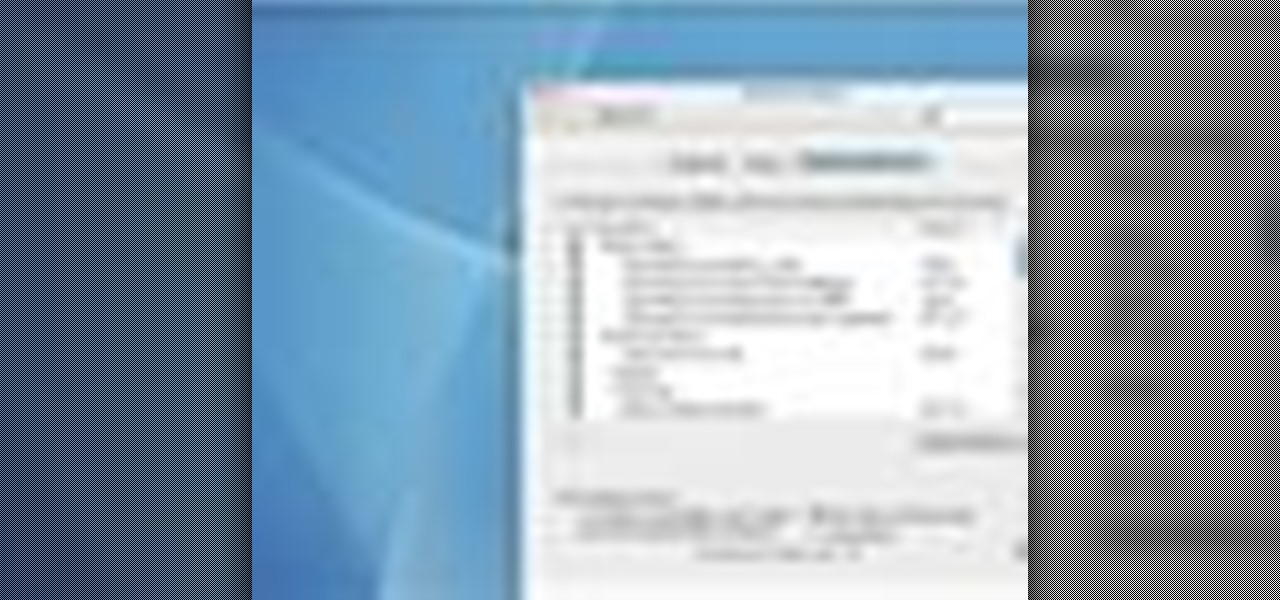
Learn how to assign and change keyboard shortcut assignments on your Mac.
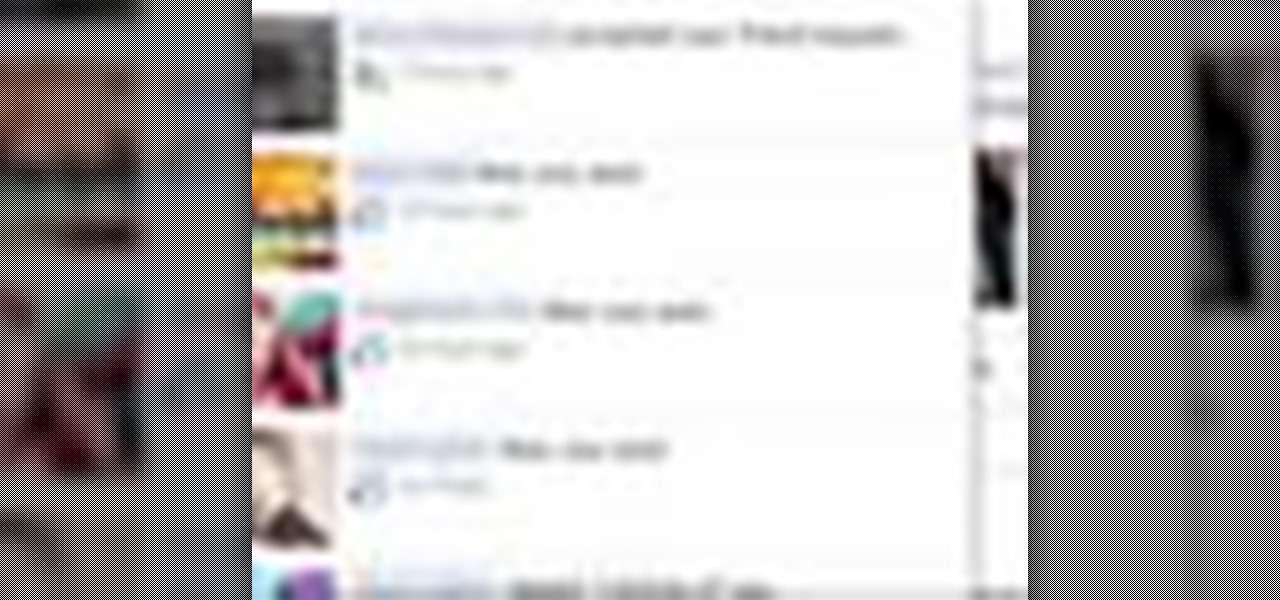
You may or may not know that Facebook has several keyboard shortcuts you can use to quickly navigate around the site without using a mouse.

Tthis Blender 2.5 video tutorial goes through the steps needed to create custom keyboard shortcuts for changing mesh selection modes (vertex, edge, face). This allows you to very quickly switch between modes by simply pressing 1,2,3 on your keyboard. Whether you're new to the Blender Foundation's popular open-source 3D computer graphics application or are a seasoned digital artist merely on the lookout for new tips and tricks, you're sure to be well served by this free video software tutorial...
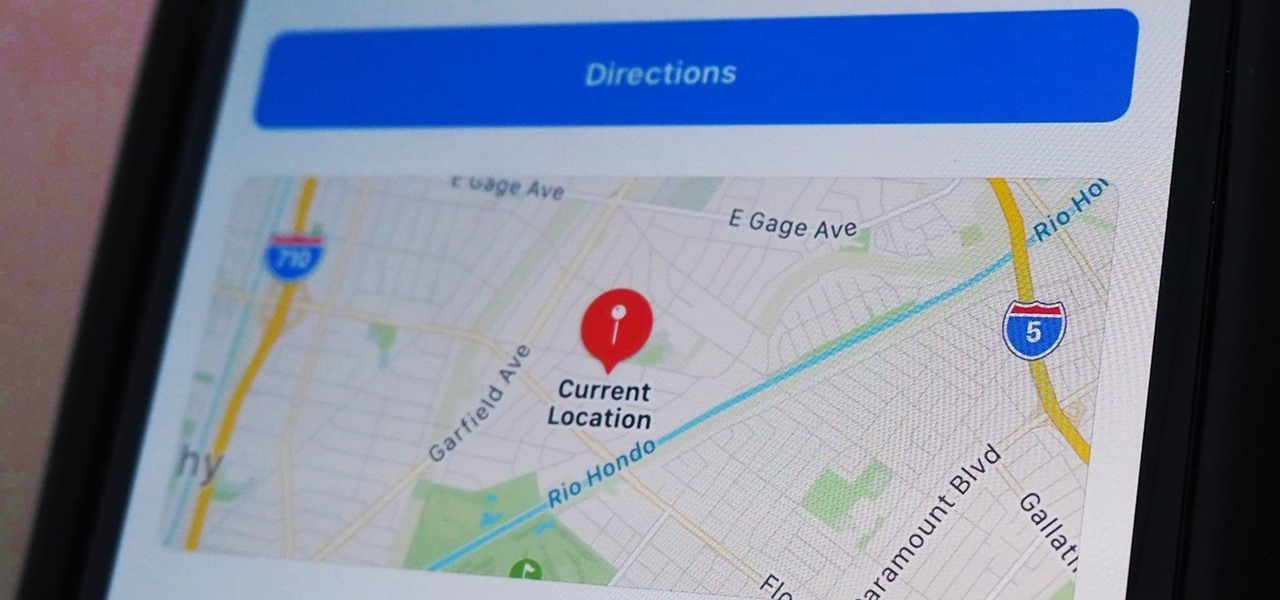
Apple makes it simple to share your location with your family and friends using tools built into the "info" page for each conversation thread in Messages. With those tools, you can send your current location or share trackable real-time coordinates. But iOS always has a few hidden tricks to make things easier than they seem, and that's precisely the case if all you need to do is share your current location.
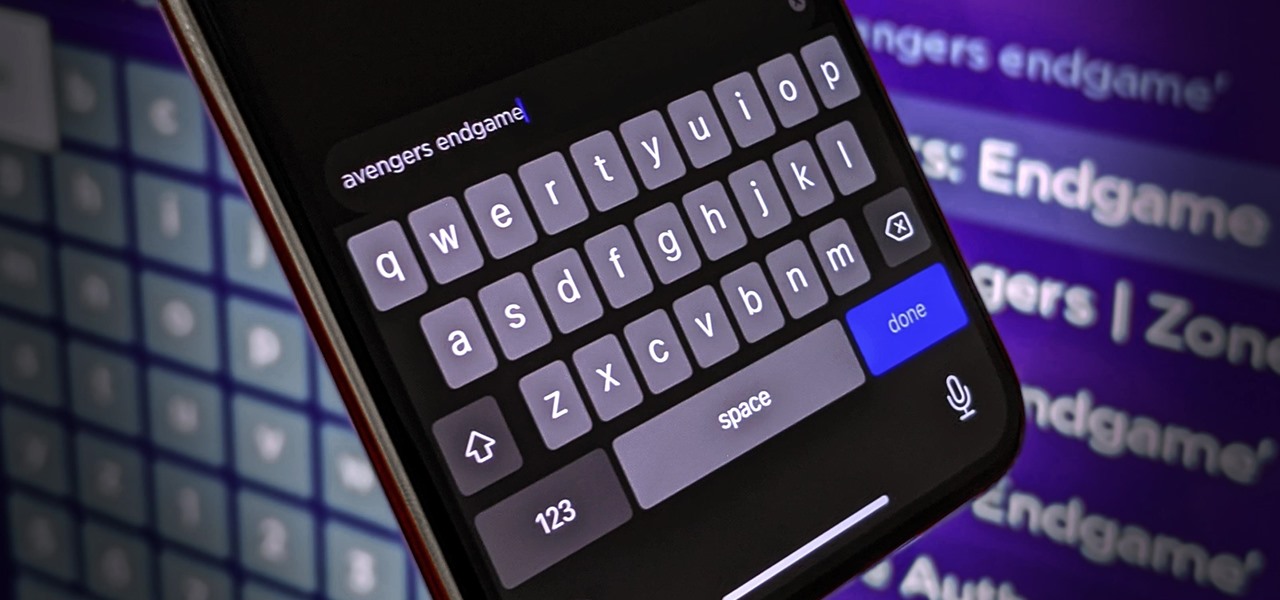
With more digital content than ever, the search feature on smart TVs is essential. But typing is such a terrible experience when you're forced to use voice dictation or peck around with the remote control. Thankfully, there's a better way.
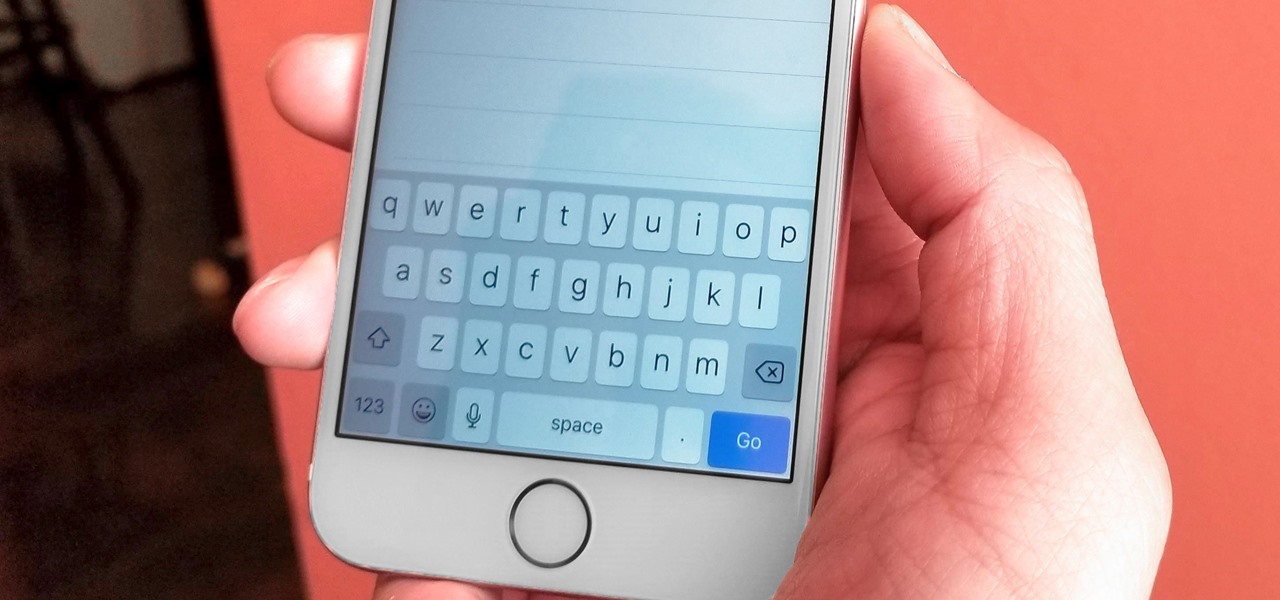
The keyboard is one of the biggest weak points of iOS devices, in part due to the lack of an option to add a number row. Fortunately, there is a way to quickly switch between the numeric and alphabet layouts on your iPhone or iPad's keyboard.

In the U.S., smartphone users spend more time on Facebook and Instagram than on any other app. If this sounds surprising for any reason, it shouldn't. Anyone that's browsed Instagram in a moment of boredom knows that a few minutes can quickly turn into an hour down a rabbit hole filled with Likes, Follows, and straight-up lurking.
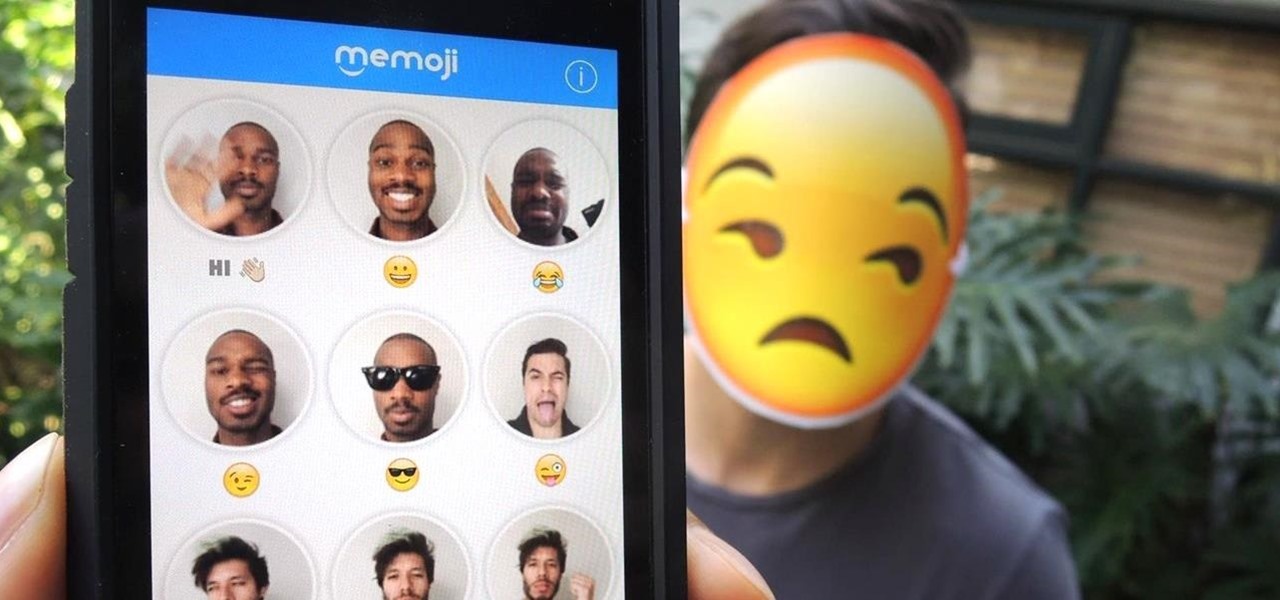
Yes, emojis are the [insert poop emoji here]. They can help improve your love life and even let you portray emotions in a more diverse and well-rounded way now. But combining emojis with GIFs? Well, that's some next-level [insert poop emoji here] right there, and with a new iOS keyboard from Puppy Ventures, that next level is finally here.

I'll give Samsung credit where it's due—the stock keyboard on the Galaxy S5 is actually pretty nice. There's a dedicated number row that resides at the top (something that the Google Keyboard needs a hack to achieve), and various settings exist to make switching between languages a breeze.
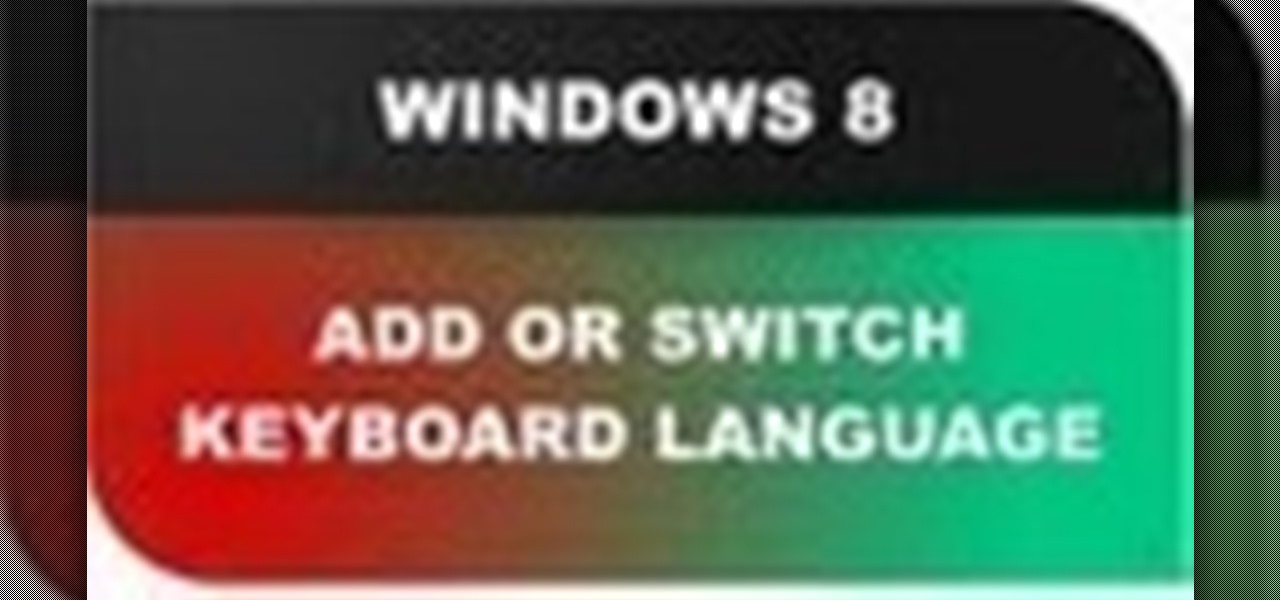
In this Windows 8 Tutorial you will learn how to add different languages to your Keyboard. This is very beneficial especially with the world becoming more global and connected. Once you add additional languages to your keyboard you will have the option to switch between those keyboard languages. Although not shown in video if you press the windows key plus the space bar button it will automatically switch between the languages you have activated in Windows 8. In this windows 8 tutorial I will...

In this video tutorial, viewers learn how to make a ribbon covered pinch clip. The materials required for this hair clip are 4 1/2" x 3/8" of ribbon, glue gun and an alligator clip. Open the pinch clip and place the ribbon inside it. Align it to the clip so that it is straight. Then apply some hot glue onto the surface of the pinch clip and then fold the ribbon to glue it. Alight the ribbon to the top of the clip and flatten the ribbon. Now apply some more glue on the ribbon and push it into ...

Learn the basics of video editing in this funny and informative clip from Vimeo's excellent Video 101 series of tutorials. This video provides a handy overview of the steps involved in editing video, including transferrring footage, organizing clips into video bins, editing using the timeline, trimming the footage & using transitions, saving frequently, and exporting videos to be viewed on various sites with various compression settings.

If you're not familiar with its mask tools, you're not taking full advantage of Adobe Photoshop. Learn how to use them with this clip. Whether you're new to Adobe's popular image editing software or simply looking to pick up a few new tips and tricks, you're sure to benefit from this free video tutorial from Tutvid. For more information, and to get started layer, vector and clipping masks yourself, watch this graphic designer's guide.

Twist ties and bag clips are for sissies. Here’s how to keep an open bag of chips fresh with your bare hands. This how-to video shows a technique that requires no equipment. It's all about folding the right way. Watch this video tutorial and learn how to air-proof and seal a bag of chips without a clip.

If you ran out of clips to close all those half-eaten bags of chips leftover from the weekend barbecue, this video demonstrates super-easy and useful chip-clip-no-more bag fold.
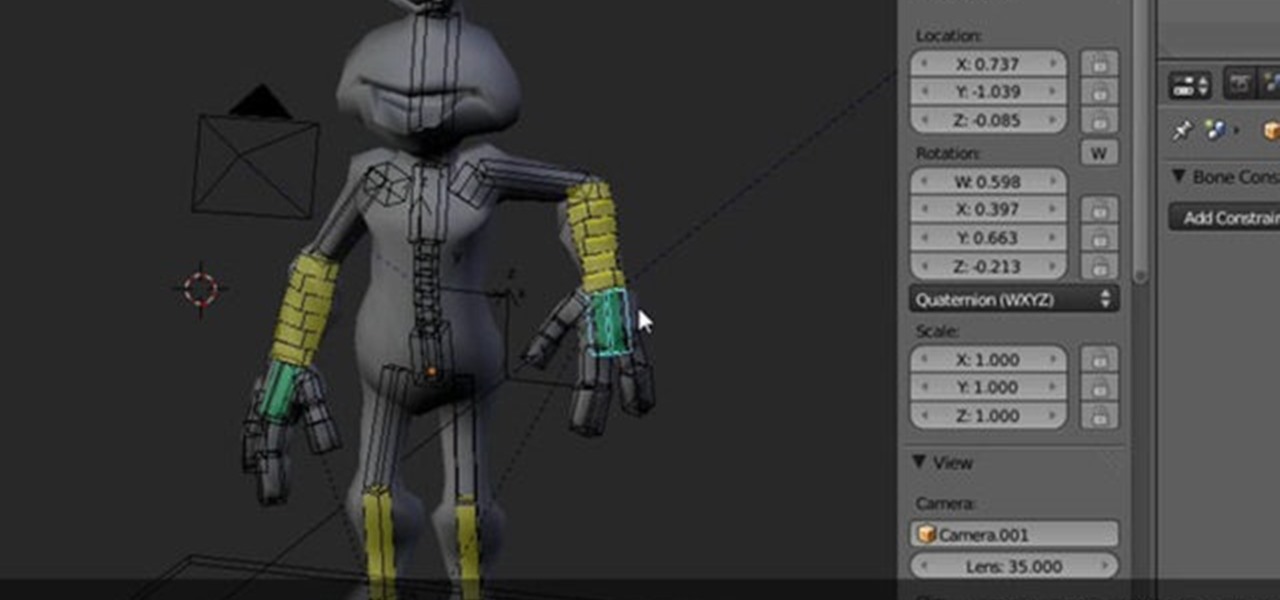
This clip provides a complete guide on creating a full body rig for a 3D model within Blender. It demonstrates how to do a full setup on the left half (creating and placing bones, and also applying constraints), and copy it over to the right side for a perfectly symmetrical rig. Most of the features in 2.5 are the same, however, the keyboard shortcuts and a few menu items have been moved around. Create a full body rig for a 3D character in Blender.

Light up your keyboard with this illuminating tutorial from Make Magazine's Kipkay. To get started on this hack, which should take roughly a half an hour and cost no more than $5, you'll need the following: (1) a regular computer keyboard (most any model will do), (2) a screwdriver, (3) a drill, (4) telephone wire, (5) heat shrink tubing, and (6) two 5 mm high-brightness, white LEDs. For comprehensive, step-by-step instructions on building your own light-up keyboard, simply watch this hacker'...

Android phones have supported keyboards and mice for a long time, and you've even been able to use physical keyboards with iPhone and iPad models. But iOS 13 and iPadOS 13 finally include official mouse support. That means you can use a wireless or wired mouse and keyboard with your iPhone or iPad, though, a futuristic peripheral that combines the two may be even better.

Gboard is one of the best third-party keyboards available for iPhones, but you probably don't know everything you need to know about it to become a real Gboard pro and stop using Apple's stock keyboard for good.
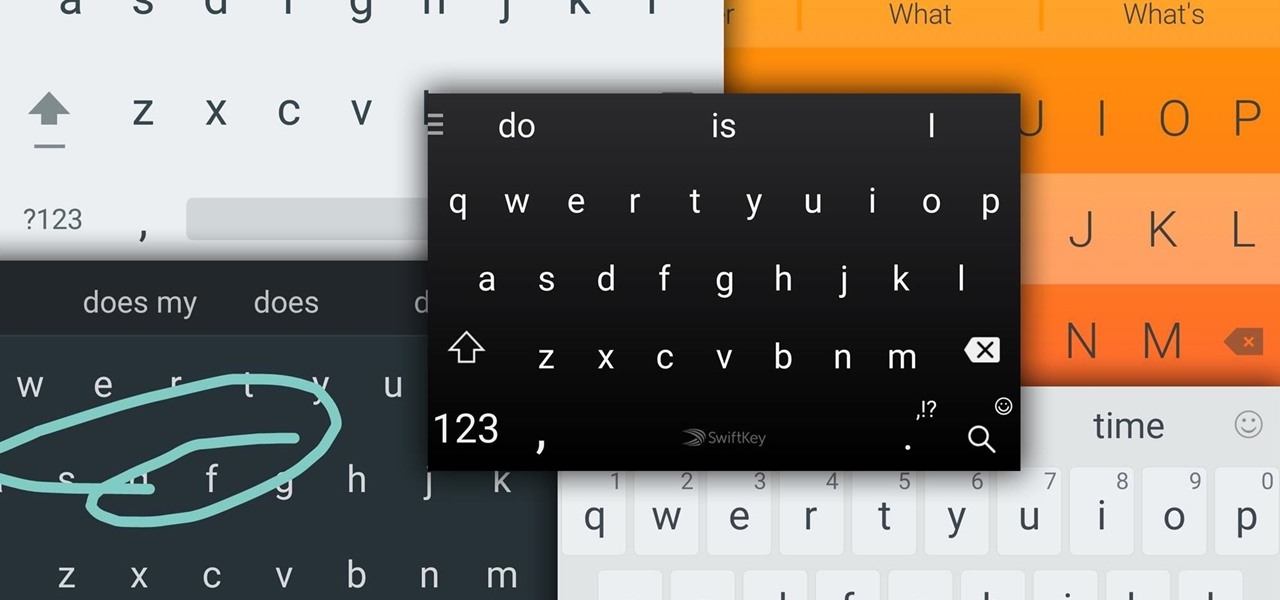
Google Now, Siri, and Cortana aside, the main way you interact with your smartphone is through the keyboard. Every app you use, every search you perform, every message you send—the most fundamental interface between you and your device is that handful of characters and those 26 letters on the bottom half of your screen.
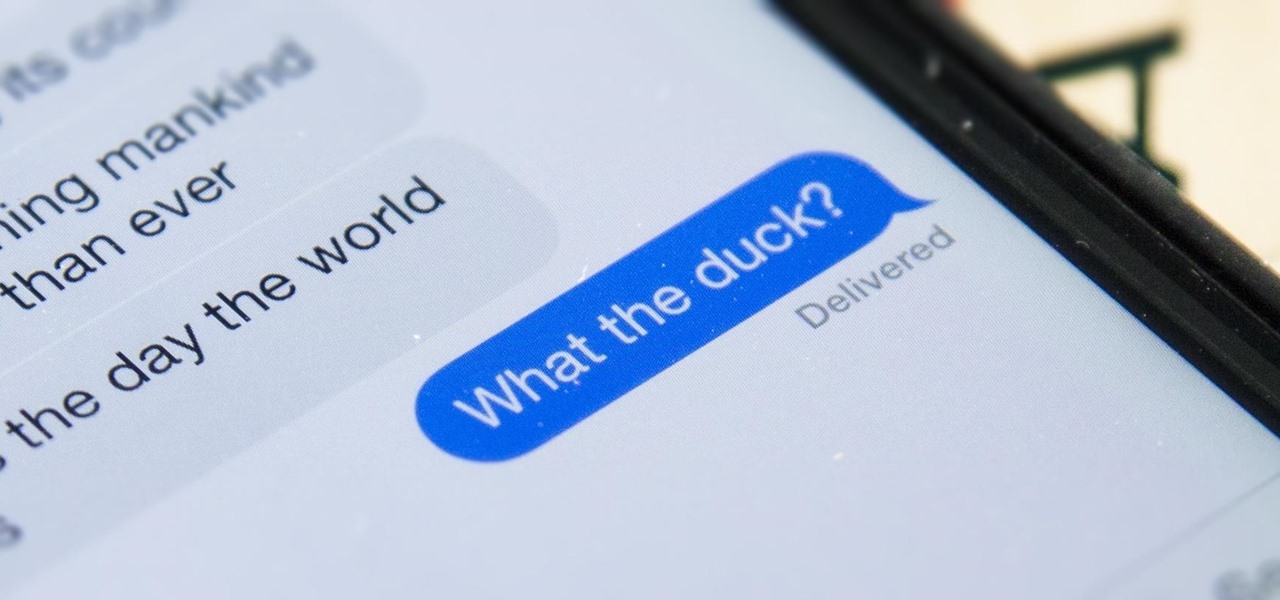
The autocorrect feature in Apple's default iOS keyboard is anything but perfect. Sometimes it can't autocorrect things on your iPhone to want you want, while other times there's a software bug that just flat out gets it wrong. These autocorrect issues can get even worse thanks to Apple's predictive text feature, QuickType, and the inability to edit your custom dictionary.

Google has finally announced the newest flavor of its mobile OS, Android L (Lollipop?), and I couldn't be more excited. While we won't see its official release until the fall, there are still some features we can get our hands on right now.
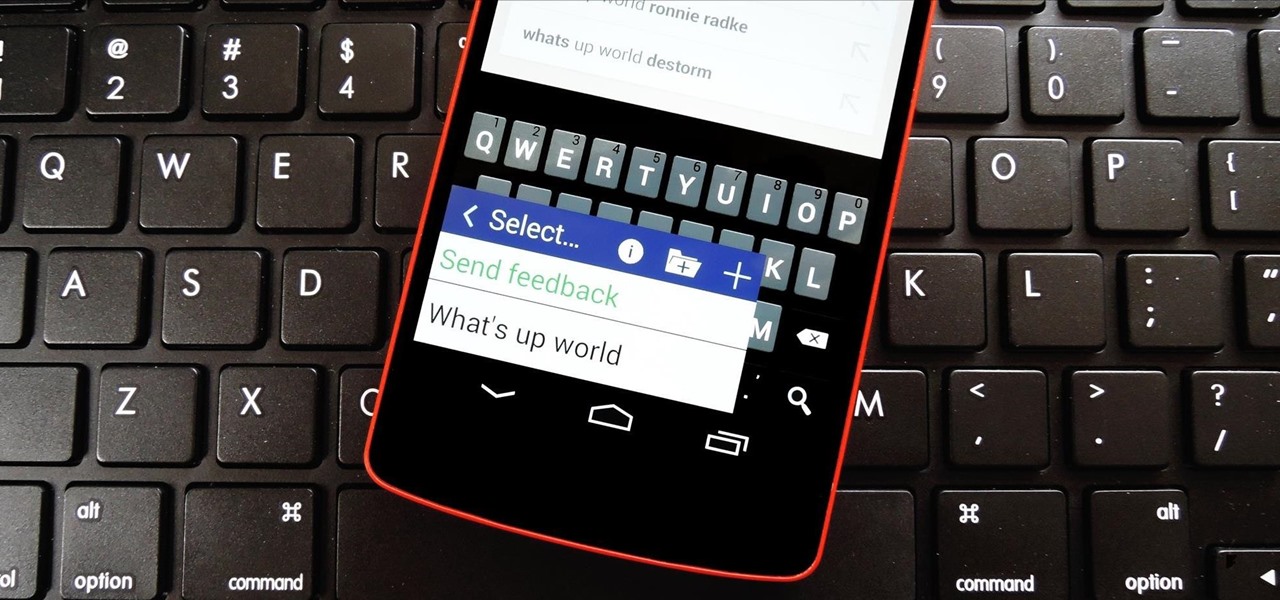
There are a lot of instances where we find ourselves typing virtually the same phrase that we've typed many times before. Whether it's the standard spousal reply of "I'll be home in a few", or a work-related phrase like "I'll have that to you by the end of the day", typing phrases like these can feel very redundant at times.
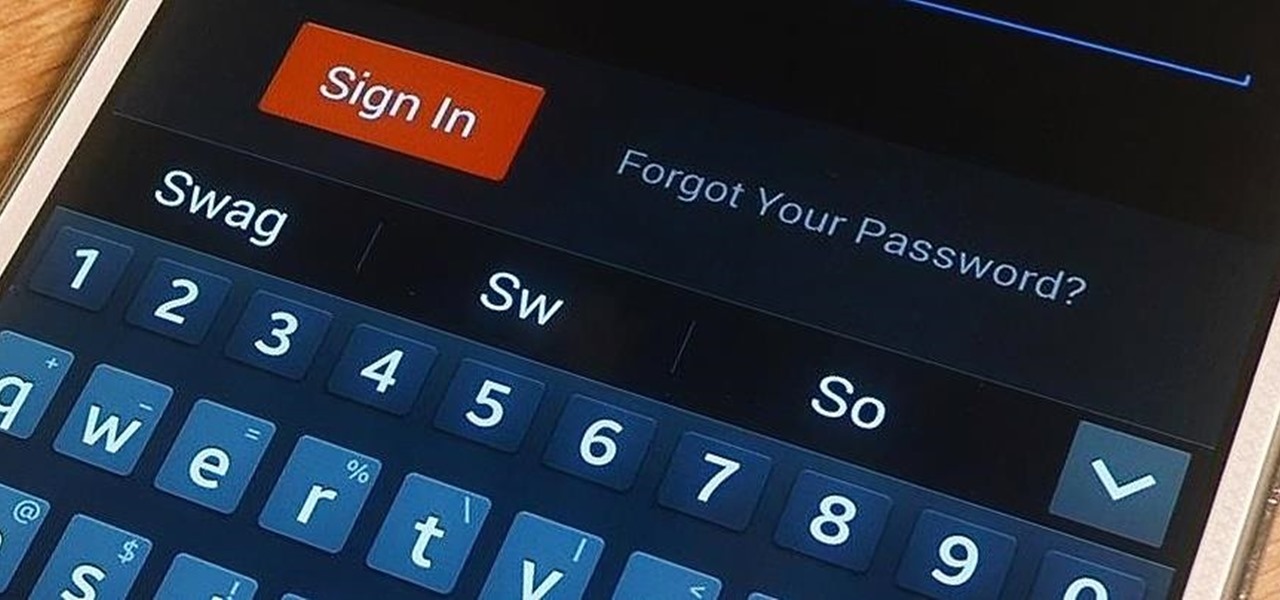
Autocorrect, a common feature available on most Android keyboards, helps fix fat-finger typos and even predicts the words you want to write. Without this feature, it'd take me about 5 minutes to write a sentence, and even then, it'd probably still be intelligible.

There are a lot of cool things in iOS 7, but there are also a lot of annoying things about it. One of the biggest issues I have is Apple's stock wallpaper options. I was really hyped about the new dynamic wallpapers, but they turned out to be a real disappointment because of the new interface.
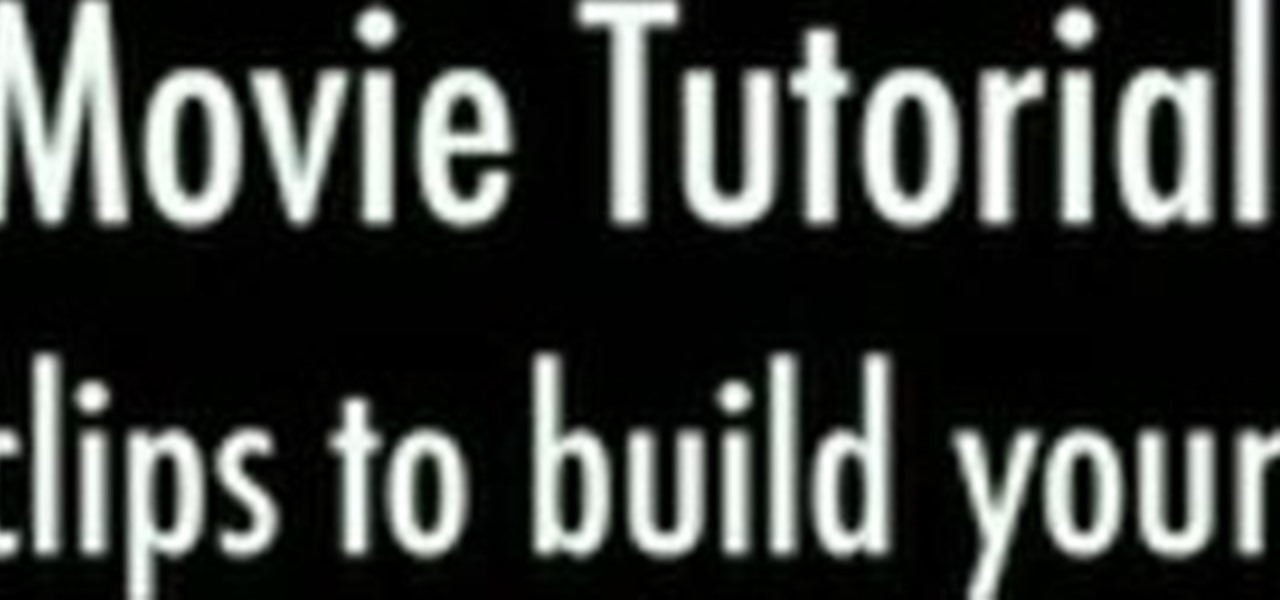
In this video tutorial, viewers learn how to build a movie from individual clips in iMovie. Using clips in iMovie will easily allow users to create a movie. On the right side of the screen in iMovie, there will be a library of all the clips and images that you have imported. Click on the Clips Viewer to arrange the clips in an order that you would like. Just drag them to the clip viewer. You can change the position by dragging a clip over another. Click on the time line viewer to see how long...

In this how to video, you will learn how open an iPod classic. Notice that the sides of the interior of the bottom case have tabs. There are metal locking clips at the bottom of these. The plastic clips on the front cover engage these to lock the cover into place. This means you will need a pry tool in order to remove the cover. First, you will need to use the pry tool and insert it into the side of the device. Try to get under the clip and pry it from the front base plate. Work around the si...

This video tutorial demonstrates how to use Smooth-On's Encapso K rubber to create a realistic seascape display. Learn how to freeze and protect an underwater landscape sculpture.

This video tutorial shows how to use Smooth-On's EZ Spray Jr. system to spray mold rubber, liquid plastics and casting resins. Learn how to make molds out of any object out of rubber, plastic or resin.

So you would like to edit quicker in Final Cut Pro? Keyboard shortcuts are your answer. Once you learn some simple shortcuts in Final Cut Pro, your editing will become streamlined and you will notice a decrease in the time it takes you to edit a video. So work like the pros do and start using keyboard shortcuts in Final Cut Pro. Use keyboard shortcuts in Final Cut Pro - Part 1 of 3.
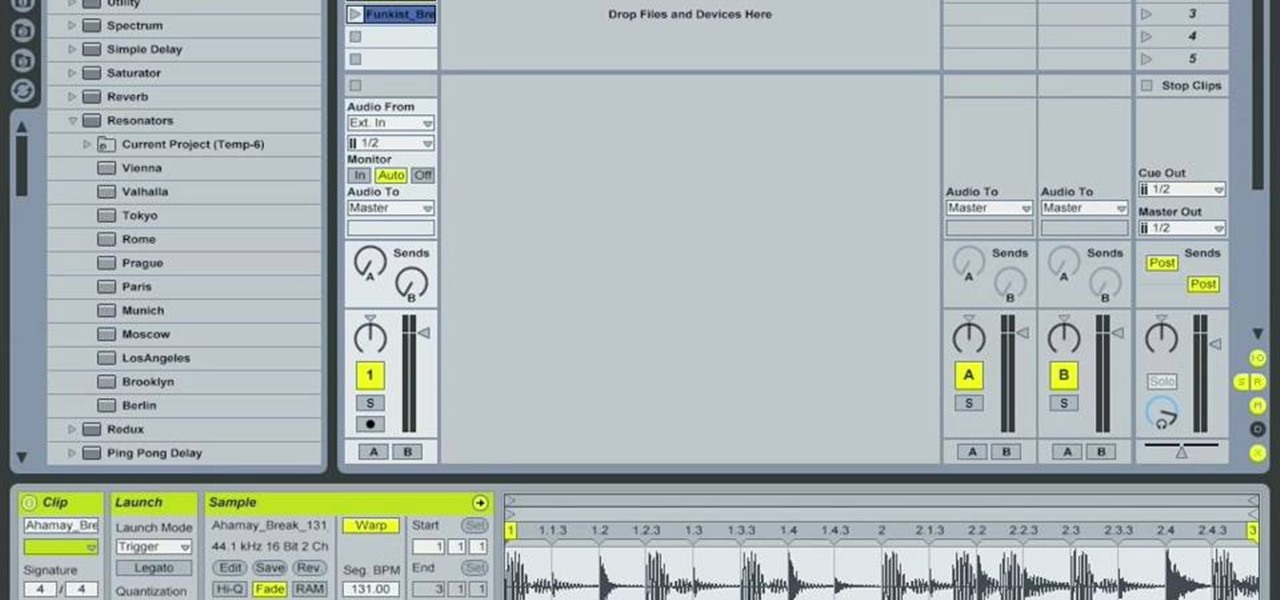
In Ableton, you can set follow actions to tell clips to do something on a timed basis. The time can be immediate or random, but it is automated. This is more efficient than doing the follow actions manually. Go to clip view, type "L". This launches the settings which gives the space of time in which the follow action happens. You can set more than one follow action. You can determine when and how often the action will take place. You can determine when the clips occur automatically. The clips...

In this video tutorial, viewers learn how to use GripZies non-slip stickers when making hair bows. They are deigned to take clips that you use and make them grip. These grip stickers are designed to form to any shape or thickness within 1/8". To apply it on a clip, remove the sticker strip. Then open the clip and put the sticker strip in with the sticky side up. Hold it in place and then close the clip. This video will benefit those viewers who use hair clips to hold their hair and would like...
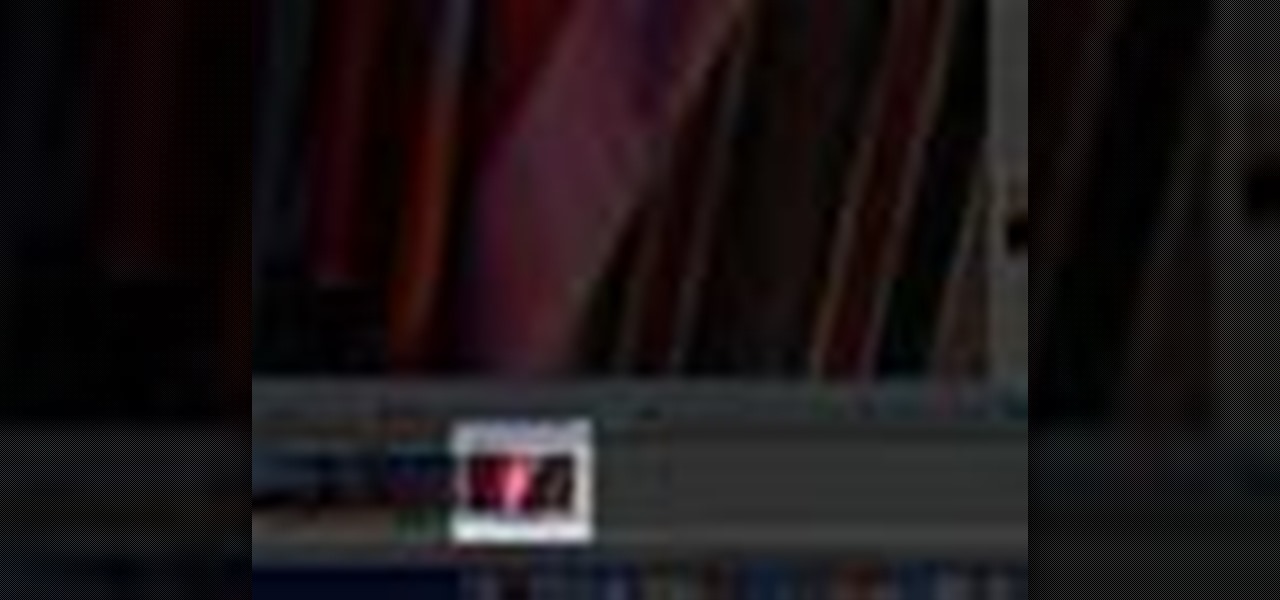
With your video footage imported, you're ready to start arranging your clips in the way that tells your story best. Use the iMovie clip viewer to organize your clips.

Animate clips by simply changing an attribute of the clip over time. You can easily animate your clips using the viewer, which allows you to change parameters and motion and updates the clip in the canvas. Animating with Final Cut Express is non-destructive, so you can always undo your work if it is not exactly the animation you want.

We're beyond the days where iPhones fit perfectly in most hands. The iPhone 11 Pro is still a bit big for many people, and the 11 Pro Max is truly massive. If you're having trouble typing out your thoughts without using two hands, know that there's a quick way to make one-handed typing possible on any iPhone.
Sure, emojis are all the rage, but there's not an emoji for every emotion or feeling just yet. That's where emoticons come into play, emoji's older typographical sibling. Unfortunately, emoticons can be hard to type out, easy to forget, and ASCII art, in general, can be pretty time-consuming to create from scratch — but there's an easy way to forgo all these issues — make keyboard shortcuts.
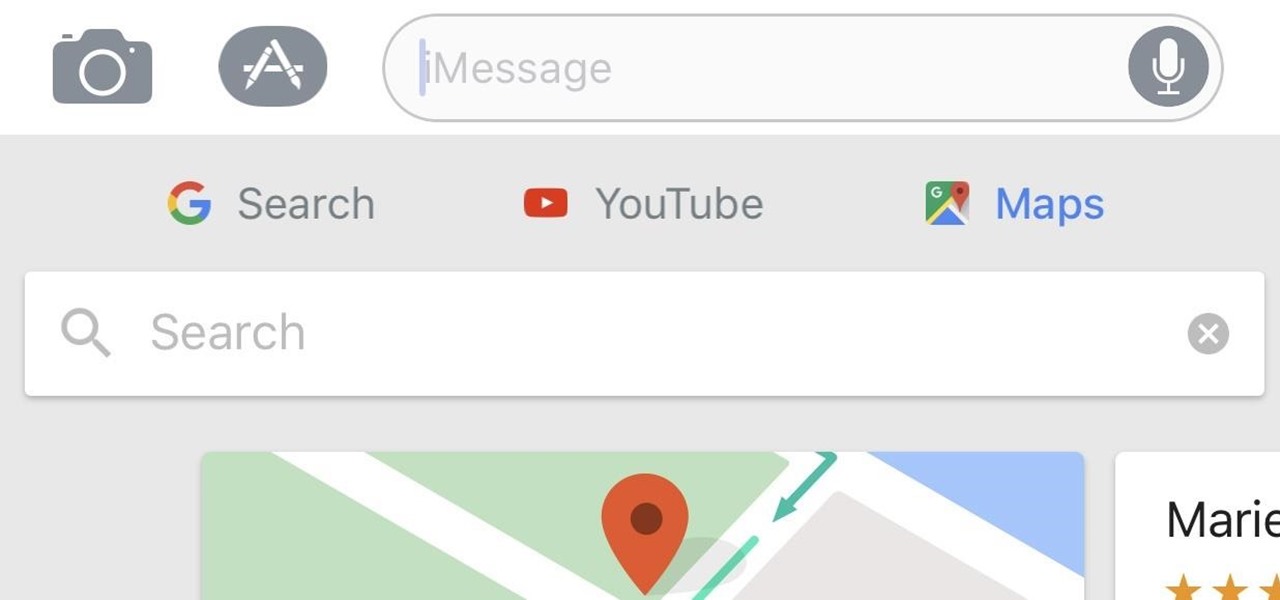
When Gboard was released on iOS in May of 2016, it gave iPhone users more control over their mobile keyboard experience. Unlike the stock Apple keyboard, Gboard lets you customize the look of your keyboard and search Google directly from the keyboard itself. Now, Google has added even more functionality, by providing users with Google Maps, YouTube, and doodling support — all without leaving your chat.

Despite its battery issues, the Samsung Galaxy Note7 is one impressive piece of machinery. Packed to the brim with loads of RAM, a top-notch GPU, and one of the best processors on the market, this thing should be able to zip through any task you throw at it with lightning-fast speed.