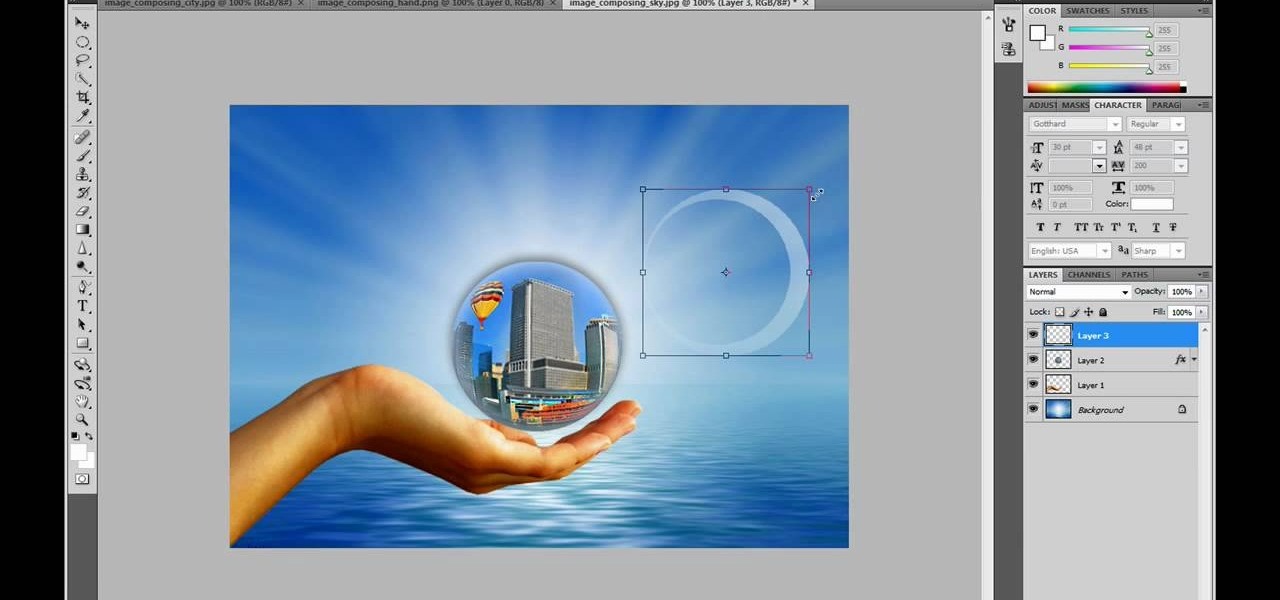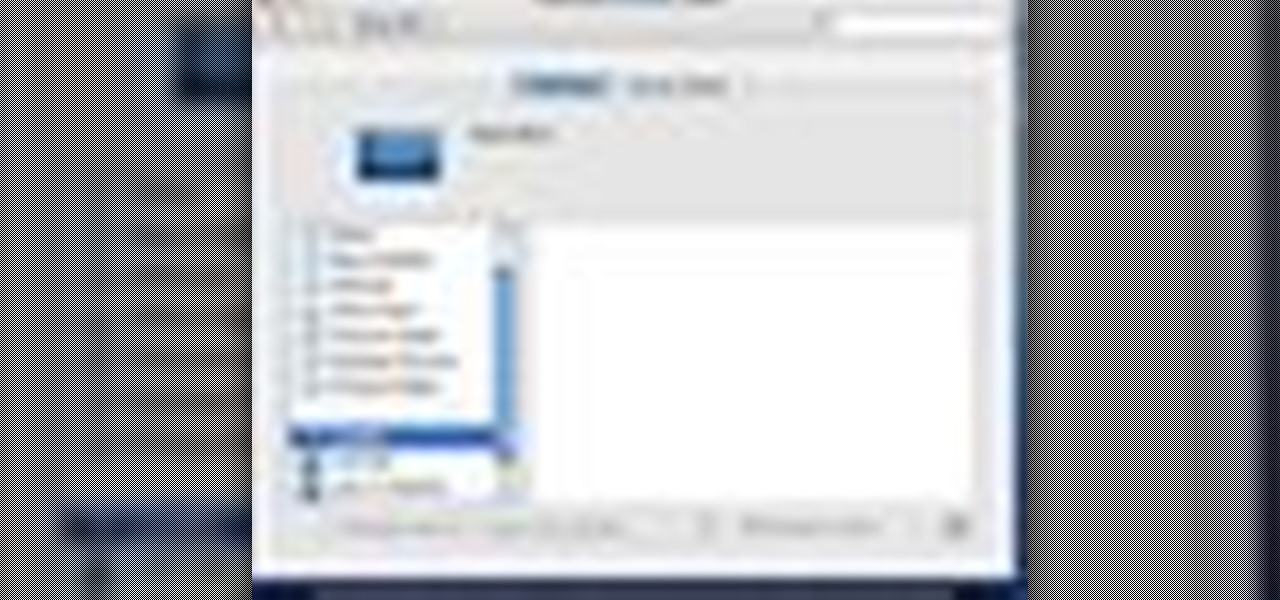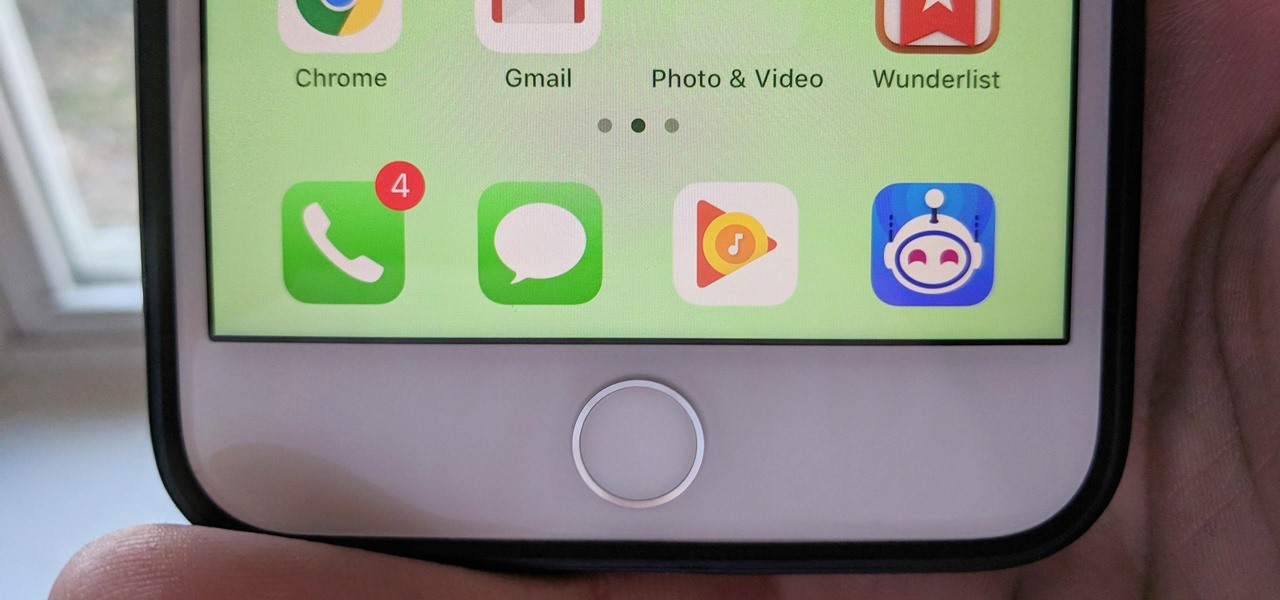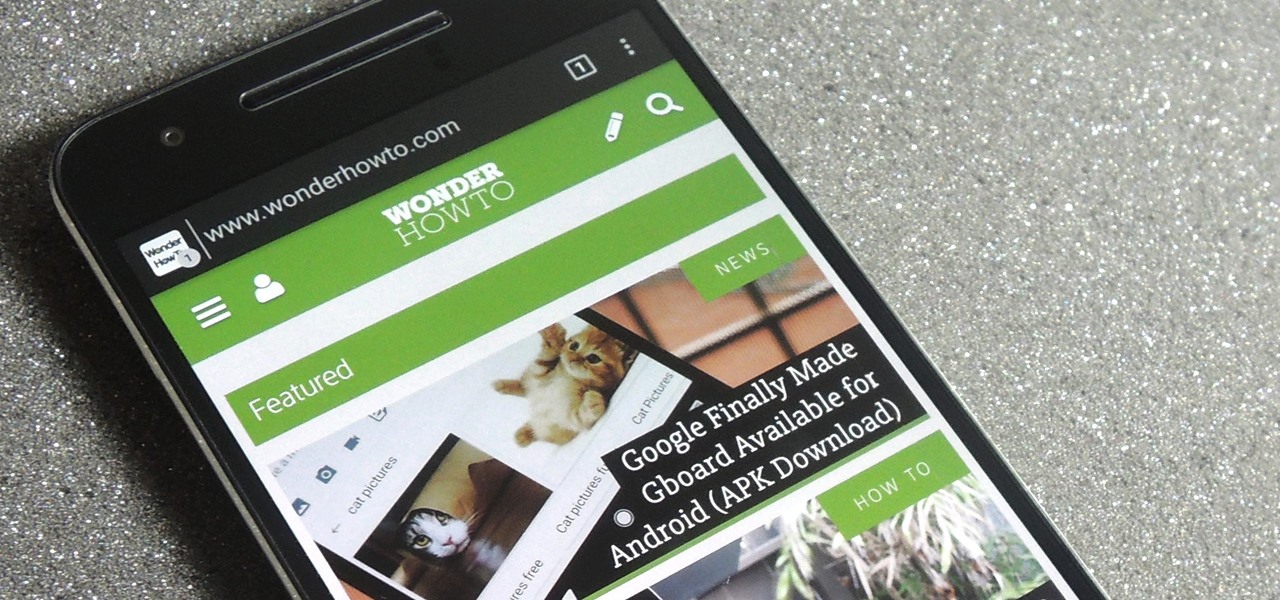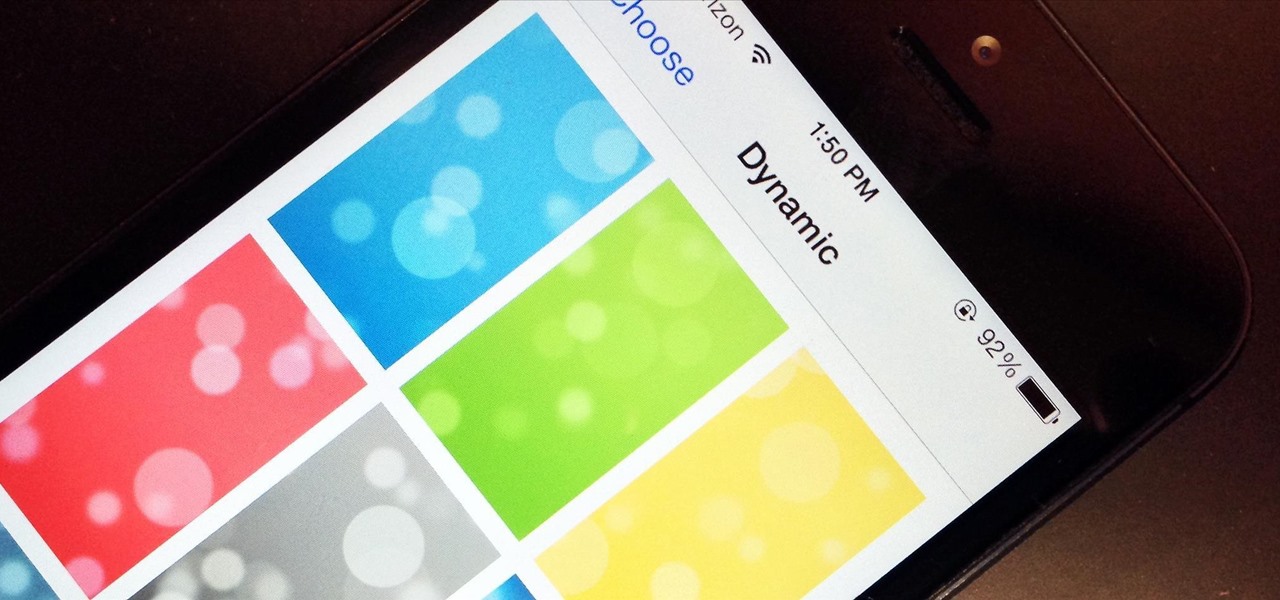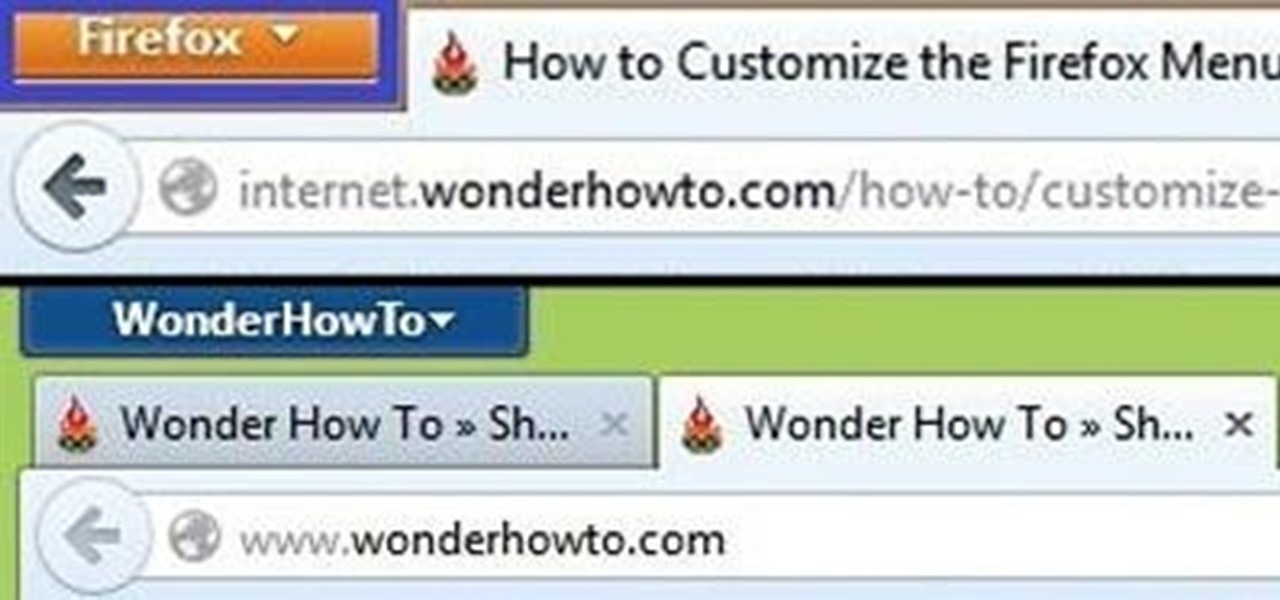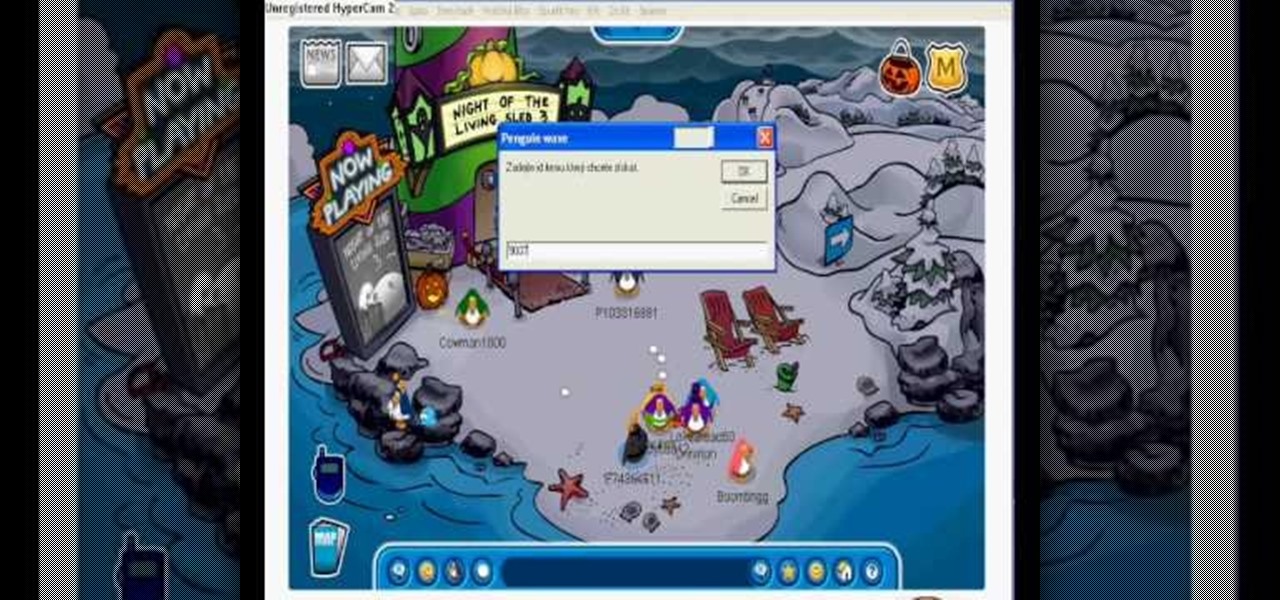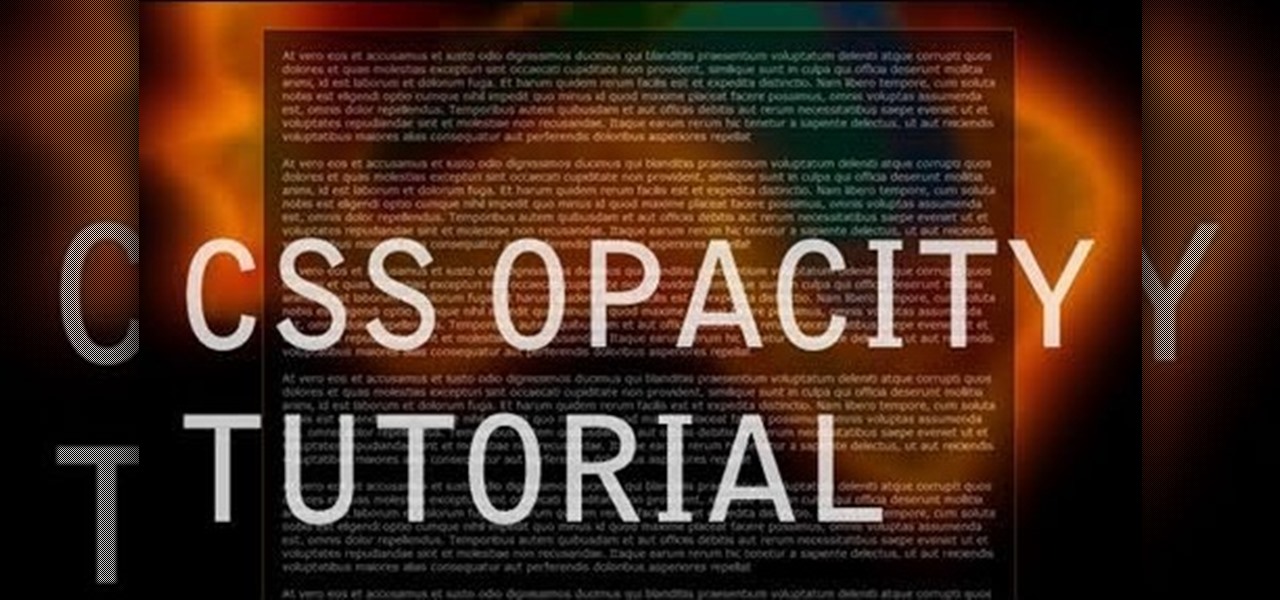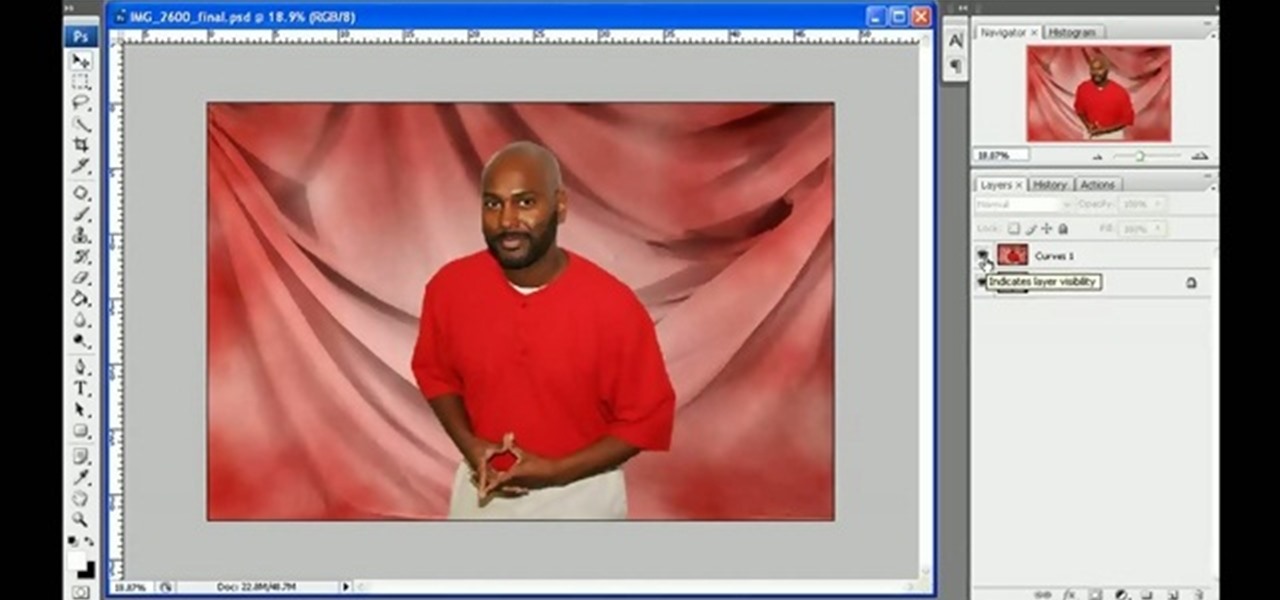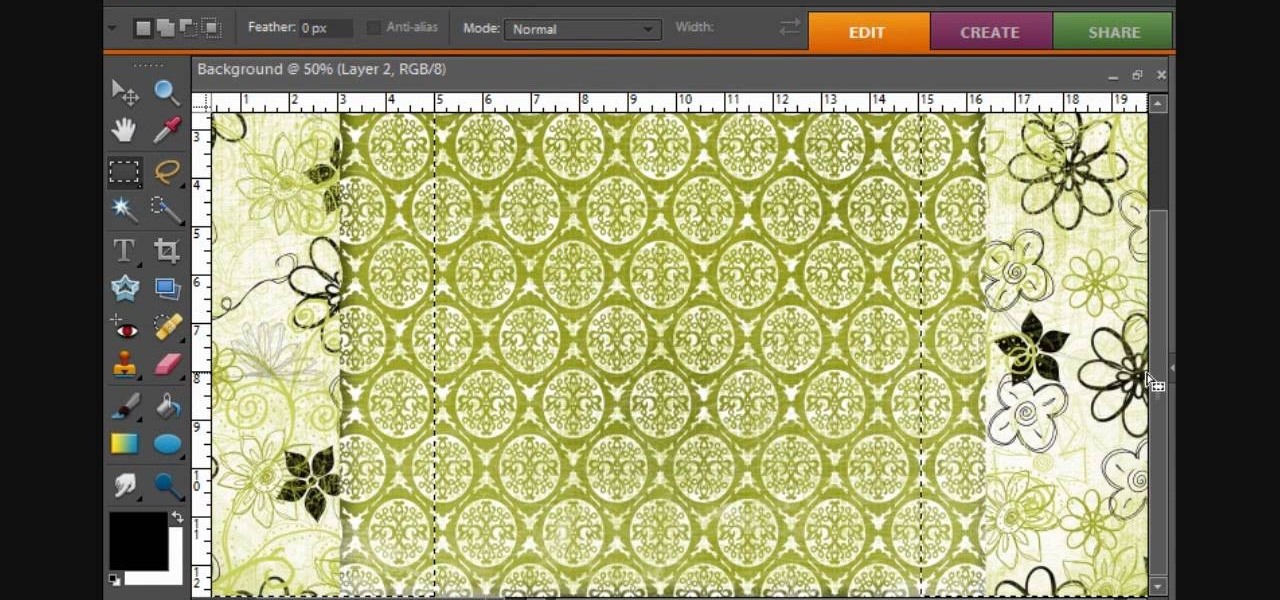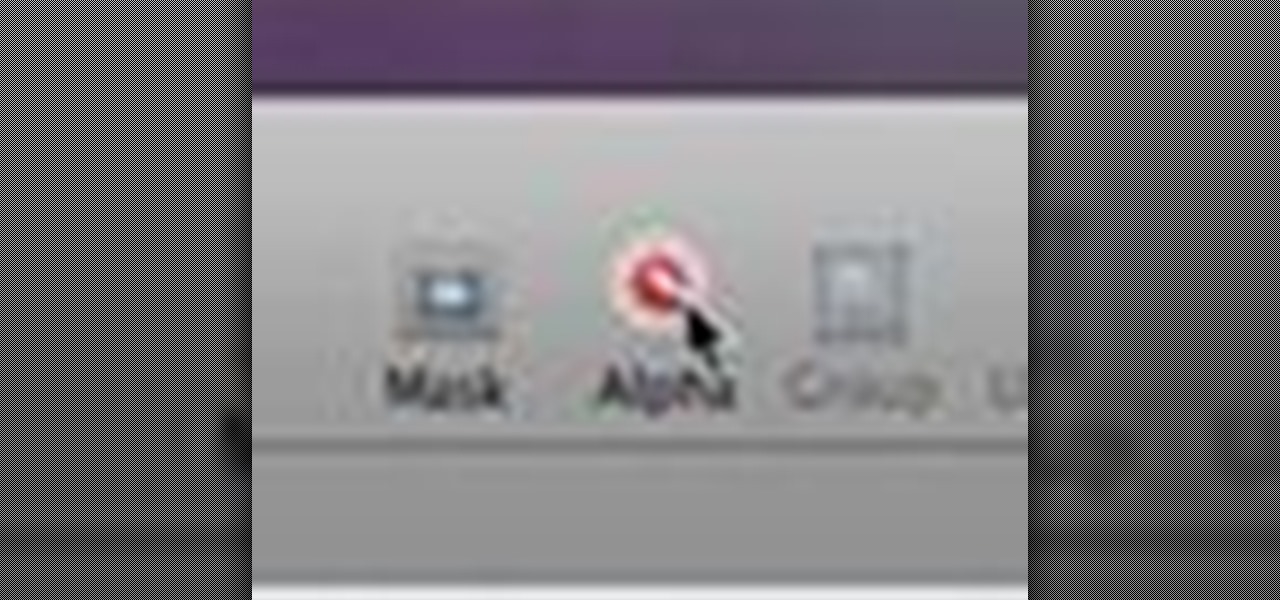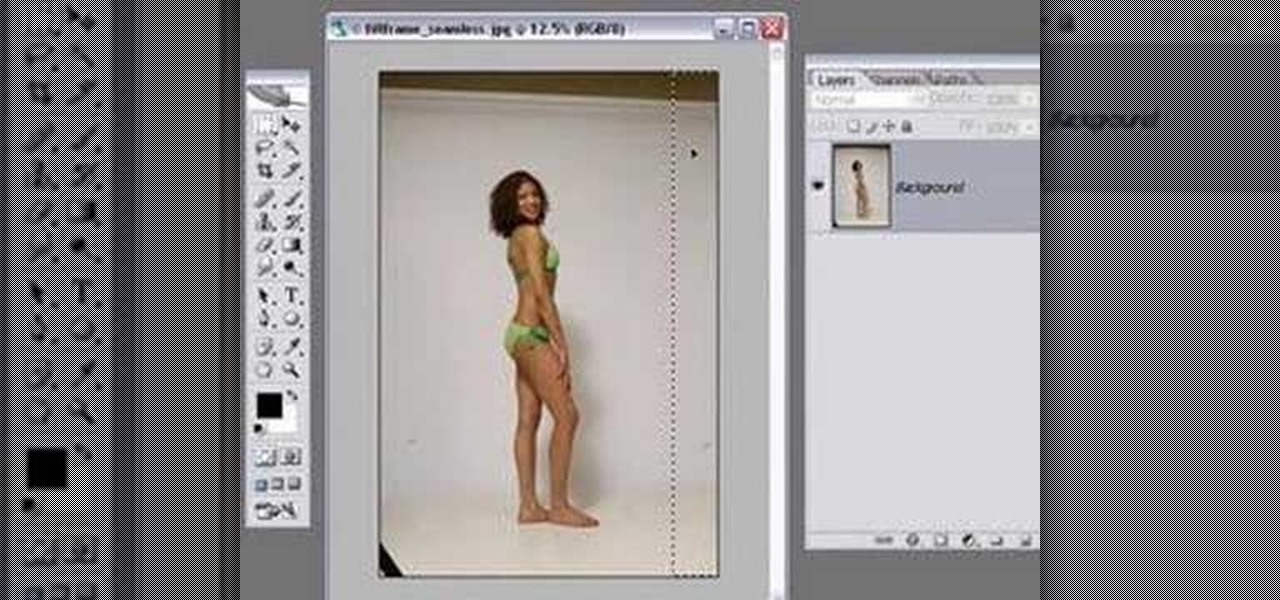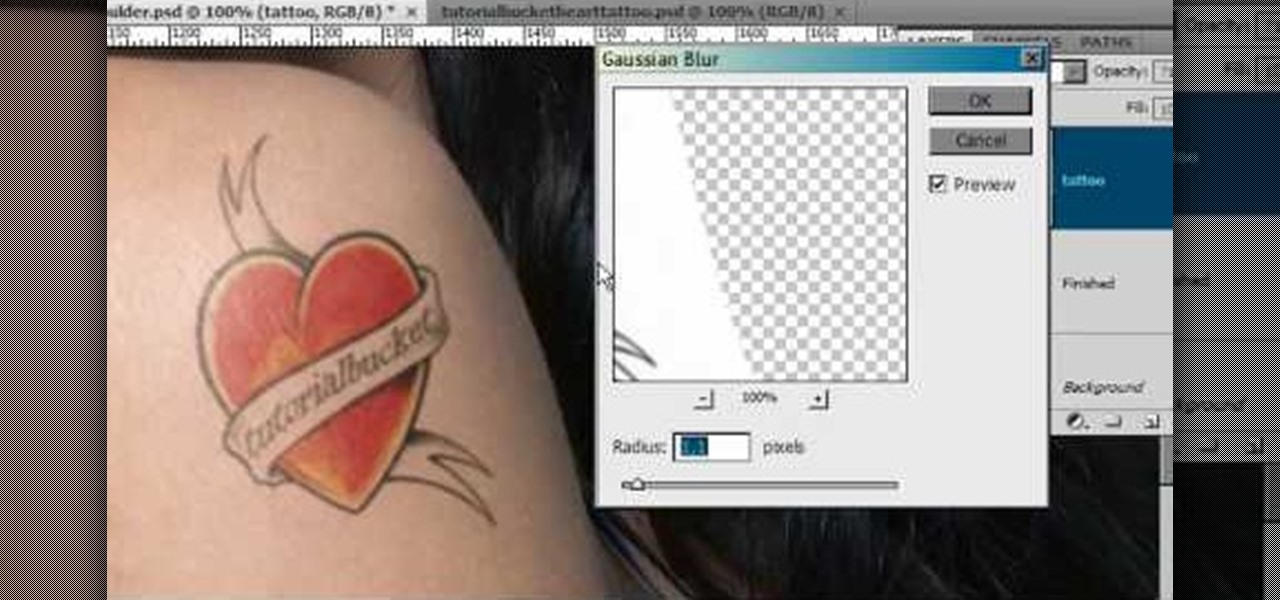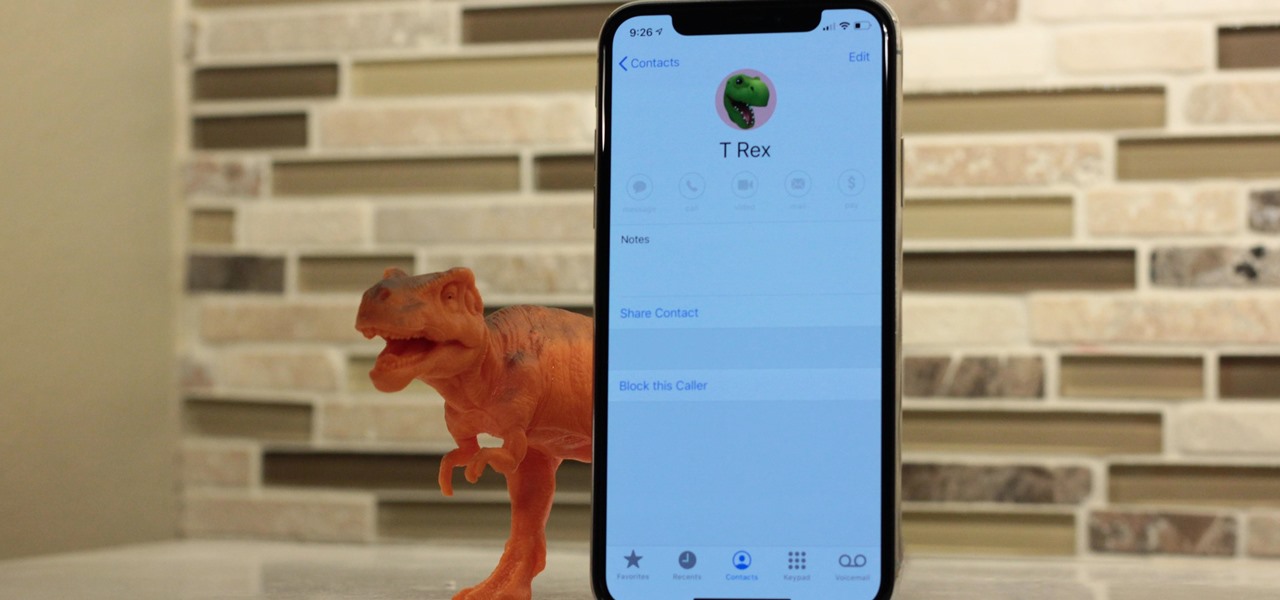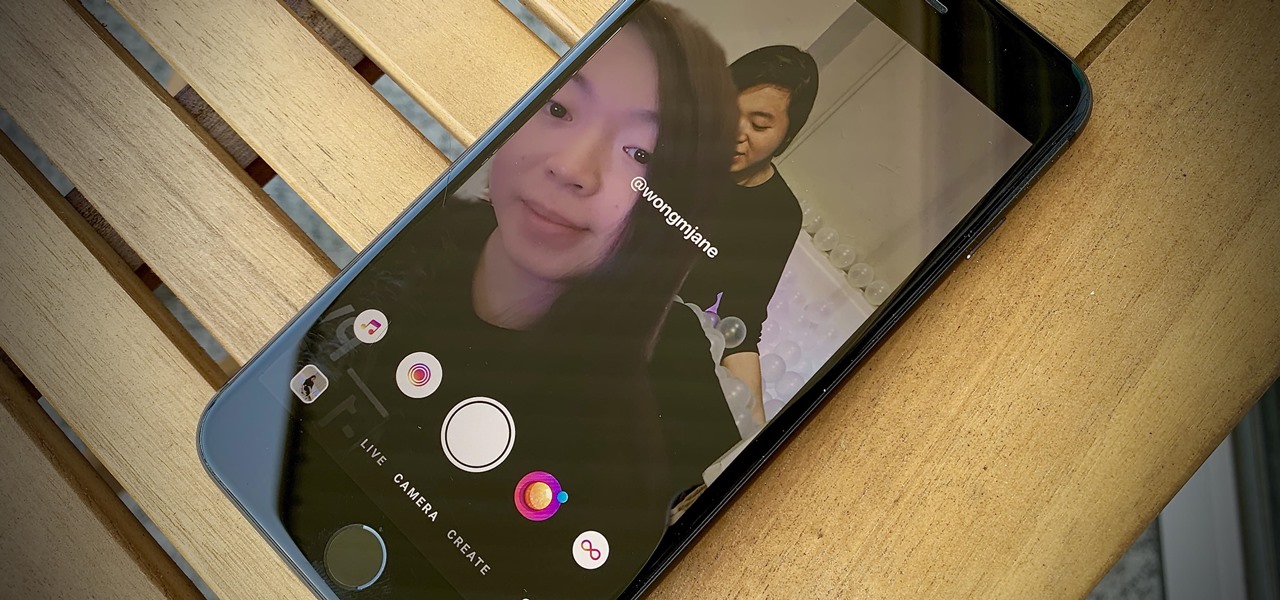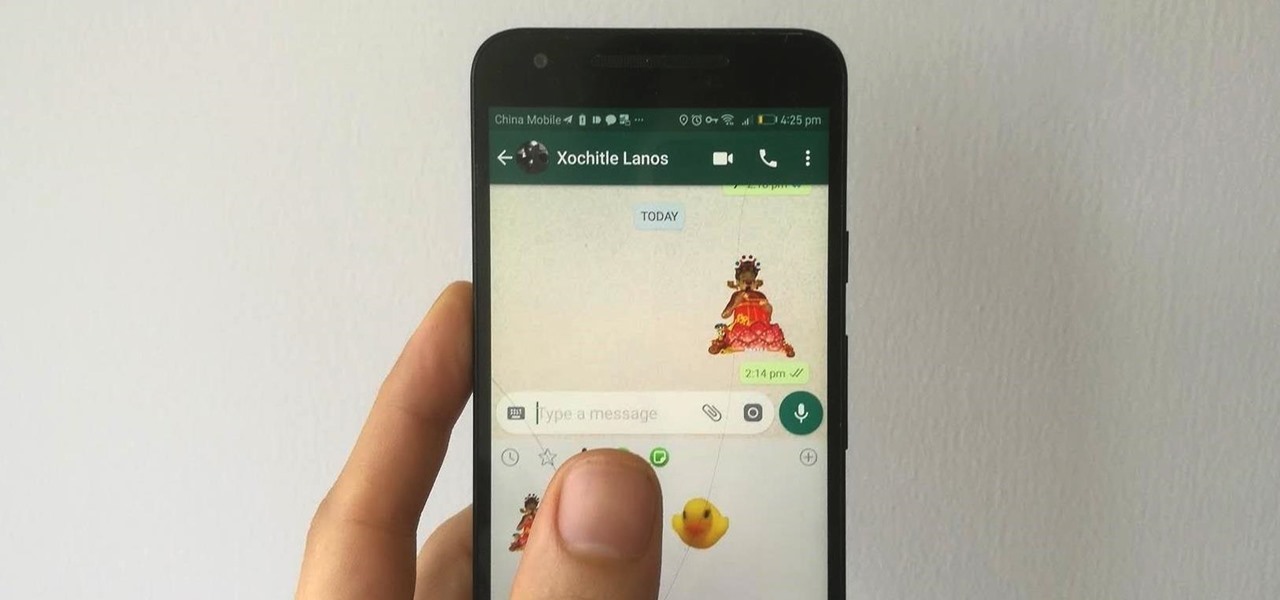If you want to create a space arcade game, then you won't want to miss this! In this video tutorial you will learn to create your own scrolling game background using Macromedia Flash. By moving the background you can create the feeling of moving forward - just what you'll need for a space arcade game!

In this tutorial, we learn how to draw a beautiful unicorn. Start by outlining the unicorn, using circles to show where the head and joints are. Draw long lines for the legs and the tail. Then, draw on the point for the head and start to add in the details of the body. As you continue, add the hair on the back of the unicorn and then shade all around the body. Add colors to the unicorn and then start to make the background. Show it in front of a purple and blue background with a large moon, g...

This video tutorial is in the Fine Art category in which you will learn how to chroma key green screen video. Chroma key is the magical process of making images where the background or any object in your scene can be made transparent so that you can replace it with a different image. First shoot some footage in front of your Chroma key backdrop. Then shoot the background footage. Next put the 1st video track over the background track in the editing time line. With Chroma key you can have some...

Want to animate a background you've designed for scrolling? See how to do just that using Adobe Flash CS4. See how to use the Code Snippets panel to add ActionScript functionalities to your Adobe Flash CS5 projects. Whether you're new to Adobe's popular Flash-development platform or a seasoned web developer looking to better acquaint yourself with the new features and functions of the latest iteration of the application, you're sure to benefit from this free software tutorial. For more inform...
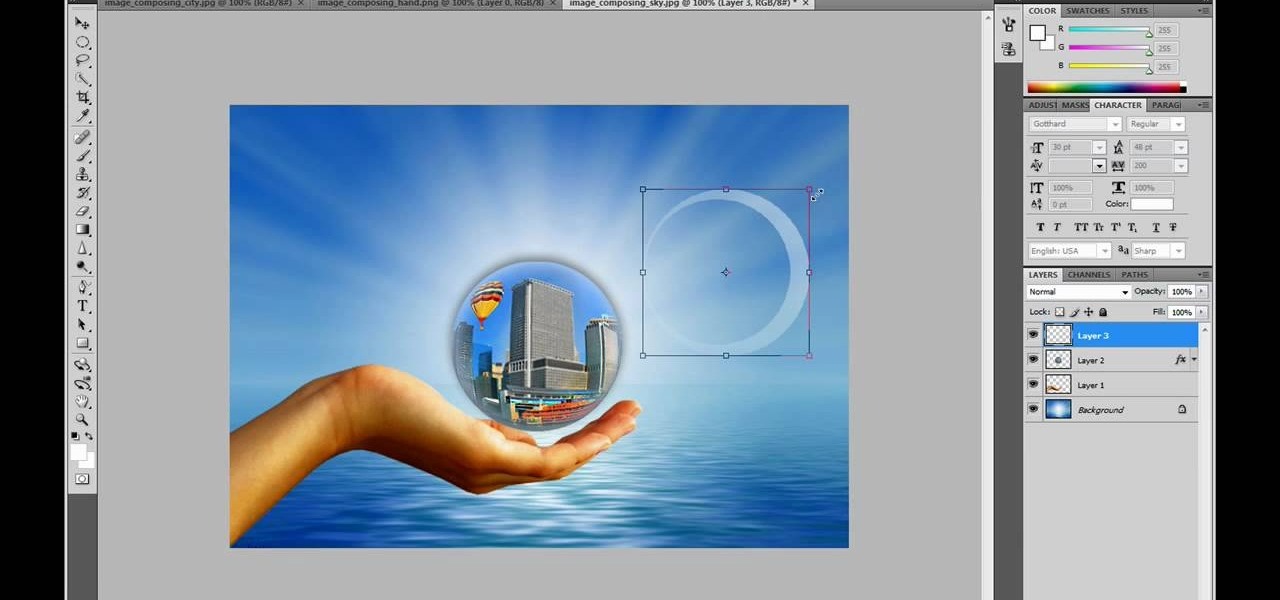
This video in the Software category will show you how to create a real cool manipulated globe in Photoshop. You will combine a few images and distort one of them to create a 3D image of a globe. There are 3 components; the background, a hand and an image globe. First open the background image. Then open the hand image, copy and paste it over the background, resize and position it correctly. Now open the third image, choose the elliptical marquee key, draw a circle and copy and paste it over t...
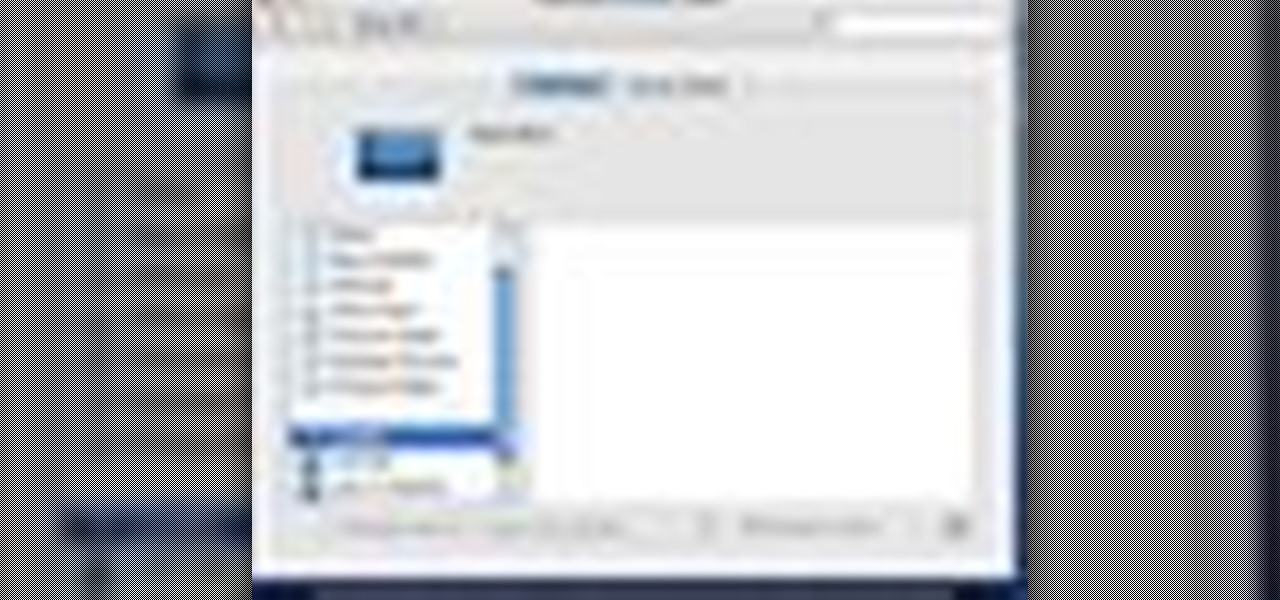
In this quick video, you are shown (and told) in a very simple way how to change your background or screen saver on your Mac computer that runs OS X. This is very simple to do, just click the apple, go to System Preferences, then click Desktop and Screen Saver. From there, you will be able to customize your background or screen saver, whether you choose to use the ones that came with your Mac, or your own pictures or downloads. This is a great video for new or inexperienced Mac users.

In this Computers & Programming video tutorial you will learn how to make a favicon for your site in Photoshop CS3. A favicon is a little symbol that shows up on url bars and also on browser tabs. Open a new project in Photoshop by pressing ctrl+N. Select height and width to 64 pixels and click OK. Now open the title tool and type in whatever you want. In the video, it is ‘F’. Open the background layer and do a color overlay of black. Now change the color of the title to white so that it ...

Ash Davies believes that it is important to understand how to properly use Photoshop, especially with the Obama "Hope" posters that have become increasingly popular. The first step is to cut out the image that you want to use for the poster. To do this, you have to use the polygon tool and trace around the object you wish. After done, select Layer via cut to separate. Creating a new layer and choose color fde5a9 for the background layer. After this, you can create the different blue and red l...

The biggest feature in the iOS 13 update is a new system-wide Dark Mode. It's a simple switch that you enable to turn system menus and Apple apps dark, but it can also darken third-party apps if their developers elect to support it. Trouble is, most haven't yet, so half of your apps likely still have a blinding white background.

While we wait patiently for a system-wide dark theme, Google has provided us with the next best thing. The majority of Google-developed apps now have a dark mode, so you can piecemeal the feature together yourself.

With the 2018 FIFA World Cup underway in Russia, soccer (aka "football") fans worldwide can show support for their favorite teams and players in augmented reality via Snapchat and Facebook.

The idea of a dock on any smartphone, be it iPhone or Android, is a fantastic invention. It allows you to stay grounded with a core group of apps that you frequently use. However, sometimes that dock can feel like an obstruction in the face of style — but there's a trick to hiding that translucency behind those core apps at the bottom of your iPhone without jailbreaking.

Google just released the second developer preview of the Android 8.1 update for Nexus and Pixel devices, and even though it's just a point-one release, there are lots of cool changes. Before you run off to join the Android beta program and try the new version, it's worth reading up on what's new.

No matter which smartphone you buy, it will come with an internet browser preinstalled. Depending on your OEM, the default browser might be called Samsung Internet, HTC Internet, Silk Browser by Amazon, ASUS Browser, or Google Chrome—there's just so many stock browsers available.

iOS 8's third-party keyboard functionality is one of the best new additions to Apple's mobile operating system, allowing us to use swipe gestures, custom backgrounds, minimal designs, and many other features that the stock keyboard lacks.

Aside from the most basic functions, most of us are pretty useless when it comes to Photoshop. Yes, we can all add filters, but who wants to see everything in black-and-white or sepia? Why not change a sunflower blue, your hair pink, or your lips purple—without having to spend hours with editing software.

During today's press event at the company's headquarters in Cupertino, California, Apple announced that iOS 7 will come bundled with several new ringtones—something that has stayed relatively static the past few years.

Browser customization is one of Firefox's best attributes. You can personalize your Firefox with extensions, add-ons, themes, and so on. And if all of that still doesn't cut it, you can even customize the Firefox Menu button to say whatever you want. To start off, you'll need to download a user file editor called ChromEdit Plus. Click Add to Firefox, then hit Allow when prompted and wait for it to install. You will need to restart Firefox afterwards.

Want Gary the Gadget Guy's background for Club Penguin? Well, there are just a few simple steps to getting the background on CP.

Want to take control of your web site elements? This tutorial helps you tone down their transparancy or turn it up! Use your CSS opacity ability to get the look you want. Set your text apart from background elements by separately adjusting thier opacity.

In this video from clickherephotography we learn how to take great photos by using depth of field. In a picture of a bird he used an aperture of about 5.6 which increased the shutter speed on a 300mm Canon lens. With depth of field you can blow your background out. If you used a higher aperture, a lot more of the bird would have been in focus and a bit of the background would have been in focus. By using an F-stop and this aperture, you really bring the bird or whatever object is in the foreg...

In this video, we learn how to use the desktop/SMS background app on the iPhone. First, you will go to your photos and then go to any photo you want. Then, press the box to use as wallpaper. From here, you will see a left "i" and a right one. Choose which one you want for your SMS or your desktop background. From here, go back to your springboard and it will be there on your screen! You don't have to re-start your phone to do this, it's just that simple. To remove it, go back to your photos a...

This video tutorial belongs to the software category which is going to show you how to darken the background in Photoshop using the burn tool. This is an example of how to improve your dodging and burning using the adjustment layers.

In this tutorial, we learn how to get a digital portrait backdrop in Photoshop. First, start by using the erase tool to remove the background from around the object completely. After this, fill in the background with the desired backdrop. Next, use the blending tool to blend the object's sides in with the backdrop, for a seamless look. Continue to do this for the entire object, cleaning up any blurry spots that you see as well. When you are finished, your object will have a new background and...

This video shows how to make a real 3d text in Photoshop. First open up Photoshop. Create a new document File > new. Then select width then OK. Fill the background with black. Then go to the text tool and write whatever we want. Choose a font with fat letters. Right click on the text layer and go to "Blending options". Then edit the text in our way. We can create a Gradient Overlay, Contour, Stroke and Outer Glow. We can add any effect we want. Again right click on the text layer and click "R...

This video is about how to paint short nails with a white flower art design. The first step that you will have to do is to apply any background color on you nail. After applying the background nail polish, get a piece of paper and place the white nail polish on. After wards, use the dotting pen to start dotting the nail. Make four dots in the middle of the nail forming a flower. Then, just simply add another 3 more dots to both ends of the nail. After adding all the dots on the nail, the next...

This video shows you how to do video lighting for product shots. In order to do this the presenter begins by putting the product on a plate. He has three lights that are placed around the product. 650 watt shooting onto the background. The second light is 1000 watts, with an open face shooting into a soft box. It has a flag to protect the light. The third light has an umbrella giving fill on the background. He then shuts off all the lights except for the background light giving a shot of the ...

The first thing that you want to do is in a new image, create a new transparent layer. Then you want to use the oval shape tool and check "fixed" so that it forms a perfect circle. Draw the circle, fill it with any color that you want, and then duplicate the layer. Use the move tool to move the new circle underneath the one you just created, leaving some room. Merge this layer with the one you originally copied it from, and repeat this step until you have as many circles as you want. Then you...

This video tutorial show you how to make your own functional green screen to create special effects. If you try to isolate a subject on a film with a dynamic background there is a good chance to loose parts of the subjects during the process. By using a monochromatic background this can be prevented. For this you'll need large foam boards, bright green paint and a roller made for smooth surfaces. Spray painting doesn't work and results in a blotchy finish. Paint the boards evenly with the gre...

How to resize the background image in Xara3D6? First go to windows>frame size. Go in Sara and change the size of the image to the frame size. Make the image transparent. Then export the image as a PNG format. Now go back to Xara3D6 and go to view>background texture and open the previous image which was saved. That’s it; the image is resized to that particular document properly. It will help in resizing photos to be uploaded on the net.

This video describes the "green screen" process in iMovie. The shirtless presenter has setup a green screen in his home along with several lights to provide realistic lighting. The presenter then places the object, in this case a porcelain troll, in front of the green screen. The background scene in this instance is a busy downtown area. By watching the background video while filming the green screen footage, the presenter is able to position the troll so it appears to be interacting with the...

This video created by teresabelle.blogspot.com shows in an easy way how to customize you blogs background in a professional way.

See how to change your logon background with Tweaks in Windows 7. This is a quick tip for the new Windows 7 operating system. You'll need a piece of software called Tweaks.com Logon Changer. It allows you to have your own background for Windows 7 to make it a bit more personal.

Check out this informative video tutorial from Apple on how to remove backgrounds with Instant Alpha in Keynote '09.

Are you at all artistic? Do you love cool abstract looking art? Tired of boring backgrounds for your computer or hunting online for ones that aren't? Check out this Adobe Photoshop software tutorial and learn how to create your own abstract background images. You don't have to use this abstract Photoshop art for just a background, but anything you want! Don't forget this is just one idea, so watch the tutorial and then get creative and make your own abstract images in Photoshop.

All of us know by now that the pictures you see of actresses and models in magazines have been doctored beyond belief. After the initial photo shoot, retouchers quickly work their magic with thigh chub resizing (only in Photoshop do women not have cellulite), wrinkle reducing, and skin spot removing.

Open another canvas. It doesn't matter what size you make it, as long as it is the same size or bigger than the area you want it to cover on the image. Open a new canvas by going to "File" and clicking "New." Select your dimensions and click "Okay."

In iOS 13, Apple added the ability to use Memoji and Animoji for your contact photo and then share your name and photo with others through iMessage. It works excellent for contacts that use iMessage, but those that don't are stuck with old pictures or gray monograms. With a few simple steps, however, any contact in your list can have their own Memoji, Animoji, or colored monogram.

Remember Photo Booth on Mac and iOS? It still exists, but there was a of time where everyone was using it. And why not? It was so cool to take photos with any background imaginable. Underwater? Check. On the moon? Of course. Now, Instagram wants to bring back the fun by introducing AR backgrounds for stories.

WhatsApp stickers can make your chat more fun. The stickers that come with WhatsApp are fine, but they're standard and accessible to everyone. What if you wanted to show off unique stickers that your friends haven't seen? To take things to the next level, you can create your own WhatsApp Stickers.