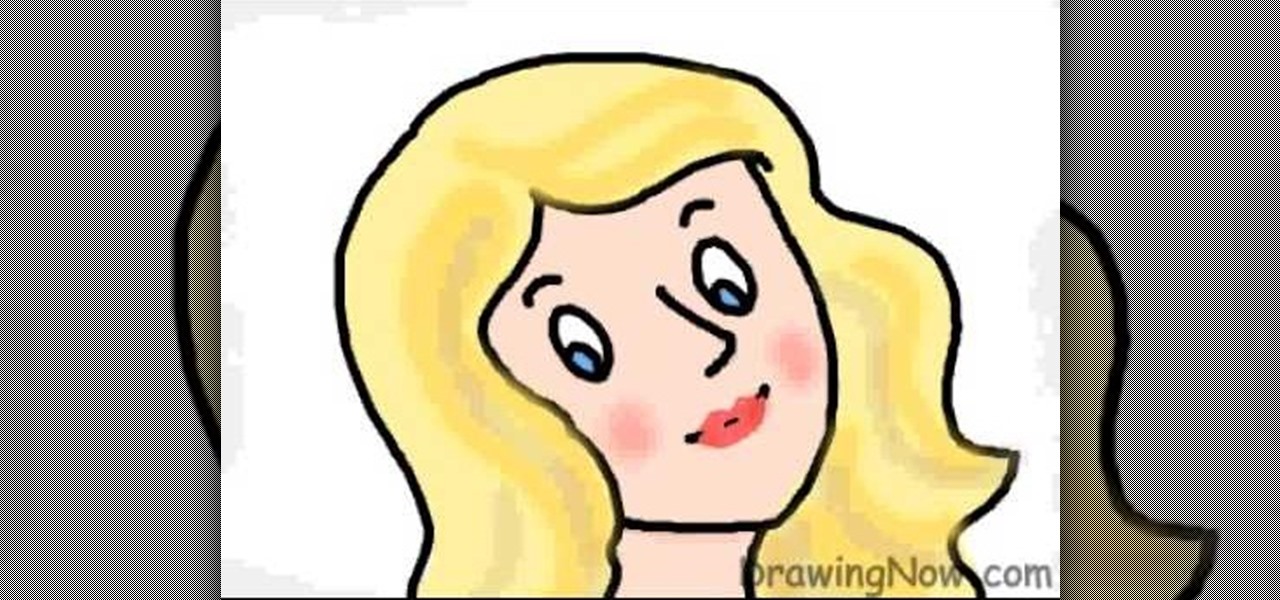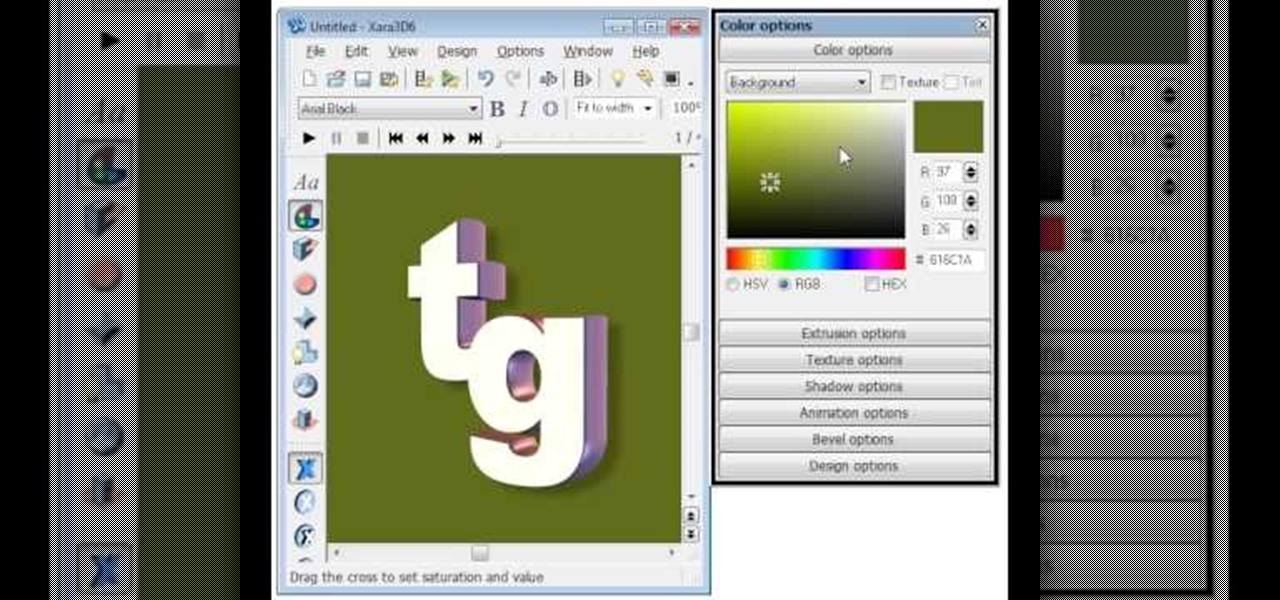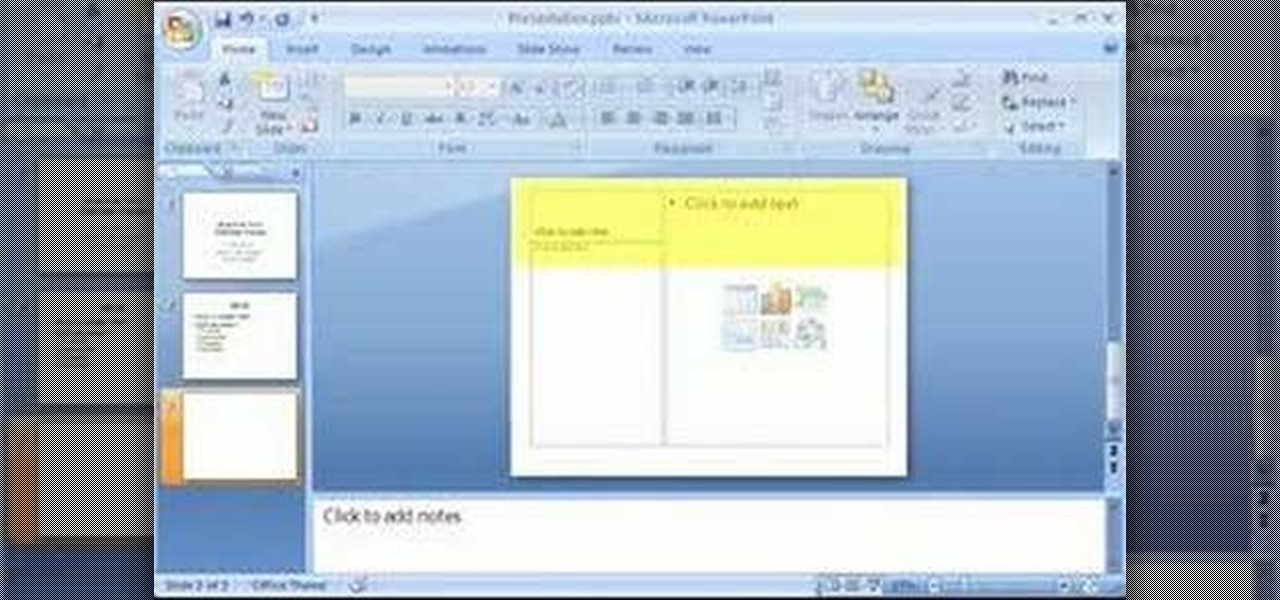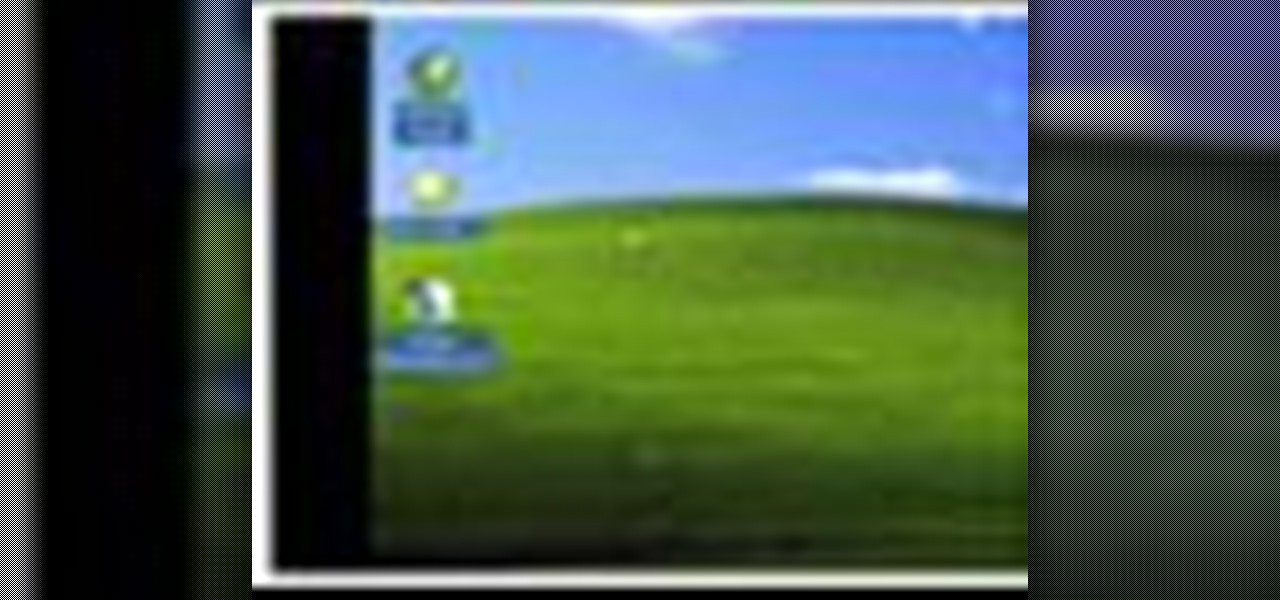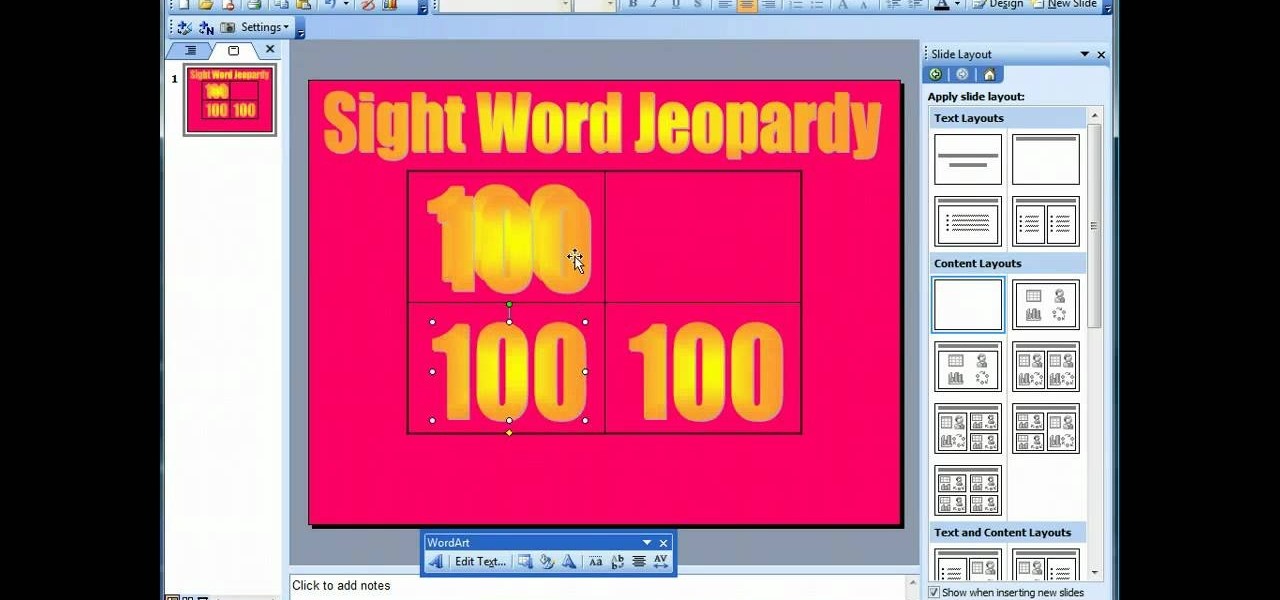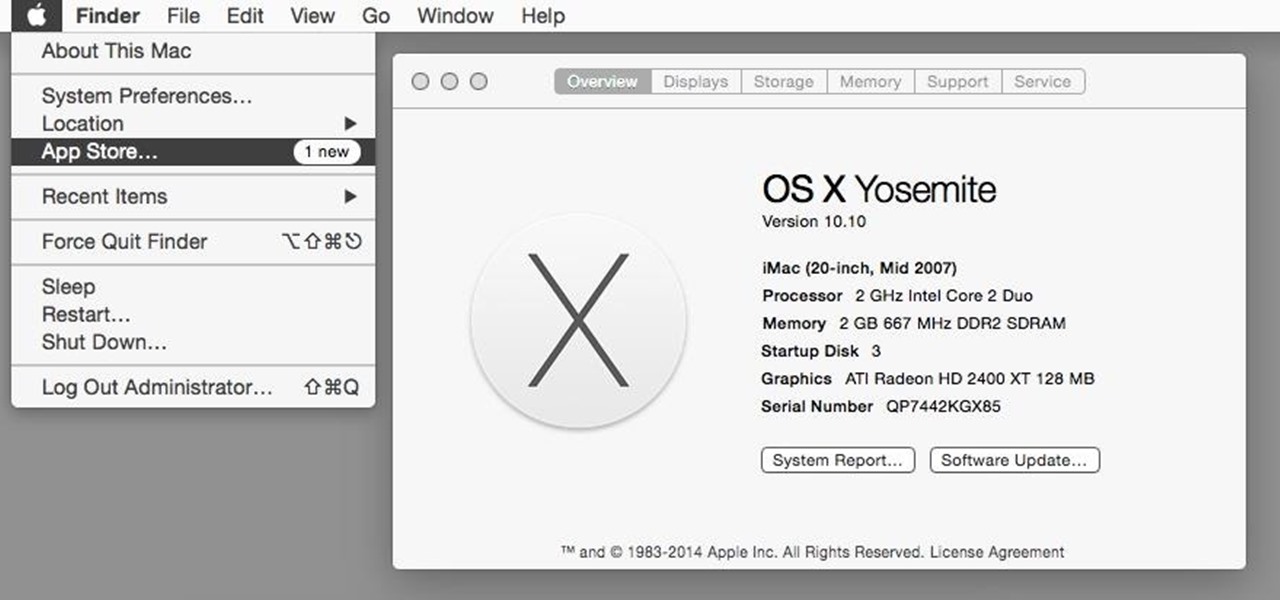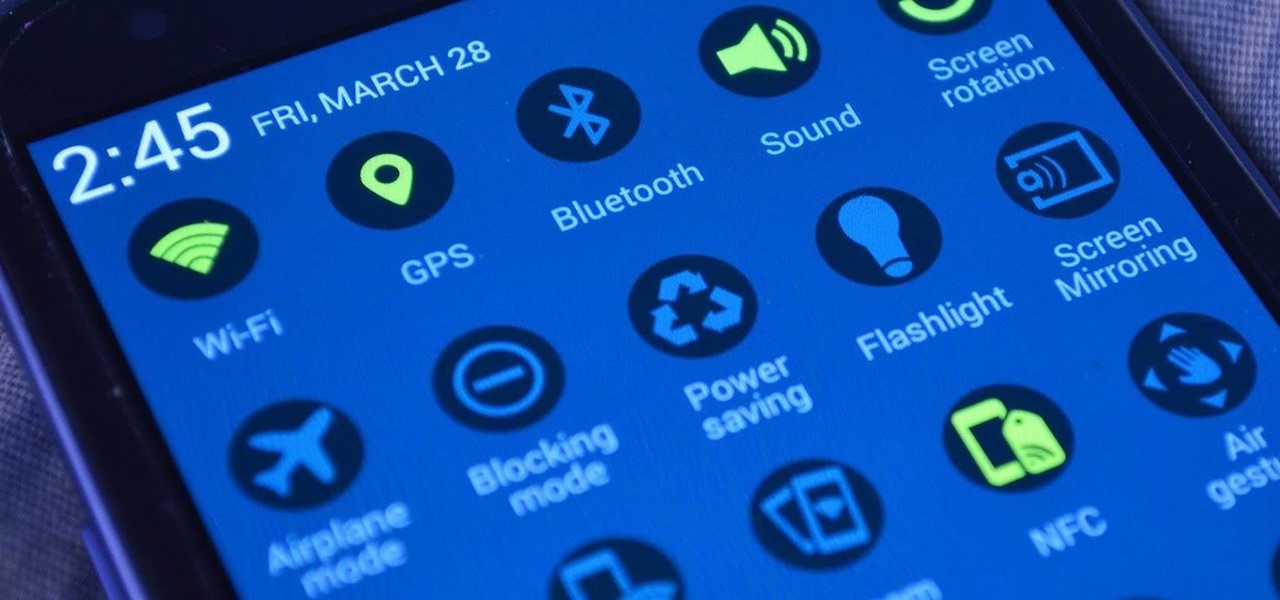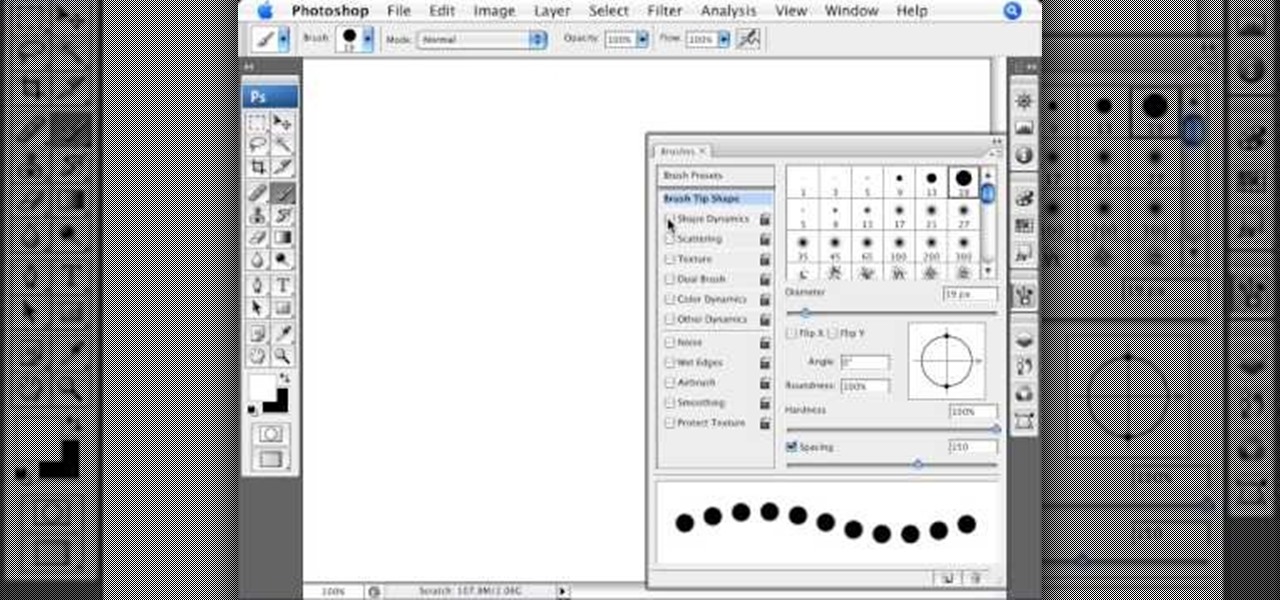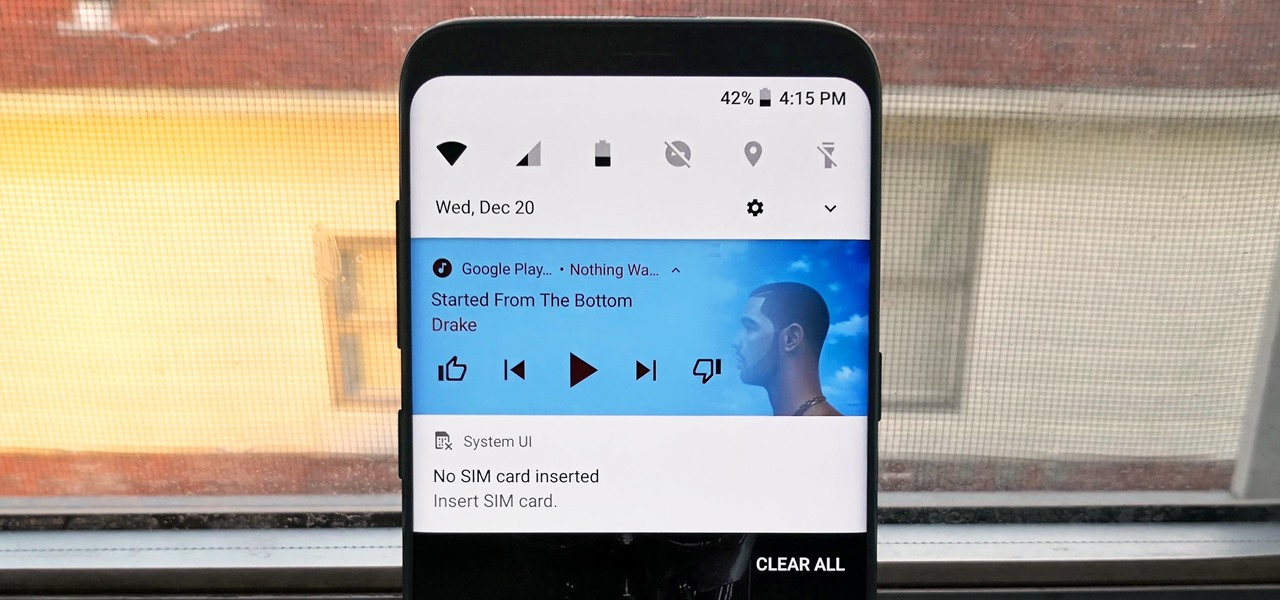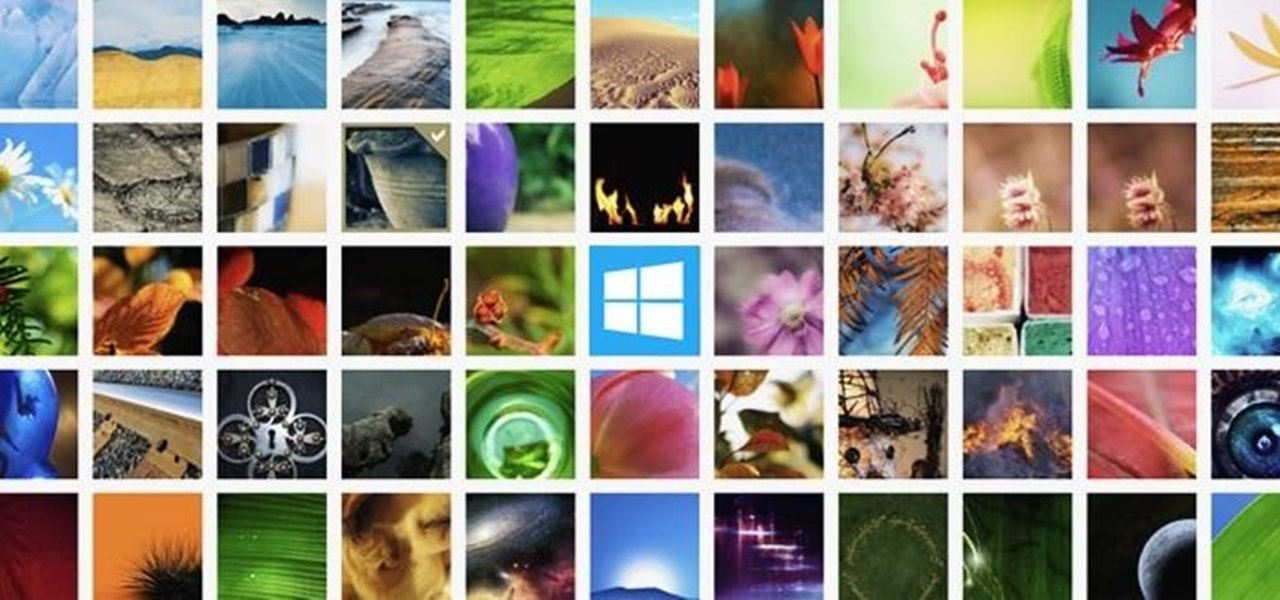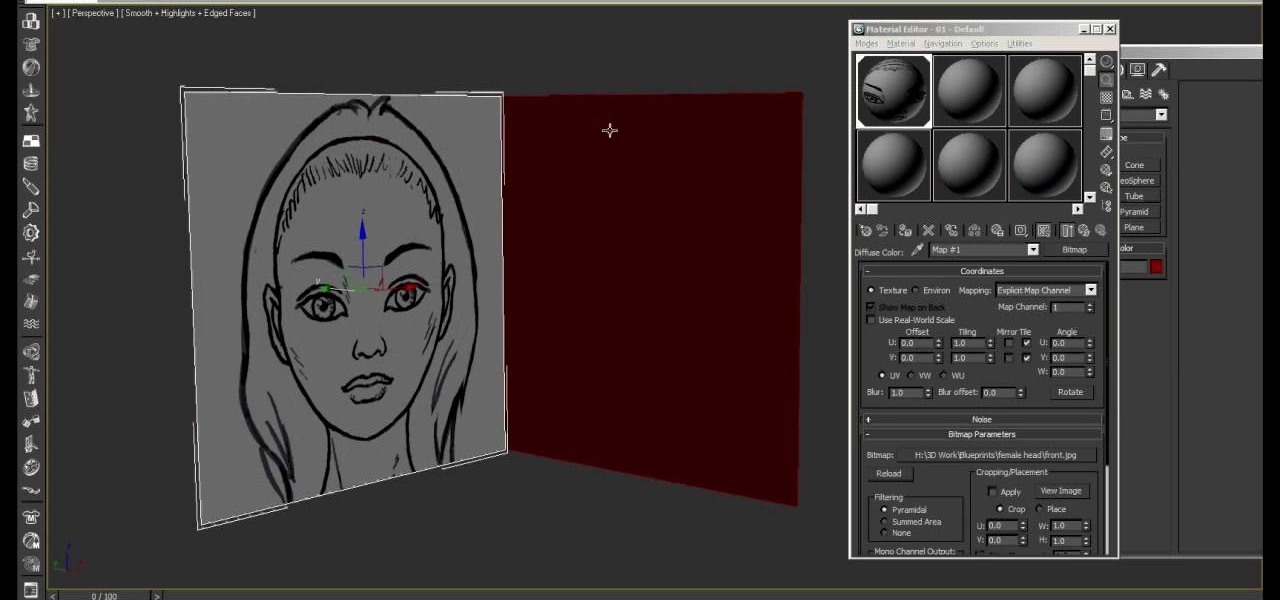In this video, we learn how to draw a manga eye in MS Pain and make it blink. Start out in Paint and draw the outline of the eye. After this, color the outside area in black and then fill in the pupil area of it. Color the eye blue or any color that you desire, then add in lines to the middle of the eye to make it look more realistic. Leave white around the edge of the eye. Create an eyebrow over this, then add it to a flesh-toned background. Once you have done this, you will be finished with...

In this video, we learn how to ink and color in Photoshop. First, you will want your background and sketch in two layers. Make a new layer which will be the layer you ink your art on. Move the opacity down on this, then zoom in and start inking your art. Use a normal brush in whatever size will fit your art the best. Take your time, then start a new layer when finished. Color the areas of the picture, then when you join these layers together, you will have an entire drawing finished. Make sur...

In this tutorial, we learn how to sketch a female face. Start with an upside down egg shape for the face, then draw in the contours of the chin. Use reference lines on the face to help you place where the eyes, nose, and mouth are going to go. After this, start to draw in the additional features, using a lot of lines to contour the face and make it look as realistic as possible. It's very important to use the lines in the background of the face so everything is even and lined up. After this, ...

First double click on the image in layer window then name it and click on OK. Now if you use magic tool on the image and delete the background, it will also delete some of the image part. So to fix it you need to find that kind of places of the image and use brush tool to fill up that space. Now you can delete the background by selecting it with magic tool.

In this tutorial, we learn how to draw Iron Man from scratch in Photoshop. Begin by drawing an outline of the entire Iron Man with a light gray pencil in this program. After you have done this, use a black paintbrush and draw over the lines to make cleaner marks. Next, start to fill in details on the body, such as the metal parts, bolts, and facial features. After this, use red and yellow paint brushes to paint the different colors onto the suit. Next, use a black spray paint brush to color b...

In this tutorial, we learn how to set up and light an inexpensive green screen. First, use the backdrop with anything that is a lime green color. You can use anything from a green colored wall to a green blanket. Put one light on both sides of the screen, then place blue color over the lights. Place the camera in front of the green screen and look at the lighting to make sure the lighting is right in the area. When you are ready, use software to change the background to different places. When...

In this video tutorial, viewers learn how to draw the black Spider-man in Adobe Photo-shop. Begin by drawing the shape of Spider-man and then scan it. Now extract the ink from the white page. Then change the ink from black to white. Make the background black. Then fill the entire figure of the character in black color, using the pencil tool. Now create a blue layer over the entire image. Add white to the eyes and center spider symbol. Finish by adding details and a spider web in the backgroun...

Pleasantville is a town where everything is preserved in a frothy '50s white bread film, forever stuck in time, orthodox, and unchanging. So when certain objects begin acquiring a technicolor sheen, the townspeople went bonkers.

Drawingnow.com shows us how to draw and colour a jellyfish. First make an outline of the body of the jellyfish by drawing a dome with verticl sections like a parachute or an umbrella. Join the sections at the bottom of the dome like a skirt. Colour the background blue in three sections from top to bottom. Darker blue is used for the top-most section, a medium blue used for the middle section and a lighter blue for the lower section. Next colour the umbrella mass of the jellyfish in a blue ton...

There are various ways to remove the timestamp on your photos using Photoshop. You can use the crop too and crop out the photo, but then you'll lose parts of the photo as well. You can use the patch tool, and draw a border around the date, then drag the date to another area, let go and press ctrl+D. The time will disappear and the area will be patched up with surrounding colors. Another method is to use the spot helium brush tool, and simply just brush over the text, and the spot helium brush...

Interested in taking professional-caliber portraits but aren't sure what sort of backgorunds to buy? When choosing a background, your biggest consideration should, of course, be the backdrop's primary application: browns and blues, for example, are great colors for standard portraits. For more information on selecting your first photo backdrops, watch this free photographer's guide.

JakeWright.net shows viewers how to make and avatar for the internet. In order to do this, you need to first go to Yahoo.com. Here at Yahoo you should go to Yahoo Avatars. Here you can customize everything about you. You can choose your hairstyle, color, eye color and your clothes color! You can also even change extra things such as accessories and the background of your avatar. You can also change the size of everything you pick! There are so many various options that you can choose from. On...

River City Graphix Tutorials demonstrates how to make a reflection in Photoshop. First, fill the background layer with black. Then, select the text tool and a color of your choosing. Type the words that you would like to reflect. Next, duplicate the layer to make a copy of the layer. Hold shift and bring it down, setting it on the bottom of the other layer. Select the rectangular marquee tool, right click to get the free transform tool. Right click again and then flip the image vertically. Se...

In this how-to video, you will learn how to light your web show. This is important as it will make your web show look more professional. Proper lighting allows you to see your face, eyes, and the colors of your shirt. If there is not enough light, you cannot see yourself as well. You will also look dark and grainy. Too much light will cause your face to look too hot. Backlit lighting will cause your face to be too dark because the light is in the background. This is why background lighting is...

In this video you will learn how to draw Tarzan. The video shows first the outline of Tarzan's body, then it shows the details, followed by the background. This video includes everything from the sketch up until the coloring and detailing. Tarzan is a man who was raised by apes and lives in the jungles. If you're looking to learn how to draw Tarzan this is a good video to learn as it shows how to draw him in a swinging state and the background is a jungle like green, leafy, and vine-like sett...

DrawingNow teaches you how to draw a cartoon mom on a computer in Microsoft Paint or any other drawing program. You start with a basic oval, but tilted to one side. Then, add the contour of the long hair. Next, you can start adding details to the face. Draw a nose and two equally spaced ovals with circles inside each one. These will be the eyes. Draw eyebrows and full lips. Now that you are done with the sketch, you need to color it in. Use yellow for the hair, blue for the eyes, a pink flesh...

EggBram walks you though changing background colors in Xara3D and shows where to find the transparency setting. This is a simple walk through in high detail, very visible. Xara has been a part of internet development from the very beginning. Xara one of the original Internet service providers when it came about in the 1990s. Xara does most of its work online and has millions of customers online around the world. Xara Online is a leading edge online web service that gives you solutions for a m...

This instructional video shows you how to be creative and paint your shoes. You will need acrylic paint, paint brushes of different sizes, waterproof permanent markers, and spray lacquer. You should create a base coat with white paint. Draw whichever designs you want with a permanent marker. Next color the design with the acrylic paint. Using one color so your paint doesn't dry out. Fill in the background with whichever color you chose. Then spray with a lacquer and you are finished.

Microsoft Office Excel 2007 spreadsheet manager is a powerful tool that enables information workers to format spreadsheets, as well as analyze and share information to make more informed decisions. In this MS Excel video tutorial, you'll learn about using conditional formatting in Excel to change background color. To get started learning about conditional formatting, watch this MS Office how-to.

Microsoft Office Excel 2007 spreadsheet manager is a powerful tool that enables information workers to format spreadsheets, as well as analyze and share information to make more informed decisions. In this Excel tutorial, you'll learn about simple formatting, background colour, gridlines, alignment. For more information on formatting spreadsheets within MS Excel, watch this helpful how-to.

Project it! Sketch it! Perfect it! The Crayola Illumination Station is three great drawing tools in one! Use the light desk mode to trace one of the 10 cool background scenes-or create your own. Switch to projector mode and insert an image disc. Choose from 120 characters to project and trace into your design. Add color and shading to your creation with the included Mini Super Tip markers to complete your work. You can even detach the projector and use it as a flashlight! Includes Illuminatio...

If you're new to Microsoft Office PowerPoint 2007 and just want to pick up the basics, watch this tutorial and learn how to get started fast. You'll see how to create your own slides for a show and add headings, bulleted lists, and pictures. Use built-in layouts to organize your slide content. And see how the new Preview feature helps you choose theme colors and background design, minimizing the guesswork and giving you a polished result.

This is a video tutorial to show how to create embossed backgrounds with embossing folders, some cardstock paper, and ink. Learn how to use the Cuttlebug embosser with innovative functions. This video also gives instructions on how to clean off the ink from the Cuttlebug embossing folders.

Adobe Photoshop's Magic Eraser Tool provides you with a quick and easy way to change a pictures background or other color area with just a few clicks.

This video demonstrates how to make a basic Jeopardy game in Microsoft PowerPoint. First, choose a background color by clicking Format on the top bar menu. Select Background and choose the color you wish to have. Click Apply To All to apply it to your entire PowerPoint presentation. Then, click Insert on the top bar menu and select Table. Fill in the number of columns or rows you wish to have for your table and then click OK. In this example, create a 2x2 table. Make a title for your game by ...

Learn how to create a warm, grungy background in Photoshop. - Open up a brand new document at 1280 x 720.

Nostalgia sometimes gets the best of us—hence the reason we geek-out when we see emulators for SNES on Apple devices or N64 on Android.

Samsung's TouchWiz skin gets a lot of flak for its appearance, namely the garish colors on the quick settings toggles. The bright green on dark blue scheme is definitely an eyesore compared to the ones in stock Android, and even other manufacturer skins like HTC's Sense.

Don't know how to add some line frames in Photoshop? Well, this video teaches the viewers how to exactly add line frames, or borders for their images using Photoshop. First of all, change the background layer into a normal layer. Next, go to image size and add in some more pixels in order to allow room for the border. Next, add another layer and set it to transparent. Now select where you want your border to be, then go to strokes, and select a color. At this point, the viewer should have a b...

Have you ever wanted to create a background with one of your photos? This video shows you how to use one of your photos to create a photo background using Adobe Photoshop. It will show you how to use the free transform tool, overlay blend modes, hue and saturation, drop shadows, and other cool effects. Learn all about creating photo backgrounds with this video tutorial.

In this tutorial Photoshopuniverse describes how to create dotted lines in Adobe Photoshop using the brush palette. First create a new blank document in Adobe Photoshop. To open brushes palette, go to menu Window - Brushes. By adjusting spacing and hardness of brush under Brush Tip Shapes menu you can draw desirable dotted lines. To get uniform circled dots uncheck Shape Dynamics box. By holding the shift key click and drag to get a straight dotted line. To create bullet holes or perforated h...

Yanik Chauvin shows viewers how to add a reflection using Photoshop. This tutorial focuses on how to do a reflection on a white background. You can do this with objects as well as people. Bring up your image with a white background to add the reflection to. First, you should press ctrl+j to add a second layer. In order to do a reflection, you need room, so you need to increase your canvas size. To do this click image, click canvas size, and click the bottom arrow so it can expand downward. Yo...

pbj746 is here to teach you on how to create a glossy rainbow effect using Adobe Photoshop CS4. This can be easily done in a matter of minutes and you can try experimenting with other colors and effects to get variant number of sassy backgrounds.

Dog trainer Emily Larlham from Dogmantics teaches how to paint your pet's portrait without having a background in art. Colors used in this tutorial include Titanium White, French Ultramarine Blue, Burnt Sienna (a brown), Burnt Umber (a dark brown), Alizeran Crimson (a red), Cadmium Yellow, and Cadmium Orange. Other colors that are a good beginners palate include Cadmium Red and Yellow Ochre.

One of the biggest gripes we always hear about is the changes OEMs make to Android's notification shade. Icon styling and home screen layouts can be fixed with custom launchers like Nova and Action, but we're stuck with the tacky Quick Settings theme our phones came with. Today, we no longer have to envy Pixel 2 owners, as a new app will give you that clean stock Android look on any phone.

Like most new things, the Start Screen in Windows 8 has its adorers and detractors, but either way you slice it—it's here to stay. I'm still getting used to the Start Screen, so I'm not sure if it's a love or hate feeling yet, but I do know one thing—I want my own background!

Looking to make your Xbox your own? Check out this tutorial for details on how to create your own custom designed faceplate and make a statement.

This video will explain to you how to preform one of the more fundamental but confusing tasks in 3D Studio MAX: setting up textures as a template background for you models. Doing this will make sure that your models are displayed in front of the proper background and that said background will function properly. If you need a little help setting the scene for your 3D modeling, watch this video.

We learn how to make a fall themed thank you card with Stampin' up. The Stampin' up set she used today was the Halloween theme. Firstly cut out your stamps. Then choose the colors of your liking to color your stamps with. Thereafter, cut out your stamps in any design. Continue on with cutting a rectangle that is just a little bigger than your stamp. Glue the stamp to the orange rectangle for a background. Then you are done, but you can add even more to your stamp with glitter and sparkles.

Photoshopuniverse shows the way to create a Jack-O-Lantern in Photoshop. At first you need to collect or take a photo of a pumpkin. Make a new layer, with a white background, then mask it. Fill it with black color. Now go to blending option and give inner shadow, inner glow, gradient layer and outer glow. The major color will be yellow. There will be also a thin stroke. Your brush is ready now with all its effects of a Jack-O-Lantern. After following this video, you can use the same effect an...