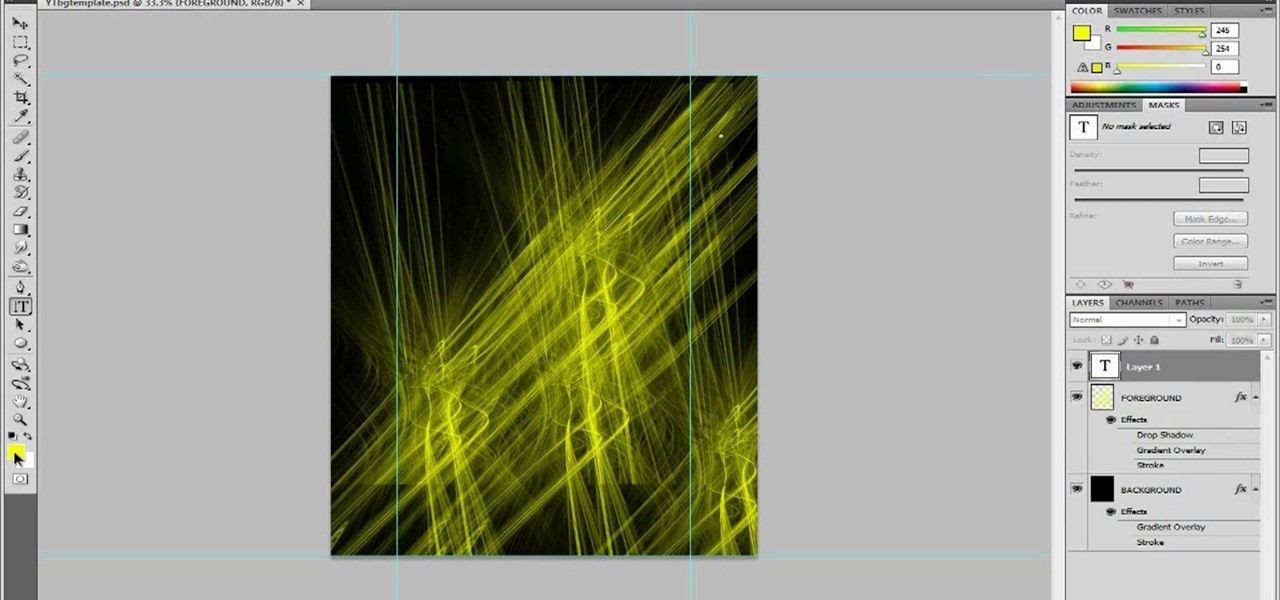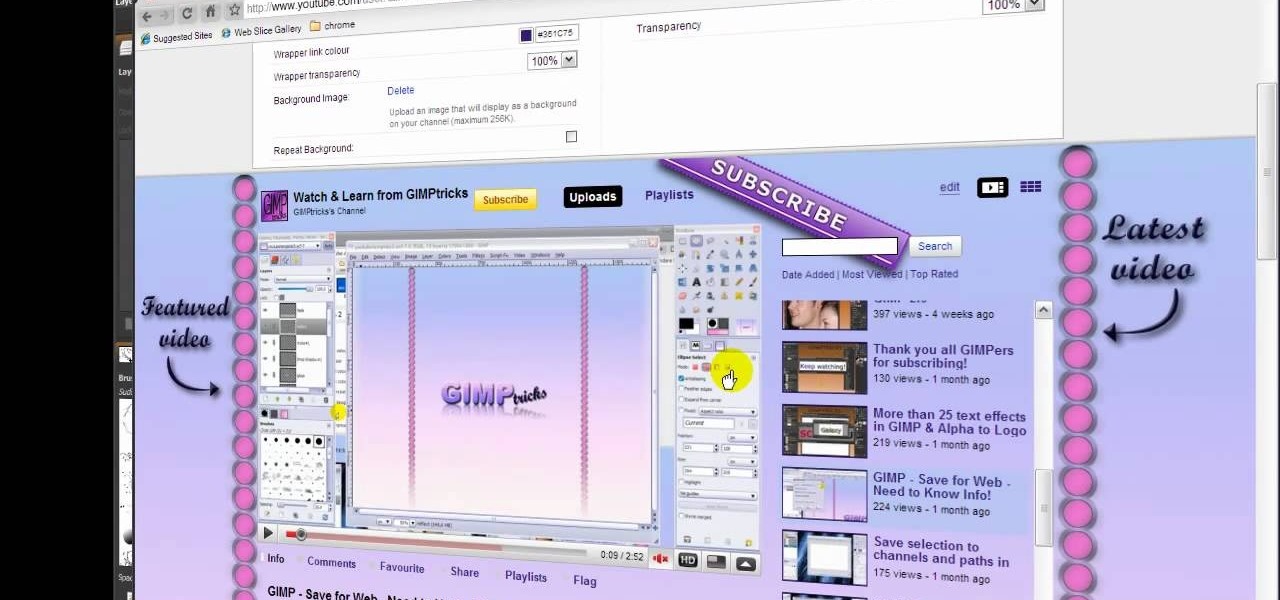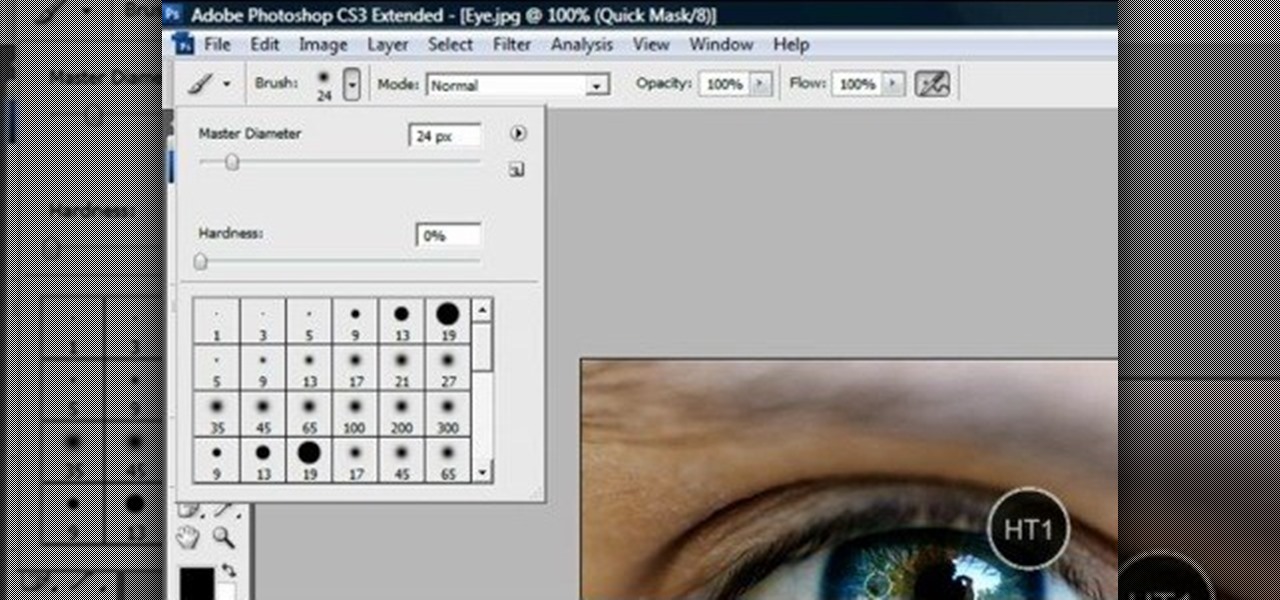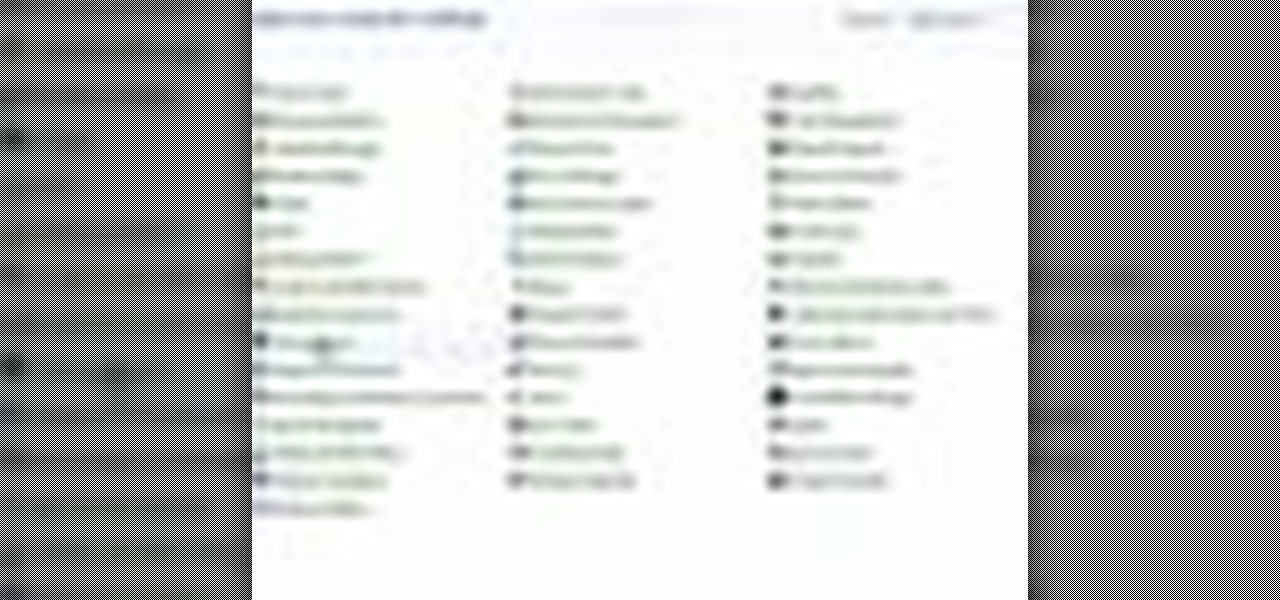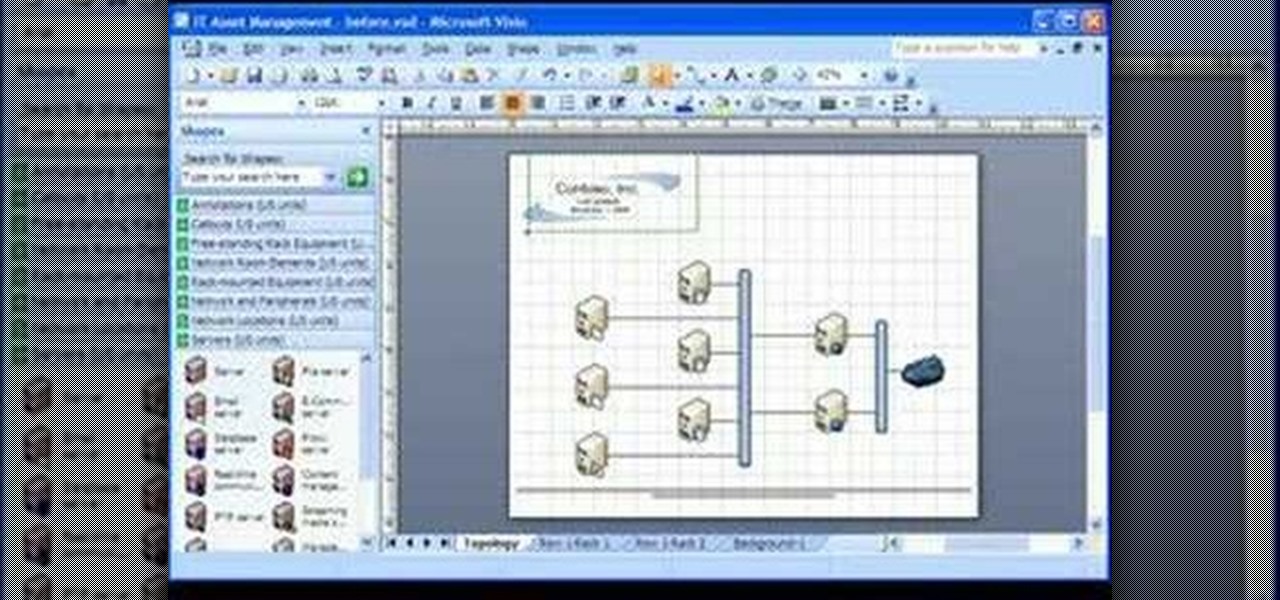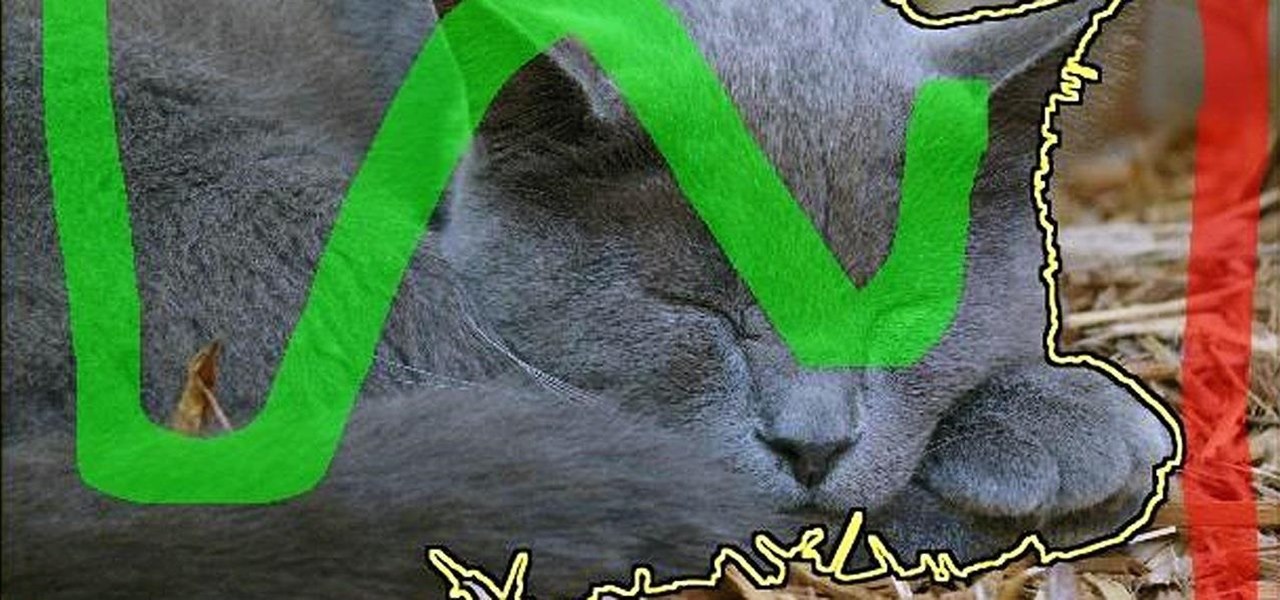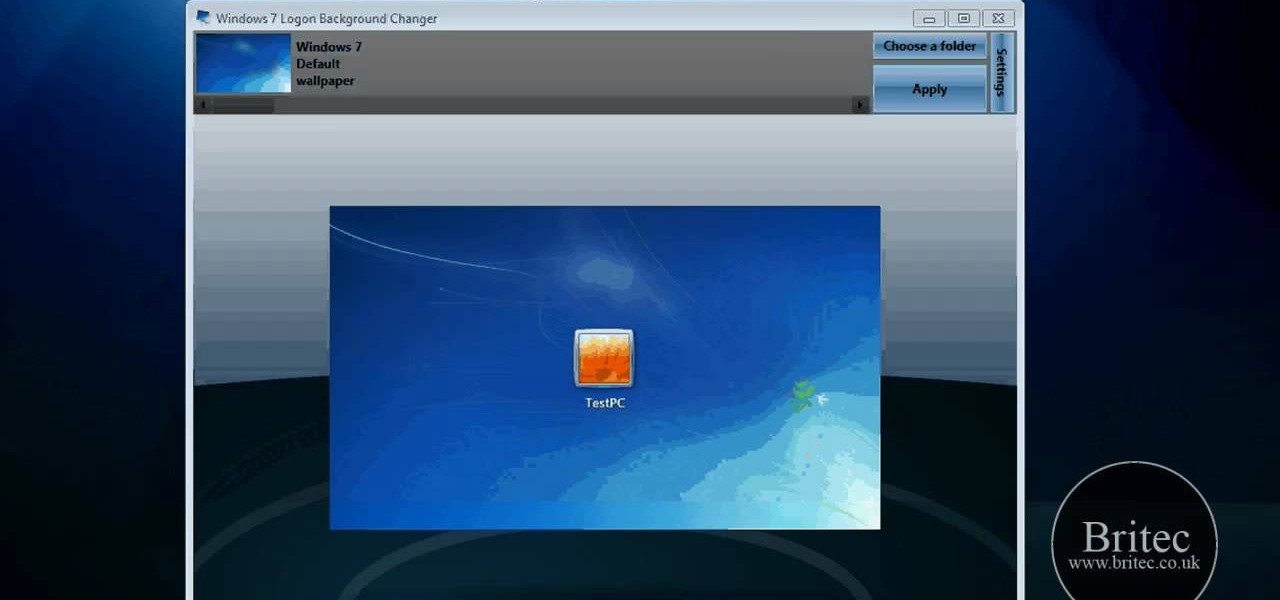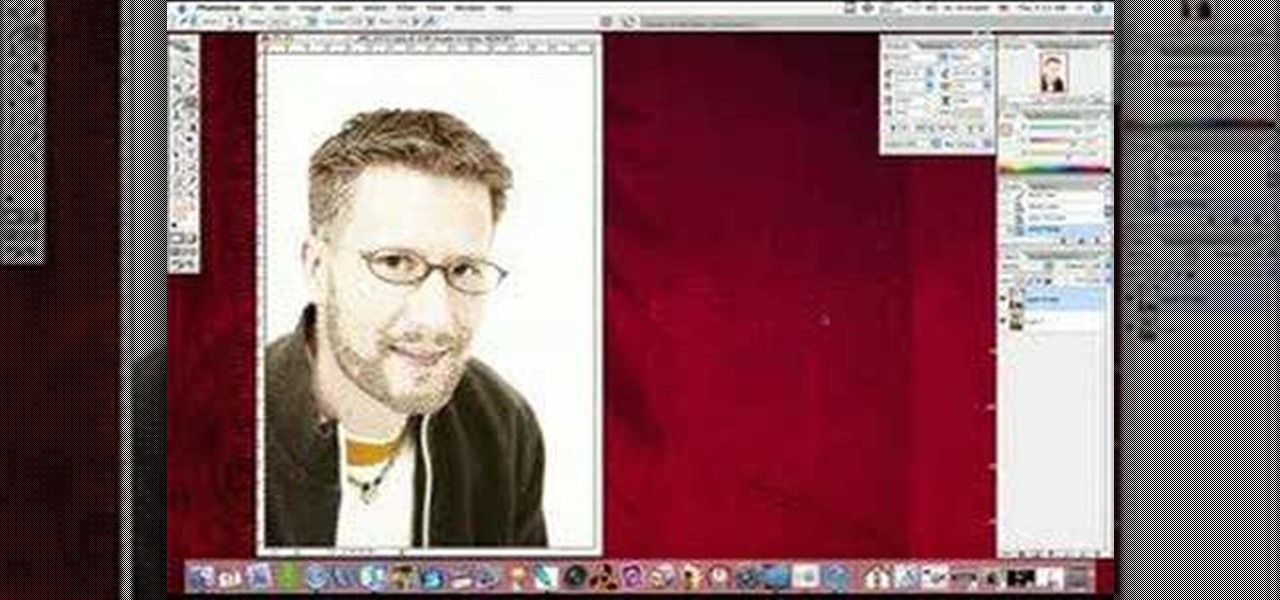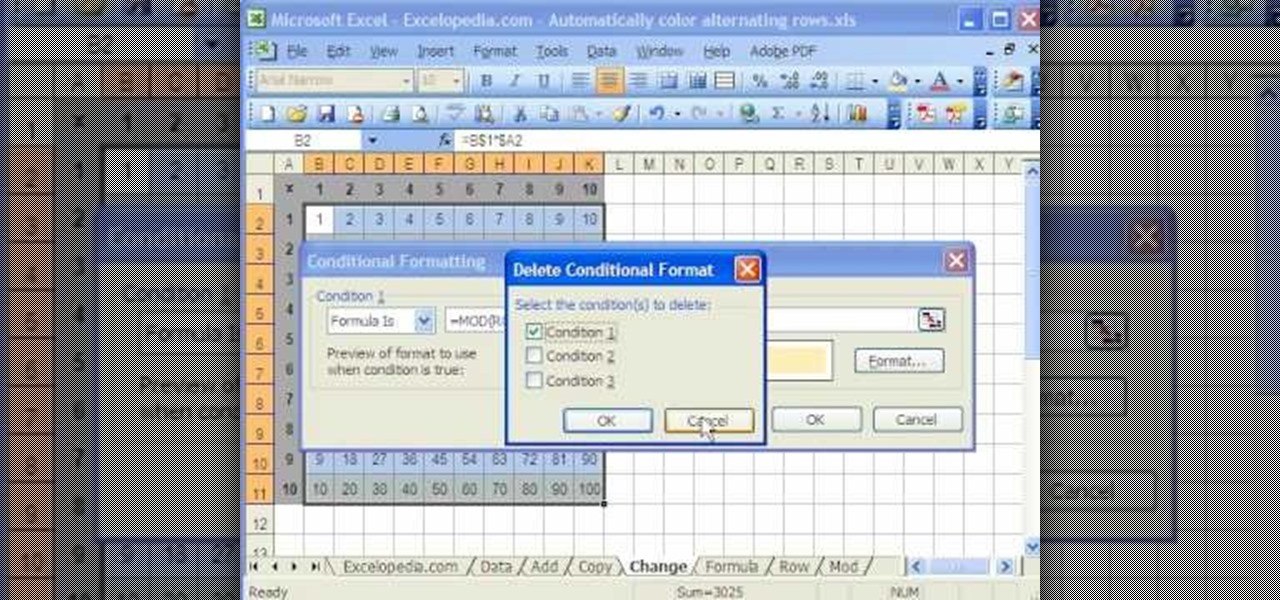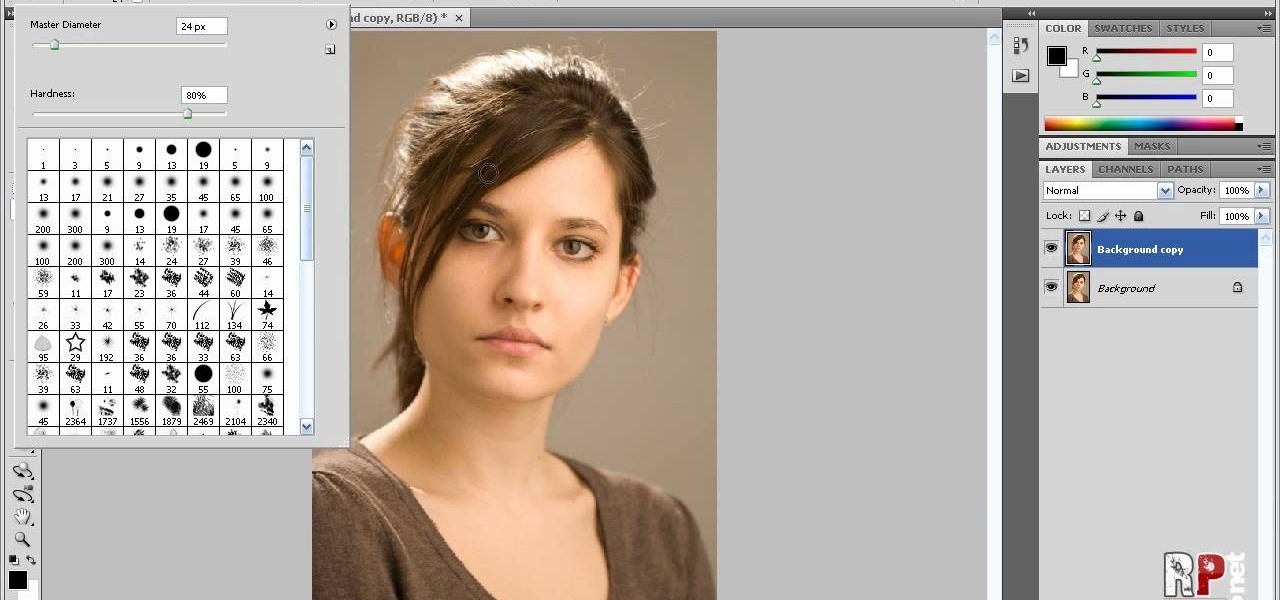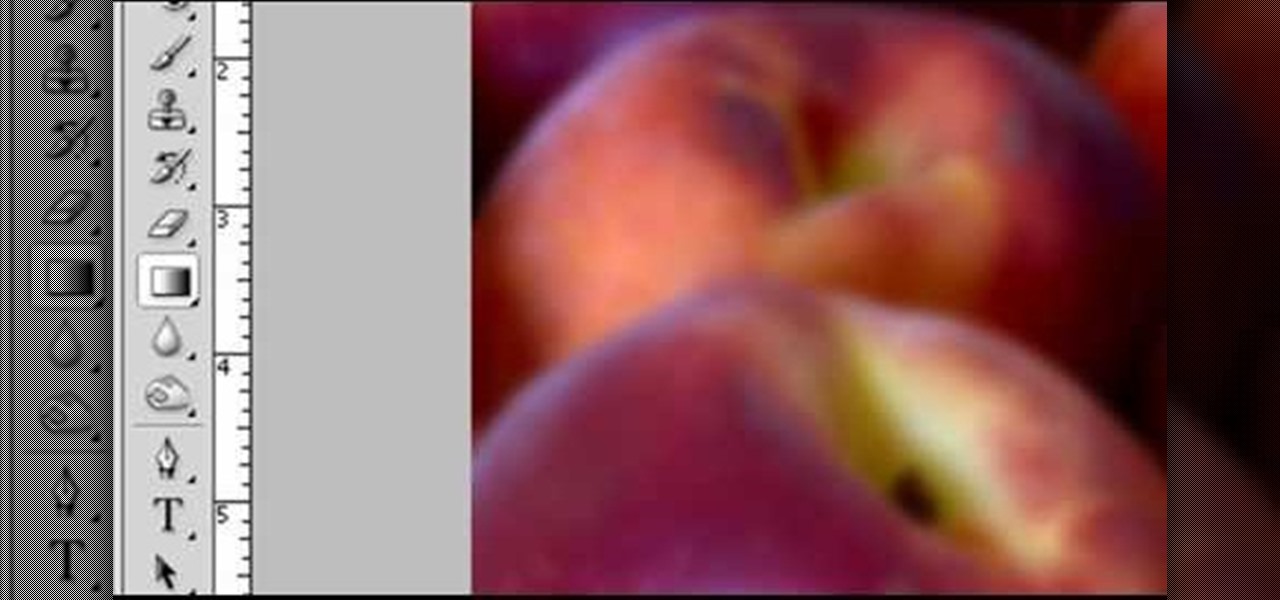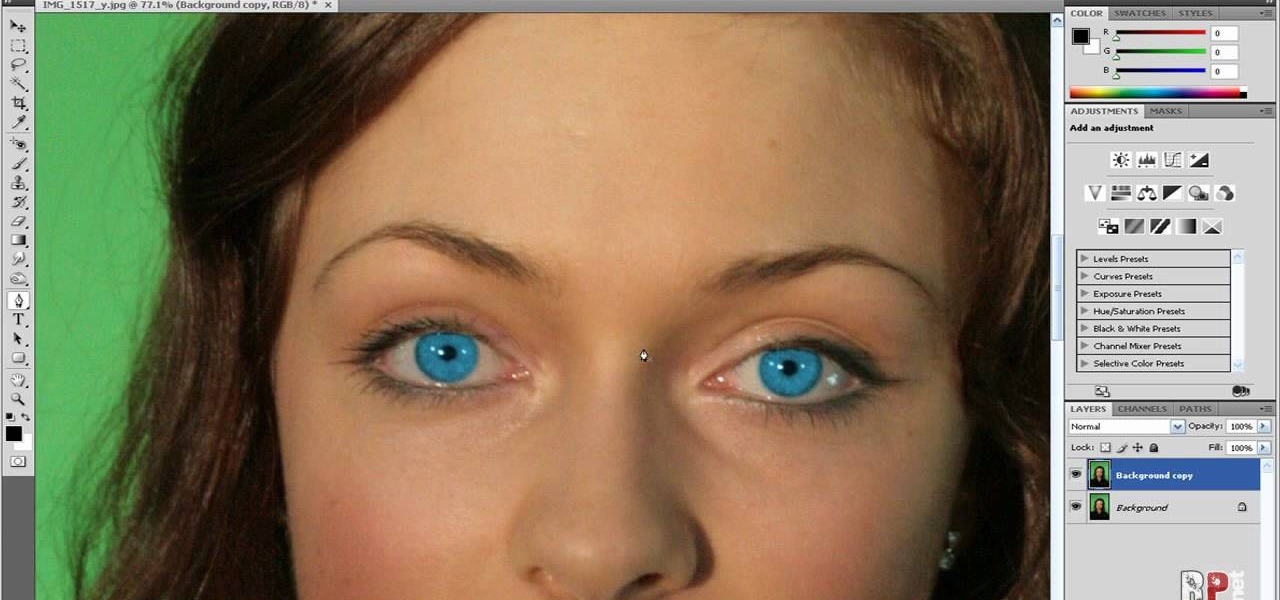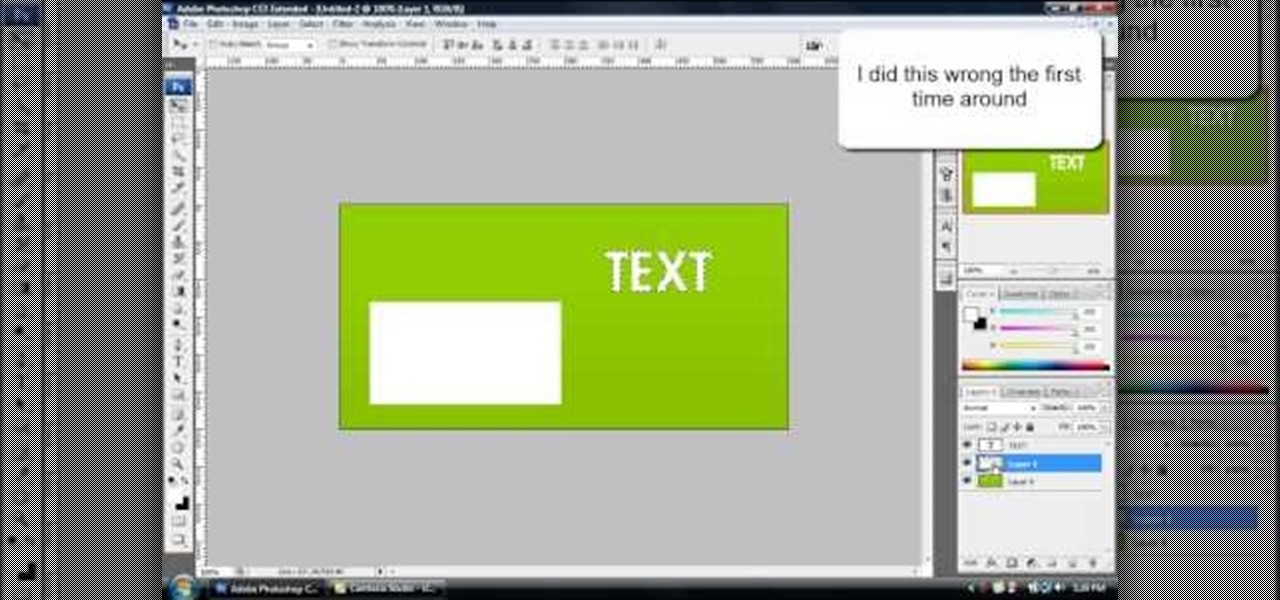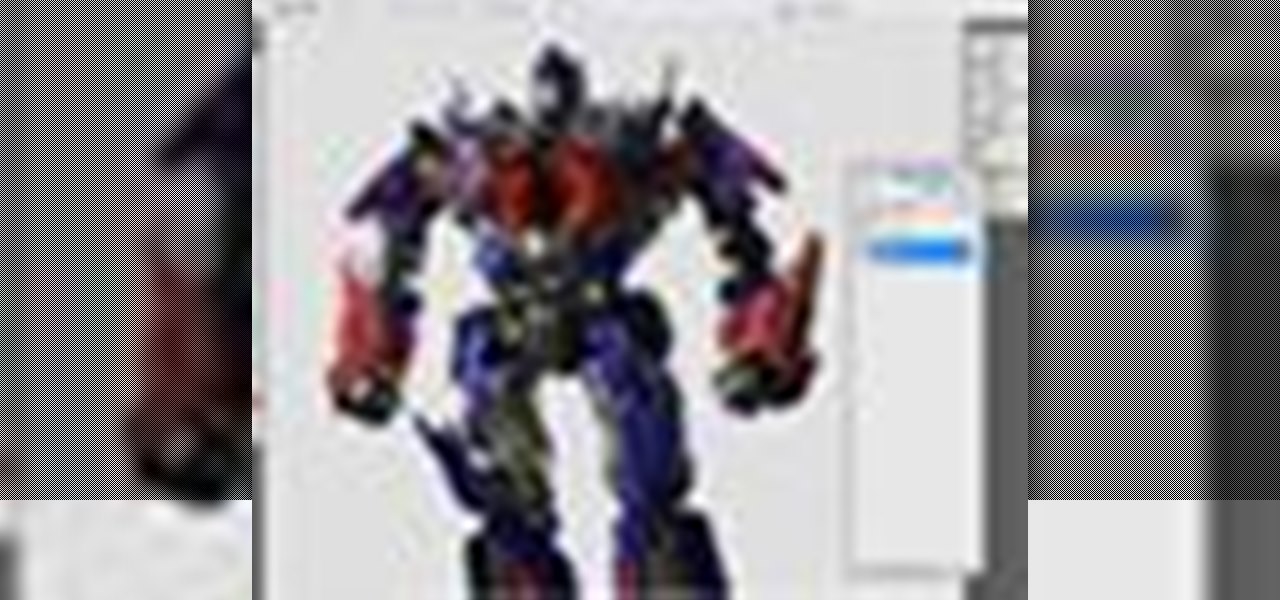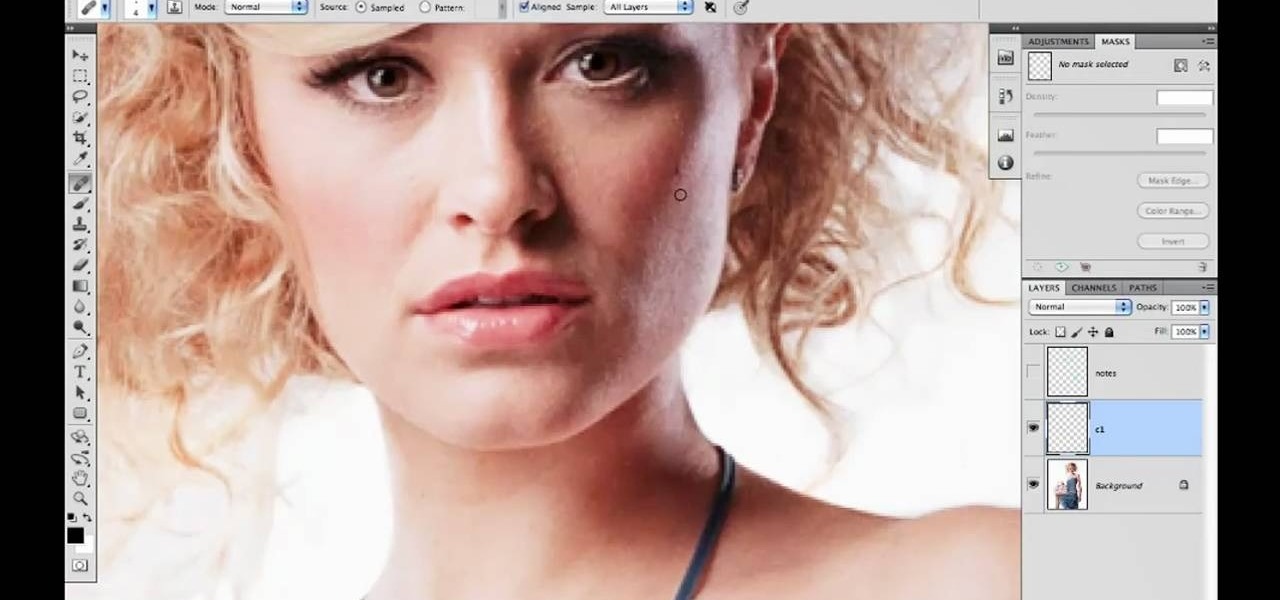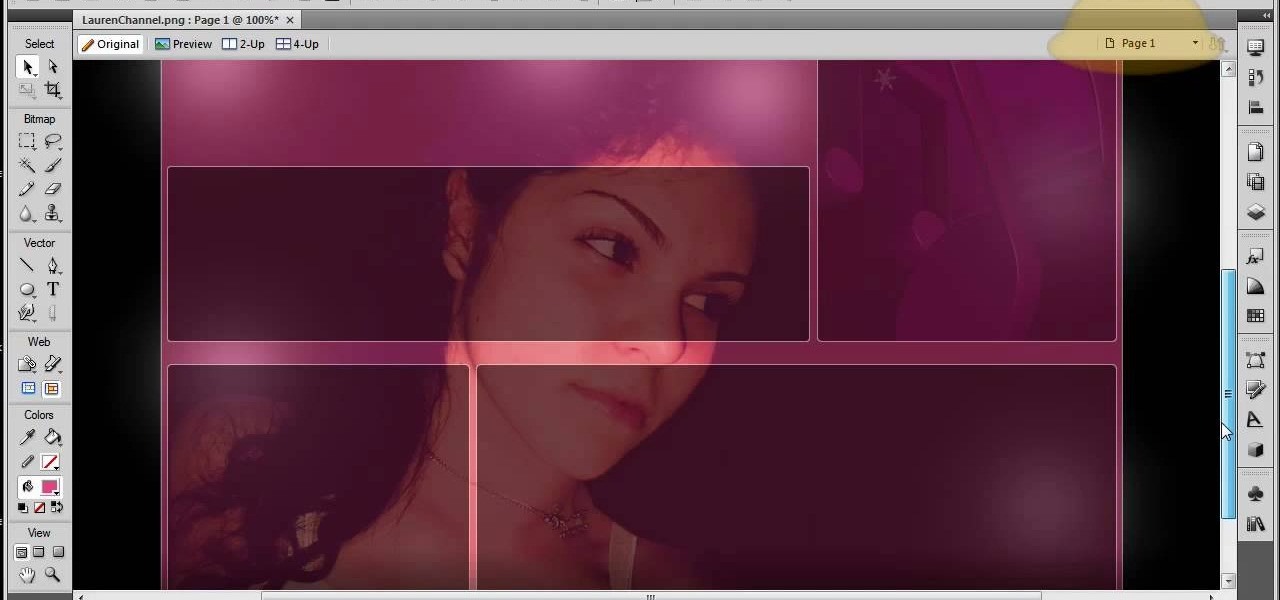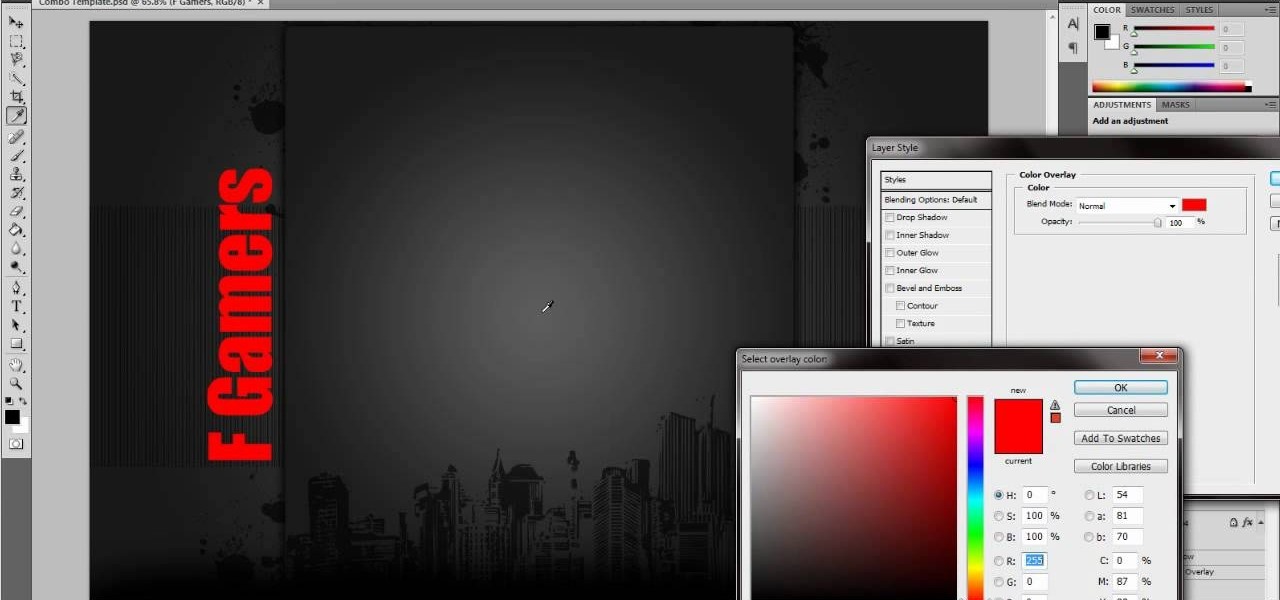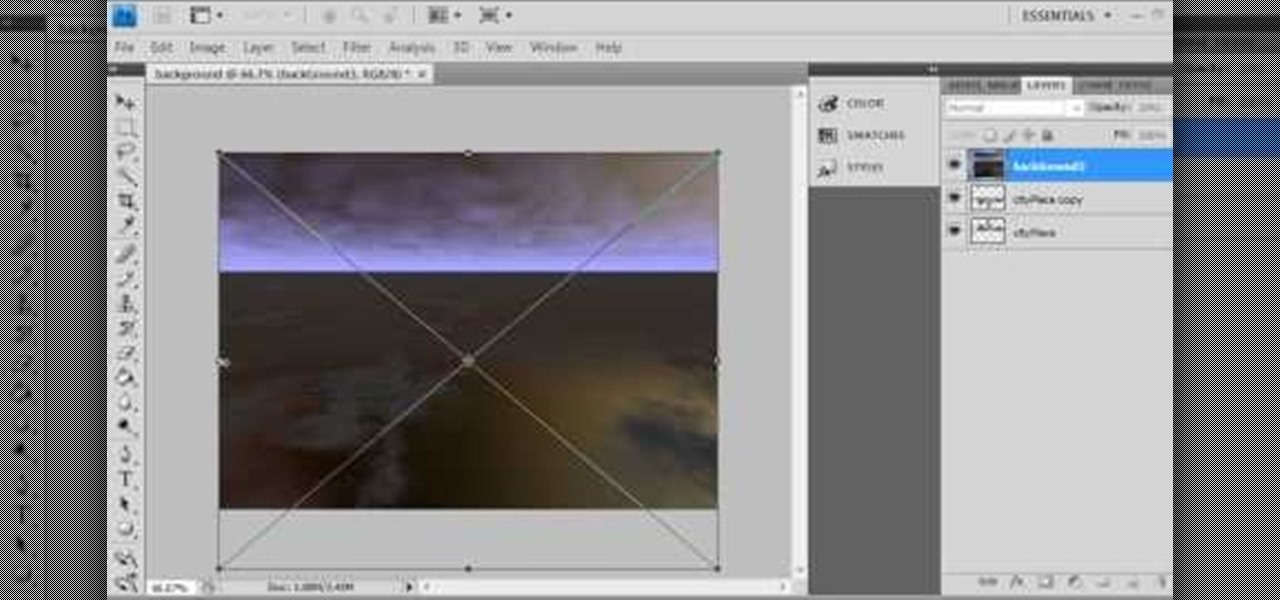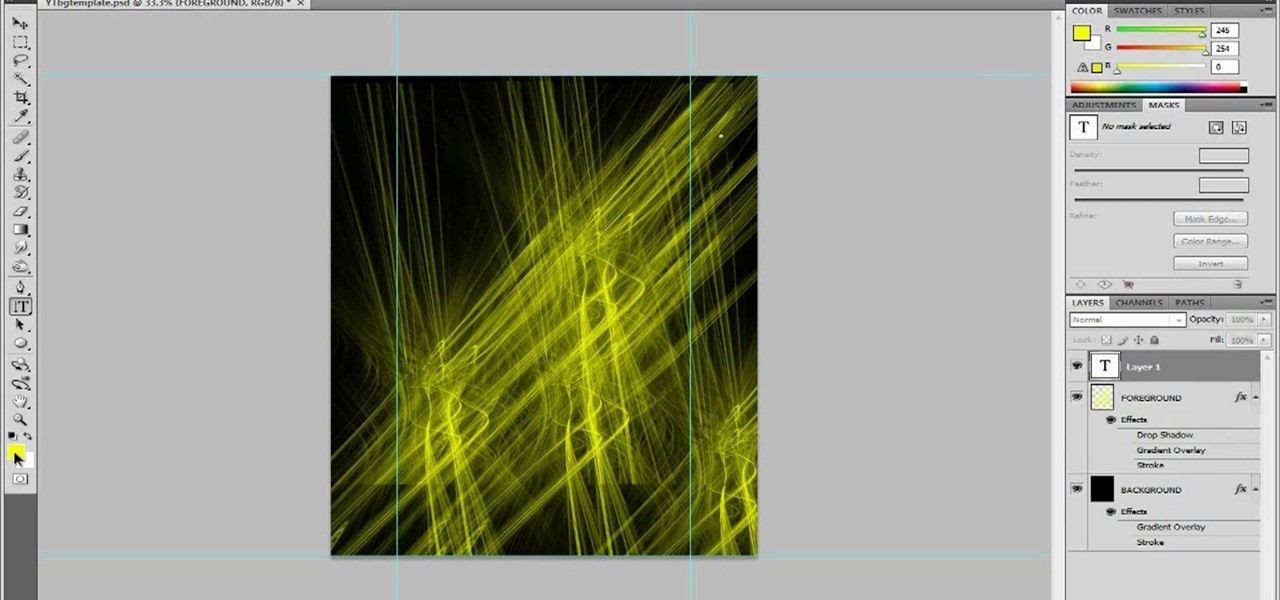
People are really into customizing their Youtube channel pages these days. Despite this, most people's Youtube channel backgrounds are poor-quality images, poorly sized, and don't look very appealing. This video will show you how to make cool Youtube background for Youtube channels using Photoshop, creating something visually appealing that won't send viewers running and screaming from you channel page clawing at their bleeding eyes.

In this how to video, you will learn how to draw Broly. First, start out with an oval shape for the face. Next, add another for the ear. From here, you can add the neck, shoulders, and chest. Next, draw numerous spikes for the hair. The basic outline is complete. Go into the drawing with more detail by adding lines inside the spikes to simulate hair strands. Add the eyebrows, eyes, nose, and mouth. Next, draw in the muscles of the shoulders and chest. Add the outline of the necklace. Now you ...

This how to video shows you how to create a nebula star scene in Photoshop. First, create a new image in Photoshop. Fill the background with black. Next, create a new layer and call it stars. Go to filter and select noise. Choose Gaussian and click monochromatic. Click okay to add the noise. Once that is done, go to adjustments and levels. Change the settings so that you have less clutter. Next, make a selection in the middle. Copy and paste it as a new layer. Go to edit and select free trans...
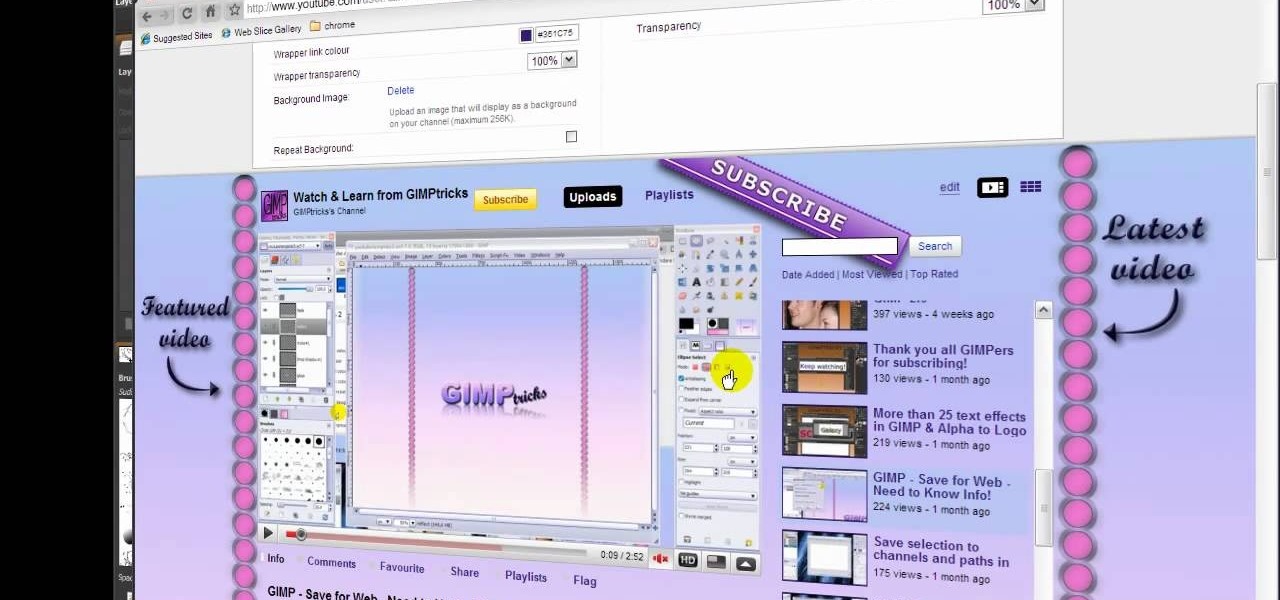
Want to design your very own custom YouTube background but lack either the money or desire to buy a full-featured graphic design suite like Adobe Photoshop? You're in luck. This designer's video tutorial will walk you through how to make a YouTube background using the free GIMP image editing program from the free software folks at GNU.

In this how-to video, you will learn how to draw Madara Uchia. First, start off with an oval shape for the face. Next, draw several spike shapes for the hair and bangs. Now, move on to the armor of the character. From here, draw a circle behind the body. Now you can fill in the details of the character. Move into the face and draw the eyes, nose, and mouth. Outline the armor in more detail so you can see straps and metal folds. Erase any of the previous lines that were used for guides. Once y...
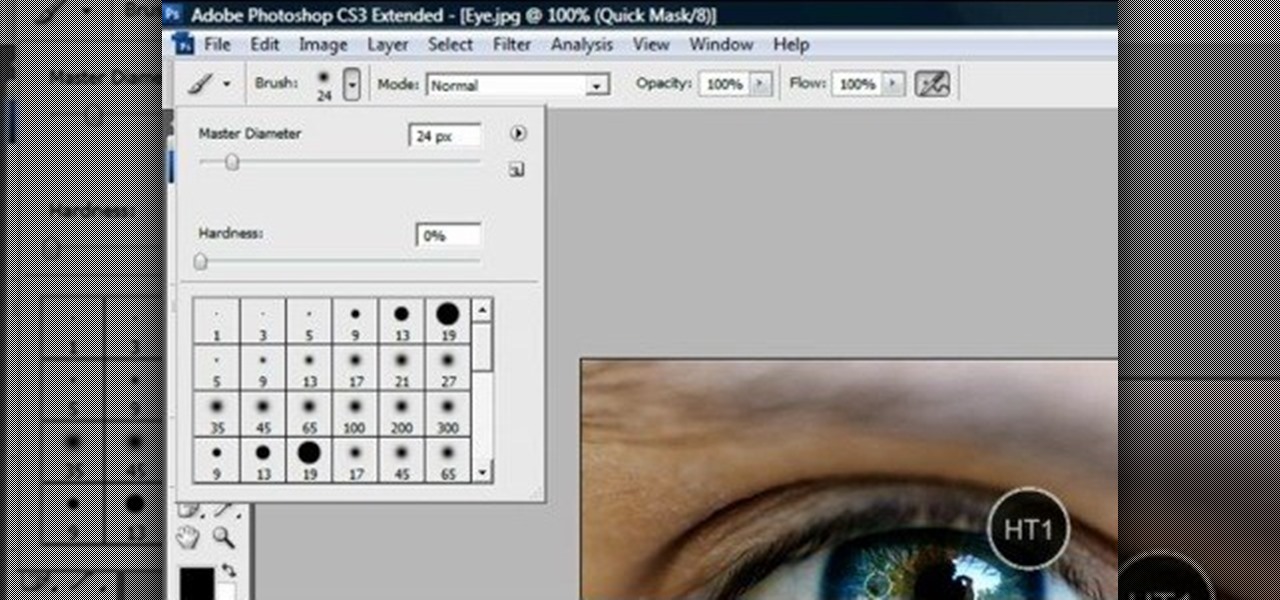
This video shows “How to change eye color in Photoshop CS3” First open the eye picture you want to change. Now select brush tool by

If you do not like your desktop background in Windows 7 and you do not know how to change it, this video will be very useful. In this video tutorial you will learn how to change desktop background in Windows 7.

Learn how to create a cell phone icon in Photoshop with this video tutorial. Draw a rectangle of radius 30 pixels by holding shift key. Right click on the toolbar and select Stroke button. It will open Layer Style dialog box. Set stroke color and set size to 2 pixels. Select Stop Color set little light red color and click on OK. Now, check on Inner Color option change size to 4 and Capacity value to about 60%. Now select Ellipse tool which will draw a ellipse and cover half of rectangle. Sele...

New user to Windows 7? Microsoft has put out a series of video tutorials explaining how to maximize your Windows 7 experience. Follow along with this computer lesson and learn how to:

The popularity of masking is back and being used to create unique backgrounds for cards and scrapbooking. Watch this video tutorial to learn how to mask to create backgrounds for cards and scrapbook pages. These are some new ideas for masking. Everything new is old again!

Need to shoot a product with a white background? Well, taking photos with a white backdrop can be tricky if your subject is white also. Watch this behind the scenes photography video to see how to photograph a white product with a white background. This style of shoot is quite standard for eshops which need product photos with a white background. It takes a couple flashes and a goo camera to get it down, just watch and see for yourself.

In this software tutorial you will learn how to manipulate images in Photoshop to remove the background and then bring that transparent background image into After Effects without loosing the transparency. The Photoshop section covers the use of the Magnetic Lasso tool and Quick Mask to remove a background. With the image adjusted, you will learn how to import your new image into After Effects with preserved transparency.

This image editing software tutorial shows you how to create a simple business card using an abstract background in Photoshop CS3. Using preset Adobe custom shapes, a background image and a clipping mask, you will learn how to create an interesting background for a business card without needing to leave Photoshop. The tutorial is designed for people that already know how to use Photoshop and are looking for creative ideas.

This video editing software tutorial shows you how to remove green screen backgrounds using the chromakey tool in After Effects. Removing backgrounds from footage is a common function in After Effects. It allows you to put your subjects in new scenes, movies, effects and backgrounds. Learn how to chromakey in this After Effects CS3 tutorial.

Take a look at this instructional video and learn how to include your company logo in the background and add a watermark in just a few quick steps with Microsoft Visio 2007. And you can reuse this background on every page in your Visio drawing.

On the surface, Instagram is pretty intuitive, so you might think that you already know everything there is to know about using it on your iPhone or Android phone. But this photo and video-sharing app is constantly adding new features, some of which don't make the press releases. Even if you're an Instagram guru, chances are you've missed one of these hidden goodies.

If you've noticed a tiny discolored spot on your computer screen that just doesn't seem to go away, chances are you have a stuck pixel. With modern LCD and OLED screens, there are millions of incredibly small dots (pixels) that make up all of the contents of your display—and within these pixels, there is a set of red, green and blue subpixels. These mix together at various levels to create all of the different colors you see.

One of the very first Photoshop skills we learned in my tenth grade photojournalism class was cropping the background out of images. I hated it. It was extremely time consuming, and the magnetic lasso tool never seemed to want to cooperate with me.

This video tutorial from TutVid shows how to create a simple movie poster text effect in Adobe Photoshop CS4.

In this tutorial we learn how to draw Mewtwo. Start out by drawing the outline of the head and the rest of the body with a light pencil. Then, start to add in the details of the body and the face. Once completed, you will draw the permanent outline onto the picture over the first one and erase the first one. Next, you will color in the skin and clothing that Mewtwo is wearing. Add in shading around the character to make it look more realistic. Also make sure to use different colors on the ori...

In this tutorial, we learn how to change your Windows 7 login screen. First, click on browse, then you can choose the picture you want for the background on your login screen. If you decide you don't want this, you can go back and change the background when you don't want it any longer. After this, you can go onto the Windows website to download different backgrounds. After you do this, you will have access to a lot of different backgrounds for the computer! This is a great way to dress up yo...

Pitch perfect magazine photos don't just happen - they're made. Even the most beautiful model in the world needs airbrushing on her abs to soften them, undereye concealing, and shadow reduction. And backgrounds are often added in digitally if the current one doesn't work.

Why do passport photos and driver's license pictures always get a bad rep? Well, other than the lighting being atrocious and the photographers being underpaid civil servants, bad photos usually result from bad backgrounds.

Check out this tutorial and make Windows 7 you're own by customizing the log in screen. This is fun to do and will, no doubt, make you feel more connected to your PC.

This video is a tutorial on using the Conditional Formatting function of Excel to automatically color alternating rows, which helps your eye to follow across the row. This can be done manually with the “Fill Color” button, but if you add or delete rows after applying the shading, the whole purpose is defeated.

Robert demonstrates how to use Photoshop to give yourself a tan. First, you need to upload your picture(s) into Photoshop. Then pick one to work on. Next, you will need to copy the background to save the original image. On the right side drag the background label to the new layer icon (you can just hit control J). You will then need to select a paintbrush tool. Go up to the tool bar and click on the paintbrush settings to set the hardness at 80%. The master diameter will be adjusted as you wo...

In this video tutorial, viewers learn how to create a photo-montage using Adobe Photoshop. Begin by inserting the images into the program. Then double-click on the montage image to unlock it and select the eraser tool to remove the background. Once the background is removed, select the move tool and move the montage image to the background. To modify the dimensions, go to Edit and select Free Transformation. Hold the Shift key to maintain the proportions. This video will benefit those viewers...

Robert with Roberts Productions demonstrates how to give your photos depth of field with Photoshop. You can create this effect by having a clear foreground and a gradually blurry background. First, duplicate the background layer. Then, go to filter and select Gaussian blur. Set it to a believable radius like 12 pixels. Create a mask by clicking on the mask icon. Then, make sure the foreground is set to black while the background is set to white. Next, go to the gradient tool and make sure tha...

Love4Nails teaches viewers how to paint nails with a blue, white and gold nail art design! First, you need to apply your background color. This color will be a blue nail color. You should let this dry. Now, take a black nail art polish and do 3 stripes, that start at the bottom corner and go up slanted. You do not have to go all the way to the top. Next, get a white nail art polish and start the stripes at the opposite corner and paint two across - these two stripes will touch at the corner. ...

In this how-to video, you will learn how to change eye colors using Adobe Photoshop. First, open the image, Duplicate the background image. Zoom in to one of the eyes and select the pen tool. Set it to paths. Now, go around the iris of the eye. This does not have to be perfect. Click and drag to the other eye and select the other iris as well. Once these are both selected, right click into one of the selections and set the feather radius to about three pixels. Go to Image and Adjustments and ...

Melvin from QZPStudios takes you on a quick tutorial in which he creates an embedded text effect in Photoshop. This could be a useful trick for website designers who want to create banners containing text which have a shadow effect.

Put your character or subject in a new picture by changing the background in Photoshop. Not sure how to do this? Watch this tutorial and learn how to remove or delete the background from an image in Photoshop CS3. You will also learn how to feather the edges of your subject slightly to remove that annoying edge pixel. This Photoshop tutorial will give you a clean character with no background, perfect for popping into new images and scenes. Best viewed full screen.

This software tutorial shows you how to create an awesome background of your own design for your YouTube channel in Photoshp. The tutorial tells you to start with a template provided below, and adjust it as you see fit in Photoshop, then upload it to the internet with justupload.net, and add it to your YouTube page. Even if you don't like green and black, you can change the template in Photoshop and learn how to upload it as a customized YouTube channel background.

The background track feature in iMovie '08 makes it a no-brainer to add background music to your movie and it will even crossfade multiple songs or pieces automatically. This feature is similar to working with audio clips, but works more specifically as background audio.

In this clip, you'll learn how to clean up a background when retouching a digital photograph in Adobe Photoshop CS5. Whether you're new to Adobe's popular raster graphics editor or a seasoned designer looking to better acquaint yourself with the new features and functions of the latest iteration of the application, you're sure to benefit from this free software tutorial. For more information, watch this video guide.

Replicate the old arcade games like Pac Man or Galaga by downloading the free software Gamemaker 7.0. After you've downloaded the program, create your own sprites in an image editor, use the sounds already provided in the software and finally load your background. Then set up your game script, and you have your own arcade-style video game!

Create a fully editable, customizable background for your YouTube channel. This tutorial shows how to use custom graphics and a custom layout to distinguish your YouTube channel without sacrificing any usability or readability. You'll need a YouTube Partner Account to apply these templates.

If you're looking for a good tutorial on how to make a classy, minimalist desktop background, this tutorial shows you how! Using nothing more than a single shape and then your brushes and gradients tools, you can create an attractive wallpaper in Adobe Photoshop.

In this video, you'll learn how to extract a person or object from the background when working with photographs in Adobe Photoshop CS5. Whether you're new to Adobe's popular raster graphics editor or a seasoned designer looking to better acquaint yourself with the new features and functions of the latest iteration of the application, you're sure to benefit from this free software tutorial. For more information, watch this video guide.

Interested in creating backgrounds in Photoshop for use in Flash Builder but aren't sure how to go about doing it? This clip provides some help. Whether you're new to Adobe's popular raster graphics editor or a seasoned designer looking to better acquaint yourself with the new features and functions of the latest iteration of the application, you're sure to benefit from this free software tutorial. For more information, watch this video guide.