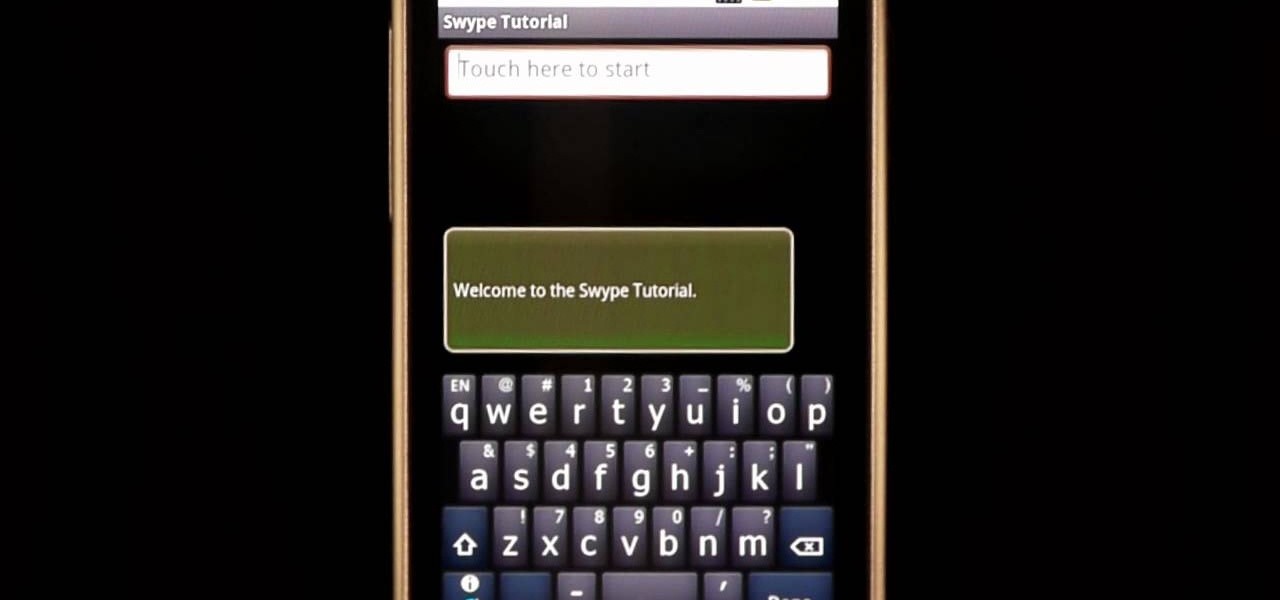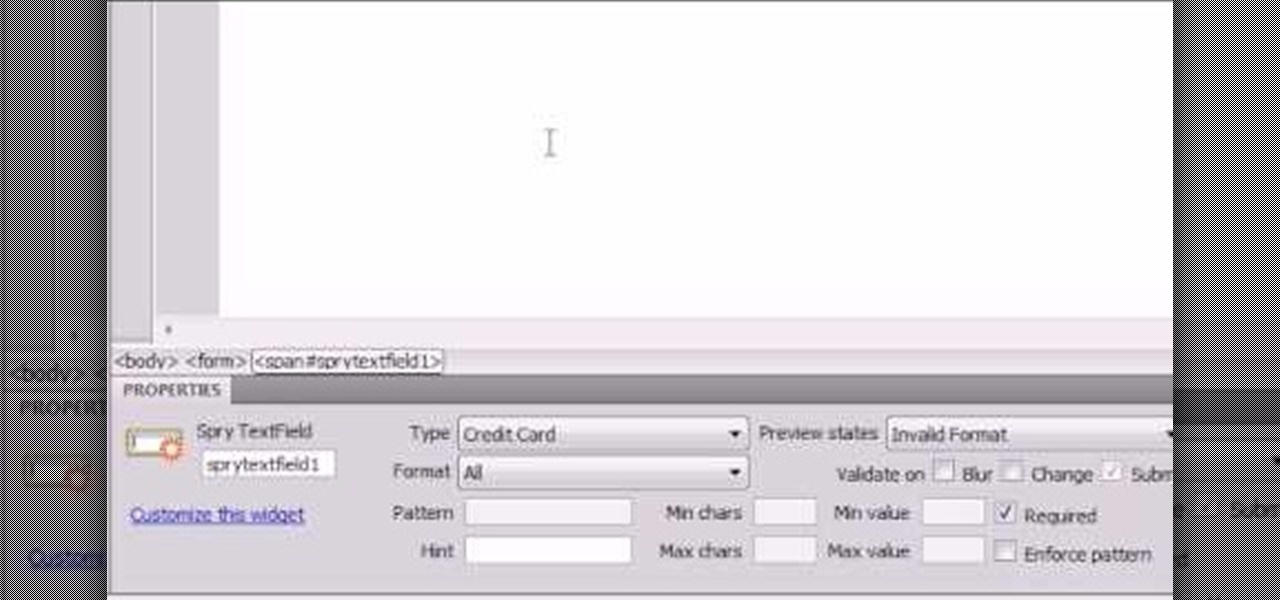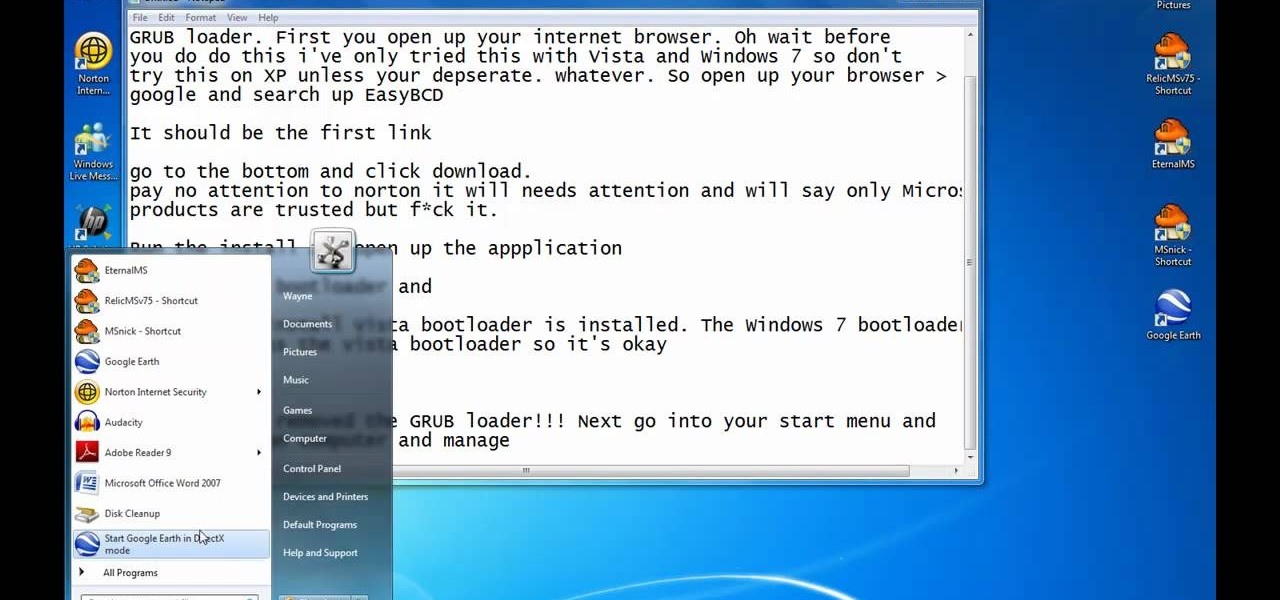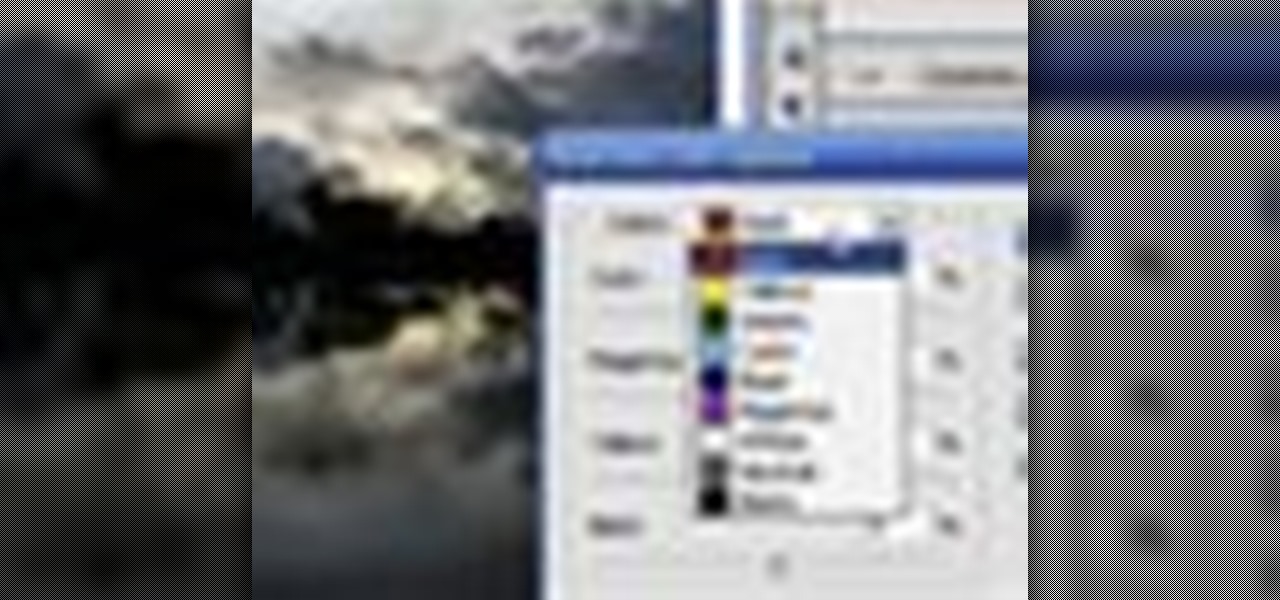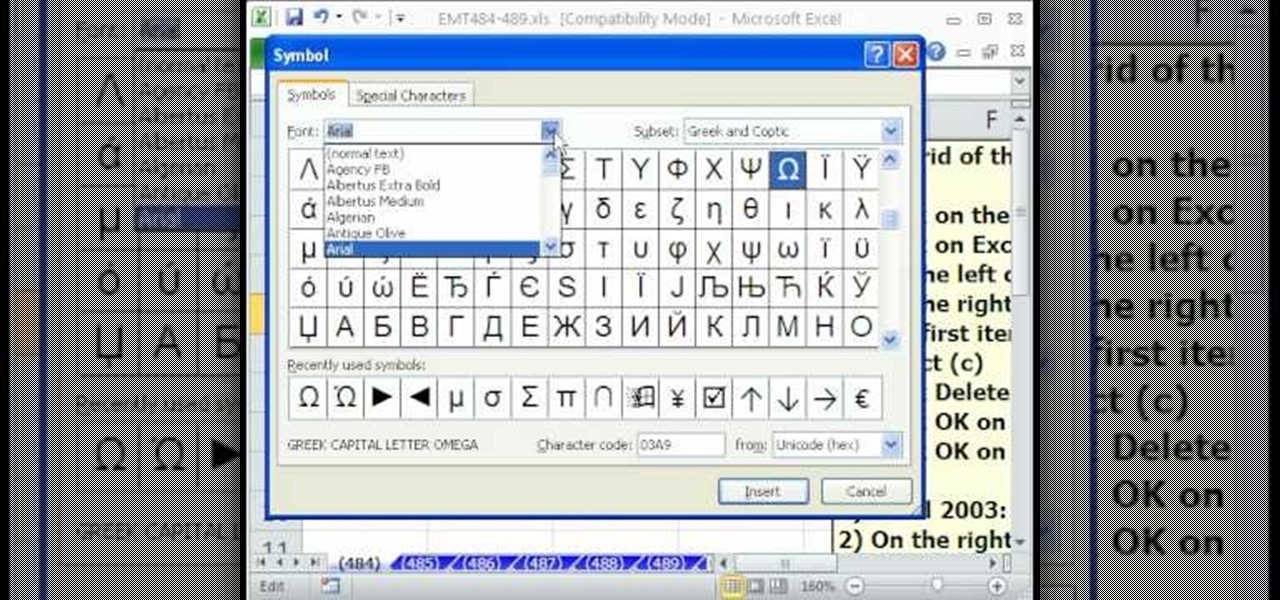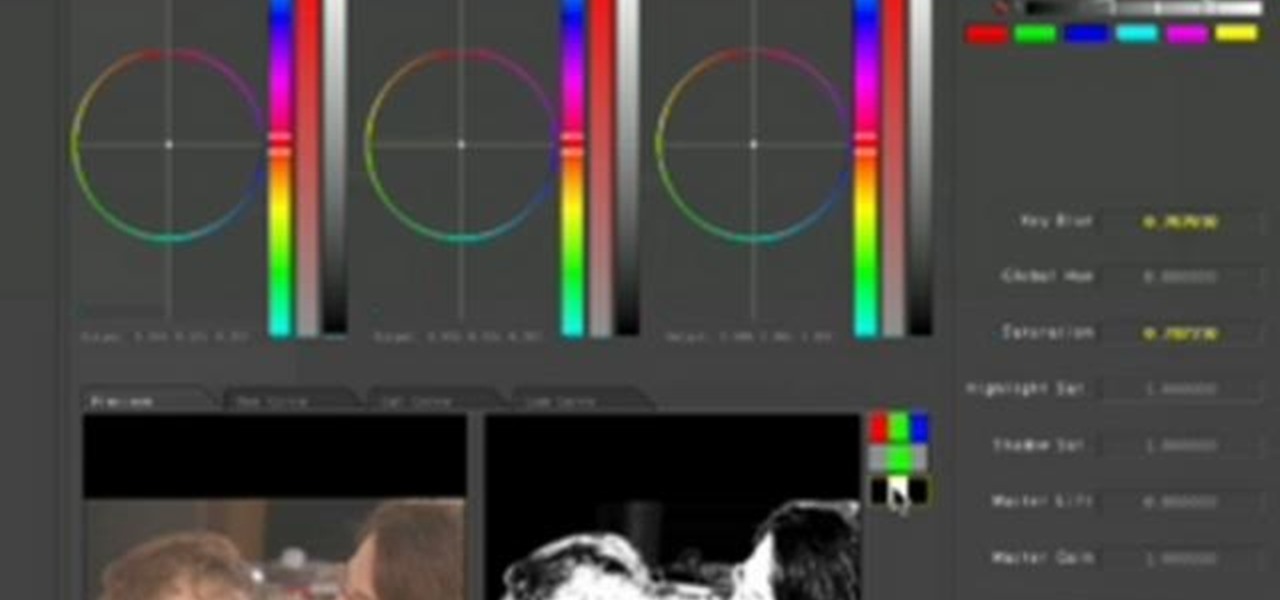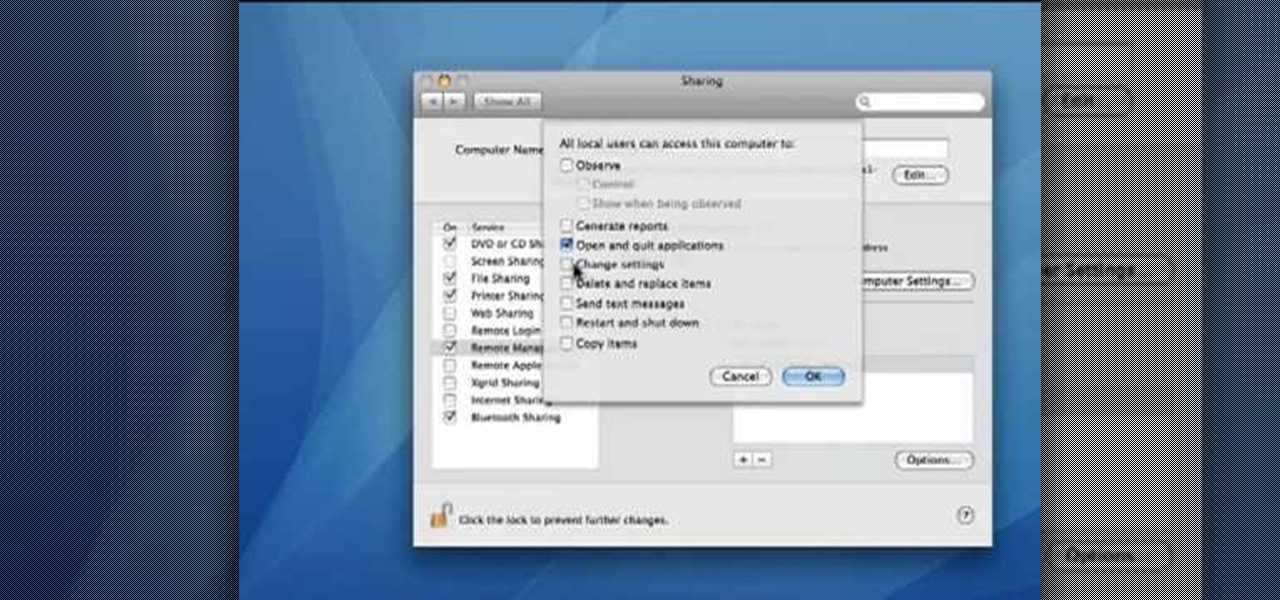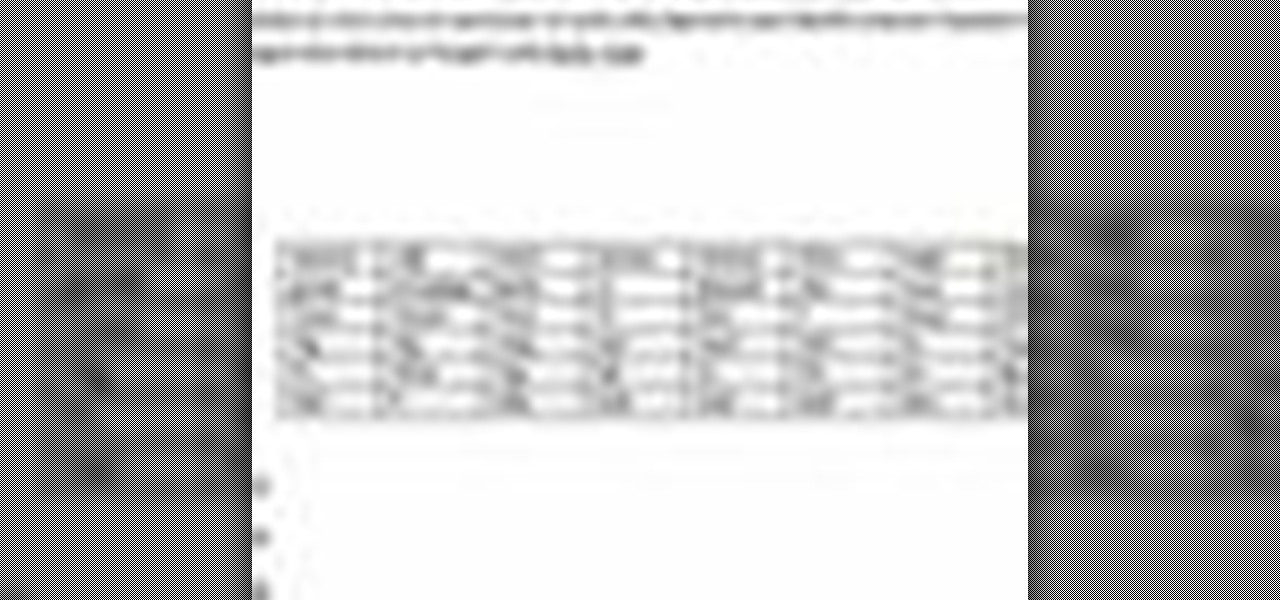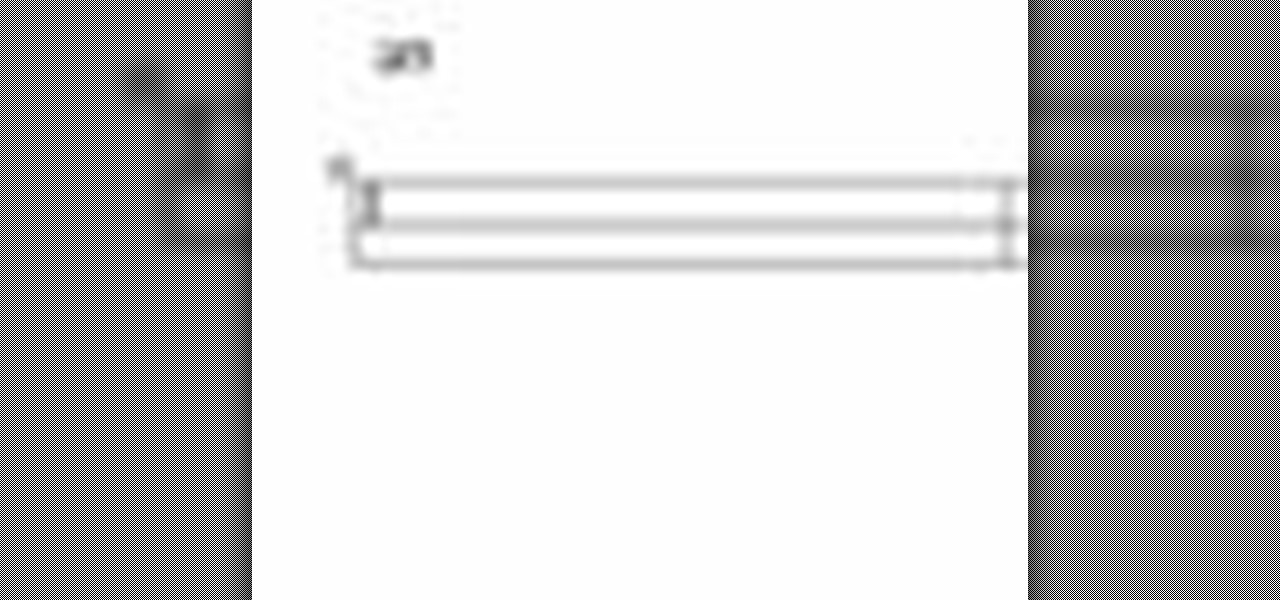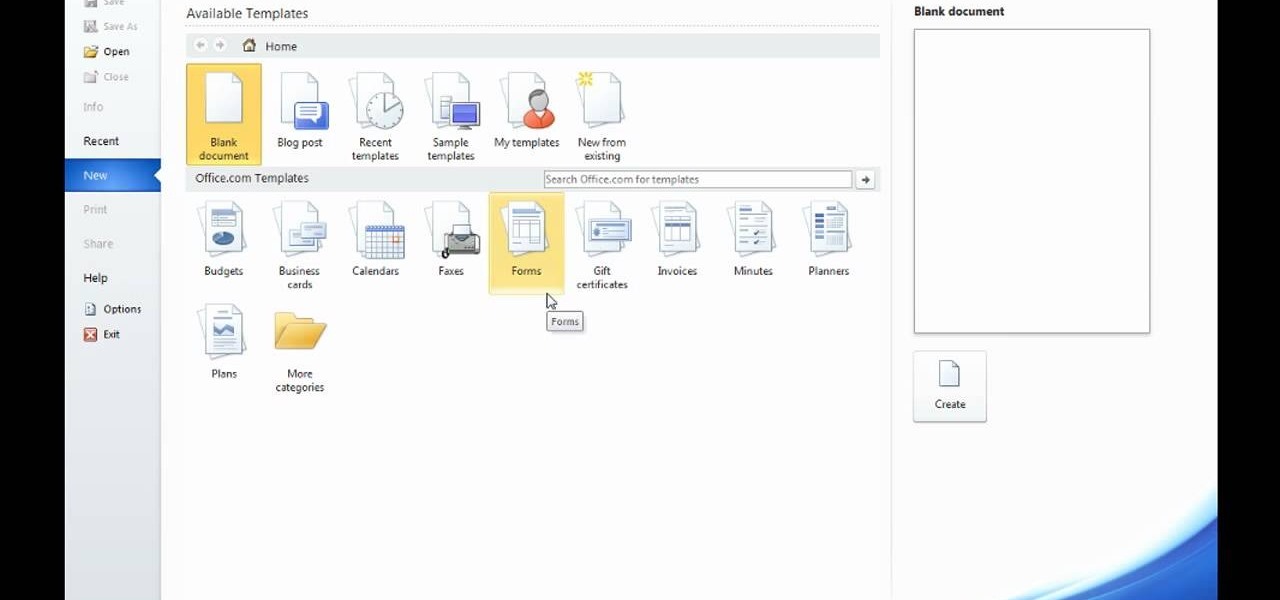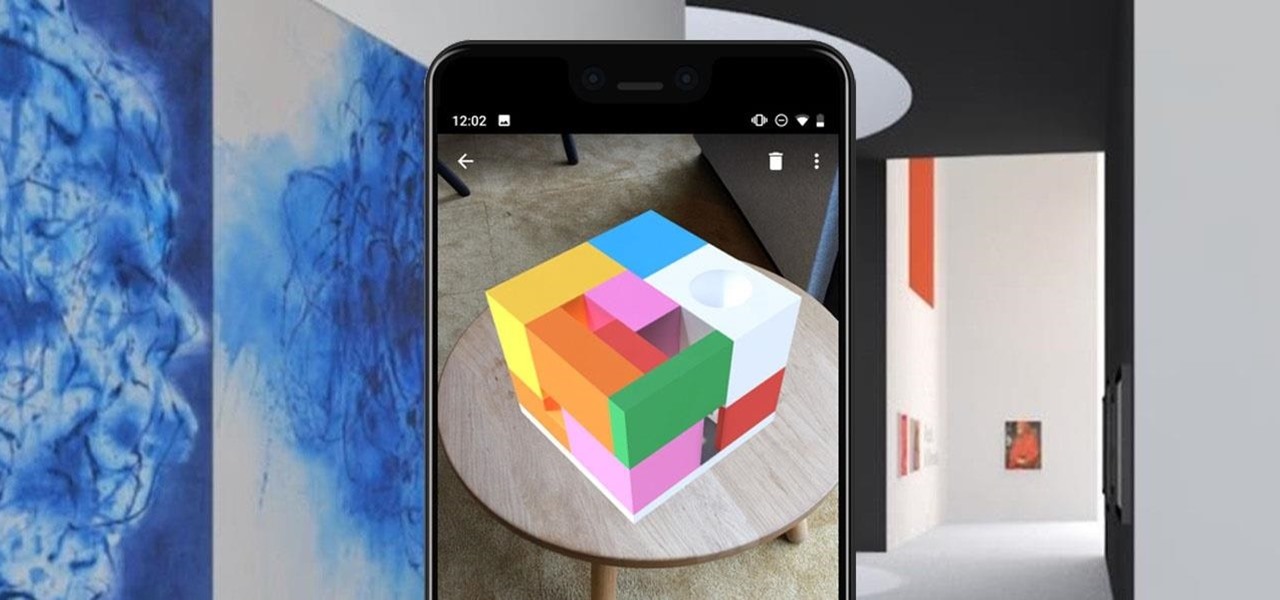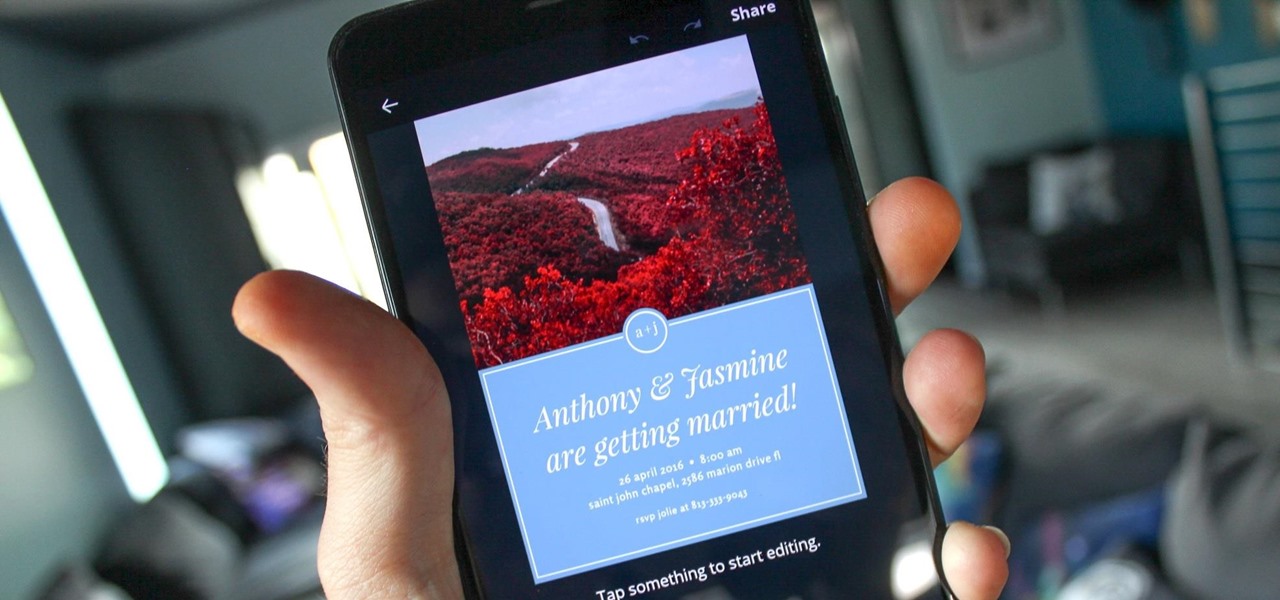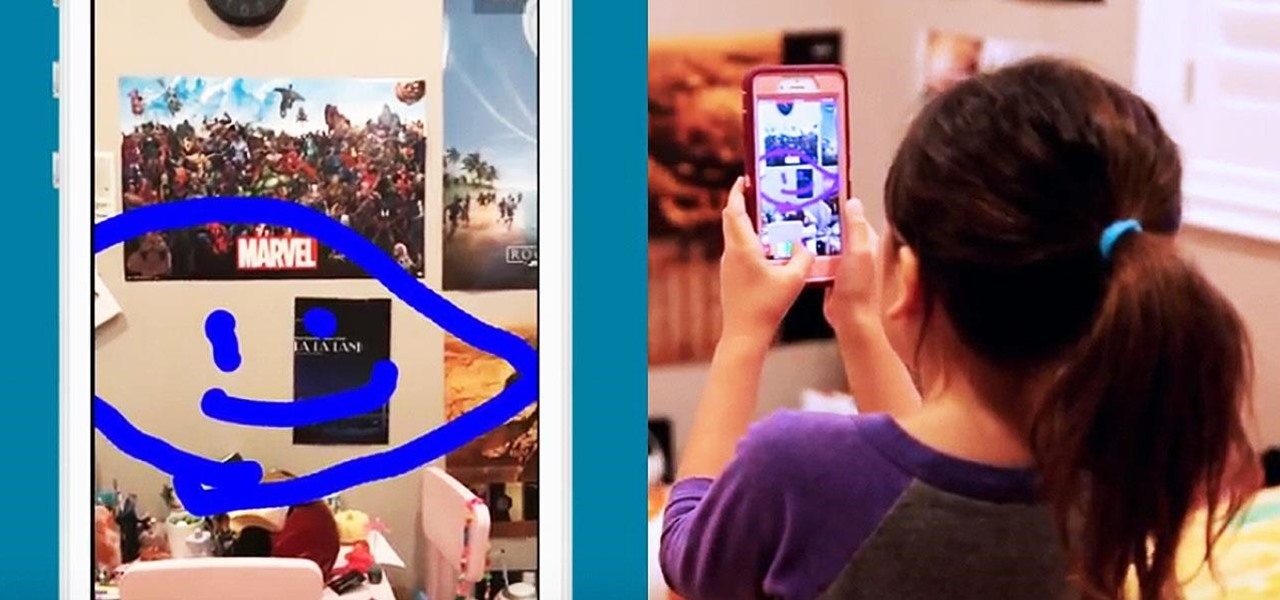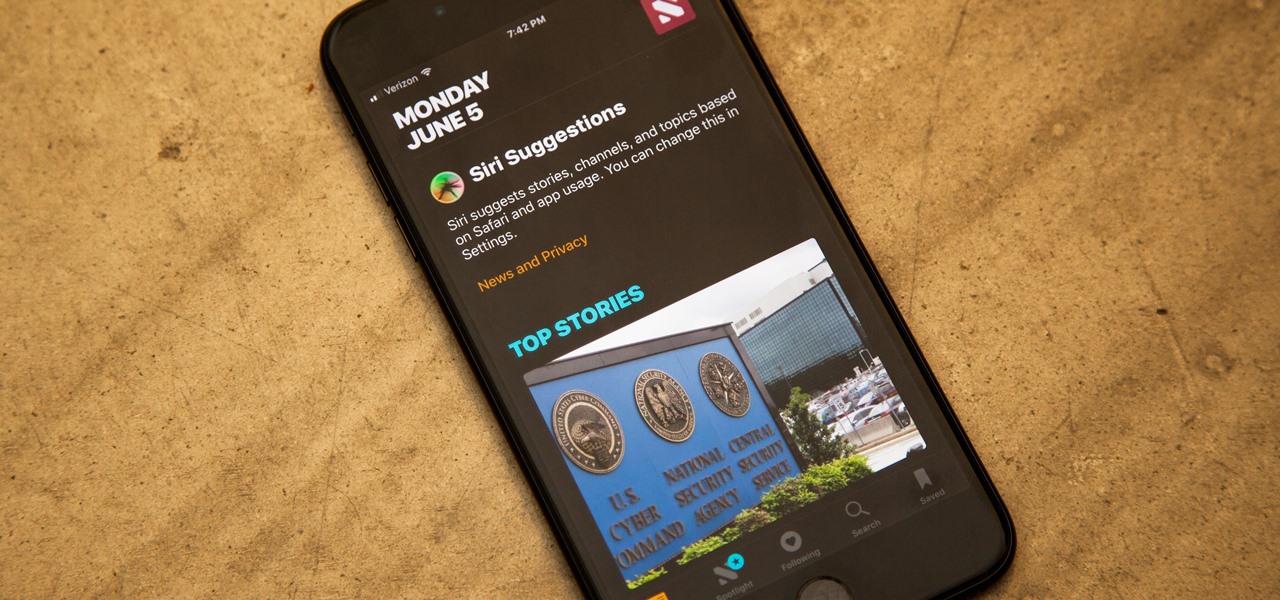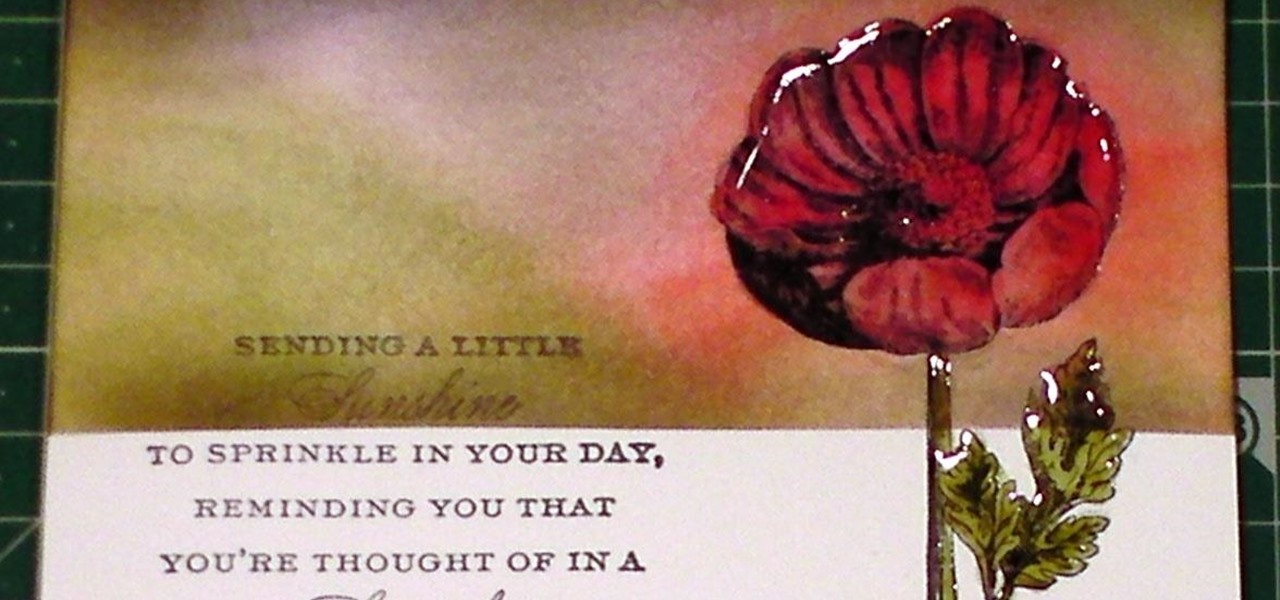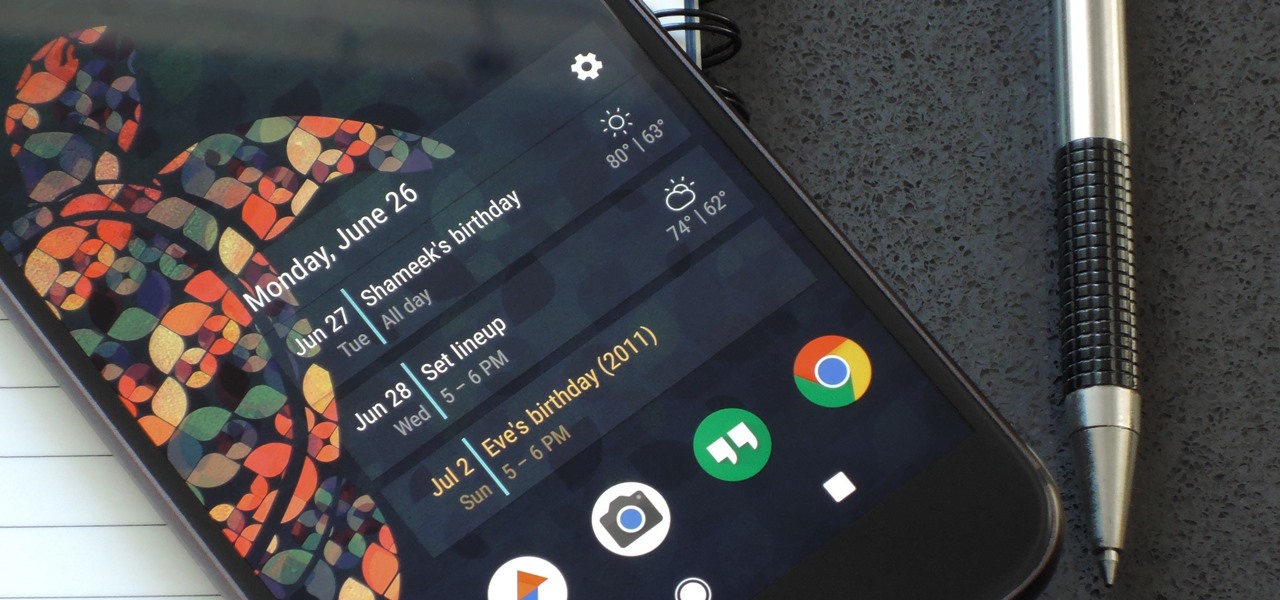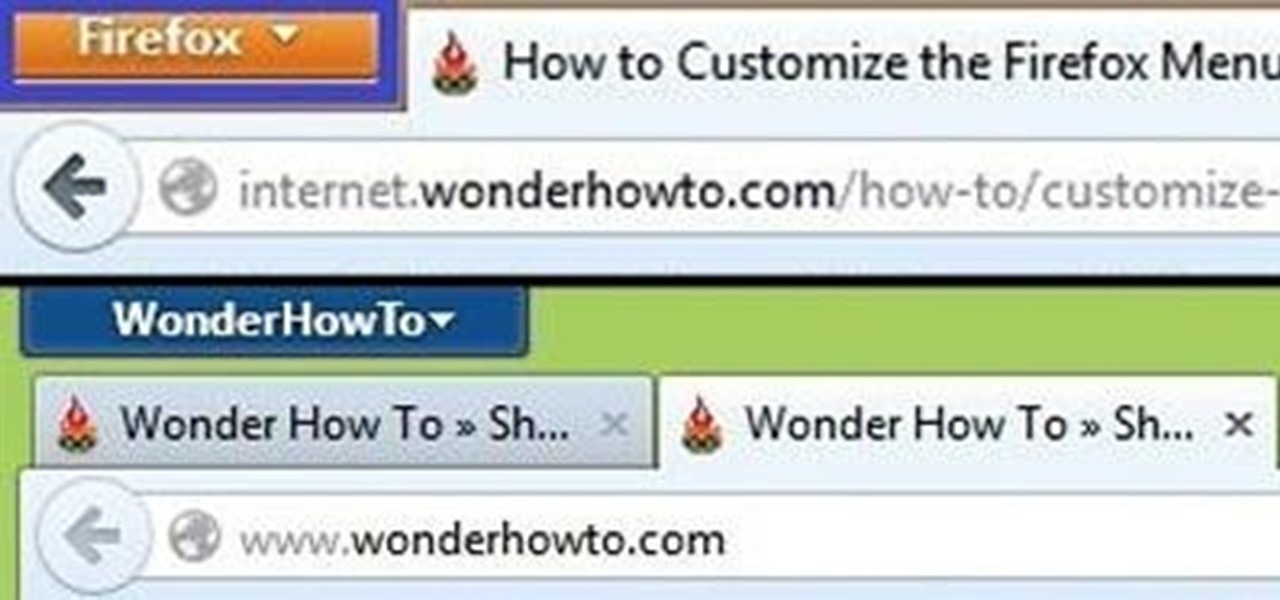Mr. O shows his audience in this video how to make oobleck, a slime-like substance which has a variety of unique properties. For this project, you will need a mixing bowl, food coloring, corn starch, a measuring cup, and water. First, color the water with food coloring to a color which is much darker than the color you would like. You will need the correct ratio of water to cornstarch, in a 1 to 2 ratio. Add some water to the bowl and add the cornstarch, then add the rest of the water. Finall...
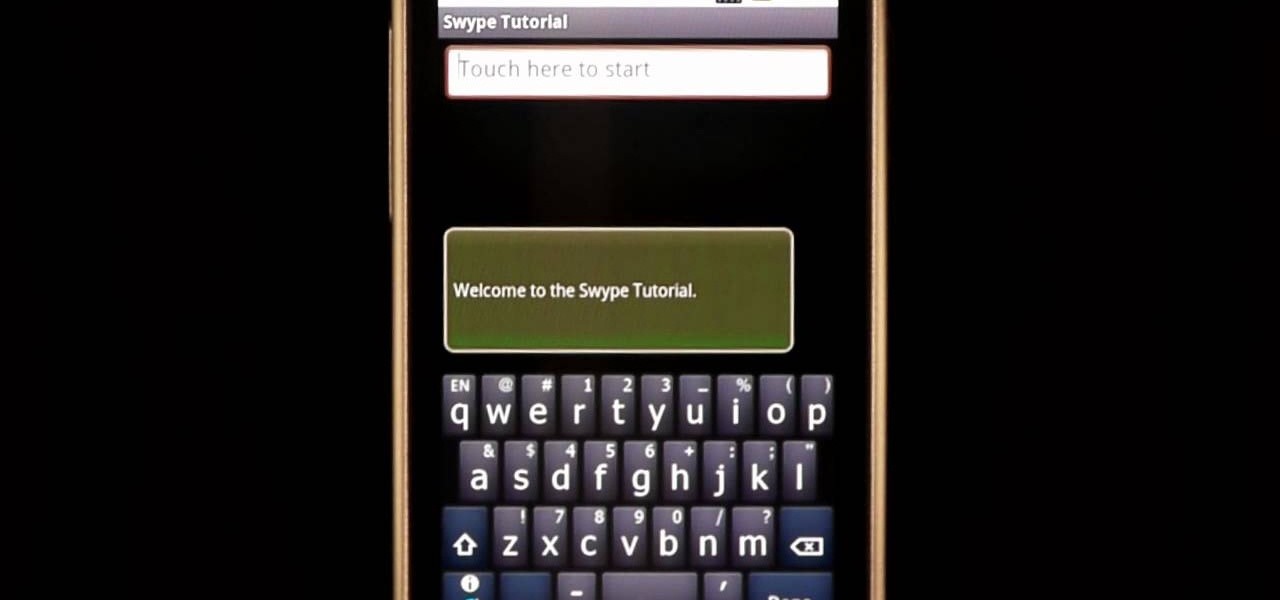
In this clip, learn how to use the Swype Key while texting with Swype on your cell phone. The Swype key is where all of your options are like dictionaries, tips and tricks, help menus and everything else you may need.

In this how to video, you will learn how to draw an angel. First, draw the circles for the body and head. Add a leg and arm, as it will be drawn from a side view. Draw a rectangular shape for the harp and a circle for the halo. Lastly, draw the cloud below the body and wings. From here, you can fill in a detailed outline over the basic shapes drawn. This includes the fluff lines of the cloud, the feather lines of the wings, the mouth and hair of the angel, and the strings inside the harp. Onc...

This video shows how to make a real 3d text in Photoshop. First open up Photoshop. Create a new document File > new. Then select width then OK. Fill the background with black. Then go to the text tool and write whatever we want. Choose a font with fat letters. Right click on the text layer and go to "Blending options". Then edit the text in our way. We can create a Gradient Overlay, Contour, Stroke and Outer Glow. We can add any effect we want. Again right click on the text layer and click "R...

To create glossy or reflective vector image, you will need to know how to use the offset options in Adobe Illustrator and the basics for pathfinder. You will be creating a vector image that can be resized without hurting its quality. To start select you text style, which be glossy for this. You will have first a white layer, a shadow, a radiant layer, a white outline and a shadow going underneath. In this video the Oh Gizmo Logo! is being used as the template. Right click create outlines. You...

For creating a custom avatar first you need to go to the website FACE YOUR MANGA. There you can find an option named click create to start. Then you click on the create button. Then select male or female. Then you will get a default dude. you can see options like face, nose, eyes, mouth, ears etc on the right side. You can give colours according to your wish. And make whatever changes you want. Once you are done click finish and you will find a pop up box saying that yu are about to download ...

Here the New Boston shows you some tips about using the Spry Validation Text Field. To begin you will go to the Spry Validation Text Field, on Dreamweaver CS4. Looking at the bottom of the page notice the various options that are available for Properties. You find drop-down boxes for Type, Pattern, Minimum or Maximum values, Required, Enforce pattern, Format, Validate on, Blur or Change and Preview States. You can see the types of text available for validating by left mouse clicking the Type ...

This video illustrates the method of Removing Ubuntu Linux installation and the GRUB Loader. The process is composed of the following steps -Step 1Insert the Ubuntu Linux Live CD. Boot from CD and select the install option.Step 2Click on install button and wait until the next screen appears. Now , you would be presented with two options that would enable to either "Uninstall Ubuntu" or "Install it again".Step 3Choose the Uninstall option and check the Remove GRUB loader option. Also check the...

Learn how to edit a picture to alter the color of the sky using Photoshop's selective color adjustment layer. This tool allows you to change a color in a photo. A good example of what this tool can do is to change a sunset to a sunrise in a photo. To begin with, you will need to open the selective color adjustment layer under the layer tab. Under the color menu, select the color that you want to alter. The tutorial goes over how much of each color to add or remove to get the desired effect. W...

This video teaches you how to make an arrowhead friendship bracelet. The first step is to pick five colors of string. Then cut 2 pieces of string of each color. All 10 strings should be of the same length. Lay out strings adjacent to each other on the table in this color 1, color 2, color 3, color 4, color 5 and then repeat in the same order. Then knot the strings evenly. Now tape the knot onto a hard surface. Separate the strings into two sections, each section should contain 1 of each color...

In this Excel magic trick video the instructor shows how to stop automatic copyright symbol ©. While using Microsoft Excel when you type the letter c in between a pair of curved braces Excel automatically turns it into the copy symbol © even if we did not intend to use it. Now to get rid of this feature go to the file menu and then to the options menu. In the options window that pops up go to the proofing sub menu and there is a button for auto correct options. Go into it and it shows the lis...

Bring all of the colors of the rainbow together with this cool color spinner. You and your child will learn how to mix colors to make new colors with this fun arts and crafts project from Crayola. You will need white poster board, a paper plate, a circle maker or compass, scissors, a ruler, markers, crayons, colored pencils, and tape. With this how to video you can teach your child about colors and science with this paper color spinner.

Before applying light highlights, all-over hair dye, or gray coverage, learn tips for picking the right hair color for you in this free hair coloring video series from a professional hair stylist.

Secondary color correction is used mostly to adjust the skin tones of people in your film. This tutorial show you how Apple Color lets you quickly and easily adjust the skin tones of the actors and actresses in your film project.

In this tutorial, we learn how to use a round brush for multi-colored scroll work. First, dampen your brush and grab some bright colors. Take and lay the brush into one color at first. Then, turn the brush over and pick up another color. Now, you will push down and lift the brush up as you are twisting around. Next, reload the brush and do the same process over again. Use more of certain colors, then you will have gorgeous mixes of different colors. You can also add in another color at the ti...

In order to make a multi-colored paper cube, you will need the following: 6 pre-made folded squares, which can be found separately.

In this tutorial, we learn how to draw wings. To start, use line options to make curves that bend out and turn into a long and thin wing. You can copy and paste this wing so that all the different parts of the wing are the exact same. After this, use a free hand brush to draw curved lines onto the top of the wing outline. After this, start to add circles and other details to the wing. You can fill it in with color or add in more feathers where they would be on top of the wing. To finish, save...

In this tutorial, we learn how to color with Copic pens. First, grab a picture that you want to color with your pens. After this, start to color in the picture with your different colored pens. After you fill in the colors, use a darker colored pen to add in shading and make the lines darker along the sides. Continue to color in your picture, adding shading where you prefer. Add in different colors and make the lines darker when you want them to look more bold. Make sure to add in highlights ...

In this video tutorial, viewers learn how to disable the quick fill handle and drag and drop option in Microsoft Excel. This task is very easy, simple and fast to do. Begin by clicking on the Office button and click on Excel Options at the bottom. Then click on the Advanced tab and deselect "Enable fill handle and cell drag and drop" option under Editing Options. Finish by clicking on OK. This video will benefit those viewers who use Microsoft Excel for their work, and would like to learn how...

This video demonstrates how to set your Mac up to accept VNC connections.First we open up the "system preferences". Double click on Sharing and then go down to remote management and check this. We can see some options . Check the options Open and quit the application, Change settings, Delete and replace items, Send text messages, Restart and shutdown and Copy items. Then select "OK". Over here we can see "allow access for" and check "only these users". Remote management is now On. We can mana...

Go to the Menu and click the Start button. Now select Control Panel. In the Control Panel, you can see the Option Programs. Now you can see Uninstall Programs in small letters below the Programs option. Click on Uninstall Programs. Here you can see the list of programs installed, when they were installed, what is the size of the program, and which version of program is installed. To uninstall a program, simply click on the program you wish to uninstall. Some options get displayed above the ta...

This is a fantastic video, which guides us how to adjust auto play setting in our laptops. It shows systematic moving snapshot demonstration of the auto settings procedure of Windows 7. The speaker tells us to go to the start menu and then click on the control panel. Inside the Control Panel click on the Hardware and sound menu, which will open a new window, and then click on the Auto Play option? The window that opens now gives us several options to choose when we insert different types of d...

In this video the instructor shows how to format tables in Microsoft Word 2007. To know how to format tables in Word, you will first have to know how to create them. This video assumes that you already know how to create tables. When you click inside a table in Word, a new tab label, Table Tools, appears above the Design tab in the tool bar. In the Design tab there are a lot of options available that can change the look of your table with just a click. To the extreme left there are three chec...

This video will go over how to insert a check box in Microsoft Word for printing or for electronic distribution. With just a few clicks you can get a check box. You can even add different symbols or styles for your check box.

When it comes to knitting patterns, simple algorithms can have very aesthetically pleasing results. Take the simple color-graded hat. See how to knit a color-graded hat with this easy, up close demonstration by Judy Graham, Knitter to the Stars.

In order to secure a PDF with a password when opened in Adobe Acrobat 9 Pro, press the secure button and go into password security settings. Here you can change on what versions of this software the file will run on, the next option asks which portion of the document is to be encrypted when a password is placed. Further below here is where you actually choose the password, this ensures that only people who know the password will be able to see the contents of the document. Below this is the d...

Microsoft Word 2010 prevails with new advancements. New options such as Backstage view allows the user to work efficiently and utilize new abilities when managing documents. It succeeds with new abilities that will allow the user to complete tasks quicker than before. Working with the newly enhanced ribbon allows the user to navigate with an easy, more personal customized environment. Now with more options and commands at your fingertips, it is evidently shown that Microsoft is gifting users ...

Check out this video from Sessions on using the color wheel. Better understand color relationships, color schemes and color theory. This is a great lesson for designers, artists, stylists and decorators. Create color harmony using the color wheel. Tutorial video from Sessions Online Schools of Art & Design's "Color Theory" course. Part of Sessions' Graphic, Web, Digital Arts, Marketing, and Multimedia Arts Design certificate programs.

Learn how to make these brightly colored monkeys using Crayola Color Surge markers with this tutorial. You will need Crayola Color Surge Markers and Paper, school glue, erasable colored pencils, scissors, and recycled cardboard pieces. These brightly colored monkeys are a fun arts and crafts project to do with your kids. With this how to video you will be able to make paper monkeys with your family.

After debuting its virtual Pocket Gallery last year with the works of Johannes Vermeer, Google Arts & Culture has released a sequel that brings even more artists into your home via augmented reality.

You can never replace the skills and expertise of a professional graphic designer, but Canva comes pretty damn close. It's ridiculously easy to use the drag-and-drop design tool for both professionals and people like me who don't have the need (or knowledge required) to use more advanced graphic design software.

When it comes to augmented reality apps, visually immersive experiences are plentiful, but audio experiences are somewhat underrepresented. A new app for iPhones and iPads seeks to shift the AR paradigm toward the latter.

While you were busy browsing Instagram, composing tweets, or chasing Snapchat updates, an eight-year-old ARKit developer was hard at work on her first step toward taking over the tech world via augmented reality.

Apple gave us the ability to invert colors on the screen a very long time ago. Then they gave us grayscale mode in iOS 8, Night Shift in iOS 9, and the red screen filter in iOS 10. While the long-awaited "Dark Mode" finally appeared in iOS 13, iOS 11 and iOS 12 both have a decent placeholder for it you can use on your iPhone.

This tutorial is quite an epic, so get a cuppa, kick off your slippers, sit back and relax as we go through a few great inking & blending techniques.

For people that like to get things done, Android's home screen widgets are almost indispensable. Rather than packing your launcher with a bunch of icons, you can utilize widgets to get quick information in a beautiful package or provide one-tap access to a particular functionality within your apps.

Known for its easily recognizable filters—and coining the hashtag #nofilter—Instagram has long been an app that focused more on photo posting rather than photo editing. Yet today, Instagram released an upgrade for both Android and iOS users that edges the app towards becoming a full-fledged photo editor.

The Nexus 7 is a huge jump in screen size when coming from a phone, but obviously this tablet is still smaller than some of the major players such as the Nexus 10, Galaxy Tab, etc. One way to squeeze out a little more space is to eliminate the navigation and status bars.

Browser customization is one of Firefox's best attributes. You can personalize your Firefox with extensions, add-ons, themes, and so on. And if all of that still doesn't cut it, you can even customize the Firefox Menu button to say whatever you want. To start off, you'll need to download a user file editor called ChromEdit Plus. Click Add to Firefox, then hit Allow when prompted and wait for it to install. You will need to restart Firefox afterwards.

This is a super cute girly pink punk nail design that is done in the backdrop of pink and black gradient - ombre nail art style!