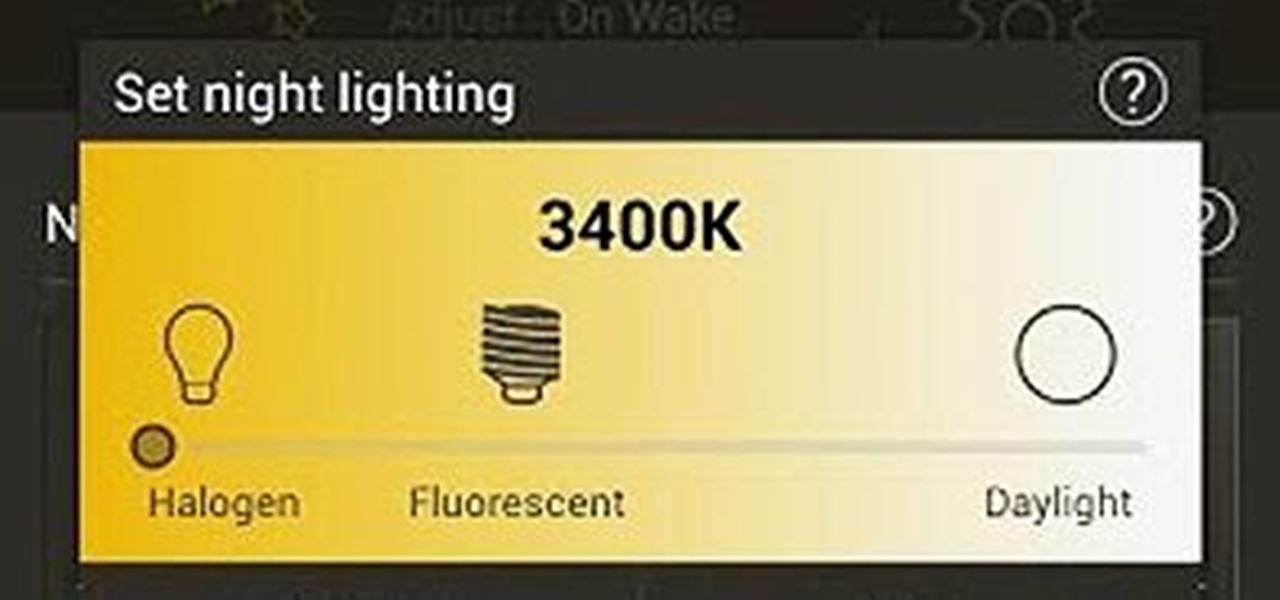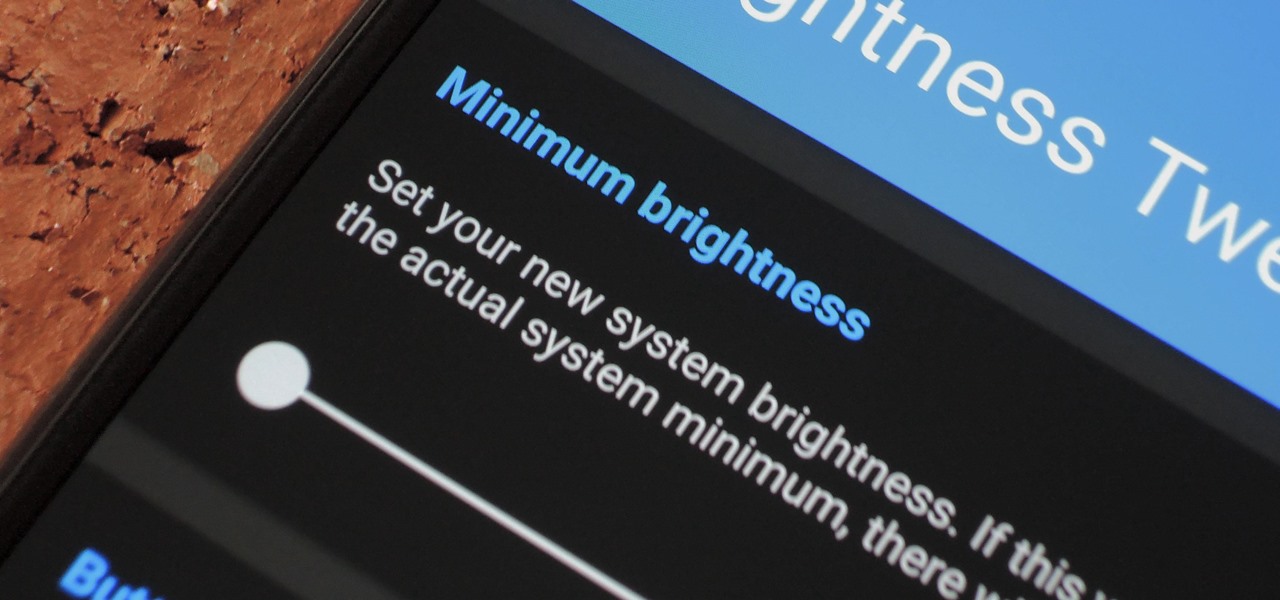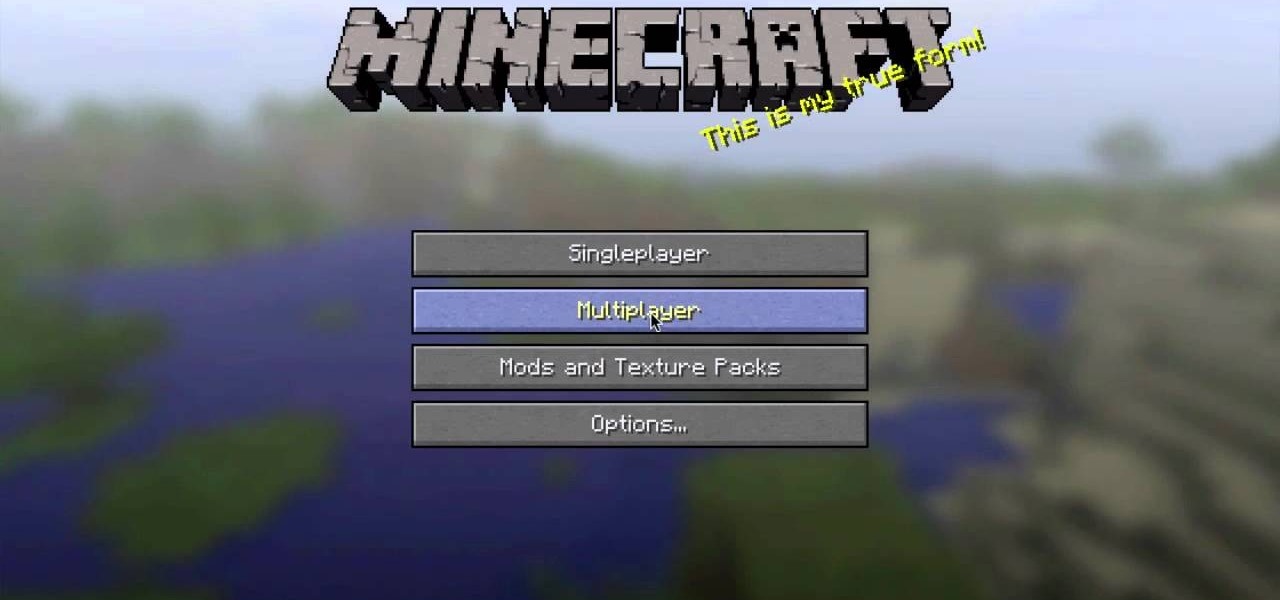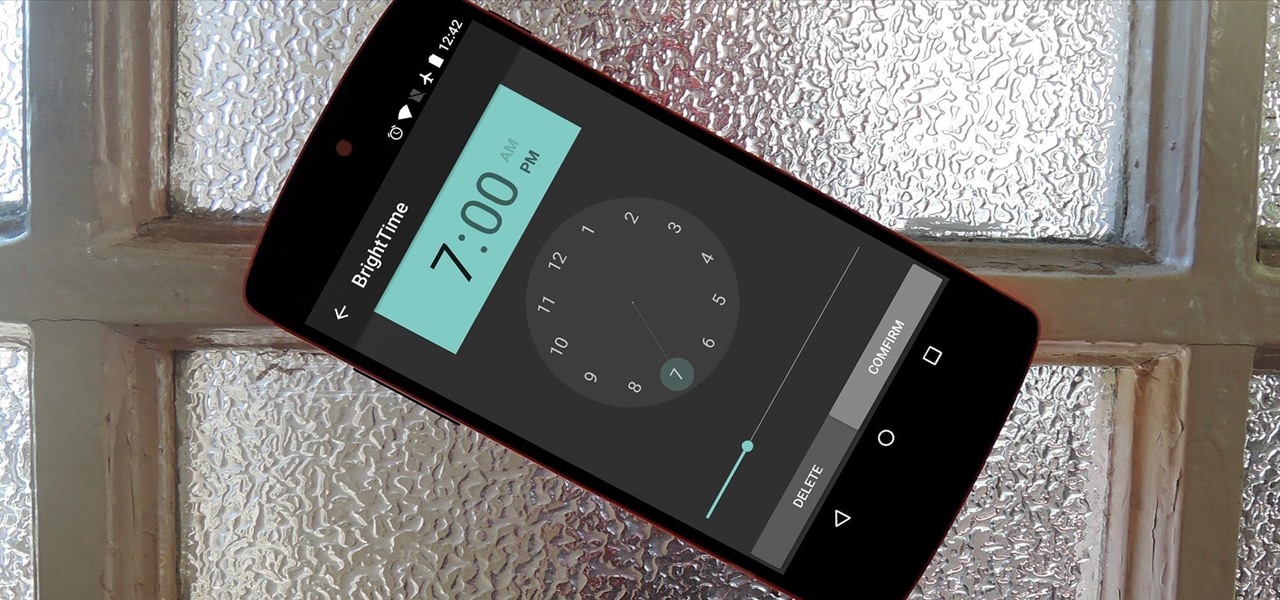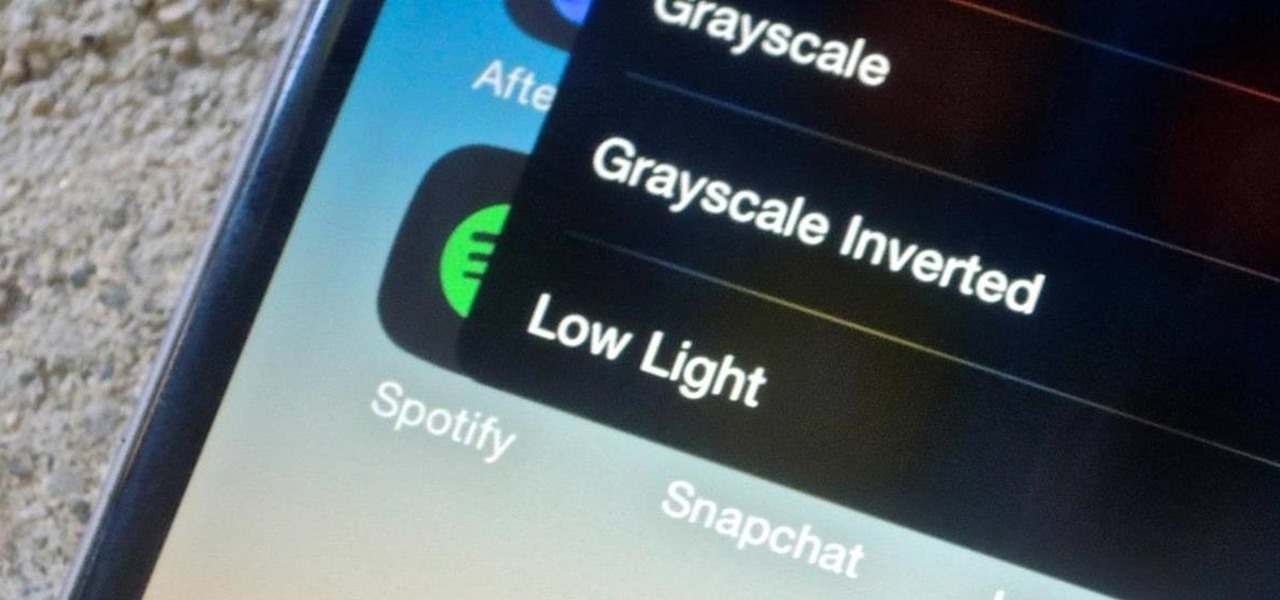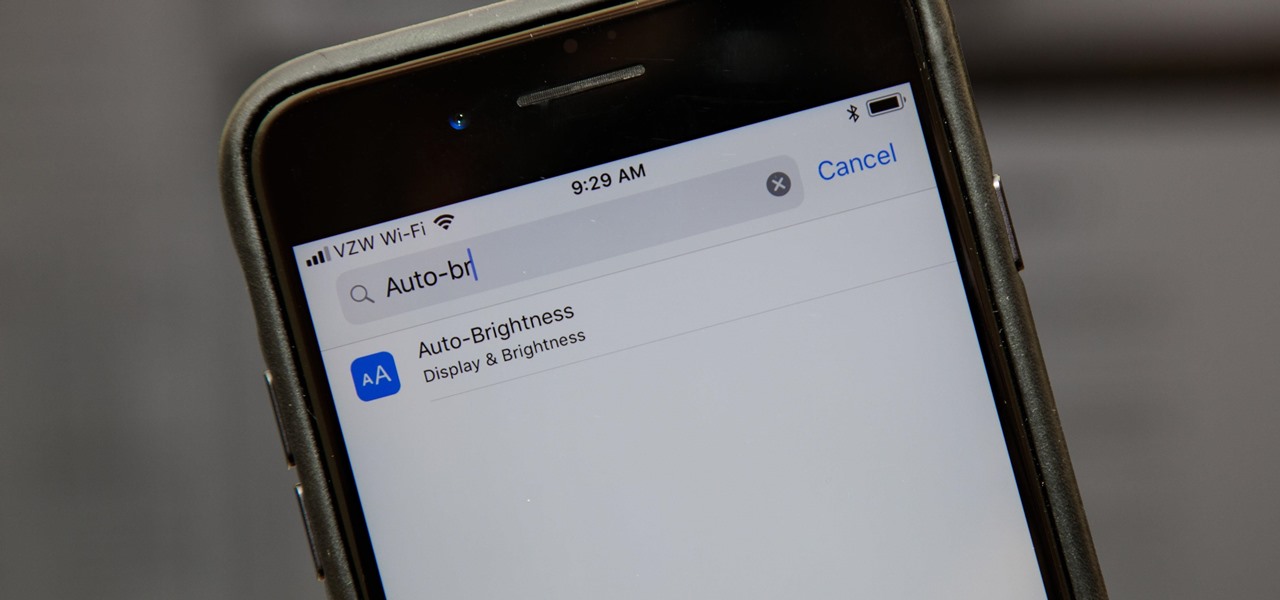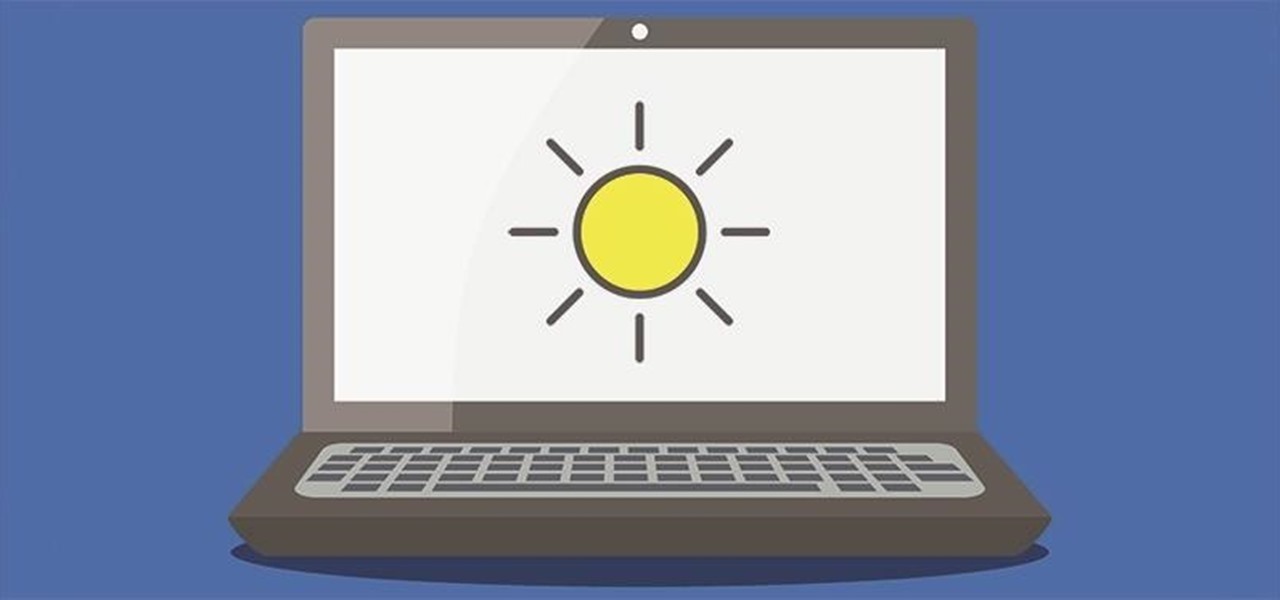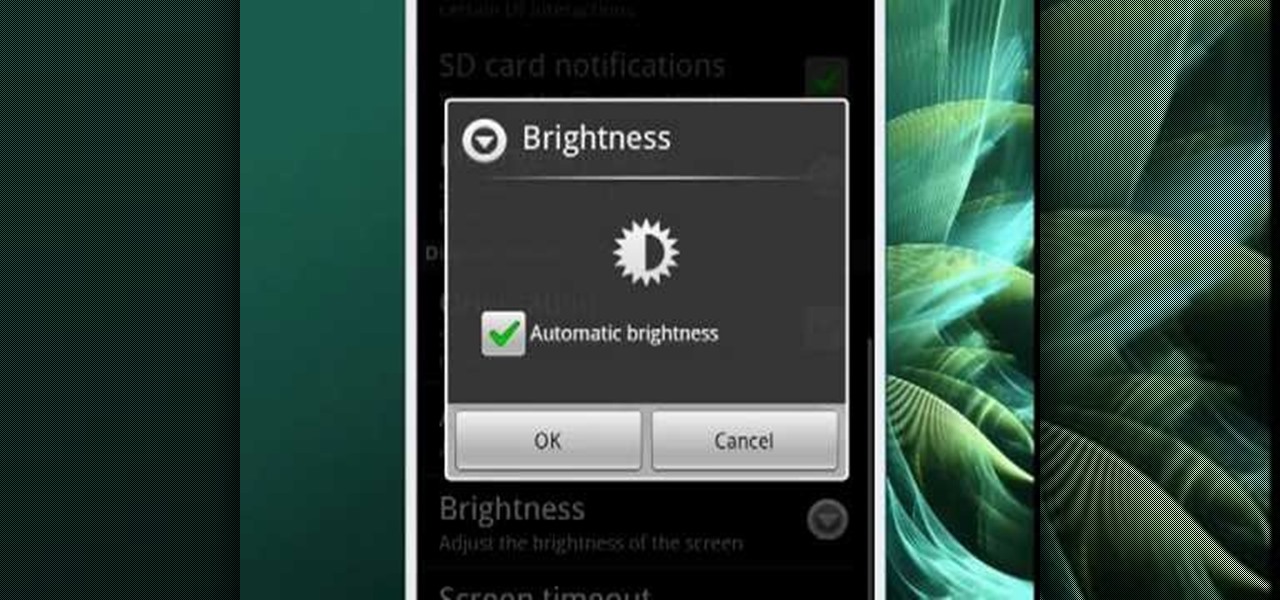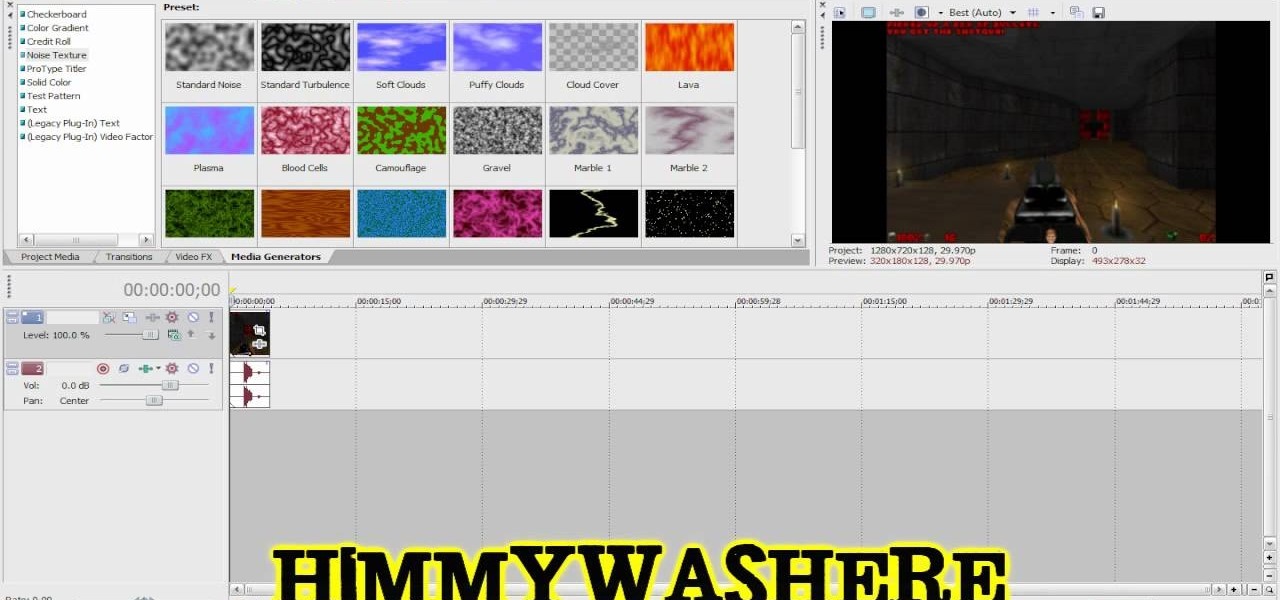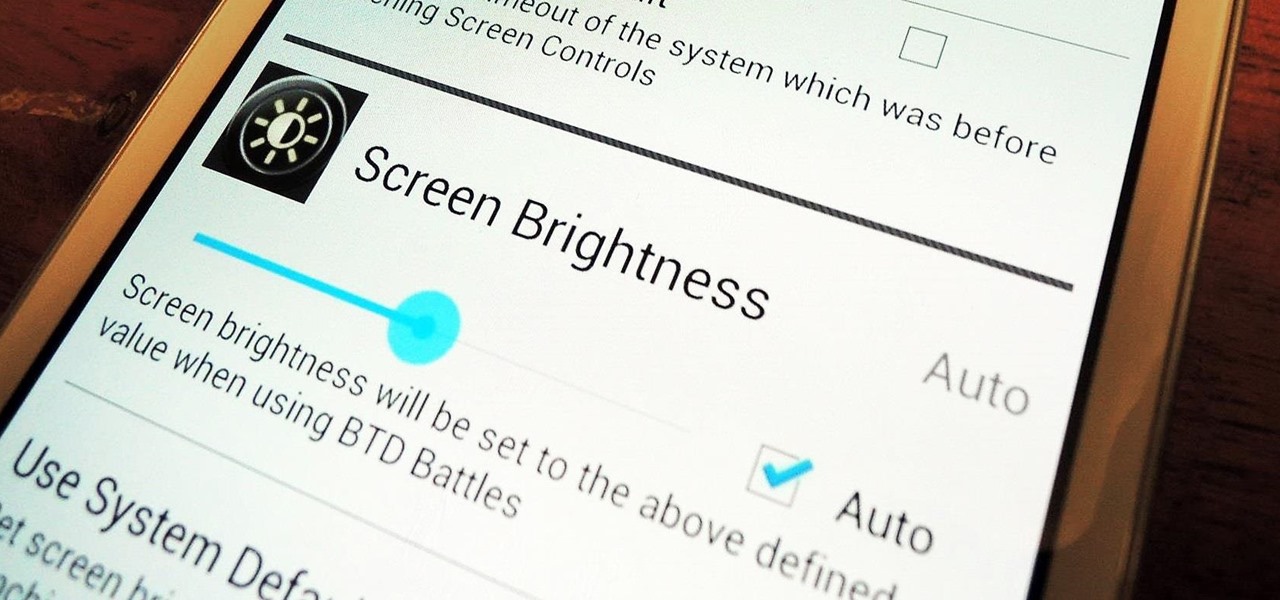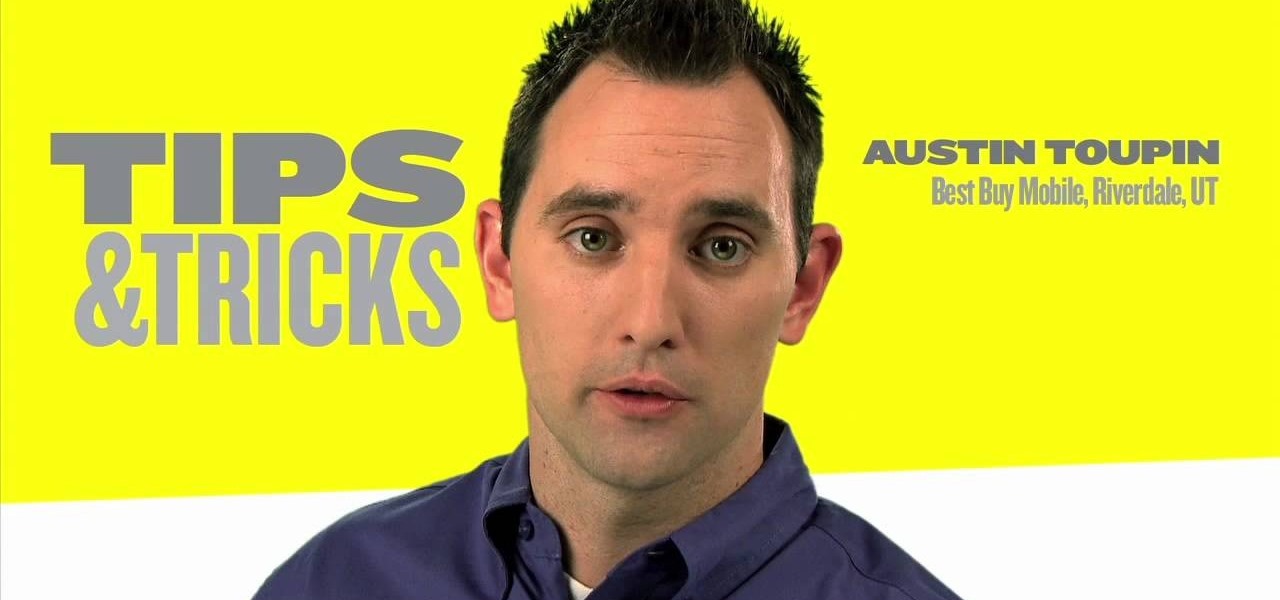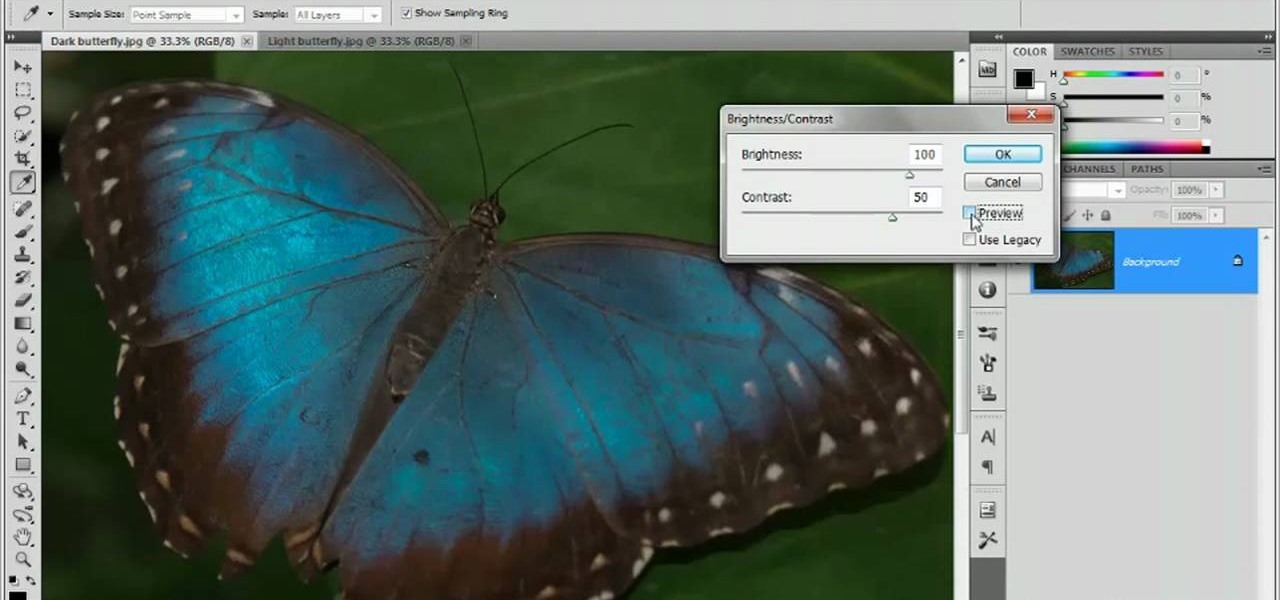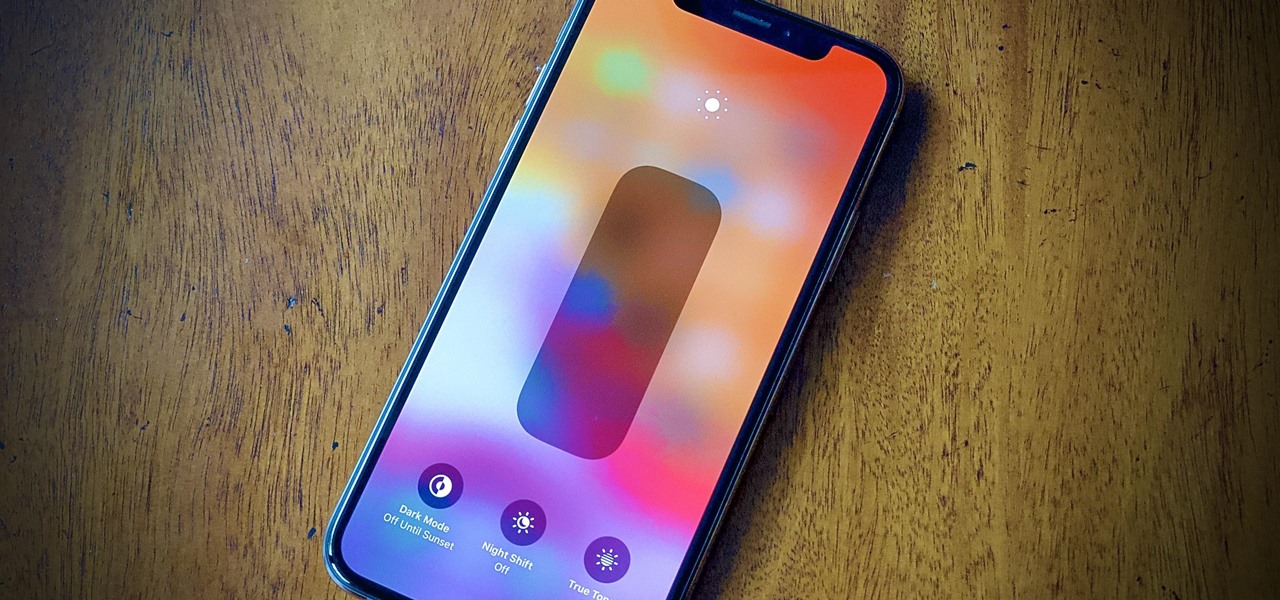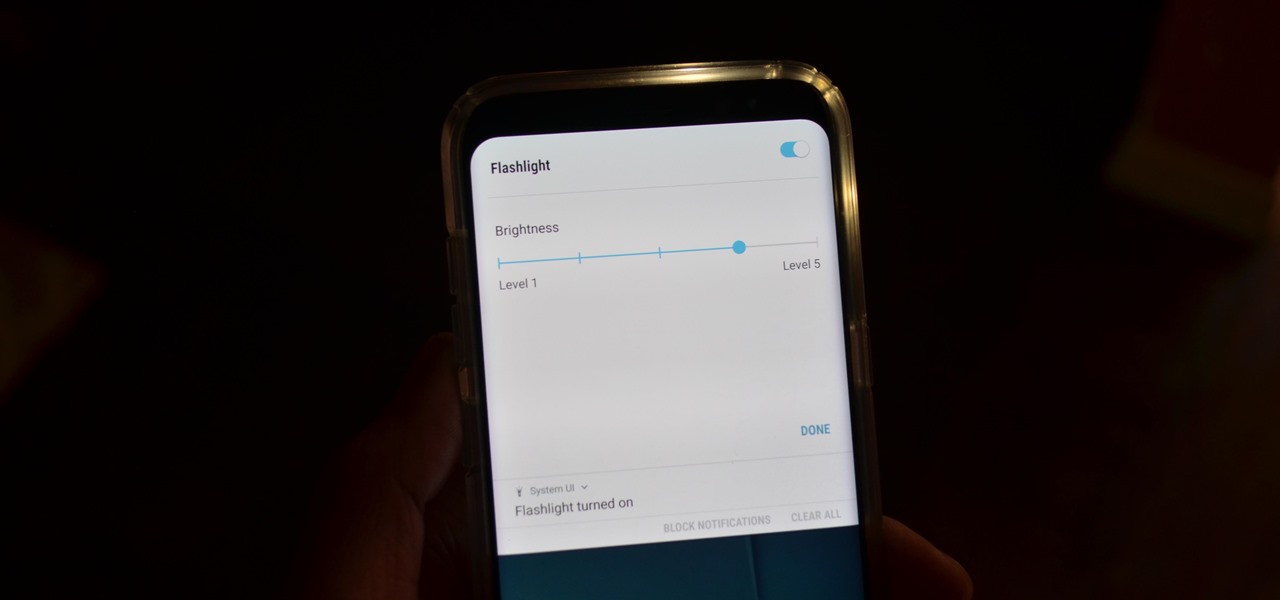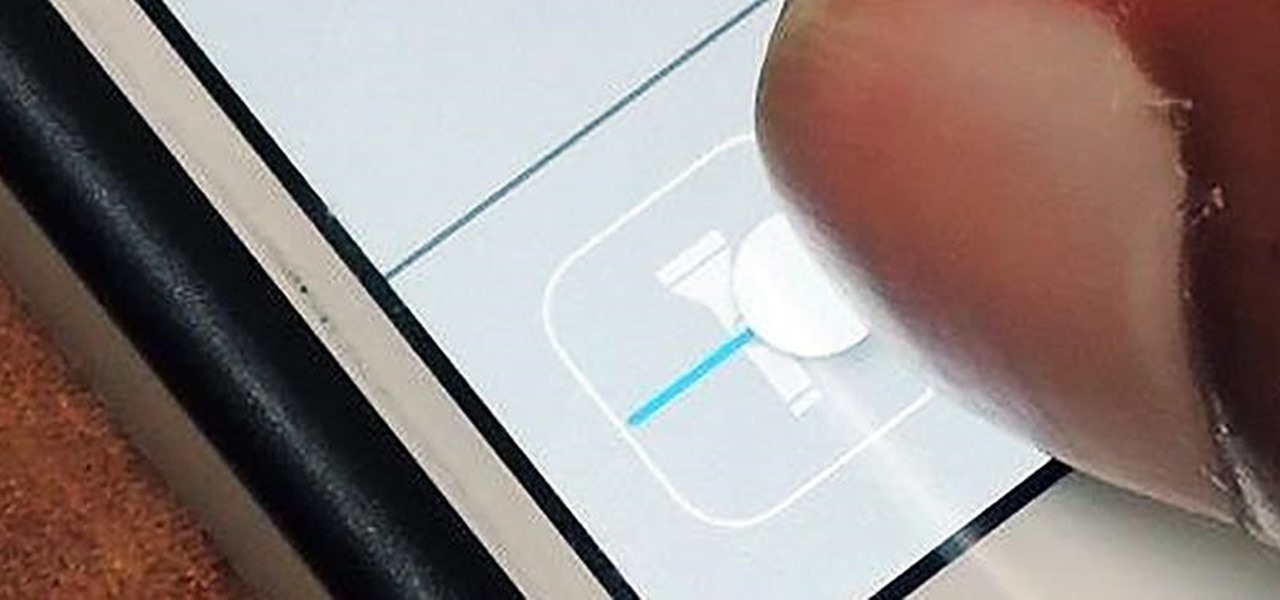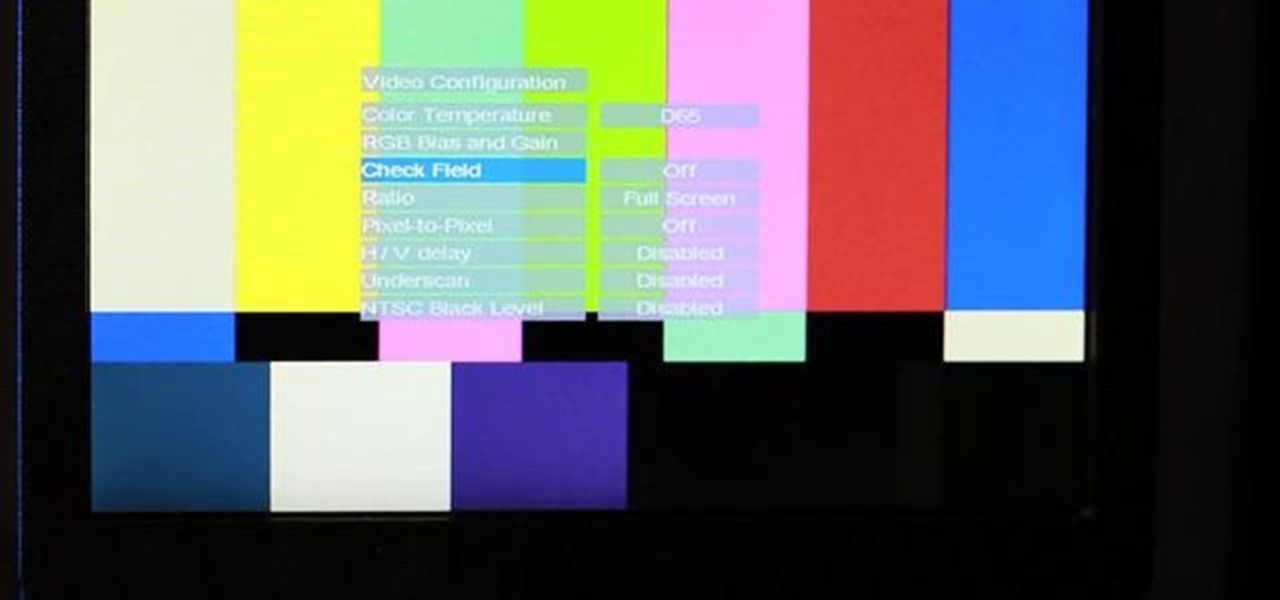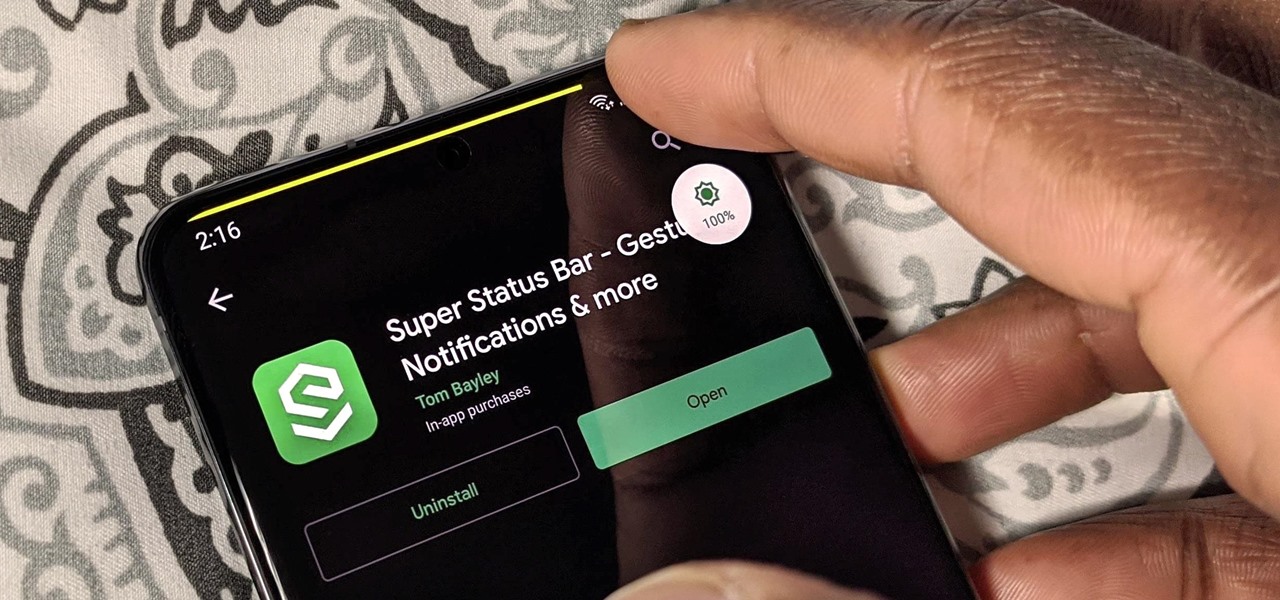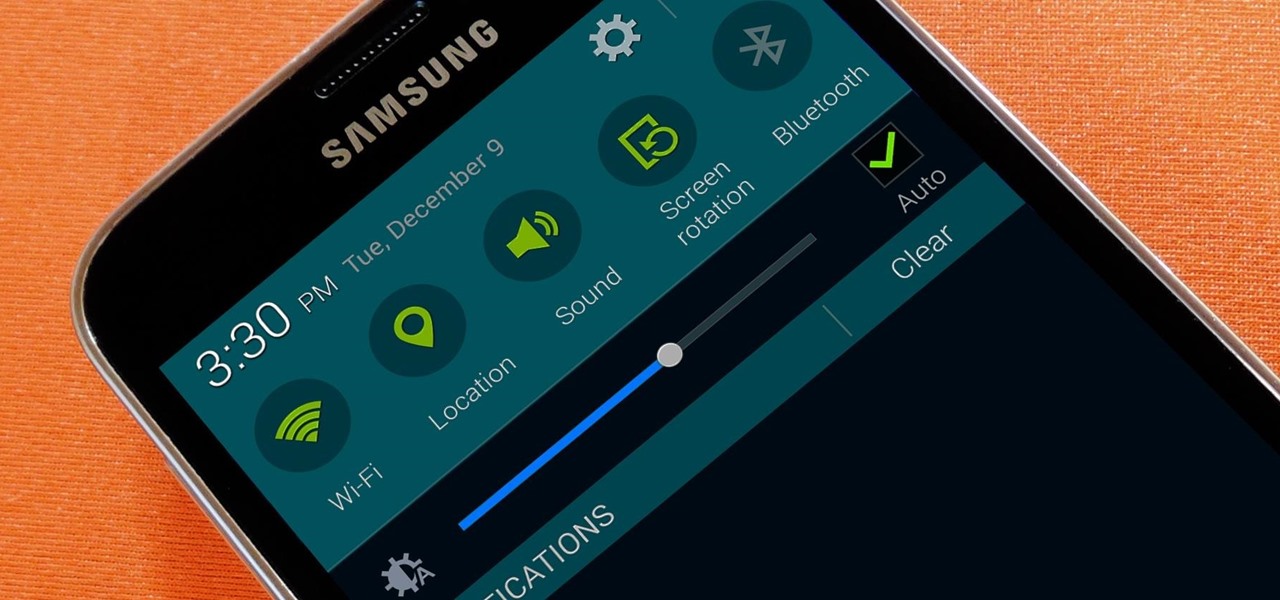Is the screen on your Samsung Galaxy Tab a little too dim? A little too bright? Adjust the screen brightness is an easy task on the Android tablet. All you have to do is go to MENU < SETTINGS < DISPLAY SETTINGS < BRIGHTNESS and turn of the AUTOMATIC BRIGHTNESS. Then adjust the brightness and click OK to save.
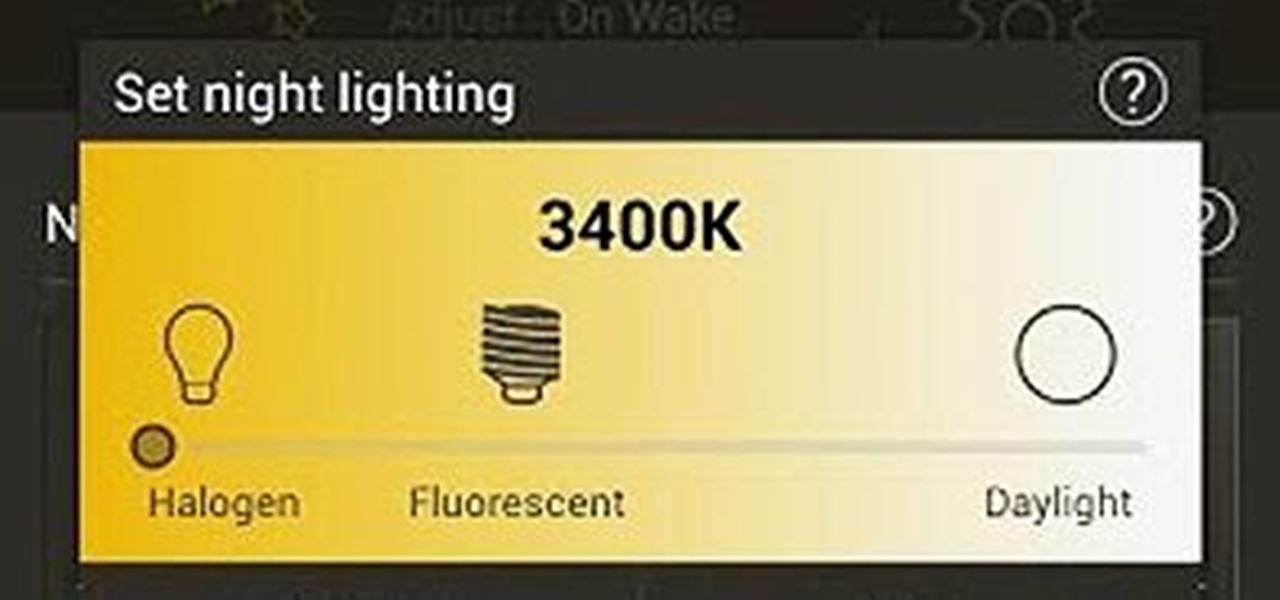
When it comes to our smartphones and tablets, we're always on the lookout for ways to beat the oh so common rapid battery depletion problem that affects practically every mobile device. We'll do anything and everything to keep our battery life at an optimum, from turning off certain features (Wi-Fi and Bluetooth) to removing widgets and applications that use an exorbitant amount of CPU. One of the most popular and efficient ways of saving battery is to lower the screen brightness. Usually, we...

Adjusting the brightness on your Android device is a simple but highly utilized action. For the most part, aside from the Sprint LG G3 variant, the brightness slider can be conveniently found nestled in your notification panel. And though it is easy to access, there is a small drawback to this feature.
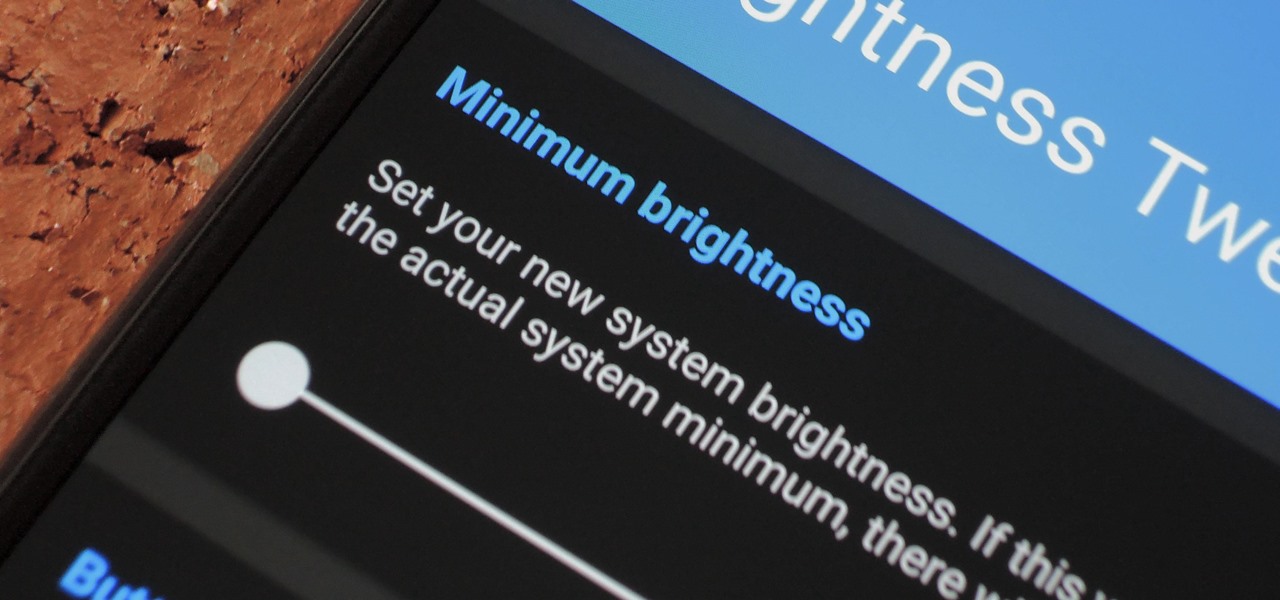
Depending on your device, when you lower your brightness slider all the way to the minimum, it may still emit a considerable amount of light. This is because manufacturers have the option of setting a minimum brightness value, and while 1 would be the true minimum brightness that your display is capable of, some have set is as high as 5 or even 10.

The new Android enabled phones can take up a bit of power, so knowing the best way to manage your power settings is crucial in having a fully-charged cell phone all the time. The biggest key is making sure your screen brightness isn't more than it should be. Best Buy has answers. The Best Buy Mobile team explains how simple it is to adjust screen brightness to save battery life on an Android cell phone.
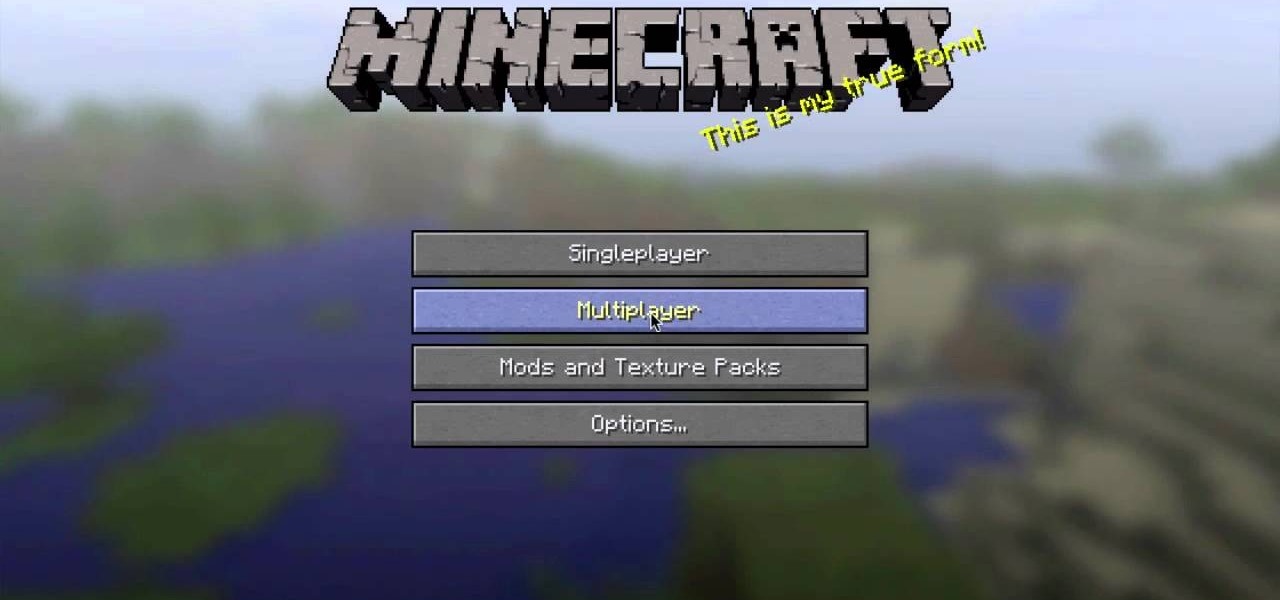
Having a hard time finding those endermen and creepers in the deep, dark caves of your Minecraft world? This guide will help you adjust the brightness settings in the Minecraft 1.8 pre-release and help you access the different world options.

Android's auto brightness feature was recently updated, and as of version 5.0, a new "Adaptive brightness" feature was added. This allows users to set a preferred overall brightness level, but still have the ambient light sensor adjust the backlight accordingly.

An iPhone's display can get seriously bright, whether LCD or OLED. When you're in bed at night or in a dark room where you don't want to disturb others visually, the brightness is even more noticeable. But there are a few built-in ways in iOS to reduce brightness below the default levels for less eye strain and other reasons.

If you're not a fan of your iPhone's ability to adjust screen brightness by itself, you've probably turned off auto-brightness on multiple occasions in the past. All you would do is go to your "Display & Brightness" settings and toggle it off, but that's no longer the case in iOS 11 and iOS 12 — whether you have an iPhone X, XS, XS Max, XR or any older supported iPhone.

We just keep discovering hidden features and settings scattered throughout the Galaxy S8's system like little digital Easter eggs that were largely left unadvertised. One such setting is an option that lets you change the placement of your S8's display brightness slider.

The Pixel XL reportedly uses the same exact display panel as the Galaxy S7 Edge, but according to third-party testing, Samsung's flagship gets at least ten percent brighter than Google's. The same can be said of the regular Pixel, which tops out just shy of its bigger brother's brightness rating.

You're smashing your keyboard to increase your screen brightness, yet it won't go any higher, but you know you've been able to set it higher before. Angered by this, you get up and move your laptop, only to suddenly notice that the display does in fact get a lot brighter.

If you're constantly going from dark to brightly lit areas, you've probably noticed that the stock auto brightness feature on your Samsung Galaxy Note 2 doesn't work that well. Either the screen is really dim and unreadable, or it's just way too damn bright. Sure, you can disable auto brightness, but then you have to manually adjust the brightness all of the time for that perfect comfort level. This isn't really all that bad of an option, but don't be surprised when you see this: However, the...

Needing to use your device in bright or low lighting can require an adjustment in the phone's built-in brightness settings. However, there are times when those default settings just don't do the trick.

Some people like their screens to be dim while others like theirs to be bright. Some like brightness to automatically adjust, while others like a constant level. One of the salient advantages of a Google Android smartphone over, say, an Apple iPhone, is the inherent extendibility of the open-source Android mobile OS. There are a seemingly infinite number of settings to tweak and advanced features to discover and use. This free video tutorial will show you how to adjust the brightness of the d...

This clip presents a general introduction to the Sony Vegas Pro 8 brightness and contrast filter. Whether you're completely new to Sony's popular nonlinear editor (NLE) or are a seasoned digital video professional simply looking to pick up a few new tips and tricks, you're sure to be well served by this free video software tutorial. For more information, including detailed, step-by-step instructions, take a look.

If you've ever noticed, even just for a fleeting moment, that the auto brightness on your Nexus 5 seemed to "glitch out"—you are not alone.

Adjusting the brightness on your Samsung Galaxy S3 can be a real pain sometimes. Each app you open may need a different amount of light to better optimize its use of the screen, and then you have to worry about it potentially eating up your battery life if it's too bright.

One of the easiest ways to adjust brightness on an Android device is to use the slider found in the notification shade. Unfortunately, for some odd reason, the Sprint variant of the LG G3 does not have this feature.

"Ain't No Sunshine" might just be a classic song to you, but for me and my Samsung Galaxy S3, it means so much more. For the most part, my GS3 does a decent job at automatically adjusting the brightness of the screen when I'm in normal lighting, but when I'm in little or no lighting, or there's just way to much, I usually have to switch over to manual to get the right balance. Luckily, we're not stuck with Samsung's built-in auto brightness feature. There are some really good third-party solu...

Clicks are made on "Image",then "Adjustments", followed by "Brightness/Contrast" ; contrast is set to 30 and brightness is set to 60 to add more light to the picture. "Adjustment", "Variations" are clicked in that order and both yellow and red are increased. "Filter", "Render", "Lightening Effects" are chosen in that order and a new window appears; within which the style is set to "Soft Omni". The brightness is decreased ;similar to the way it was increased, and contrast is increased to 60. T...

Austin from 'Best Buy Tips and Tricks' give out a mobile tip on how to extend the battery life of your Blackberry by using the Blackberry's built-in function called the automatic black light dimmer. This function changes the brightness of the back light automatically depending on the light intensity of the environment you use the phone. Activate this function as shown in the video so that your phone changes the brightness of your Blackberry screen to an optimal level depending on the environm...

At night, no matter how dim my Android's screen gets, it never seems to be enough—especially when I'm in bed. In fact, in pure darkness, the lowest brightness setting on my Android devices end up giving me a headache that keeps me up for hours.

Have a digital image that's a little bit too dark or otherwise lacking in depth? Your fix is just a few mouse clicks away. This free software tutorial will teach you how to use the new Brightness & Contrast tools within Adobe Photoshop CS5. Whether you're new to Adobe's popular image editing software or a seasoned graphic design professional just looking to better acquaint yourself with the unique features of Photoshop CS5, you're sure to find something of value in this free video tutorial.

Even with your iPhone's brightness slider down all the way, your display will probably still be too bright at night with all the lights dimmed or turned off. So if you want to continue scrolling through Instagram in bed or enjoying a late-night TikTok binge without hurting your eyes, there's a quick trick you can use to make your screen even dimmer and prevent strain on those peepers.

Like Russian Matryoshka dolls, the features on the Galaxy S8 and S8+ often have hidden components within them that add to their functionality. The phone's flashlight is a great example of this since there's a hidden shortcut within the "Flashlight" Quick Settings tile that lets you adjust its brightness level.

This fantastic, in-depth video dives into the gray card in probably every imaginable way that you could think using the Nikon D3 . Going over various different lighting it can be used for, custom white balance for preset manual, gray source point for white balance correction, accurate exposure in spot metering mode, and adjusting the camera's LCD display brightness, on top of a ton of information!

Aperture's highlights and shadows adjustment tool provides an easy way for you to brighten or reduce the brightness of highlights and shadows without affecting other aspects of your images.

A new set of APIs for Unity promise to make it easier for developers to publish apps that support both ARKit and ARCore.

With the introduction of the Control Center in iOS 7, we finally had a way to access common system toggles like Wi-Fi, Airplane Mode, and best of all, Flashlight. Of course, there were plenty of adequate flashlight apps in the iOS App Store, but none that made it available straight from the lock screen.

I know what you're thinking. Why spend time talking about another flashlight application when there are literally thousands of them scattered throughout Google Play? As it turns out, there is a void in the realm of flashlight Android apps. Flashing lights, strobe lights, cop lights, warning lights—they're all available, but the one feature that's missing is adjustable brightness.

It's late and dark, I'm playing Dying Light, and, admittedly, I'm a little creeped out. Working as a grown man's night-light, this is one instance where I actually appreciate the light bar on my PlayStation 4's DualShock controller. But outside of a few particular instances, I generally find it to be quite a nuisance.

Automatic brightness adjustments are supposed to make it easier to maintain good visibility on your phone, but it really never works as intended. It usually doesn't adjust properly, leading you to manually pull up the Control Center to adjust brightness via the slider.

Edit images directly from Google Chrome and see how they look directly on the page itself. GooEdit, a plugin for the Google Chrome browser, lets you rotate, flip, tweak the brightness, sepia, and more. You can then save the modified image to your local harddrive or upload to Twitter. Patrick from Tekzilla Daily explains the cool features.

Need a little help choosing the right paper for the job? When it comes to making a good impression, choosing the right paper can make all the difference. Use guidelines will help you pick the best type for your project.

Check out this cinematography video tutorial on how to use calibrate an NTSC camera monitor, specifically a Marshall monitor.

LineageOS is great and all, but custom ROMs were at their peak when CyanogenMod reigned supreme. It had all sorts of innovative features that have since been copied by Google and Samsung and the like. But one thing that still hasn't been adopted into stock Android or One UI is CM13's easy way to adjust screen brightness.

The LG G7 ThinQ will likely be lambasted for its notch and awkward name, but one thing they seem to have gotten right is the new display. The G7 ThinQ will give many a first look at a new type of panel with lots of promise. While it was previously limited to TVs, from what we know, it should really shine on a smaller screen.

The VLC Player app for Android has a really nice feature that allows you to adjust brightness and volume by sliding your finger up or down on the left or right side of your screen, respectively. It helps keep you immersed in the video while you're in full screen mode, since you don't have to mess around with any popups or overlays to perform these basic functions.

Picture this scenario—you're using your phone in a dimly-lit room, then you move to an area with a lot more ambient light, and Auto Brightness kicks in within a few seconds to ramp up the backlight. That's the way it should be, right? But then you move back to the darker area, and your phone takes 30 seconds before it decides to dim back out. Pretty annoying, isn't it?