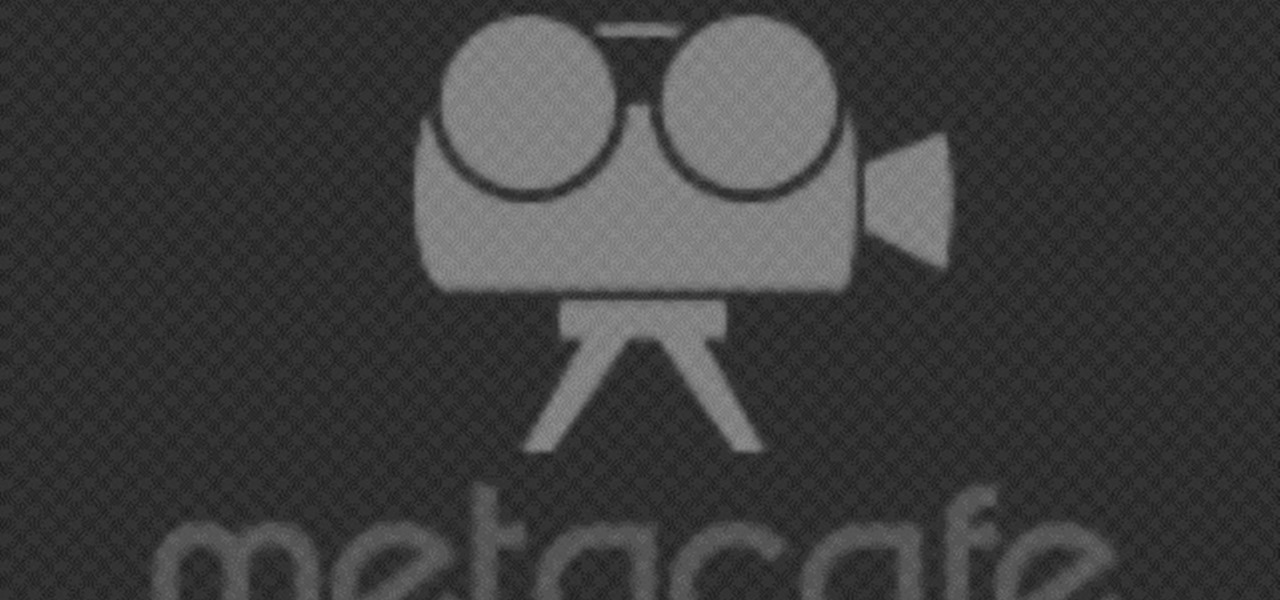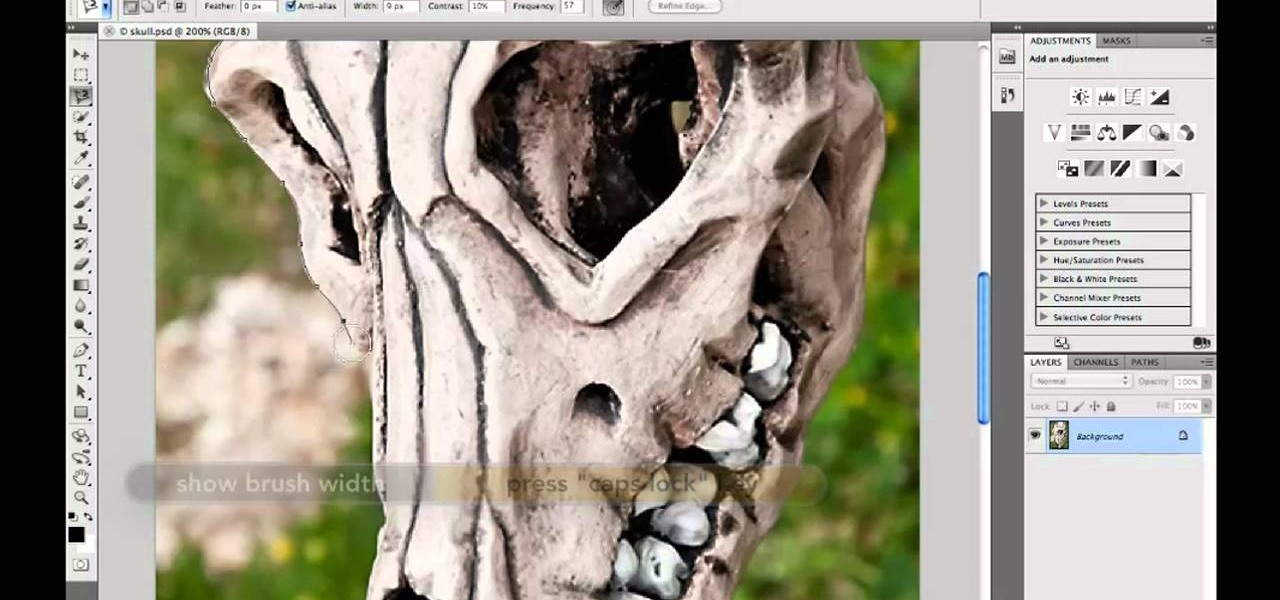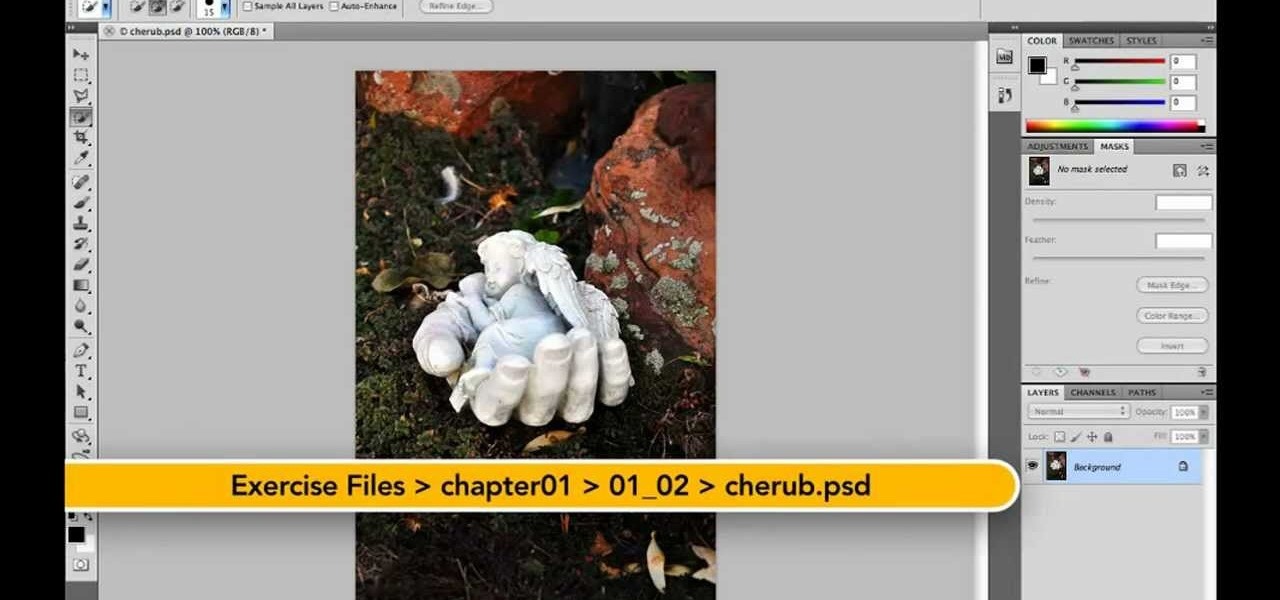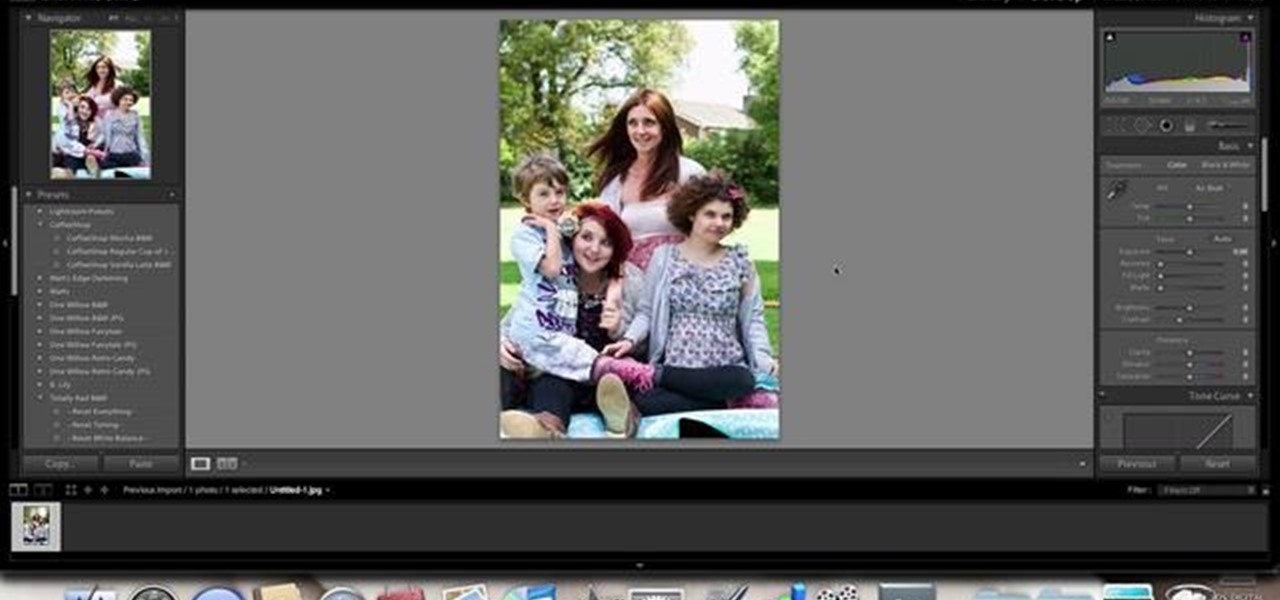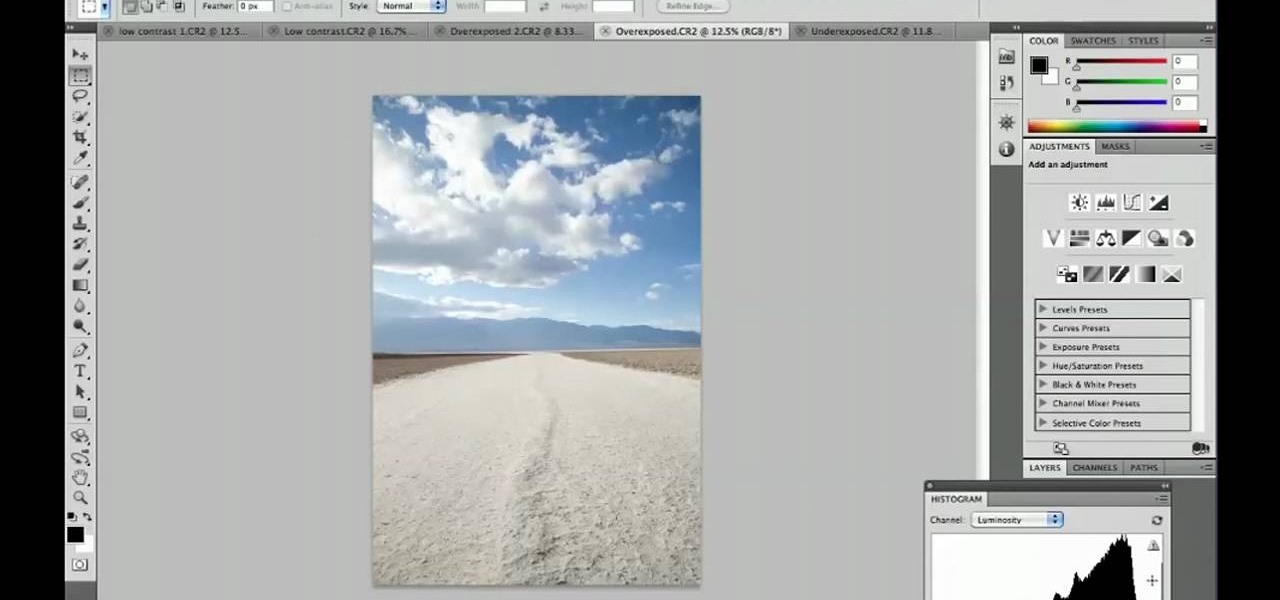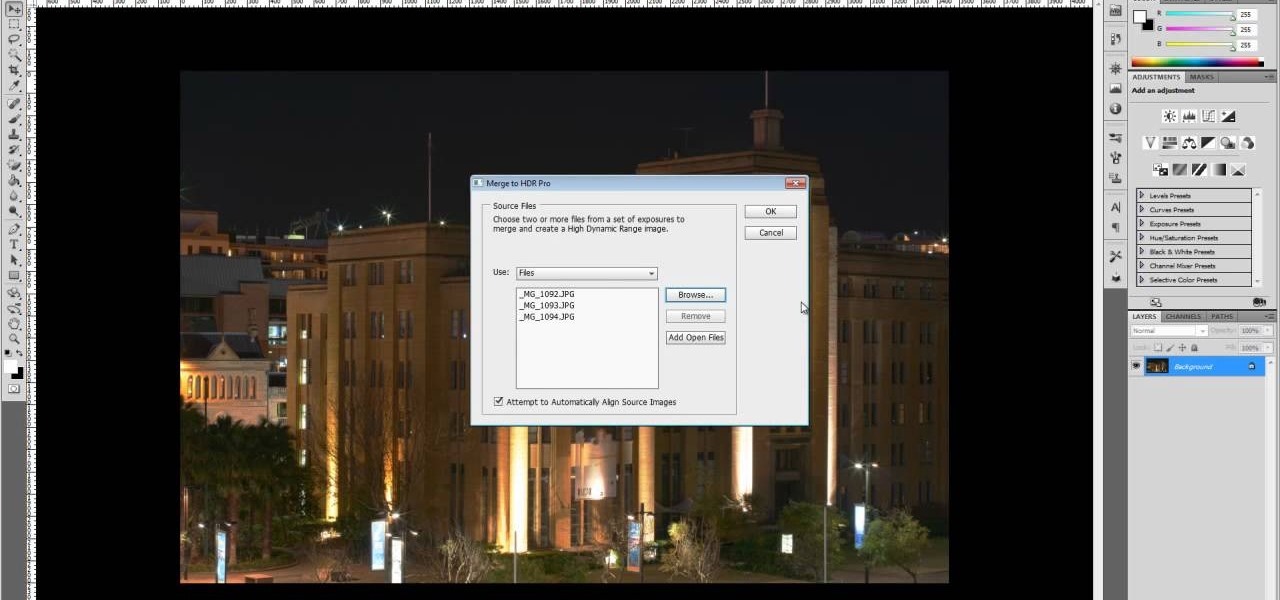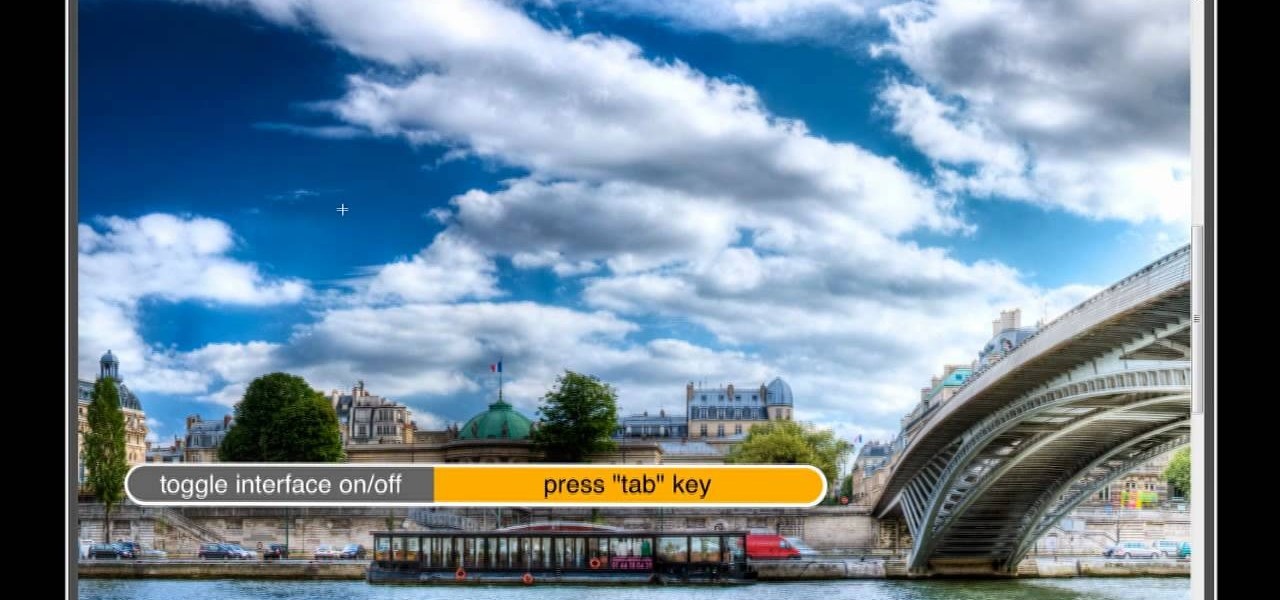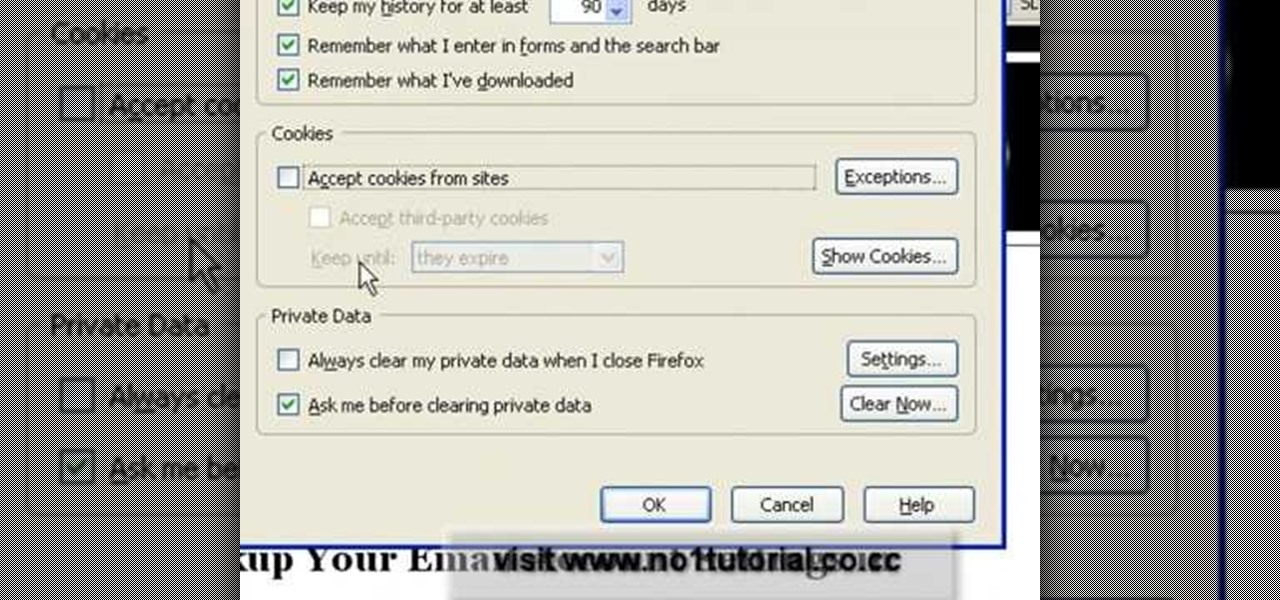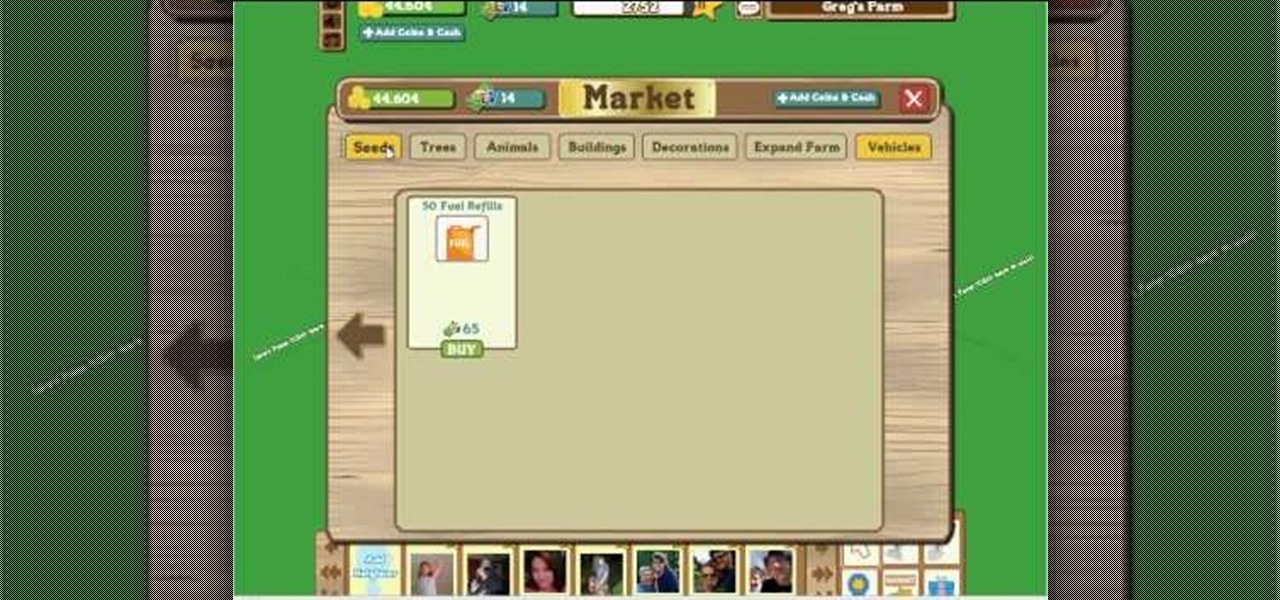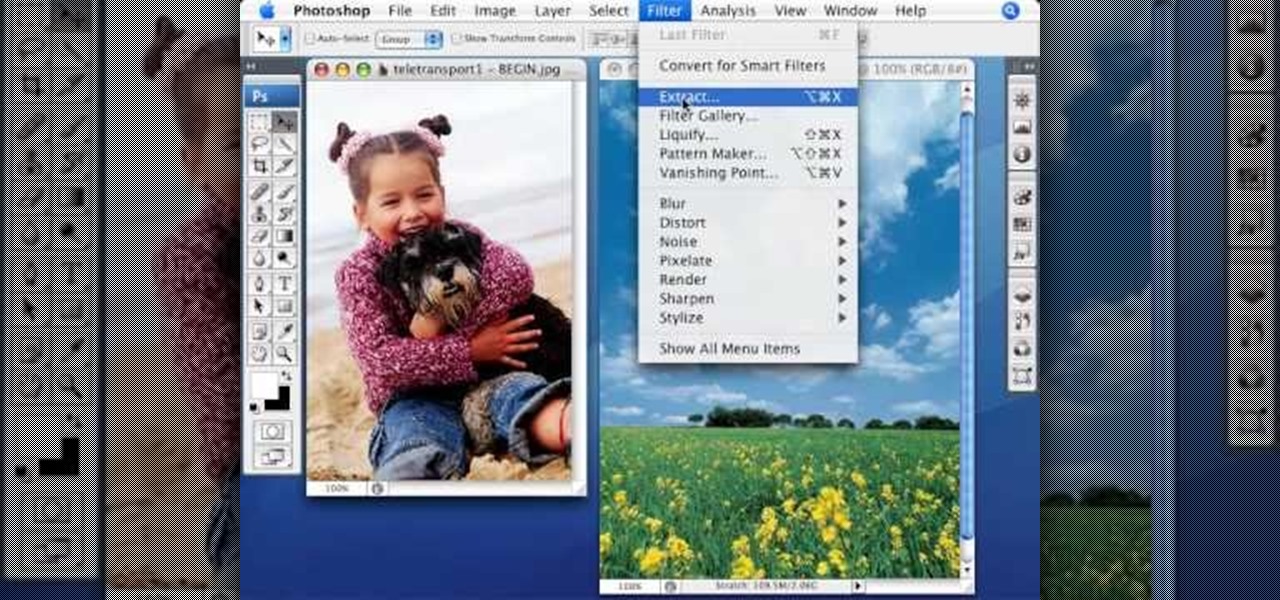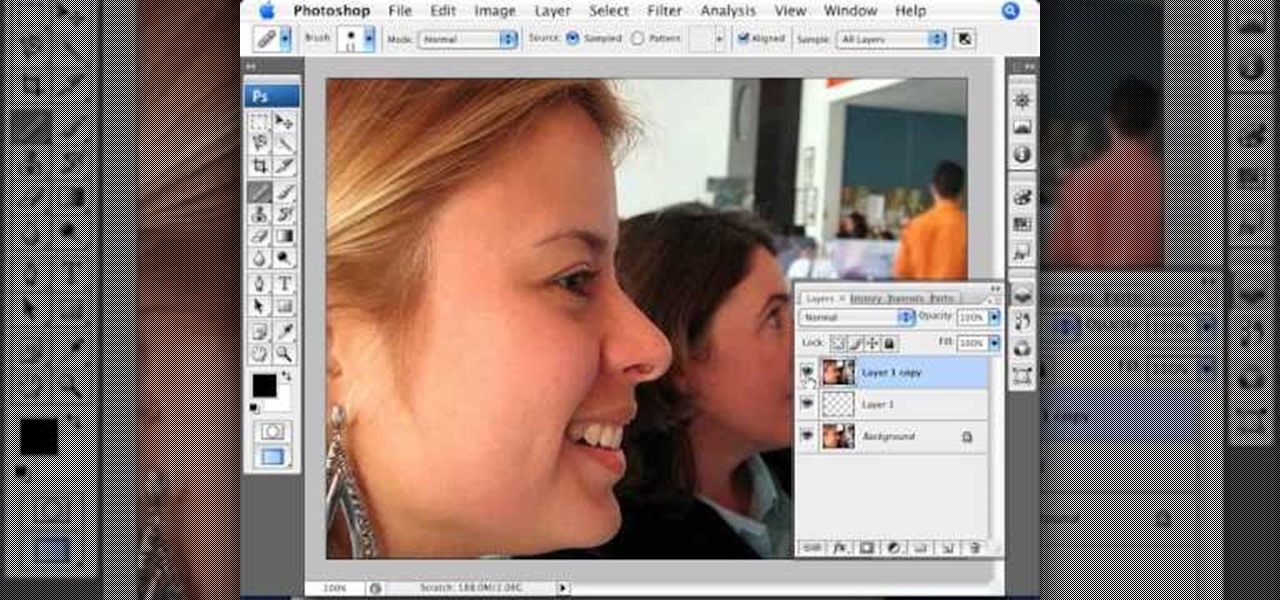A CNC router machine is probably the most useful tool a hobbyist can own, but the price for a CNC machine on the market is way more than the average hobbyist is willing to spend. You can build your own CNC with very basic tools, little knowledge of machinery, mechanics, or electronics, but be warned, these machines are inherently dangerous, so wear the proper protection and use common sense. At the very least, read the instructions and precautions on every tool you use.
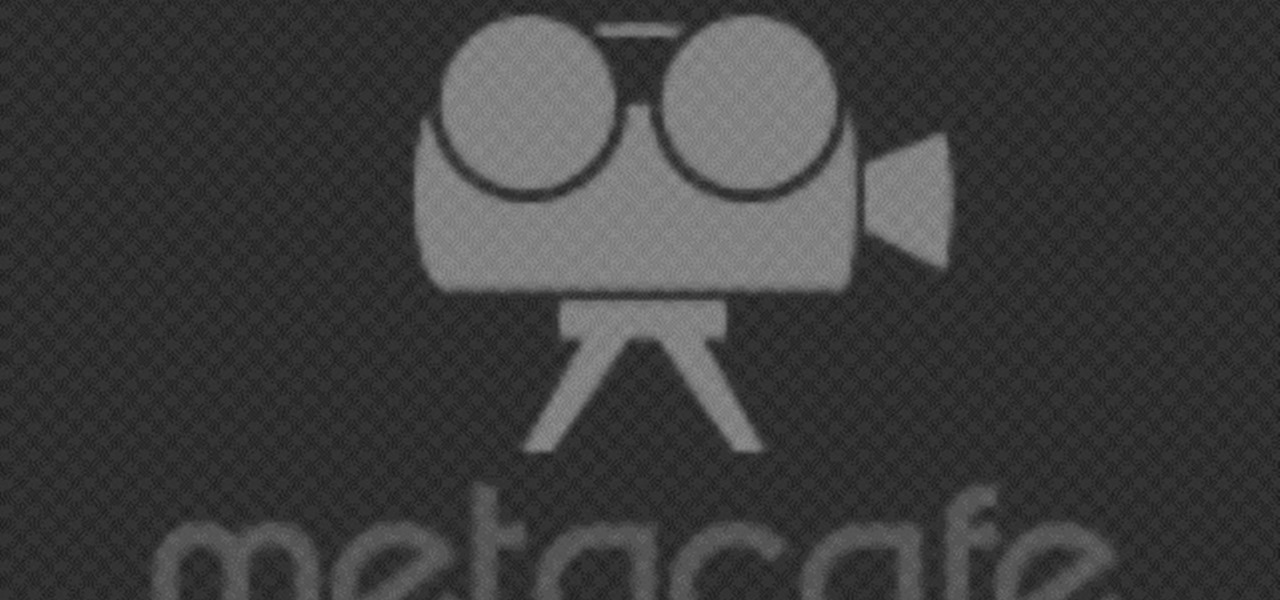
A CNC router machine is probably the most useful tool a hobbyist can own, but the price for a CNC machine on the market is way more than the average hobbyist is willing to spend. You can build your own CNC with very basic tools, little knowledge of machinery, mechanics, or electronics, but be warned, these machines are inherently dangerous, so wear the proper protection and use common sense. At the very least, read the instructions and precautions on every tool you use.

A CNC router machine is probably the most useful tool a hobbyist can own, but the price for a CNC machine on the market is way more than the average hobbyist is willing to spend. You can build your own CNC with very basic tools, little knowledge of machinery, mechanics, or electronics, but be warned, these machines are inherently dangerous, so wear the proper protection and use common sense. At the very least, read the instructions and precautions on every tool you use.

A CNC router machine is probably the most useful tool a hobbyist can own, but the price for a CNC machine on the market is way more than the average hobbyist is willing to spend. You can build your own CNC with very basic tools, little knowledge of machinery, mechanics, or electronics, but be warned, these machines are inherently dangerous, so wear the proper protection and use common sense. At the very least, read the instructions and precautions on every tool you use.

A CNC router machine is probably the most useful tool a hobbyist can own, but the price for a CNC machine on the market is way more than the average hobbyist is willing to spend. You can build your own CNC with very basic tools, little knowledge of machinery, mechanics, or electronics, but be warned, these machines are inherently dangerous, so wear the proper protection and use common sense. At the very least, read the instructions and precautions on every tool you use.

A CNC router machine is probably the most useful tool a hobbyist can own, but the price for a CNC machine on the market is way more than the average hobbyist is willing to spend. You can build your own CNC with very basic tools, little knowledge of machinery, mechanics, or electronics, but be warned, these machines are inherently dangerous, so wear the proper protection and use common sense. At the very least, read the instructions and precautions on every tool you use.

A CNC router machine is probably the most useful tool a hobbyist can own, but the price for a CNC machine on the market is way more than the average hobbyist is willing to spend. You can build your own CNC with very basic tools, little knowledge of machinery, mechanics, or electronics, but be warned, these machines are inherently dangerous, so wear the proper protection and use common sense. At the very least, read the instructions and precautions on every tool you use.

A CNC router machine is probably the most useful tool a hobbyist can own, but the price for a CNC machine on the market is way more than the average hobbyist is willing to spend. You can build your own CNC with very basic tools, little knowledge of machinery, mechanics, or electronics, but be warned, these machines are inherently dangerous, so wear the proper protection and use common sense. At the very least, read the instructions and precautions on every tool you use.

A CNC router machine is probably the most useful tool a hobbyist can own, but the price for a CNC machine on the market is way more than the average hobbyist is willing to spend. You can build your own CNC with very basic tools, little knowledge of machinery, mechanics, or electronics, but be warned, these machines are inherently dangerous, so wear the proper protection and use common sense. At the very least, read the instructions and precautions on every tool you use.

A CNC router machine is probably the most useful tool a hobbyist can own, but the price for a CNC machine on the market is way more than the average hobbyist is willing to spend. You can build your own CNC with very basic tools, little knowledge of machinery, mechanics, or electronics, but be warned, these machines are inherently dangerous, so wear the proper protection and use common sense. At the very least, read the instructions and precautions on every tool you use.

A CNC router machine is probably the most useful tool a hobbyist can own, but the price for a CNC machine on the market is way more than the average hobbyist is willing to spend. You can build your own CNC with very basic tools, little knowledge of machinery, mechanics, or electronics, but be warned, these machines are inherently dangerous, so wear the proper protection and use common sense. At the very least, read the instructions and precautions on every tool you use.

In this great video, you'll learn what tools you'll need, what settings you'll need to use for each section of the project, and he'll go through the entire process, step-by-step, with personal demonstrations with plenty of commentary to help anyone keep up.

Want to know how to make precise selections with the Magnetic Lasso tool in Adobe Photoshop CS5? It's easy. And this clip will show you precisely how it's done. Whether you're new to Adobe's popular raster graphics editor or a seasoned designer looking to better acquaint yourself with the new features and functions of the latest iteration of the application, you're sure to benefit from this free software tutorial. For more information, watch this video guide.

Want to know how to remove unwanted objects from a digital photo with the content-aware fill tool in Adobe Photoshop CS5? It's easy. And this clip will show you precisely how it's done. Whether you're new to Adobe's popular raster graphics editor or a seasoned designer looking to better acquaint yourself with the new features and functions of the latest iteration of the application, you're sure to benefit from this free software tutorial. For more information, watch this video guide.

There are courses available on the internet to instruct you on how to use Pro Tools to produce music. There are graded assignments in a workshop environment. You will be able to get feedback on your work from your peer group. The students in classes are at various levels. Some are professionals and some are amateurs.

Learn how to use the Adobe Photoshop Lightroom graduated filter tool to create fake light leak. This clip will teach you what you need to know. Whether you're new to Adobe's popular raster graphics editing software or a seasoned professional just looking to better acquaint yourself with the program and its various features and filters, you're sure to be well served by this video tutorial. For more information, including detailed, step-by-step instructions, watch this free video guide.

Learn how to analyze the composition of your images with the Adobe Photoshop CS5 histogram tool. This clip provides a complete introduction. This clip will teach you what you need to know. Whether you're new to Adobe's popular raster graphics editing software or a seasoned professional just looking to better acquaint yourself with the program and its various features and filters, you're sure to be well served by this video tutorial. For more information, including detailed, step-by-step instr...

Panoramic photographs are deliciously delightful to the eyes, but an HDR version of that same picture will make people go nuts! If you know anything about HDRI (high dynamic range imaging), then this will be a breeze. Watch and learn.

Just a few years back, spray cans glorified their artists, writing reputations in stone with florid colors and extreme street stylization. These days, though, graffiti artists are increasingly glorifying spray cans, the very tools of their art and, for some, livelihood.

Cordless drills may seem complicated, but only if you've never take one apart before. They have a really simple design, compared to other power tools, and this means easy fixing! When it comes to brush replacements for your DeWalt cordless drill, it's super easy and super fast to replace yourself. This step-by-step guide will show you just how to remove and install drill brushes.

Photoshop lets you modify your view of an image using a variety of tools, commands, and options. But you don't need a single one of them. Learn a few navigational shortcuts and you'll be working at maximum efficiency in no time. Whether you're new to Adobe's popular raster graphics editing software or a seasoned professional just looking to better acquaint yourself with the program and its various features and filters, you're sure to be well served by this video tutorial. For more information...

As powerful as Photoshop is, there is little about the program that is obvious. Case in point: How do you rotate a layer? Right-click on it and select Rotate? Choose Rotate from the Layer menu? Click on the Rotate tool? The answer is no, no, and no. Fortunately, there's the Free Transform command, which rotates the active layer and much, much more. Whether you're new to Adobe's popular raster graphics editing software or a seasoned professional just looking to better acquaint yourself with th...

Photoshop offers lots of tools for automating selections, but two stand out from the pack: The first, Refine Edge, lets you modify your selection using five different parameters and preview the results in five different ways. Whether you're new to Adobe's popular raster graphics editing software or a seasoned professional just looking to better acquaint yourself with the program and its various features and filters, you're sure to be well served by this video tutorial. For more information, i...

In this quick Blender 2.5 tip, you'll see how to easily create insets in your mesh. This technique uses the Extrude Individual Faces and Smooth tools. Whether you're new to the Blender Foundation's popular open-source 3D computer graphics application or are a seasoned digital artist merely on the lookout for new tips and tricks, you're sure to be well served by this free video software tutorial from the folks at CG Cookie. For more information, including step-by-step instructions, take a look!

The snapping tool in Blender allows you to snap your mesh selection to any other vertice, edge, face, or volume. This is a very handy technique for precision modeling. Whether you're new to the Blender Foundation's popular open-source 3D computer graphics application or are a seasoned digital artist merely on the lookout for new tips and tricks, you're sure to be well served by this free video software tutorial from the folks at CG Cookie. For more information, including step-by-step instruct...

When you begin working with complex scenes, you'll often find yourself applying the same material to a multitude of objects, which becomes quite time consuming. By using blender's "Make Links" tool you can quickly apply a single materials to as many objects as you'd like. Whether you're new to the Blender Foundation's popular open-source 3D computer graphics application or are a seasoned digital artist merely on the lookout for new tips and tricks, you're sure to be well served by this free v...

Blender’s curves tools are quite a powerful and convenient way to model all kind of things. Tubes, lathe-objects, logos, tentacles and much more. This tutorial shows you how to use the different types of curves, control-points and handles and how to use them. You will learn how to trace a logo and to give it some depth, and how to create lathe-objects within Blender and add some variations to them by using the lattice- and the cast-modifier. Whether you're new to the Blender Foundation's popu...

In this Computers & Programming video tutorial you will learn how to enable or disable cookies in Mozilla Firefox. Open up Mozilla Firefox, go to tools > options and click on ‘privacy’ tab. Under the cookies section uncheck ‘accept cookies from sites’ and click OK. This will disable cookies. To remove cookies from your computer, open up Mozilla Firefox, go to tools > options and click on ‘privacy’ tab. Under the cookies section, click on ‘show cookies’. All the cookies will be...

In this video, Jessica shows us how to change eye color using Photoshop. First, open up Photoshop on your computer. Open up your picture and zoom in on the eyes so you have a great view of it. Then add a new layer or "control +j". Where it says "normal" change that to color. Then select your paintbrush tool and make it a reasonable size for your eye. Click the color palette square and change the color to whichever one you choose. Now, paint over the eye and it will completely change the look!...

kriquit describes how to make a PacMan charm bracelet in this video. She uses various colors of polymer clay to make Mr.. and ms. PacMan and the little ghosts. The color she uses are red, blue, pink, orange, yellow and white and black for the eyes. She also says that you need some hardware tools: a poster roller, wire tools, quick drying glue, needle tool, a flexible razor blade (to cut the polymer clay), chain for the bracelet, 24 gauge wire and a lobster clasp. She makes the shapes using th...

Facebook is the number one Social Networking site that hosts the number way farming game, FarmVille! This video will give you a few basics to bring you back to your farming roots! Your game screen will show your plot of land surrounded by some neighbor's farms. Using your click took, plow tool or shovel tool you can plant, delete, move and plow your plots of land. The market shows you the crops that are available to buy as well as buildings, animals and decorations too! Watch the rest of the ...

In this video tutorial from thinklikeahorse you will learn how to Sack out and desensitize a horse. It is about removing fear from the horse and not creating fear. By this the horse learns not to react instinctively to its fear. This also enables you to read your horse. You first got to look for things that create different kinds of noises that you can use to sack out your horse. The video demonstrates various kinds of tools made out of waste cloth, plastic bags tied to sticks, rope, whip etc...

This video tutorial by photoshopuniverse teaches you how to blend two images seamlessly using Photoshop. For this you need two or more images that need to be blended together. Using the move tool in Photoshop move one image over to the other image. Open the layers window and make a layer mask as shown and select the gradient tool making sure the colors are white on black and connect the two images as shown. Using the brush and the opacity at 50% reveal the parts of the image that need to be c...

Photoshopuniverse teaches you how to use the Dodge and Burn tools in a non destructive manner, in Adobe Photoshop. Dodge makes things lighter. Burn does the opposite. The problem is that this is destructive operation. Use the Brush tool at 20% opacity. Create a new layer with 50% grey. Change the layer's mode to Overlay. With the black color you will make things darker and with the white lighter. To view the changes, review the overlay layer. To correct a mistake on this layer, use a brush wi...

This video tutorial by photoshopuniverse, is to tele-transport people in photos using Photoshop. For this you will need two photos, one with a person and another of a suitable scene. Select the image with the person and extract the person using the extract tool by marking the edges. Make sure to change the brush size so that you can mark the edges with a bit of the border to be included and a bit of the outside to be excluded. Fill in the retaining area and extract the image. Using the move t...

It's very easy to get a slightly blurry photograph due to a moving subject, camera shake, or just an incorrect auto-focus, but you don’t have to let that ruin an otherwise terrific picture. All it takes is a little finesse in Photoshop or another photo editing software. This guide covers sharpening a blurry image using Photoshop specifically.

On this video from Bushcraft Machete, he explains the purpose of a scandi edge and how to use it. He uses the machete as a planer, stripping the bark from a log by holding the machete almost flat against the log and tapping the back of the blade with a stick. He explains that a scandi edge is sharpened all the way down to a point and has a very low angle. This type of edge makes the machete useful for carving off thin strips of wood. He has sharpened his machete with a scandi edge near the ha...

In this Photoshop video tutorial, hosted by photoshopuniverse, from Free Photoshop Video Tutorials, you will learn how to create a romantic touch effect to photos using Photoshop. The host will teach you how to use the soft overlay diffusion effect to achieve this. Guiding you, step by step, through the process of navigating Photoshop to find and use the tools you will need achieve this kind of effect. He also explains in detail what the tools are, as well as what they do, as you follow along.

Stephanie Valentin will show you how to draw realistic hair in Photoshop. Add a new layer of paint to shape the hair, and do it with a round brush. Create hairs all around the shape with a smudge tool. Then add a new layer and draw a line with a soft round brush and smudge tool. Repeat the last step several times drawing more hair if you want. Add a new layer and add some light with a smudge brush and a round brush. When done, adjust the layer of opacity. Again, add another layer and add ligh...

This video explains how we can have a smooth skin in the pictures using Photoshop tools. The healing brush tool is used to delete all blemishes, red spots or black marks from the skin in the photo. While doing this it is important to select smaller portions and then go ahead instead of selecting bigger portions of the skin. Later the median filter is used so that the smoothing is just optimum. This actually helps in getting the right image specially for close up photos.