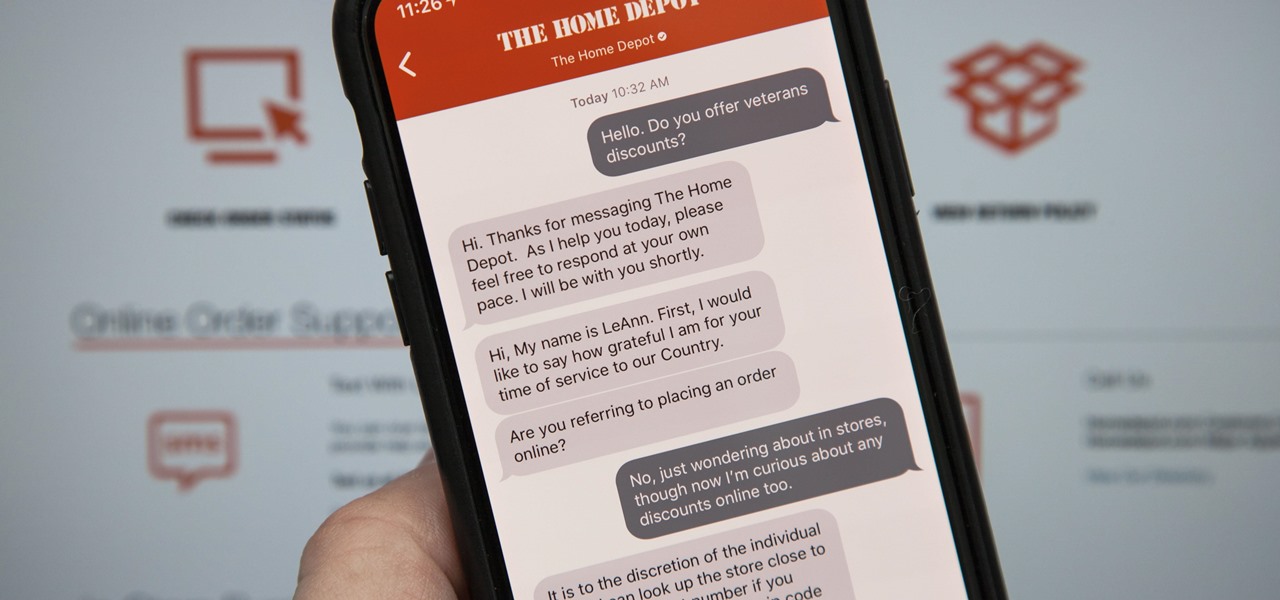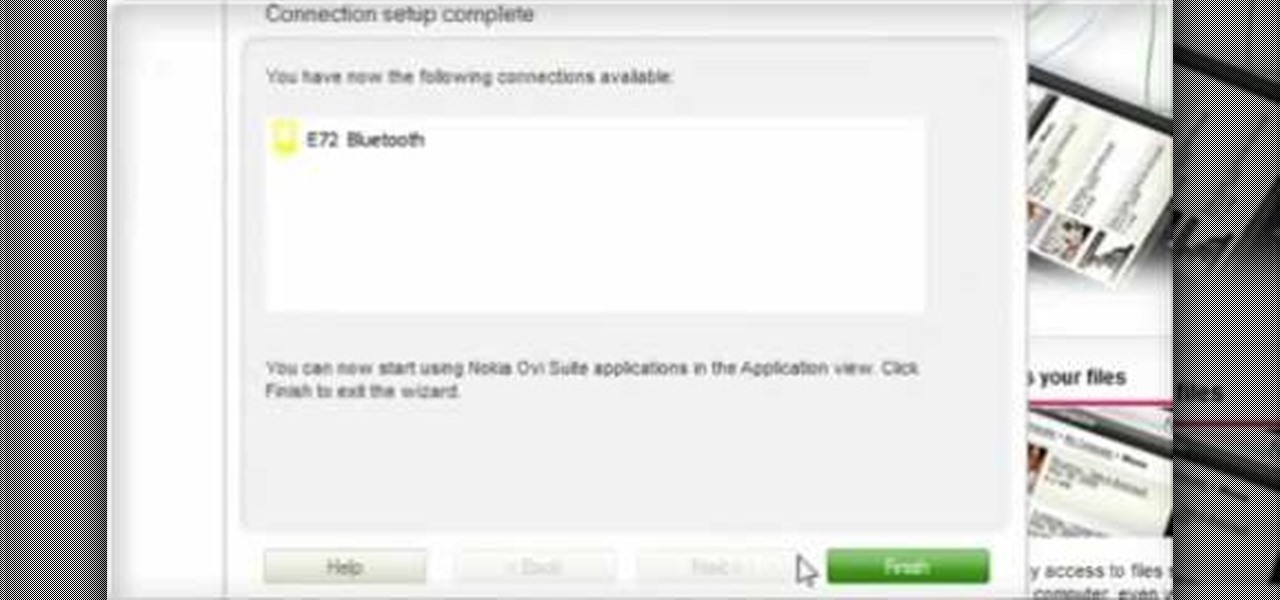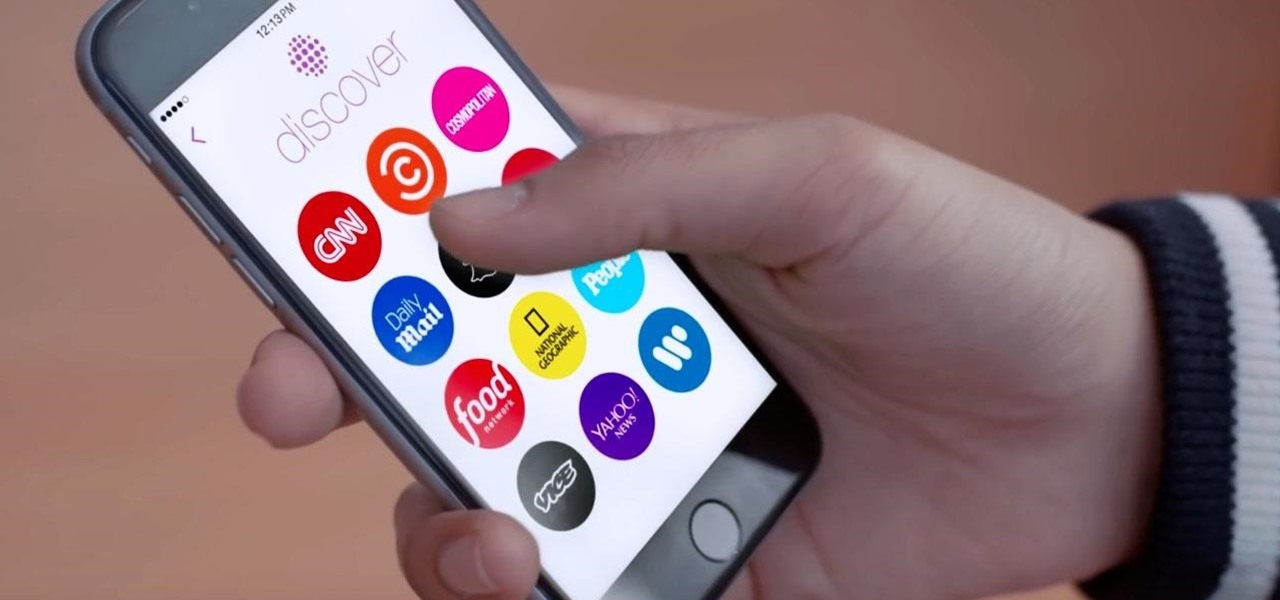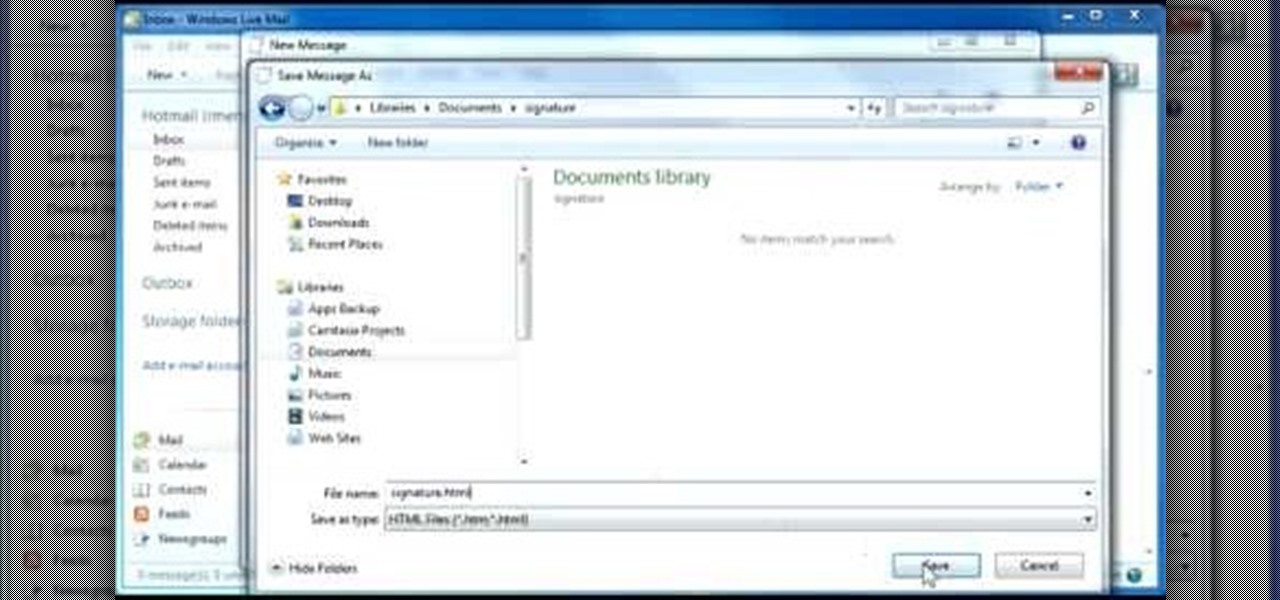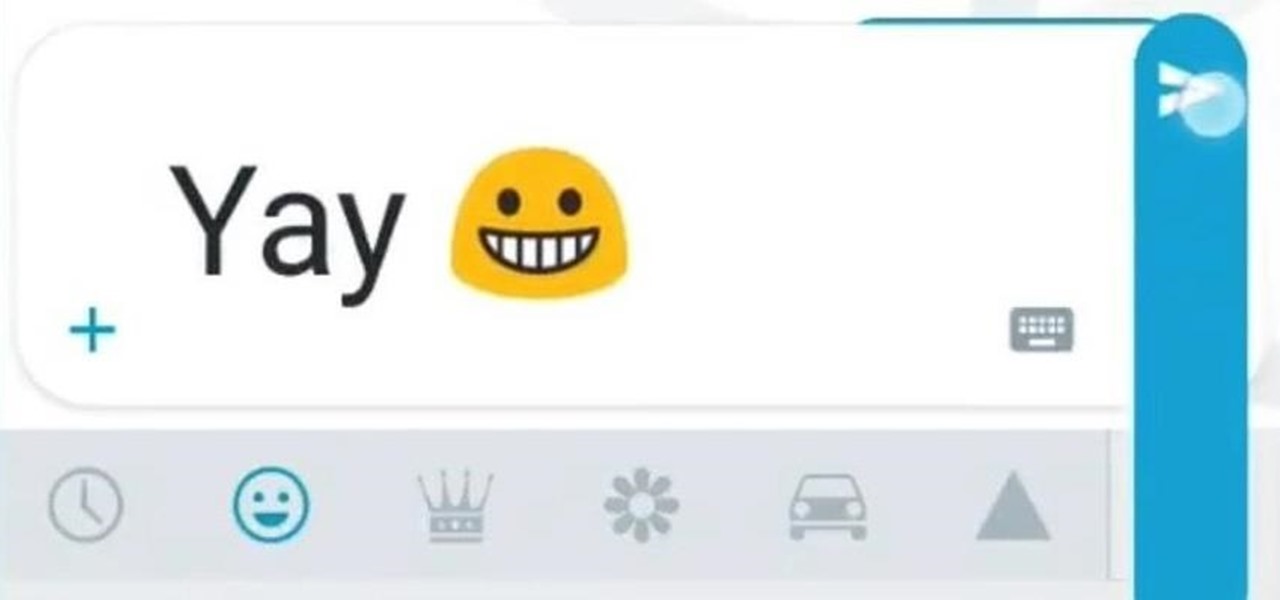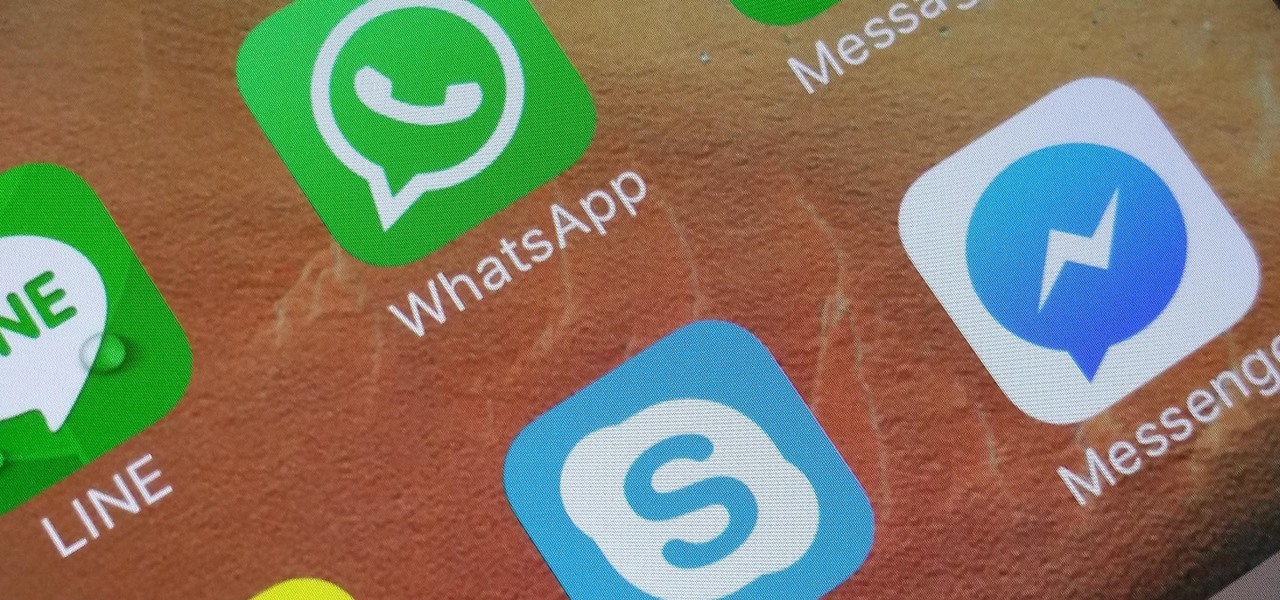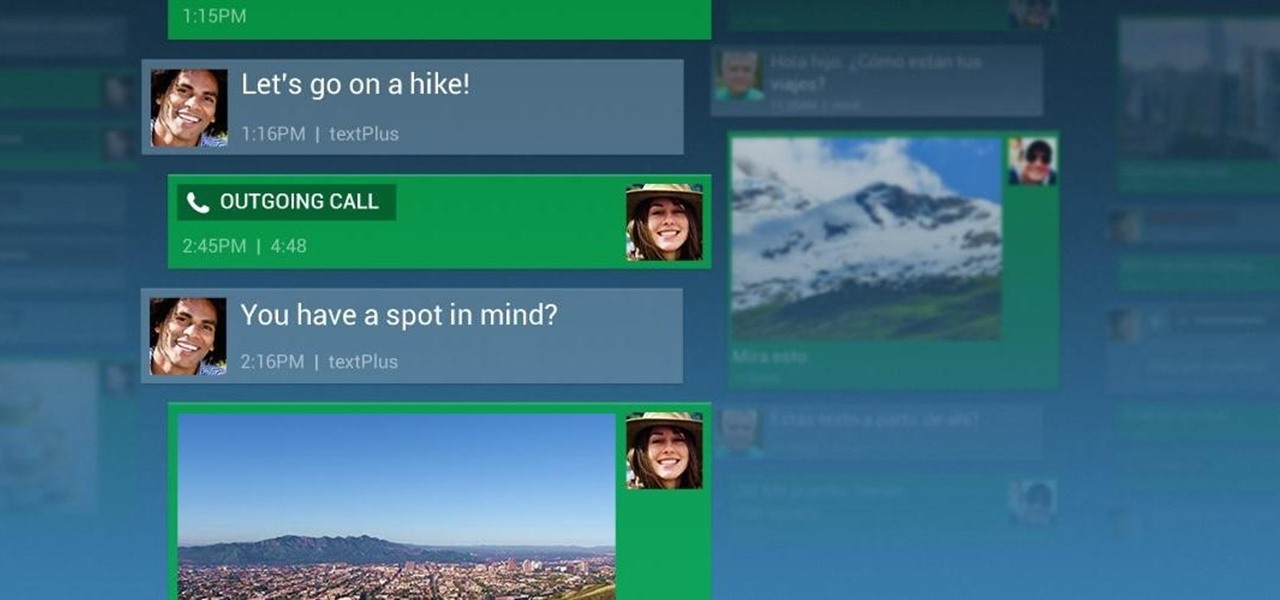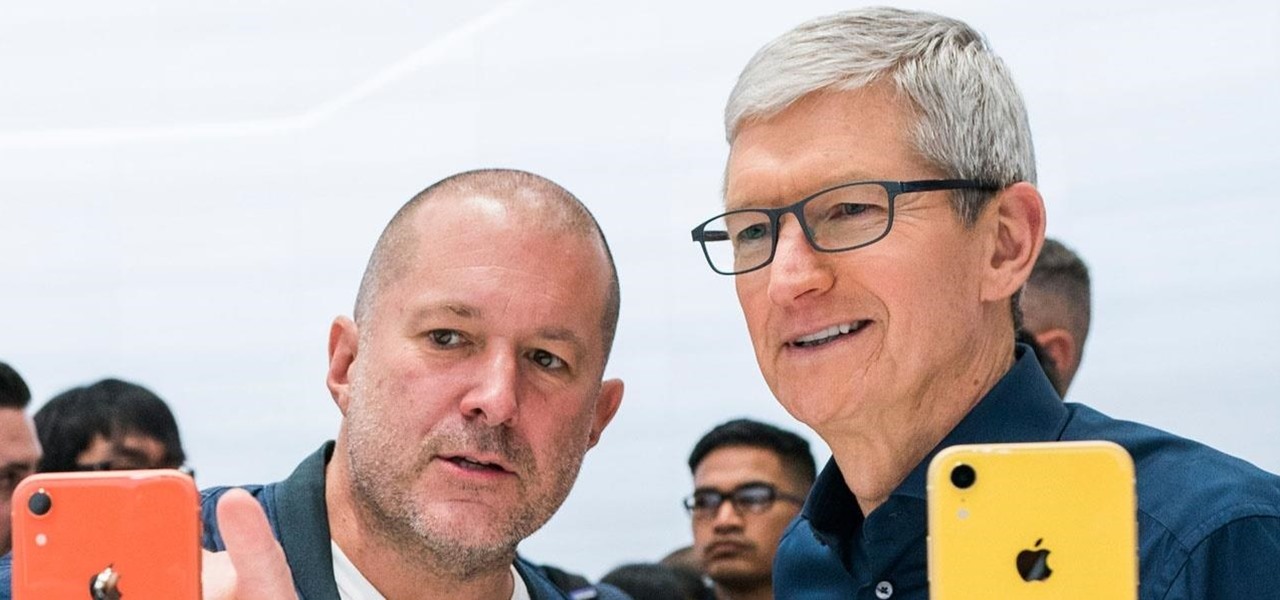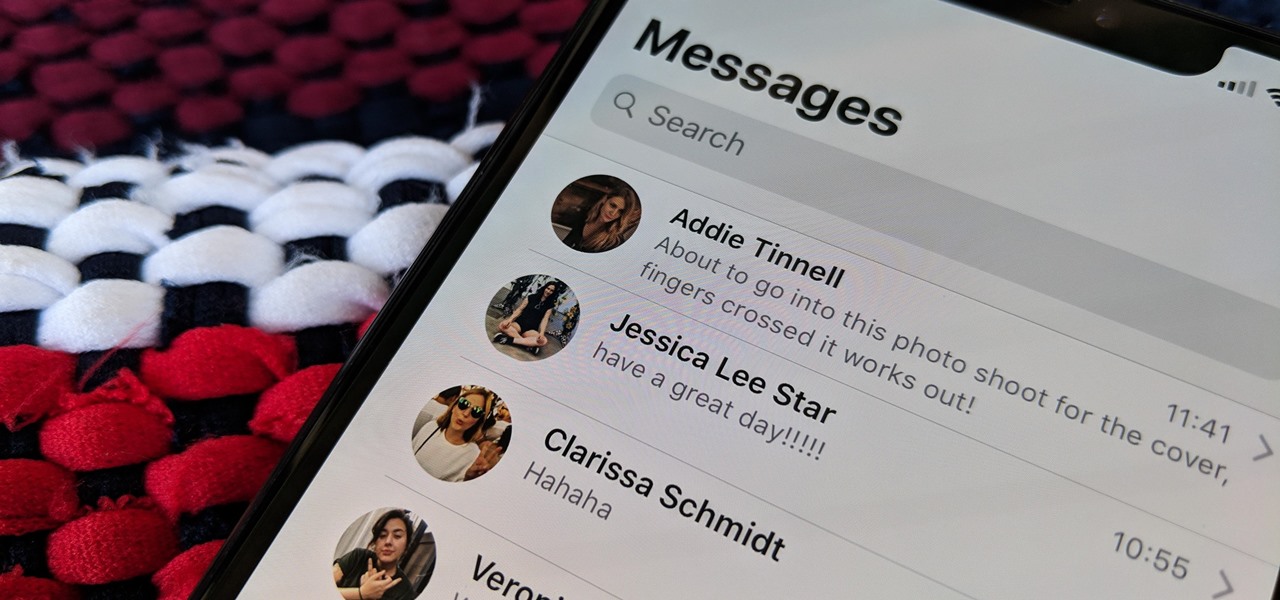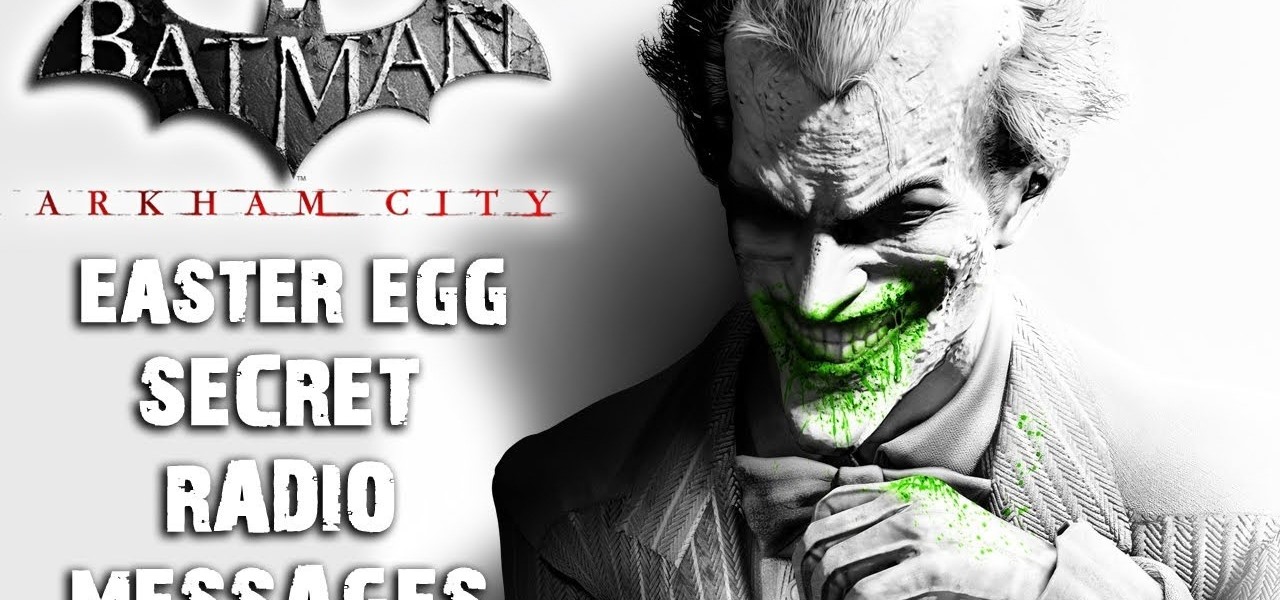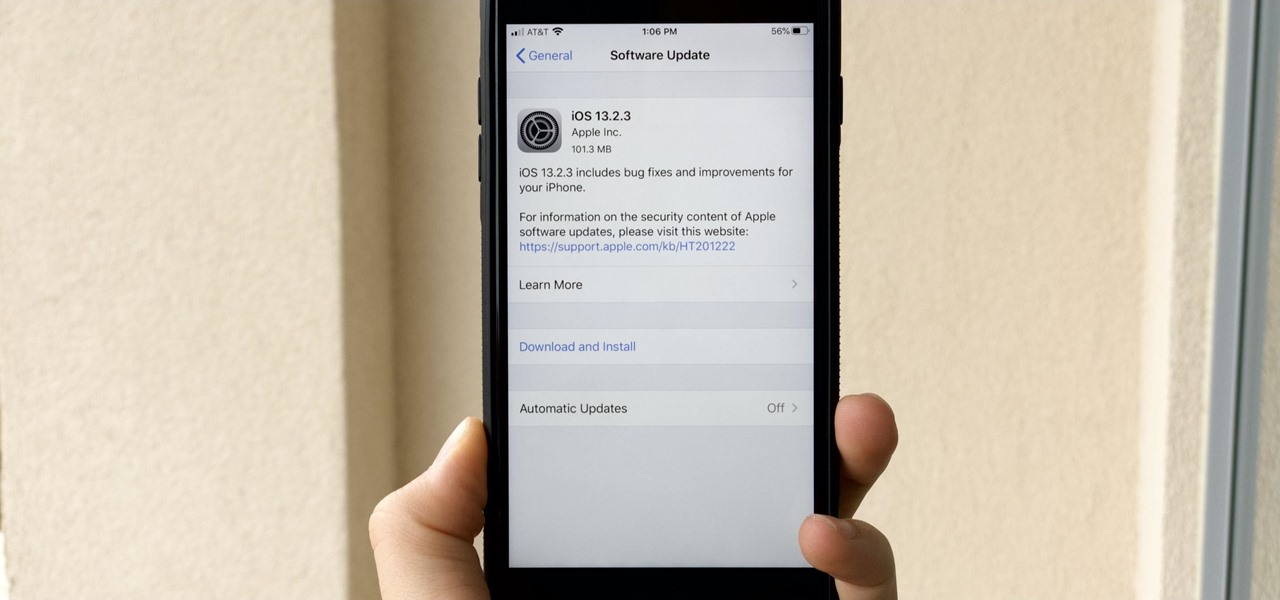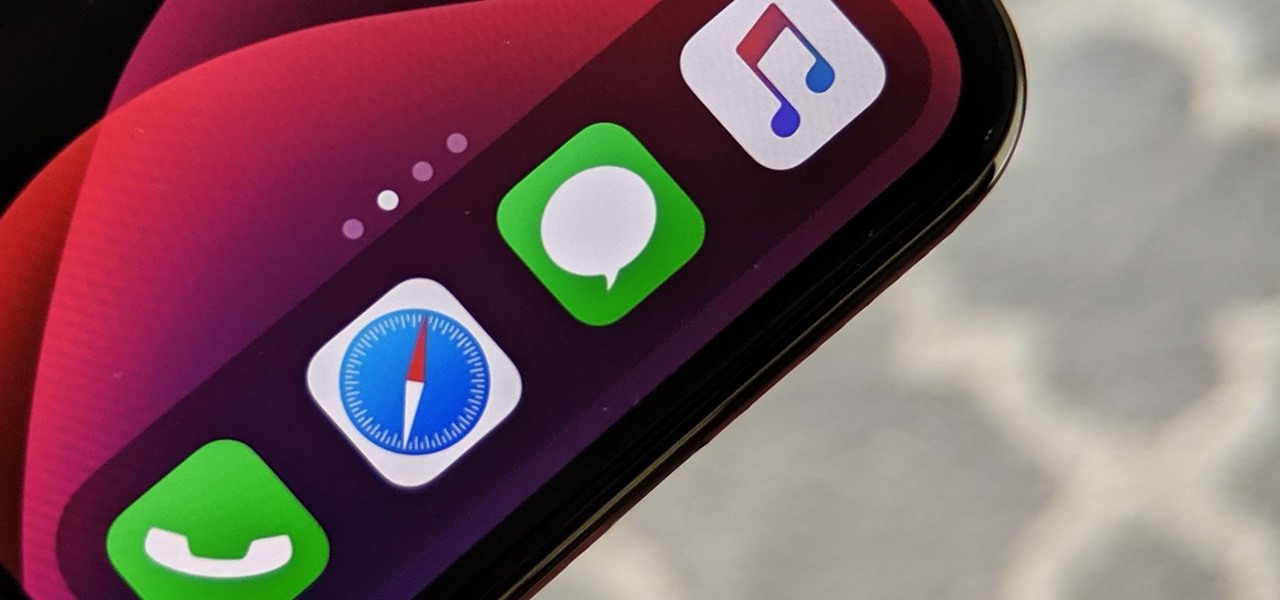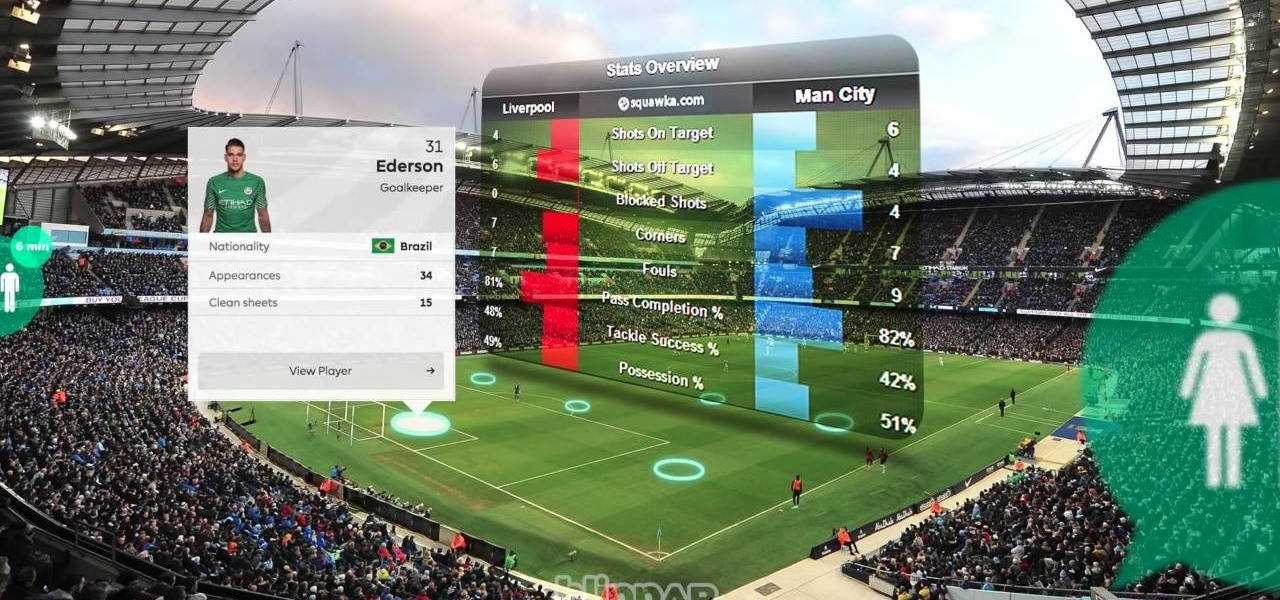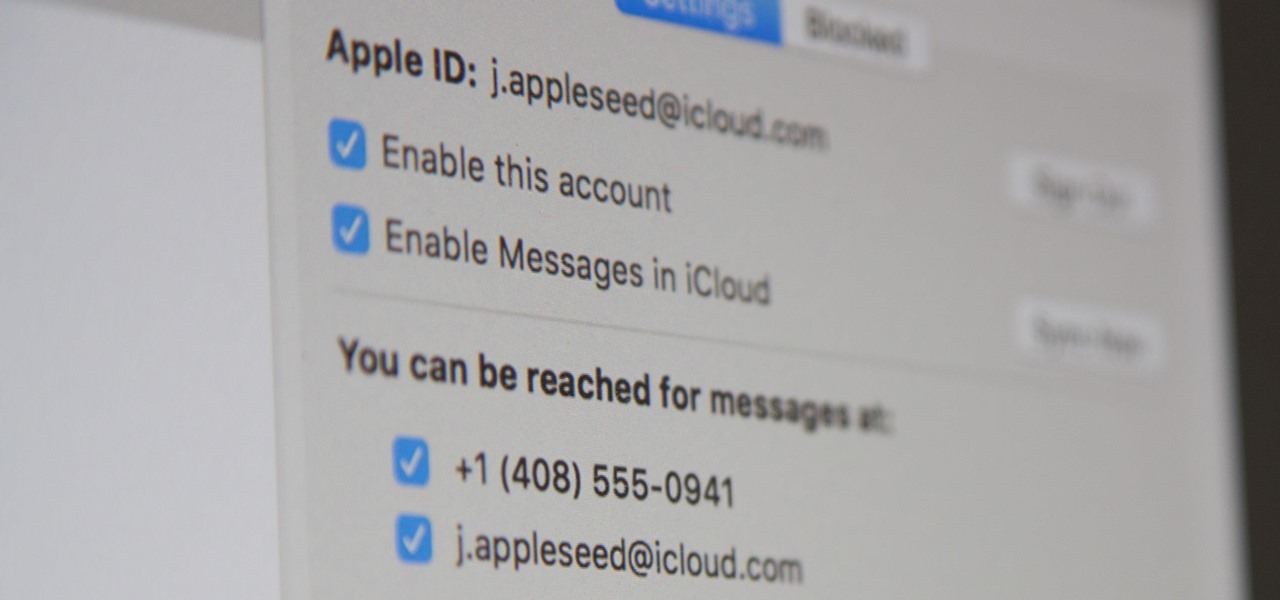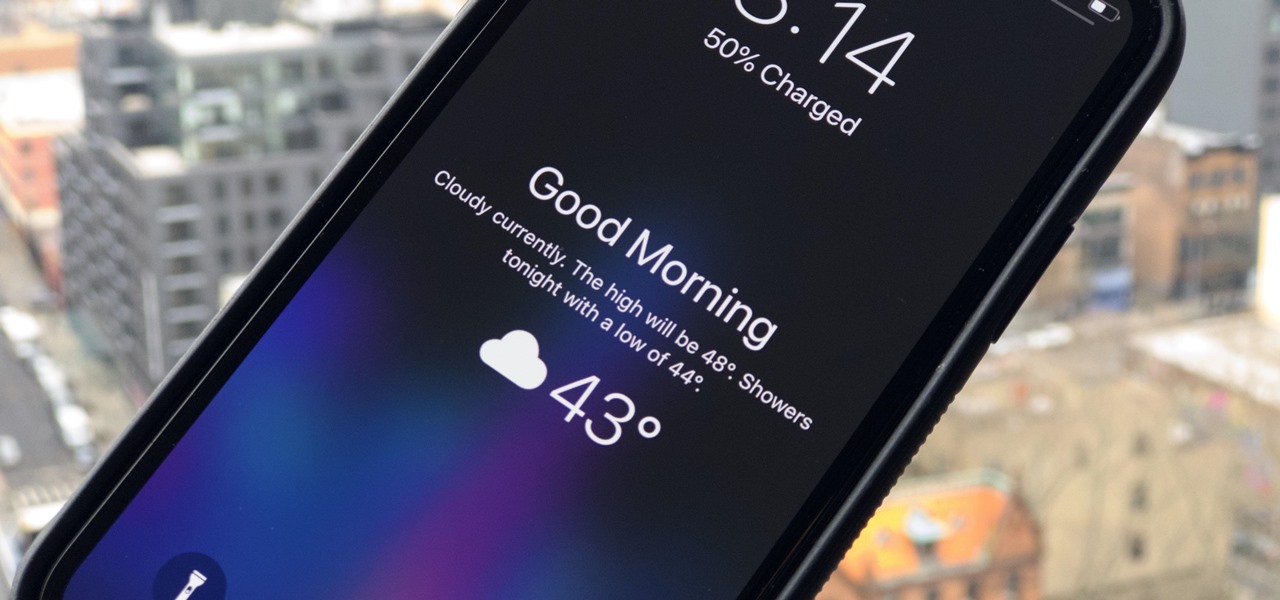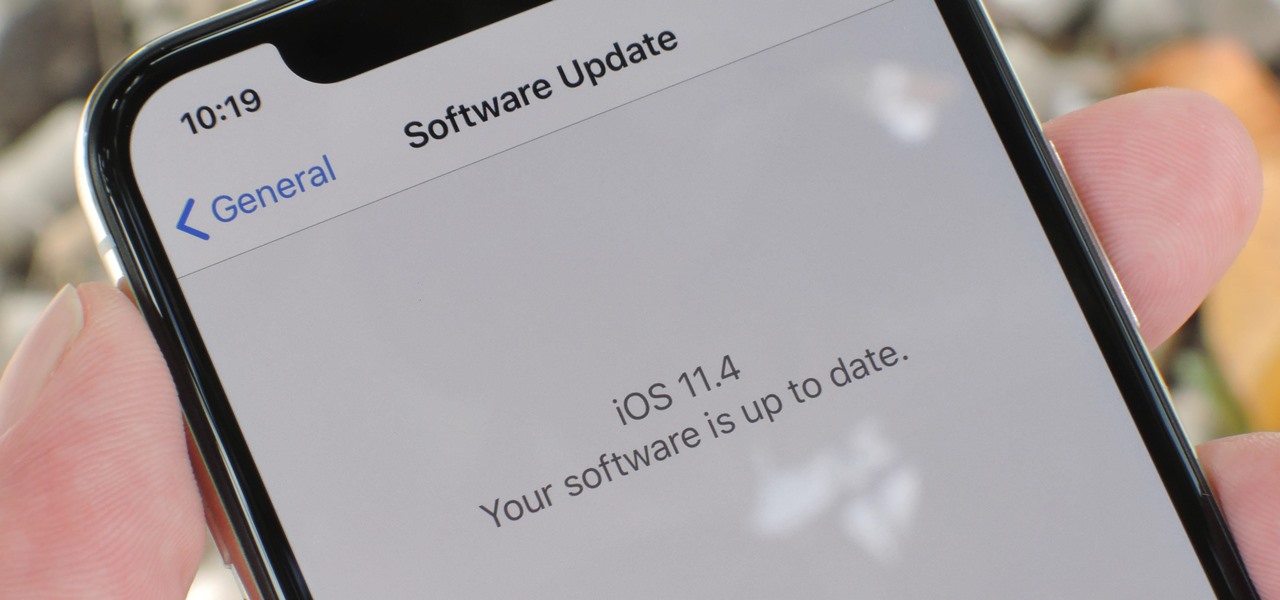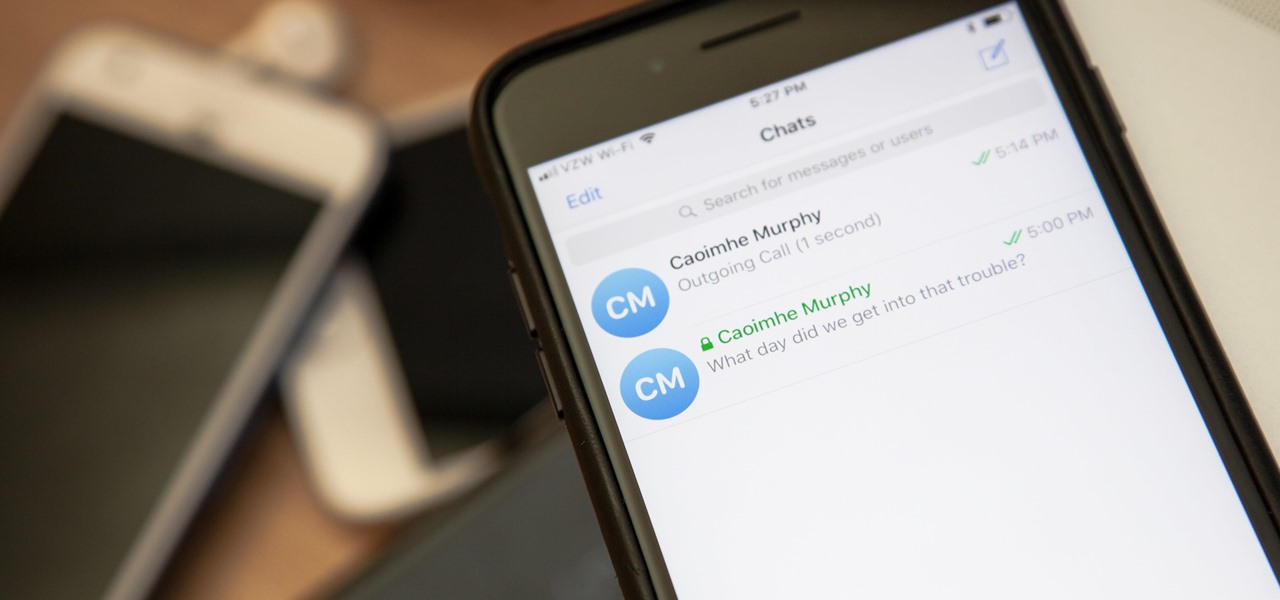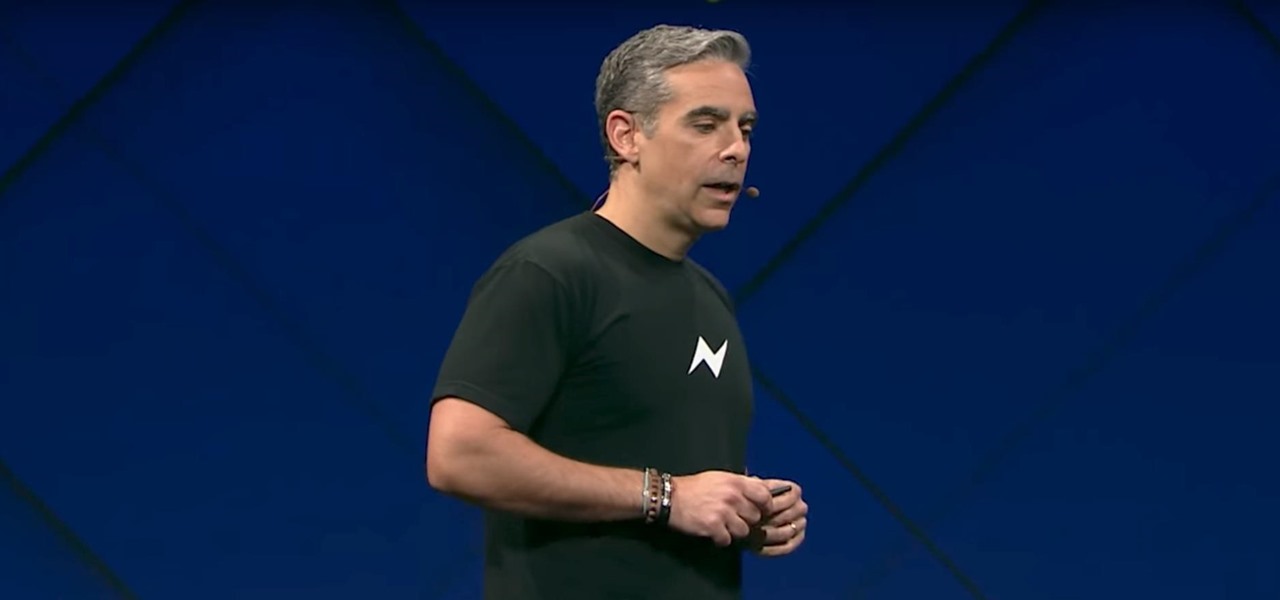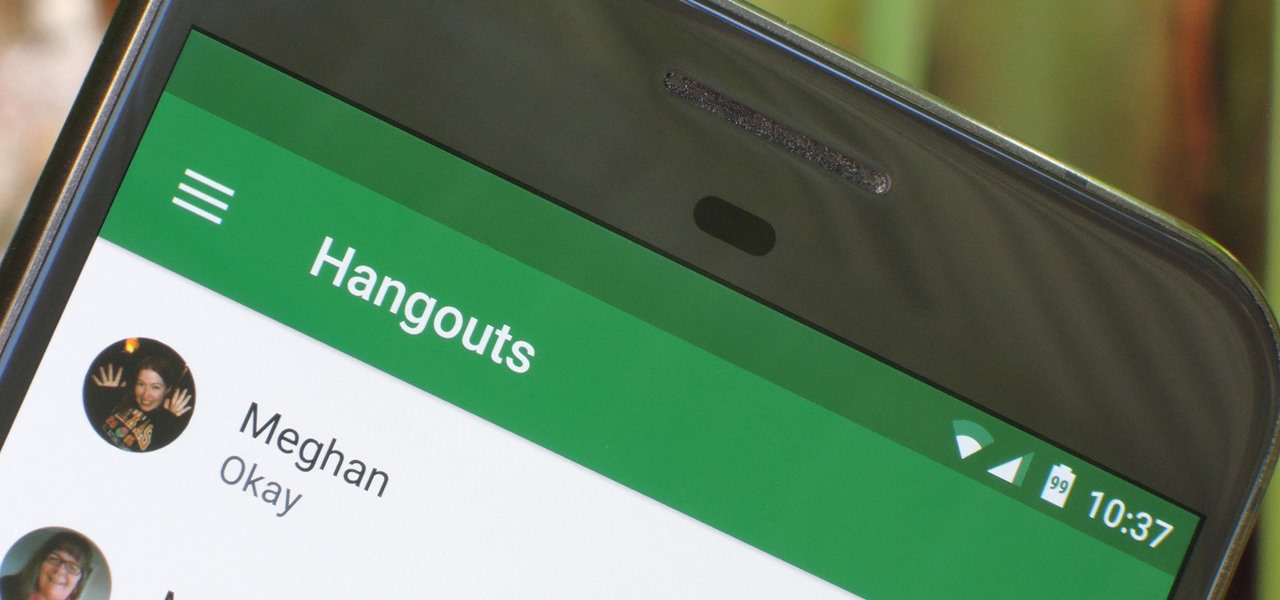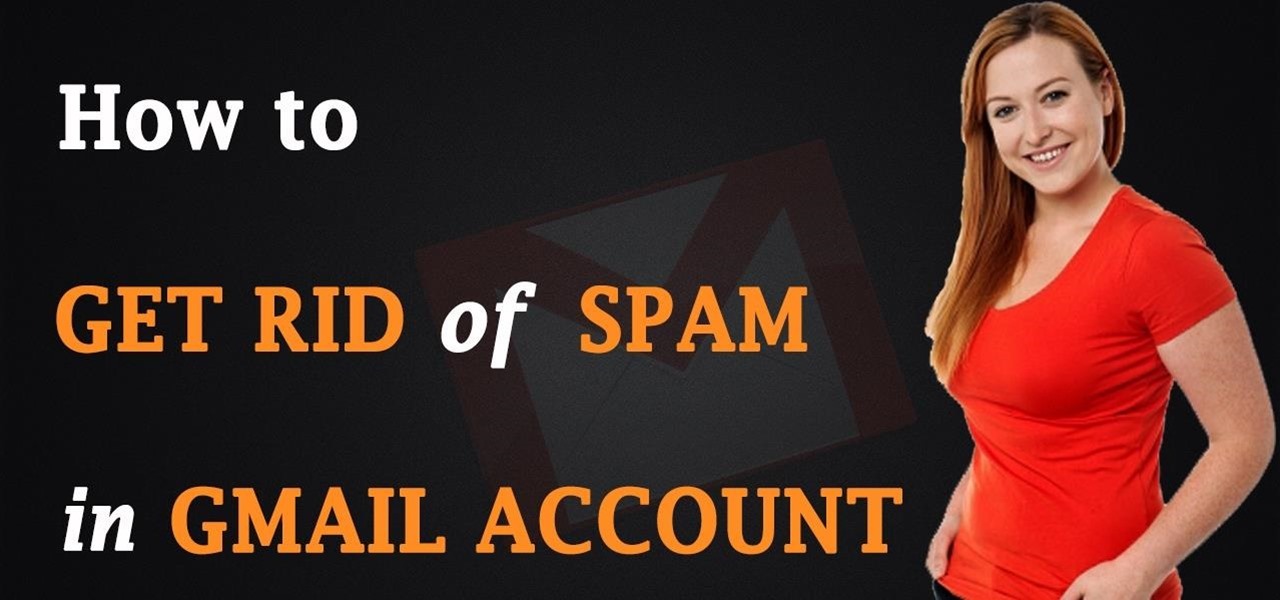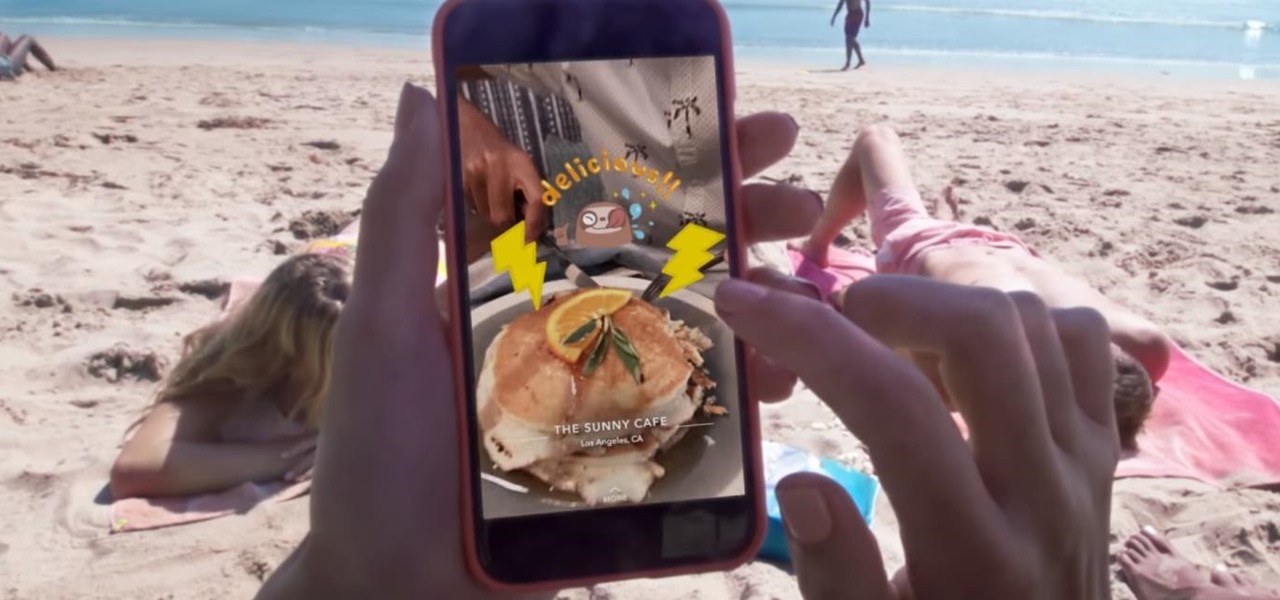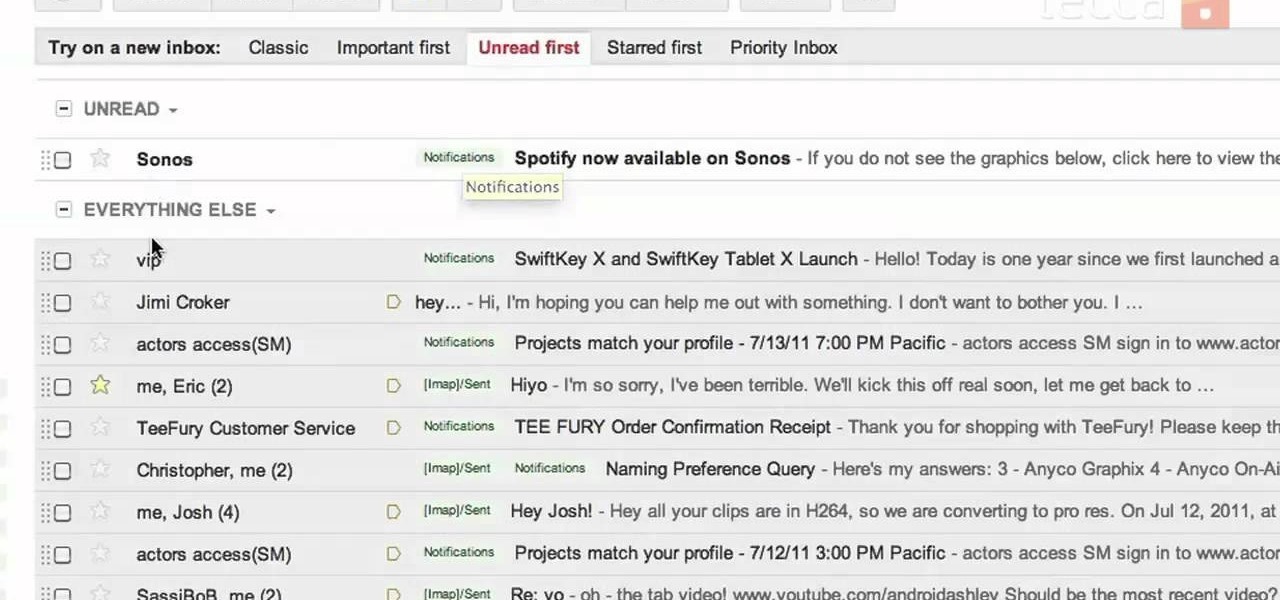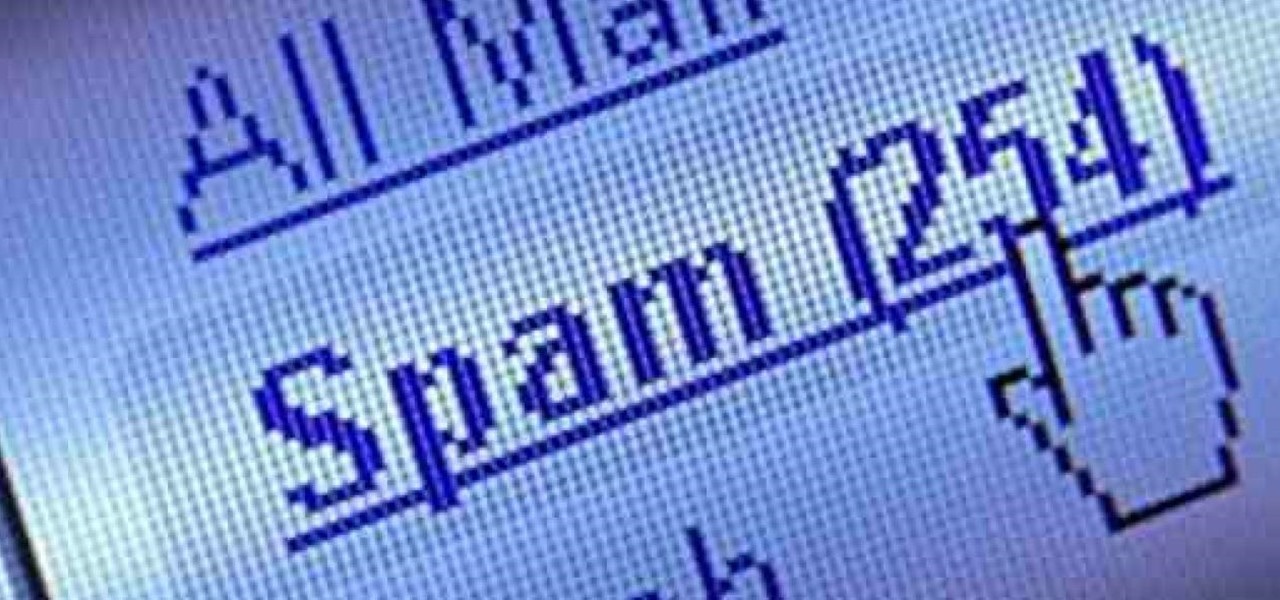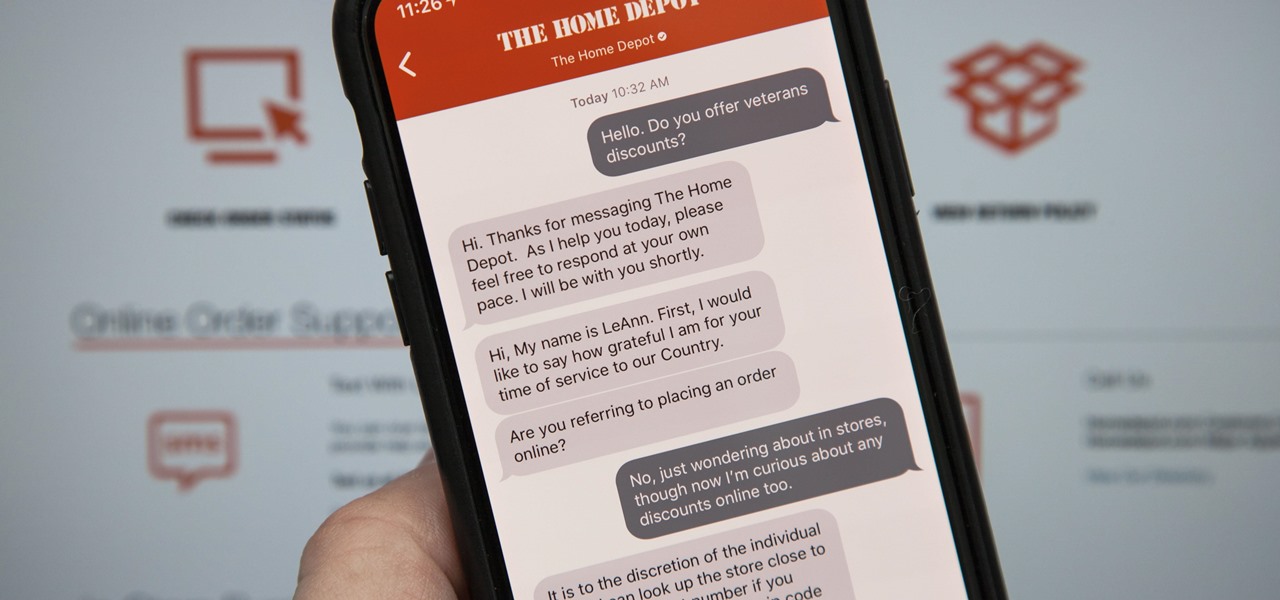
Apple first announced Business Chat, a new way for customers to communicate with companies, at WWDC 2017. While Business Chat did not arrive with the initial release of iOS 11, Apple pushed it out in iOS 11.3 so companies can offer customer service in a whole new way, and it works pretty much the same in iOS 12 and higher as it did back then.

If you want to stop telemarketers from calling, use this guide and try a multi-pronged approach. You Will Need

Have you ever been in a situation when you needed to remember something real important, but you didn't have you didn't have your trusty cell phone or other electronic savior with you?
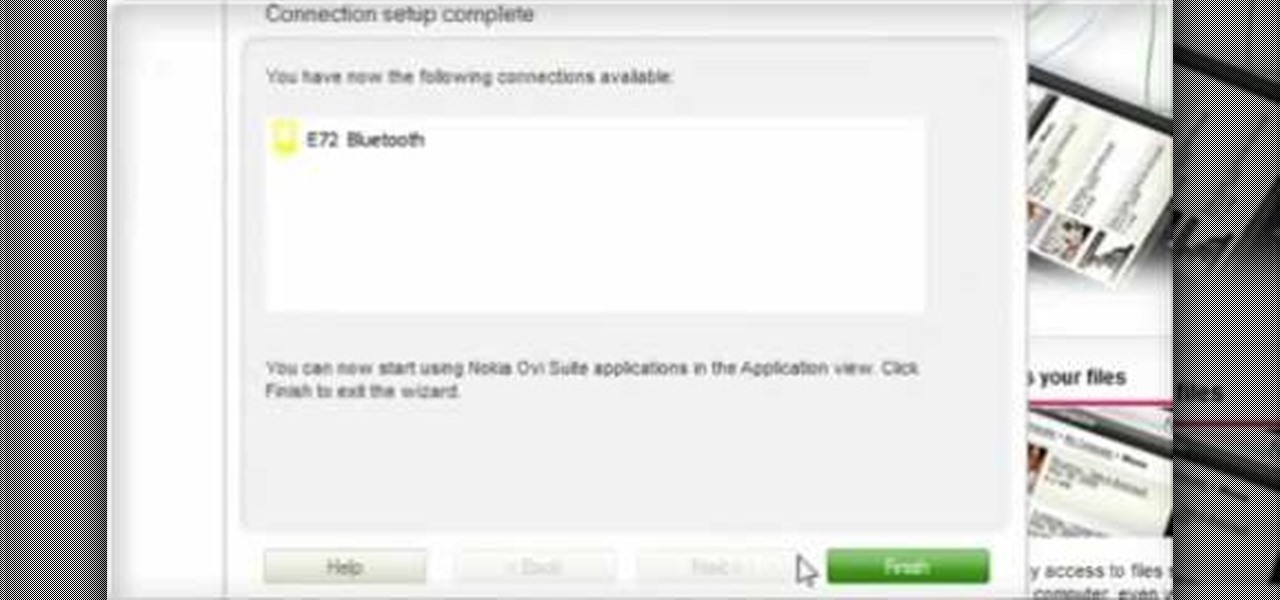
Calendar data, images, sounds, videos, and messages can be easily synchronized between your Nokia Booklet 3G netbook and supported mobile devices and phones when the two are connected using Bluetooth. To find out how to use Nokia's Ovi Suite software to synchronize your data, take a look at this tech support video from the company.
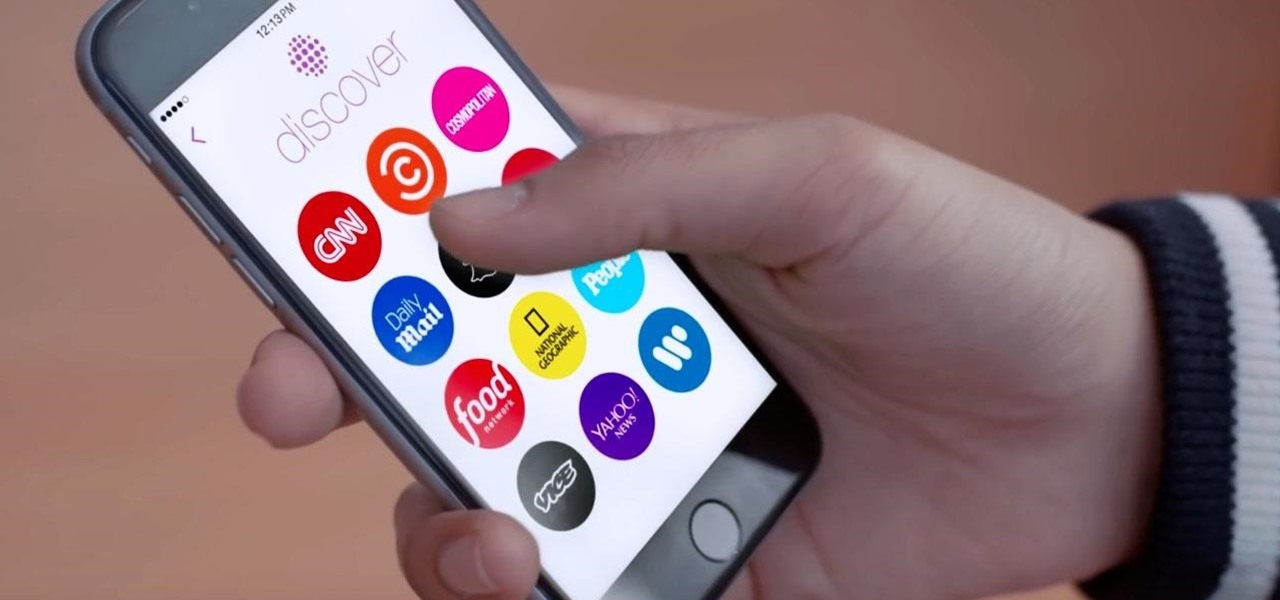
In a move sure to stir up even more speculation about the future of Snap Inc., the company's vice president of content, Nick Bell, is leaving the company after five years.

On Monday, German newspaper and digital publisher Axel Springer announced its role as the latest company to invest in Magic Leap. This is just the latest in a series of investments the augmented reality company has garnered from the likes of Google, Qualcomm, Alibaba, Legendary Entertainment, Warner Bros., and others amounting to almost $2 billion in overall funding.

Whether you own a business or work for a company, you probably send out millions of emails every day corresponding with clients, PR, and whoever else you have to deal with. It's hard enough making sure you get around to all of them, but what's more is that even after you've finished composing the message you have to add your name, company name, phone, etc.

With the latest software updates for its Focals smartglasses, North has essentially deputized its customers as marketing evangelists to friends and family.

Augmented reality has given companies worldwide great powers for innovating business practices and engaging customers, but on Monday, Honda demonstrated that with great power, also comes great social responsibility.

The deadly Wuhan coronavirus outbreak has not only has claimed lives in China but also has caused disruption around the globe, particularly in the tech industry. To date, the virus has claimed more than 1,000 lives in China, according to the country's officials.

Whether or not you believe that the government is snooping around in our private emails, texts, and phone calls, it wouldn't hurt to protect ourselves a little better in the digital realm.

At their annual I/O event, Google introduced their latest app to the public: Allo. The messaging app is the company's latest and most powerful entry into the expanding world of similar apps, with one twist—the inclusion of artificial intelligence.

Now that smartphones have ensured that we're connected to the internet 24/7, online privacy has become more important than ever. With data-mining apps hoping to sell your information for targeted ads, and government agencies only one subpoena away from knowing every detail of your private life, encryption has become our last line of defense.

Smartphones are great. They help you keep in touch with your loved ones and stay up to date on what's going on in the world. The problem is that like everything else that's useful, they cost money to use, and between calling, texting, and data plans, it can get really expensive.

Whenever a new Apple event invite arrives, the entire tech industry begins tearing the invite's graphics apart in a bid to decipher what the company may be planning on releasing in the coming weeks.

It was a long time coming, but we finally have a meaningful conclusion to the legal case against augmented reality startup Meta Company.

A new profile on Apple's exiting design chief Jony Ive, the man behind many of the company's most successful products, paints a fuller picture of what led to his departure.

The Messages app on iOS features contact photos for every one of your conversations — including group chats. Even if you don't have a picture for a specific contact, their initials will appear instead. For non-contacts, a generic profile avatar appears. These give threads a bit of flare, but if you're looking for extra privacy or don't enjoy the look, you can easily hide those images and icons.

Earlier this year at WWDC, Apple made a big show of featuring augmented reality as a central part of iOS moving forward. But since then, other than comments from the company's CEO, Tim Cook, we haven't seen much direct promotion of augmented reality from the company. Until now.

Want to know how you can find the 'Radio Messages' easter egg hidden within Batman: Arkham City? This IGN guide shows you exactly what you need to do to decode the secret message hidden in a radio transmission. For the first one, tune in to station 500/900.

While we all refer to Apple's latest iPhone operating system as iOS 13, in truth, we're well beyond that number. The company has issued numerous updates to its big 2019 release since September, including major steps like iOS 13.1 and iOS 13.2. We've also seen minor updates, like iOS 13.2.2 eleven days ago. Today, Nov. 18, Apple releases another "minor" update, this time dubbed iOS 13.2.3.

You've probably heard of RCS messaging. The new standard has been promoted by Google as their answer to iMessage and is the backbone behind the new "Chat" features in Android Messages. With RCS, Android phones will now enjoy enhanced messaging like iPhone users have had for years — but is it really the same?

Mobile augmented reality pioneer Blippar has now completed its fall from hopeful AR startup to the immersive computing history books.

Apple pushed out iOS 11.4 on May 29 to iPads and iPhones, which included the long-awaited Messages in iCloud feature. The company did not release macOS High Sierra 10.13.5 at the same time, limiting the usefulness of being able to sync messages in the cloud since 10.13.4 is not compatible with Messages in iCloud. But three days later, Apple finally released macOS 10.13.5.

In this video, we learn how to delete an SMS or email message on an iPhone. Not only is this quick and easy, it can be done for multiple messages that you don't want to keep in your inbox. First, turn your iPhone on and go to your inbox (email or SMS). Next, slide your finger left to right on the message you don't want to keep and then click on the red "delete" button. This will then delete your message! Click anywhere other than the red delete button and this will cancel out the deletion of ...

I'm not a morning person, so getting a "Good Morning" message on my iPhone when I wake up makes me want to toss it across the room. If you feel the same way about this morning greeting, there's an easy way to stop it from showing up on your lock screen. This also applies if your "Good Morning" is actually "Good Afternoon" or "Good Evening," depending on your sleep schedule.

Talk about rapid-fire. Apple released the sixth beta for iOS 11.4 on Thursday, May 17. The update comes just three days after the release of iOS 11.4 beta 5, indicating that Apple is readily approaching the official release of the software. Apple has not issued an official iOS update since 11.3.1, which found its way to users over three weeks ago.

Going to music festivals is one of the best parts of the summer — Which is probably why thousands of people attend them. With numbers like that, trying to find and meet up with your friends can be difficult and intimidating. Thanks to Apple's ARKit, however, you'll soon be able to locate your friends in a crowd using an app.

Telegram routinely boasts about its secure messaging for truly private conversations between two parties. However, default cloud chats in Telegram are only encrypted between client and server, not client and client, which means you have to be a little proactive in making sure your private conversations on Telegram are really private.

Today, Facebook Messenger is rolling out Discover, a feature that helps you chat with companies and locate nearby businesses of interest to you. First discussed in April at Facebook's developer conference F8, Discover is finally available for public use.

Signal, the encrypted messaging app, has seen 1.4 million downloads in just the first quarter of 2017—roughly twice the downloads it received in the same period last year. Rani Molla at Recode attributes this to Donald Trump's inauguration, as the private messaging service saw a 40% increase in US downloads between Election Day and the end of the first quarter of 2017.

It's fair to say that Google's messaging services are in a bit of a heap at the moment, and to make matters worse, Hangouts is removing its SMS capacities. Hangouts version 18 is now being rolled out, but doesn't appear to incorporate any functional changes.

During the last few months, WhatsApp's Google Play Store ratings have been tanking—all the way down to an average of 3.4 stars from the instant messenger's usual average of 4.1. Within the last week, though, WhatsApp has received thousands of seemingly fake 5-star reviews that have bumped up the company's overall average to a 4.4.

In February of this year, the Higher Court of Berlin ruled that Facebook must follow strict German data protection laws, which Facebook's terms of services and privacy policies circumvent.

Spam emails are emails that are sent to you without your permission. They can quickly fill up your email account if you don't do anything about it. Each email server deals with spam in a different way. Gmail is good at separating the spam for you so that you can get rid of it more quickly. It is easy to delete the spam and if you want to take it a little farther, you can get some of the spam to stop coming all together.

Want the convenience of a throwaway email address without all the hassle? How about anonymous text messaging so you can get to know someone before giving them your real information? Gliph has you covered. Gliph is a service that lets you create an identity around a set of three to five symbols called "artifacts" instead of your name, phone number, or email address. You choose how much information you reveal, and anytime you communicate with someone else who has Gliph, the data is protected us...

This video will show you how to send a text message with the Samsung Galaxy I7500. Just follow these simple steps to start sending text messages from your Samsung Galaxy I7500: From the home page, tap the messaging icon. Select "New Message" Tap the "To" field and enter either the name or the number of the person you wish to send a text to. Type in your message, and when you are done, tap the "Send" key.

While Snap's third quarter financial reports disappointed Wall Street, China's Tencent took the opportunity to expand its investment in the social media company.

The Gmail interface is highly customizable, allowing you to organize your email messages in a variety of ways. One of the best ways to organize the email is by changing your inbox view. By trying a different inbox view mode, you can prioritize your email messages by importance, unread order, starred emails, and more. So give the different inbox views a spin and see if it helps you better manage your Gmail messages.

Spammers are the bane of every email user. No matter what you do, junk mail always breaks through the spam filters. And some of the best ones seem to come from legit companies, and that's because they aren't legit companies— they're spammers masquerading as legit companies.