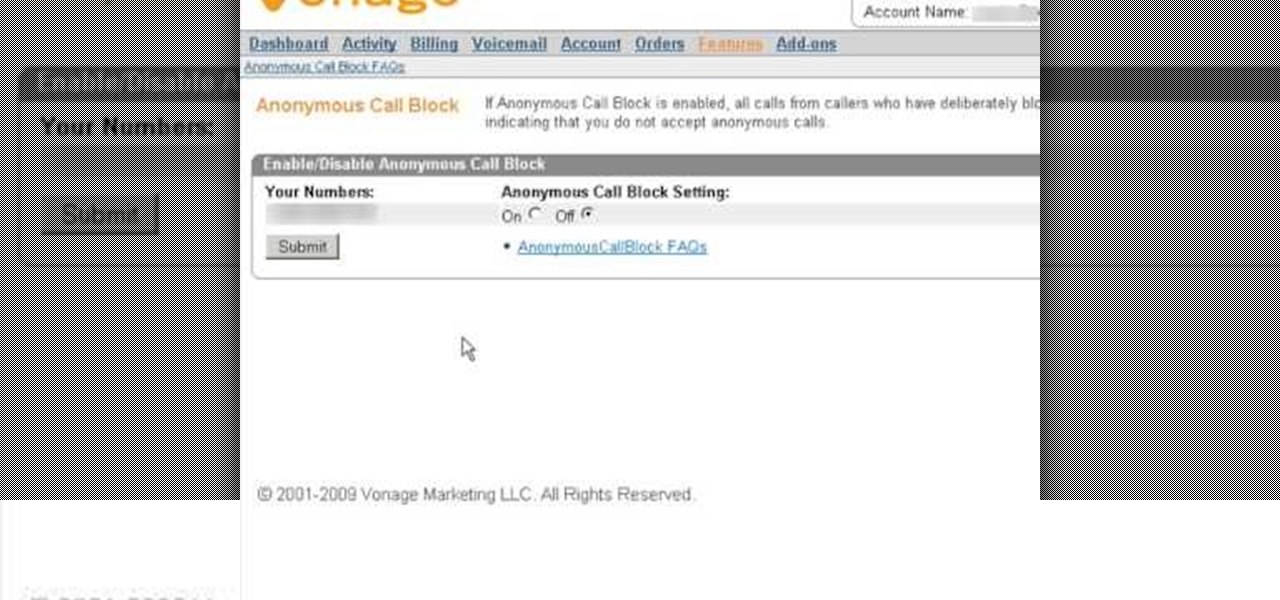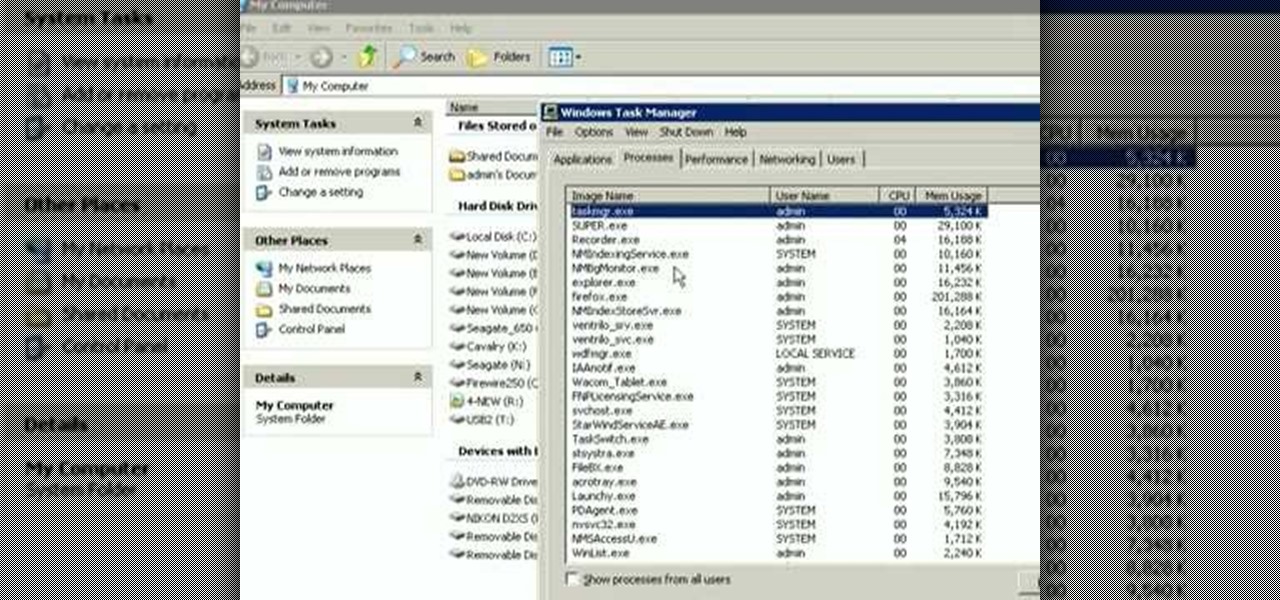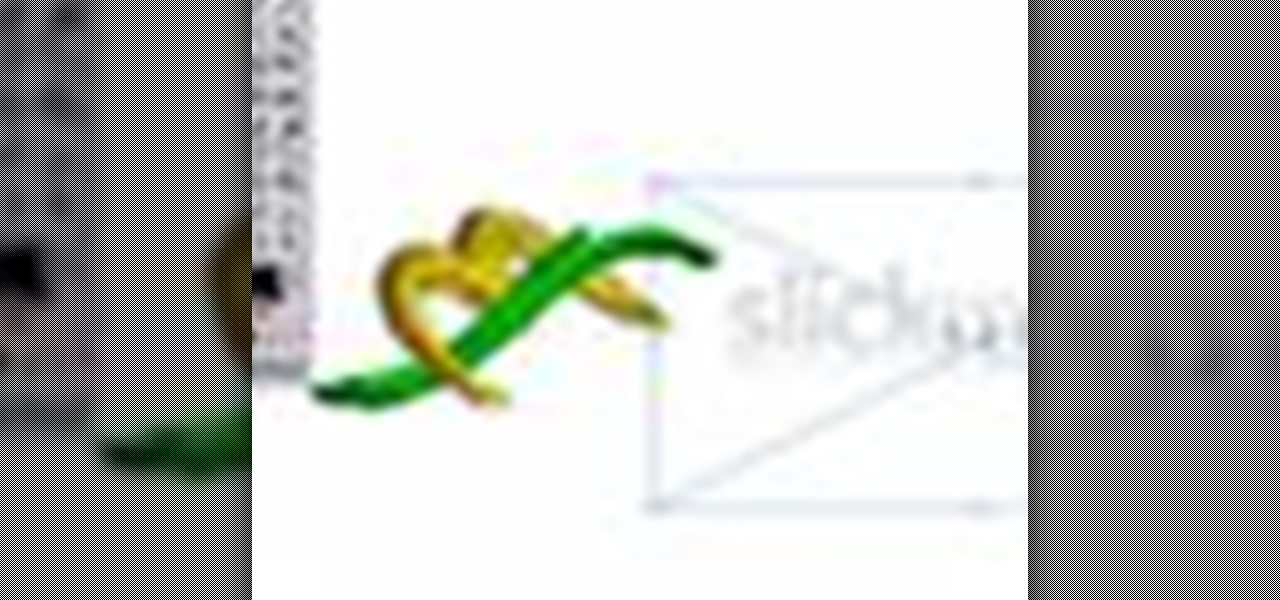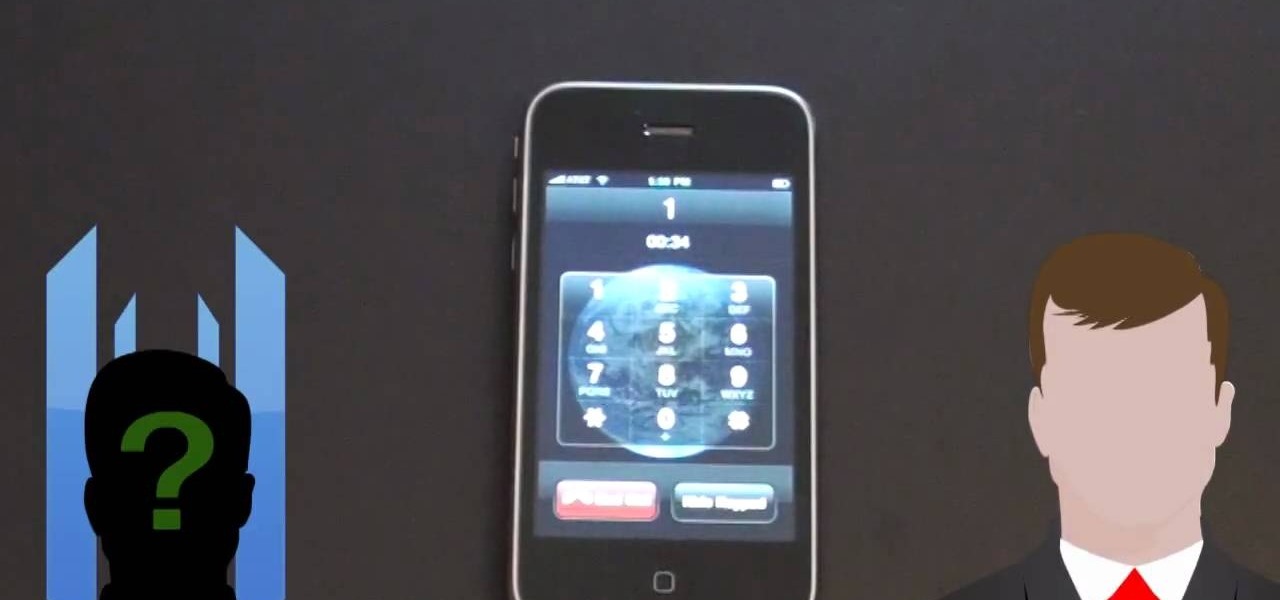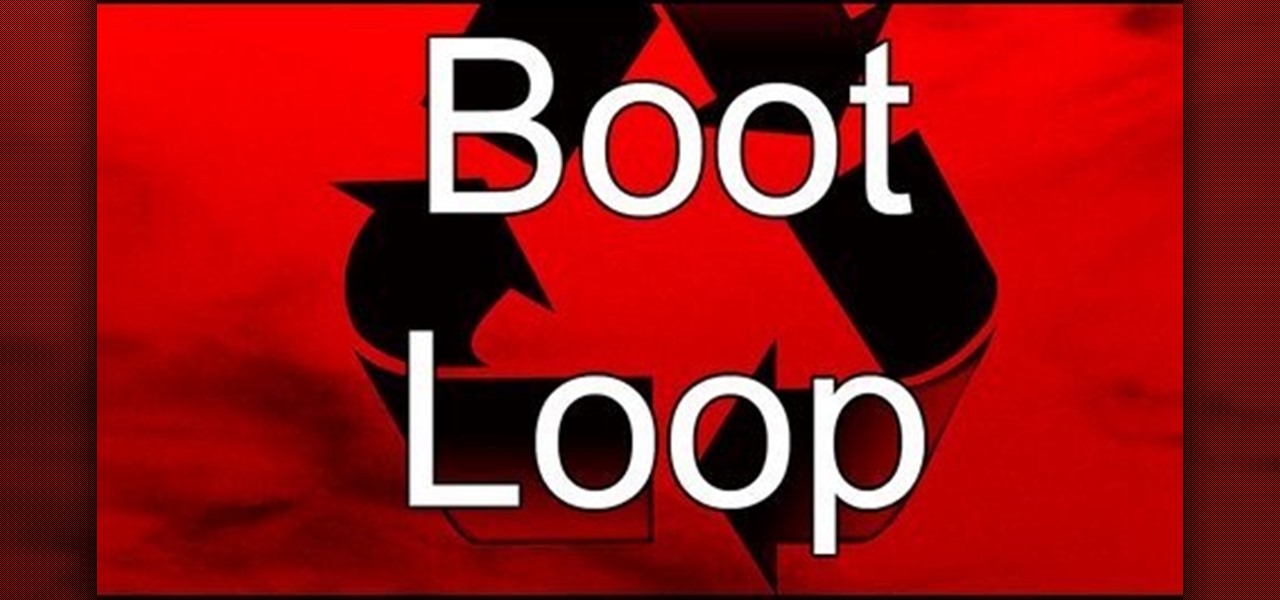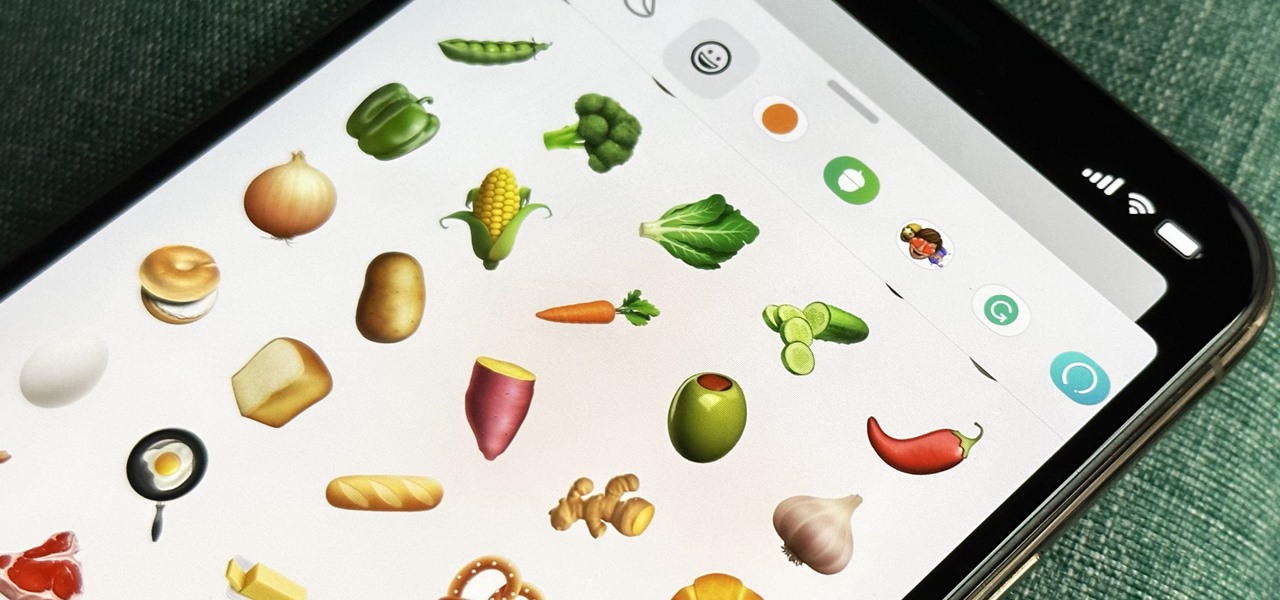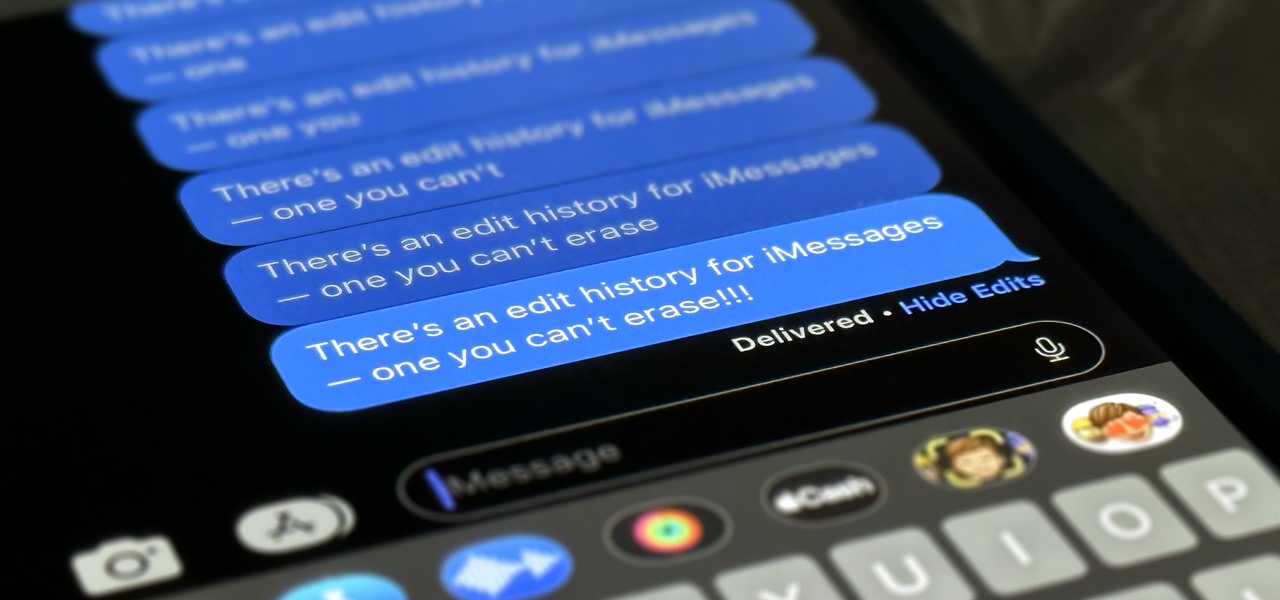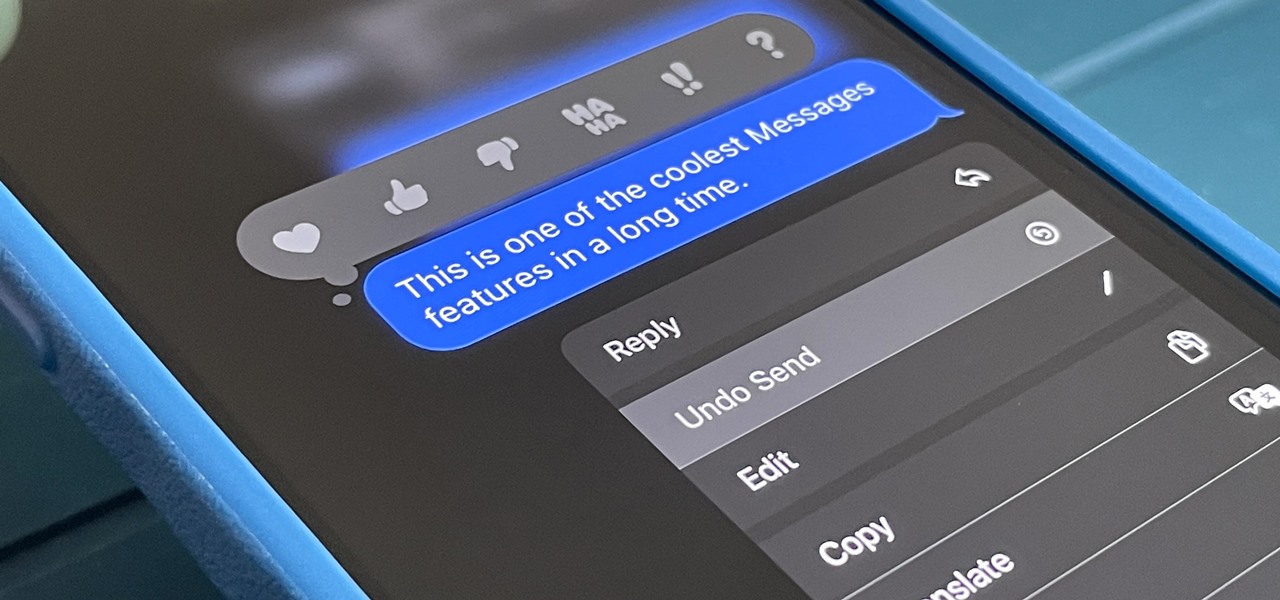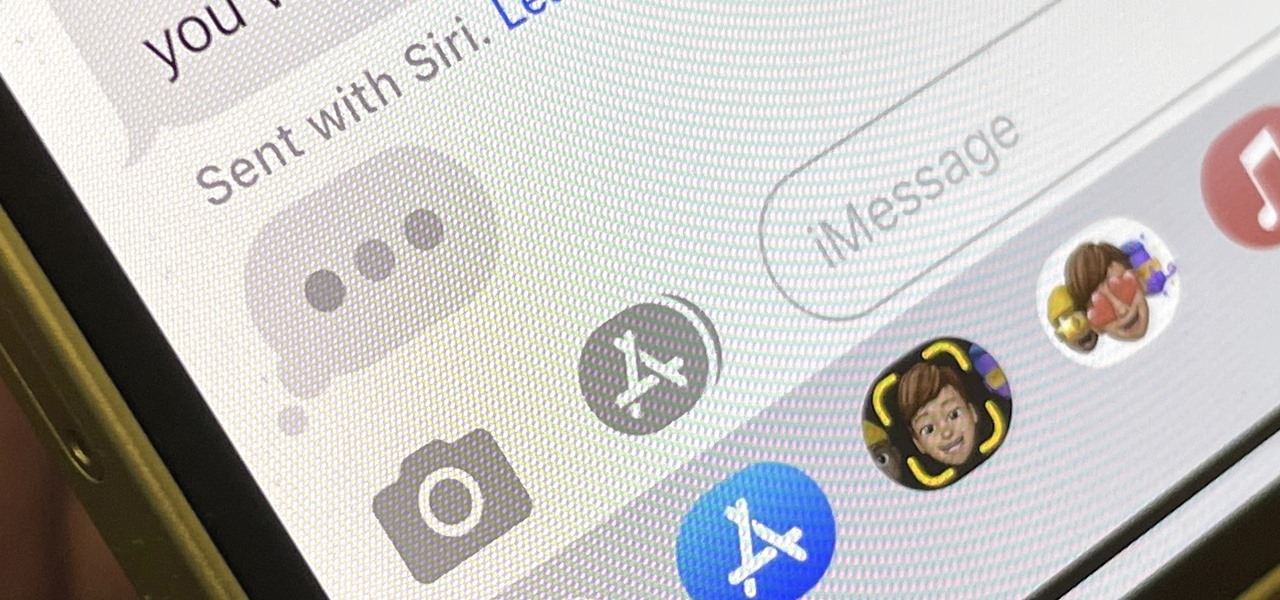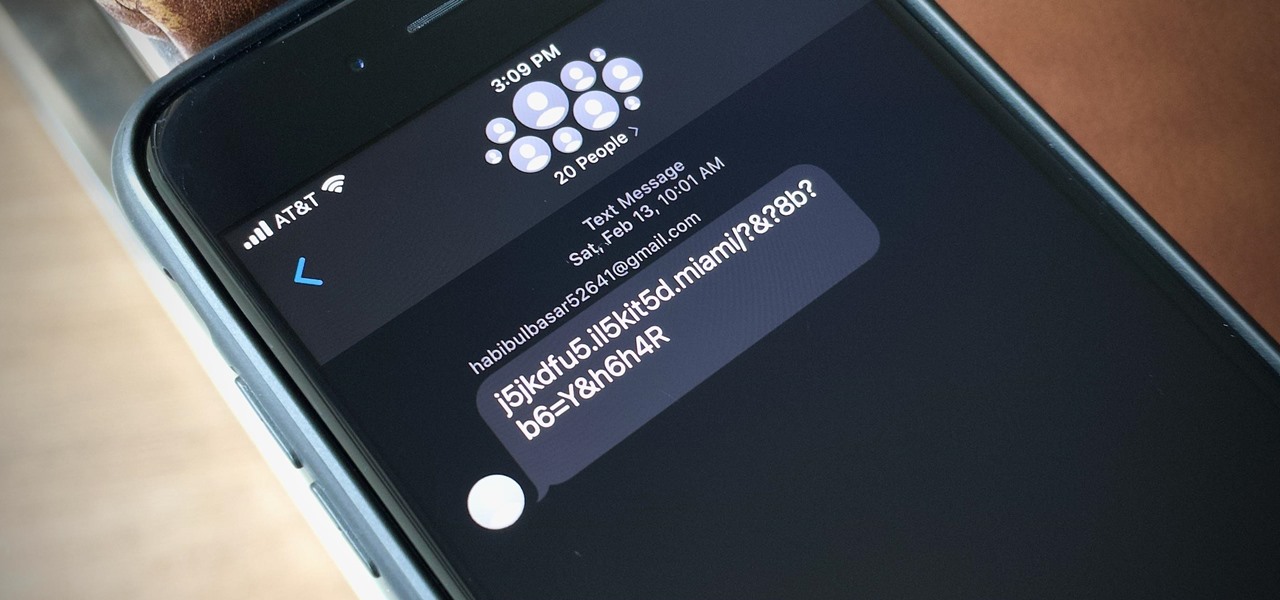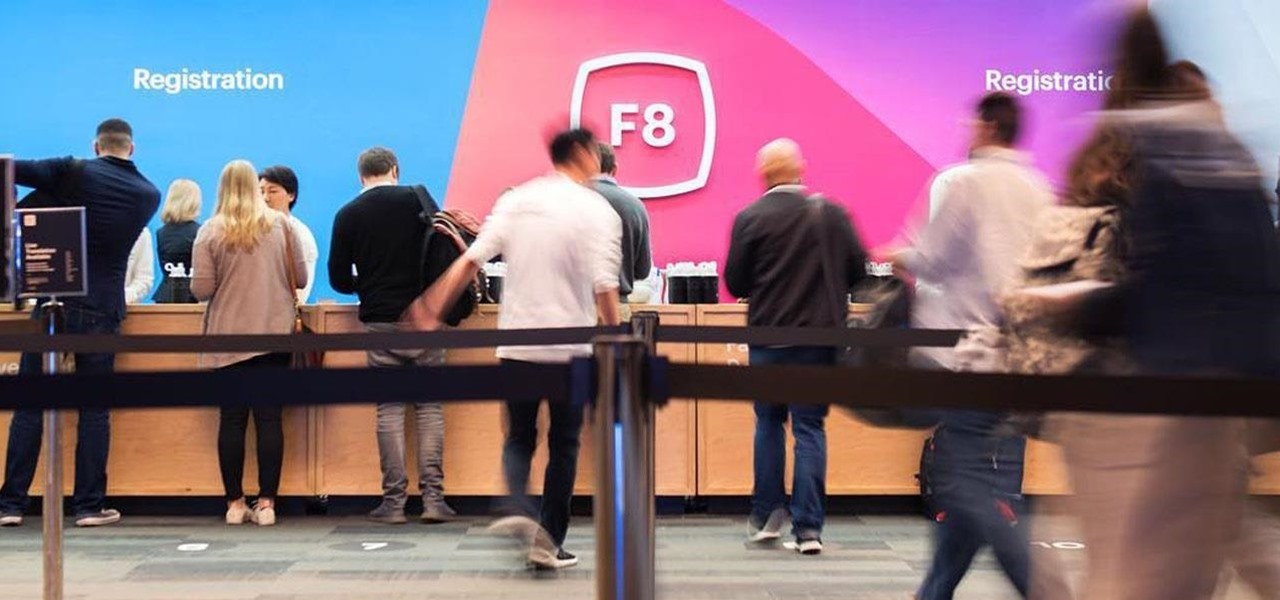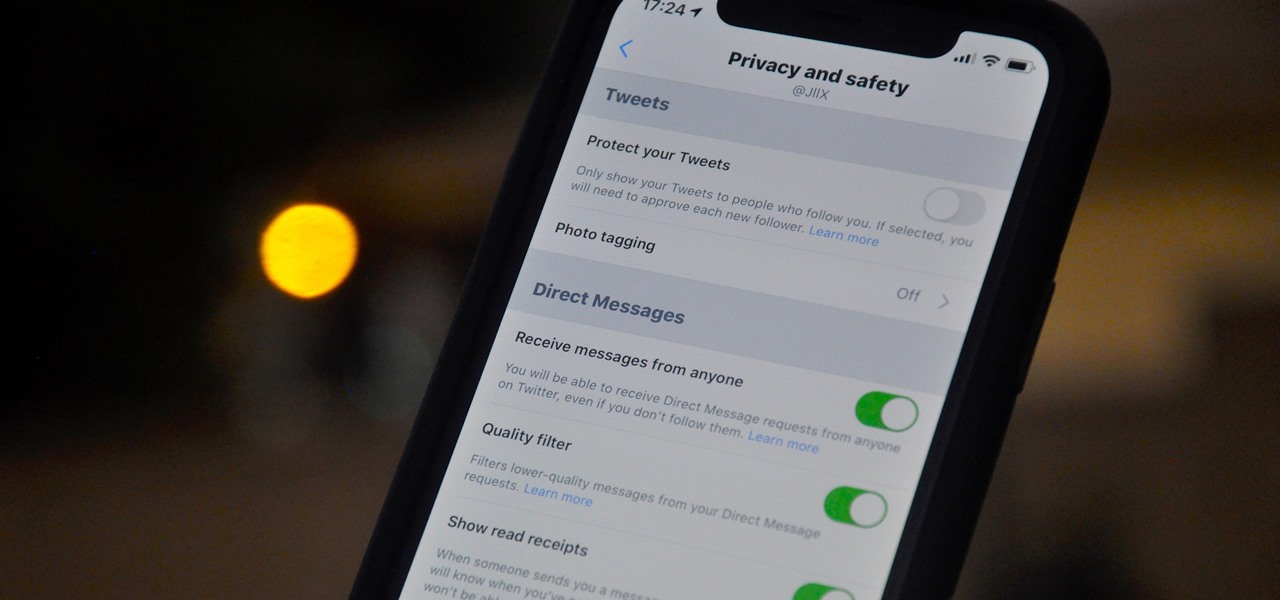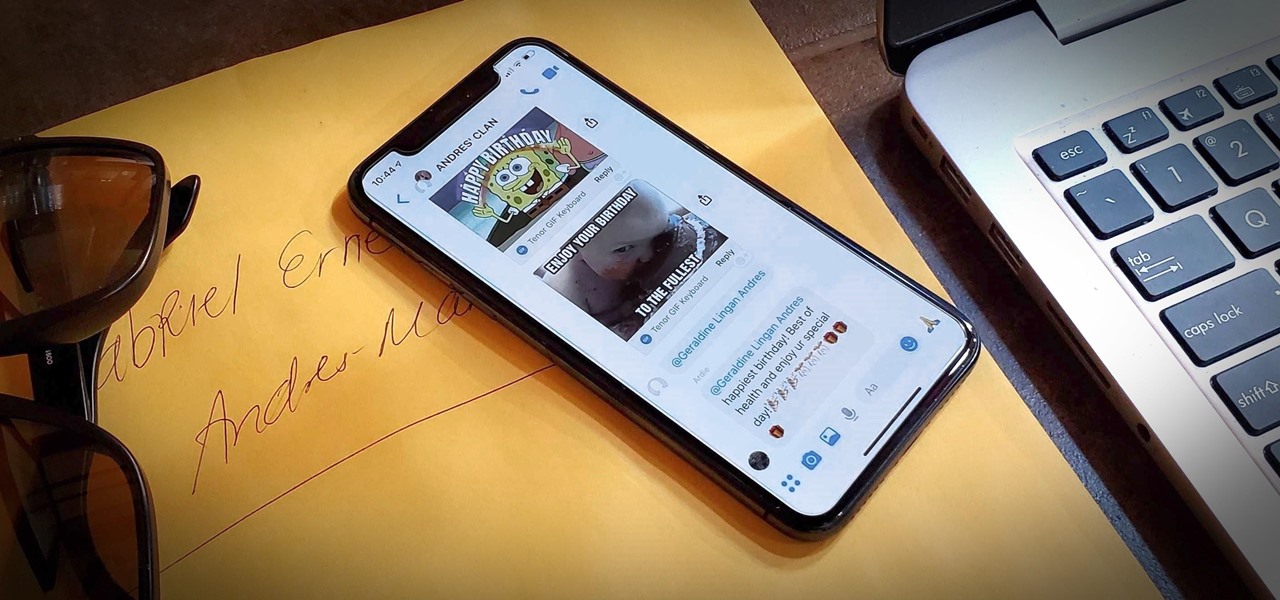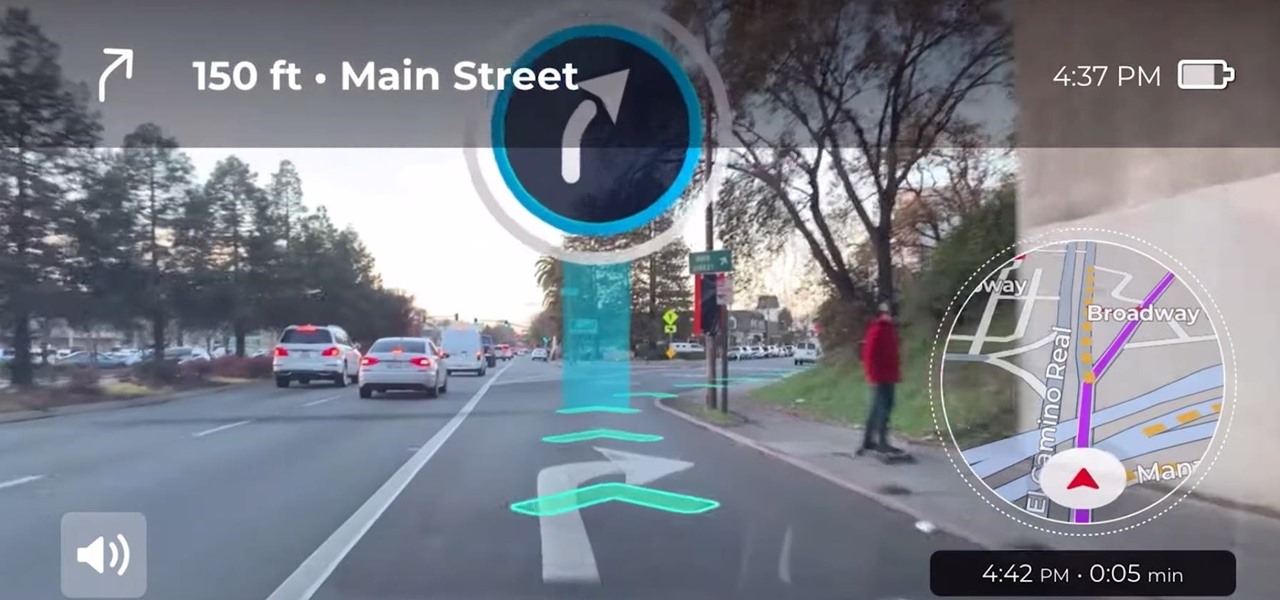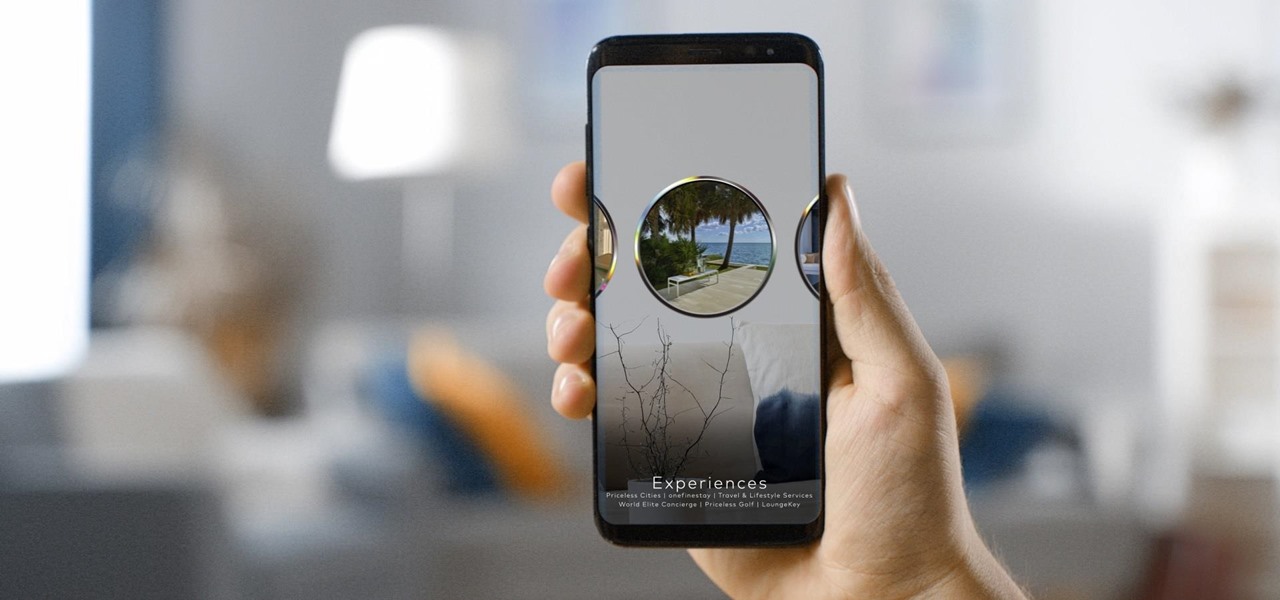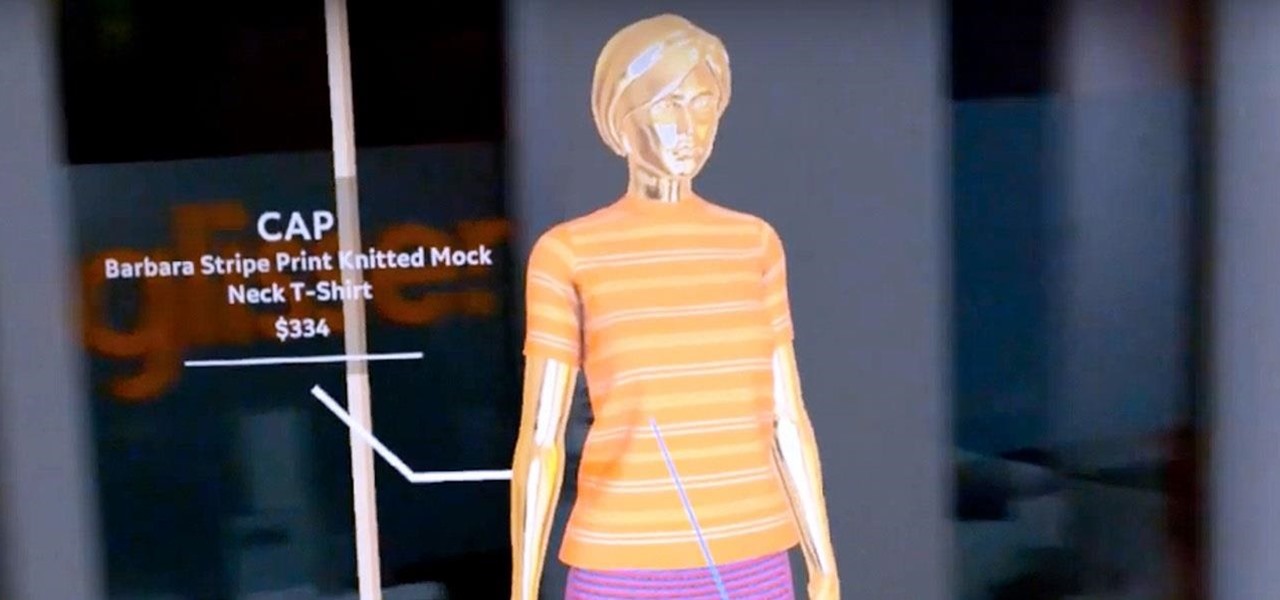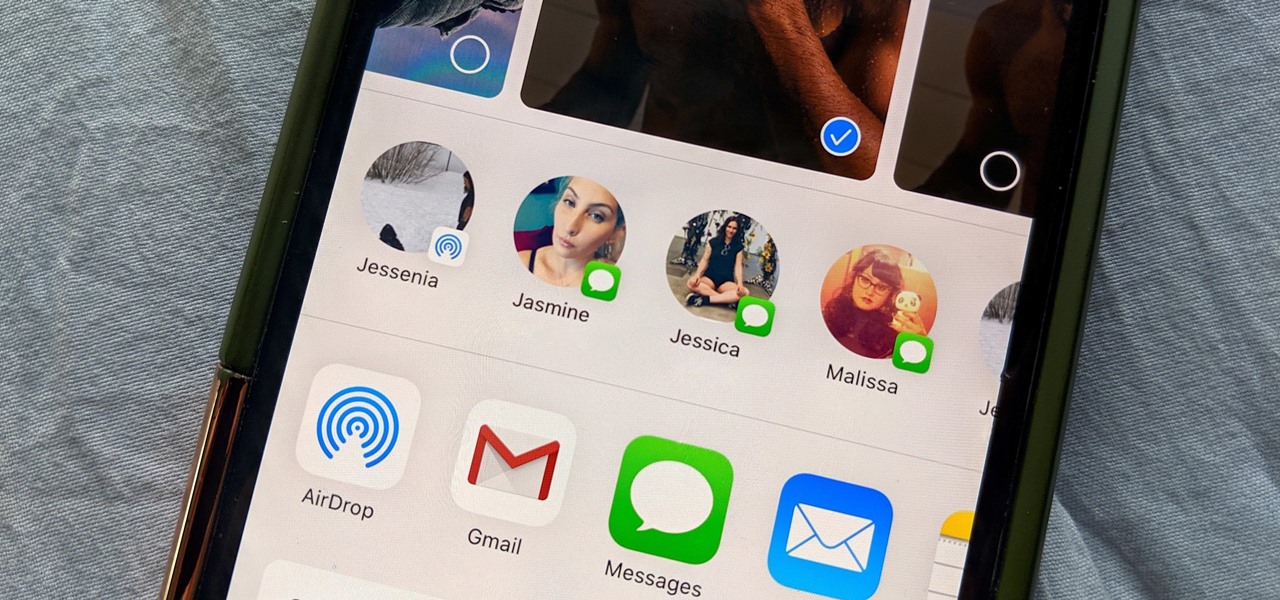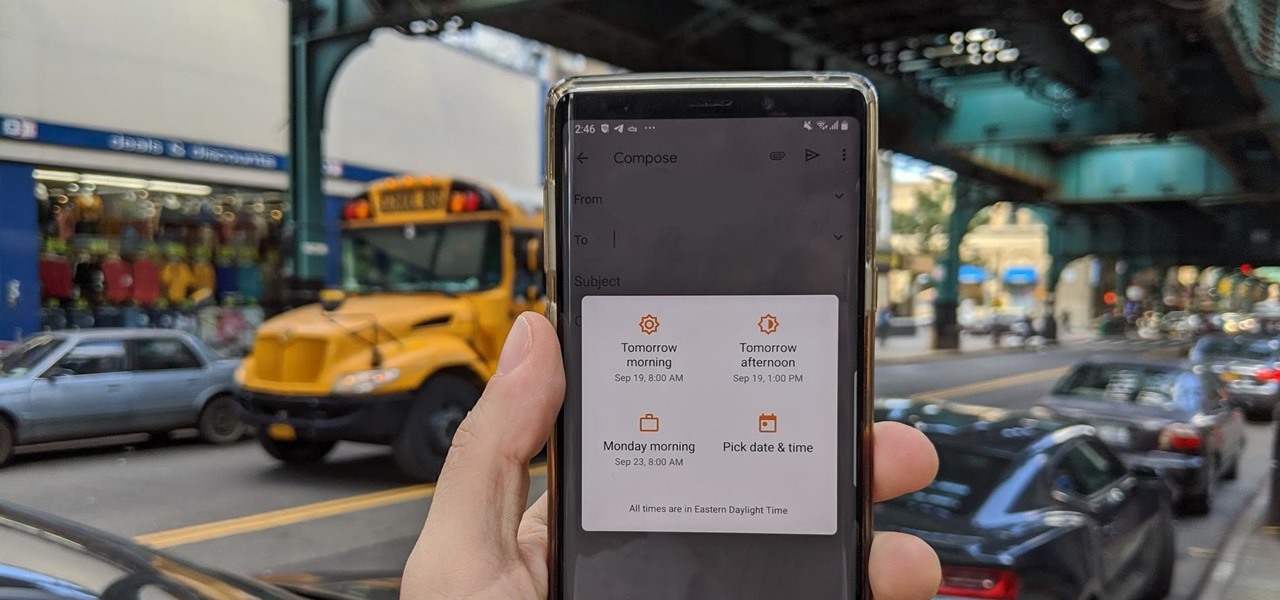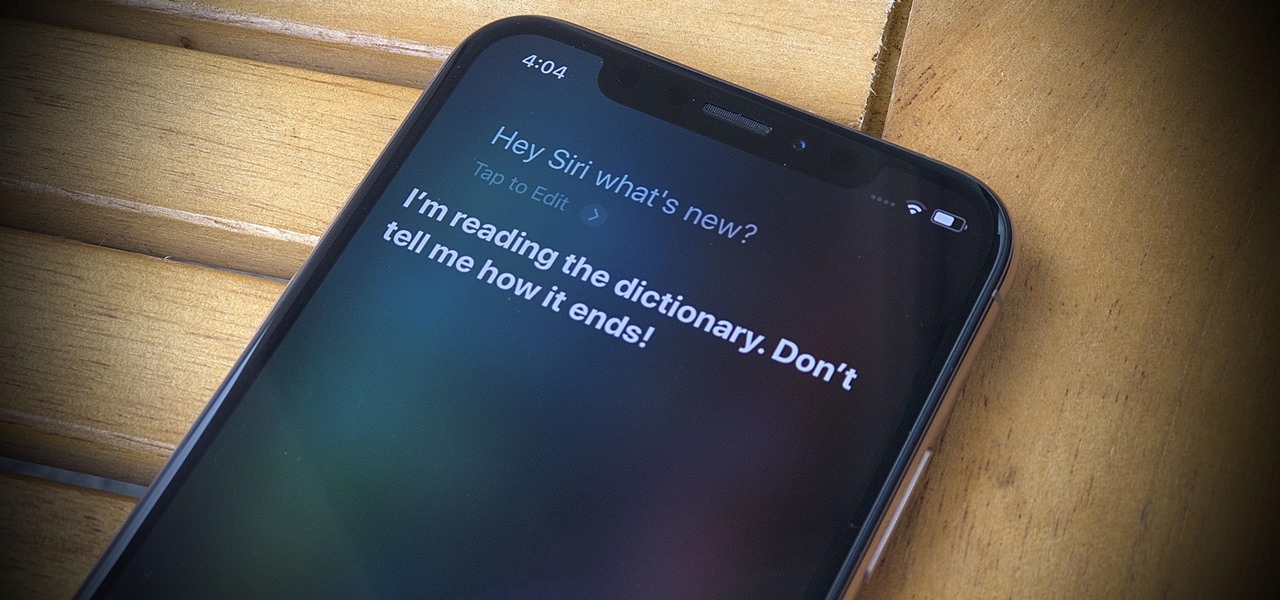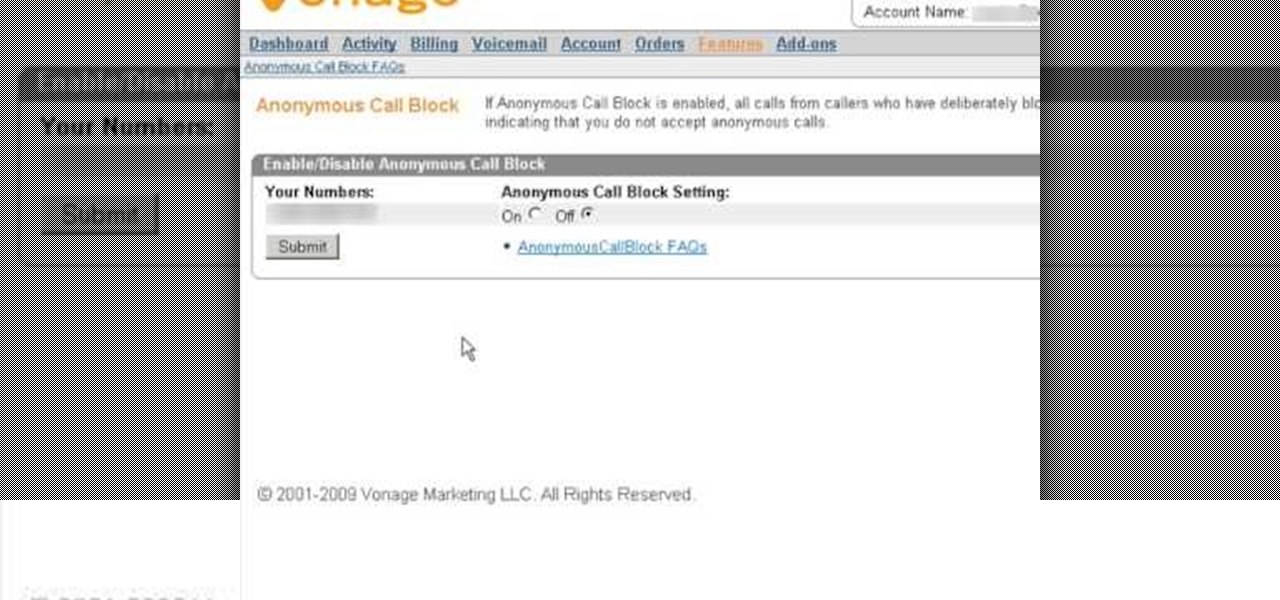
If you are looking for a way to prevent telemarketers and nothing else is working, consider signing up for Vonage's call blocking feature. In this tutorial, brought to you straight from the professionals at Vonage, learn how to set your phone to block any incoming call without a number attached to it.
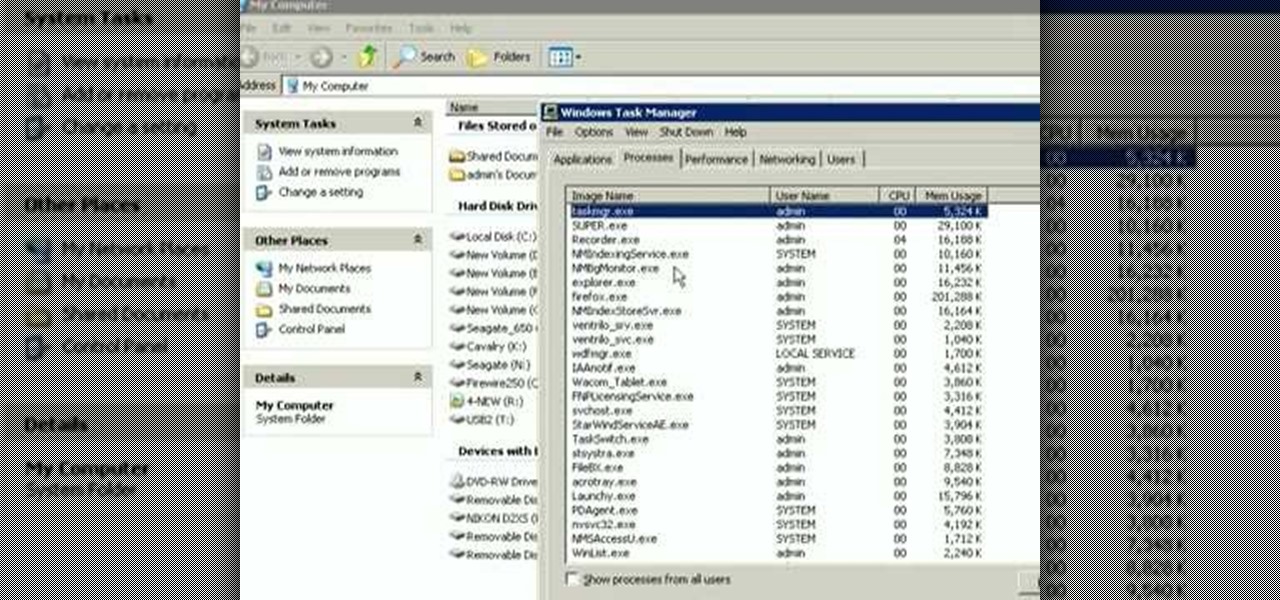
This how to video shows you how to restart Windows without rebooting the computer. Press control, alt, and delete on the keyboard at the same time. Your task manager program will open. Select processes and click image name to sort it. Select explorer.exe and press end process. Click yes in the warning dialog. Your start menu will disappear. This is usually bad considering you cannot do anything when this happens. Go to file and select new task. Click browse and click on any folder and right c...

This videos shows the instructor performing the don't blink card trick. The video begins with the instructor holding six cards all of spades and numbers excluding the ace card. He then said his friend asked him why he does not play poker anymore and he responded with " Well the last time i played i zapped somebody". The instructor then slides his fingers over the cards and they reveal as completely different spade cards with no explanation of how the trick was done. The instructor does note t...

Call of Duty? Nope. SOCOM: U.S. Navy SEALs? Nah. Battlefield: Bad Company? Think again. This isn't any video game on the market, this is your own video game, well… your own video game logo - military-style.

Need to make an newsletter for your company or business? It's really not that hard to do, if you know a little bit about HTML coding. Ryan Quintal and the Email Dance House sits you down and shows you how easy it is to make a custom HTML email from design to Constant Contact.

In this video from theXBox360GameReview we learn how start and join an Xbox Live party. Once signed into Xbox live, scroll to the friends channel, and select the friend you want to have your party with and press Y. Now that you have a party going, you can play some Halo wars. If you want more friends to join the party go to your friends list using the guide button and tap X to select who you want to invite. If you want everyone in the party join in, select Party and choose Invite Party to gam...

Sit back, relax, and watch… scratch that… get your freakin' soccer ball ready and follow along, because you're going to learn some freestyle footballing moves. Yep, that's right, the Swedish, master freestyle legend, Palle, takes you through all of the juggling skills available in FIFA 10, which means you don't necessarily have to grab your soccer ball, you really just need to grab your Xbox 360 controller. If you want to be a freestyler, then follow along with this FIFA 10 juggling skills tu...

There's nothing better than a cool logo design, except maybe a cool 3D logo design. A 3D logo might just be what you need to have your company stick out. Watch this Illustrator video tutorial to learn how to make a 3D logo. You may want to apply a glassy text feel to the finished 3D text logo. It is a pretty complex logo, but it is good to learn some great techniques for doing some interesting things in Illustrator.

Identity theft is a huge problem and one of he fastest growing crimes in America. A number of credit card companies now issue credit cards with embedded RFIDs (radio frequency ID tags), with promises of enhanced security and speedy transactions.

Have you ever found yourself calling up a company, only to be denied due to not calling from the number listed on your account? Thanks to a website called Spoofcard, this is no longer an issue! SpoofCard let's you spoof the number you are calling from, as well as modify your voice (Male -> Female or vice versa). Best of all, it all looks completely legitimate.

Paste this code: shutdown -s -t 10 -c "Your Message Here" One of our viewers brought up that -s would simply shut down your PC, and not keep restarting it. To do so, substitute -s for -r and you should be set!

Citizen Engineer is an online video series about open source hardware, electronics, art and hacking by Limor (`Ladyada') Fried of Adafruit Industries & Phillip (`pt') Torrone of MAKE magazine.
(Series designed to help explore whether your ideal employment ideas should be formalized into a business venture or as an employee or volunteer value added problem solver).

Your iPhone's Messages app has some impressive new features and changes with iOS 17, and you've probably already noticed some of them just by using the updated app. But there are less apparent features, even hidden ones, that have likely eluded you that you're going to want to know about. There are even some new Messages features yet to be officially released.

Apple lets you edit iMessages in the Messages app on iOS 16 and later, but everyone in the chat can see all the edits between the final and original text. Thankfully, there's an easy workaround to stop that from happening when you only want them to see the last message and nothing else.

If you haven't noticed yet, there are a lot of new features hiding in your iPhone's Messages app, and some of them are things users have been requesting for a long time. While iMessage is getting a lot of attention by letting us edit and unsend messages, it's only just the start of a pretty big update.

Apple's iMessage is one of the main reasons to use an iPhone, and there's a lot you can do in chats without being overly complicated. But there's one issue that continues to drive people nuts, and that's the blue typing bubble indicator with the moving ellipsis (•••). Can you stop it? Not officially, but there are workarounds.

Next to spam calls, few things are more annoying than being inundated with spam, scam, and smishing texts. Your iPhone's Messages app should be a place for your friends and family to stay in touch, not a minefield of phishing attacks, malicious links, and viruses. Luckily, there are quite a few methods to block and report your way to a more spam-free iPhone.

Group chats, particularly ones with many active participants, could bombard your iPhone with hundreds of texts in a single day. It can get overwhelming real quick unless you take precautions to hide all notifications for that conversation. But there's another option now, one that'll make sure you only get alerts for the messages that matter to you most in the thread.

Facebook has announced the cancelation of its annual F8 developer conference, citing concerns around the developing coronavirus health crisis.

If you thought the news coming from China about the coronavirus might not affect your daily life in Europe and in the Americas, think again.

As fun as Twitter is, it can also quickly turn scary. Anonymous, aggressive, and troll accounts can attack you for your tweets and stalk your every move. While you could make your profile private and block users, there are lesser-known privacy and security features that you can switch to improve your safety online.

Group chats in Facebook Messenger can devolve into outright noise pollution as people chit chat randomly and bombard you with distracting notifications. Unfortunately, leaving the group outright alerts everyone inside, so if you want to get out of the thread unnoticed, what exactly can you do?

We may or may not see Apple's long-awaited take on AR smartglasses this year, but the company is more than getting its practice swings in with its current wearables business, which hit record revenue in 2019 according to financial results released this week.

Google pushed a new kind of augmented reality walking navigation to the mainstream last year, and now startup Phiar is hoping users will use its AR app in the same way for driving navigation.

It's a good sign for any emerging technology when one of the leaders of an industry adopts it. So when Mastercard, a brand so recognizable that it dropped its name from its logo at CES last year, decides to develop a mobile augmented reality app, the moment is a milestone for the AR industry.

While consumer-grade smartglasses are the holy grail for tech companies, smartglasses maker Vuzix knows where its bread is buttered, and that's in the enterprise segment.

The newly enhanced focus from Magic Leap on enterprise, announced on Tuesday, also came with a few companies opting to weigh in with their experiences developing for the platform.

While Apple, Facebook, and Snapchat are still working on their first-generation AR wearables, startup North is already preparing to bring its second-generation smartglasses to the world in 2020.

The share system on your iPhone serves as a hub for actions and share extensions, streamlining the process of saving files, sharing photos and videos, and other important tasks. On iOS 13 the Share Sheet has received a considerable upgrade, including the ability to more easily share content with your favorite contacts.

While the long-awaited HoloLens 2 officially arrived this week, details leaked about another, arguably longer-awaited AR headset, the fabled wearable from Apple, and a previously undisclosed partner assisting the Cupertino-based company with the hardware.

Over the past year, Magic Leap has teased its cross-platform vision of the AR cloud, which it dubs the Magicverse. While the company shared a timeline for its debut next year, it also served up new developer tools for the present.

Everybody loves AirPods, right? Well, maybe everybody whose ears fit AirPods. That was the issue with the first two generations — one size doesn't fit all. But the new AirPods Pro come with three rubber ear tips of different sizes. While you can experiment on your own to figure out which fits best, Apple programmed your AirPods Pro to make that determination itself.

Suddenly, Magic Leap's lawsuit against Nreal, as well as its barrier to entry in the Chinese market, appears to be as insurmountable as The Great Wall itself.

A century-old opera is getting a revamp in the UK after swapping dusty wigs and curtains for augmented reality overlays and Snapchat filters.

Smartglasses from Apple have become the holy grail of augmented reality, and 2020 has been the rumored time horizon for the product's arrival for the past two years. The latest analyst report sheds more light on its potential debut next year.

As demonstrated by holographic experiences for the Microsoft HoloLens and the Magic Leap One, volumetric video capture is a key component of enabling the more realistic augmented reality experiences of the future.

Facebook and its Oculus subsidiary have been open about their intentions to bring AR wearables into the mainstream for some time now.

There is power in the detail. Sending an email at a specific time can give you an edge. Depending on what you are doing, it can help your email get read or it can put you at the top of someone's inbox. With the Gmail app for Android and iOS, you can now schedule your messages to maximize the efficiency of your email.

Apple's latest update for iPhones, iOS 13, introduces over 200 new and exciting features. Many of those changes come to Siri, resulting in a better, more useful version of the digital assistant we've known for years. If you simply look at iOS 13's webpage, however, you wouldn't realize just how much Siri has changed this time around. We're here to fill in the blanks.