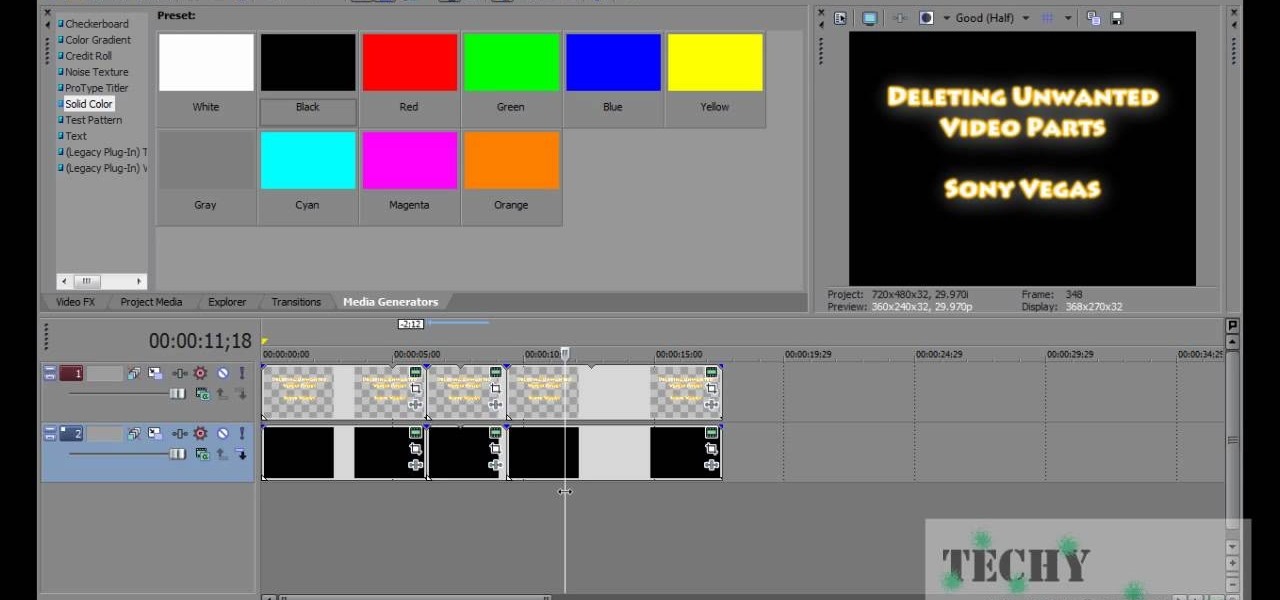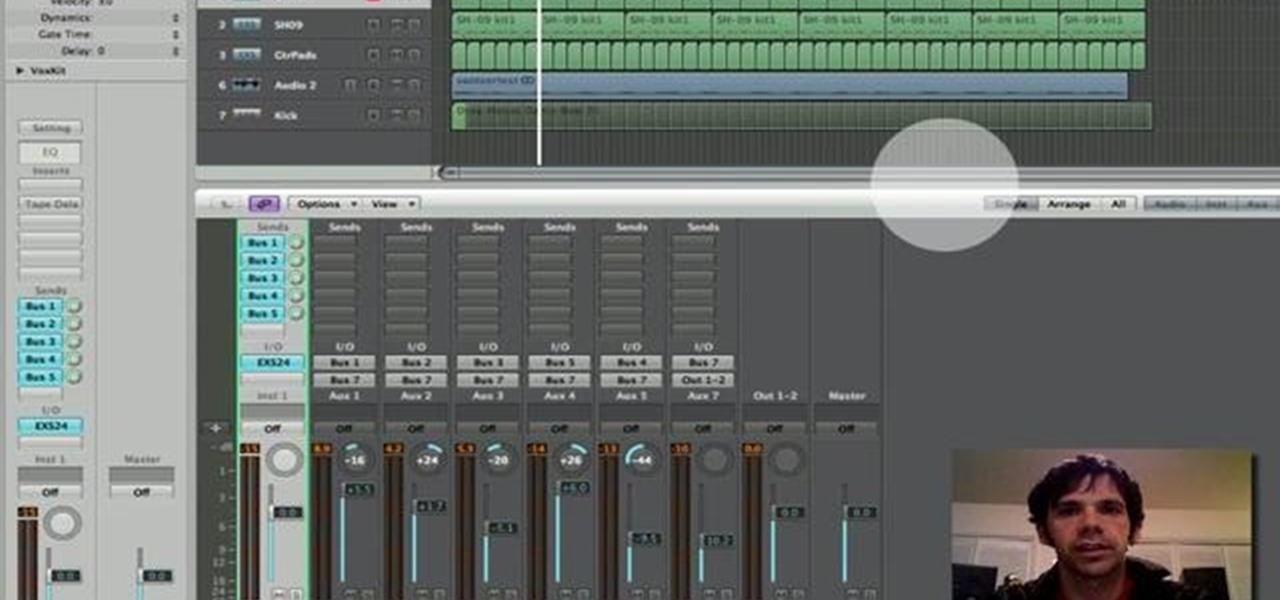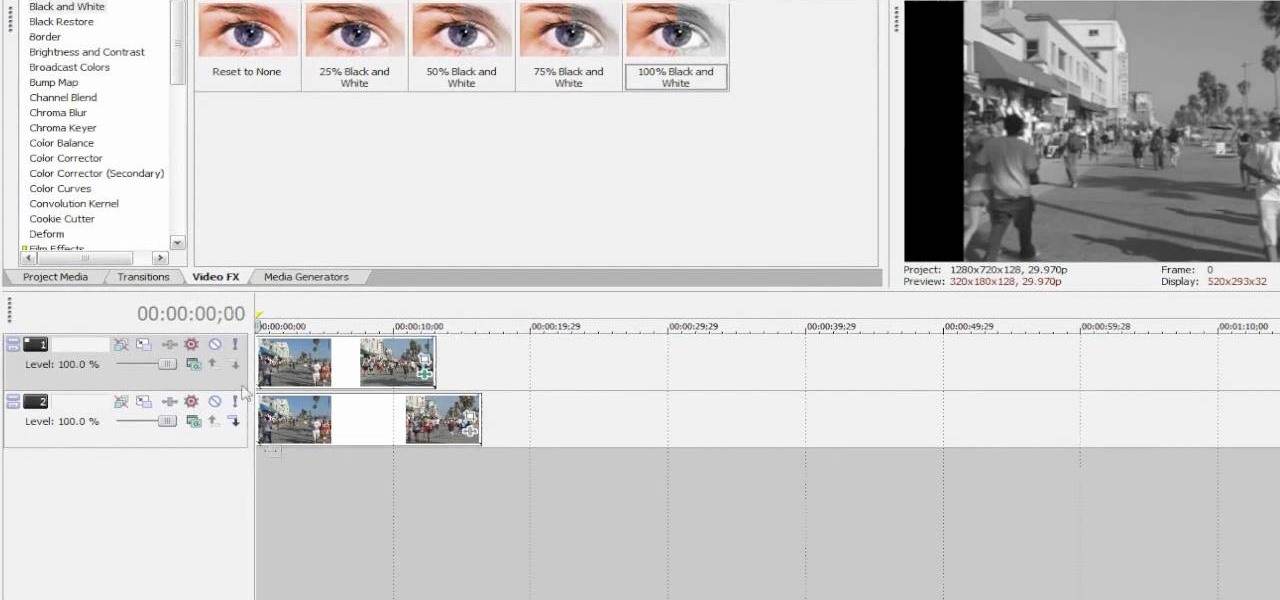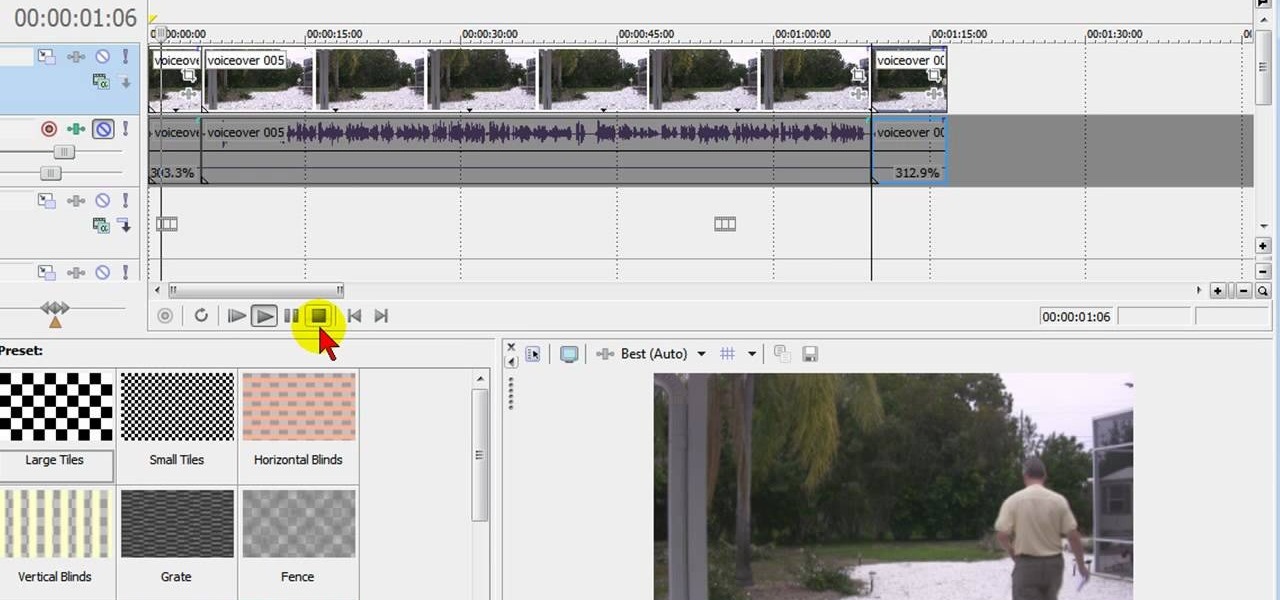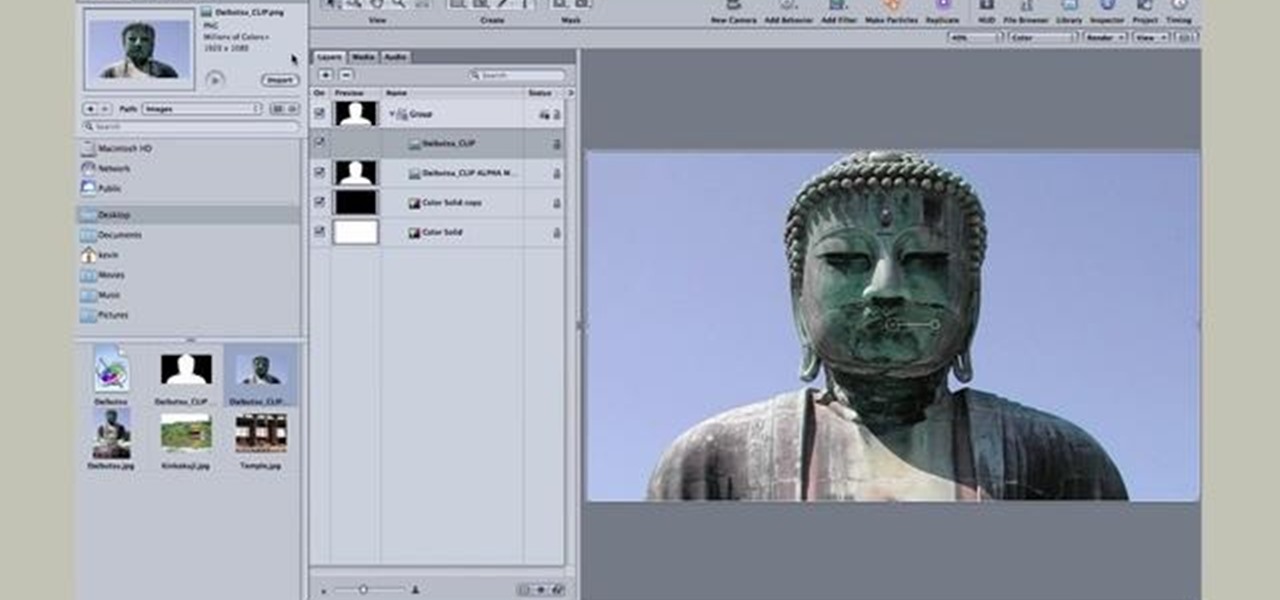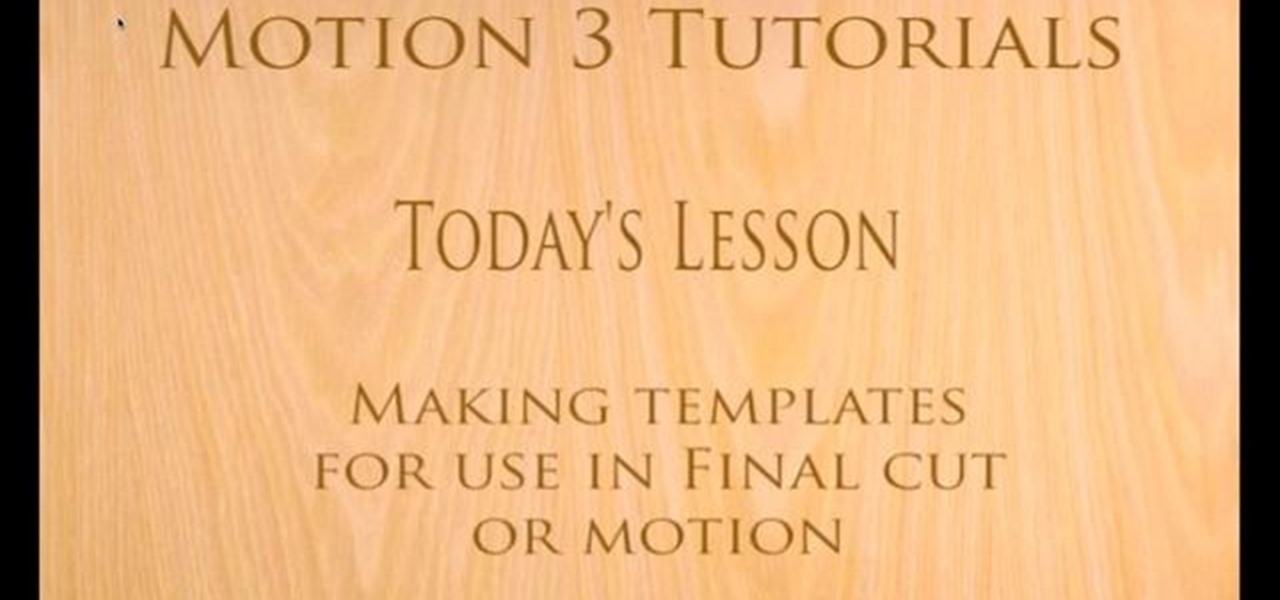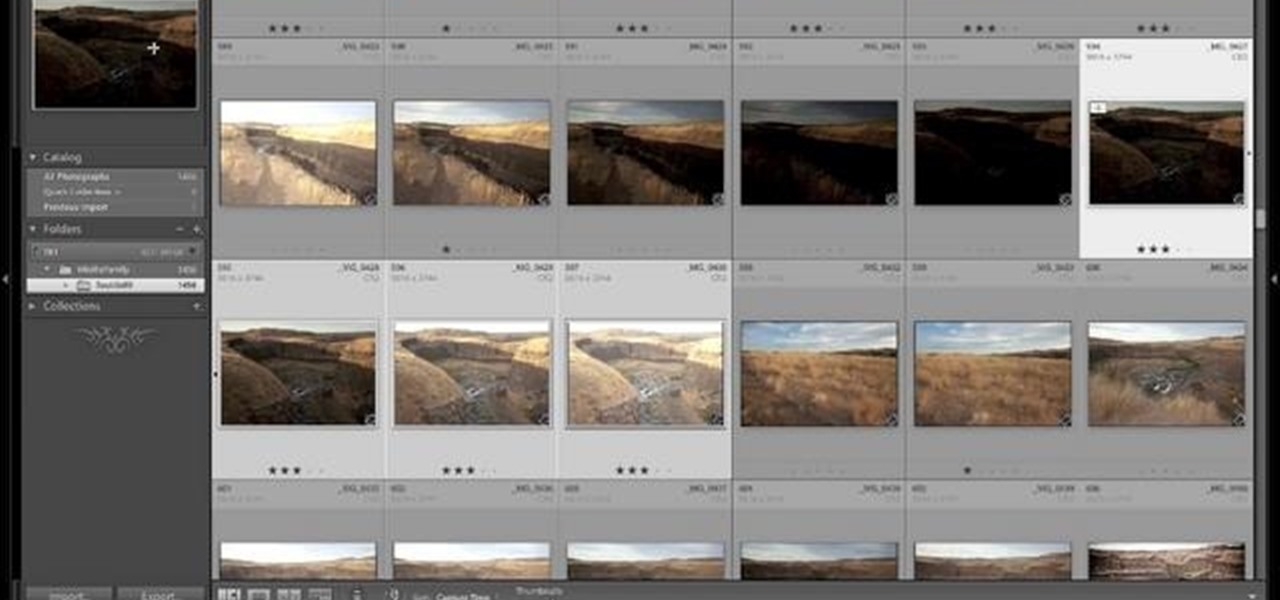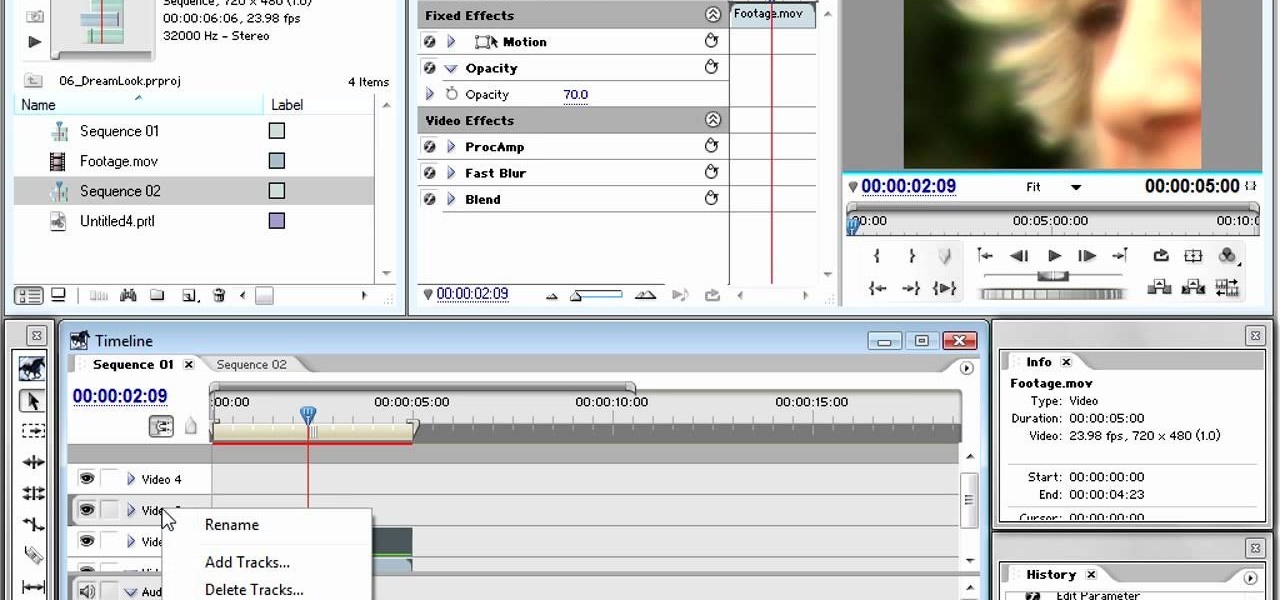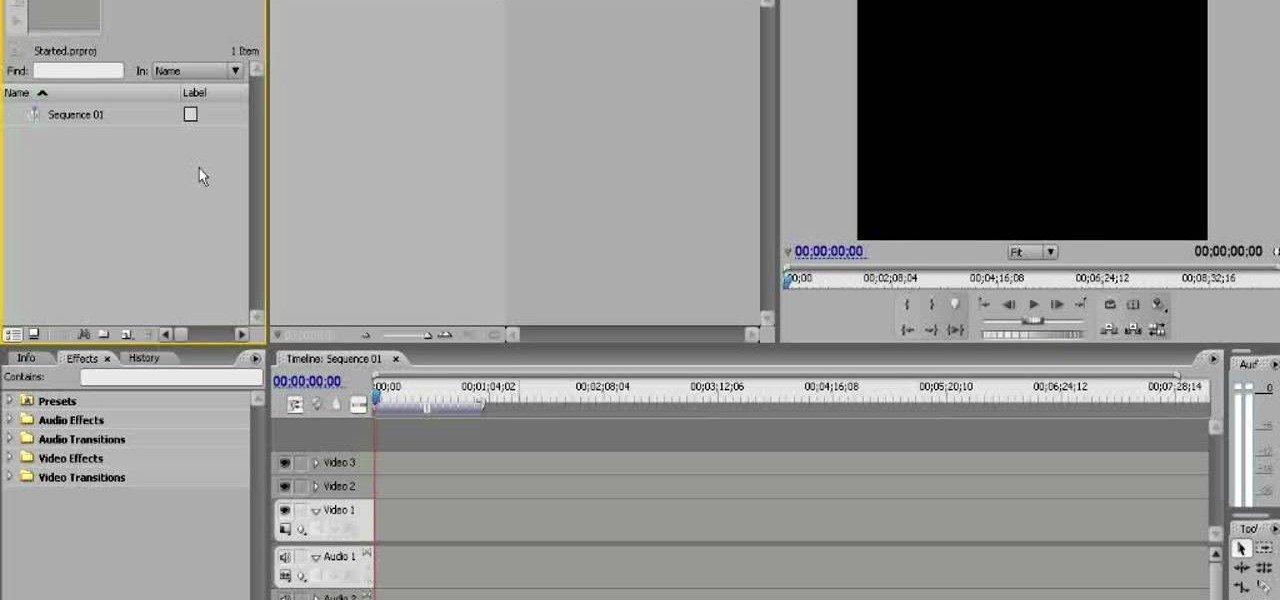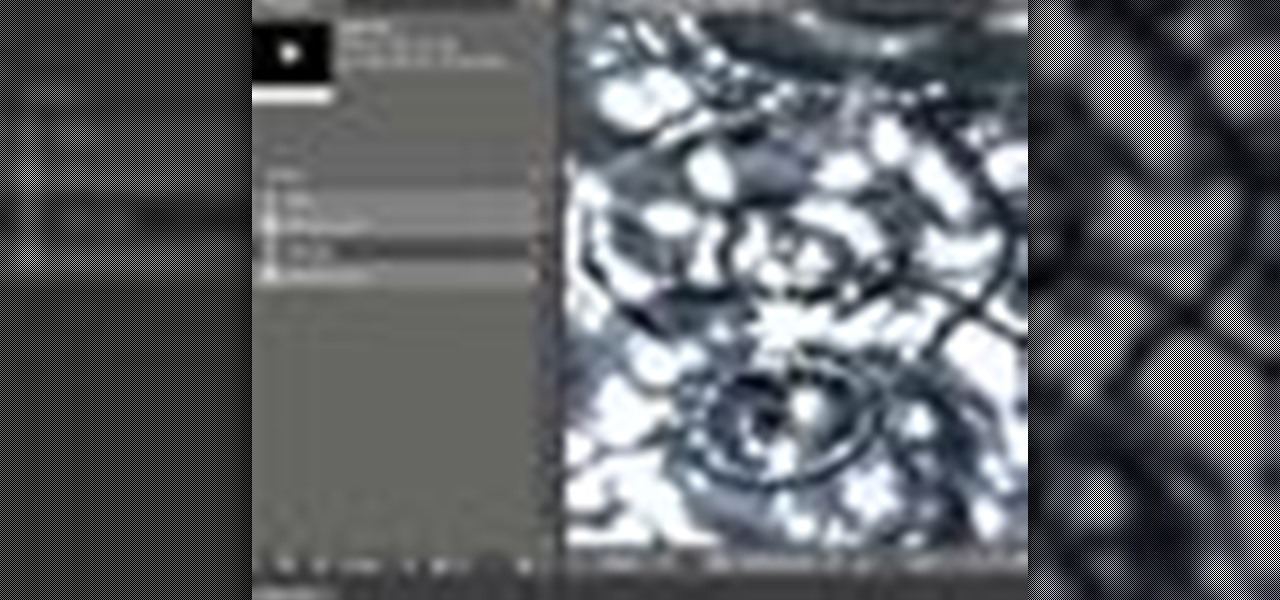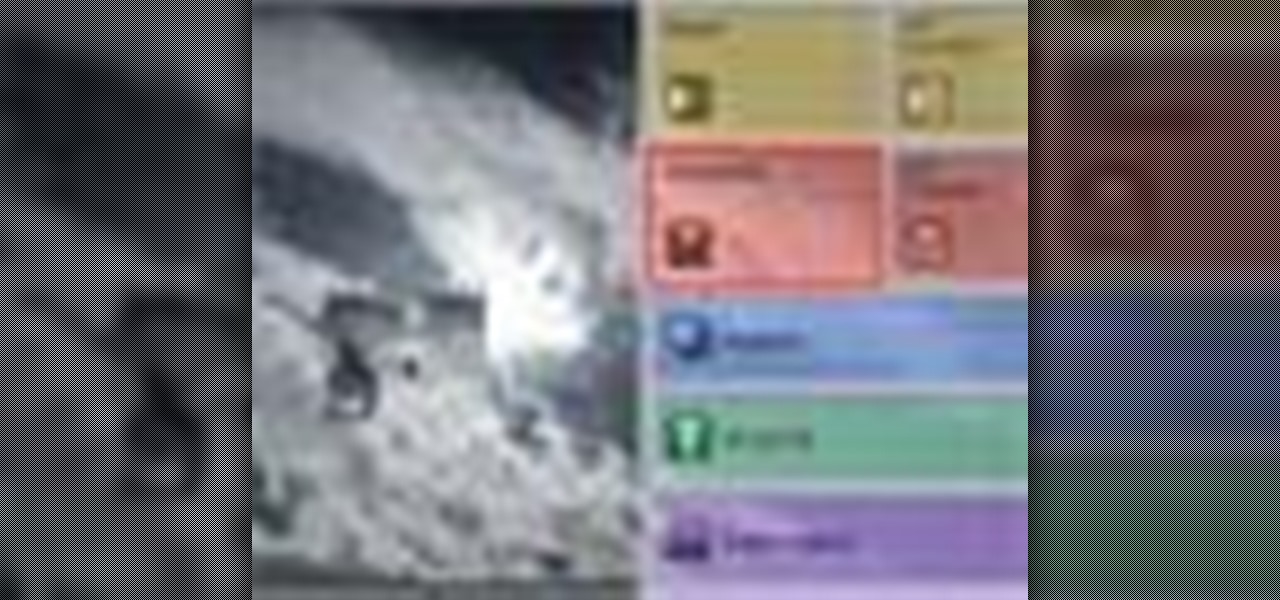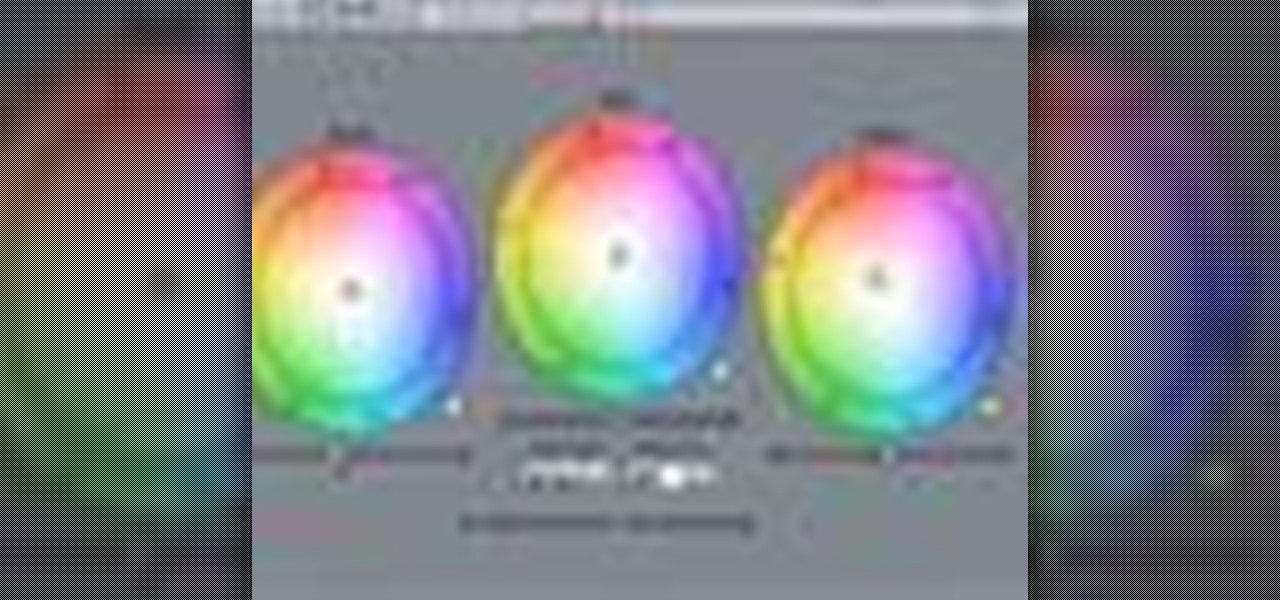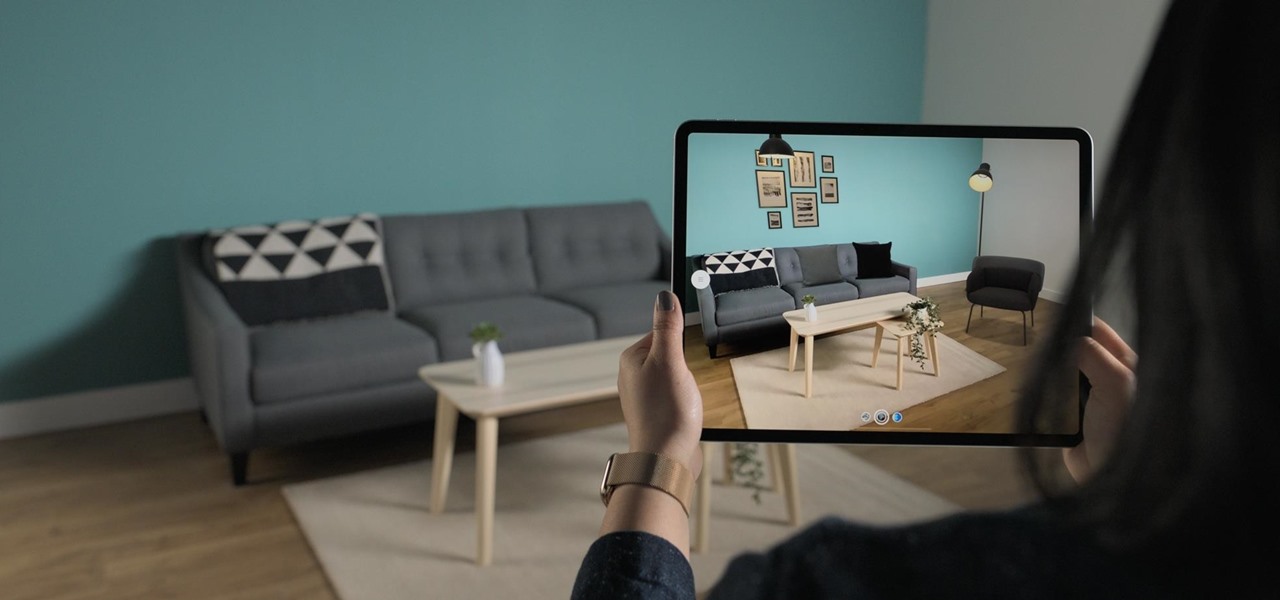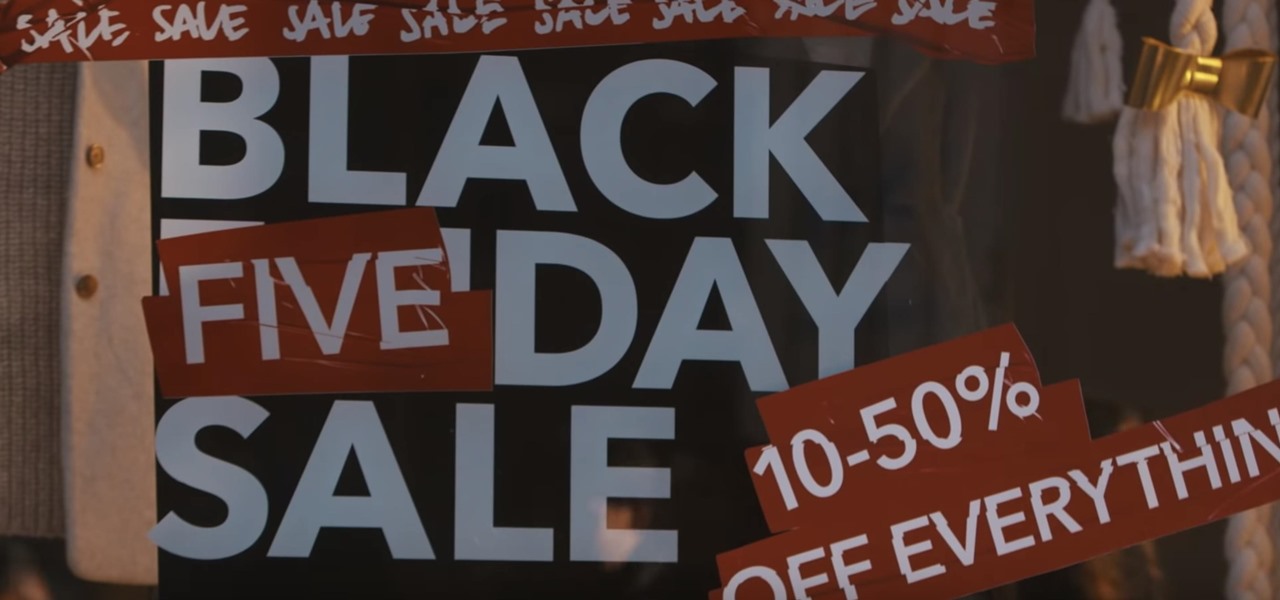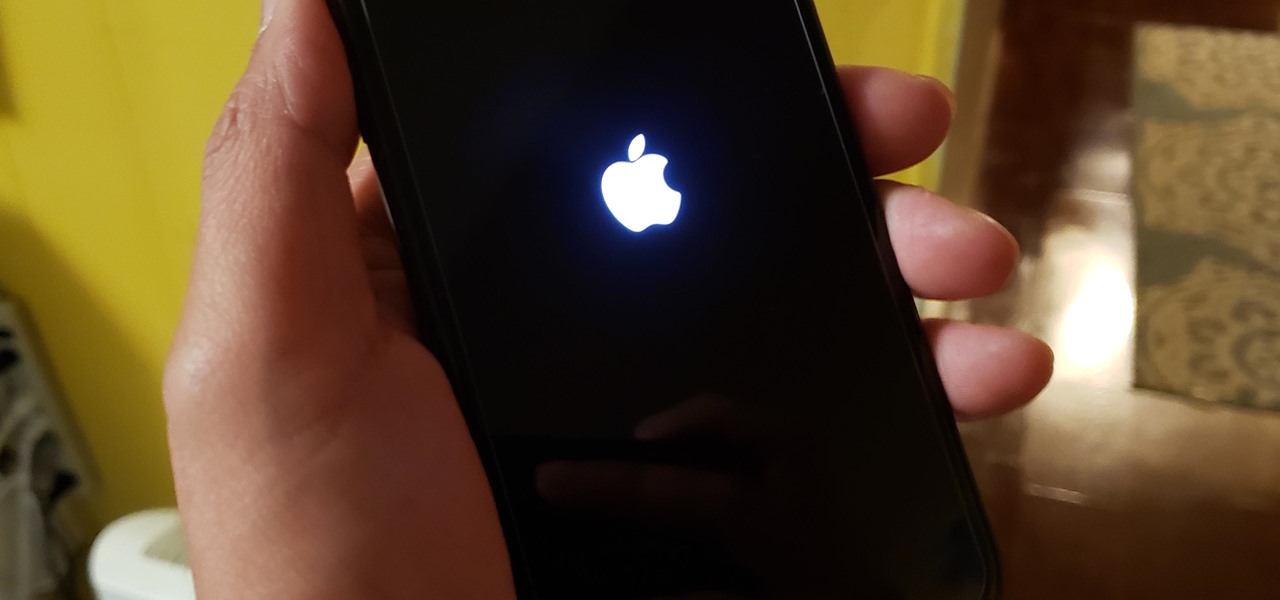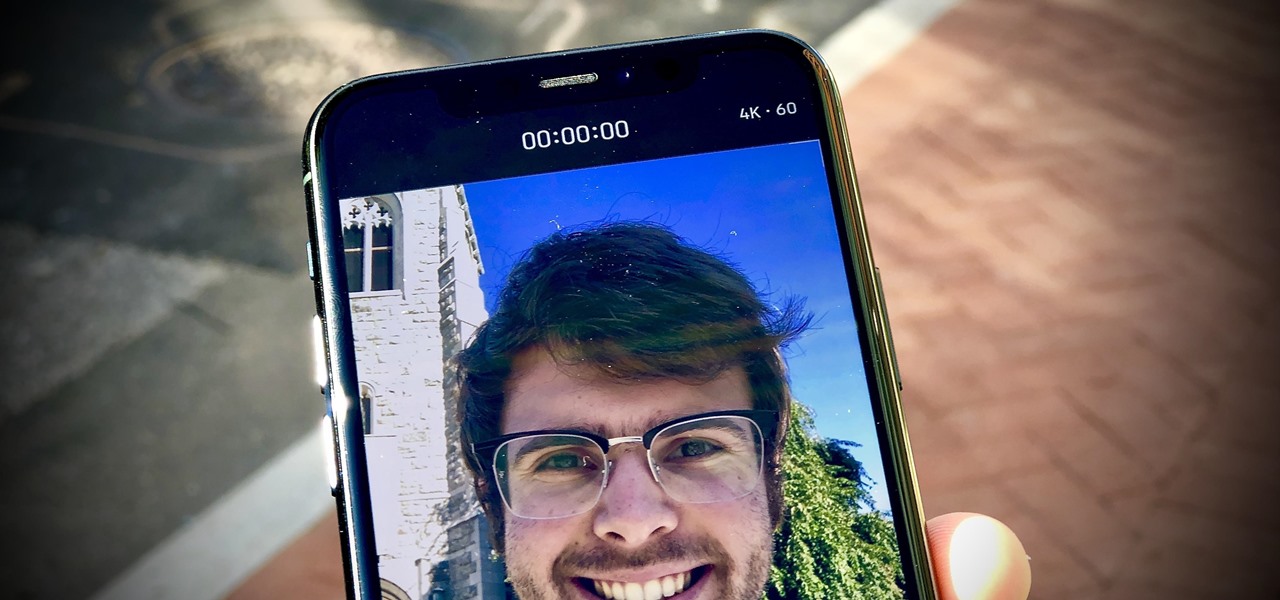In this tutorial, we learn how to use an iPhone headset to remotely control a MacBook Pro. It's an easy process and this video presents a complete guide. For more information, including a full demonstration and detailed, step-by-step instructions, watch this helpful home-computing how-to.
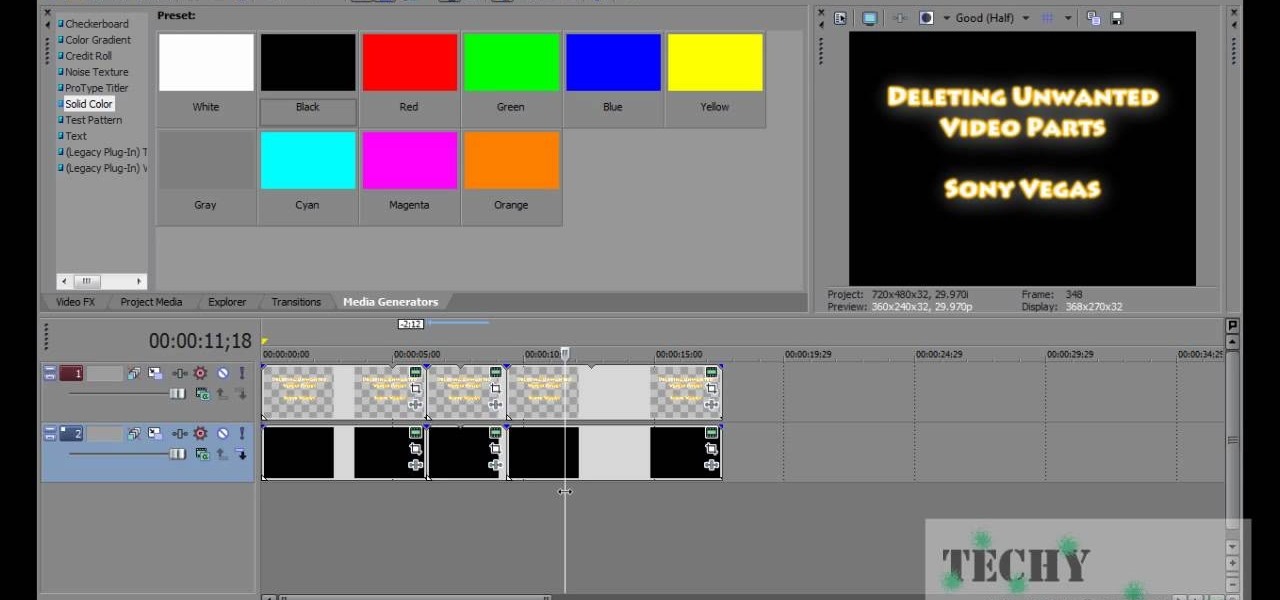
You have a huge video file, and want to make it smaller by cutting out the footage you don't need. This shows you how to use Sony Vegas Pro to edit out all your unwanted footage, no matter how large your file is!
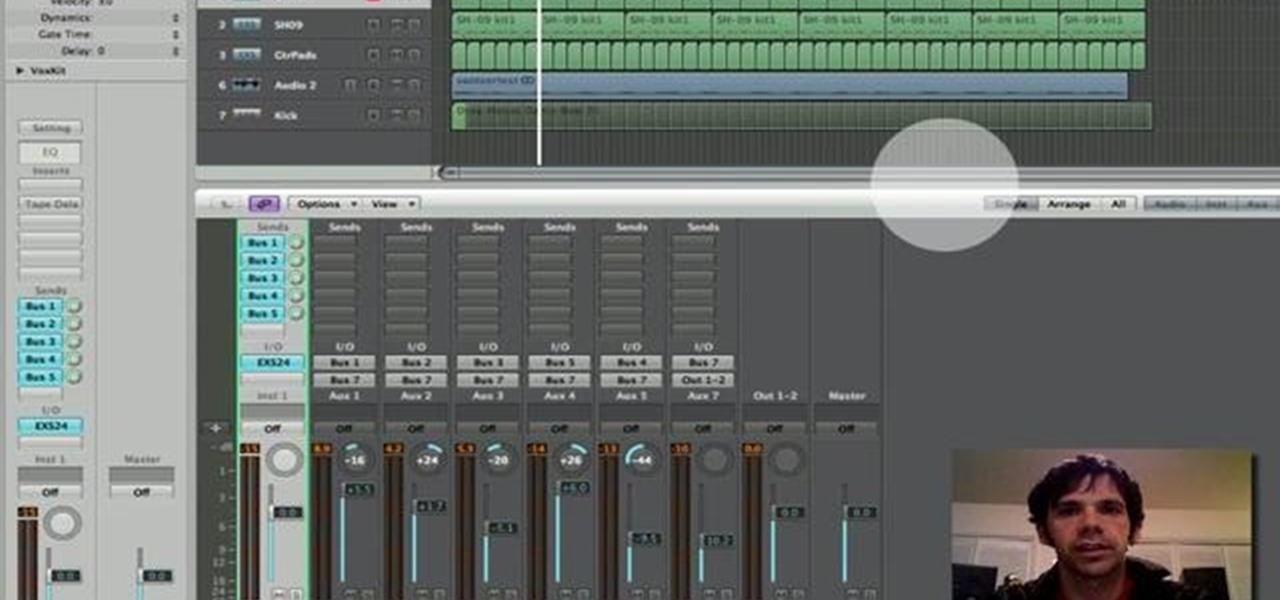
Learn how to a create a fancy, dancy multi-band rhythmic gating effect in Logic Pro. Whether you're new to computer recording, new to the Apple Logic DAW (digital audio workstation) or just looking to pick up a few new tips and tricks, you're sure to benefit from this free video software tutorial from Next Step Audio. For more information, including detailed, step-by-step instructions, take a look.

For this Final Cut Studio video tutorial, Zach King will teach you how to create the Pleasantville effect in Final Cut Pro. To create the Pleasantville color effect, you'll need to pick one very distinct color and use the Color Corrector 3-Way video filter. Let the Final Cut King show you how!

Want to create a selective desaturation effect à la Sin City? This clip will show you what you'll need to know. Whether you're new to Apple's Final Cut Pro non-linear video editor or just want to better acquaint yourself with the popular video editing program, you're sure to benefit from this video tutorial. For more information, including detailed, step-by-step instructions, watch this tutorial.

Learn how to use FCP's SmoothCam filter to fix shaky footage after the fact. Whether you're new to Apple's Final Cut Pro non-linear video editor or just want to better acquaint yourself with the popular video editing program, you're sure to benefit from this video tutorial. For more information, including detailed, step-by-step instructions, watch this tutorial.

This FCP-user's guide will teach you how to preview a clip without rendering it first. Whether you're new to Apple's Final Cut Pro non-linear video editor or just want to better acquaint yourself with the popular video editing program, you're sure to benefit from this video tutorial. For more information, including detailed, step-by-step instructions, watch this tutorial.

See how to create dynamic, eye-catching color wipe transitions in Sony Vegas Pro 8. Whether you're completely new to Sony's popular nonlinear editor (NLE) or are a seasoned digital video professional simply looking to pick up a few new tips and tricks, you're sure to be well served by this free video software tutorial. For more information, including detailed, step-by-step instructions, take a look.

In this clip, you'll learn how to create and apply a muzzle flash effect in Sony Vegas Pro for simulated gun fights and shootouts. Whether you're completely new to Sony's popular nonlinear editor (NLE) or are a seasoned digital video professional simply looking to pick up a few new tips and tricks, you're sure to be well served by this free video software tutorial. For more information, including detailed, step-by-step instructions, take a look.

In this video, you'll learn how to perform simple time manipulations in Sony Vegas Pro. Whether you're completely new to Sony's popular nonlinear editor (NLE) or are a seasoned digital video professional simply looking to pick up a few new tips and tricks, you're sure to be well served by this free video software tutorial. For more information, including detailed, step-by-step instructions, take a look.

In this video, you'll see how to make your very own alpha transitions from scratch. In this video software tutorial, you'll learn how to navigate and use the graphical user interface or GUI in Apple Soundtrack Pro 3. Whether you're new to Apple's Final Cut Pro video editing suite or just want to better acquaint yourself with the Final Cut Studio workflow, you're sure to benefit from this free video tutorial. For specifics, watch this Final Cut Studio lesson.

With this clip, you'll learn how to create templates for use in Final Cut Pro and Motion. These templates are editable in FCP. Whether you're new to the Apple's popular motion graphics editor/compositing application or are a seasoned digital video professional simply wishing to get better acquainted with Motion 4, you're sure to find value in this tutorial. For more information, and to get started creating your own custom templates, take a look.

Another great photo program that you can use is PhotoMatix Pro. In this quick tutorial, learn how to take images from Lightroom, transfer them into PhotoMatix and then back to Lightroom again. This clip is hosted by a professional photographer and will walk you through the basics of this useful program.

Learn how to create an eye-catching gradient wipe transition effect within Adobe Premiere Pro CS4 or CS5. Whether you're new to Adobe's popular non-linear editor or a seasoned video professional just looking to better acquaint yourself with the program and its various features and filters, you're sure to be well served by this video tutorial. For more information, including detailed, step-by-step instructions, watch this free video guide.

If you make videos and are lucky enough to have a sweet logo, you probably want to incorporate it into your videos smoothly. This video will show you how to do just that using the film editing suite Adobe Premiere Pro. Specifically, you will learn how to inset a logo with additional motions.

Dreams are often very fun to shoot, as they allow the filmmaker a lot of freedom to include otherworldly content and visual styles. This video will help you make your dream scenes even more dreamy by teaching you how to add some dream effects (including blur and little bit of motion) to your footage using Adobe Premiere Pro.

Caulking can seem like a tough job that requires a lot of patience and skill. In fact, it only requires a couple of tools: caulk, some tape, and a wet rag. In this tutorial from the DIY network, you'll find out how to caulk like a pro using those tools listed. It's an easy task that will have your kitchen or bath looking brand new. Good luck and enjoy!

For most software programs, finding good information on how to get started when you don't know anything about the software is harder than finding tutorials on more advanced topics. This video should make getting started in Adobe Premiere CS3 a bit easier. It walks you through the process for starting a project in this powerful editing suite. Once you're done with that, you can move on to the numerous more advanced tutorials on our site.

In this video tutorial, viewers learn how to increase the rendering speed in Adobe Final Cut Pro. Begin by right-clicking on your current sequence and click on Settings. Click on the Video Processing tab and select "Always Render in RGB". Then click OK. This change will only be noticeable when working with really high quality high definition footage or film. Even then, you are able to re-render at a higher bit rate later, without having to affect the original image or export. This video will ...

Interested in cutting a video to the beat? It's easier than you might think. And this free video tutorial presents an easy-to-follow, step-by-step guide of the entire process. For detailed instructions, and to get started editing your own video clips to the beat of a song in Final Cut Pro 7, take a look!

Even with so many awesome real life weapons out there that wreak jaw-dropping damage and explosions, boys and men everywhere still grovel at the feet of lightsabers, that mystal (and unfortunately made up) weapon touted by Jedi in the "Star Wars" movies.

If you make a flub at a store and buy a shirt in the wrong color you're usually stuck with it (unless, of course, you were smart and saved the price tag just in case). But in Final Cut Pro, anything is possible, even changing the color of a shirt to fit your taste.

This how-to video is about how to enable the commenting tools in the free Adobe Reader using Acrobat 9 Pro and Acrobat 9 Pro Extended.

This software tutorial shows you how to use the Radium Glow plug-in for After Effects. Radium Glow is also available for Final Cut Pro, Premiere Pro and more. Don't settle for glow effects that are just a blur. Radium Glow simulates the way real light behaves, giving you ultra-realistic glimmers and glows. If you've never used Radium Glow, get started with this tutorial.

In this audio editing software tutorial Connor Smith will show you how to group tracks in Logic Pro. Specifically, learn how to group drum tracks to prepare them for editing in Logic. Remember, you want to group things that are already similar so as you edit, you can edit them together.

This CAD software tutorial shows you how to work with lights and materials in Pro/DESKTOP. This is an advanced tutorial that will show you how to add materials to a figure, add lighting, backgrounds and export the image. Rendering completed images is an important part of working in ProDESKTOP since it showcases your final products. Learn how to make your models good with lights and materials in this Pro/DESKTOP tutorial. This video is best viewed full screen.

Reversing audio files can create some cool sonic effects. This Apple Logic Pro 8 tutorial show you how you can reverse files in Logic, using the Sample Editor.

This Apple music editing software tutorial shows you how to step record in Logic Pro 8. Learn how to use the Piano Roll editor to create step recordings in Logic 8.

This audio software tutorial shows you how to use the Pencil Tool to create MIDI regions and notes in Logic Pro 8. Creating MIDI regions and notes with the pencil tool in Logic is as easy as watching this tutorial. You will also learn how to find and use the piano roll editor.

This tutorial teaches you how to mask in Sony Vegas Pro 7.

Fold your towel quickly and like a pro. Your bathroom will look beautiful.

Jeff Schell walks you through, step by step, how to create a handful of different track mattes in Premiere Pro CS3. Schell discusses where you can apply a track matte, how to expand it, how to apply and expand a blur, and what track you want to borrow the shape from. He also shows us how to apply a track matte with a title, and details the effects of a luma matte.

Once you have your footage imported, you're ready for editing! This tutorial goes over how you can edit footage in Final Cut Pro 6 and even goes over real-time editing abilities. The tutorial is well paced and easy to follow. You'll be an expert in no time!

This tutorial covers how to use different filters in Final Cut Pro 6 and specifically goes over how to use the color correction filters since these are some of the most important filters used. Easy to understand and see, this video tutorial is worth watching.

In this video software tutorial, you'll learn how to navigate and use the graphical user interface or GUI in Apple Motion. Whether you're new to Apple's Final Cut Pro video editing suite or just want to better acquaint yourself with the Final Cut Studio workflow, you're sure to benefit from this free video tutorial. For specifics, watch this Final Cut Studio lesson.

Just as predicted (but perhaps with less fanfare than usual), Apple has made the move of adding a depth sensor to the rear camera of its latest edition of the iPad Pro.

After you've spent your Thanksgiving afternoon working through that turkey, mashed potatoes, and three different kinds of pie, you might find yourself heading to the mall to claim some unbeatable Black Friday discounts on iPhone 11, 11 Pro, and 11 Pro Max. You don't have to go in blind, though. Check out our guide below to make sure you're saving as much as possible on the iPhone you really want.

The iPhone 11, 11 Pro, and 11 Pro Max are the most advanced flagships Apple has to offer, but that doesn't mean they're immune to occasional bugs. Anything from an app plagued with issues to a faulty software update still can cause your device to freeze up, so having the ability to force a restart can come in very handy.

If you're a vlogger or somebody who relies on high-quality selfie cam footage, the iPhone 11, 11 Pro, and 11 Pro Max are right up your alley. Apple's newest iOS devices all come equipped with a 4K front-facing camera, and the video quality is spectacular. That said, your video won't be in 4K right out of the box. You'll need to set that resolution yourself.

Burst mode on iPhone is a great way to ensure you capture the photo you truly want, especially when your subject is moving too fast. You'd be forgiven for thinking that Apple ditched the feature entirely on iPhone 11, 11 Pro, and 11 Pro Max, since a long-press of the shutter button now records video instead. However, burst mode is alive and well on your new iPhone — it's just hidden.