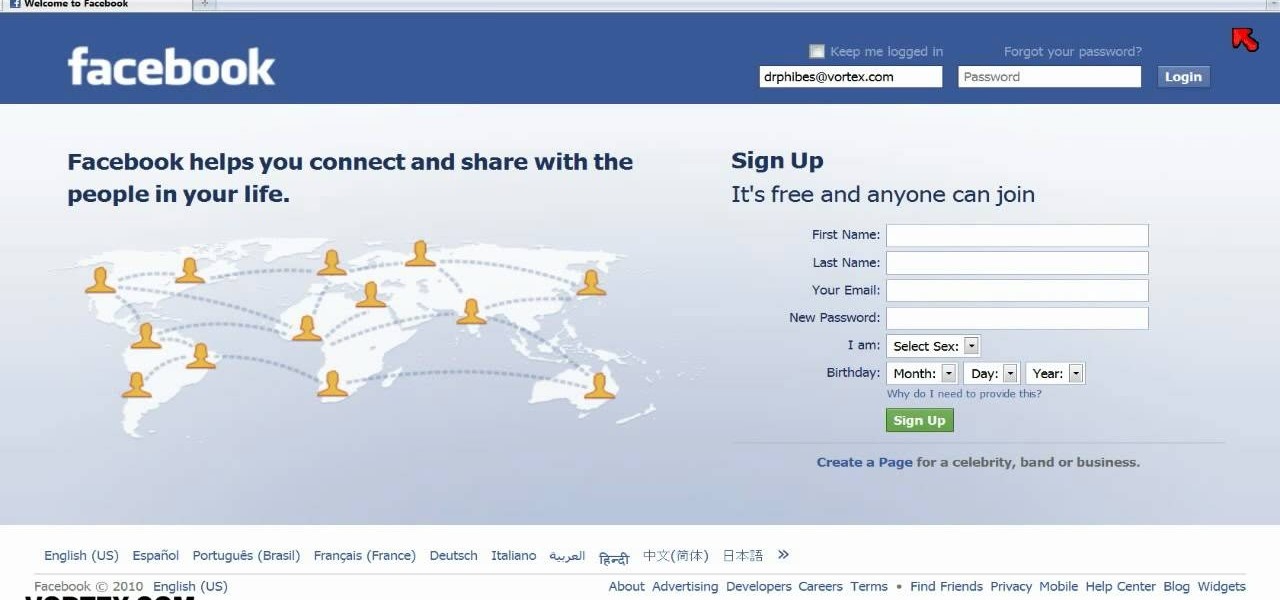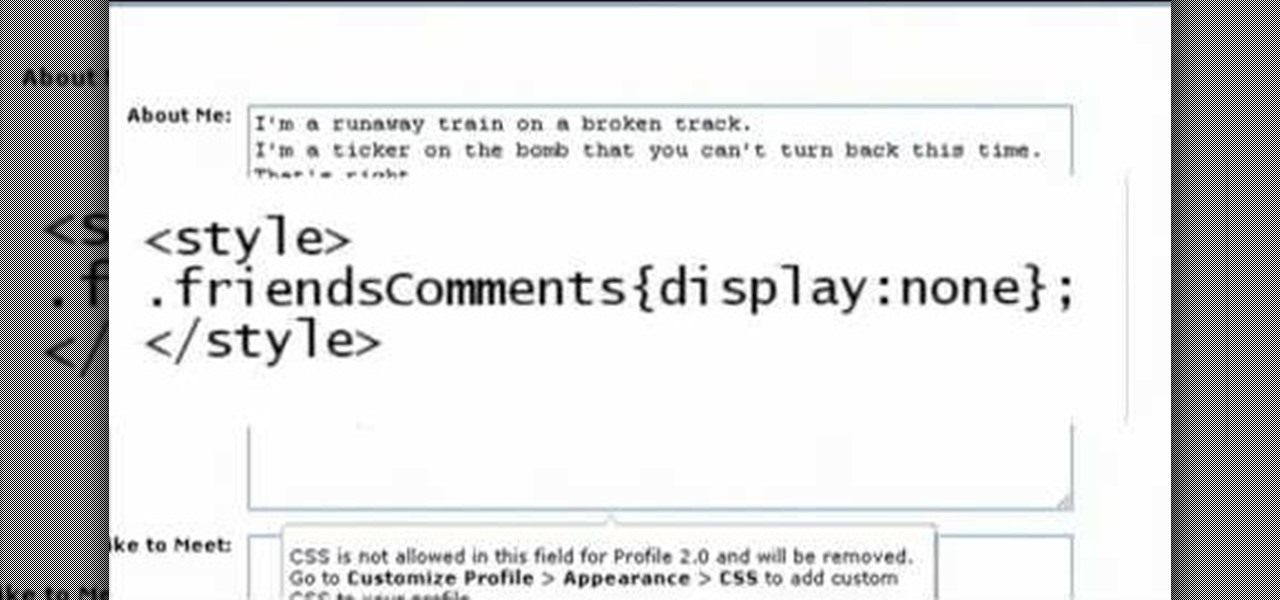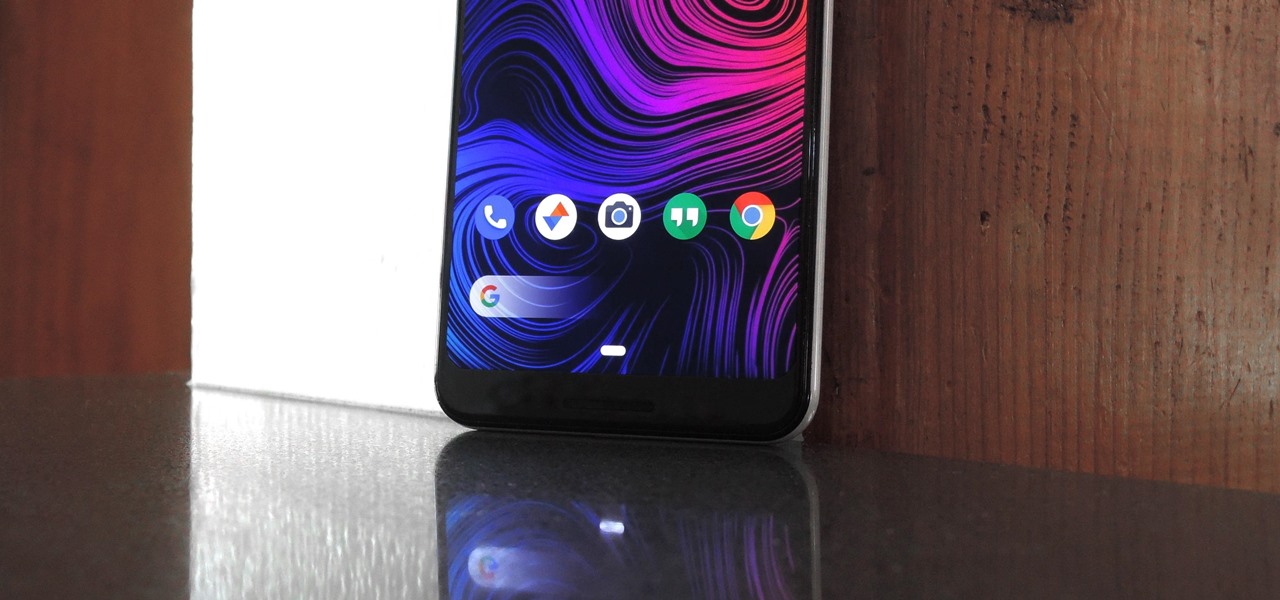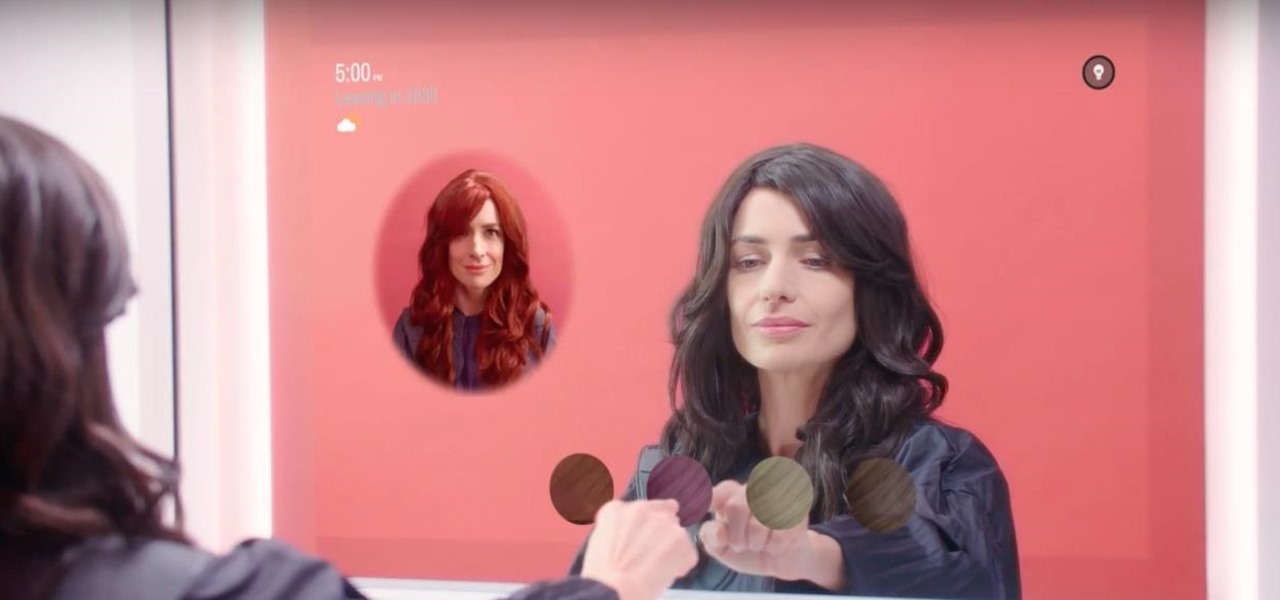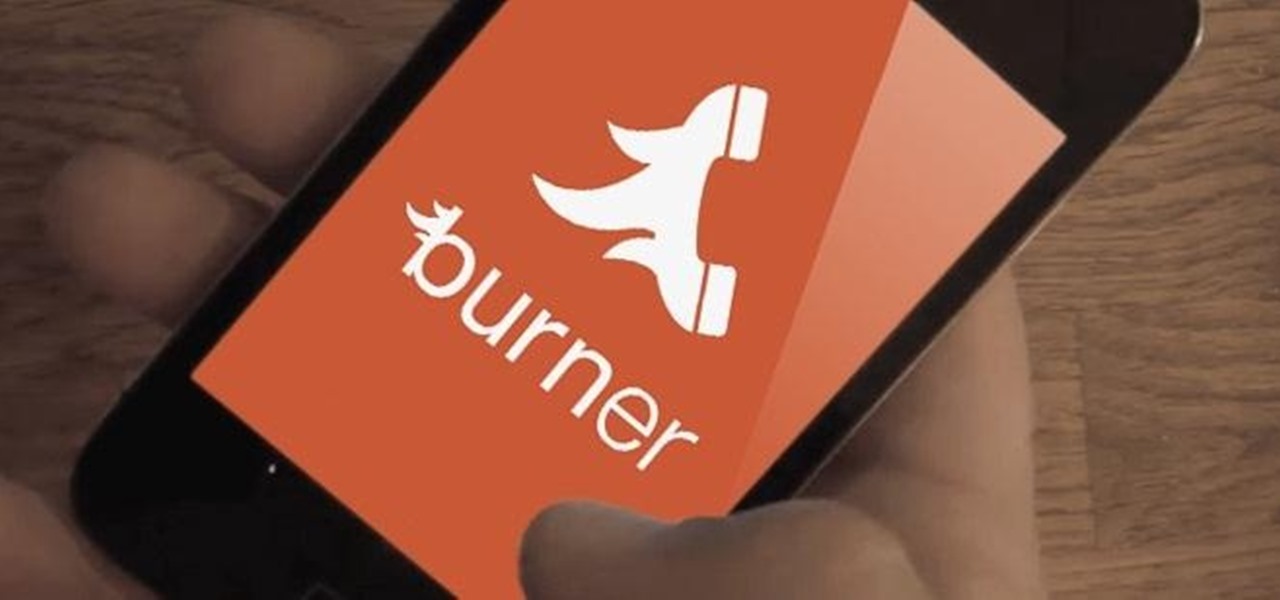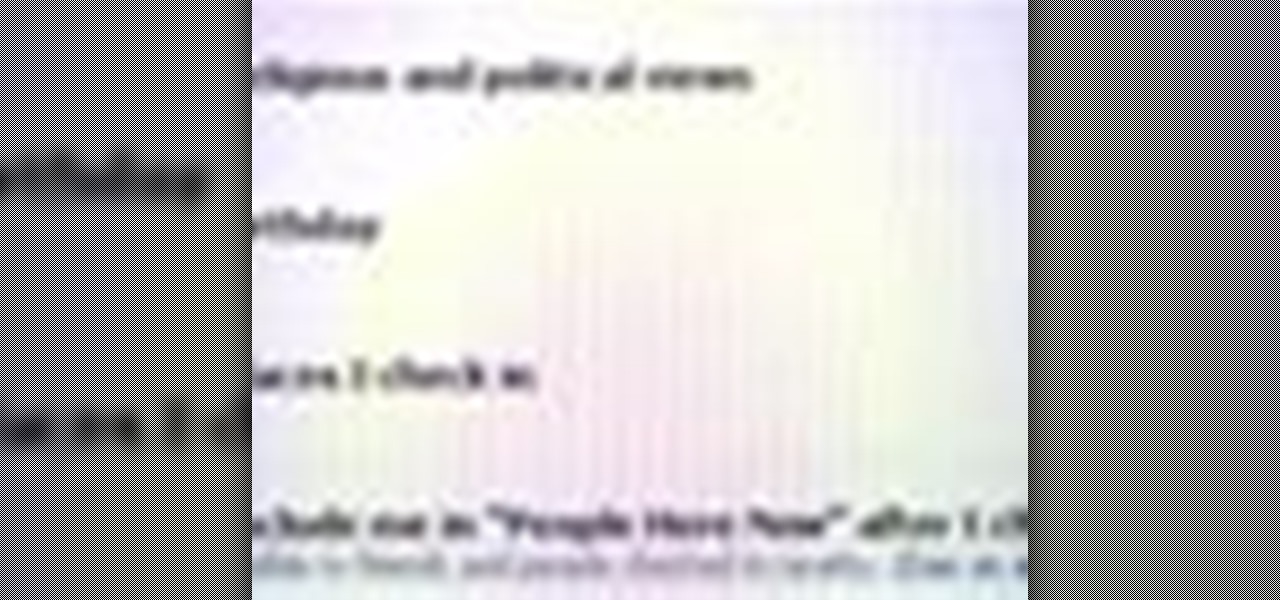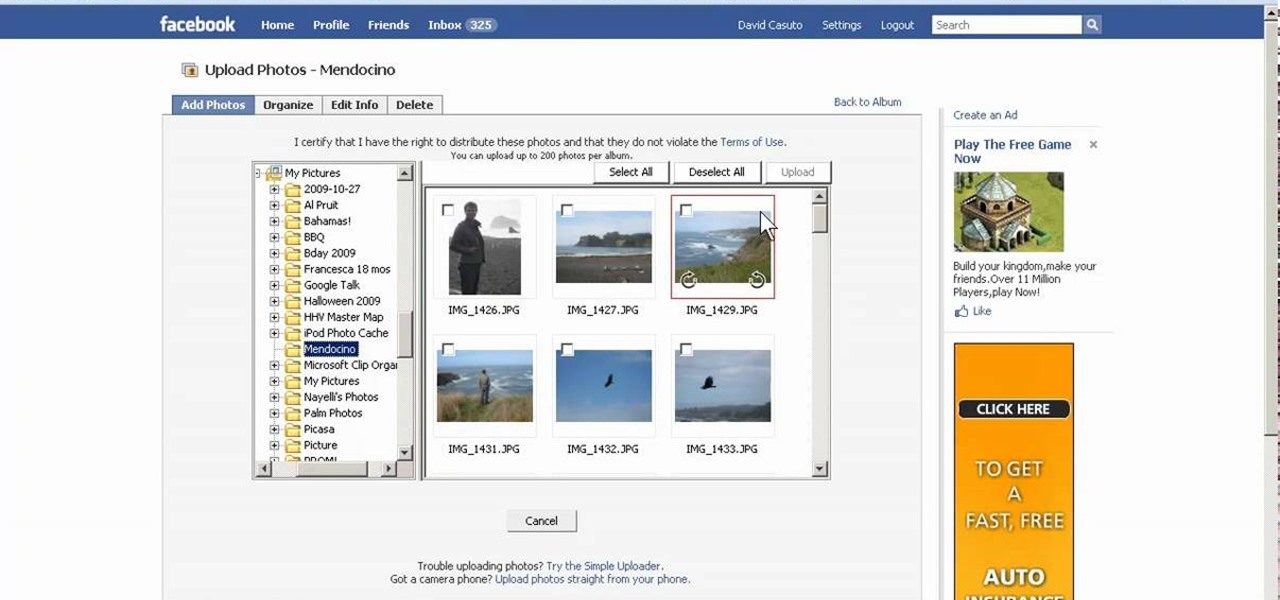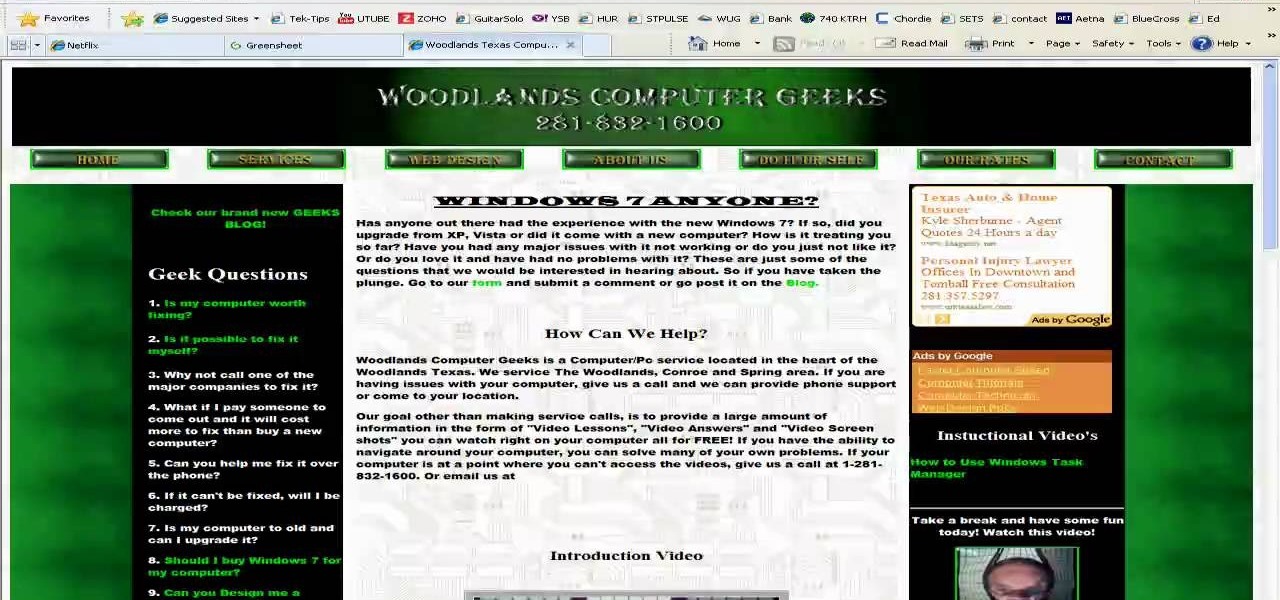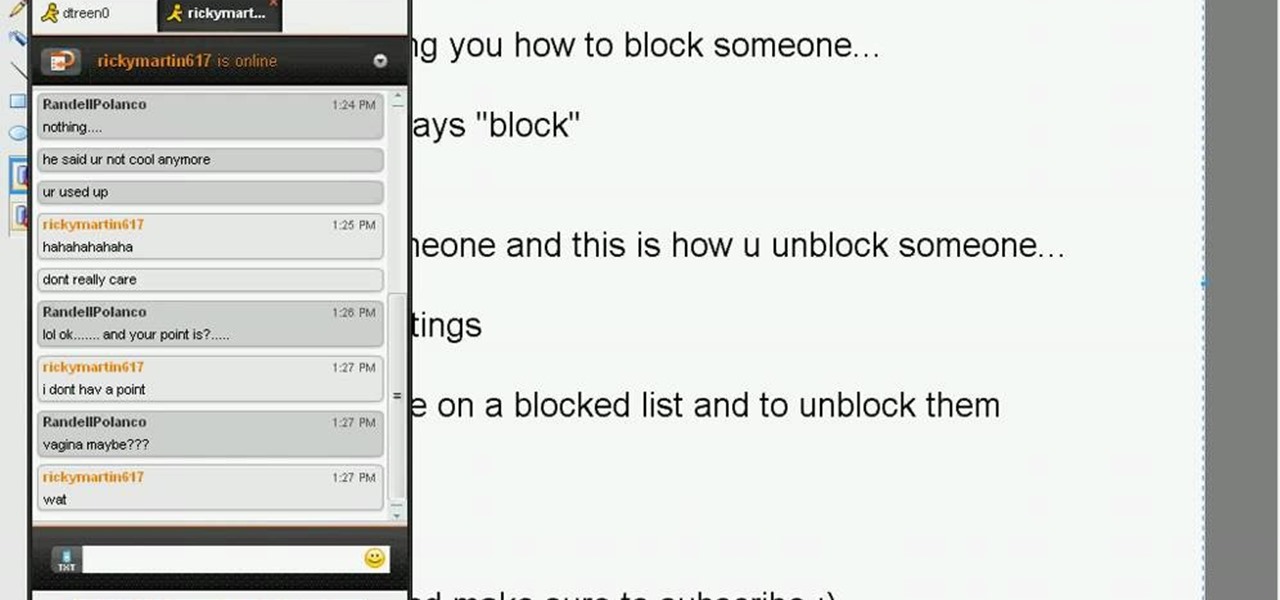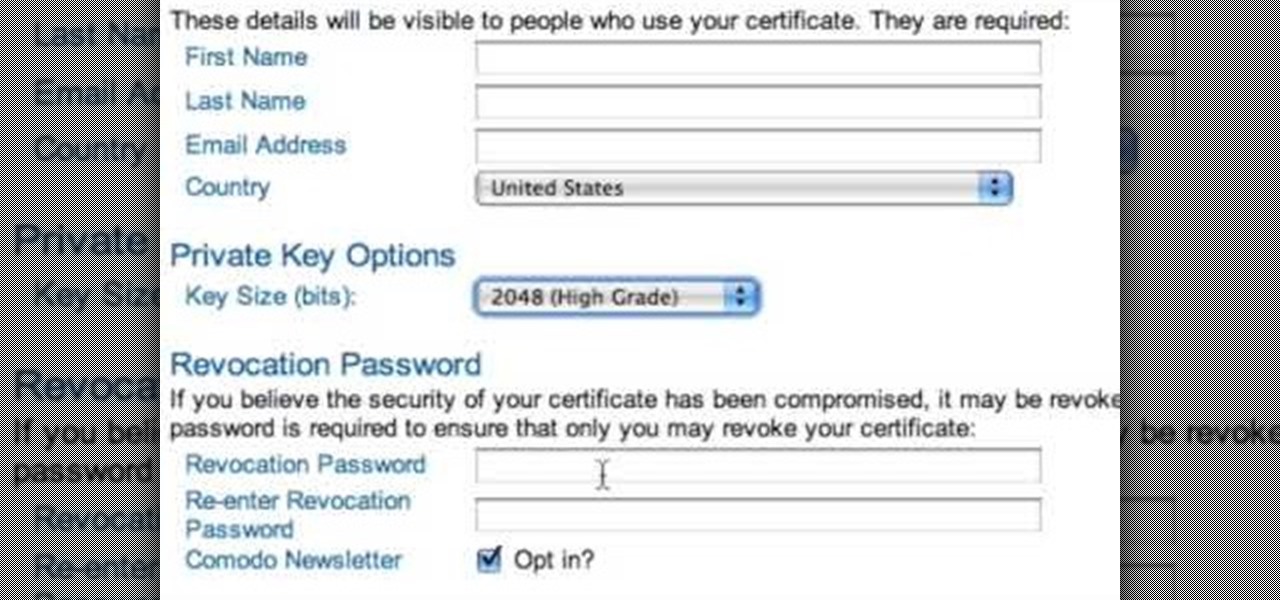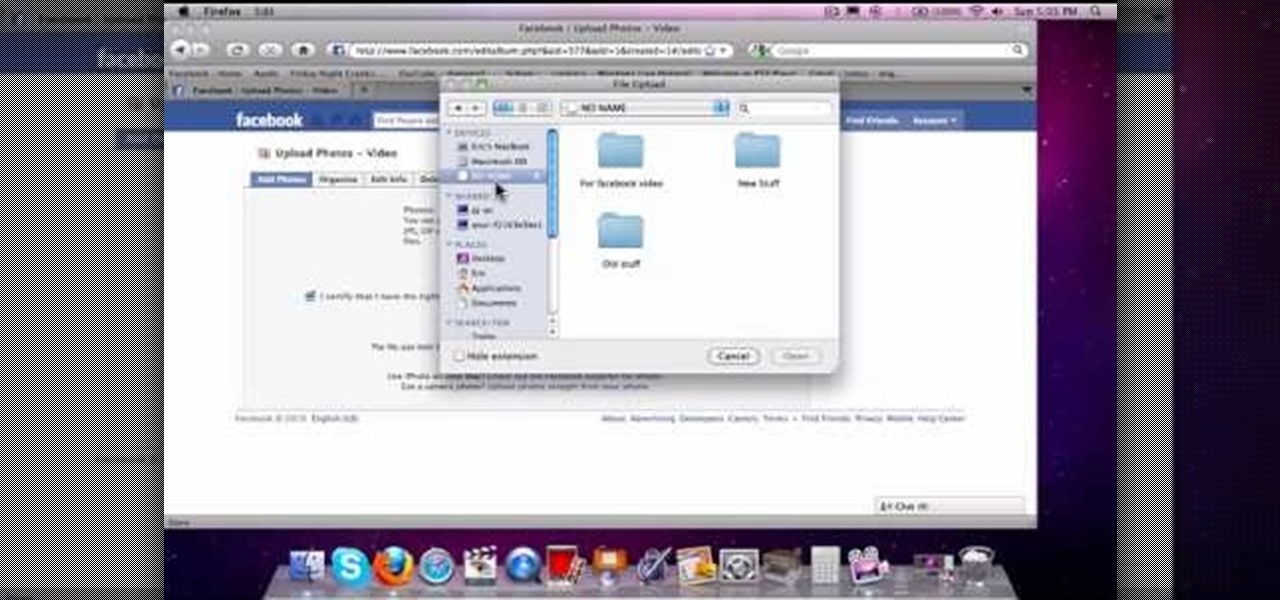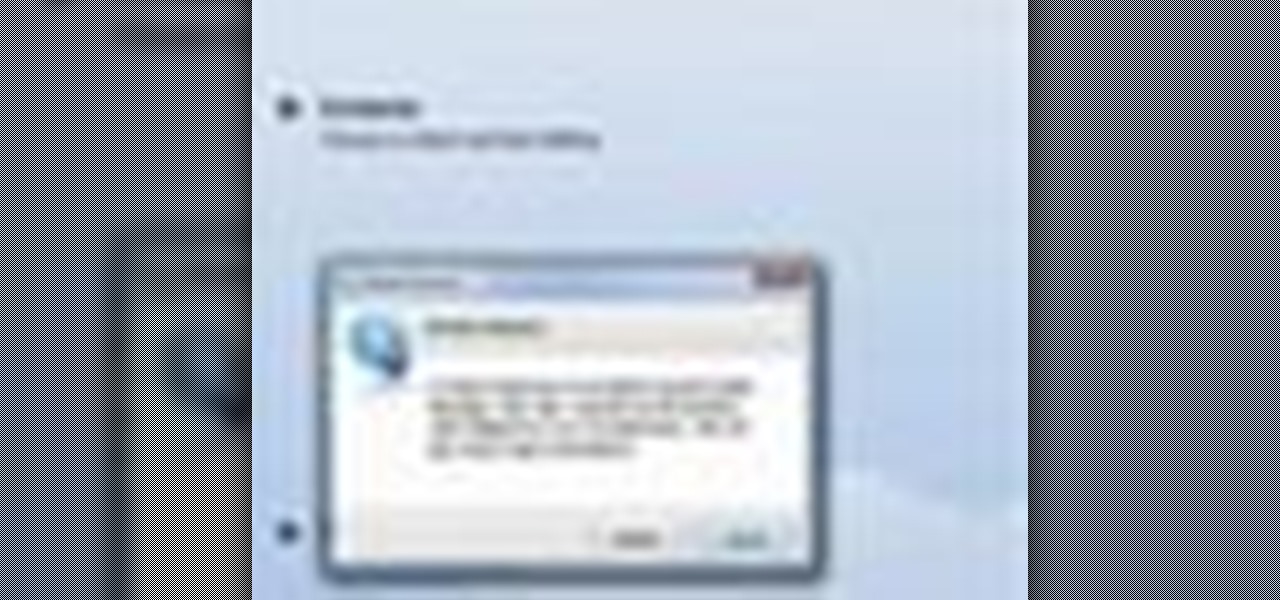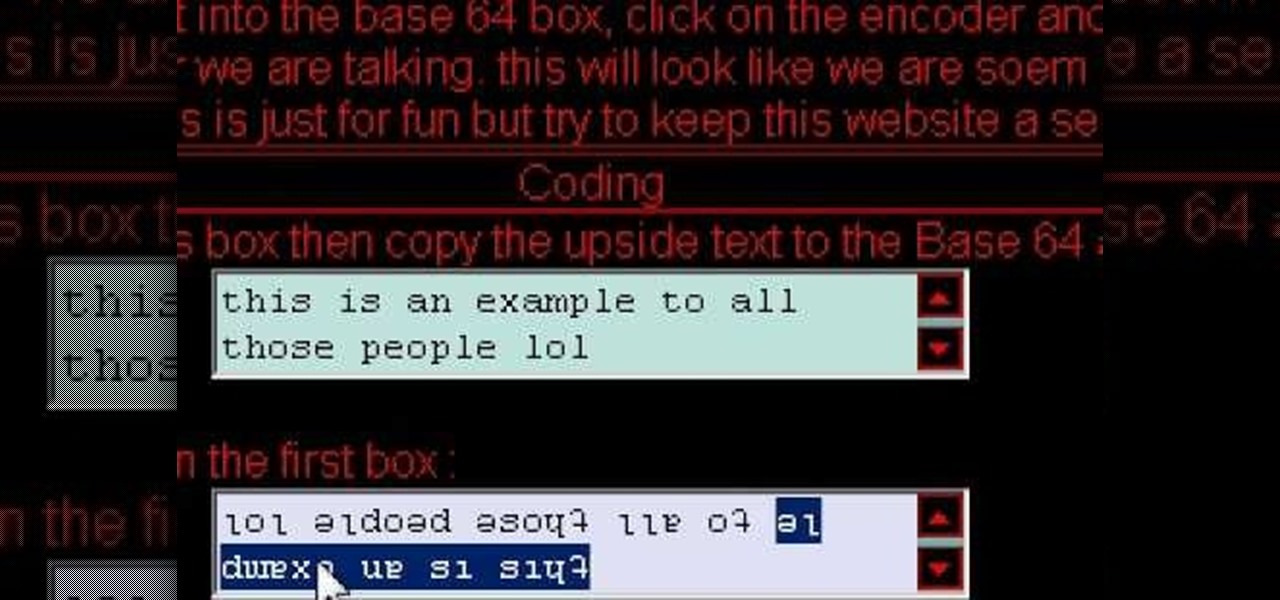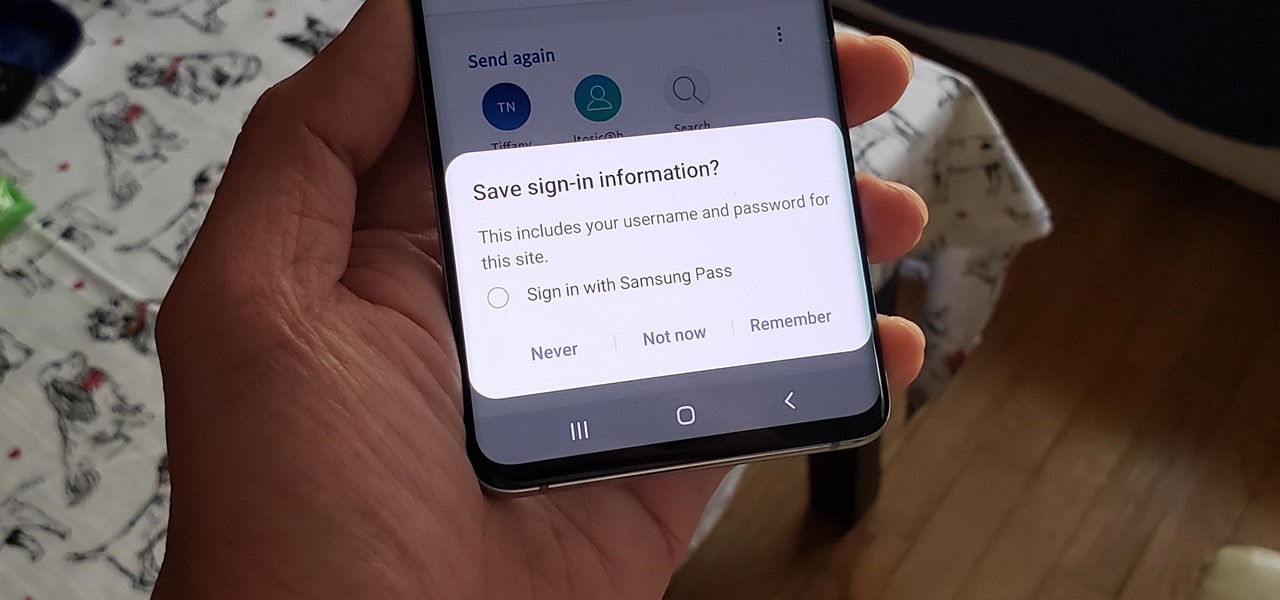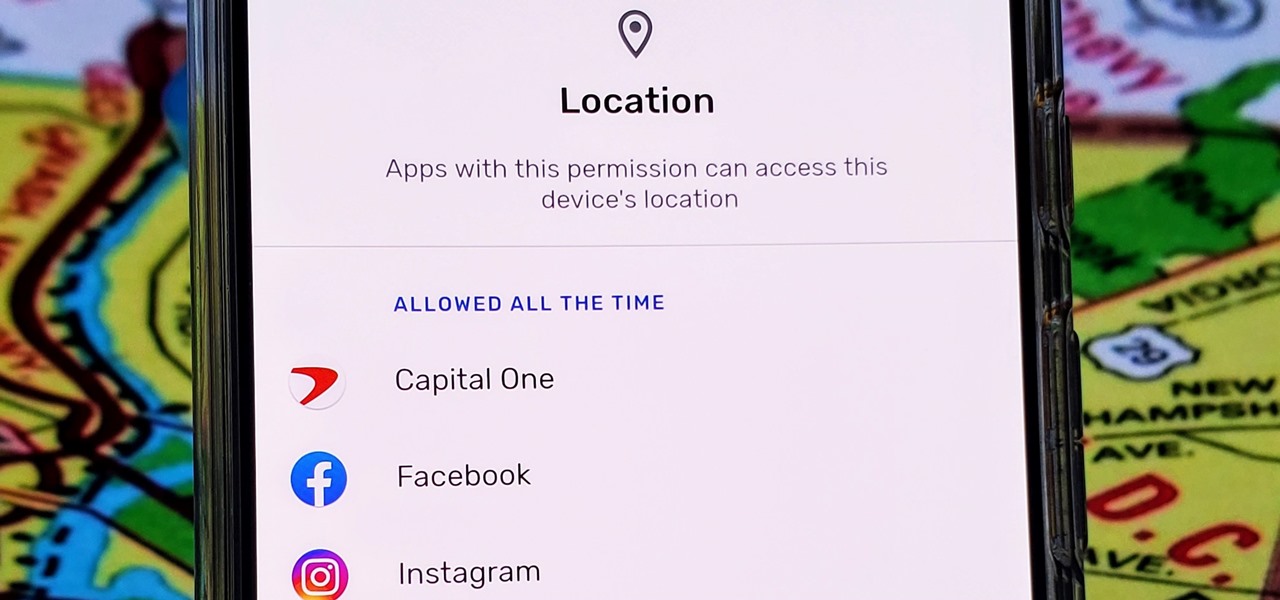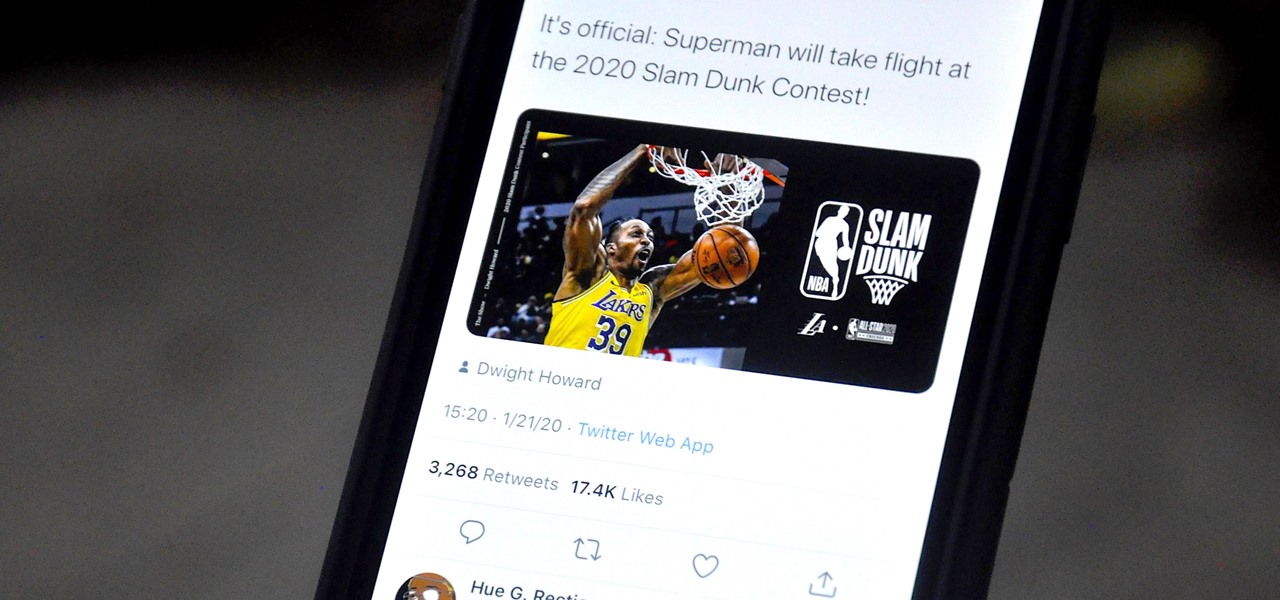Need to keep people out of your precious room? Tired of all of those "do not disturb" signs not working? Locks just aren't cutting it these days? Safeguard your privacy with your very own electric fence. Remember Jurassic Park, when the kid got zapped by the electric fence? Think that, but in the doorway of your room.

The video begins with a finished fence being shown as an example of what your final product should look like. The first step is to lay out straight lines with string to create the outline of fence parameter. To set the first post you must dig a five inch hole in the ground which the post is placed in. The post will be set along the string line spaced out about four inches evenly along the parameter. the holes must be filled in with rock or cement to set them securely. You must then nail board...

In this clip, you'll learn how to adjust your privacy settings to prevent your friends from sharing your personal information on Facebook. Share pictures with your friends by making photo albums on Facebook. This clip will show you how it's done. Whether you're completely new to the Facebook's popular social networking site or simply require a small amount of clarification on how to perform a particular task on Facebook, you're sure to benefit from this helpful video guide. For more informati...

Want to be as secure as you can while you surf the web? The EFF and the TOR project have brought you HTTPS Everywhere, a Firefox addon that encrypts as many websites as possible. This clip will show you how to use it. It's simple! So simple, in fact, that this home-computing how-to can present a complete, step-by-step overview of the process in just over two minutes. For more information, including complete, step-by-step instructions, take a look.
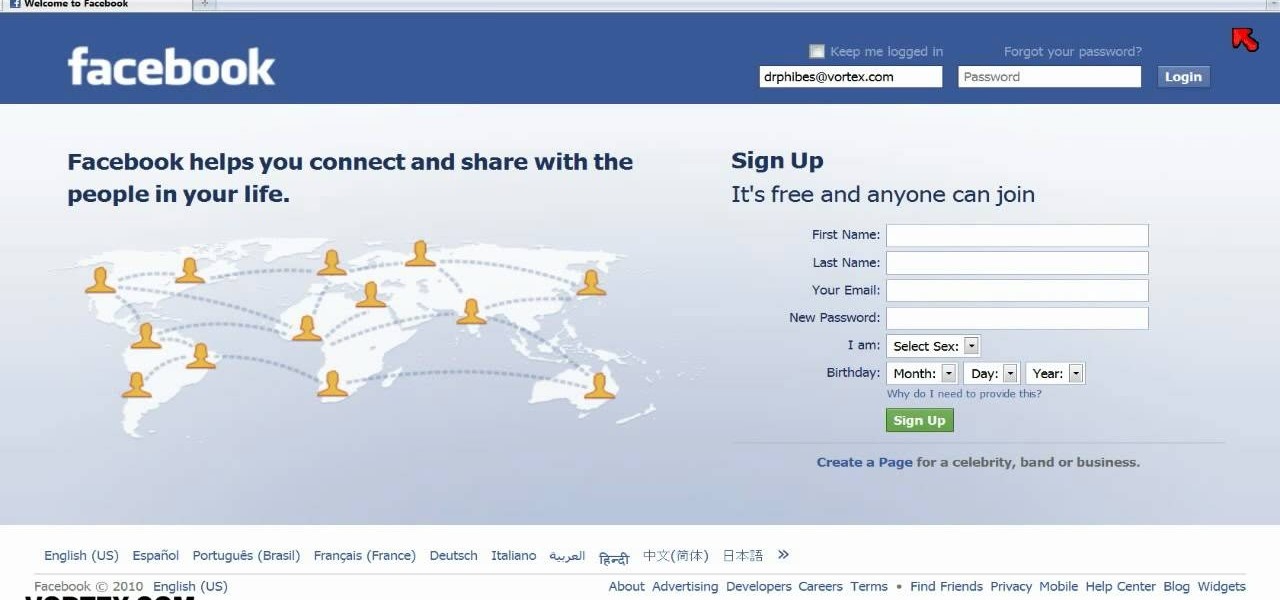
Are you sick of Facebook's ever-changing privacy practices that opt you into anything and everything without even asking you if you care? Watch this video to learn how to delete your Facebook account. Permanently. Make sure you don't log in for 14 days after your account closure. Free yourself from having to check your Facebook status every 5 seconds, from having to be "connected" to everyone you know and from Facebook itself.

If more privacy in your car is what you seek, you may want to consider installing a dark tint to your windows. In this tutorial, Mike Burke of Sunstoppers shows you how car tinting is done right. Mike will show you how to apply a tint just like the professionals do, so that you can get some info on how it's done.

Want a bit more privacy in your MySpace account? Here's how to hide comments in MySpace. After you login, you should see a button that says 'edit profile' near the top. If you have a MySpace 1.0 profile you have to go to the 'About Me' section and at the bottom of it type this exactly like you see it here

Facebook is one of the most popular social networking sites out there, so make sure you are being safe! Susan Kline shows you in her Facebook Essential Training series how to Restrict certain aspects of your profile. Login to Facebook and view your Privacy Settings. From there you can pick your About Me, Personal information, Wall Post, Photos and more and restrict showing it to people. You can pick everyone, certain friend lists, Networks, and even individualize it down to one person.

At its F8 developer's conference in 2016, Facebook went on record with a roadmap that called for augmented reality integration into Oculus within 10 years. Now, it appears as though Facebook is accelerating those plans.

There have been concerns with how much personal information Google tracks and all the things they know about us. Of course, that's what makes Google services so useful, they can use that information to cater to each of us individually. So yes, it serves a purpose, but it's not great for personal data security.

If you salivate at the idea of waking up to the Jarvis-powered smart window from the opening minutes of Marvel's Iron Man, then connected home appliance maker CareOS is here to make your playboy billionaire philanthropist dreams come true.

BlackBerry's focus on secure software and their new partnership with manufacturer TCL are two of the biggest factors in their recent resurgence. Last year, the company announced two new devices — the KEYone and the BlackBerry Motion. The KEYone has been available for a while, but after months of waiting, BlackBerry announced the Motion will hit US shores in a few days.

Uber has lost market share to Lyft, its main competitor. Uber's US market share dropped from 84% to 77% between January and the end of May this year, and the ride-sharing company has continued to run into legal, public-image, and internal trouble. Lyft, on the other hand, has been growing.

In this day and age, maintaining your privacy is a perpetual battle, and doing so with an internet-connected device like your smartphone is even more of a struggle. Every website you visit, every app you install, every message you send, and every call you make is a potential vulnerability that could expose you to prying eyes.

There are tons of situations that require you to give out your phone number, and I think just about everyone has regretted doing so at some point. It can be incredibly convenient to have a secondary or temporary number on hand, so if you don't want to provide your real digits, you can still get the call without revealing your true numbers. And that's where Burner comes in. Burner is a mobile app for iPhone and Android that lets you create alias phone numbers that you can take out of service a...

This video teaches us how to prevent those pesky paparazzi from invading our privacy. It suggests buying a pair of safety glasses that have lights attached at the sides. Then, remove the lights, and replace the existing resistors with higher-powered ones, and the lights with infrared LEDs. When the press tries to film you while you're wearing these at night, the cameras will see bright, menacing lights where your face should be. This how-to is presented as a joke, but it would be hilarious to...

In this tutorial, we learn how to clear the cache on your browser. This is one of the most important things on your browser and should be cleared every so often so it doesn't fill up your hard drive. To clear this out, you will first need to open up Firefox. After this, you will go to the top of the screen and click on the tools. From here, go to the privacy tab. Click on the options for the history you want cleared out and then choose if you want your cookies cleared out. Next, you can click...

Did you hear about the latest Facebook feature? It's called Facebook Places, and it works like any location-sharing app, with one big difference. You can check yourself into a location, and others can also check you in as well. Feeling a little freaked out? No worries; in this video, you'll be shown how to disable Facebook Places and preserve your privacy a bit.

In this video, we learn how to create a photo album and tag photos in Facebook. First, log onto your account and then view your profile. Next, you will see a tab that says "photos", click on this. Now you will see a link that says "create a photo album". Click on this, then you will be able to make a name for your album, then write in a location, description, and choose your privacy settings. After this, upload the pictures that you wish and wait for the site to load. After this, add in capti...

In this video, we learn how to reset your browser history in Mozilla Firefox. First, open up Firefox, then go to the options menu. When you're on here, go to the privacy tab and then click on the options that will dump out the history that has been saved. You can also change your settings if you want to remove your search history and clear your cookies. At the bottom, check if you want it to clear private data. After this, press on the "ok" button and everything will be saved. When you are do...

In this video tutorial, viewers learn how to clear cache and cookies in Mozilla Firefox. This task is very simple, easy and fast to do. Begin by opening the Mozilla Firefox web browser. Then click on Tools menu on the top of the window and select Options. Now click on the Advanced tab. Under the Network tab in Cache, click on Clear Now. To clear cookies, click on Tools and select Options. Then click on the Privacy tab and click on Clear Now under the Private Data heading. This video will bene...

In this video tutorial, viewers learn how to make a secret deodorant safe. Begin by removing the cap of the deodorant, and cut off the top part of the deodorant can, using a pair of pliers. Now simply place in your item and place on the cap to disguise your safe. Place some tissue paper inside to prevent and rattling and provide protection. To place in a small container, buildup some tissue paper by gluing it inside the can. Then place in the small container and place on the deodorant cap. Th...

Deleting your Internet history once in a while is important. Not only will doing so protect your privacy, but it will also clear up much needed space on your harddrive and help your PC run quicker.

This video shows the method to turn off pop-up blocker in Internet Explorer and Firefox. Firstly, open Internet Explorer and go to 'Tools' option. Go to 'Internet Options' and click on the 'Privacy' tab. You will see an option of 'Block pop-ups' at the bottom of the window. You must uncheck it and hit 'Apply' to turn it off. For Firefox, go to 'Tools' and 'Options'. You will see 'Block pop-up windows' as the first option. Uncheck it and the pop-ups will not be blocked. You can also set except...

Just like in real life, every once in a while you run into people on Facebook that you just don't want to see. In this tutorial, learn how to block users on Facebook and prevent them from seeing you or your profile.

The only people who should read your emails are you and your intended recipients. Protect your privacy with this simple crytography guide, which shows how to obtain a free certificate for signing and encrypting email messages, how to download and install the certificate on Mac OS X 10.5, and how to use the newly installed certificate in Apple Mail.

Sick of people looking in your windows at stop lights? Check out this tutorial and learn how to install your own window tint and give your car a cool new look. It's really not that hard to do, but you need to do it right in order to avoid rookie mistakes like bubbles and peeling.

This is how to upload pictures to Facebook from an SD card. On Facebook, navigate to the 'picture upload area'; if you can not find this, you can find it by going to: http://www.facebook.com/photos/?ref=sbCreate an album by choosing a name for it, and you can also add a description of the album, and change the privacy settings of the album. After the album is created, click on 'add photos', and go to 'simple uploader'. Click on 'browse'; and navigate to your SD card location, and select the p...

In this video tutorial, viewers learn how to block certain users from seeing their Facebook account. Begin by logging into your account and go to your home page. Click on the Setting tab and select Privacy Settings. At the bottom of the page, under Block List, there will be a space for users to type in a persons name to block and click Block. Select the person from the list of people and click Block. This video will benefit those viewers who use Facebook, and would like to learn how to block ...

This is a very useful instructional video on how to use Skype to call anywhere in the world. You can go to Skype .com and click account and open a new account with Skype. Now log on Skype using your user name and pass word. now you can click the free calls button and you can call any one from any country across the world. You can also call mobile phones in the USA and Canada by paying a nominal fee. However you can talk with any one for unlimited time. It is very easy to use Skype. Your priva...

This is a tutorial segment on how to remove or block friends in Facebook. It's easy and simple. Follow these simple steps. Firstly, open the homepage of Facebook. Then go to the settings on the upper right side. Then click on “Privacy Settings.” Then type the names of your friends to be blocked in the “person” field or type the email in the “email” field and click “block.” A list of your friends will be displayed then. Choose the names of your friends to be blocked or removed from the list an...

This is a tutorial on how to clear your Skype call history and chat history. The option for clearing call and chat history is difficult to find in Skype. To begin, click on Tools and select Options from the Menu. In the pop up box, click on the Privacy button. By showing Advanced Options, you will be able to access the button which enables you to clear your call and chat history. Please note that when you click the Clear History button, you will not only delete your call and chat history, but...

Steps to clear the cache on Firefox and delete unnecessary temporary files from your computer. In your Firefox browser go to TOOLS. Click on OPTIONS. Then go to PRIVACY tab. Click on PRIVATE DATA section and click on SETTINGS. Now you can clear the following items: browsing history, download history, saved form information, cache, cookies, saved passwords, authenticated sessions. Check what you'd like to remove, specially the cache option. Mow click on OK button. click on CLEAR NOW and click ...

Cool tips and tricks on Facebook give you some extra edge on others. This trick will demonstrate that how to talk to your special loved ones that no one else can understand.

Frosted glass windows are meant for privacy, plain and simple. Sometimes you see it used for aesthetic effect, but primarily it's used to let a little light in while keeping wandering eyes out—unless those wandering eyes have some Scotch tape in their pocket.

The first step to getting your life together? Getting your online security together. After all, security when you're shopping, video calling, and more means more than ever in a digital age when anyone can copy your info or try to pose as you on the web. This Premium Privacy Bundle featuring Zenmate and StartMail will give you a secure VPN and encrypt your emails, all at a bundled price. The security duo is on sale for 60% off for a limited time, which means it's just $44.99 (regularly $113).

Smartphones are more like computers than actual telephones. Unfortunately, thieves, hackers, and other bad actors know this and are always looking to make money off your personal data. Thankfully, your Galaxy S20, S20+, or S20 Ultra has tools to combat these threats — as long as you know where to look.

If you use Google Chrome on your computer, you've undoubtedly saved a ton of passwords since the browser always prompts you to. But Samsung uses their own password service on their phones by default, so you'll have to change a setting if you want to use your Chrome passwords to log into apps and sites on your Galaxy.

With Android 10, there are now three options when an app asks to access your location: Allow, Deny, and Allow While In Use. That last one prevents apps from seeing your location unless you're actively using them, and it's the default now. But when you first update, most of your apps will still be allowed to access your location in the background — at least, until you do something about it.

If you don't want to be found on Twitter, there are several ways to do that without making your account private. For instance, you can choose an obscure username, omit your real name, or pick a random avatar. But there are lesser-known features deep in your settings that can also protect your privacy online, including preventing photo tags.