
How To: Beat Levels 1-20 of the PlayedOnline game Blockage
If you can get past it's somewhat unappetizing name, the you'll find a fun free puzzler in Blockage. This video will show you how to beat levels 1-20 of the game.


If you can get past it's somewhat unappetizing name, the you'll find a fun free puzzler in Blockage. This video will show you how to beat levels 1-20 of the game.
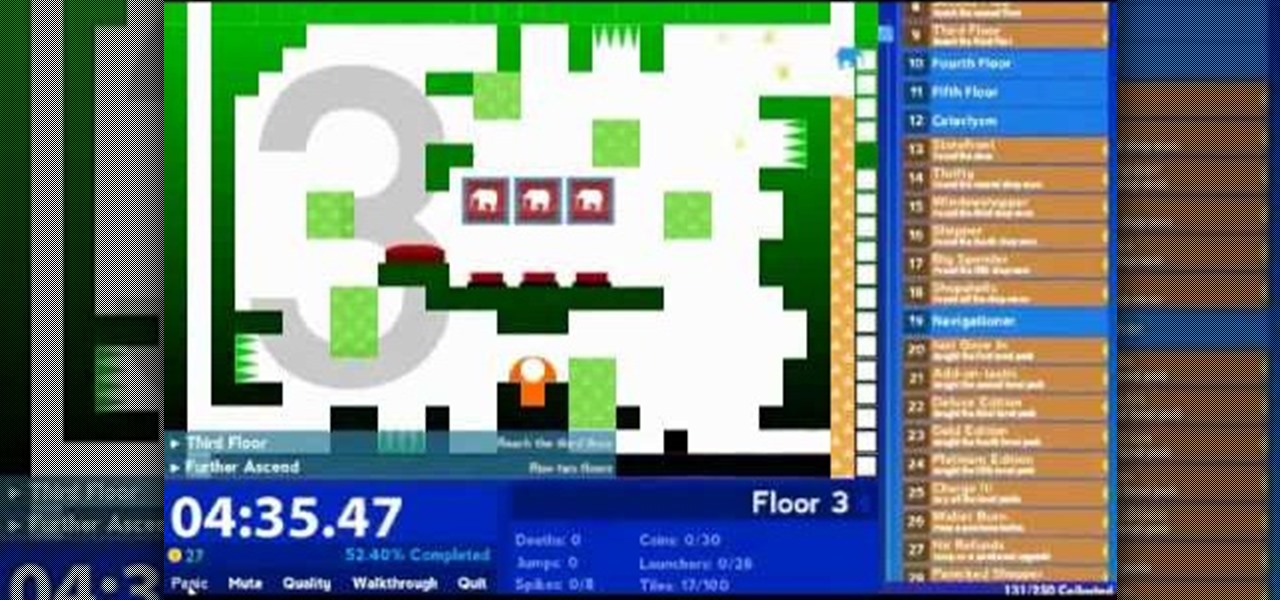
Achievement Unlocked 2 is a puzzle-platformer on armor games where you have a dizzying 250 achievements to complete in as little time as possible. This video will show you how to do it in 12:41.

Satanorium is a Flash old-school point-and-click horror adventure game (say that three times fast) hosted on PlayHub. This video will walk you through the entire thing, which looks pretty darn cool for a free game.

Google is one of the most powerful forces on the Internet, and their technology can be the key to helping you find success in whatever your online endeavor might be, from web design to filmmaking. This video is a part of their Google Webmaster Series, offering help to webmasters the world over on how to best utilize Google in their work. This video will show you how to choose the screen size / resolution that you should work with for above-the-fold content in web design.

In this video, we learn how to use the web application, Sumo Paint. First, go to the website Sumo Paint and the website will start to load in a new window a Flash application. Once it's fully loaded, you will be able to add an image and then start to edit it. There are several different tools available on the side, whether you need to resize, crop, erase, or anything else to your picture! This is a great website for editing and makes everything simple. There is also a toolbar on the top where...
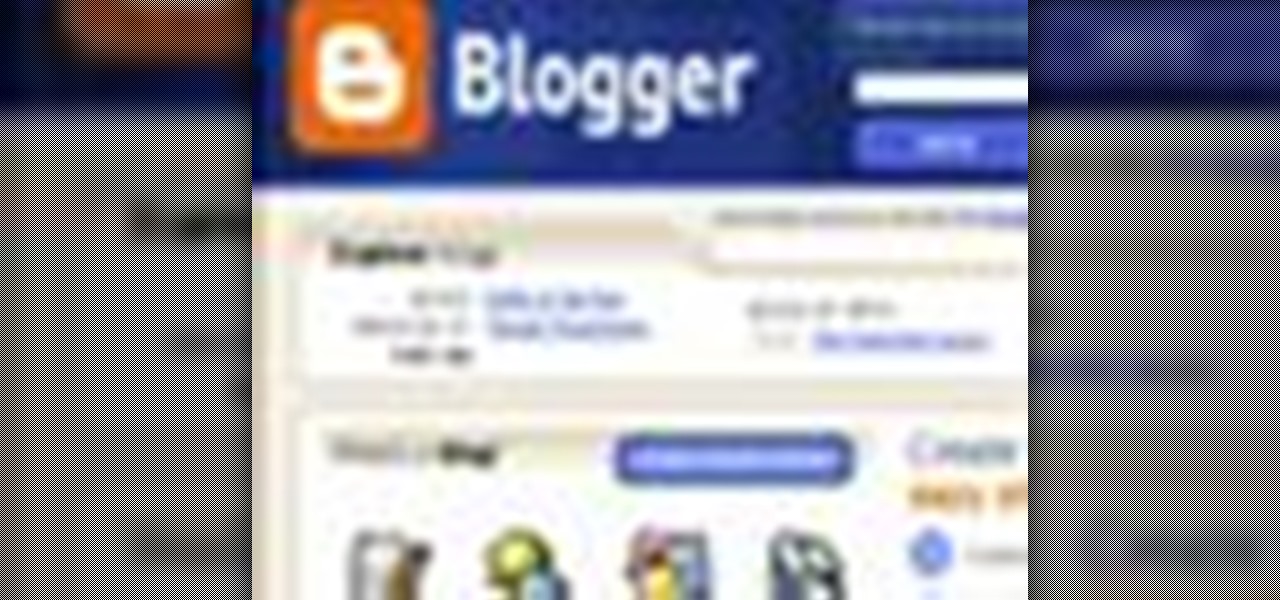
Seems like everybody's blogging on the web these days. If you don't want to be the last one to the party, CNET shows you how you can get started with your own blog. If you know how to use a web browser, you should have no problem! Most bloggers use blogging services like Blogger or WordPress. Other sites like MySpace also let you blog. Or if you want, you can set up a blog on your own server. Learn all about getting started.

If you're having a hard time with flying the helicopter in Battlefield: Bad Company 2, this tutorial should help.
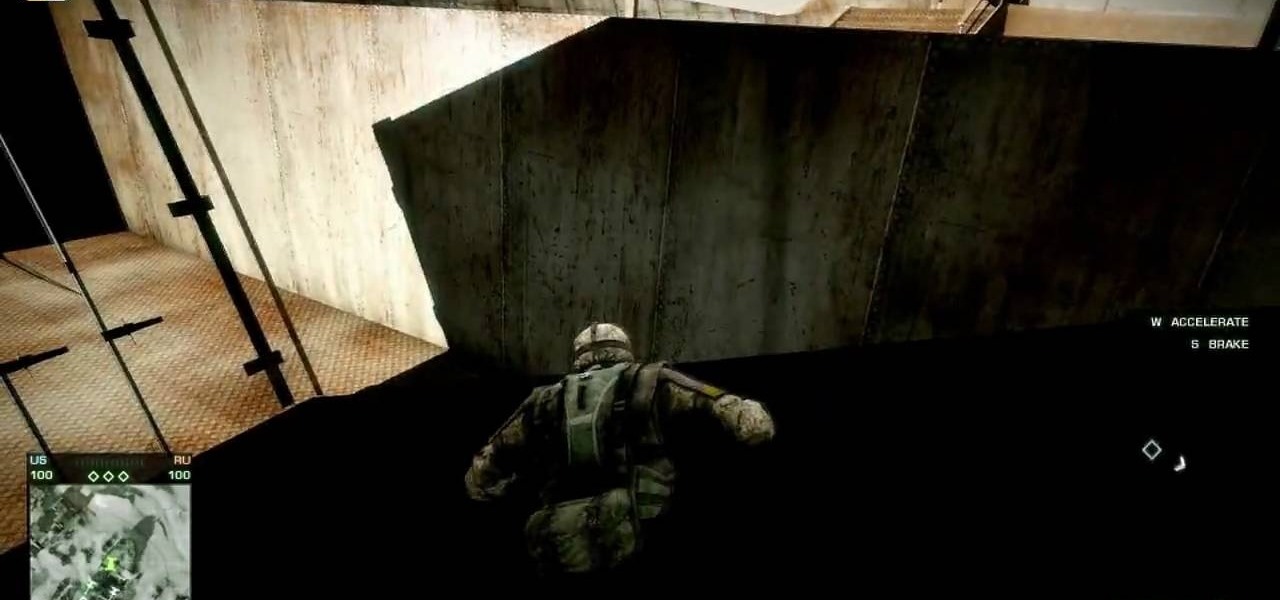
If you're one of those crazy completionists who just has to find and exploit every glitch in every game that you get, you've found friends here. This video will show you how to find and exploit one wall glitch in the Atacama Desert level of Battlefield: Bad Company 2 for the XBox 360.
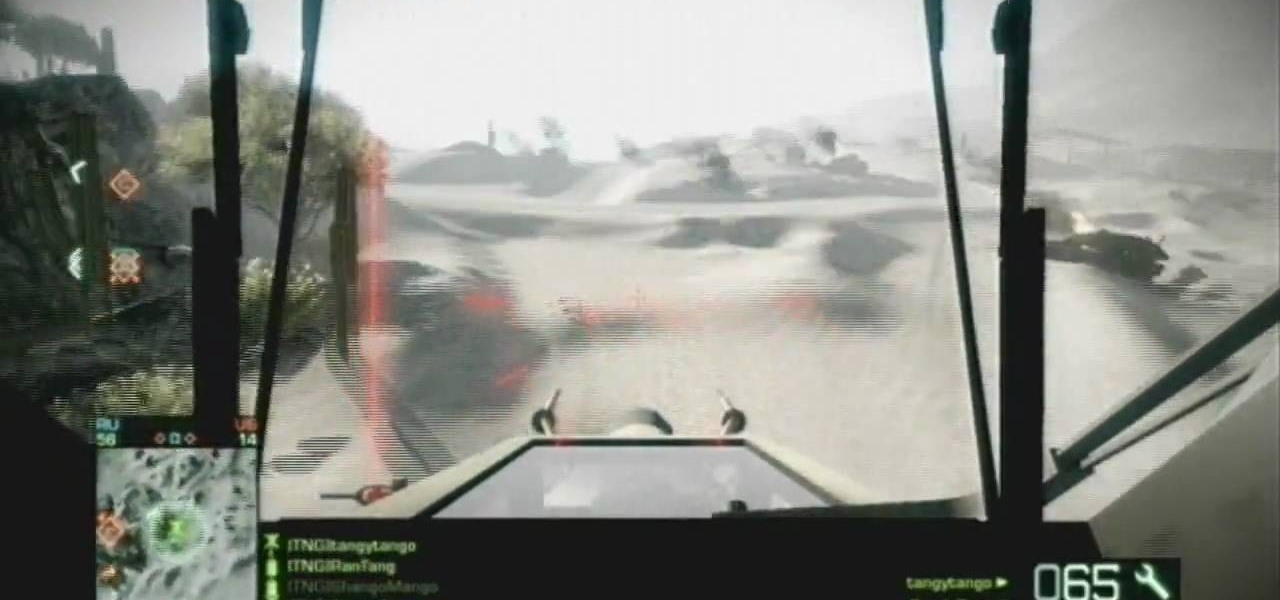
The helicopter in Batttlefield: Bad Company 2 is really powerful, but really pwning people with it requires a lot of technique. This video for advanced BC2 flyers will show you some cool tricks for improving your game, including how to utilize a copilot properly and how to prioritize your targets.
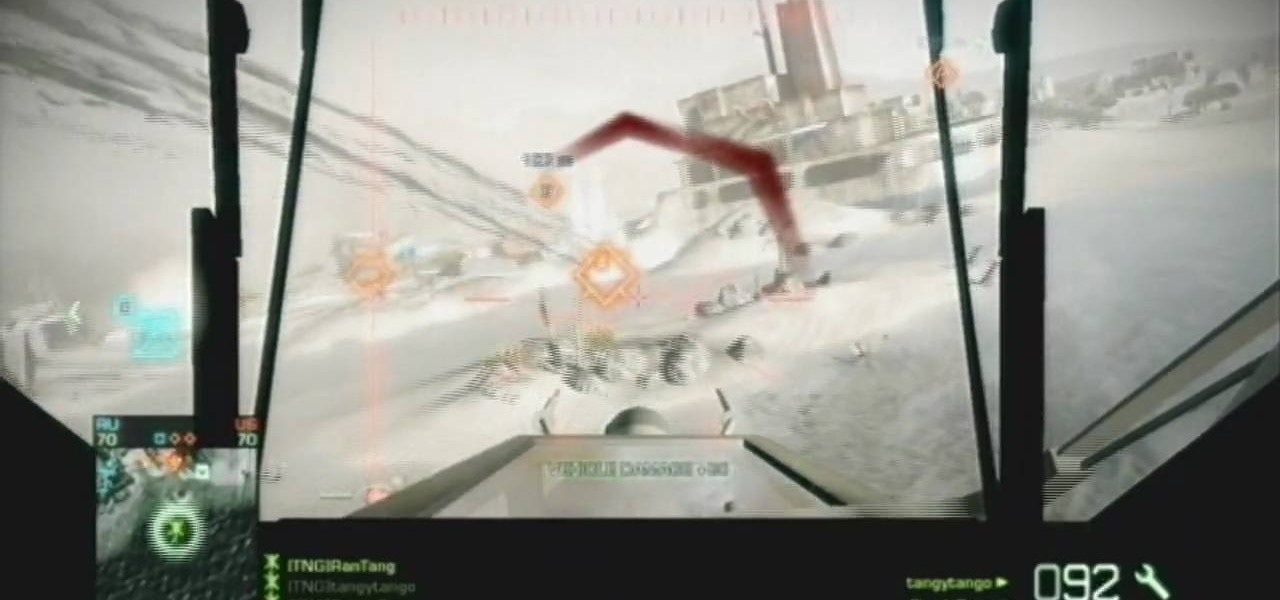
The ability to fly helicopter in multiplayer matches is one of the things that Battlefield: Bad Company 2 does that Call of Duty does not, so why not enjoy it as much as possible? This video will help you master the basics of flying the in-game choppers, covering the basic controls and vehicle specialization.

In this tutorial, we learn how to stream web content to your PS3. If you want to do this for free, you will go to PS3 Media Server. Once on this site, you will download their player, then you will be able to stream content from your computer straight to your PS3. This will give you real time audio and direct streaming of movies. You can do this one other way, which will cost you $49.99, the website you will visit is PlayOn. When you download this, you will be able to stream advanced content t...
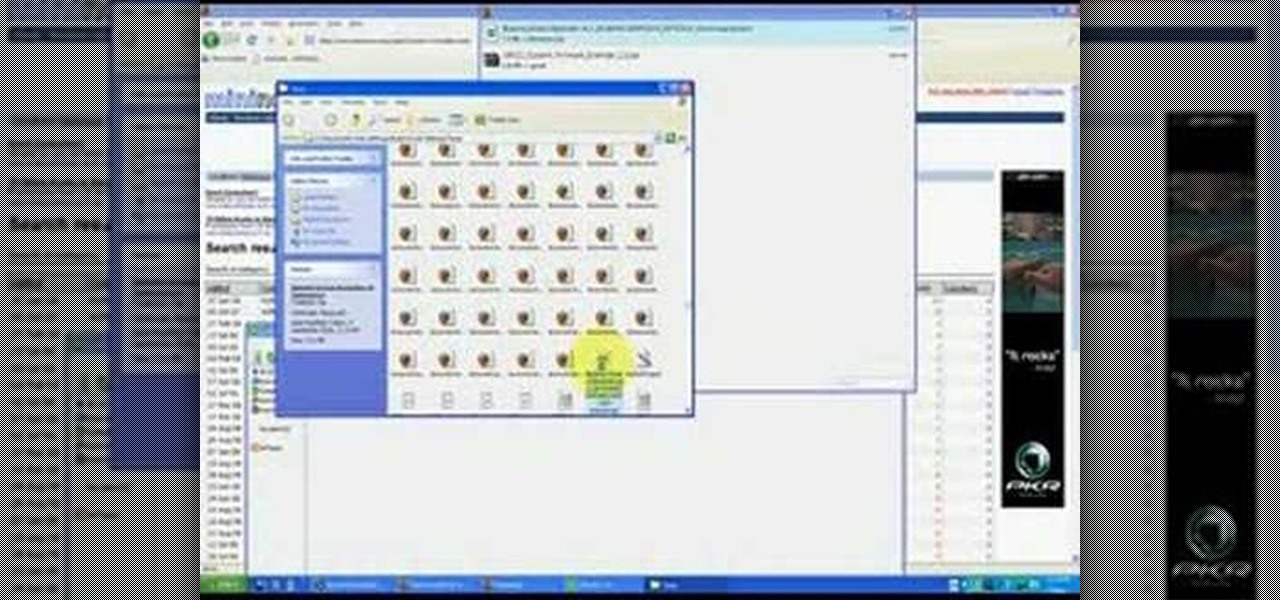
In this tutorial, we learn how to use BitTorrent for peer-to-peer web downloads. First, go to Mininova, then go to Utorrent to download their software. After this, search for the songs you want through the MiniNova website. Once you find the song you want, double click on the one you want and it will now transfer the song to your uTorrent software. Once the song starts to download, it will take a few seconds to finish. When the song is finished you can then play the song through different mus...

In this tutorial, we learn how to perform a wrist lock with Jared Fell. First, place your thumb on the other person so it's web against web. Next, use your pointer finger and point at the other person's face. The pinkie finger and index finger should both be pointing at the person's face and putting a lot of pressure on their hand. It will feel like it's going to break and the opponent will fall down to the ground. You can start this from punches, because it will be easy to do it if someone i...

In this tutorial, we learn how to download and install Firefox web browser. First, go to Google and search for "Firefox". Once you find this, click on the official Firefox website and click on the free download button. A new window will pop up, click "run", then the program will download. Once it's finished, click on the Firefox download and go through the steps to install the program. Now, an icon for Firefox will appear on your desktop, and you will be able to use this to run Firefox. Once ...
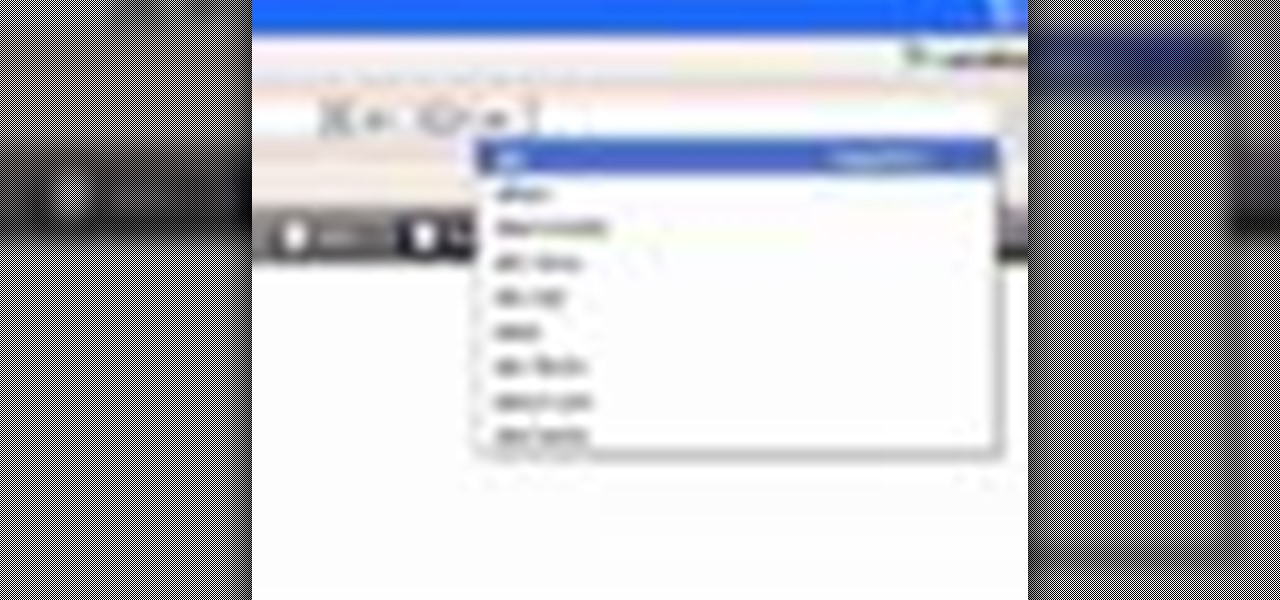
In this video tutorial, viewers learn how to delete embarrassing searches in the Mozilla Firefox web browser. This task is very simple, fast and easy to do. Begin by opening Firefox. Then go to a search engine website such as Google, and type a word in the search box. When the suggestions pop up under the search box, the words and press on the Delete key to delete it. This video will benefit those viewers who use the Mozilla Firefox web browser, and would like to learn how to delete embarrass...

Face it, there may be some sites that you have visited online that you aren't too proud of. So before your mom, brother, or even girlfriend make one single click you might want to check out this tutorial. In the video, you'll find out how to erase your entire web browsing history on your PC computer. It's easy to follow and will make things a bit safer for you and others. So good luck and enjoy!
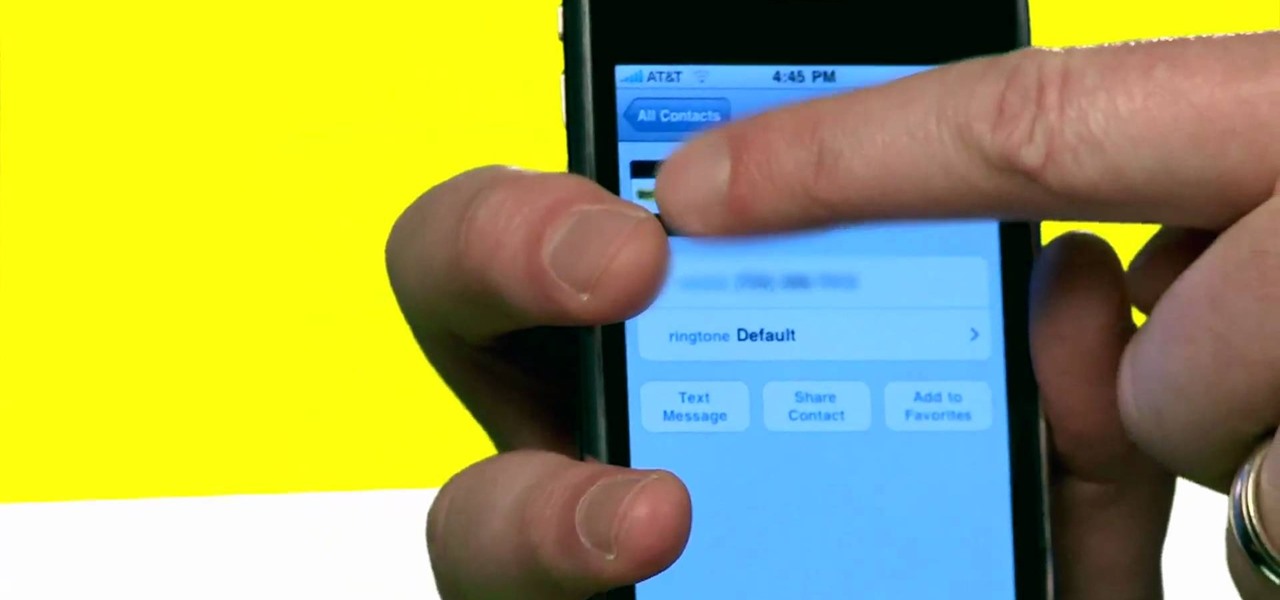
So, you're browsing the web on your iPhone using Safari, and you come across a picture you really want to keep forever and ever… what do you do? You can save it directly to your phone! But how do you download that web image? Best Buy has answers. The Best Buy Mobile team explains how simple it is to save web images from Safari on your Apple iPhone.
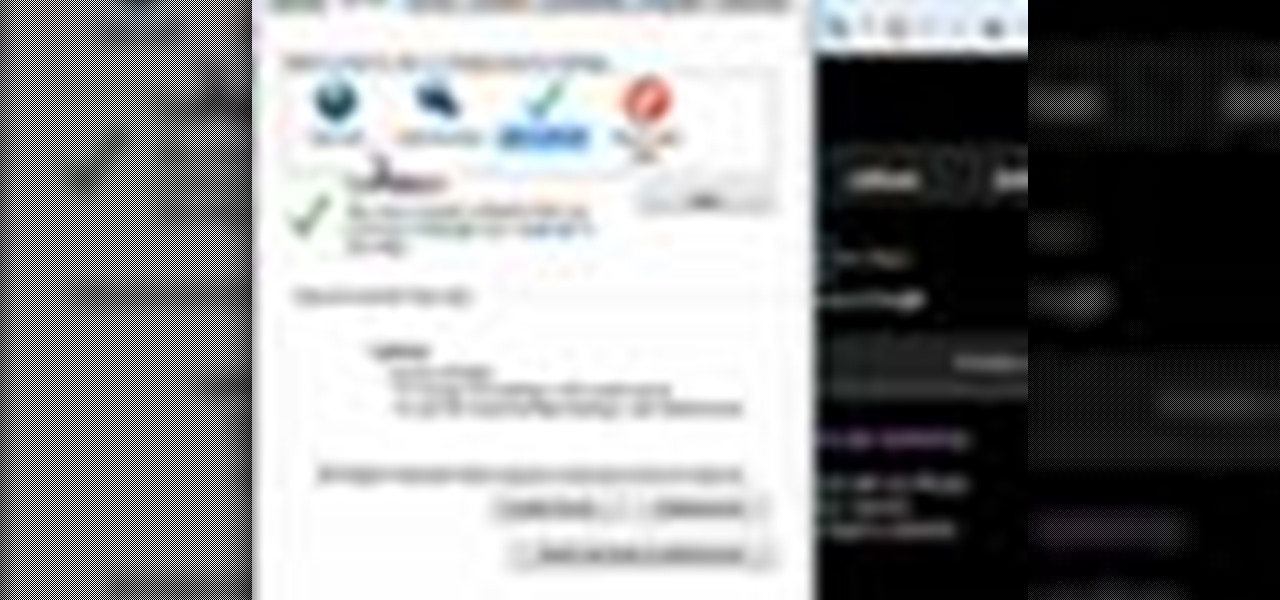
Having security setting on your web browser is a pretty important tool. It keeps you safe from potential hackers and makes sure you don't visit unsafe sites that could lead to a virus. But sometimes the security settings on a web browser can be a pain and the best choice would be to turn it off. So in this tutorial, you will learn how to easily change the security settings to INternet Explorer 8. So sit back and enjoy!

In this how-to video, you will learn how to see high quality pictures of your own house. First, go to your web browser and click on Maps and Directions in the directory on the MSN website. Next, click on locations and type the address of your house or whatever place you want to see. Once this is done, click on bird's eye to get a closer photo of the area. Next, click zoom in until you get an even larger image. You can also click on the picture and drag to move around the image. This video sho...
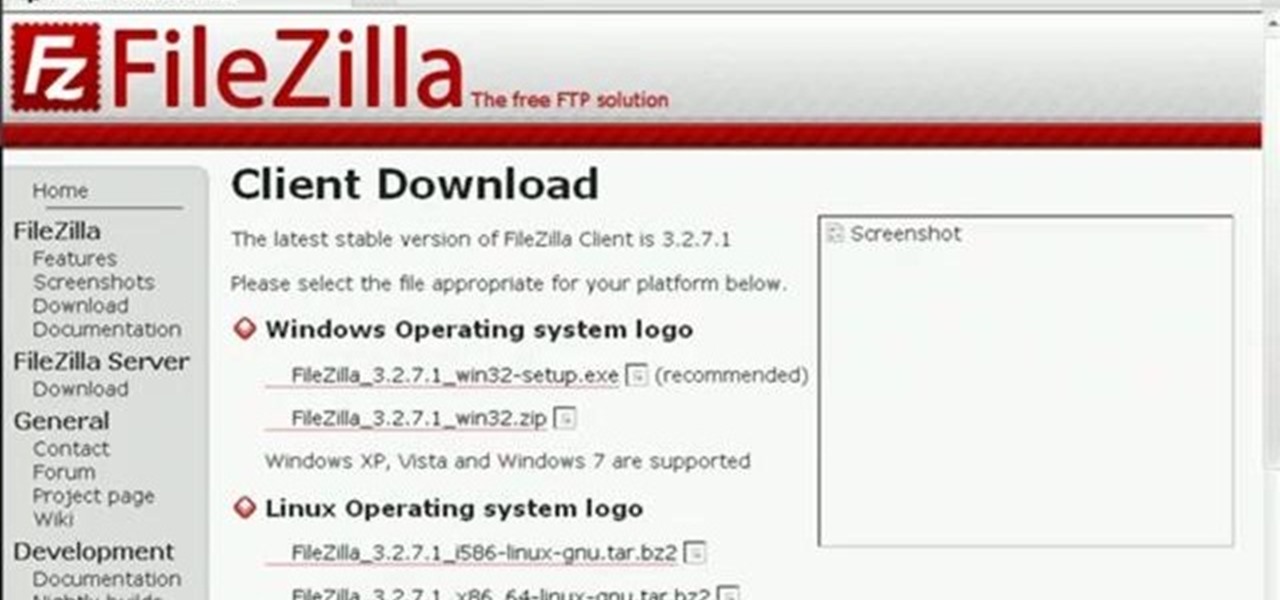
In this Computers & Programming video tutorial you will learn how to update a website with an FTP client (v† la FileZilla). Download FileZilla client from www.filezilla-project.org. Find your server IP address from your web host, which will be found in the hosting control center. In the video, it is GoDaddy.com. Open your filezilla client and put in the IP address of your web host and your username and password for your hosting account. Then click ‚Äòquickconnect‚Äô. This will connect you to ...
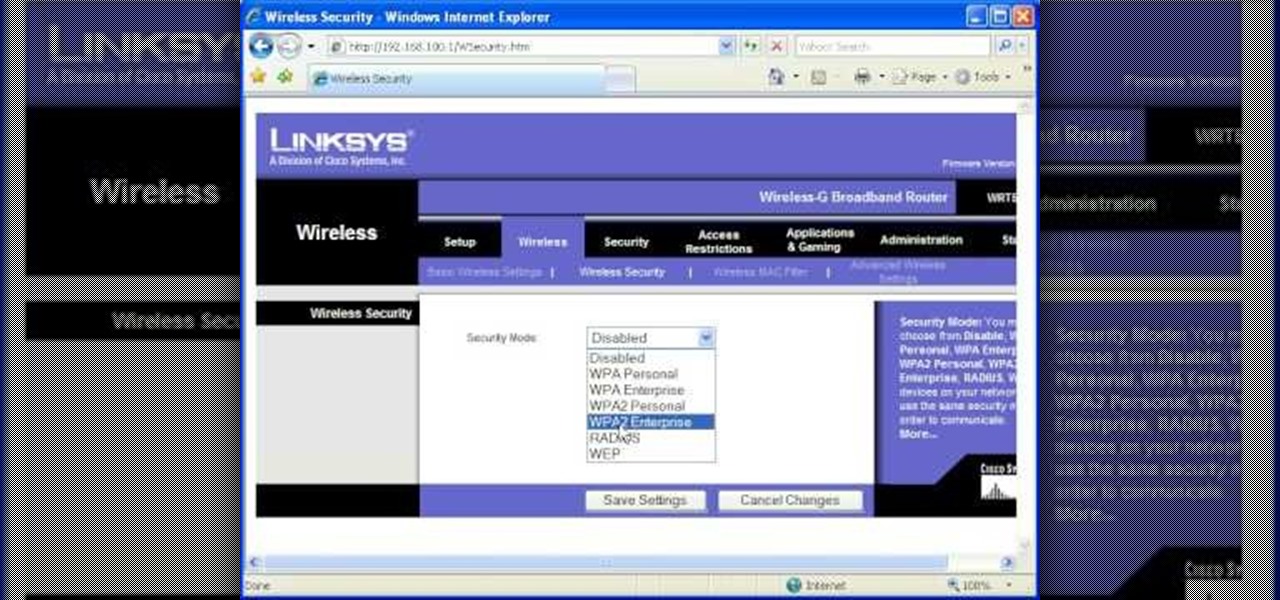
Most of the home wireless networks are not set up by professionals and hence they might lack in security features. People just set up the wireless networks by connecting the devices and powering them up and never care to apply security settings to the network. This may result in your wireless network being compromised by unwanted external entities. How ever you can do a web based configuration settings and secure your wireless network by password protecting it. This settings differ from the m...

In this video tutorial, viewers learn how to negotiate with a credit card company. There are 3 main items that users can negotiate. The first item is the date of payment. Users are able arrange a more convenient date for payment. The second item is the annual fee. Users are able to work out a way to not have to pay an annual fee for using a credit card, which will help save money. The third item is the interest rate. Users can negotiate and try to lower the interest rate that they must pay. T...
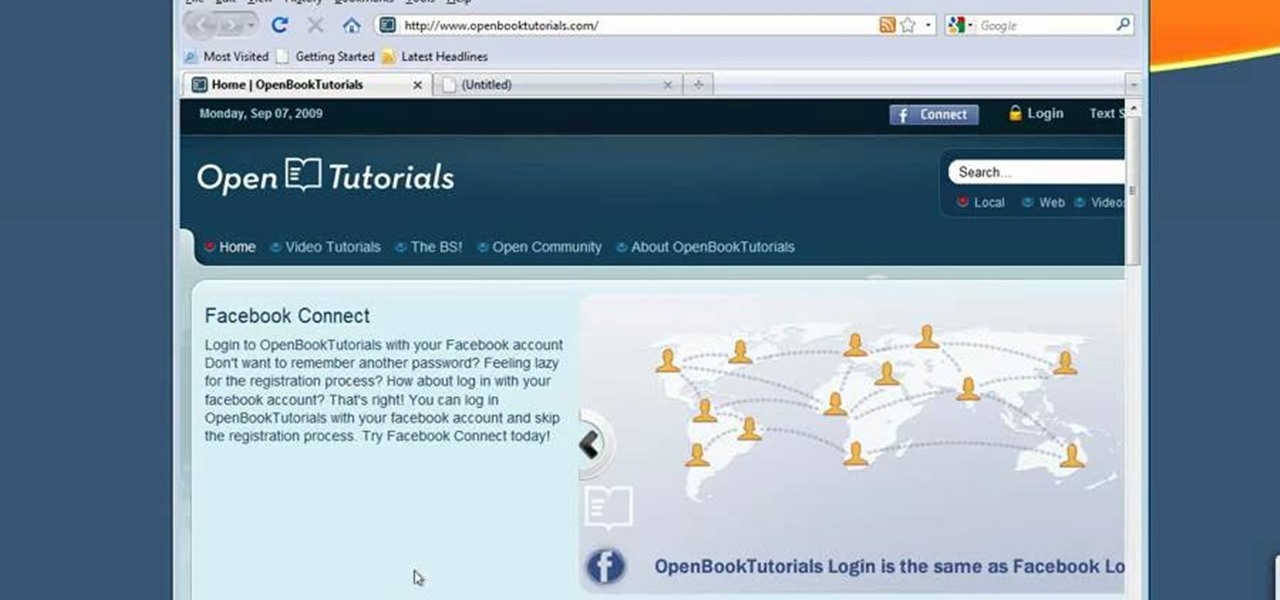
In this tutorial, we learn how to make Firefox the default web browser. First, go to tools on your Firefox page and then click on options. Then, click on advanced and check that Firefox will be the start up browser. Click "ok" and then that window will disappear. You can now open up different windows and this will now make Firefox your default browser without having to change constantly with another browser. if you want to change this at any point, you can always go back to your advanced opti...

Are cobwebs taking over the lesser used areas of your home? Do you hate bumping into a big, uninvited spider guest in your doorways? Well, look no further. Springtime brings pollen, dust and pests, all of which contribute to those annoying webs, and this tutorial will provide you with professional tips for eliminating them from your space. Not only will you learn how to get rid of the webs, you will also learn how to prevent them so hopefully you won't have to worry anymore. So, check out thi...
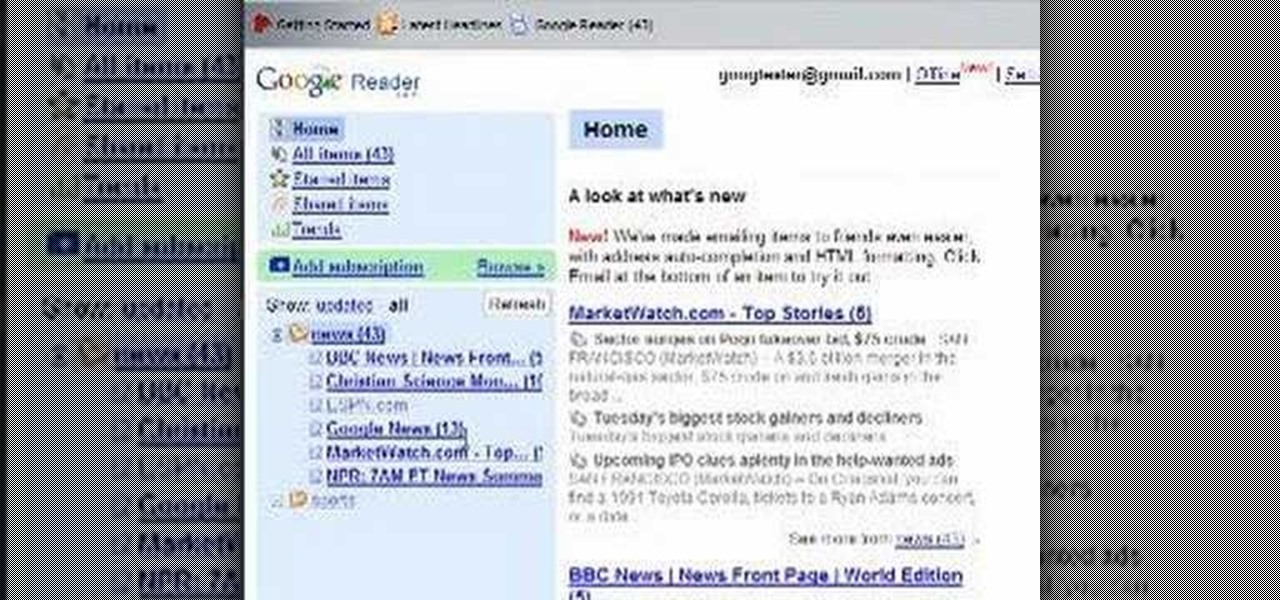
In this video, learn how to use Google Reader with RSS, Atom, and/or XML feeds. Feeds allow sites to "pull" information from the web without having to visit the site manually. It also helps prevent web users from having to go "check" a site for updates because the feed will check for you! In this video, learn how to add and remove feeds from Google reader and get tips on how to sort & read them these feeds effectively.

Start up iMovie. When the screen pops up you should choose new project. Give you project a name and then start iMovie. Switch to the integrated camera option found at the bottom of the screen. Press record and you can start talking for as long as you want. Record what you want, then when you want to finish, press the "esc" button on your keyboard. You can then choose the clip that you just recorded, drag it to the bottom of the screen go to file, choose export, then web-stream, then click sav...

This video tutorial from KaBoom215 presents how to use Xbox 360 Internet browser with NXE update.First you need to turn on your computer and make sure you have Windows Media Center on your Xbox 360 and your computer (preferably using Windows Vista operating system).From your computer, open Internet browser, search for mce browser, choose search result that says Anthony Park Software.Download MCE Browser from this site.Back to your Xbox 360 console connected to your computer, open Windows Medi...

Learn how to enable JavaScript and cookies in the Opera web browser. 1. Open Opera. 2. Click on tools. 3. Click on "preferences" to open the preferences pane. 4. Select the "advanced" tab. 5. Click on "content" and then check the "enable JavaScript" checkbox. 6. Click "cookies" and then click "accept cookies". 7. Click "ok" to close the preference pane and save the settings. Now you should be able to fully enjoy the web on your favorite browser !
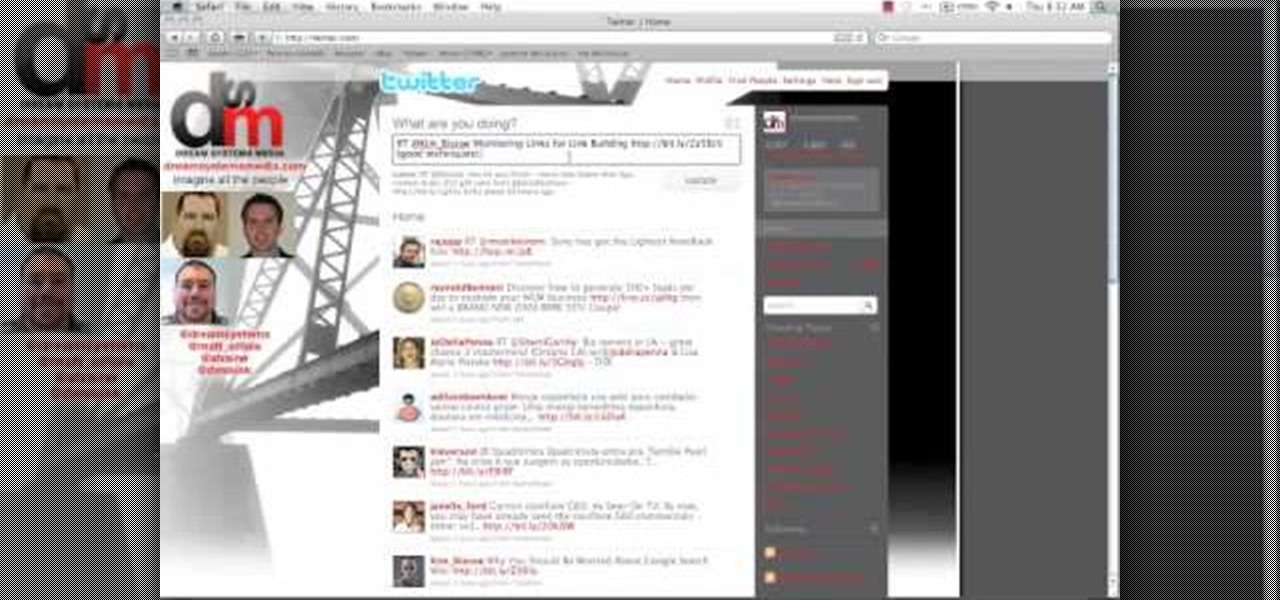
This video shows the method on how to Retweet web sites using Twitter. The website used on this video is Dream Systems Media. First, choose an interesting topic to tweet. Highlight and copy the entire tweet. Second, using either of the following codes: RT, rt, R/T or retweet, and the ‘@’ symbol; paste the tweet previously copied. Check if the tweet contains the name of the site and the URL. Third, place your comment inside the parenthesis following the tweet. Last, click the update button and...
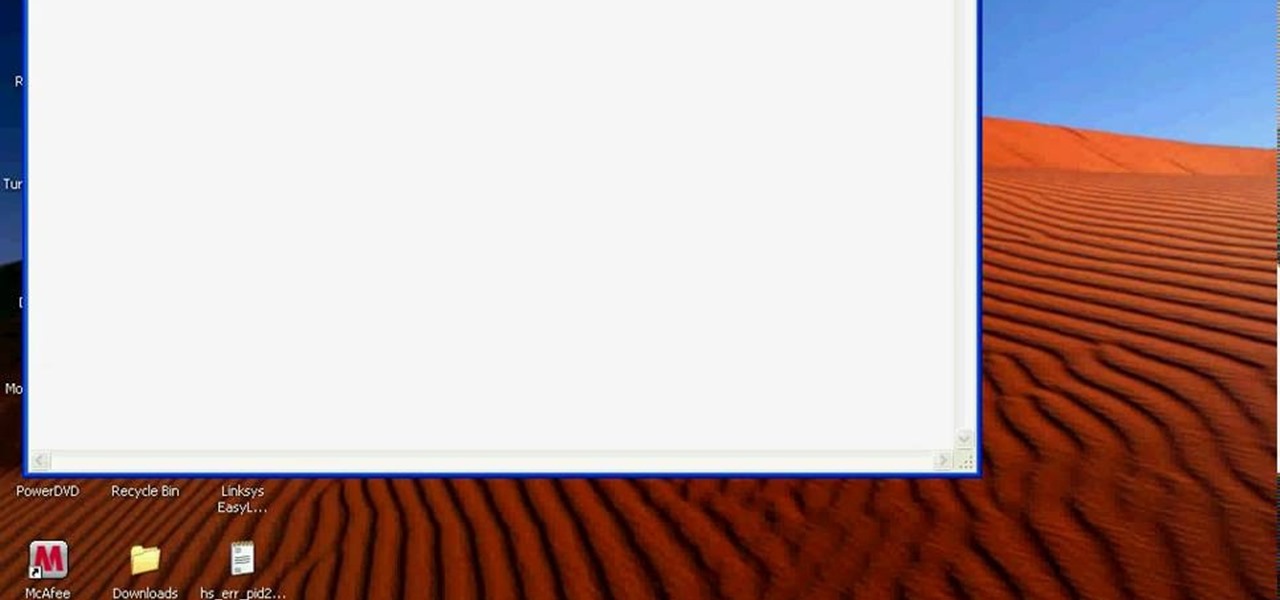
Bobthegrand demonstrates how to clear the search history on the Internet Explorer and Firefox web browsers. In Internet Explorer, click the star on the toolbar to see stored web browsing tabs. Click on the history tab to expose the search history. Right click on the site that you would like to erase and then hit the delete key. Click yes in the verification popup window. In Firefox, click the expandable search options on the left hand side of the browser. Your search history will appear in th...

If your not sure how to steam your media files to your Playstation3 this video will explain three different ways to achieve just this. Your options will include using a thumb drive, a personal web server or get the appropriate software.
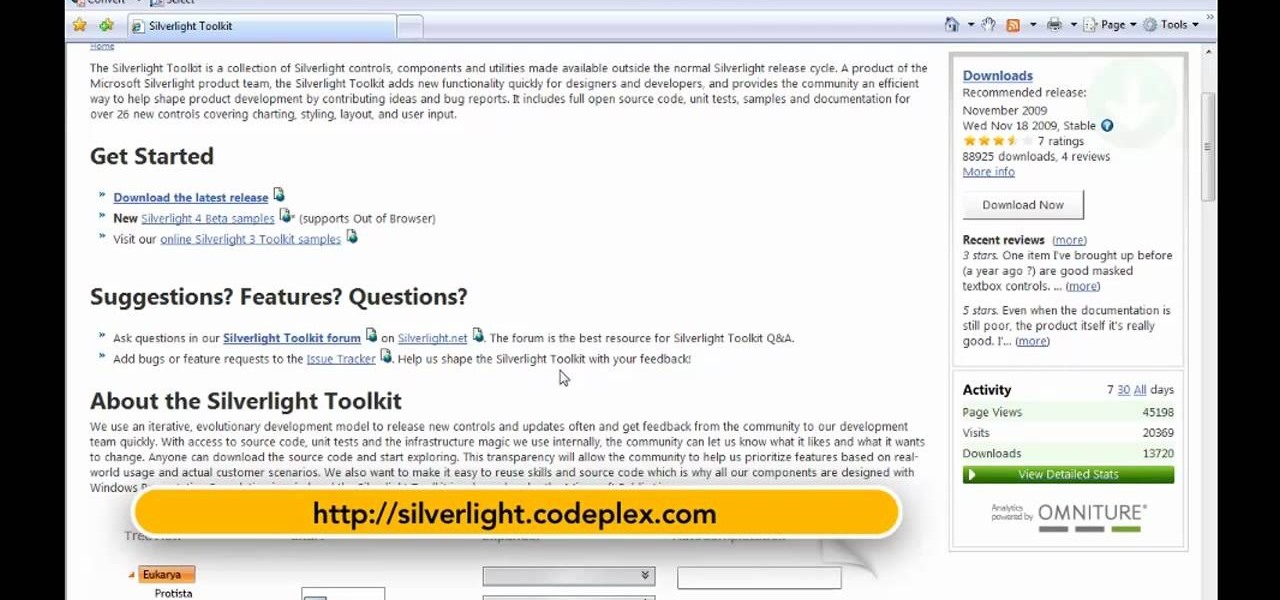
This is a Computers & Programming video tutorial where you will learn how to set up your developer computer for Silverlight applications. First you need to install some tools on your developer computer. The premier developer tool from Microsoft is Visual Studio. If you don’t have a license, install Visual Web Developer Express which is free. It is installed via the web platform installer. Then you need to install the Silverlight toolkit. Go to Silverlight codeplex and you will find a complete...
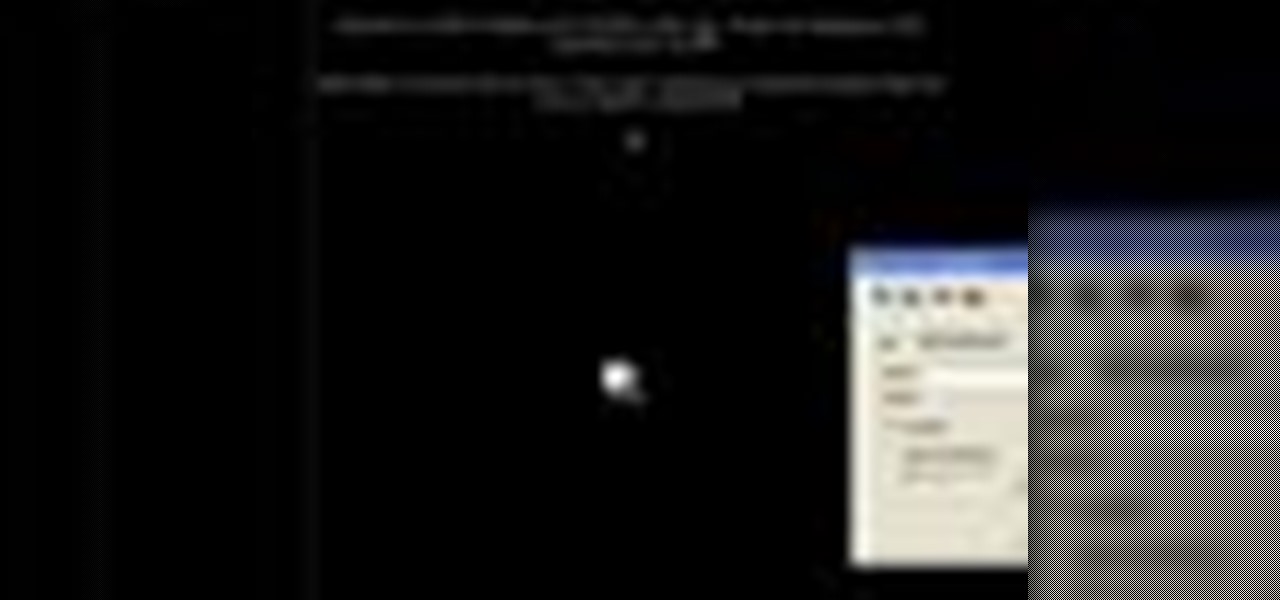
In this video the instructor shows how to insert a quick time video into your web page. To do this, first create a text box. It is always good to create a text box first and then insert your movie or flash object or any other media into it because it gives you more control of your object regarding its placement, rapping, and other things by containing it in that box. Now select the Quick Time object and browse to your movie and place it in the box. Now re-size the box to a required size for t...
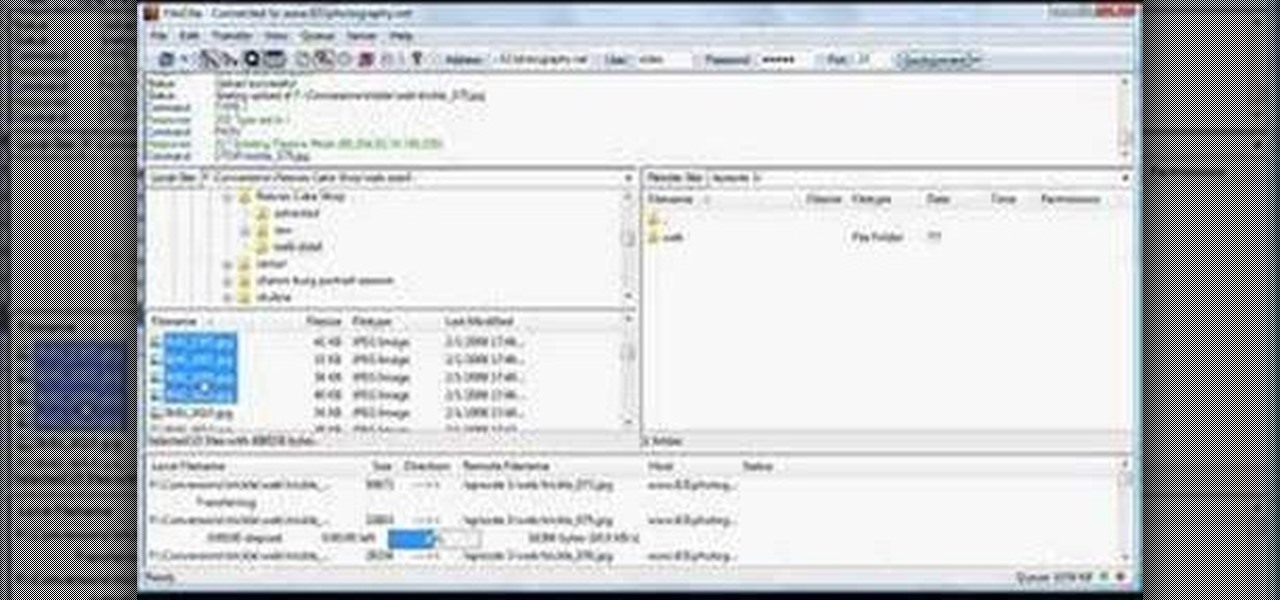
Shannon Smith shows how to upload files using Filezilla in this episode of No Mac, No Cheese. Filezilla is useful in assisting you with putting files onto a web site. Simply type in your web address, user name, and password. Then create a folder and name it appropriately. Adjust the properties by keeping all permissions enabled. Then, open up the file to find all of the folders on your hard drive. You can easily drag and drop a folder from your hard drive or double click to individually selec...

Here Danny Beales shows you how to quickly clear your Firefox cache and cookies. To clear your Firefox cache, do the following: Go to Tools Clear Private Data Select which data you would like to have cleared, and click on Clear Private Data. Your cookies and/or cache has been cleared. Remember to do this from time to time, because it will help speed up your browser's performance as well as keep harmful cookies from tracking your browsing.
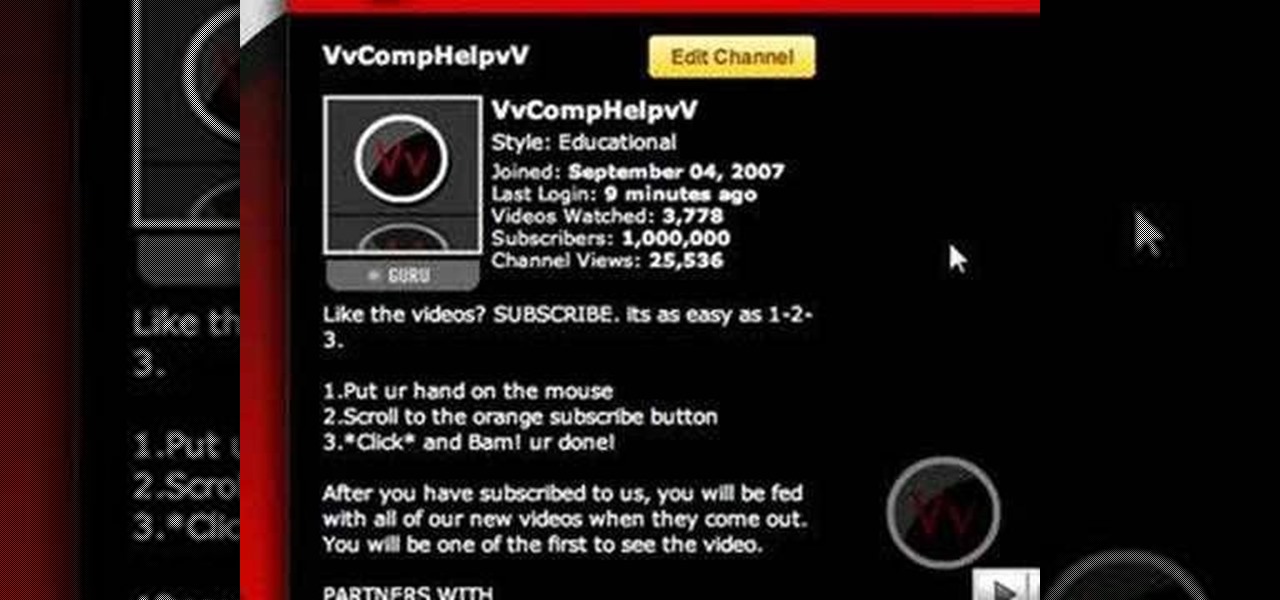
Editing the sites with JavaScript code is one of the easiest method in the internet. First go to any web page, clear the address bar and the paste the code below, "javascript:document.body.contentEditable='true'; document.designMode='on'; void 0"(Without the quotes) and hit enter. Yep that's it, now you can select or click any part of the web page and edit what ever you need. If you follow the steps in this video you would be able to edit sites with JavaScript code easily.
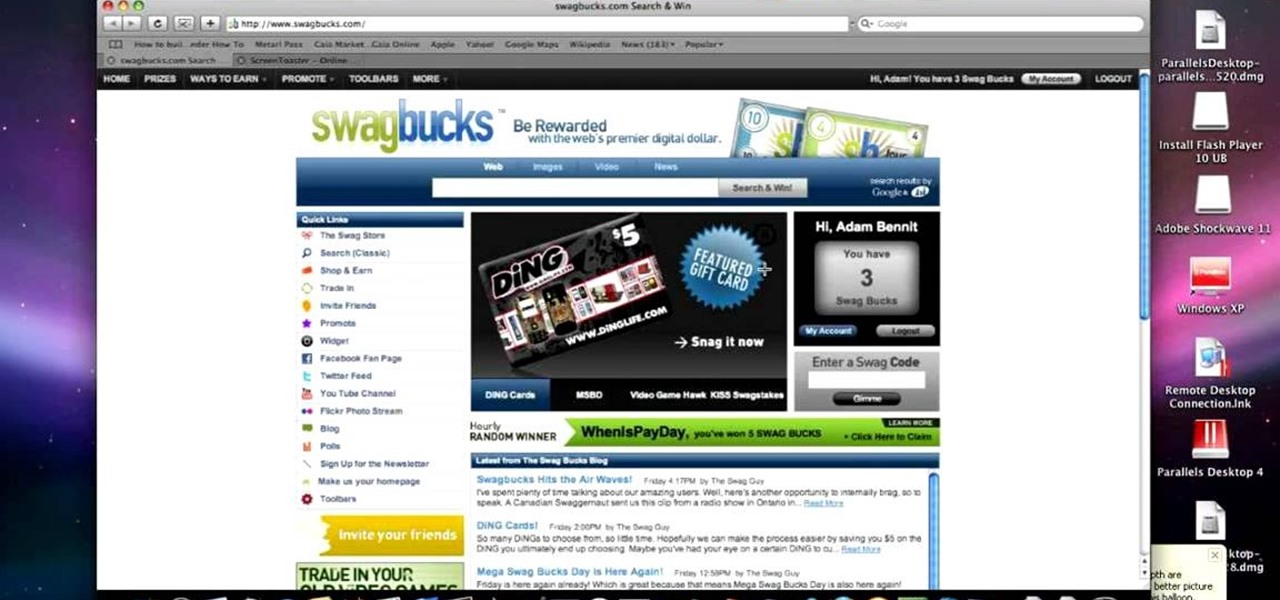
This video teaches the secrets of taking a screenshot on an Apple Macintosh in simple steps. First open any colorful web page of your choice to take the screenshot. Now hold down the Command, Shift and 3 keys together at a time to take the screenshot. Now close or minimize the web page and double-click the image found on your desktop to open it. You can zoom in or out, send via email, save it and do much more with your screen shot.

Firefox is the web browser which has many features and the Firefox Download Folder is one of those features. The following steps will tell you how to change the location of the Firefox Download Folder.

This video shows how to delete a browser history in Google Chrome.

This video, filmed by Douglo95Producings, explains how to delete your internet browsing tracks. It is clearly described and easy to follow, for everyone. The video and sound quality, are very good, giving the viewer an easier to follow step by step guide. He gives answers to the people who ask questions and answers all the things you need to know on this action. He explains how long it will take, and what you are doing very well so the viewer gets an idea on what he is watching. The viewer wo...