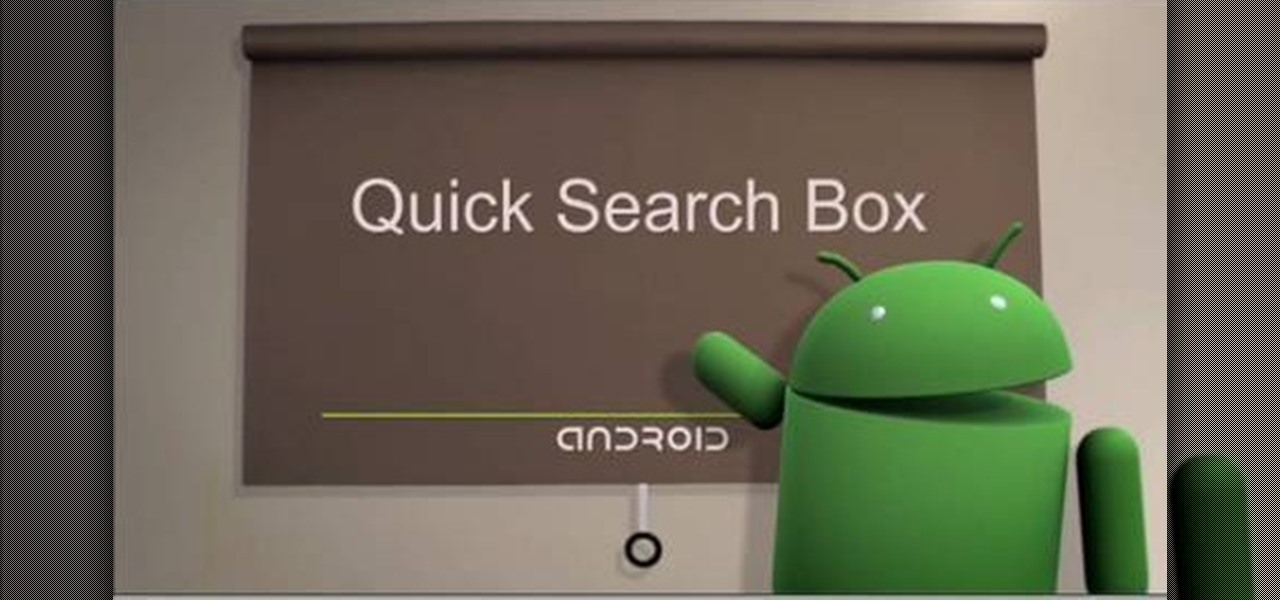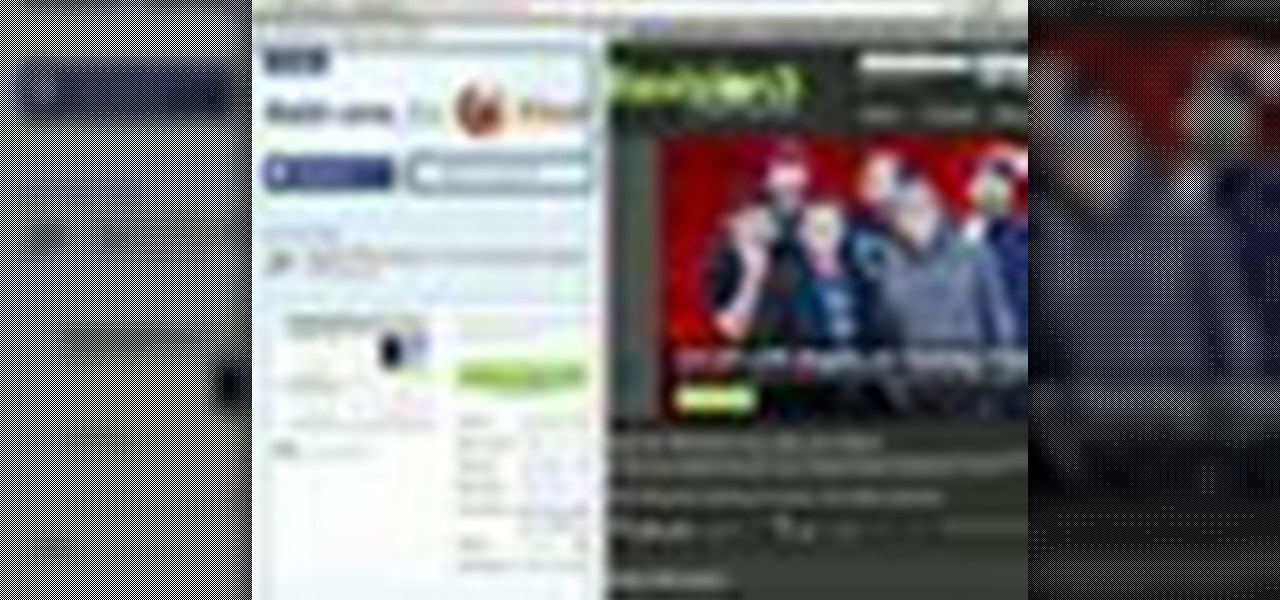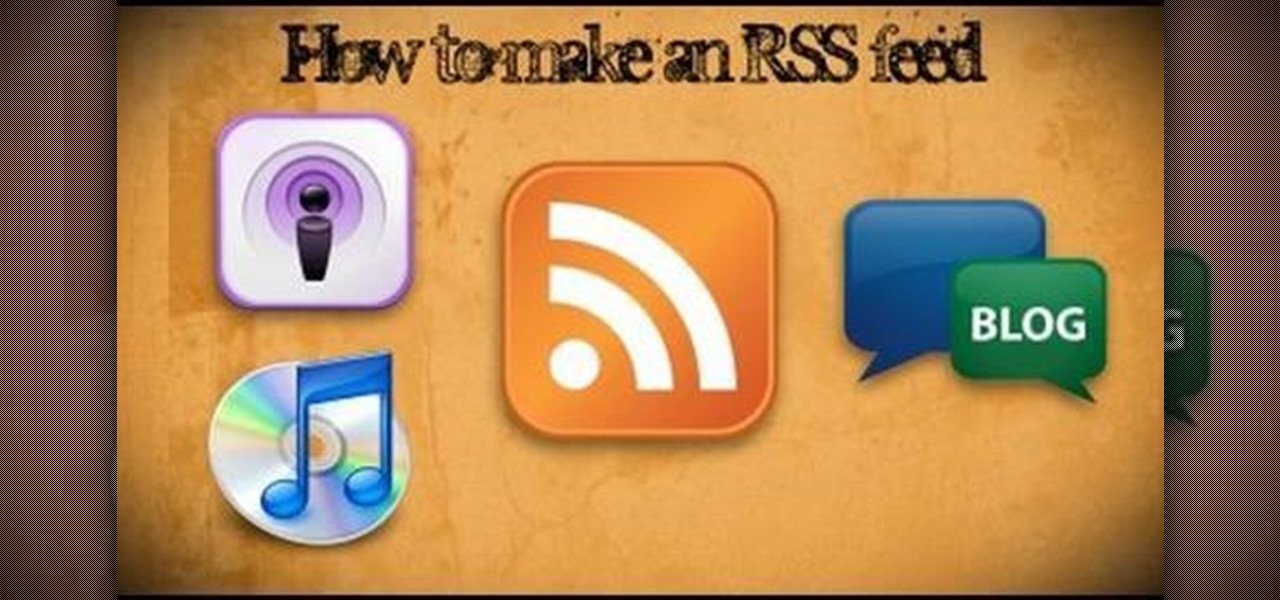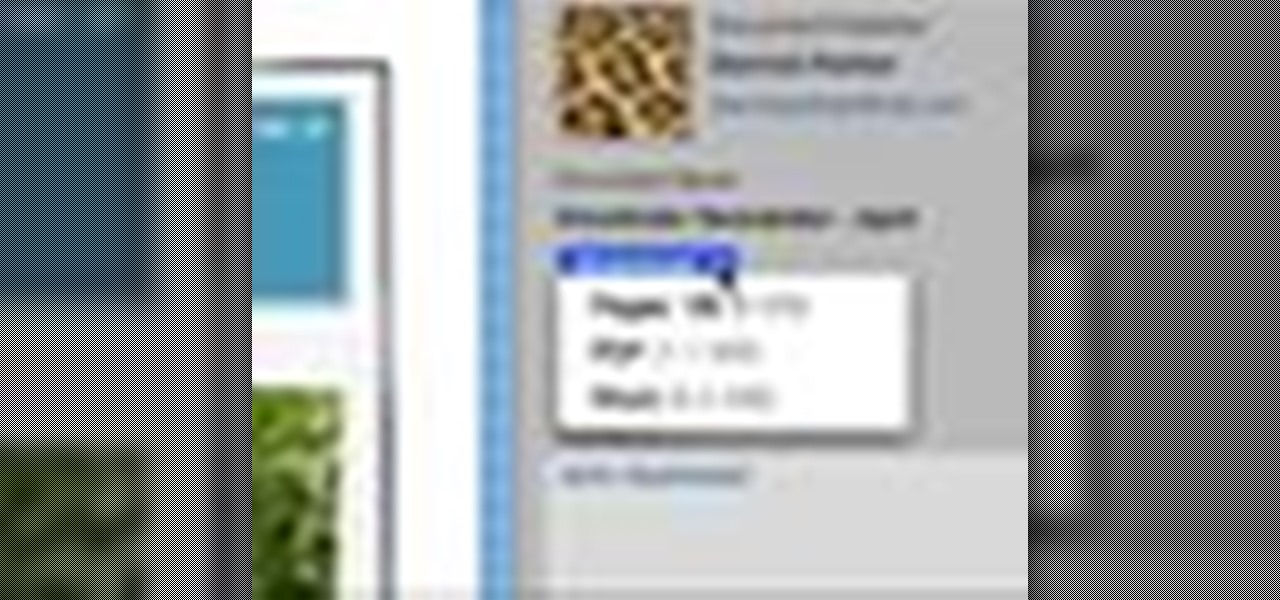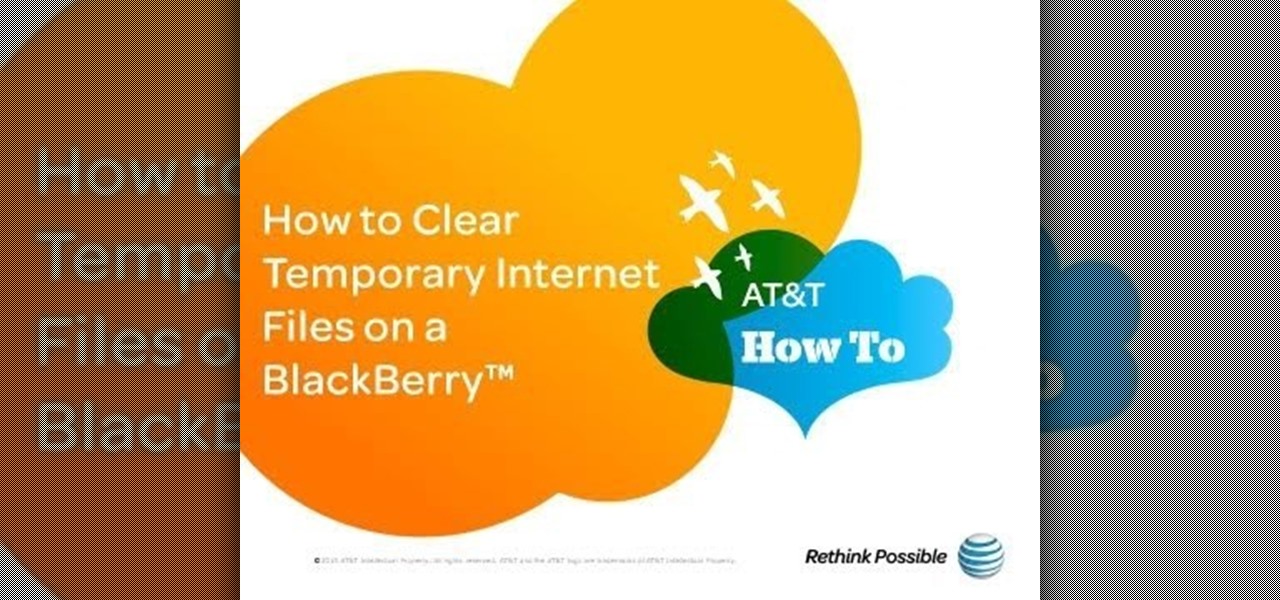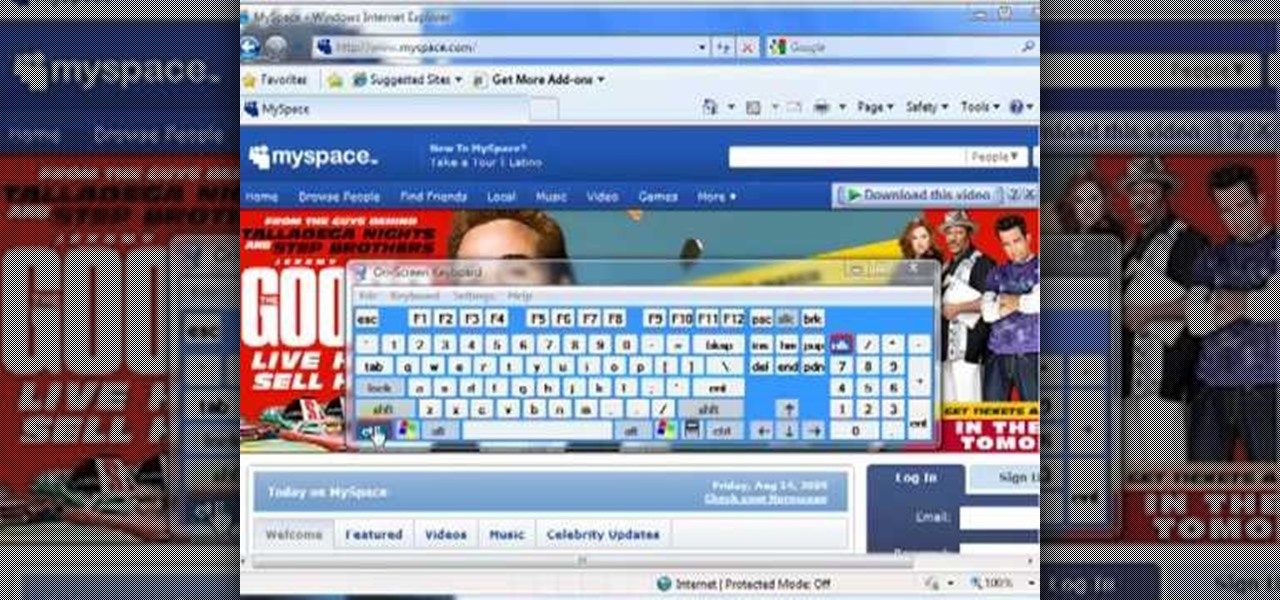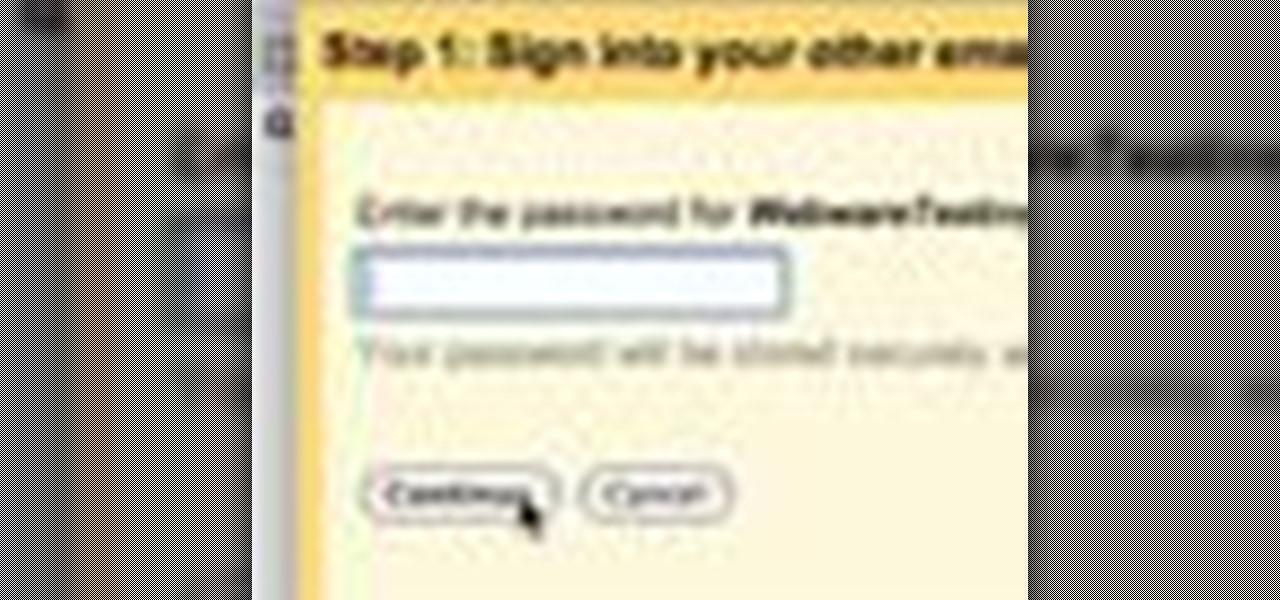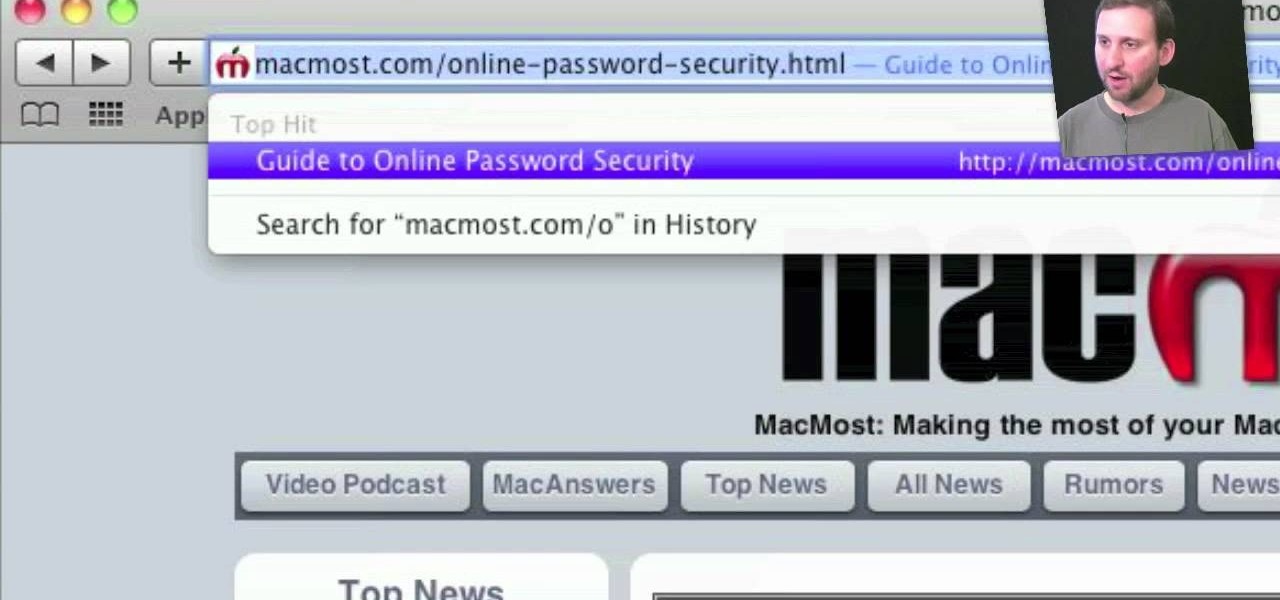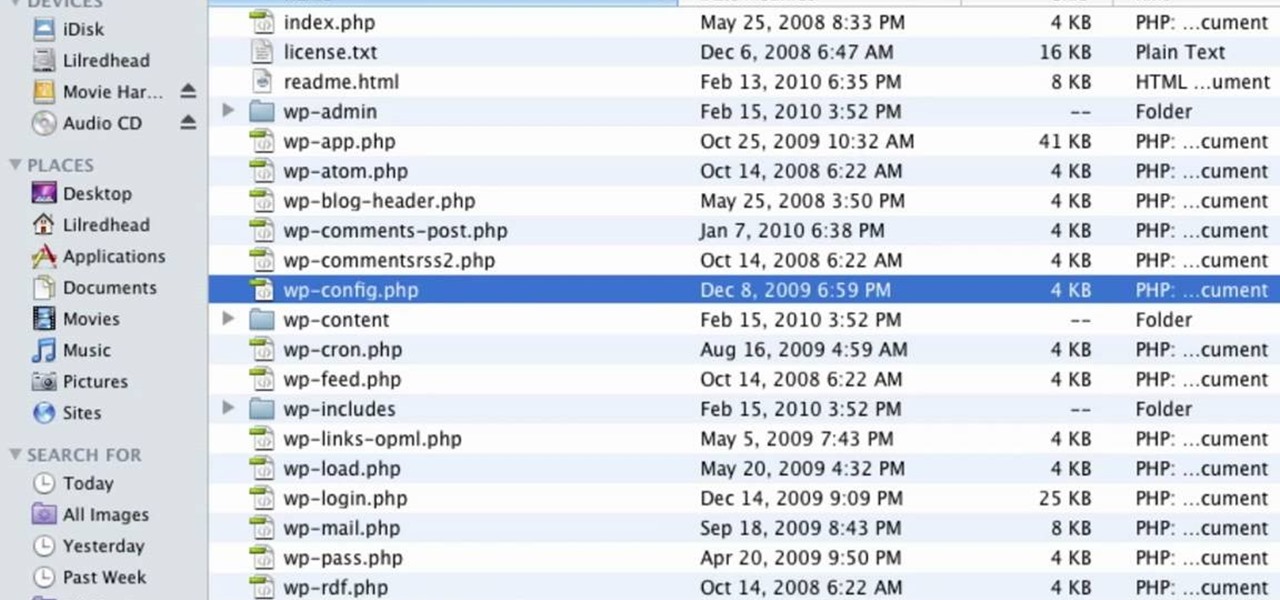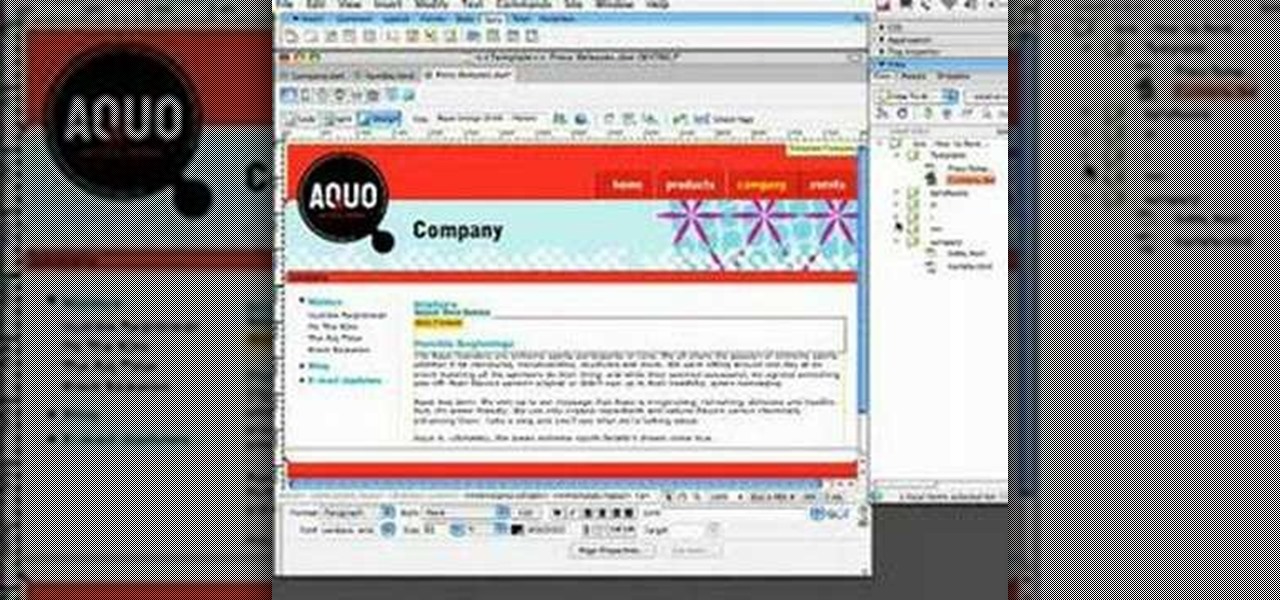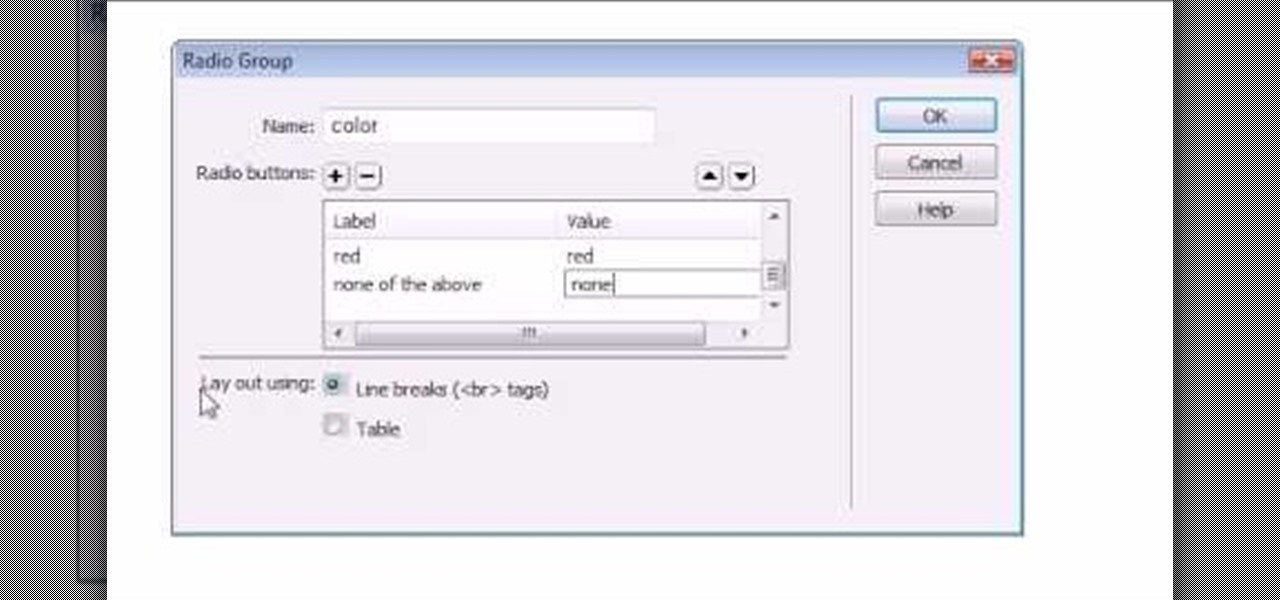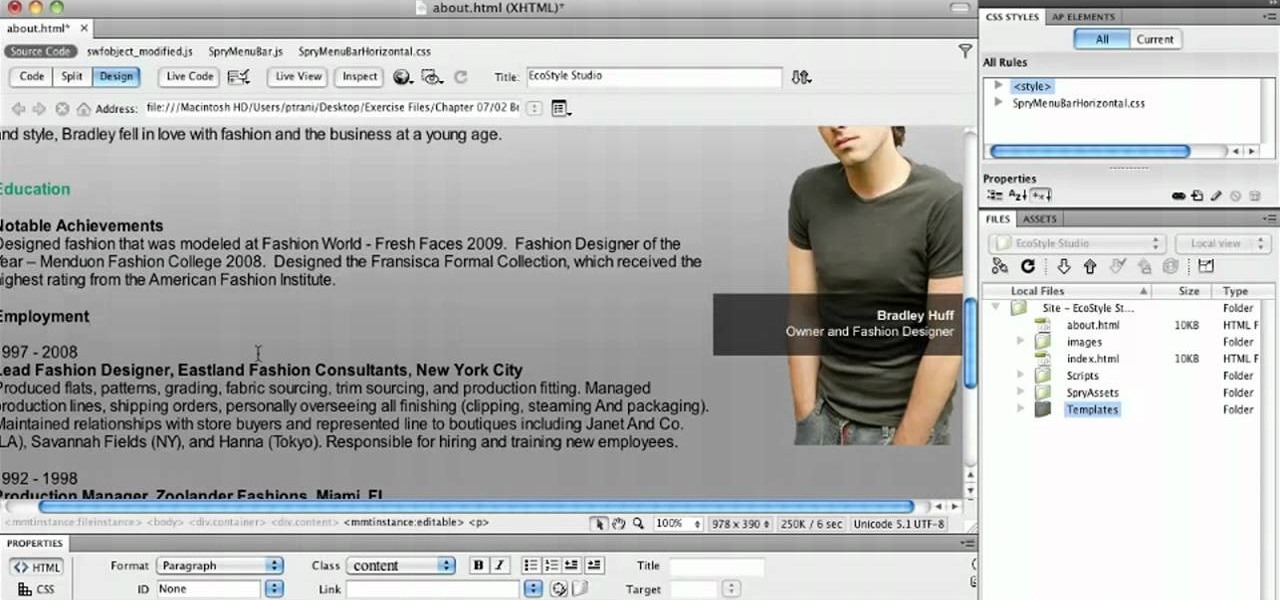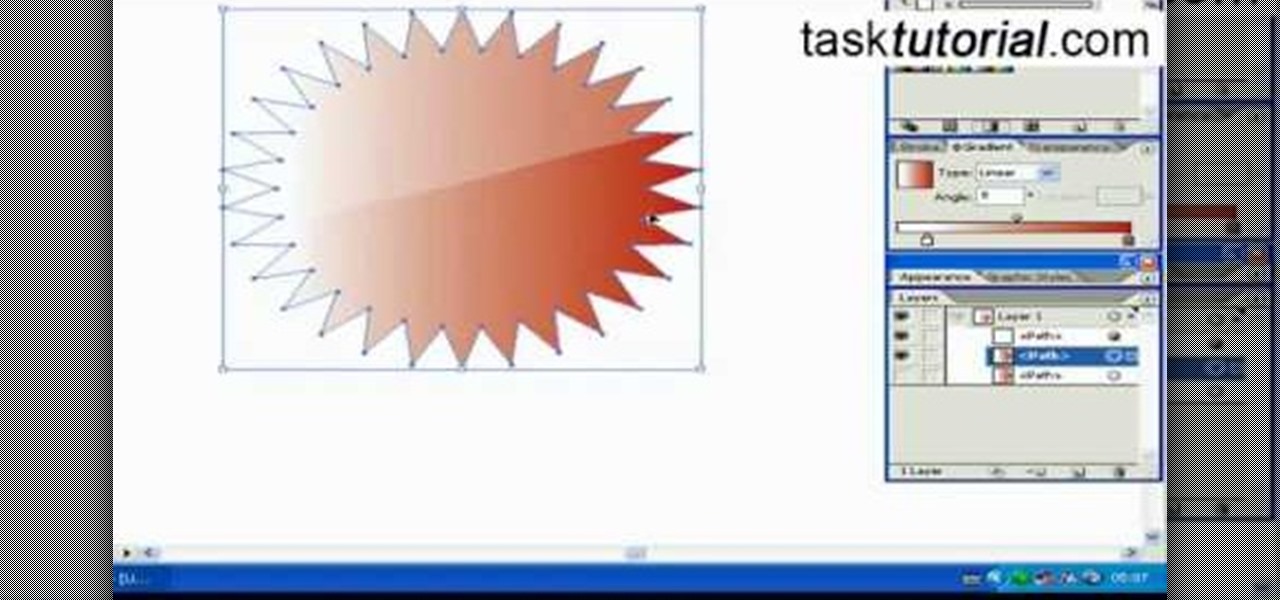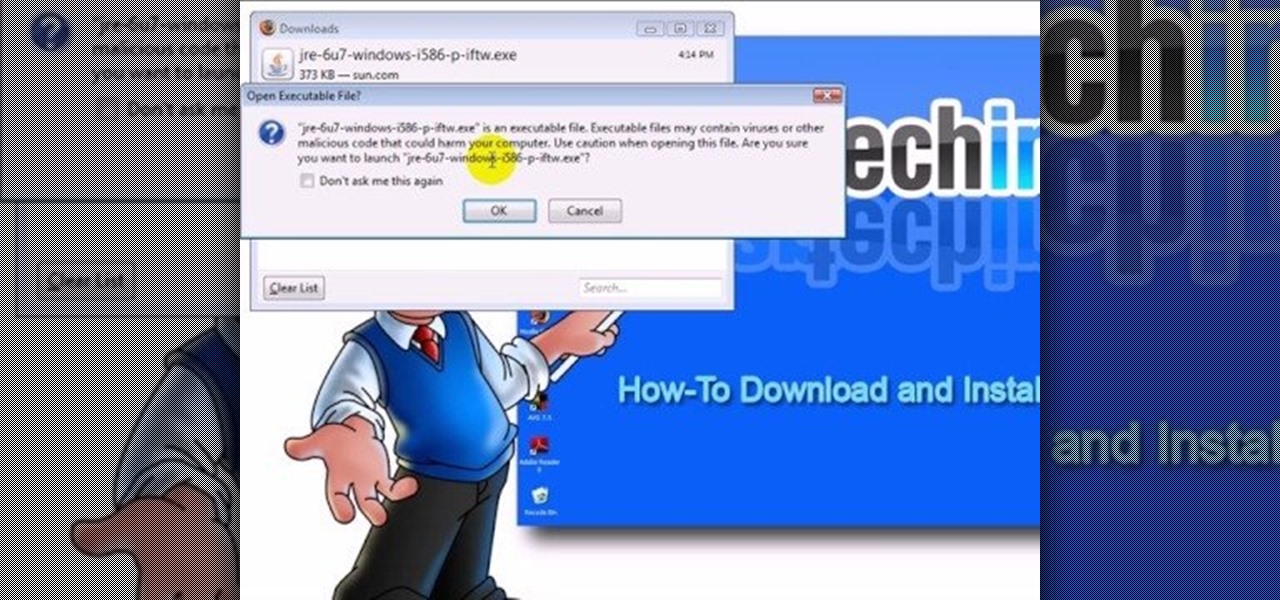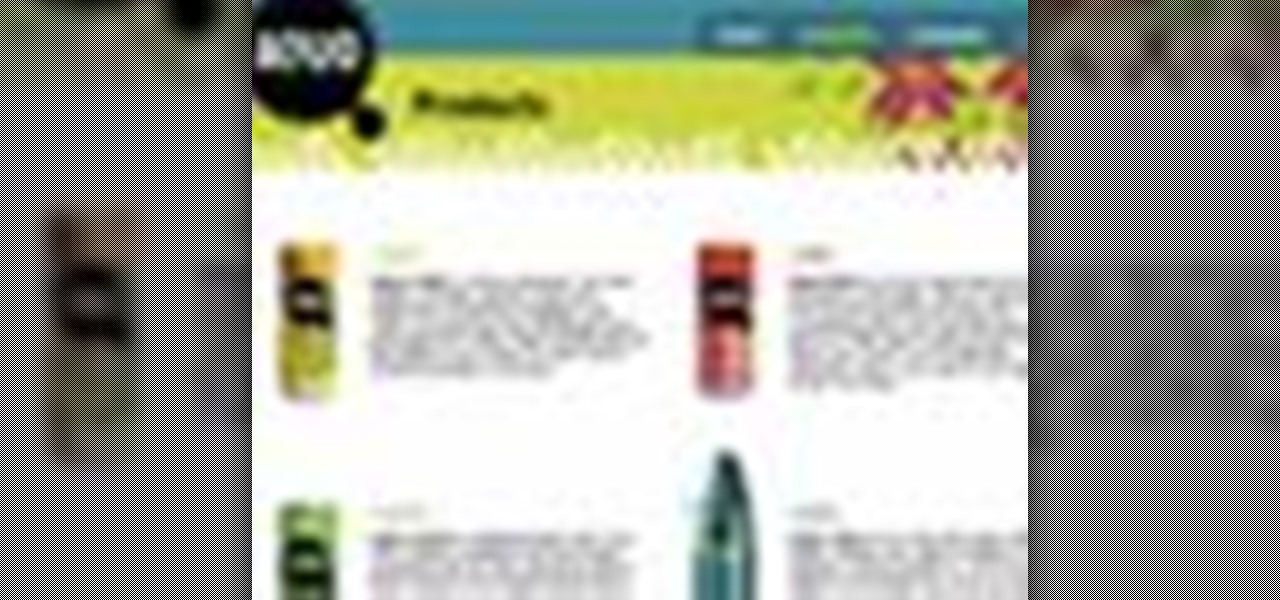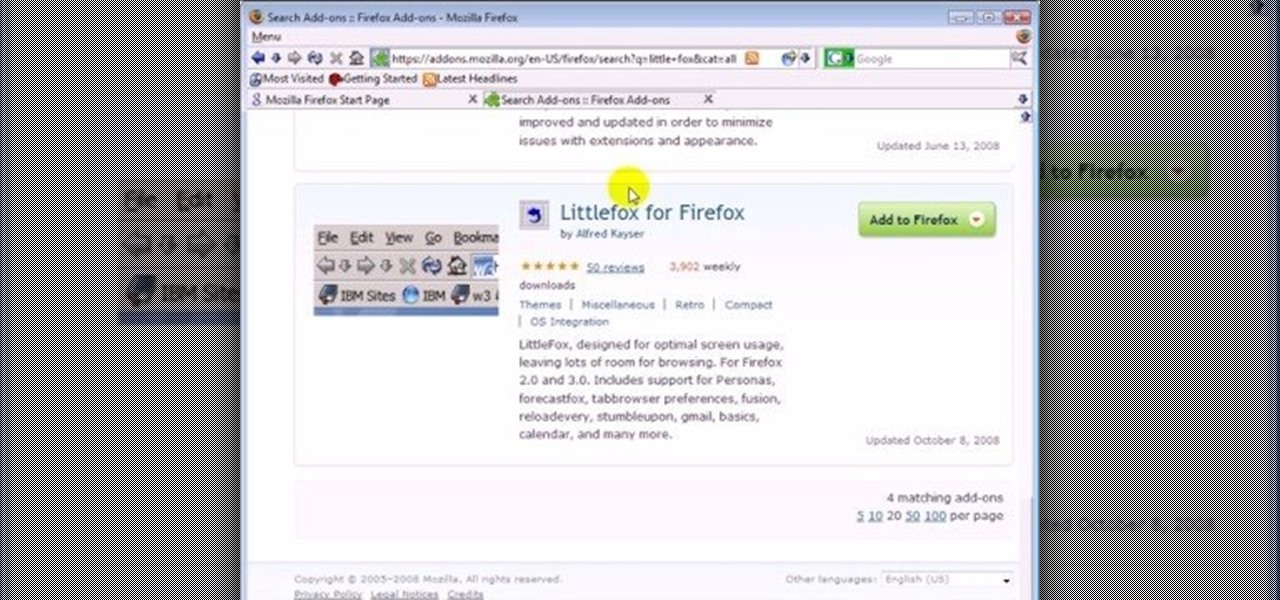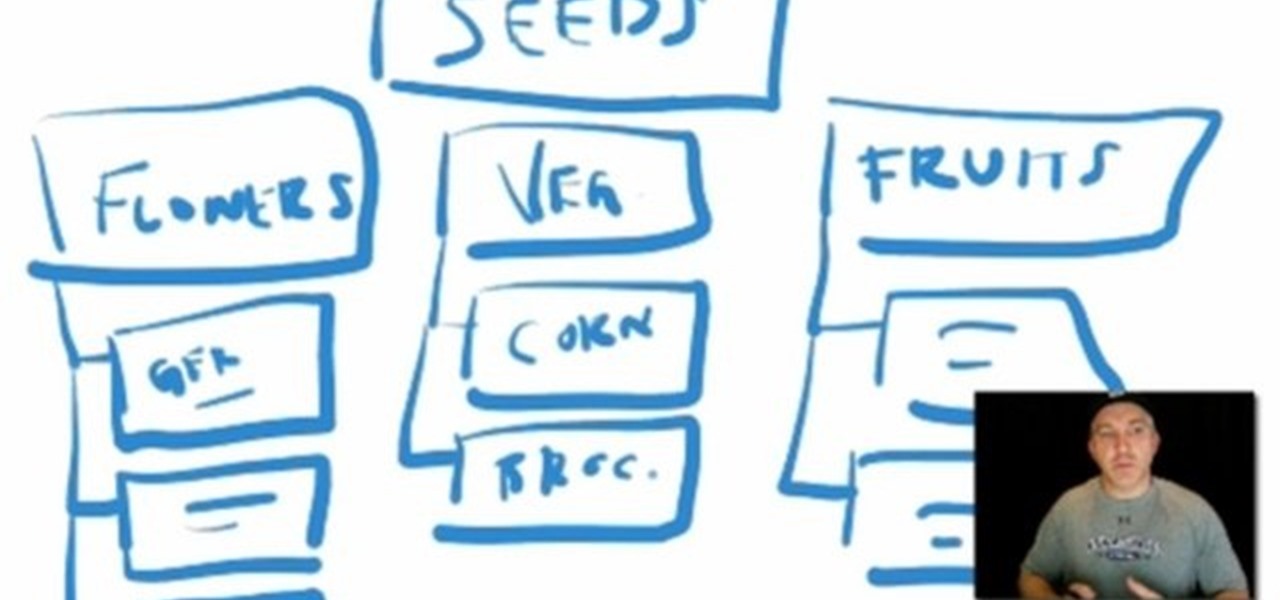Google is the biggest and best search engine on Earth, and if you are a webmaster and want your website to be a big success it would really behoove you to know as much about how it works as possible. The Google Webmasters series of videos and website were created to teach webmasters, SEO professionals, and others how Google works by answering their questions and giving them insights into how they can best integrate and utilize Google's functionality to improve their business. This video will ...

Want to know how to launch a hyperlink in an entirely different web browser like Firefox, Chrome, Camino or Opera? This clip will show you how it's done. It's easy! So easy, in fact, that this handy home-computing how-to from the folks at Tekzilla can present a complete overview of the process in about two minutes' time. For more information, including detailed, step-by-step instructions, take a look.
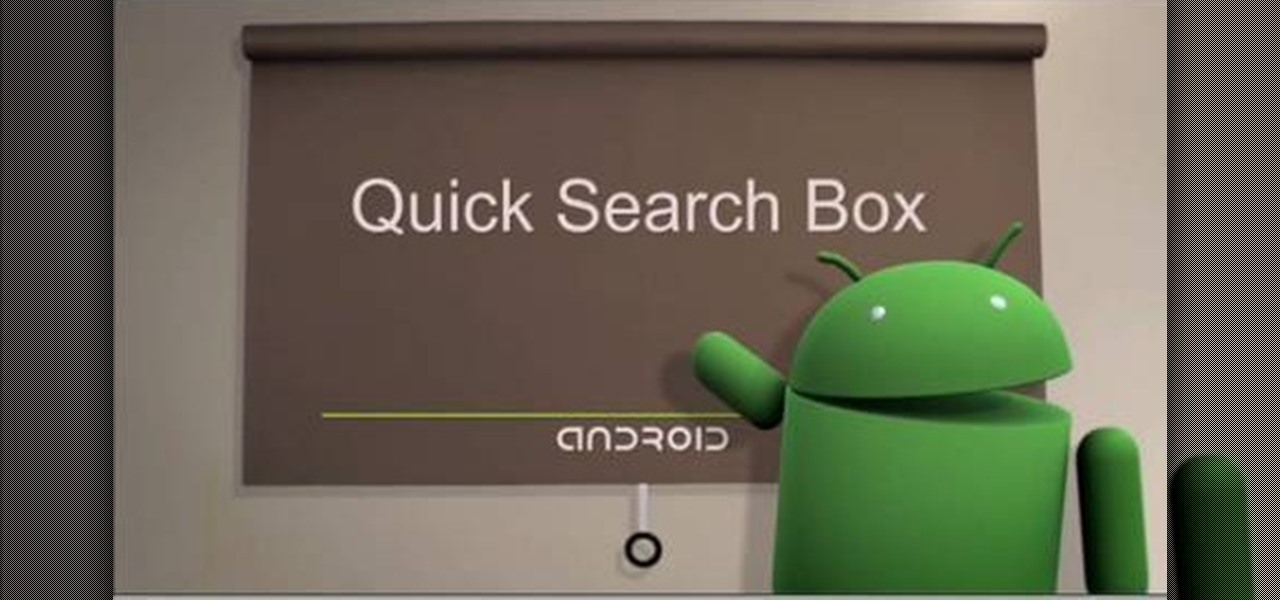
Searching your phone just got easier with Google's Android operating system for your cell phone. With the Android Quick Search box feature, you can easily search your phone or the web, right from the home screen. It even provides you with search suggestions while you type. Watch this video tip to see how to easily search both your phone and the web with Quick Search box.
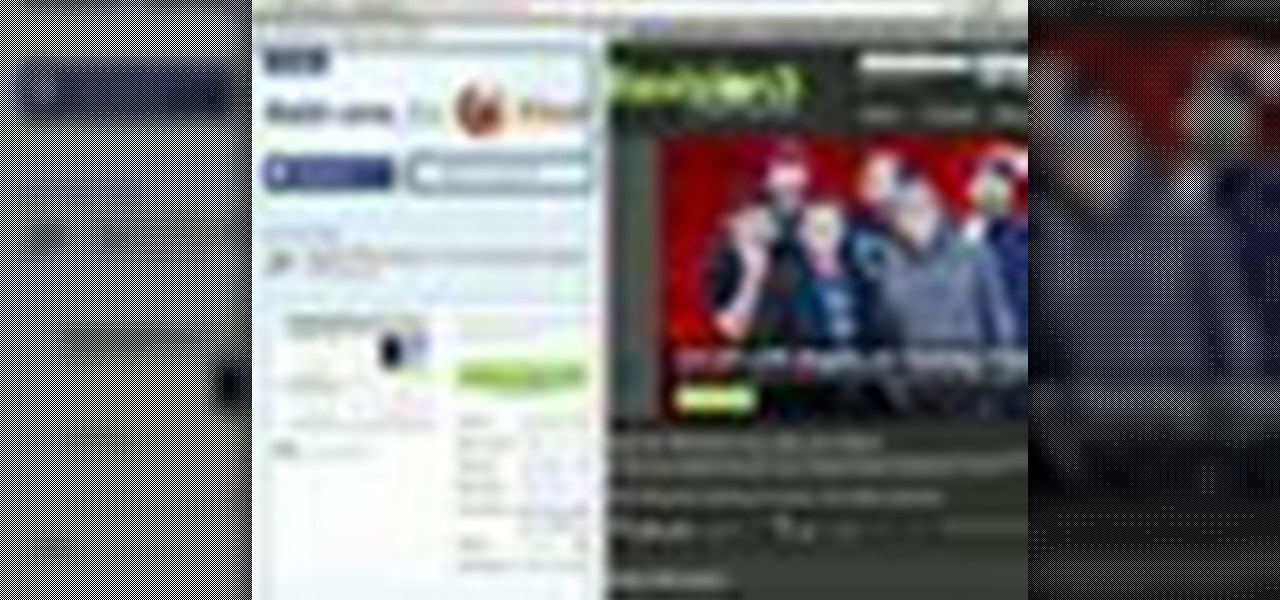
In this video tutorial, viewers learn how to split their browser. This can only be done on the Mozilla Firefox web browser. Begin by going to the Firefox add-on website and search for "split browser". Then click on "Add to Firefox" to install the add-on. Once installed, users are able to right-click on any tab, go to "Split Tab to" and select the direction (up, down, left or right). Now click on the arrow and it will duplicate the tab in that space. This video will benefit hose viewers who us...

In this video tutorial, viewers learn how to browse web pages without a mouse. Users will need to use the Mozilla Firefox browser. When you're in the Firefox browser, press F7 or click on Firefox, click on Preferences and select the Advanced tab (Mac OS X). Now check "Always use the cursor key to navigate within pages". This will activate character browsing, allowing the user to use the arrow keys to move up and down the page. Holding Shift will allow users to select a text. This video will b...

In this video tutorial, viewers learn how to add to the Fire Mozilla browser tabs. Begin by going to the Firefox Mozilla add-ons site and search for "colorful tabs". Click Add to Firefox to install it onto your web browser. Once installed, the browser tabs will be randomly assigned to a color. In the add-on options, users are able to configure the color scheme, selected tab and miscellaneous. This video will benefit those viewers who use Firefox Mozilla as their web browser, and would like to...

This instructional video shows you how to make a RSS ("Really Simple Syndication") feed using the free program RSS builder. RSS is a script that can be put up on a website that other users can subscribe to in order to get notified when the website gets updated. The xml code behind creating RSS feeds is explained. The code should be entered as shown and the file should be saved as "feed.xml" and upload it to a web server. Go to the URL mentioned, download and install RSS builder. Launch the pr...

Check out this informative video tutorial from Apple on how to use iWork.com to share documents and spreadsheets.

Once you've been browsing for a while on your BlackBerry smartphone you're going to want to clear the cache to make sure things keep humming along smoothly. This simple how-to by AT&T shows you what you need to dump those temporary internet files.

In this video, we learn how to use the web browser on the Samsung Galaxy I7500. Start on the main menu of the phone, then use the Google search option to type in the website you wish to find. When you do this a keyboard will come up on the screen, so you can type. Then, press the search key and the website that you wanted to go on will come up. You can also access your web browsing from the home screen. Tap the browser icon and then the last page you were on will show up, you can enter in a n...

In this video we learn how to increase & decrease the size of web page content. First, click and hold down the control key and move the mouse wheel up and down. After you do this, you will start to see your web page content get larger and smaller right before your eyes. You can also use the plus and minus keys on the keyboard to get the same effect. Keep in mind you will need to do this for each of the different pages as you access them. For a more permanent fix, you will need to go to the to...

In this video tutorial, we learn how to use the NowDoThis web application to manage to-do lists and get important tasks done. For all the details, including a complete demonstration and detailed, step-by-step instructions, and to get started using NowDoThis yourself, take a look.

In this clip, you'll learn how to absorb another non-Gmail web email address into your Gmail account. For more information, including a complete demonstration and detailed, step-by-step instructions, and to get started consolidating your own email accounts, watch this handy home-computing how-to from the folks at CNET TV.

In this tutorial, you'll learn about the new features made available in version 5 of the Safari web browser — including address bar enhancements, Safari Reader, Bing search, performance enhancements and extensions. For more information, and to get started taking advantage of these new features yourself, watch this Mac lover's guide.

One of the few technical advantage the Nintendo Wii has against its high-tech rival the XBox 360 is that it allows users to browse the web on their console. Trying to do so using only a Wiimote, however, is impractical. Did you know that you could use a USB keyboard instead? This video will show you how to connect a USB keyboard to your Wii, making it MUCH easier and more practical to use the Opera web browser available in the Wii Store. Now can surf the web on a giant screen while reclined o...

In this tutorial, you will learn how to use Illustrator and After Effects to create a spider web that animates on and catches some text that flies into it. Whether you're new to Adobe's popular motion graphics and compositing software or a seasoned video professional just looking to better acquaint yourself with the program and its various features and filters, you're sure to be well served by this video tutorial. For more information, including detailed, step-by-step instructions, watch this...

Before you can use WordPress, you'll need to set it up on your server. This clip offers instructions on installing WordPress the traditional way. You will need web space and some FTP software to follow along. For detailed instructions, and to get started installing WordPress yourself, take a look.

Using templates in Adobe Dreamweaver provides an easy way to build new pages, make sitewide changes or even hand off updates to your clients. Whether you're new to Adobe's popular WISYWIG HTML editor or a seasoned web development professional just looking to better acquaint yourself with the CS4 workflow, you're sure to be well served by this video tutorial. For more information, and to get started using templates in Adobe CS4 yourself, watch this free video guide.

After a primer on how to create radio buttons when creating web forms in Adobe Dreamweaver CS4? This clip will show you how it's done. Whether you're new to Adobe's popular WISYWIG HTML editor or a seasoned web development professional just looking to better acquaint yourself with the CS4 workflow, you're sure to be well served by this video tutorial. For more information, including a step-by-step overview, watch this free video guide.

Use Flash CS4 to create a simple scene animation and then use Dreamweaver to include it into a web page. Whether you're new to Adobe's popular Flash-development platform or a seasoned web developer looking to better acquaint yourself with the new features and functions of this particular iteration of the application, you're sure to benefit from this free software tutorial. For more information, watch this Flash developer's guide.

Learn how to save time by generating custom templates in Dreamweaver CS5. Whether you're new to Adobe's popular WISYWIG HTML editor or a seasoned web developer just looking to better acquaint yourself with the Dreamweaver CS5 workflow, you're sure to be well served by this video tutorial. For more information, and to get started using templates in your own Dreamweaver projects, watch this free video guide.

Learn how to add content to a website in Dreamweaver CS5. Whether you're new to Adobe's popular WISYWIG HTML editor or a seasoned web development professional just looking to better acquaint yourself with the CS5 workflow, you're sure to be well served by this video tutorial. For more information, and to get started adding content to your own pages when working in Dreamweaver CS5, watch this free video guide.

Need to build some glossy buttons and bars for a website or web project and you're not sure how? Thanks to Task Tutorial, learn how! In this video, learn how to create a glass bar in Adobe Illustrator... perfect for your coming web projects! Give your website a professional look with the addition of these glossy buttons and bars.

Are you an enormous fan of Spider Man? So much so you wonder what it'd be like to be him and have his capabilities? In this episode of Indy Mogul's Backyard FX, learn how to make your own Spider Man usable web shooters! Use this prop for a low budget film, Halloween costume, or just for fun and take your Spider Man costume to the next level!

Duct tape artists are known for their adherence to straight lines due to the difficulty of making more elaborate shapes in the medium. For advanced duct tape artists looking for a challenge, this video will teach you how to create a spider-web-like design as part of a credit card holder into which the cards will go. If you have the chops, this is a very cool effect sure to impress all of your fellow DIY duct tape aficionados.

Make your way to the crash site in this mission on Battlefield Bad Company 2. You'll need to protect the crashes satellite from RPGs and enemy fire. Then you need to destroy yet another M-COM Station, so make sure you're ready. Watch this video walkthrough to learn how to complete the Snowblind mission in Bad Company 2 on the PS3.

Crack the Sky in this mission on Battlefield Bad Company 2. Use the minions on the helicopter to to take care of your enemies below, and once you kill them all, the copter will drop you off where your real mission starts. Make sure to destroy the M-Com Station. Watch this video walkthrough to learn how to complete the Crack the Sky mission in Bad Company 2 on the PS3.

In Mission 4 (Chapter 3) of Battlefield Bad Company 2, you need to first take care of the sniper. You can only fire the sniper rifle during the thunder, or you'll automatically lose the mission. So make sure you have sniper sensibility in this mission. Watch this video walkthrough to learn how to complete the Upriver mission in Bad Company 2 on the PS3.

This is the third mission in Battlefield Bad Company 2 called the Heart of Darkness, where you need to follow your unit through the ruined village. But first you have to survive the helicopter ride with the hippy pilot. You need to destroy the M-COM stations to succeed in this mission. Watch this video walkthrough to learn how to complete the Heart of Darkness mission in Bad Company 2 on the PS3.

At the very beginning of Battlefield: Bad Company 2, you and your squadron are floating down a river behind enemy lines. At first, you're just watching and learning, then you finally gain some control and learn how to use your weapons and make your way around the battlefield. Watch this video walkthrough to learn how to complete the prologue Operation Aurora in Bad Company 2 on the PS3.

In this economy any job is better than none at all, right? Of course, but if you know you are worth more than you're making, follow this tutorial for tips on how to ask your boss for a raise. You'll never know if you don't ask! Good luck!

Learn how to make an e-mail server on your home computer to host your own web page and webmail service by following the steps outlined in this video tutorial. You will need a web server, an e-mail server, and a webmail interface. For the server, the most common program is WampServer, which you will need to download. Run through the installation process and grant the program access to your fire. Click on the new icon on your desktop and click Put Online and then Start All Services. This will g...

In this video tutorial, viewers learn how to create a web 2.0 style badge using Adobe Illustrator. Adobe Illustrator is a vector graphics editor. Viewers will learn how to manipulate the Star Tool in Adobe Illustrator, how to apply a custom radial gradient to that shape and how you can create, save, and open custom swatches. This video will benefit those viewers who design websites. These web badges can be used on a website to promote a product, announce a sale, or simply draw attention.

In this video tutorial, viewers learn how to use divs in Adobe Dreamweaver CS4. Divs are container elements that are called Layers in Dreamweaver. In HTML, div elements are used where parts of a document cannot be semantically described by other HTML elements. Dreamweaver is a web development application. This video provides 14 steps for viewers to easily follow along and learn how to use divs. This video will benefit those viewers who are are interested in web designing and and want to learn...

This video teaches "How to Download and Install JAVA plug in for your web browser". Open your web browser.

Learn how to use the Web Capture and Compare Documents commands in Acrobat 9 Pro with this tutorial selected by experts at Adobe. You can use this command to compare the differences between two versions of a web page. First, you have to convert the pages to PDF files using the built-in Convert-to-PDF command in Acrobat 9. Then, select the Compare Document command from the Document menu, choosing the settings. The program will run through the two files, compare them and present the results in ...

In this online video training tutorial, Task Training shows us, how to create a web button using Adobe Illustrator. The 1st step is to select the rectangular tool in Illustrator and set the size you want your button to be. The 2nd step is holding the shift key you can re-size your shape. The 3rd step is to give the button some color such as a gradient. The 4th step is to add a drop shadow to the button by going to Styles and then selecting Drop Shadow. The 5th step is add text to the button t...

ClearTechInfo takes you though a series of tweaks to customize Firefox in order to get maximum web browsing space. This is done by changing the default Firefox skin, installing a menu button by going to Firefox add-ons and searching for the specified add-on and installing them. Next by customizing Firefox by removing unwanted buttons and changing the locations of essential buttons, the address bar and the search bar thereby minimizing the screen space taken by the browser.

In this video, learn how to download a web browser for your Nintendo DSI. This application was developed by Opera Software + Surprise Ending.... And for those of you who might ask: "Why can't I watch YouTube videos?" There is no Adobe flash player in this version of the browser, so YouTube videos are not available with this version. Connect your DSI to the Internet with this helpful video.

This video tutorial explains how to structure your web site the right way using content silos. But what's a content solo, you ask? Watch this video SEO tutorial to find out. Make structural improvements to your website such that Google has an easier time isolating your keywords with this how-to.