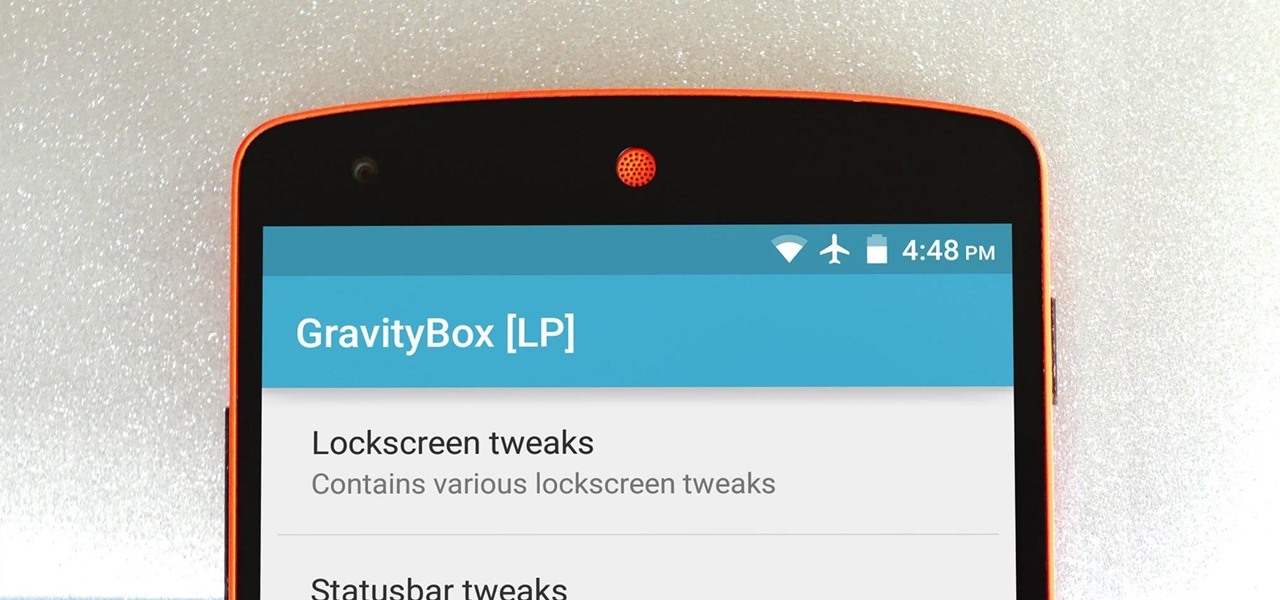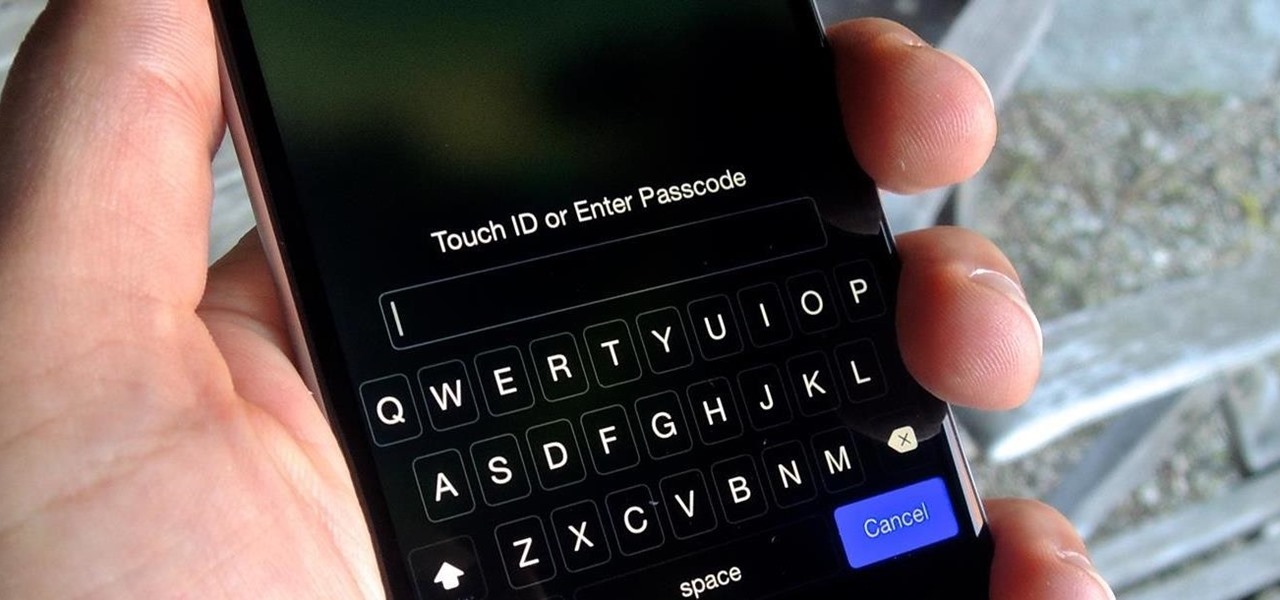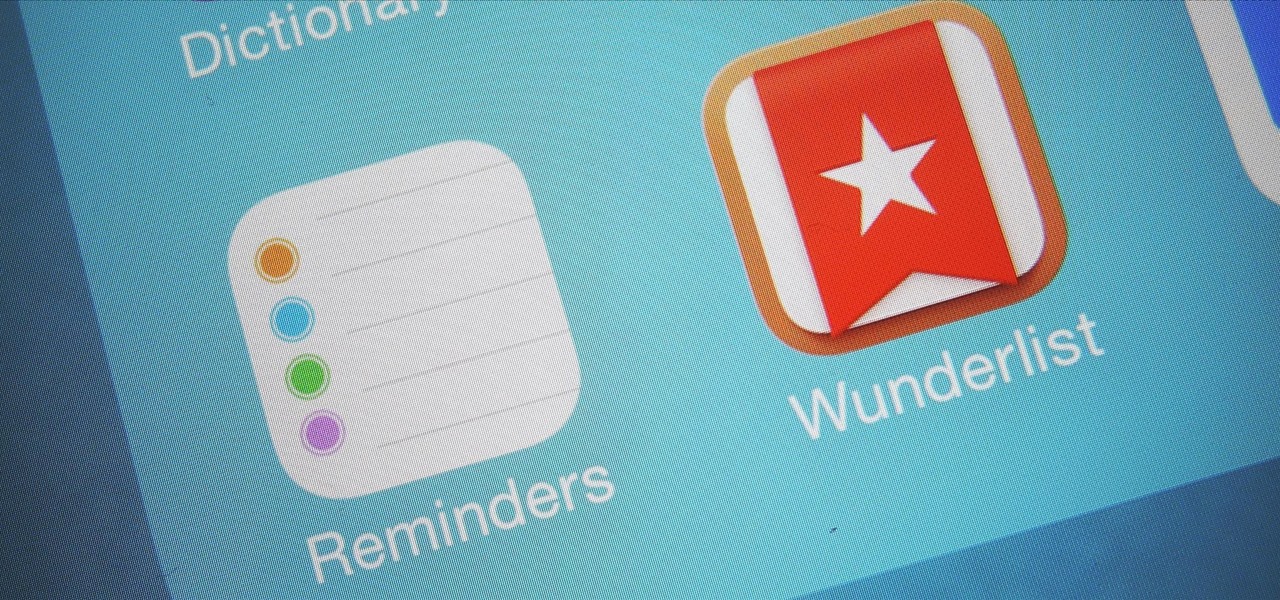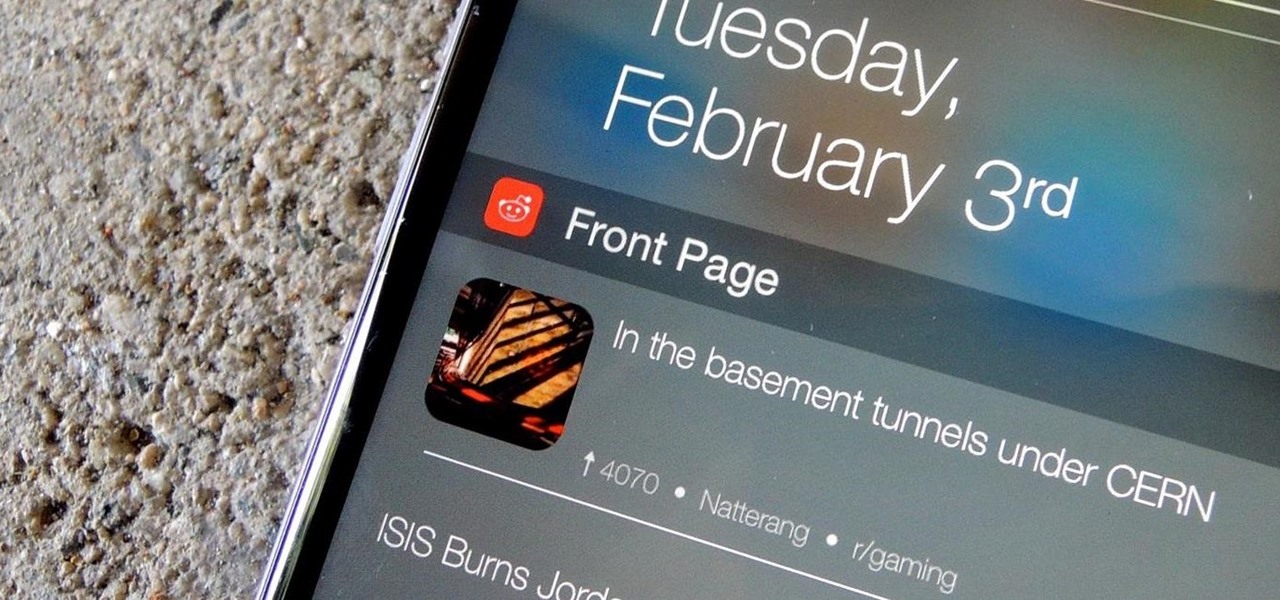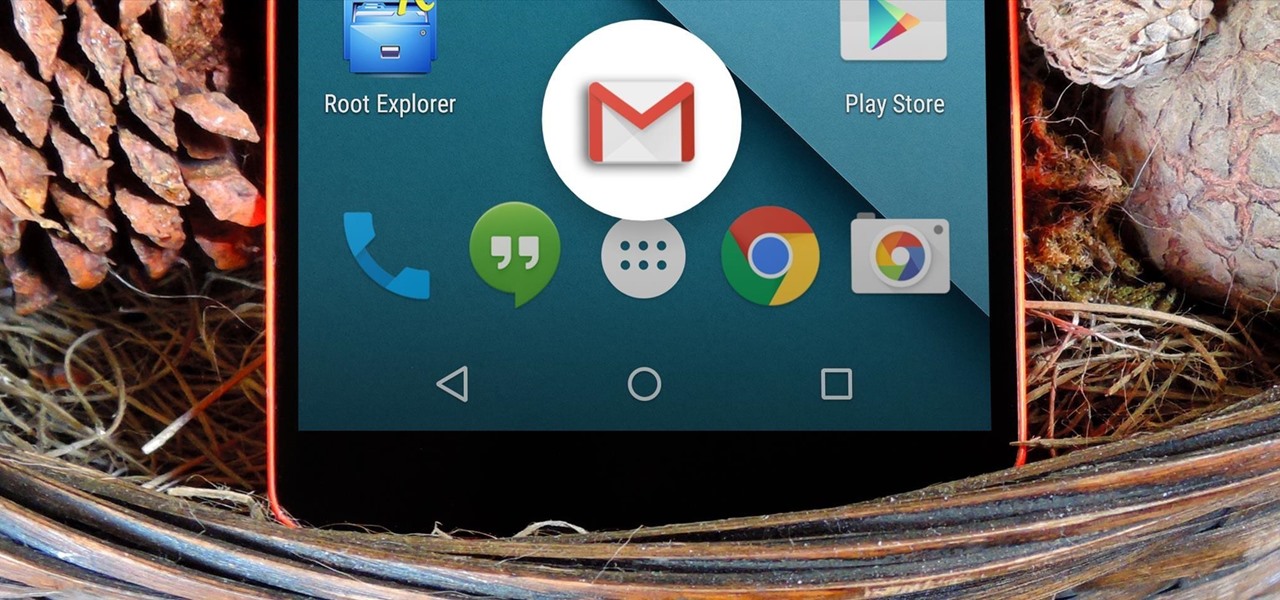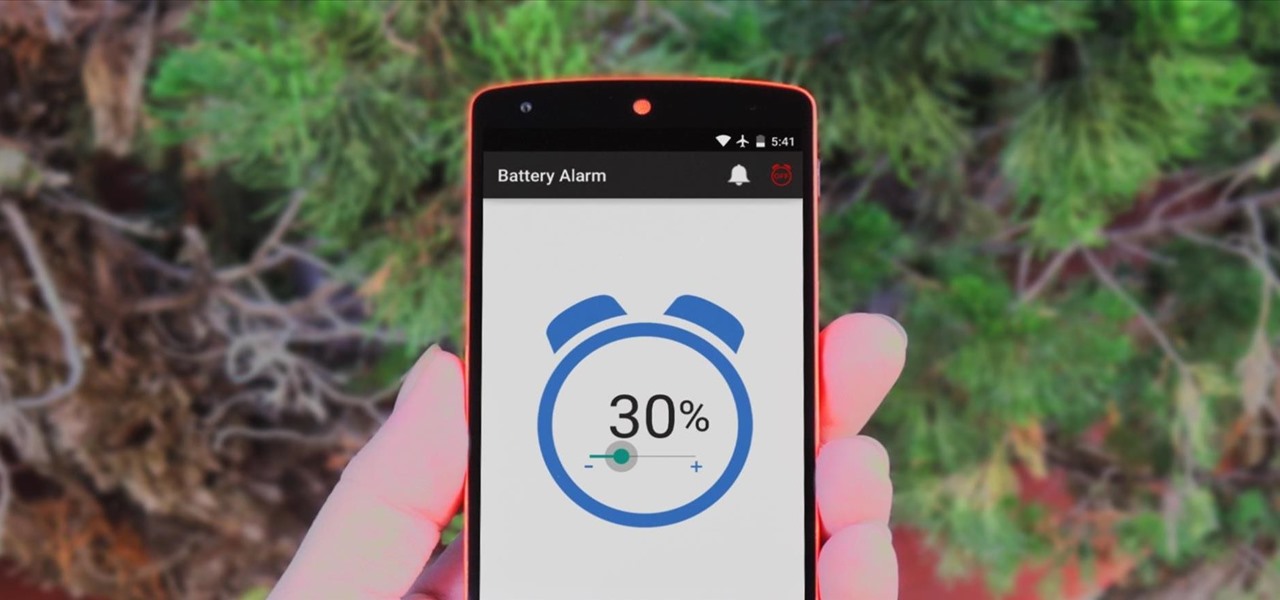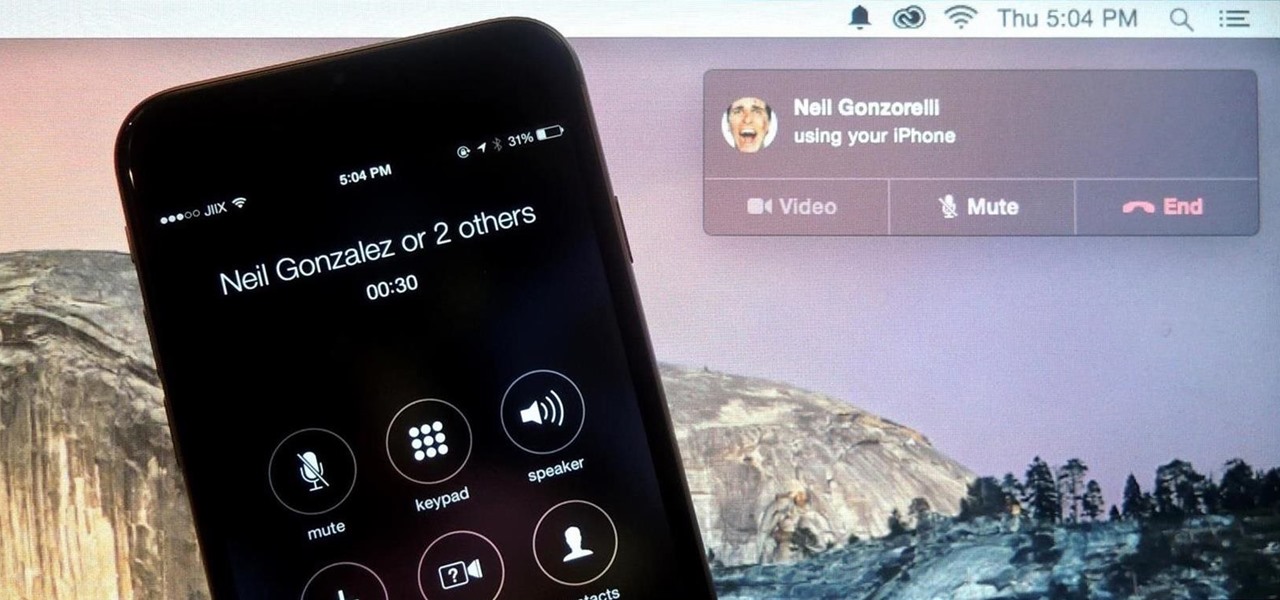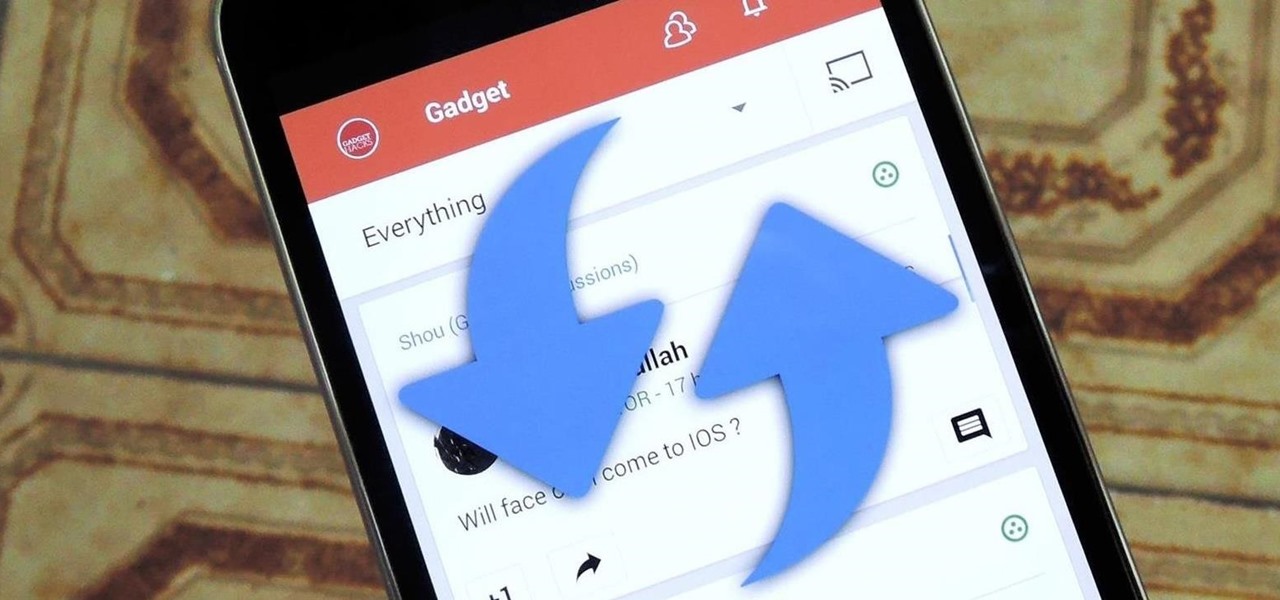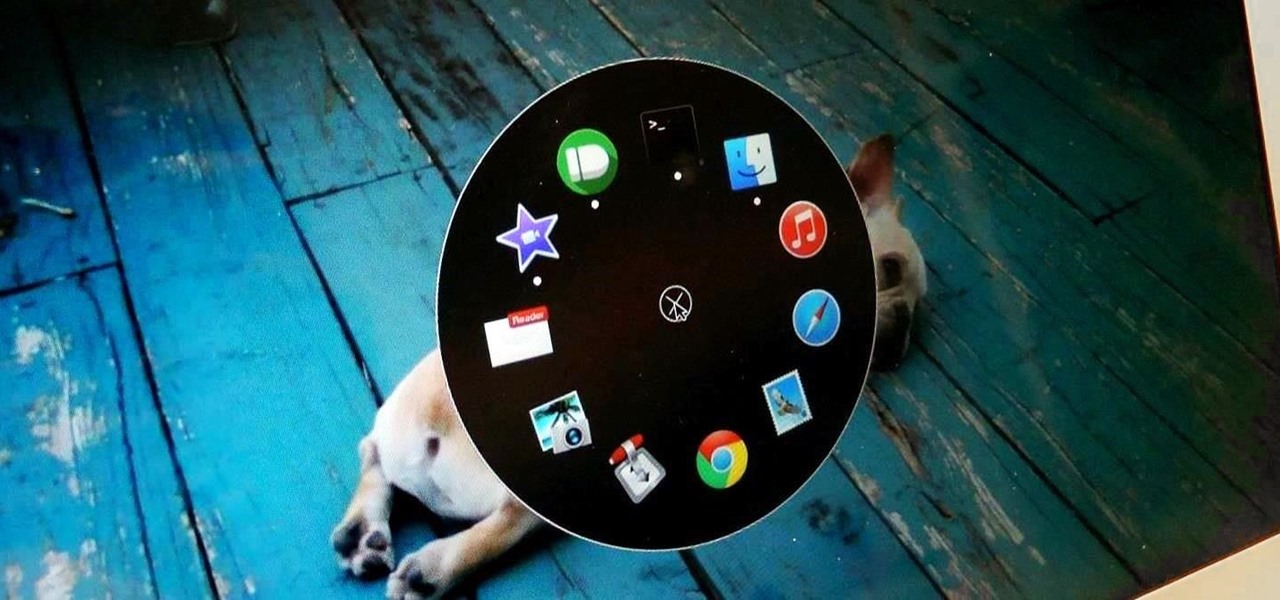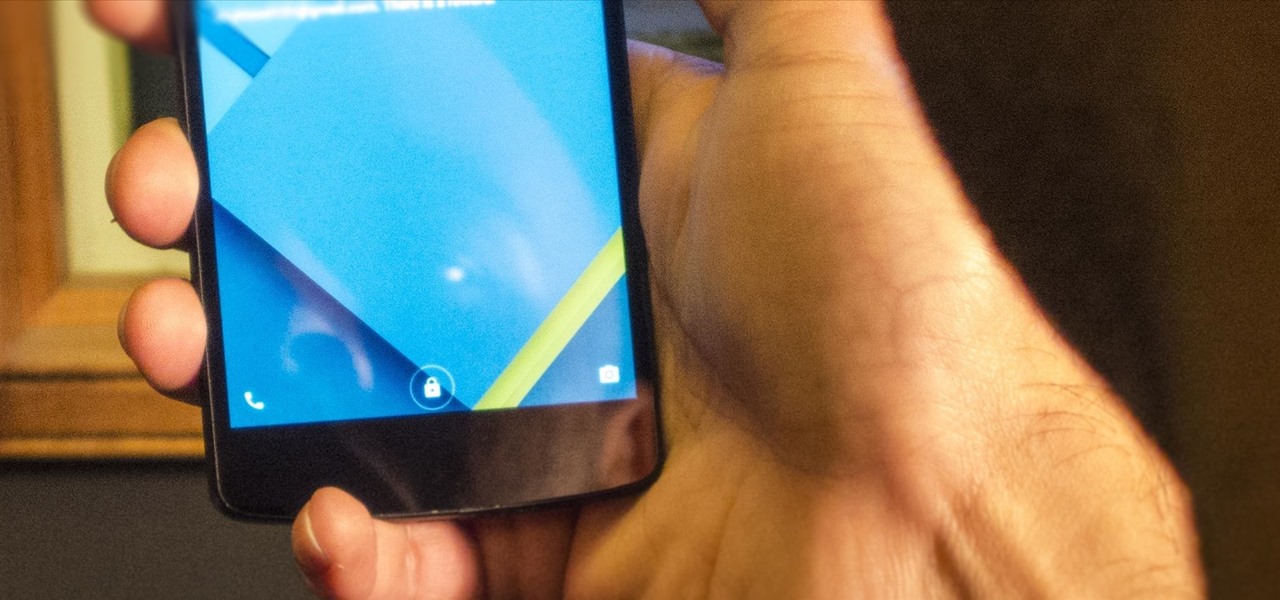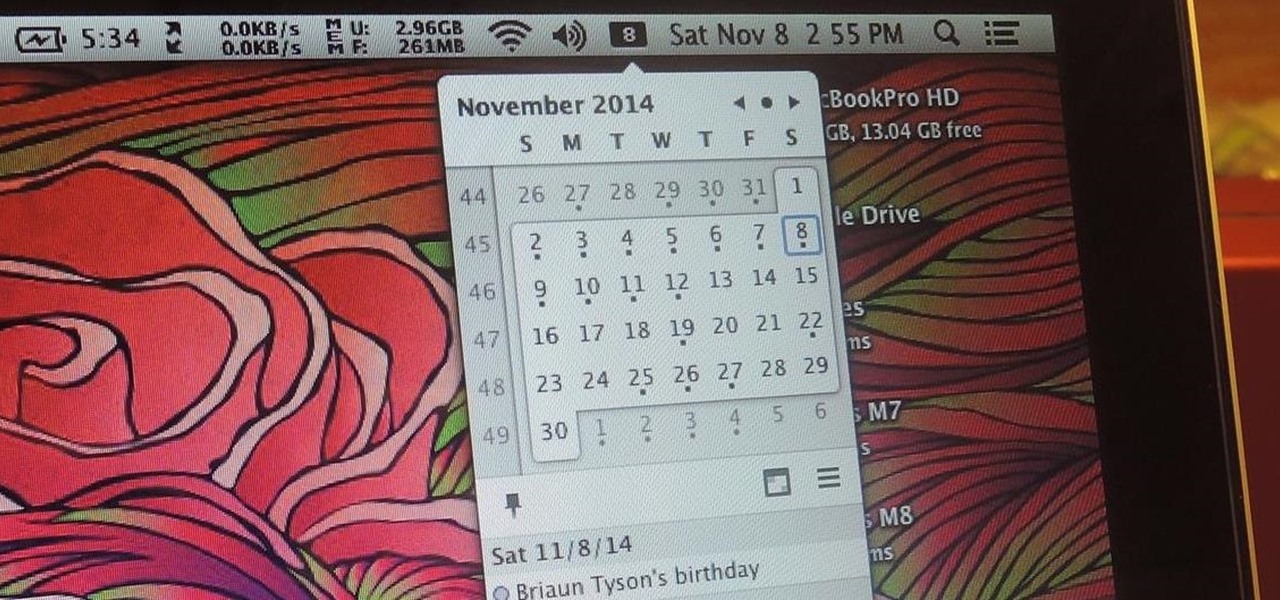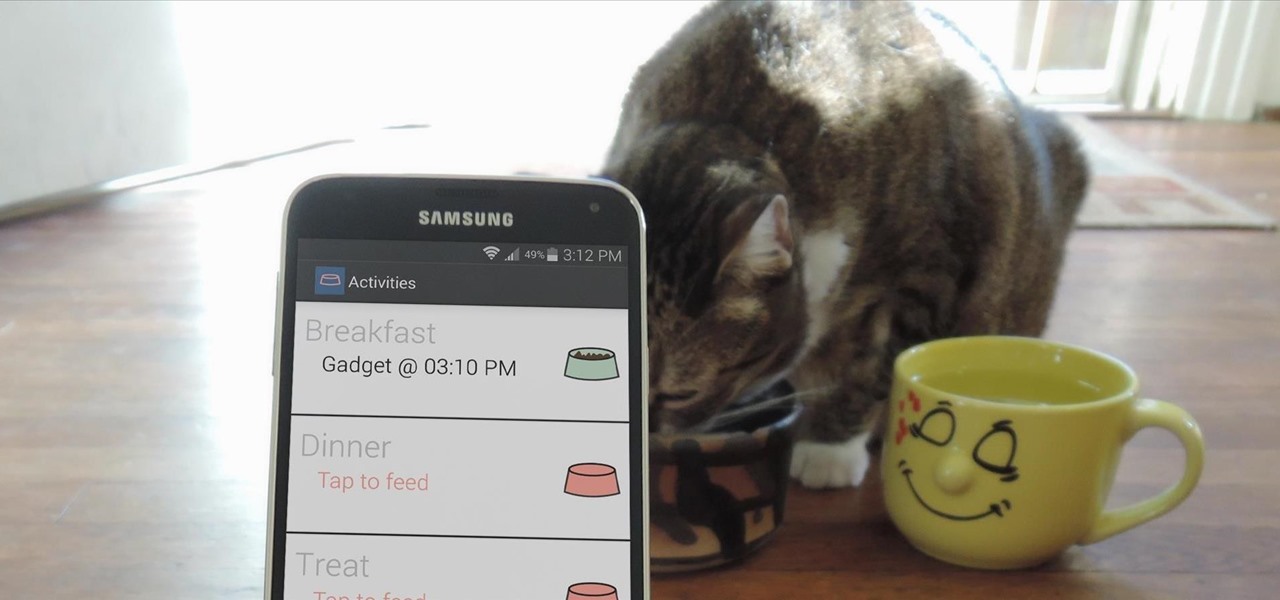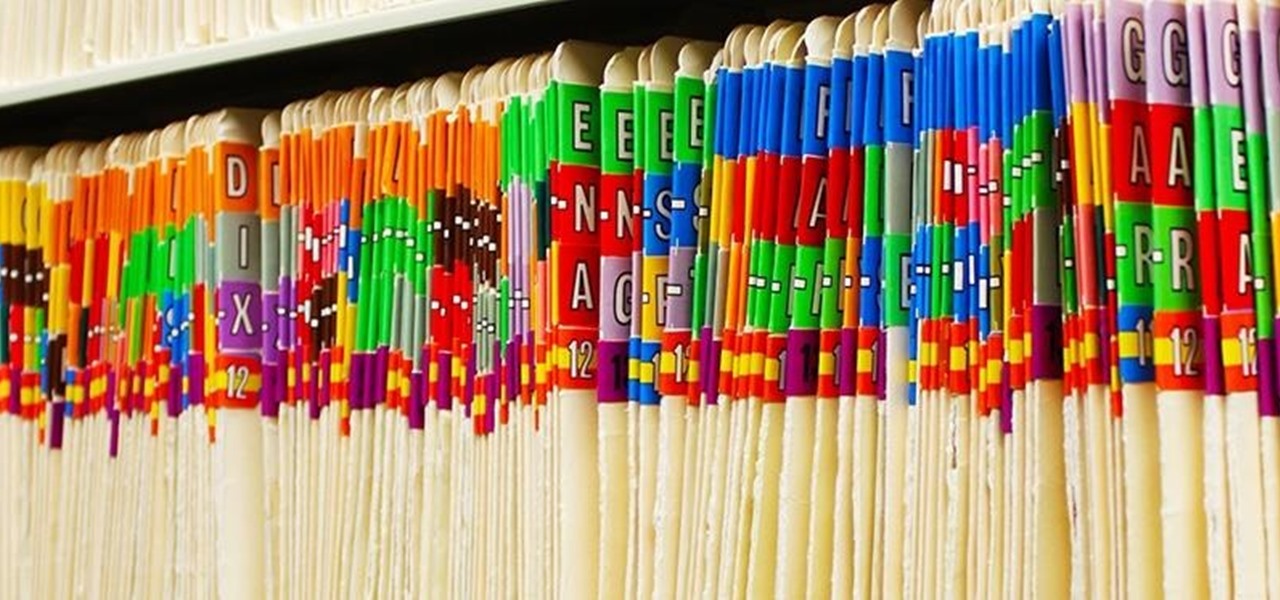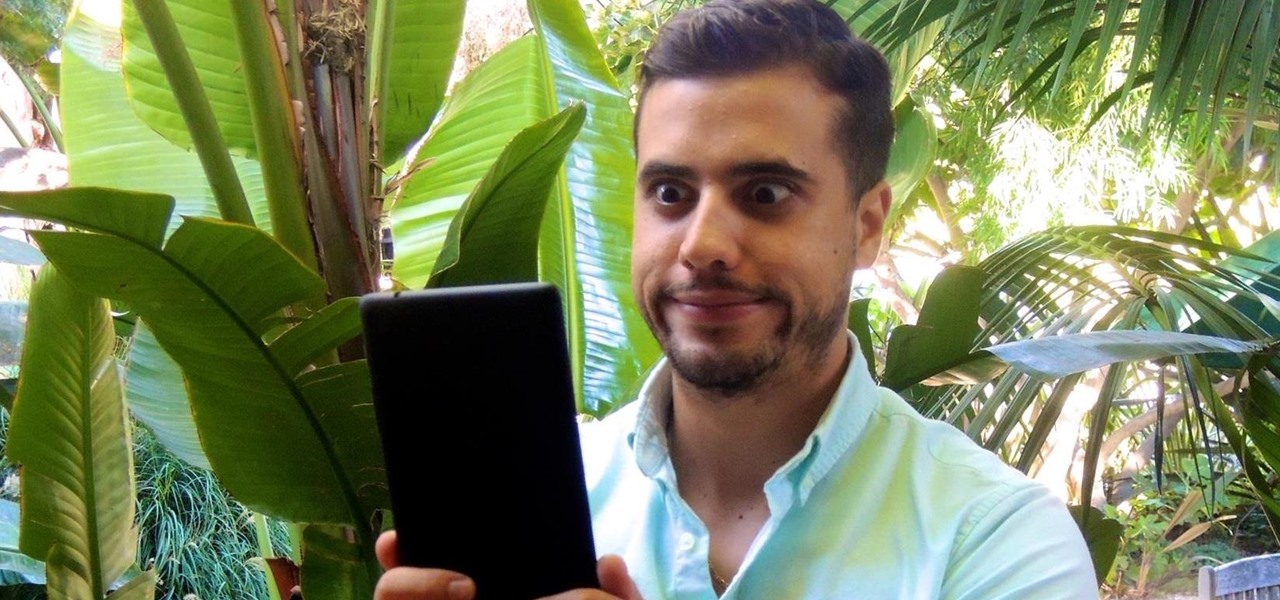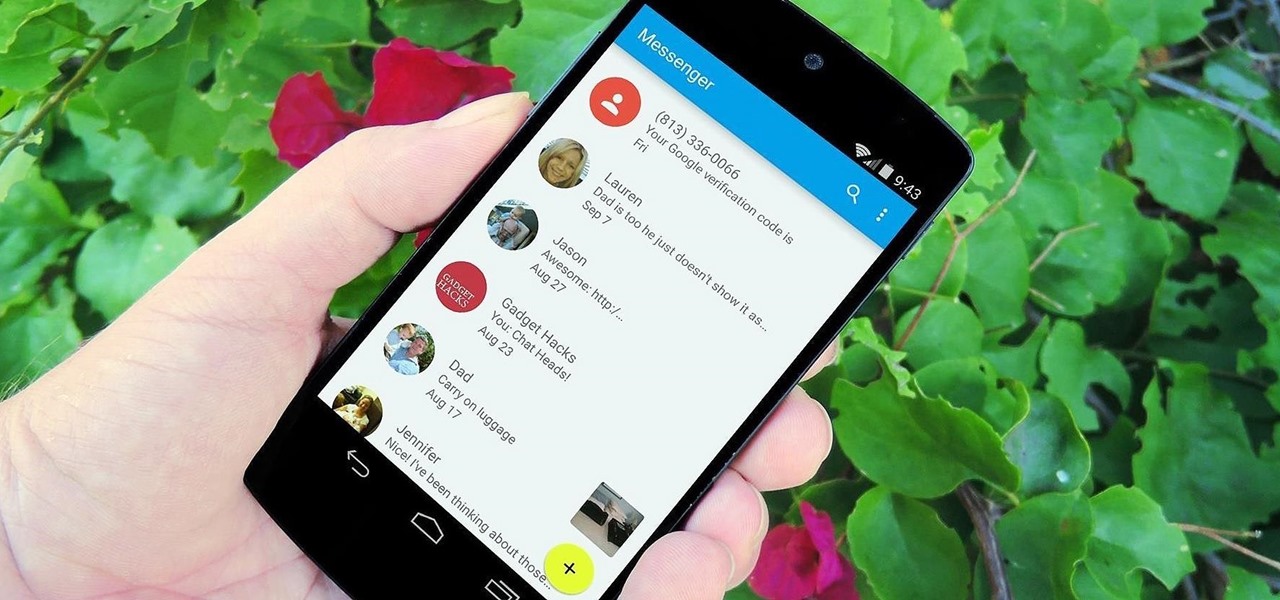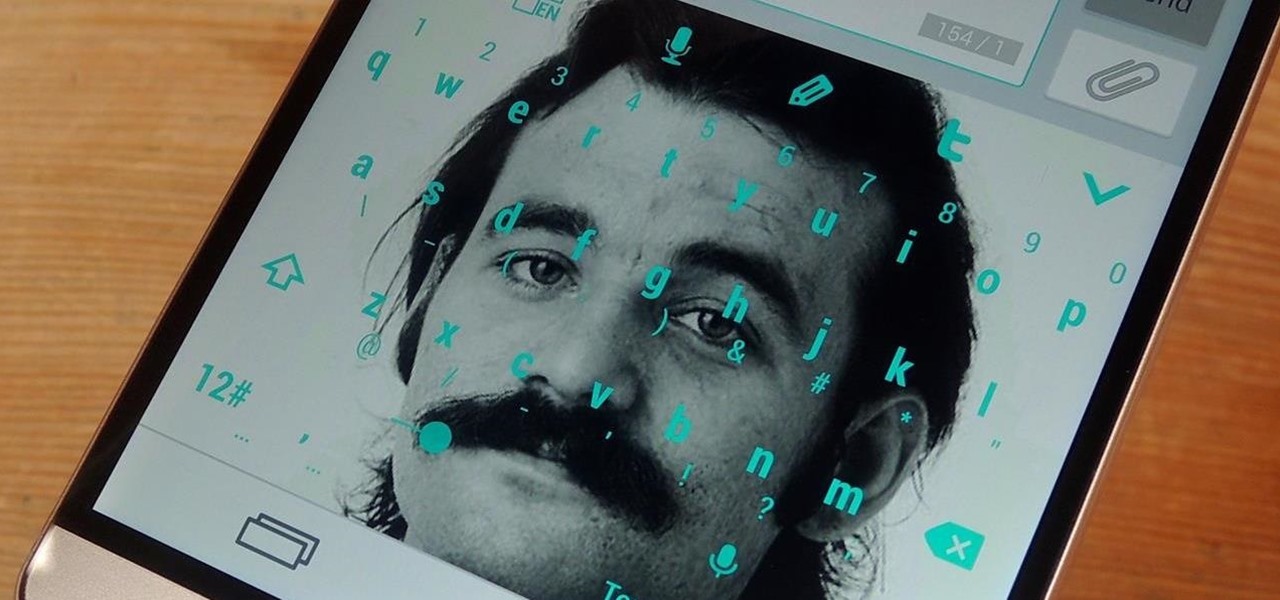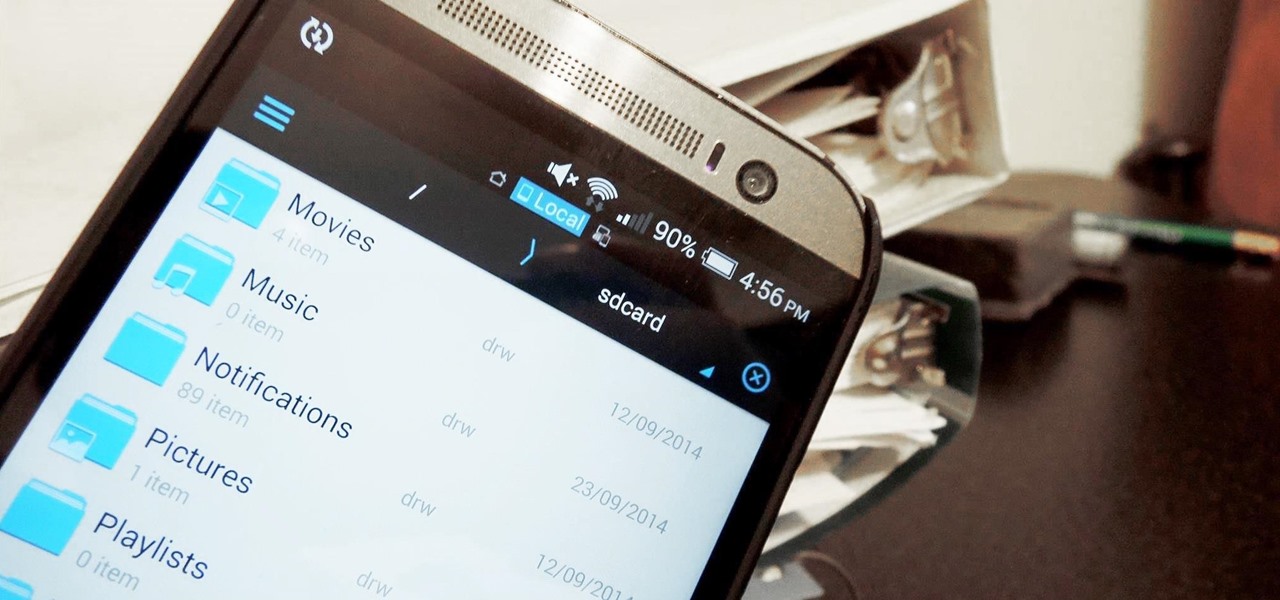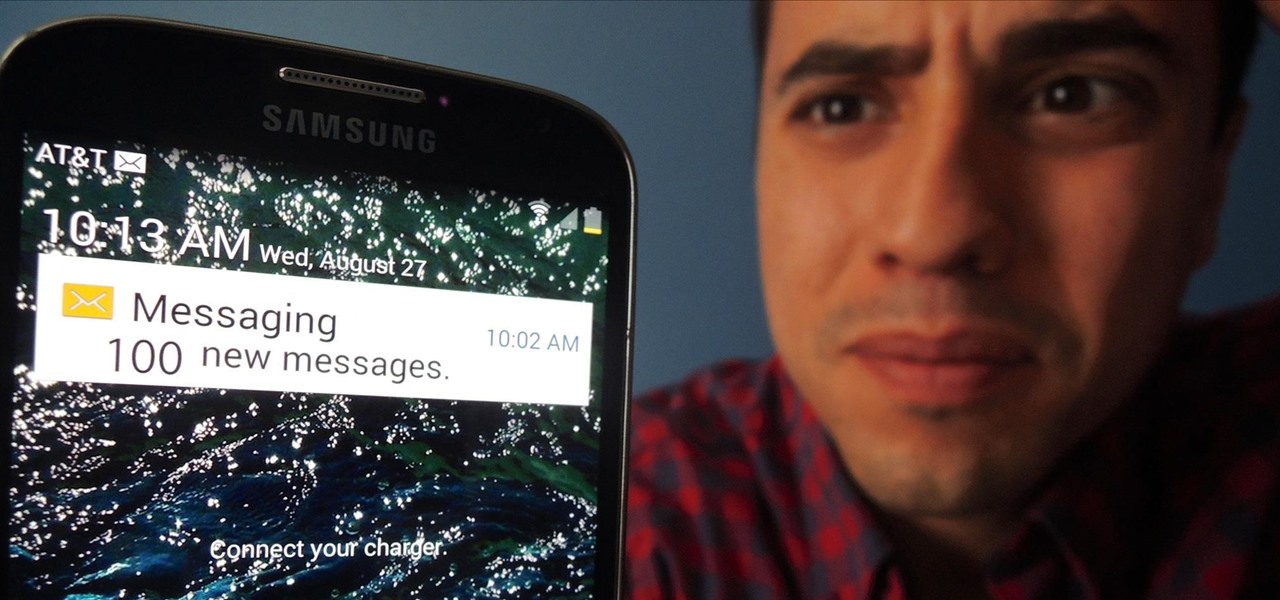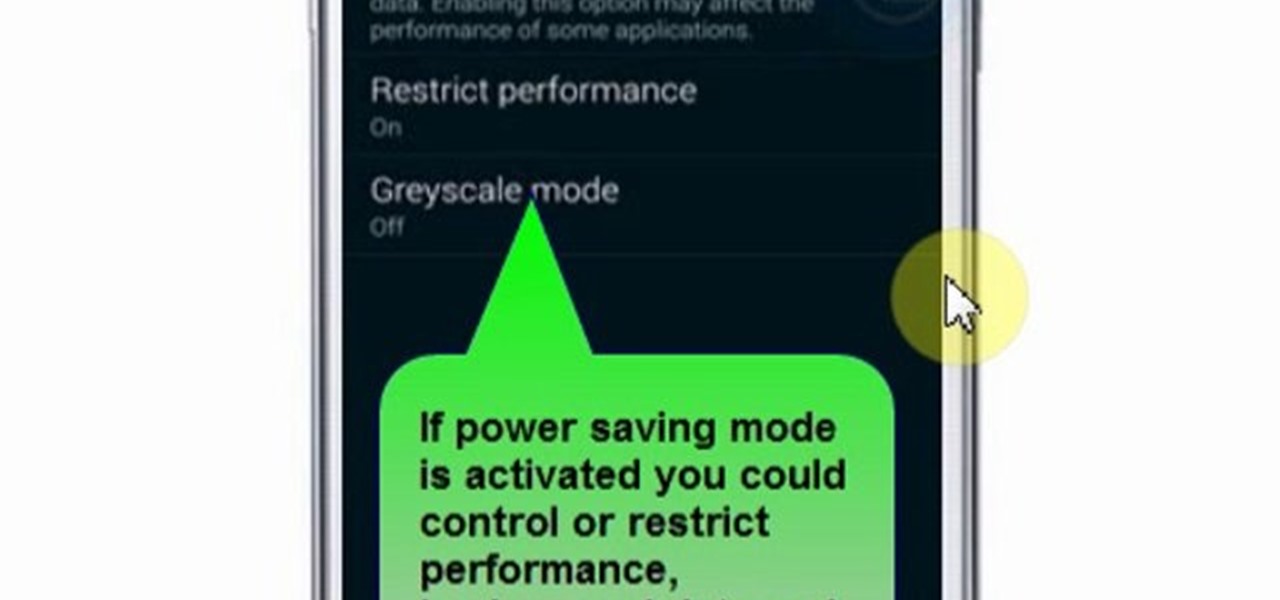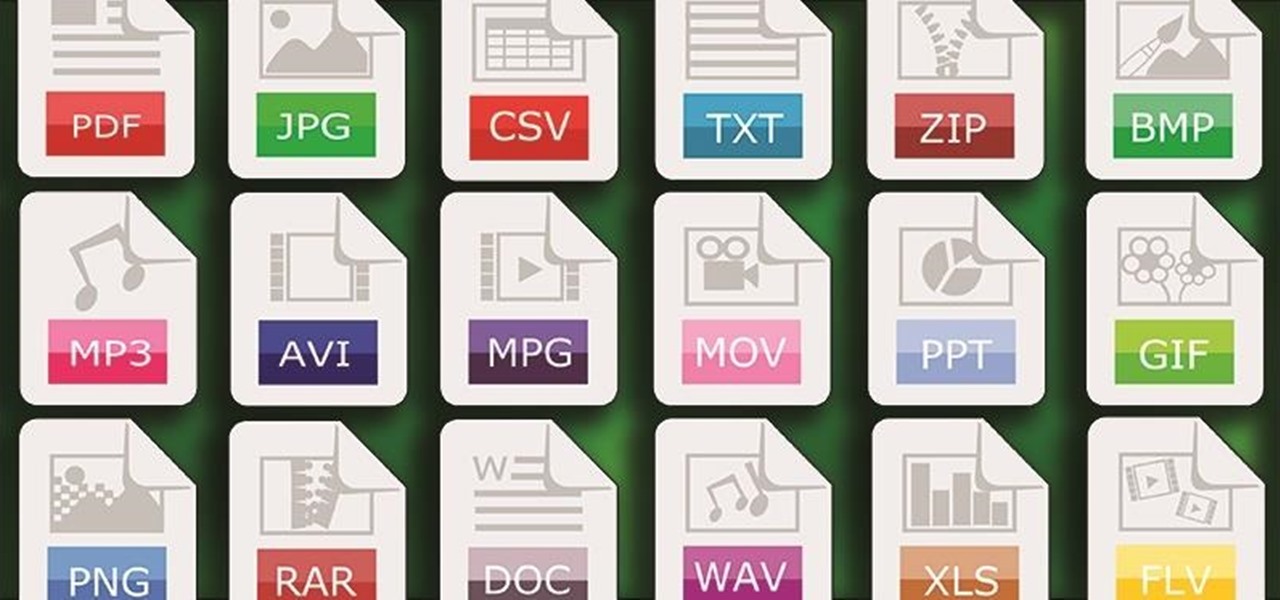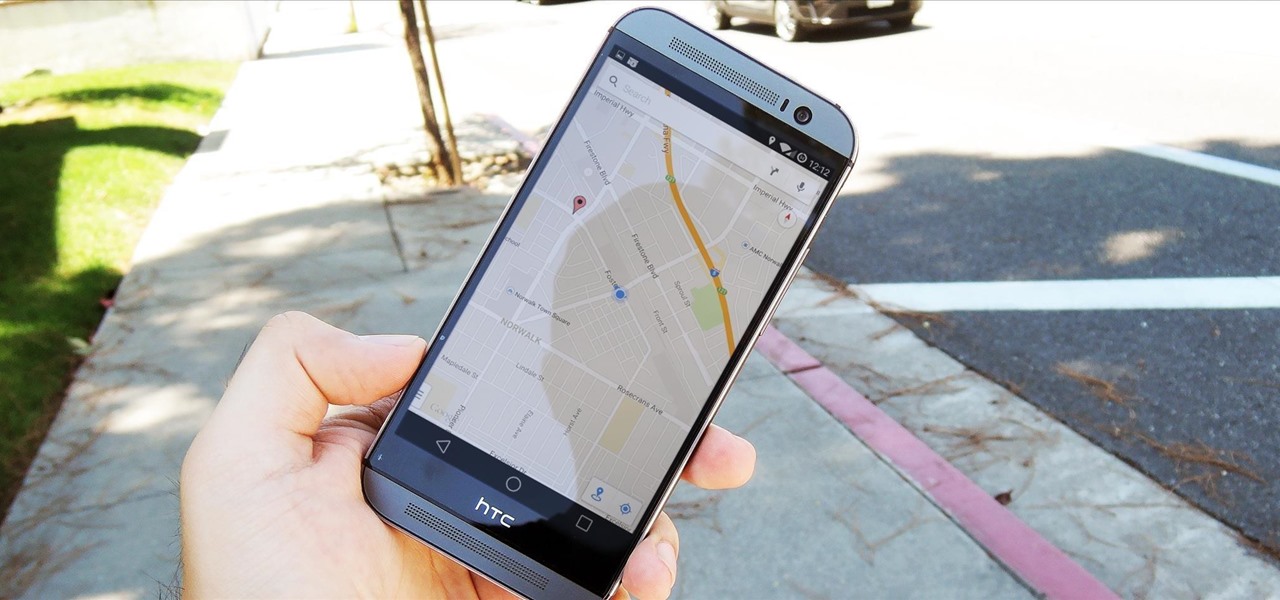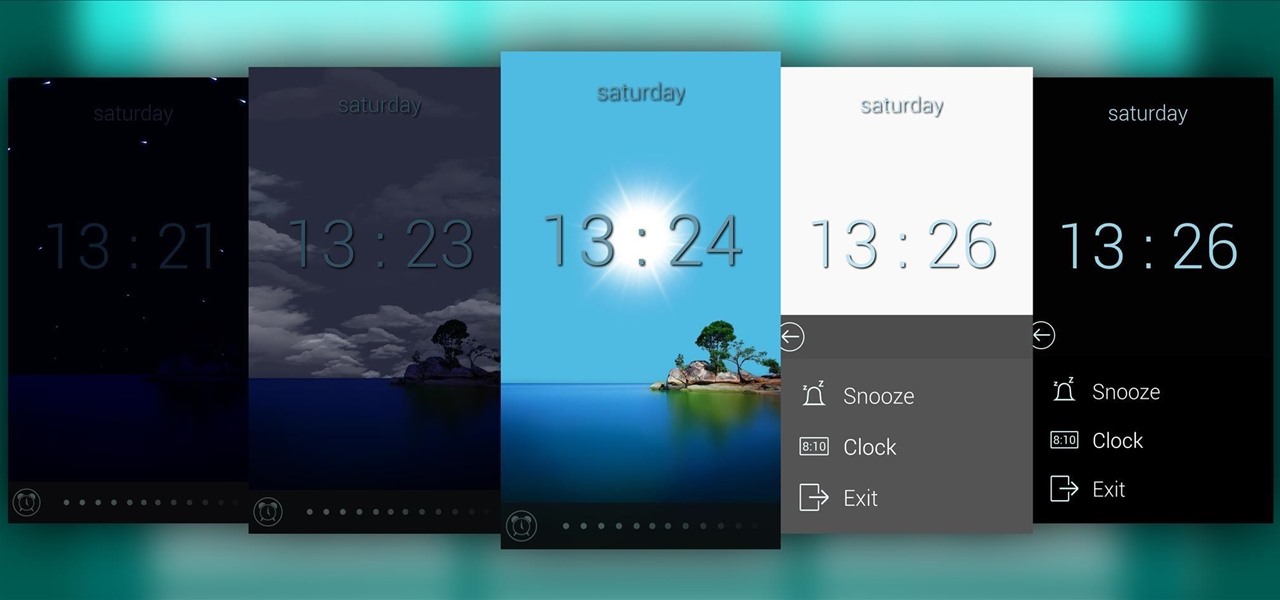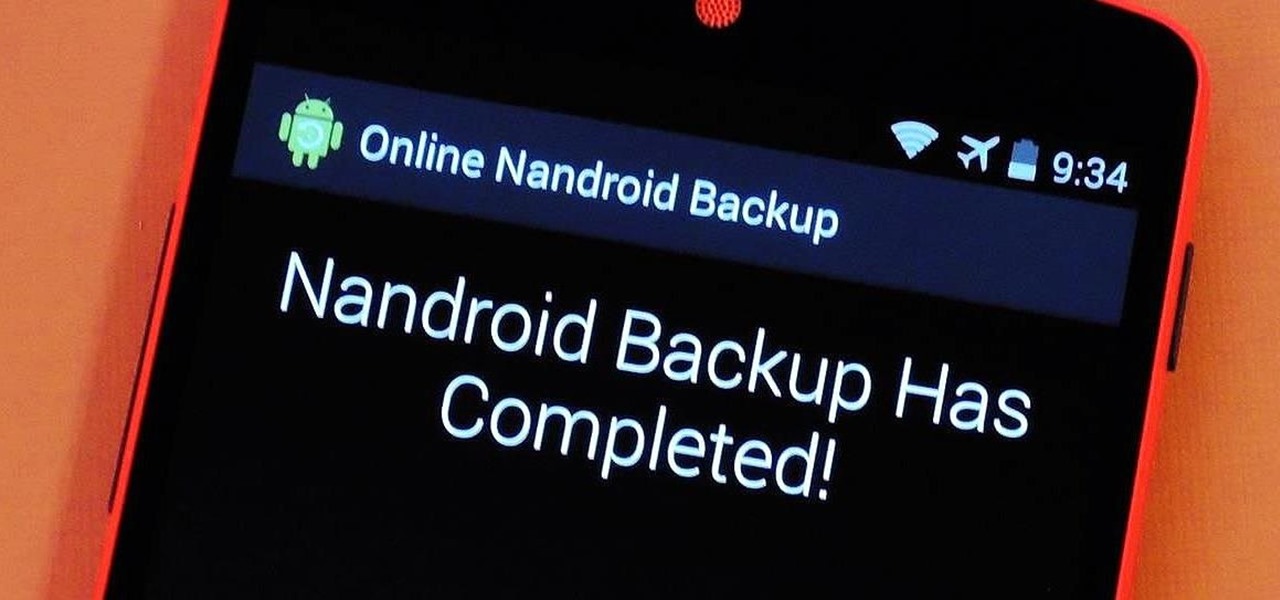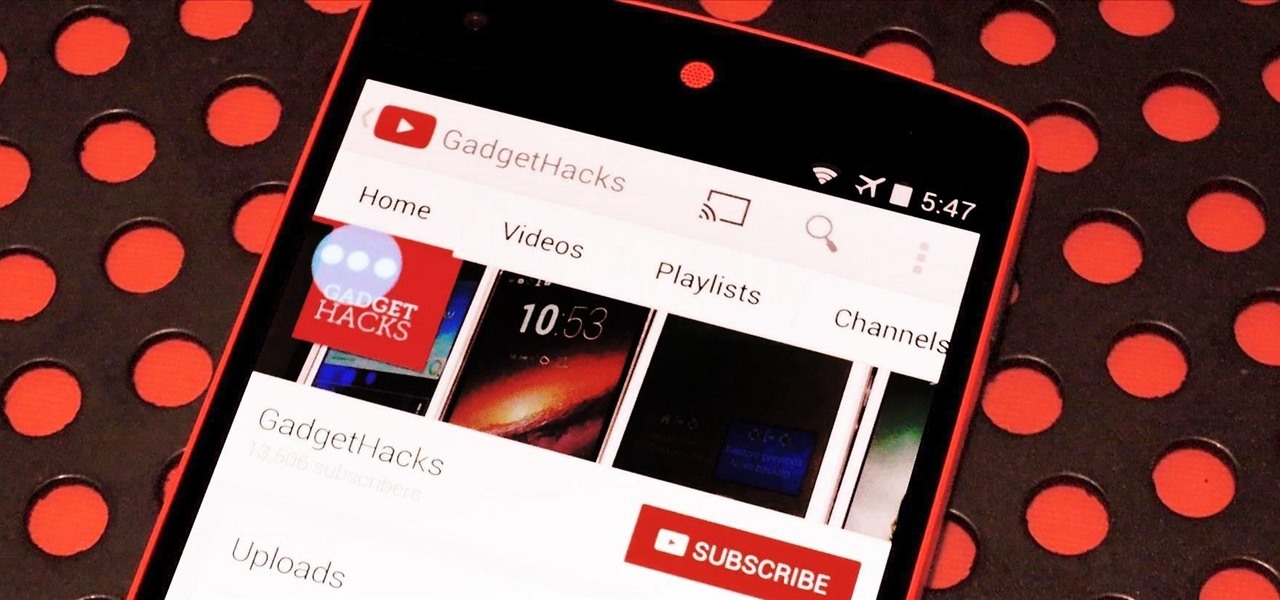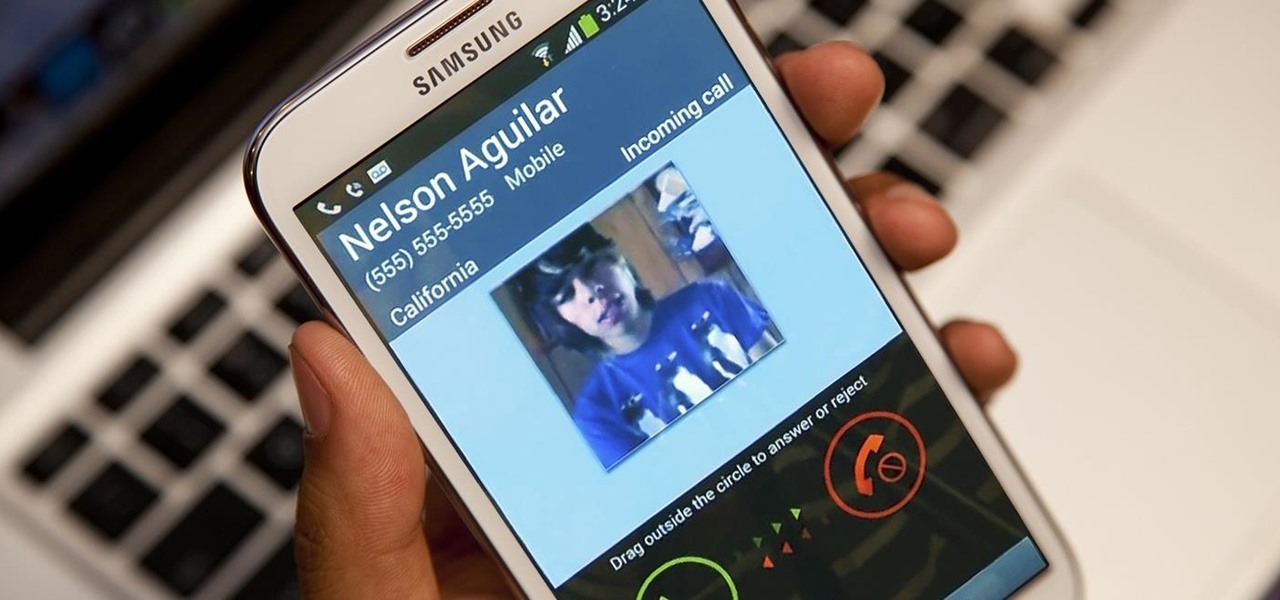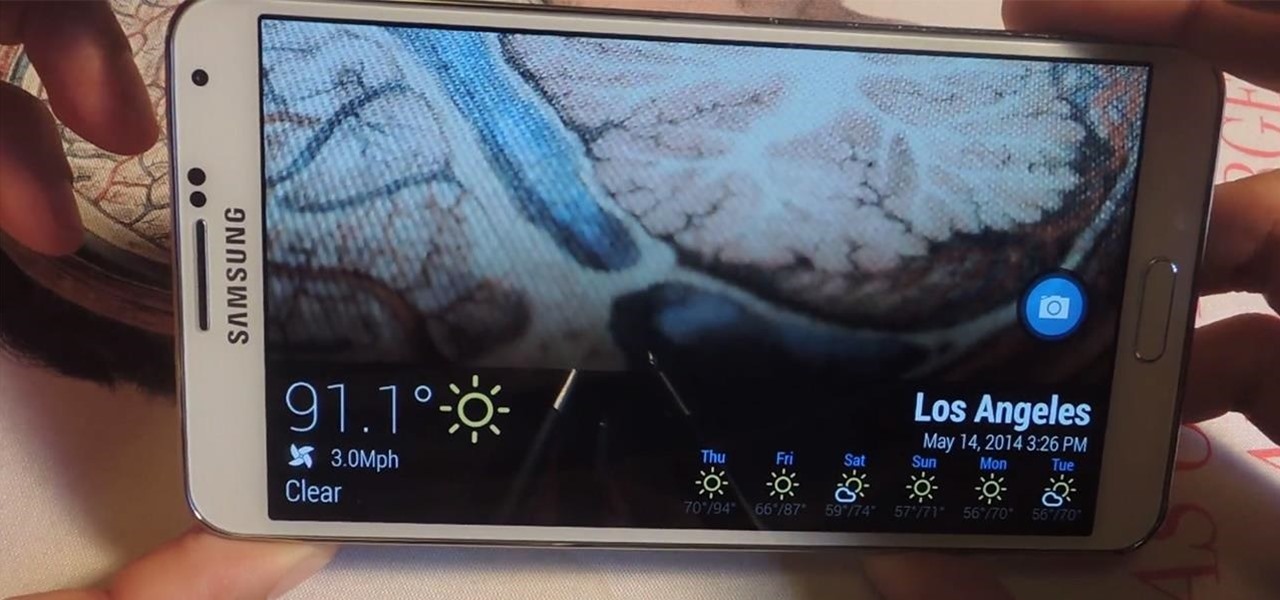For some odd reason, the Netflix app likes to disable the Nexus Player's built-in screensaver. It doesn't use its own, it simply keeps your screen on indefinitely, which of course can lead to screen burn-in. This is not just an Android TV issue, as the Netflix app does the same thing on Roku and smart TVs.
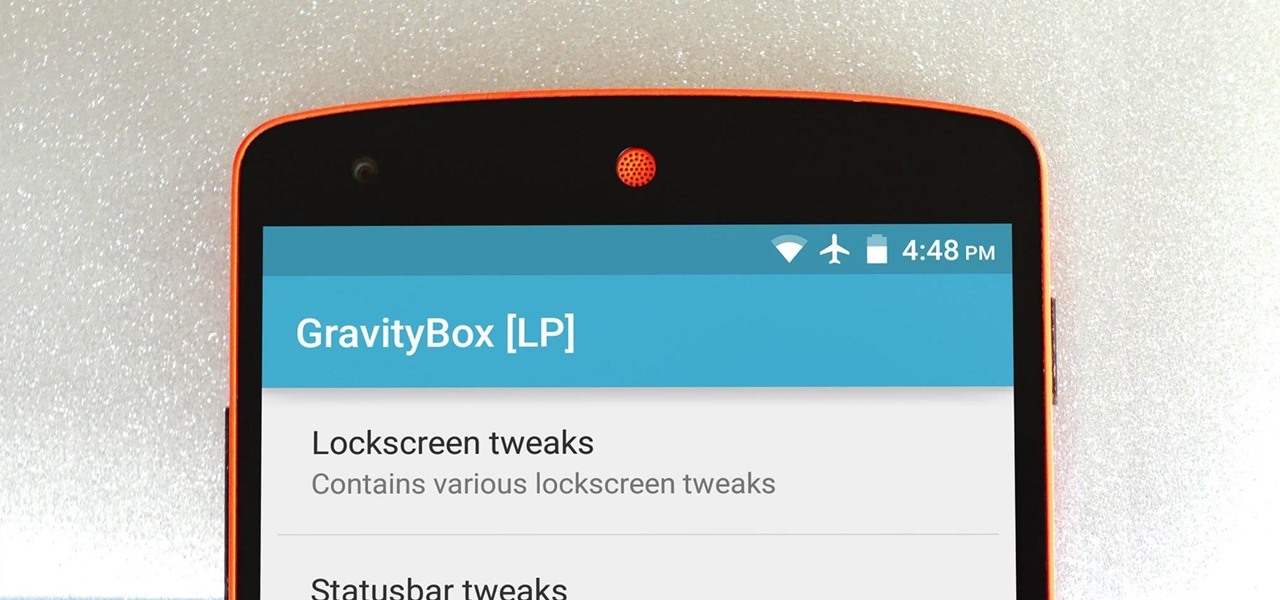
The king of all Xposed modules is alive and kicking on Android Lollipop. GravityBox received an update over the weekend that will bring its bevy of UI tweaks to folks who have installed the framework on their Android 5.0+ devices.
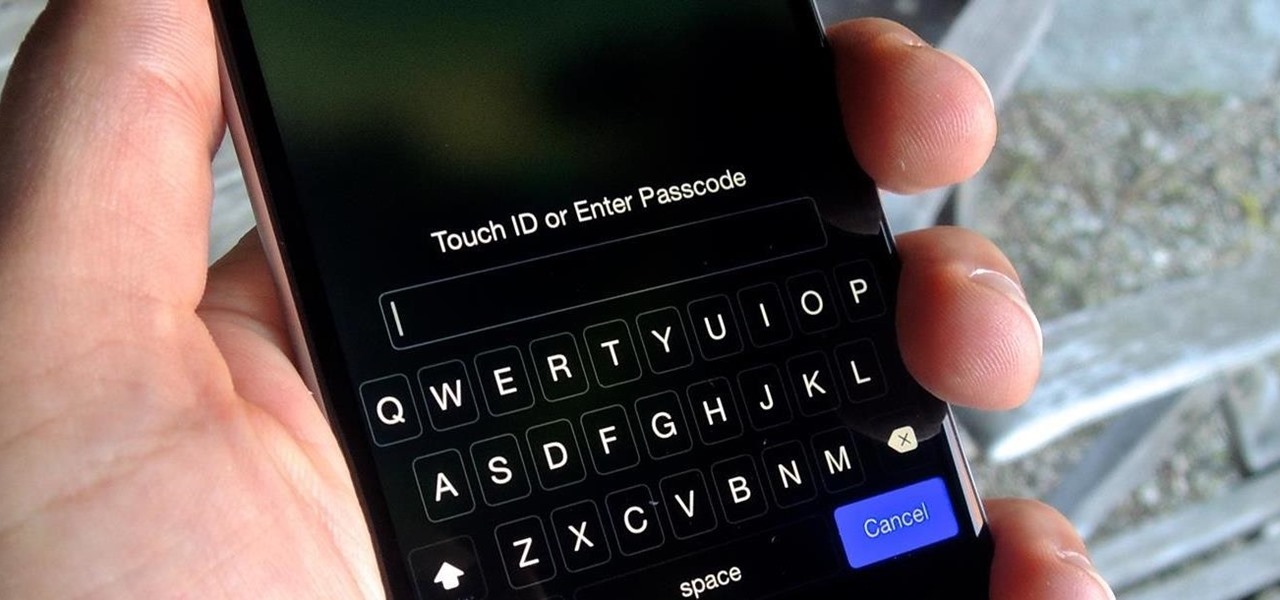
A four-digit passcode is what protects your iPhone, and the sensitive material within it, from strangers or nosey friends. Four digits are the only thing preventing someone from snooping through your pictures and posting them online for the public to see, and that's if you even have passcode security enabled.
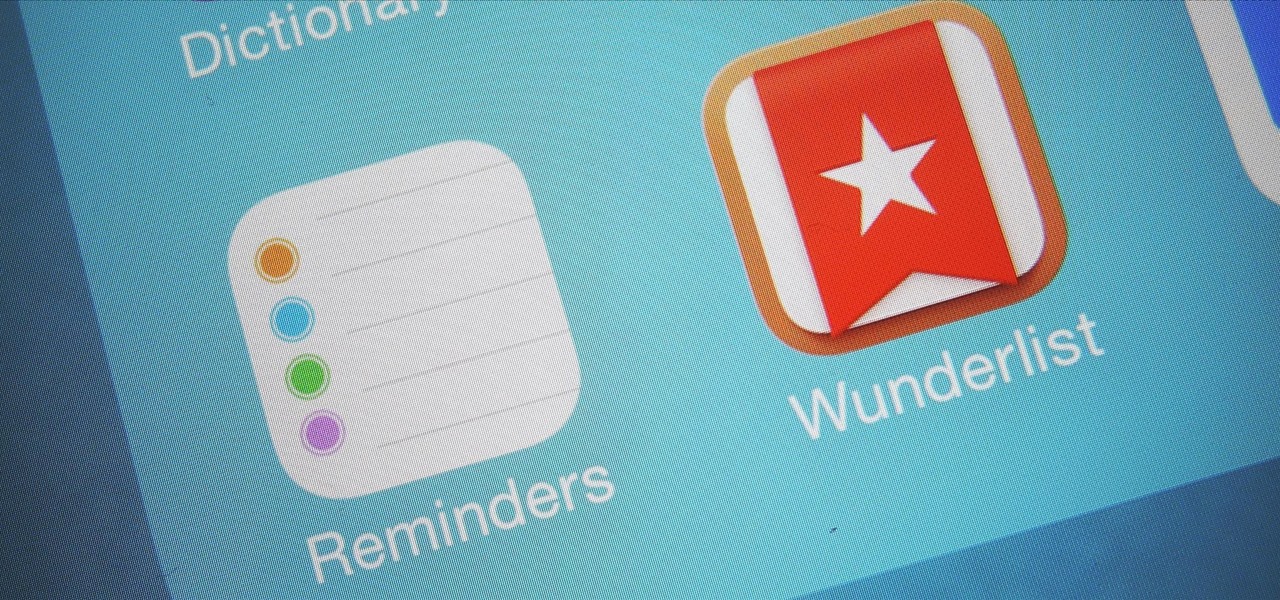
When you're expecting an important call or text, it's pretty annoying to hear or feel your phone go off just to find out it was your reminders app telling you that you need to buy more contact lenses. Not quite as annoying as phantom phone vibrations, but it's up there.
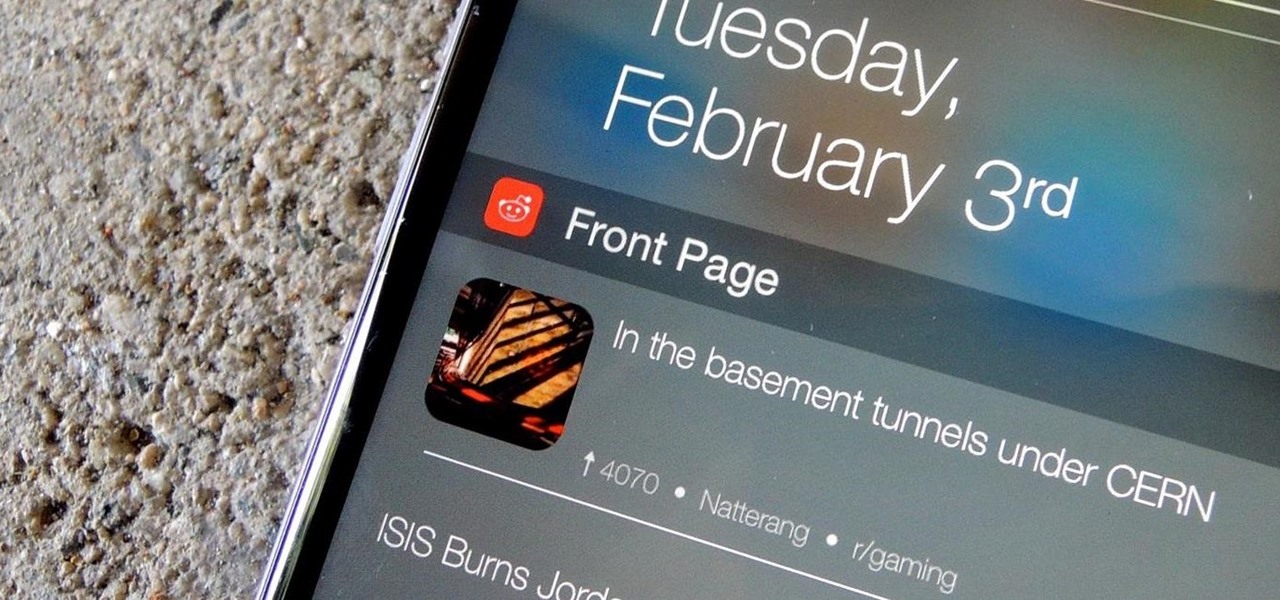
Reddit is a force to be reckoned with. What started out as link aggregator has become one of the world's most popular websites, with over 170 million unique visitors and 6 billion monthly pageviews. Whether you're into cute animals, crazy conspiracy theories, sports, or Taylor Swift's armpit, Reddit definitely has something for every taste, interest, and morbid curiosity.
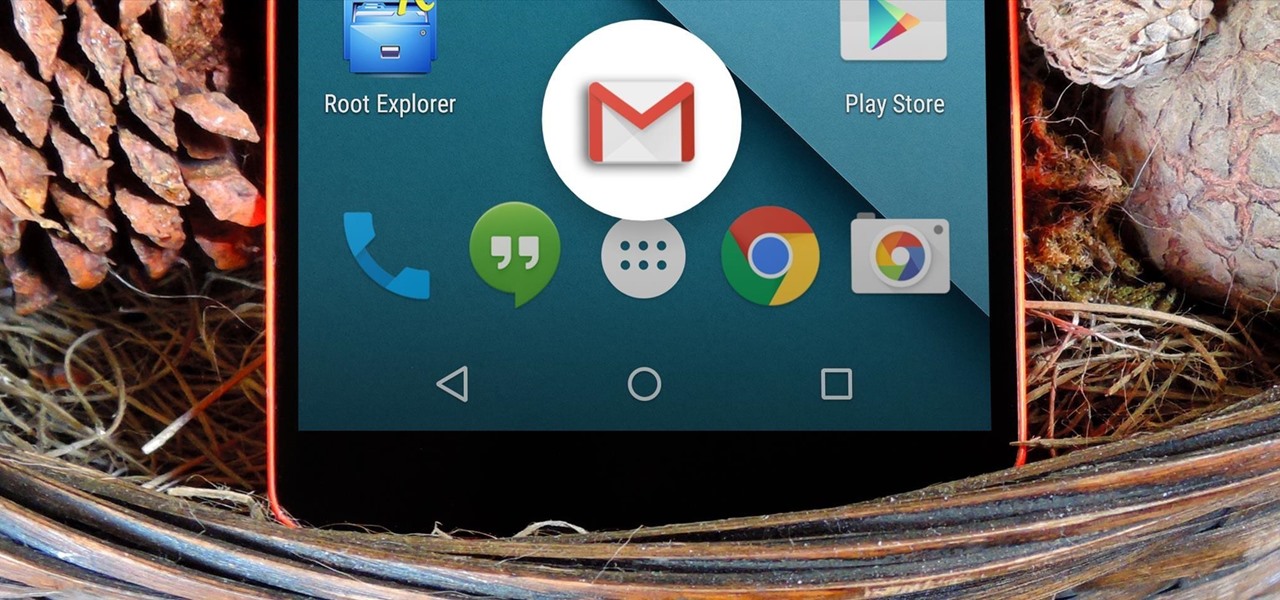
Almost all modern Android devices have a gesture that will take you directly to Google Now. For most phones and tablets, it's a simple swipe up from the home button. With a Samsung or an older Android device, it's only a matter pressing and holding the home button.

Apple's keyboard has a set of media controls to navigate the music playing on iTunes, allowing you to play, pause, skip, and replay songs and videos. Unfortunately, these controls are exclusive to iTunes; if you're playing music from Spotify, Pandora, or the myriad of other online web-based services (Amazon, Rdio, SoundCloud, etc.), you're out of luck.

By now, everybody knows that overcharging a battery will reduce its overall life span. This is why many smartphone manufacturers recommend that you charge your device to 100%, then unplug it immediately. Some even go so far as to automatically stop charging when the device is fully juiced, although not all devices have this functionality.

Earlier this year, Apple announced Continuity, a feature for Yosemite and iOS 8 that lets you connect your iOS devices to your Mac in order to access apps, receive phone calls, send text messages, and more while seamlessly switching between the two.

Google+ doesn't have quite the user base of Facebook or Twitter, but for Android enthusiasts, it's definitely the place to be. All of the major developers—such as Chainfire and Koush—make their social media home on Google+, and the Android app sports one of the nicest interfaces of any comparable platform, chock-full of Google's Material Design.

The dock has been a staple of Mac OS X since its creation and not much has been needed to improve its functionality, but when you add theming to the mix, you can run into some issues.

The original implementation of Android's face unlock feature was a mess. It took too long to unlock (when it worked), brought up a huge interface that overpowered the lock screen, and maybe most egregiously, was able to be "hacked" by someone holding up a picture of your mug.

While it's much quicker in Yosemite, the Calendar app for Mac has never been as fast as I'd like. If my schedule is really full, it can sometimes hang when first opening the Calendar.

Pets are one of the biggest sources of joy in life, but keeping track of their daily activities can easily become a chore. When you have a roommate or spouse that also likes to feed the cat or walk the dog, miscommunication can lead to double-feeding or an under-exercised pet.

With the gargantuan size of the Samsung Galaxy Note 4, it's no surprise that some of you might have trouble taking advantage of all the features using only one hand. One such feature is the newly-added fingerprint scanner, which allows you to swipe your finger on the Home button to unlock the device, among other things.

Keeping a close eye on your device storage can be a 24/7 job, especially if you're space is filling up and your device doesn't have SD card support. No matter how close of an eye you keep on it, there are always going to be apps updating databases, adding to their cache, and deleting old files.

Although sleep mode and screen savers contribute to the security and energy preservation of my MacBook, it can become a nuisance when they initiate unwelcomely. Yes, I could just change these settings in System Preferences, but to do this every time I momentarily leave my Mac unattended would be tedious, to say the least.

I think it's safe to assume that most of us appreciate a little privacy and security when it comes to our mobile devices, which is exactly why we have lock screens that require unique passwords, patterns, or PINs. Although someone can discretely peer over your shoulder to see what your password is, it's much more difficult for them to duplicate your face to unlock the device.

With all of the cool new animations and features in the upcoming Android 5.0 Lollipop release, some pretty awesome system apps may have been overlooked amidst the fanfare. Most noticeably, a new Messenger app was added to the OS, containing many touches of Material Design.

Accumulating approximately one million downloads on the Google Play Store in less than 72 hours from its initial release, TouchPal instantly became a favorite among Android users.

Welcome back, my novice hackers! New hackers often ask me the same question: "What is the easiest platform to hack?" My response is always the same—it is not a platform, but rather a particular piece of software that is easiest to hack, which is on nearly every client-side system. That software is Adobe Flash Player.

Unless you're sporting an LG G3 or a mod that allows tap-to-sleep and/or tap-to-wake functionality, you're probably hitting the power button to sleep and wake your device. But that button may be awkward to hit, may be worn down, or may just stop working due to a manufacturer's error or a device drop. In any case, it is possible to end reliance on the power button, opting instead for a simple swipe gesture that will instantly lock your device.

While I consider myself to be a pretty organized guy, there are often times where I just can't find a file I put on my phone. Most of the time, when I download a file it goes automatically into my Download folder, but when I use a third-party to download other files, like torrents, they could end up in a number of places. Filtering abilities on file explorers often fall short, so it was time to find an app that would automatically sort files in real time.

Google's Chromecast streaming device is a marvel of functionality and form. Even with powerful features such as screen mirroring and collaborative party playlists, it's the device's idle screen that first catches the eyes of most folks.

With recent security breaches in the news, there is no better time than the present to make sure you know exactly what's happening on your device.

Everyone has that one friend who just can't help but send multiple texts in rapid-fire succession, when they just as easily could have been consolidated into one easy-to-read message. Alert after alert, this becomes extremely annoying as your phone shoots notification sounds and vibrations at you like it was possessed.

Oddly enough, stock Android does not come with a "do not disturb" function out of the box. Samsung has their own version built into to TouchWiz called "Blocking Mode," and Apple has had their "Do Not Disturb" feature since iOS 6, so why is stock Android so late to the game?

This video will show you how to set power saving mode in Samsung Galaxy S5 phone. Power saving mode will save or extend your battery life. So power saving mode will prevent unnecessary data usage. This mode will reduce screen brightness or turning off vibration and that will save your battery. This mode will control the display color which also saves battery. So this mode will save your internet connection usage and battery life. Follow the video.

Honestly, Android's stock alarm icon is completely useless. It doesn't relay any information other than the fact that, at some point in the future, you have an alarm coming up. Considering how pointless it is, I normally install GravityBox or other similar mods just to get rid of it.

One of Android's strengths when compared to other mobile operating systems is its ability to set third-party apps as the default handler of certain file types. Instead of being stuck with pre-installed system apps when it comes to opening files and links, you're free to choose a better-fitting alternative.

Welcome back, my rookie hackers! I recently began a series on using Metasploit, and my goal with it is to teach you the very basics the incredibly powerful hacking tool has to offer while progressively moving on to the more advanced features.

Google's Android Device Manager makes it extremely easy to track down your phone or tablet, but while it's simple to set up and use, it does require your device to have an active data connection, which can be an issue in some areas.

Most alarms just make noise to wake you up, and it can be a bit jarring coming off of a deep sleep to suddenly being woken up by a blaring sound. On the flip side, if you're a heavy sleeper, this might not even be enough stimuli to snap you out of your 8-hour coma.

If you have a custom recovery installed on your Android device, the first thing you should have done as soon as you finished installing it was to create a Nandroid backup. But if you didn't, I'm not here to judge—I'm here to show you a much easier way.

Emoji icons can vary greatly from manufacturer to manufacturer. Normally, this isn't be a problem, unless all of your friends use iPhones and you're the only one that receives a different icon than the rest of your group. And for the record, they don't all correspond to each other, which only makes using them that much more difficult.

Even though there are over 1.3 million apps available for Android, we normally confine ourselves to a select few for day-to-day usage. With an average of 41 apps installed per user, most apps on our smartphones lay idle for the majority of the time we spend using them. Instead, we find ourselves constantly coming back to that small set of apps that meet almost all of our needs.

This is just another crazy prank you can pull in the work place or at home to make time go by faster and have a little fun in the process.

Extremely important calls have a way of coming at the most inopportune moments: when you're in class during an important lecture, at a big business meeting for work, or even when you're just enjoying a day at the movies.

Love or hate them, selfies are here to stay, and because of their rise in popularity, developers are clamoring to jump on the bandwagon. Most companies offer ways to add filters and share them, but few aim at changing the way the are taken.

Summer is here and flocks of people will make their way to beaches, lakes, and rivers across the country. But before heading out to places like these, it's always a good idea to check the local weather forecast first.