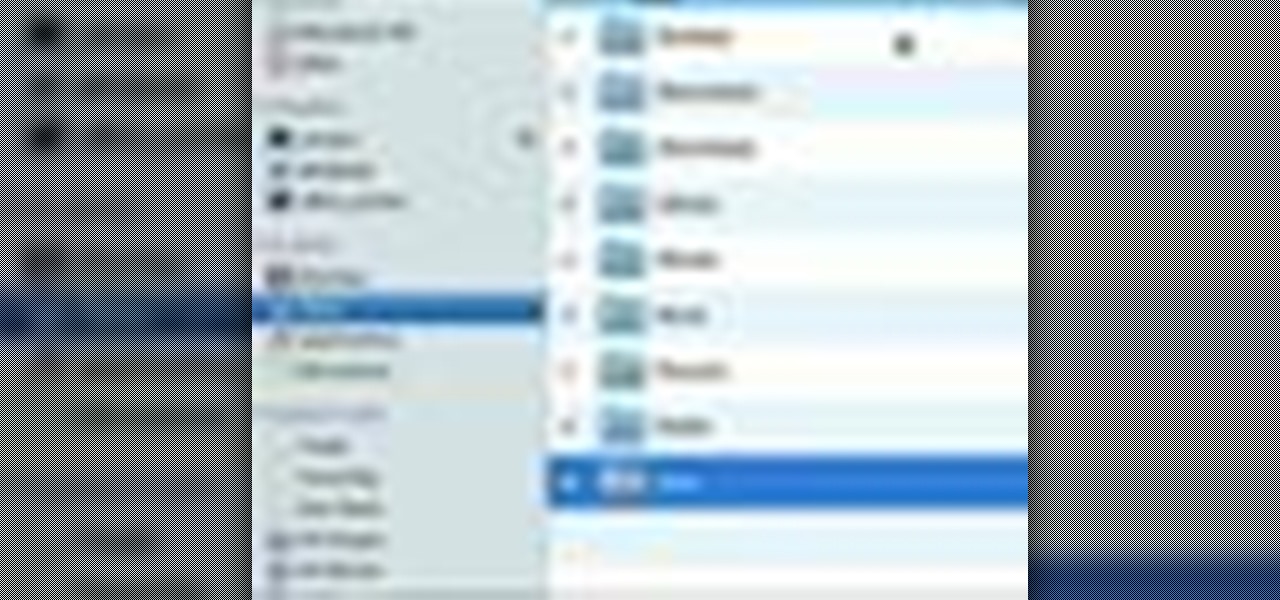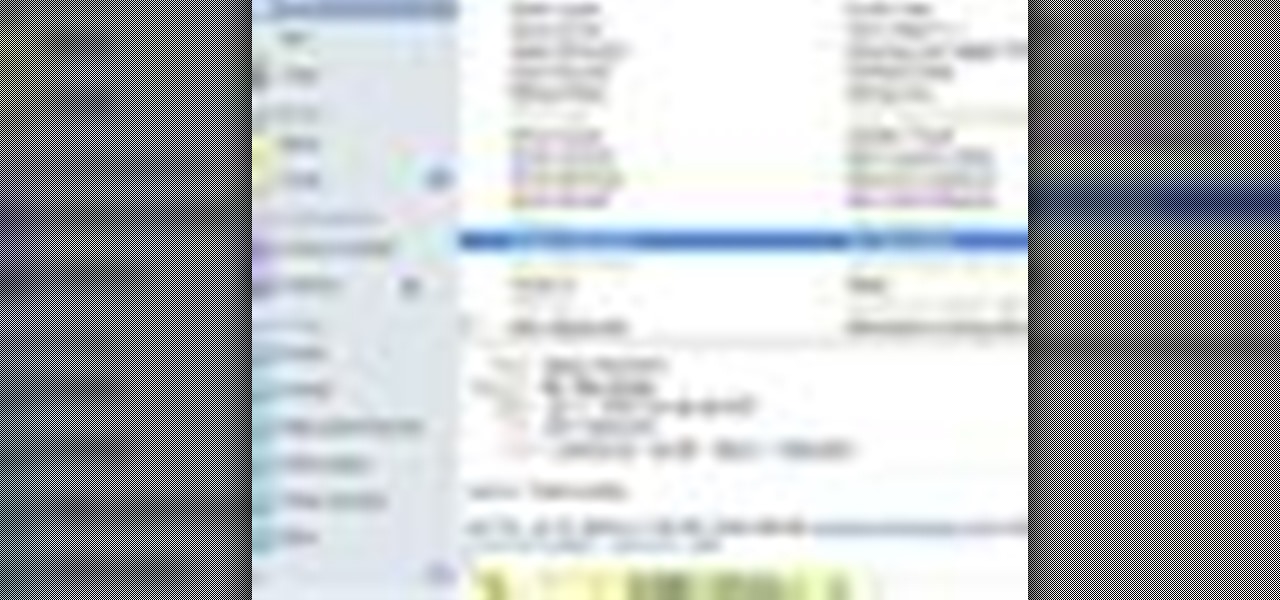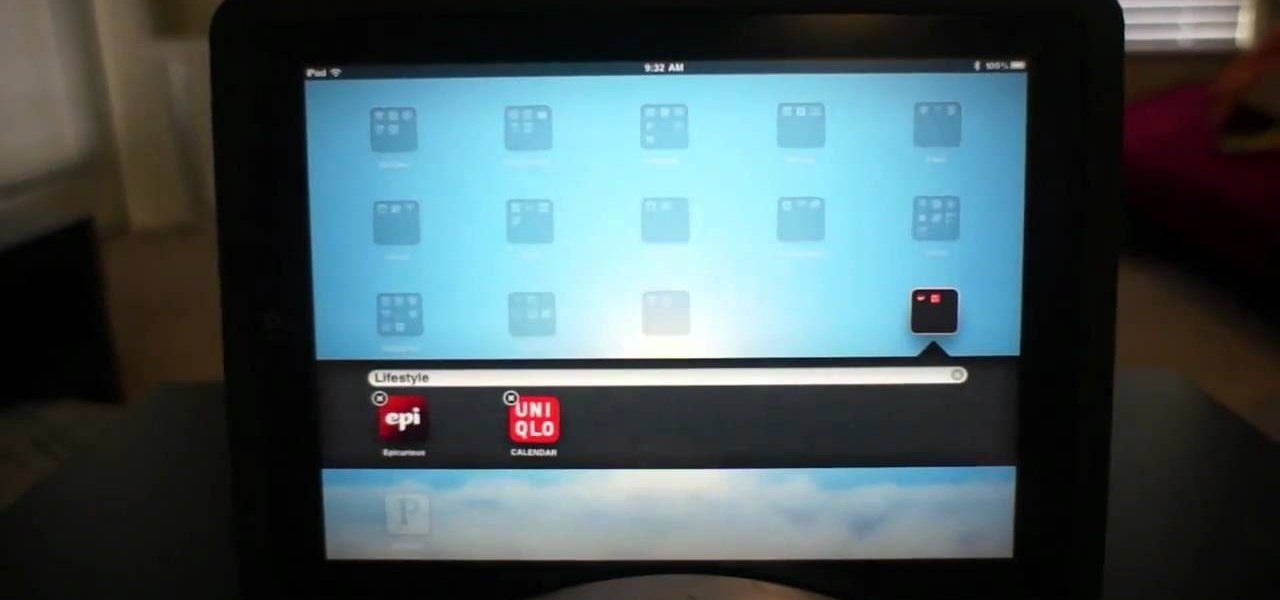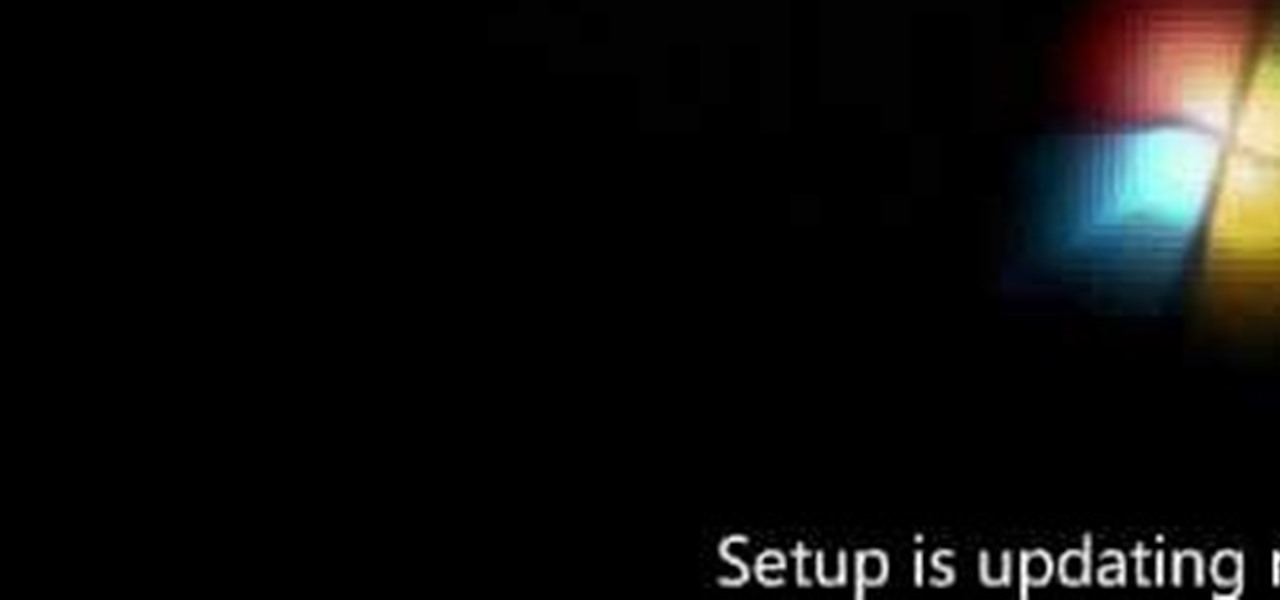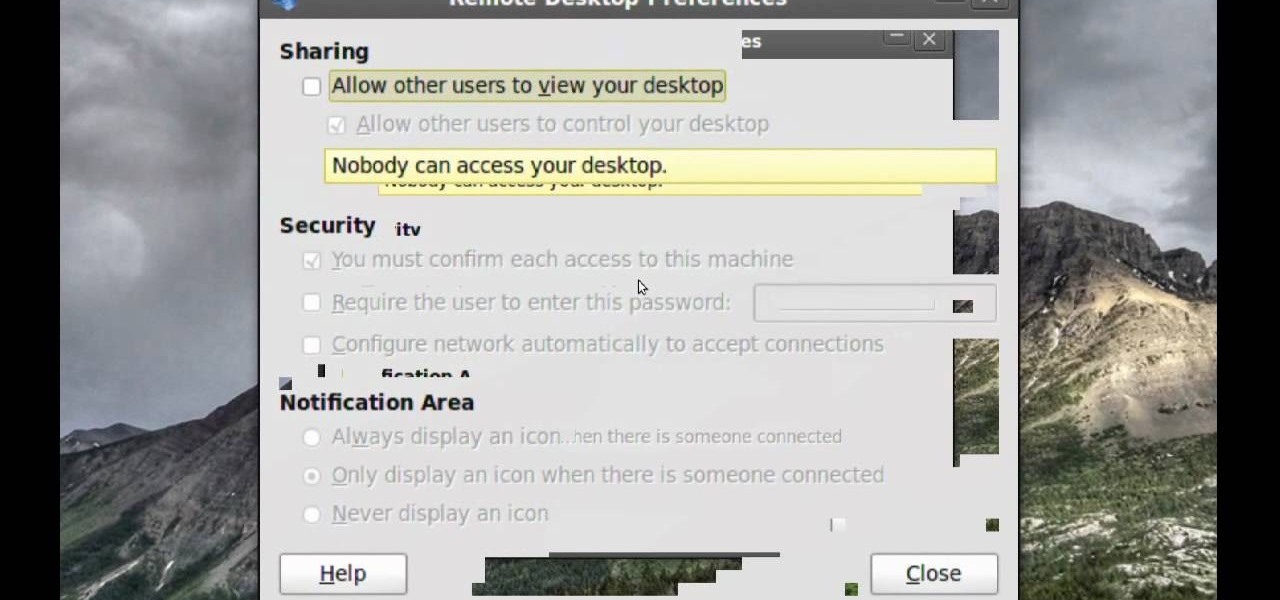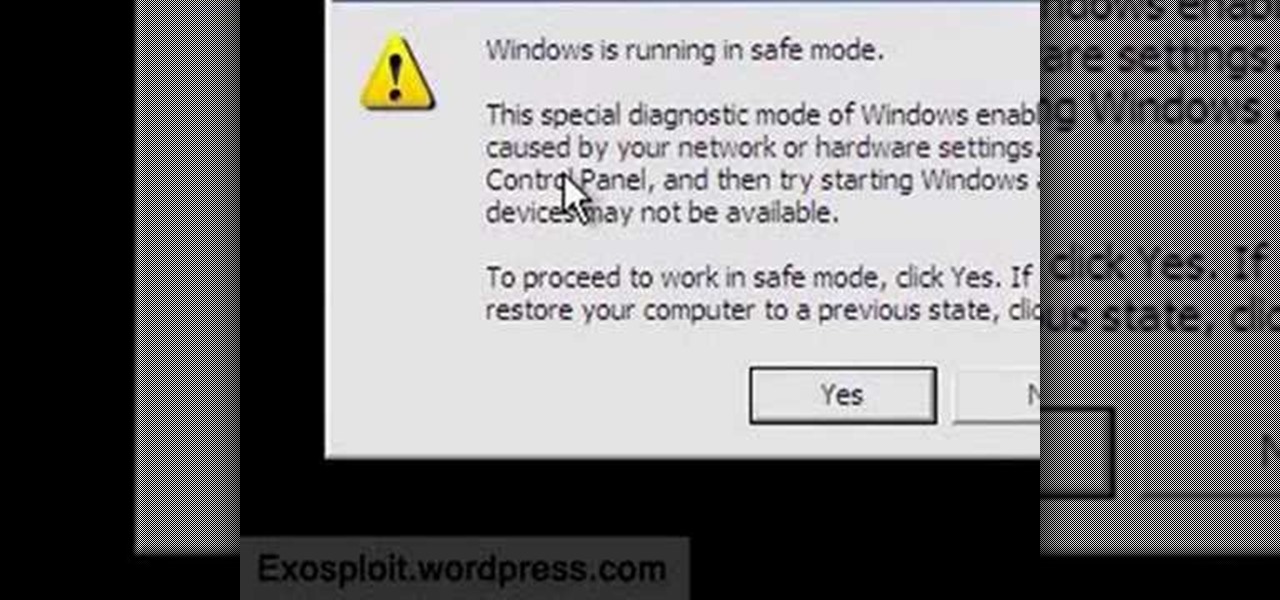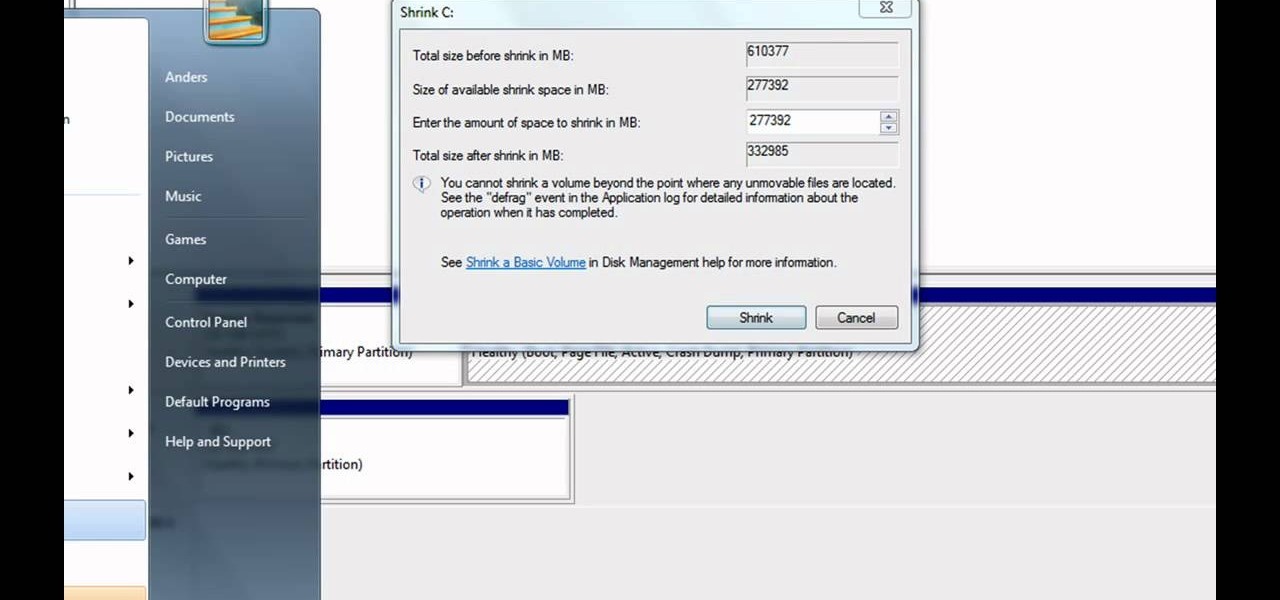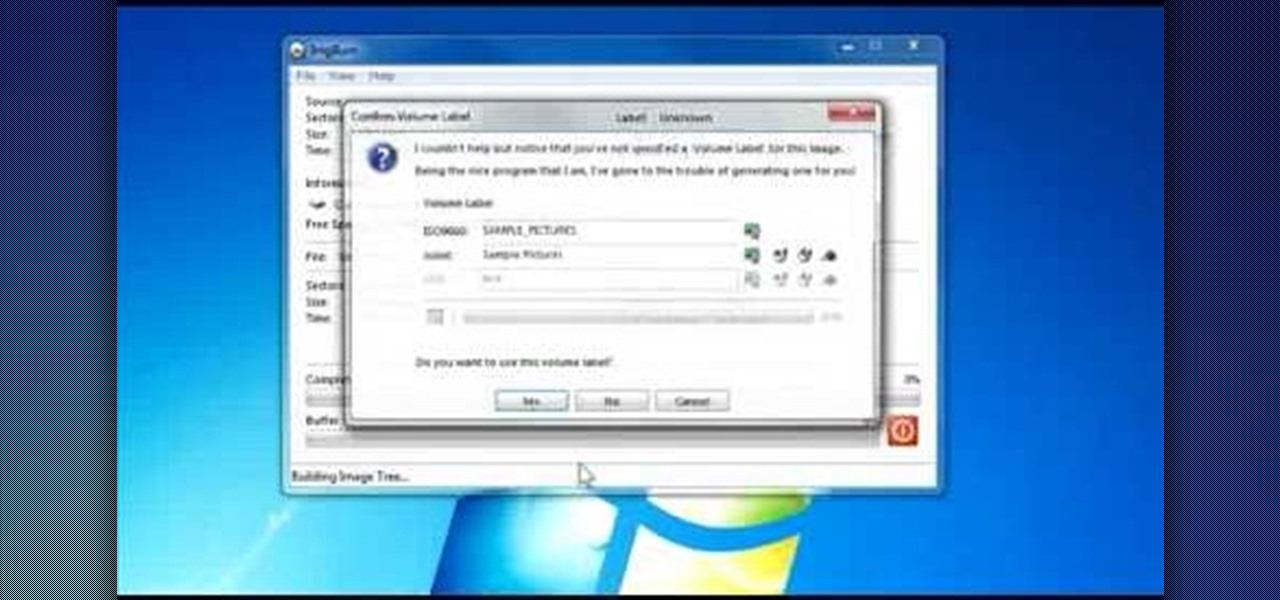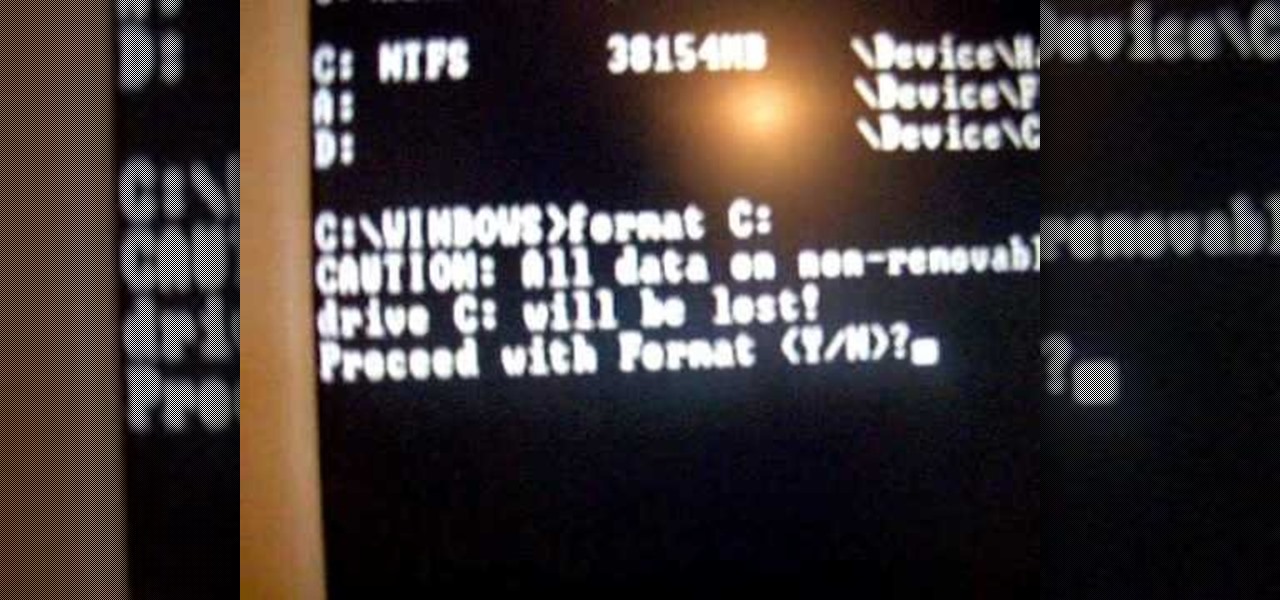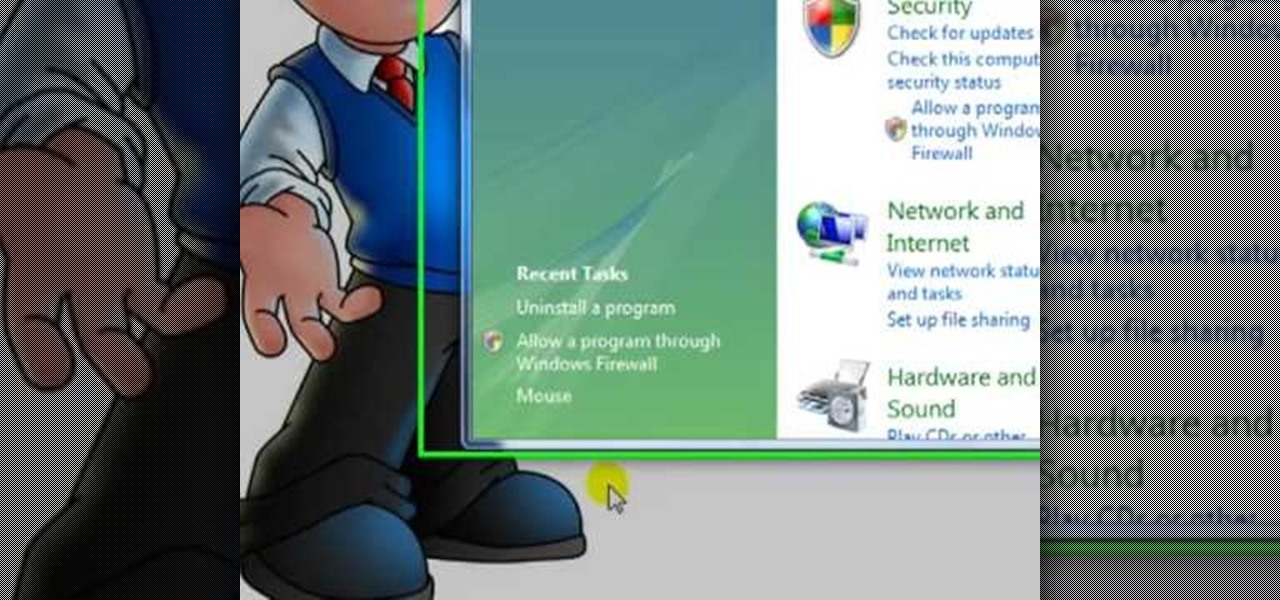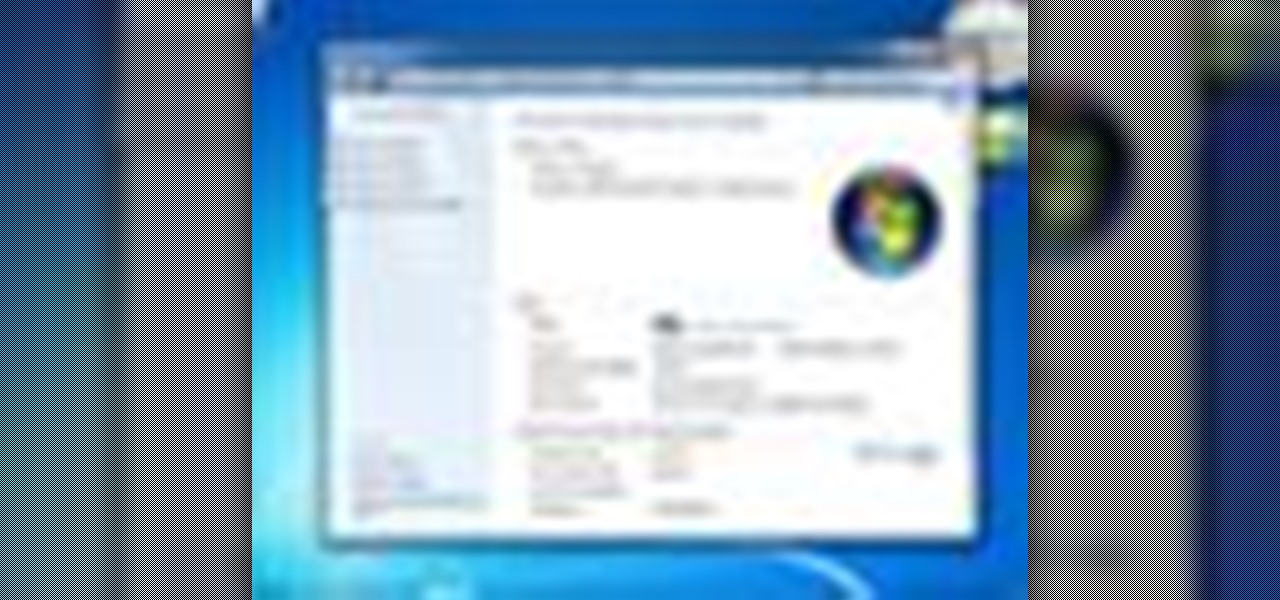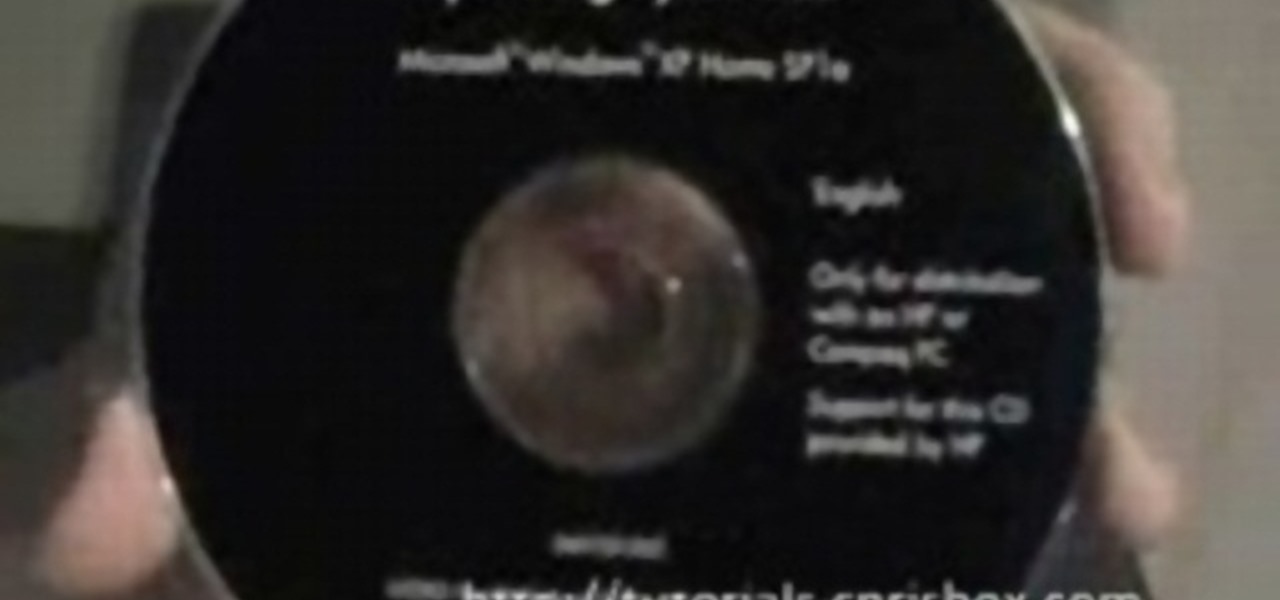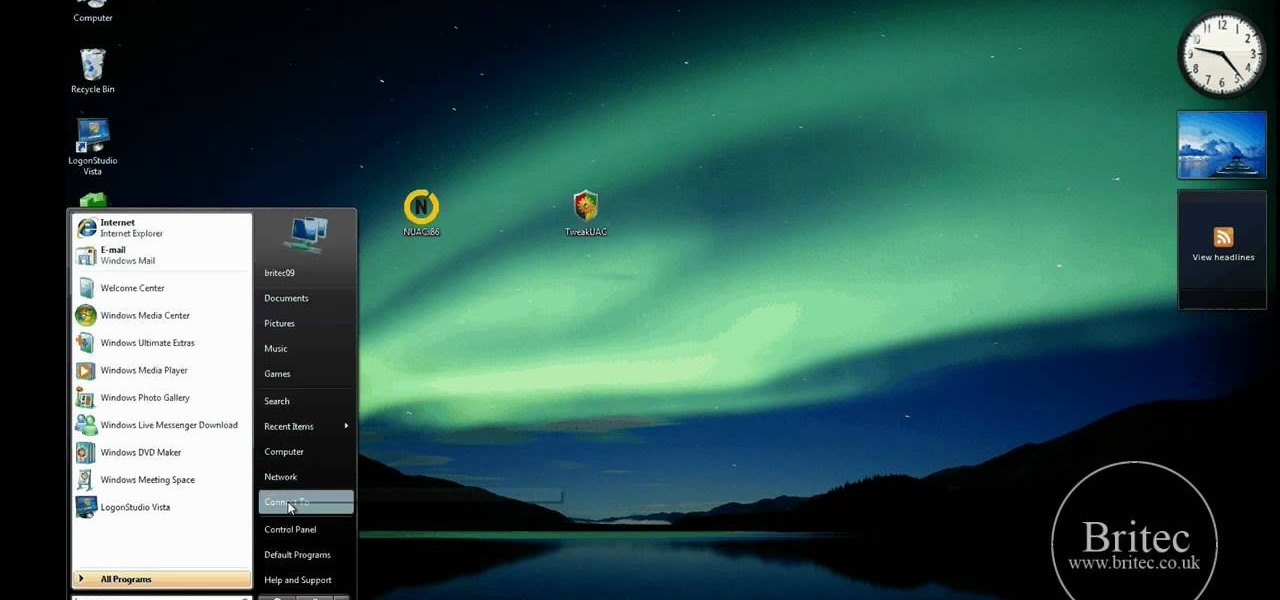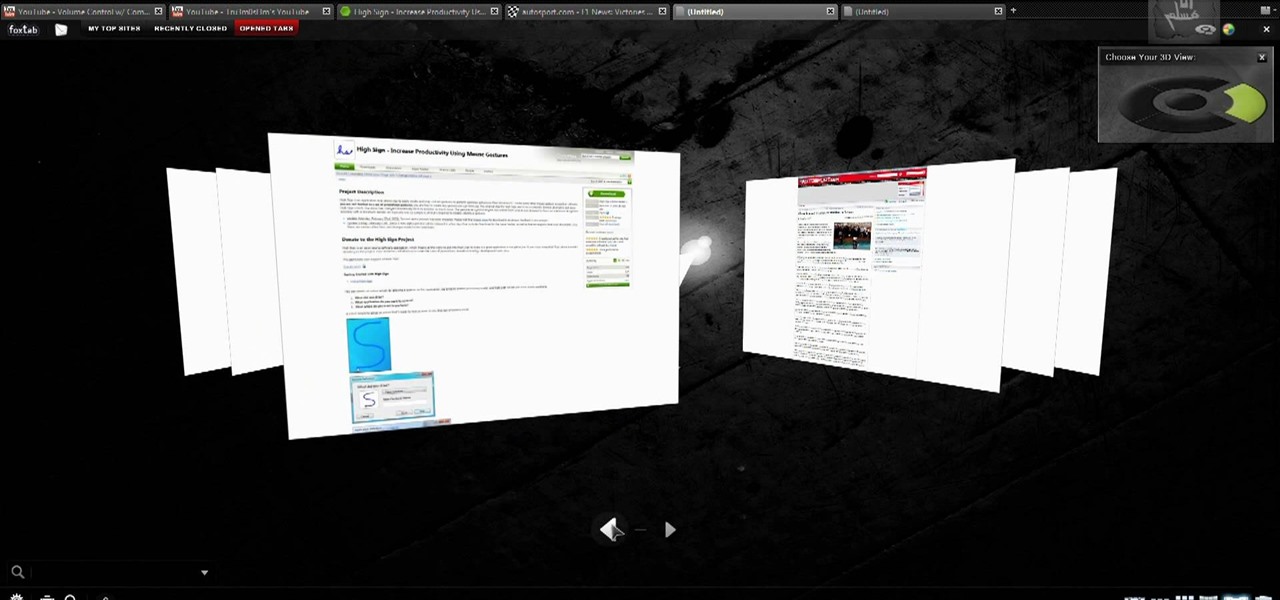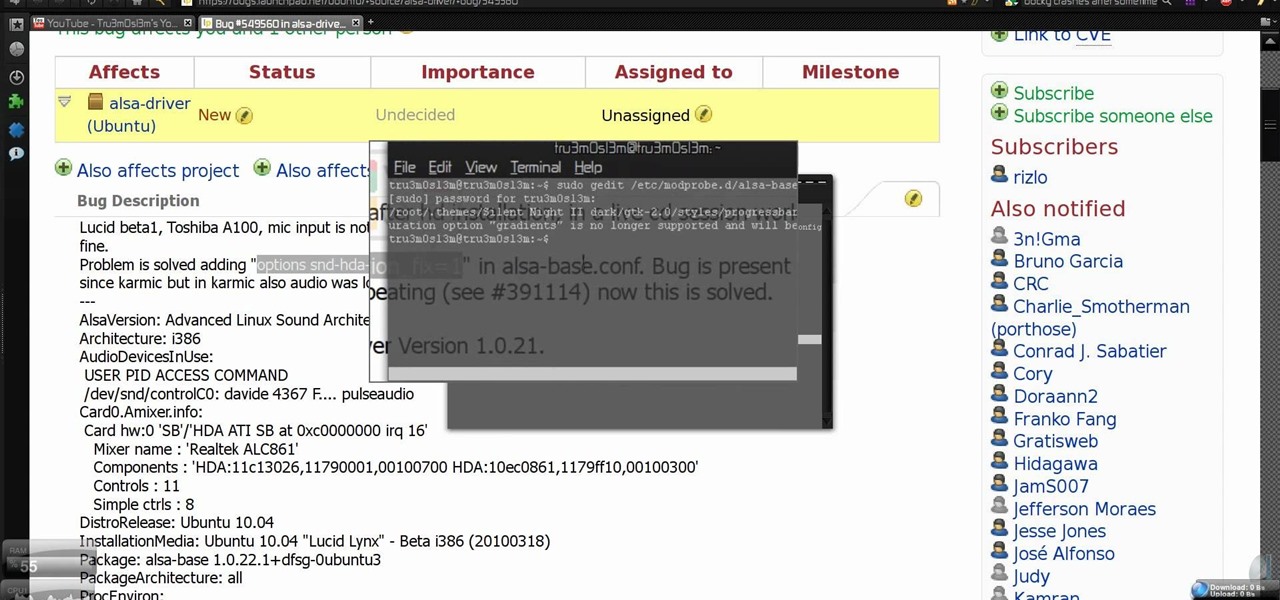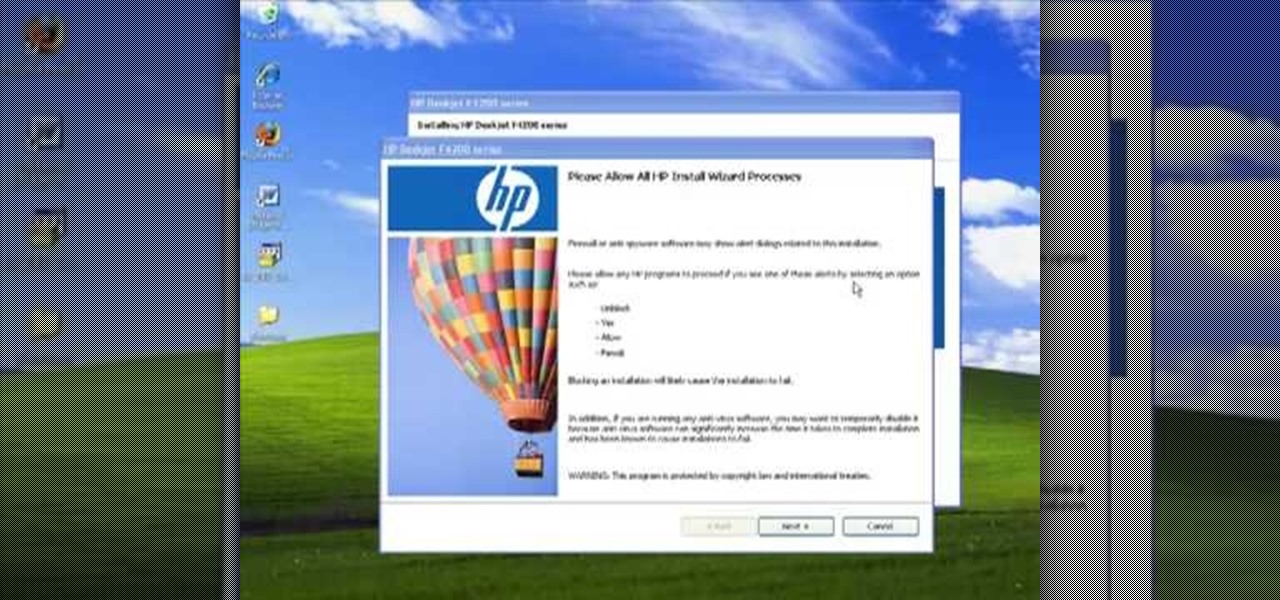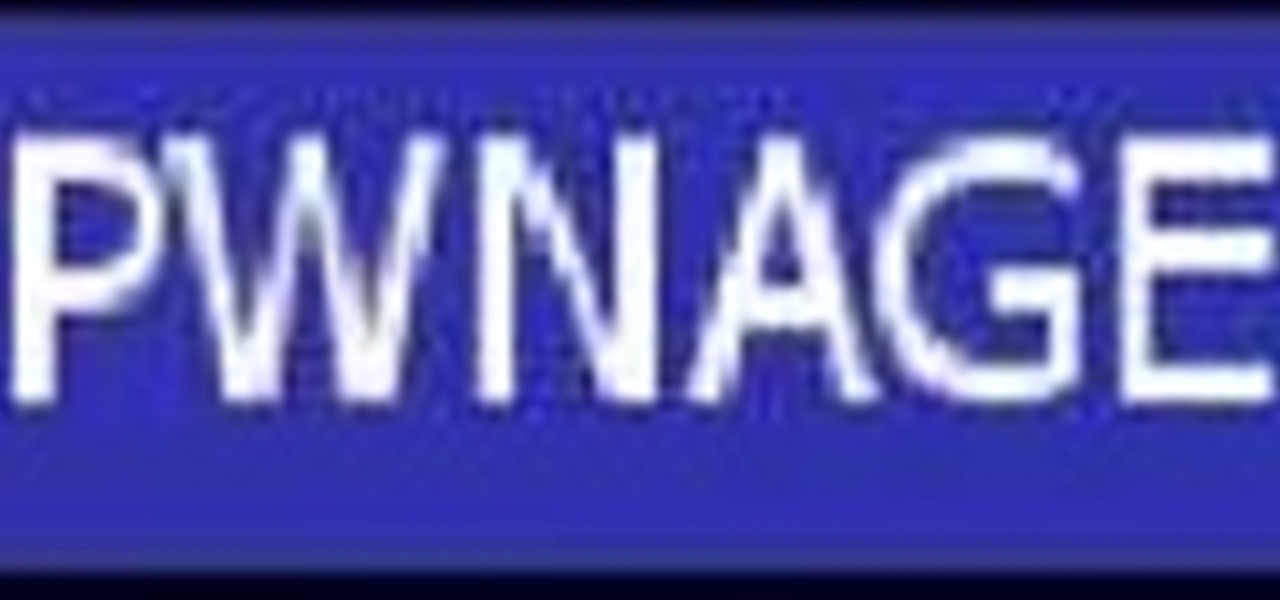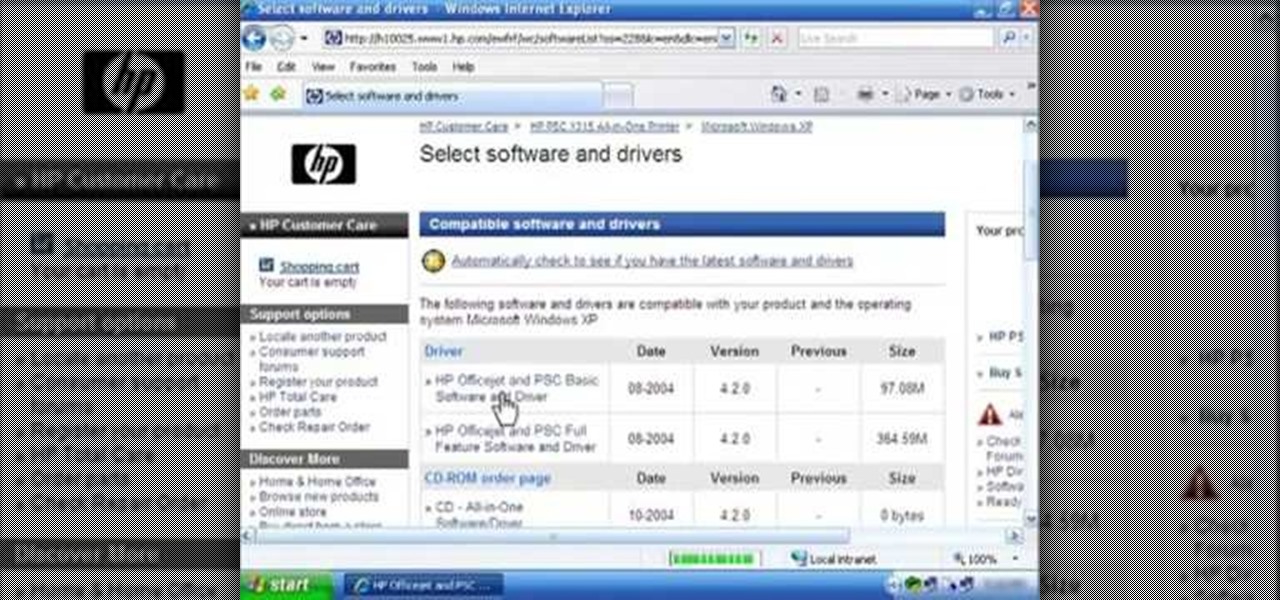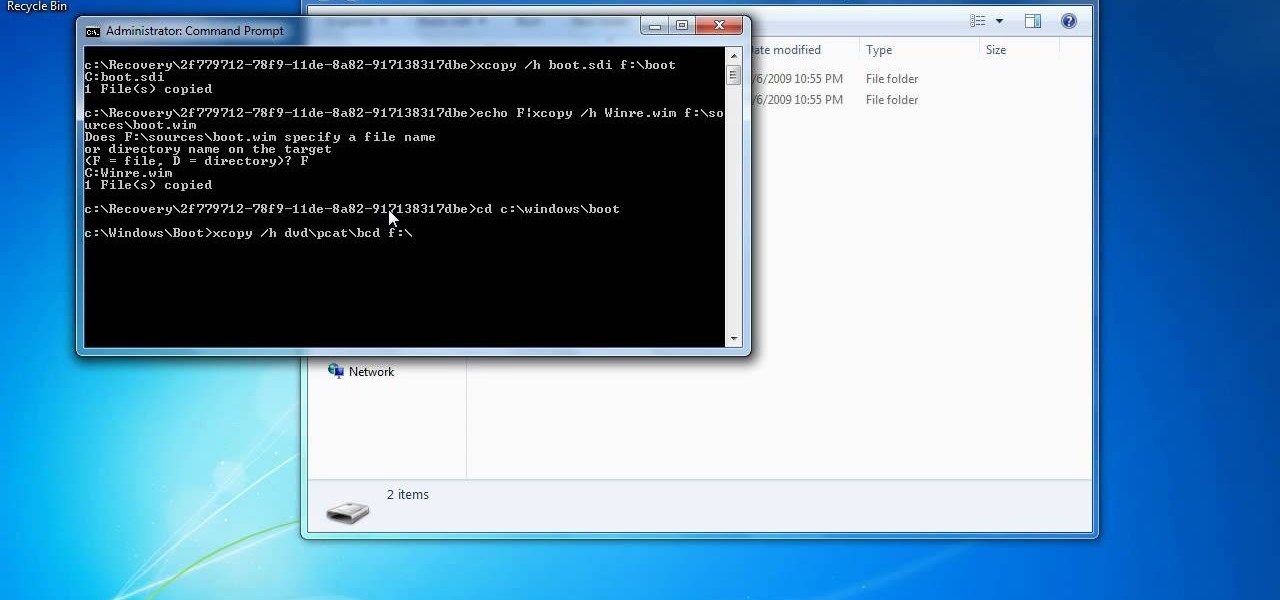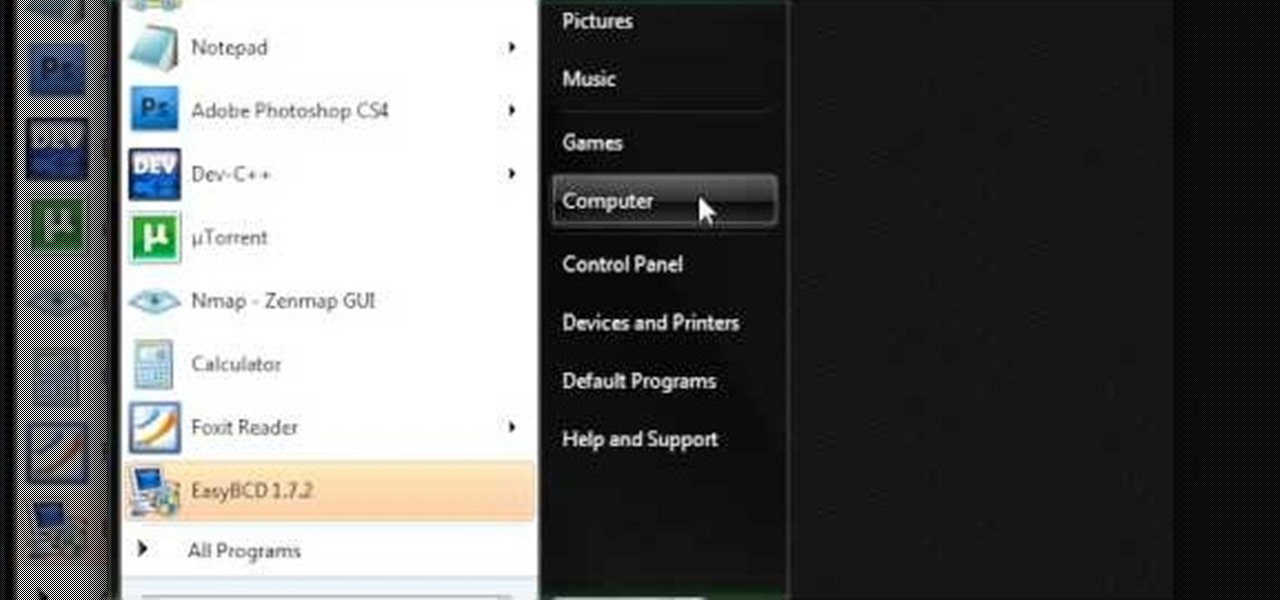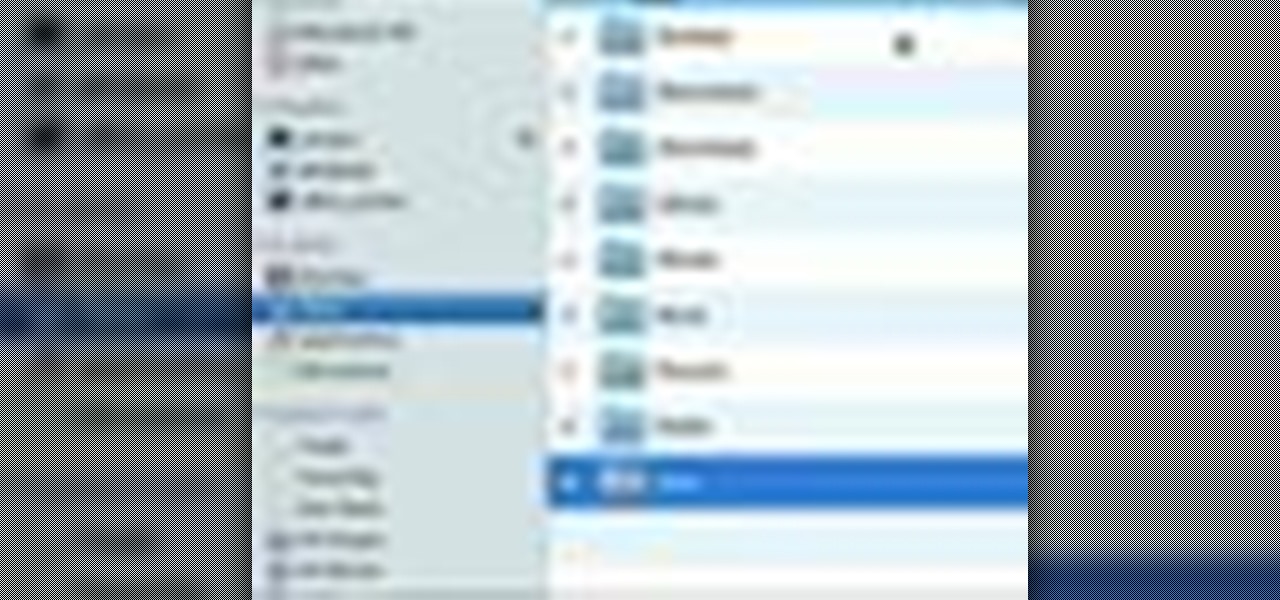
Check out this informative video tutorial from Apple on how to do more with the Sidebar in the Mac OS X Finder. Learn about the Sidebar devices, the Sidebar shared, the Sidebar places, and the Sidebar search for. Mac OS X. It's what makes a Mac a Mac.
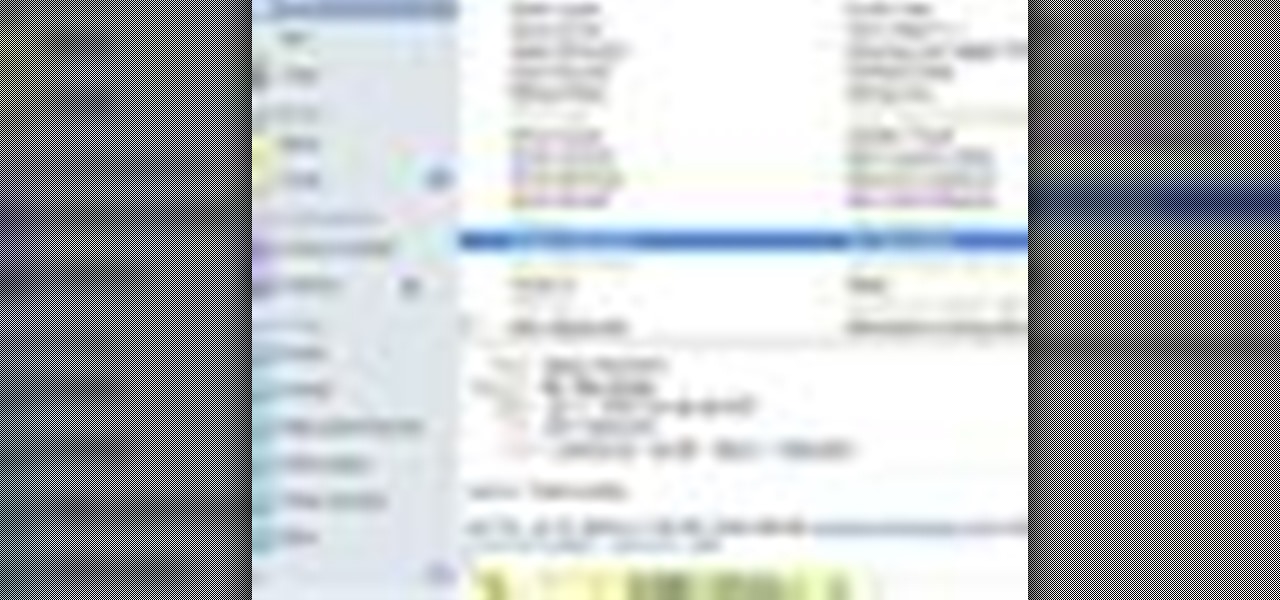
Check out this informative video tutorial from Apple on how to organize your Mail in Mac OS X's Mail. See how to sort messages with rules, create smart mailboxes, and comlpletely organize your mail. Mac OS X. It's what makes a Mac a Mac.

Whether you're a pro or someone just taking off the training wheels, buying a bicycle can be difficult. There are plenty of choices and different kinds of bikes for different conditions. Knowing which bike to choose could be daunting. Taking the time to select the right bike ensures that your investment yields the rewards you desire.

1. To start a blog pick a topic on which you want to create your blog. 2. Select a blog software or platform where you can work like word press.
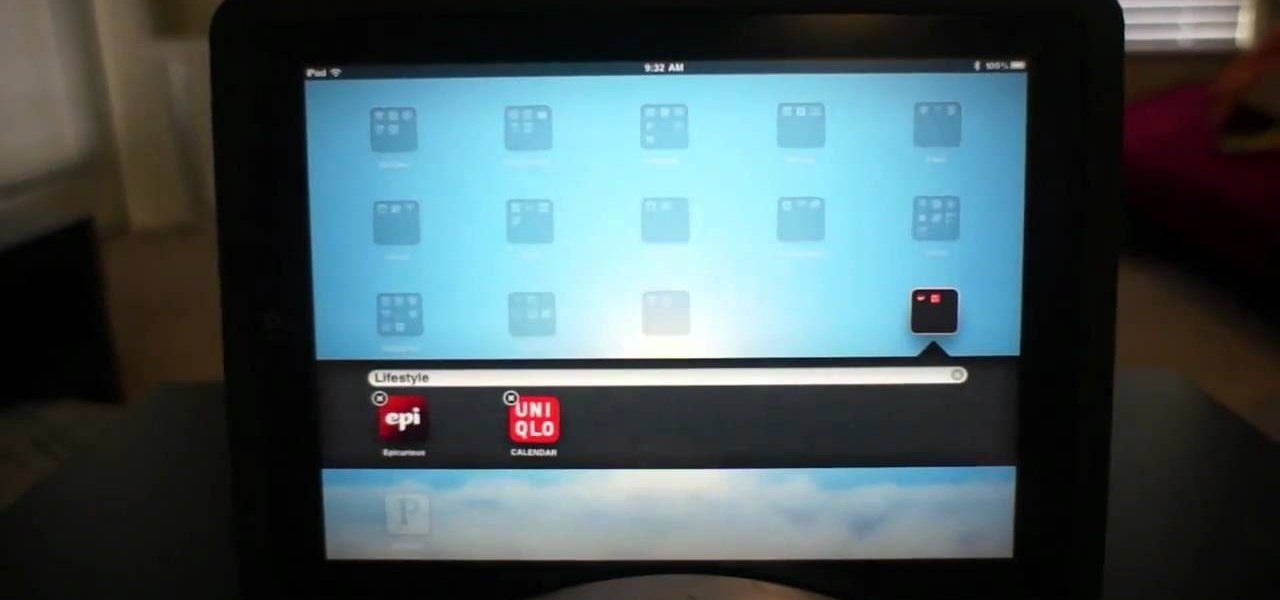
Learn how to use organizational folders on an Apple iPad running iOS 4.2.1 or 4.2! The 4.2 release of Apple's iOS 4 mobile operating system for the iPhone, iPad and iPod Touch brings with it a host of new features. While that's certainly a cause for celebration, there's also, believe it or not, a downside: learning how to take advantage of them. Happily, the web is awash in helpful video tutorials like this one which make the process a pleasure (and a simple one at that).
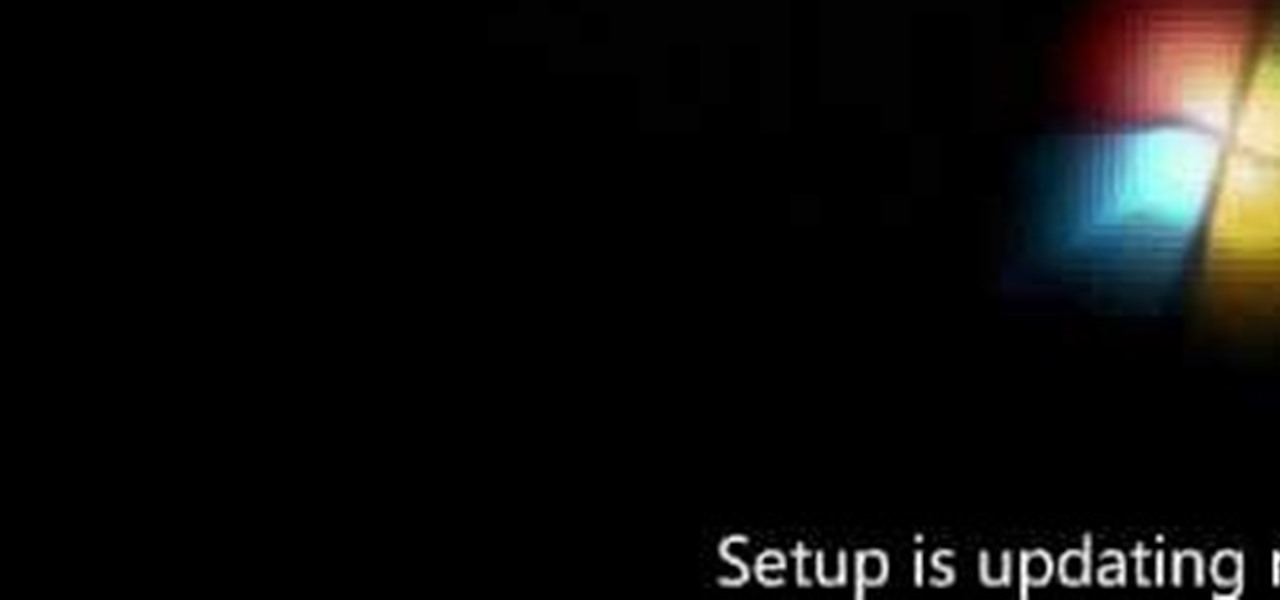
In this video, we learn how to install Windows 7 on your computer. First, place the disk inside your computer and start the installation process. Setup will start, then it will start to copy files, expand files, install features, install updates, and then complete. As it runs through each of these, it will show you a percentage of how far through the process it is. Once it has finished installing, you will be able to set up your user account. After this, you will need to enter in the product ...

Remote assistance is a feature that, as its name suggests allows a user to remotely control another computer. The user can then use the remote computer in the same way as if the user is physically present there. Most modern operating systems support this feature.

In this tutorial, we learn how to bleed the front breaks of a scooter. First, operate the vac and bleed the nipple from the brake. Then, unscrew the bleed nipple to let out any air trapped in the circuit. Brake fluid level should never drop below the minimum level during the procedure. Close the bleed nipple and then re-fit the cap to the vac. This procedure will only take you a few minutes and it will ensure that your scooter keeps running smoothly. Just make sure you take your time and watc...

This video will show you how to boot in safe mode on Windows XP. Just follow these instructions from the video. Now go to Start -> Run and type in msconfig. and click OK. Now select the BOOT.INI tab and select /SAFEBOOT, click apply and close and then it will prompt you to restart. After you restart a message will appear. Click Yes and you will notice that your screen resolution is small and you will have the classic theme. To return to normal mode just repeat the steps and uncheck the BOOT.I...

This video tutorial is in the Sports category which will show you how to reset a Mavic Wintech. After you have installed the battery and you notice you have a blank screen, use the reset button inside the computer to reset it. This is not mentioned in the Mavic Wintech operating manual. For this, remove the battery and you will see a little compartment with a little silver button. It looks like a starter, but that is the reset button. Press the button with a sharp object and place the battery...

Partitioning simply refers to the process of logically dividing the space on your Hard-disk into different drives. The methods shown in this video only apply to users of Windows Vista and Windows 7 operating systems.

Sometimes managing your calendar in Microsoft Outlook 2007 can be a tough job. Finding the information you need in Microsoft Office can be more than a chore, even when it comes to menial tasks, like adding a holiday to your calendar. But don't worry. There's an easier solution. Leo.

Forget fumbling around in Microsoft Office for help. When you really need to solve a problem, you can never find any answers, even when it comes to performing menial tasks, such as adding hyperlinks. Seems easy, right? With Leo it is. This video demo will show you how to add hyperlinks in PowerPoint using the Leo help application from Kryon Systems. Learn. Evolve. Operate. That's what Leo stands for, and in PowerPoint, getting things done is no longer a chore. Leo can do it for you! It's a ne...

Learn. Evolve. Operate. That's the basis of Leo from Kryon Systems. It's a new application that runs on top of any program you have open (web and desktop applications), providing you with instant help. Leo can actually perform your duties for you! Like in Microsoft Word 2007. In this video demo, you'll learn how you can use Leo to help you insert a picture into Word 2007, making Office a whole lot easier. See it in action!

Download the software from Imgburn. Choose mode, build, advanced, bootable disk. Go to allbootdisk to get a bootable image of your operating system. Choose from Windows 95 through Vista. Download the diskette image. Name and save to desktop. Choose volume and label. Click ok. Make the output burn to image file. Name the file and save it to the desktop. Download Sun Virtualbox. Test the image by choosing settings, storage, add device. Choose media manager. Select make primary slave. After test...

This is a video tutorial in the Computers & Programming category where you are going to learn how to reformat your computer. Make sure you back up all important files on a flash drive or CD. Take your operating system CD in to your CD drive and boot up your computer. When the PC comes on, it will ask you to boot from the CD. Press any key to do so. Press 'enter' when windows set up loading is completed. Then type in 1 to format the C drive. Then when the windows prompt comes up, type in "form...

In this tutorial, we learn how to uninstall software programs in Windows Vista. First, go to the control panel from the start button. Next, go to "uninstall a program" underneath the "programs" section of the screen. A new window will pop up showing all of the programs that are installed on your operating system. If you want to erase something, simply click on it, then click on the "uninstall" button at the top of the page. A wizard will pop up and have you go through the steps to erase it. I...

In this clip, you'll learn how to turn off dock reflections on an Apple computer running the Leopard operating system. With a little know-how, it's easy. So easy, in fact, that this video guide can offer a complete overview of the process in a matter of a few minutes. For more information, including a complete demonstration and detailed, step-by-step instructions, take a look.

If you're not much for office computers, and like using your own powerful PC at your workstation, then chances are, you're going to have to login to the network. Microsoft shows you how to quickly login and join a Domain or Workgroup in an office network.

This video tutorial belongs to the Computers & Programming category which is going to show you how to reformat a computer. For doing this you will need your computer and the operating system CD. Turn on the computer and load the CD. Then keep tapping f8. Your computer will now load from the CD. When the set up options page comes up, select the 'set up windows' option. Thereafter select the number of partitions that you want to create in your hard drive. The hard drive is now reformatted and t...

Have you ever tried cooking a meal and came across a recipe that asked to broil something and had no idea what it was? Well then, this video should make things clearer.

In this tutorial, we learn how to wipe a BlackBerry using BBsak. First, download and install this program to your computer. Next, connect your phone to your computer. Open up the BBSAK program, then enter your information in. Now, make sure your device is backed up. After this, click on "wipe device", which is located on the BBSAK window. A warning window will pop up, click "ok" if you are sure you want to do this action. Your phone should now shut down, then start back up. Now, you can reloa...

This video will show viewers how to make an icon for a computer program on a Windows operating system. In order to perform this, you will need two programs, IcoFX and GIMP. First, open GIMP and create the icon which you would like to use by drawing it on the program. Make sure that the size of the icon is about 256 x 256. Next, download IcoFX from the internet and install it on your computer. After opening IcoFX, select "Open" and change the files of type to images and open it. Make any chang...

The registry is like a filing cabinet for your operating system; it contains everything from the last web site you visited to the last program you opened. Over time, it gets loaded with junk and that slows things down. Fortunately, cleaning it up is easy. So easy, in fact, that this home-computing how-to from the folks at Butterscotch can present a complete, step-by-step overview of the process in just over four minutes' time. For detailed instructions, and to get started tidying up your own ...

In this tutorial, learn how to disable the annoying UAC or User Account Control on your Windows Vista computer. This clip will show you how to do this without compromising your security.

If you like the way Compiz works, then you'll love this browser-based compositing windows manager for Firefox. It's an add-on you can install in any Firefox web browser, whether on Windows, Mac or Linux computers.

Want to know how to play MKV files with subtitles in Windows 7? You just need to download a few codecs to enable DVXA H.264 decoding for MKV files and subtitles working in Windows Media Player. Watch this video to see how.

If you're having some microphone troubles on your Ubuntu Linux system, this video might help you troubleshoot and solve the broken mic problem. This is about fixing the microphone input specifically. This tweak should fix it.

In this Arts & Crafts video tutorial you will learn how to do the Cuttlebug 'smoosh' technique. For this project you will need a brayer, ink pad, an embossing folder and a Cuttlebug. Ink the brayer well and with it apply the ink on the embossing folder. Make sure the ink is applied thoroughly on the whole surface. Get the Cuttlebug ready, place the card stock inside the embossing folder, place a couple of ‘C’ plates in the Cuttlebug, put the embossing folder with one more ‘C’ plate ab...

In this how to video, you will learn how to install Mac OS X on Windows XP. First, download and open PearPC. Also make sure you have the Mac OS X CD or installation files on your computer. Next, select edit and navigate to the Mac OS X file. Click okay and then press configure. From here, change the settings to your liking, such as the screen resolution, and click finish. Next, click browse and go to the Mac OS X ISO file. Open it and the installation for the operating system will start. This...

In this Computers & Programming video tutorial you will learn how to install HP printer drivers in Windows XP. Go to www.hp.com and click on ‘support and drivers’. Choose ‘download drivers and software’, enter your product name and click GO. On the next page click on the specific product link then choose the operating system on the following page. Next choose the basic driver and click on ‘download only’. Then double click on the icon on your desktop and click ‘run’. If you ha...

This video tutorial from TigerDirectBlog shows how to easily install or uninstall Internet Explorer in Windows 7 operating system.

This video demonstrates how one might be able to successfully create an Ubuntu Bootable CD-ROM. The procedure described involves downloading the Ubuntu Desktop Edition Operating System image off the Ubuntu web site. In order to successfully create a usable disc, one needs to burn the image file onto a blank CD-ROM, using the Disc Utility application. Once the disc is burnt, one needs to insert the disc into one's computer, and then boot from it using the menu that pops up. If you are new to U...

If your computer is acting funky, you may need to run a full Checkdisk or chkdsk. Chkdsk is a program that is included with your Windows operating system and is meant to find and diagnose any potential problems with your PC. Check disk will find errors in your boot sector and fix them, as well as point out any issues you may not be able to normally see.

On your Windows computer you can change the name of your computer. After changing your name, when you turn off your computer you can make it display some thing else instead of the default "turn off computer" text. Do do this right click the My Computer icon on your desktop. Select properties from the menu. This brings up the System Properties window of your computer. Go to the Computer Name tab and in the description box insert a new name to your computer. Save the changes and exit the window...

Certain aspects of Windows User Interface are not customizable like the text of the start button in Windows XP. However you can use certain tools and follow a procedure to change the default text of the start button. To do this you have to use a tool called Resource Hacker. Note that this is a very simple method, but be careful or you may end up causing damage to the Operating System as you are modifying system files. To do this run the program. Now browse to the Windows folder and locate win...

In this how to video, you will learn how to install Boot Camp on the Mac OS X. First, go to spotlight and look for the Boot Camp tool. Once you find it, open it. Click continue and choose how you want to partition the disk space for the Windows operating system. Once this is done, press partition. Once that finishes, insert the installation disc and then select start installation. Your system will then restart and then complete the installation of Windows. This may take a while. Once that is ...

This silent video shows you how to install HP printer drivers for Windows XP. Start off by turning on the power on the printer. Do not connect the USB cable to the computer yet, it'll ask you at a later time. Now go to HP's support webpage by typing "www.hp.com/support" on your web browser and then choose the region and language you want the support for. Now click on the "download drivers and software" option and type in your printer's model number. Select the correct printer from the list an...

In this how to video, you will learn how to create a system repair disc on a bootable USB flash drive without having to burn a CD for your Windows 7 system. First, plug in your USB drive and create new folders in it. Name the first folder boot and the second sources. Next, open a command prompt and type in the cd c:\recovery, dir /a:sh, and so forth as shown. Once you have typed in the proper commands in the prompt, eject the flash drive. Restart the computer with the drive plugged in. Boot f...

This video describes how to make a system restore point. First we have to go to click the start on the keyboard. Next select the computer and go for the properties. Next go to system protection. Next go the protection settings and highlight the operating system and give option of “on” on the protection and just click the create. Then you will get a box of system protection. Next you can give a name and then click ok to that it will take some time. Next if you go for system properties you ...