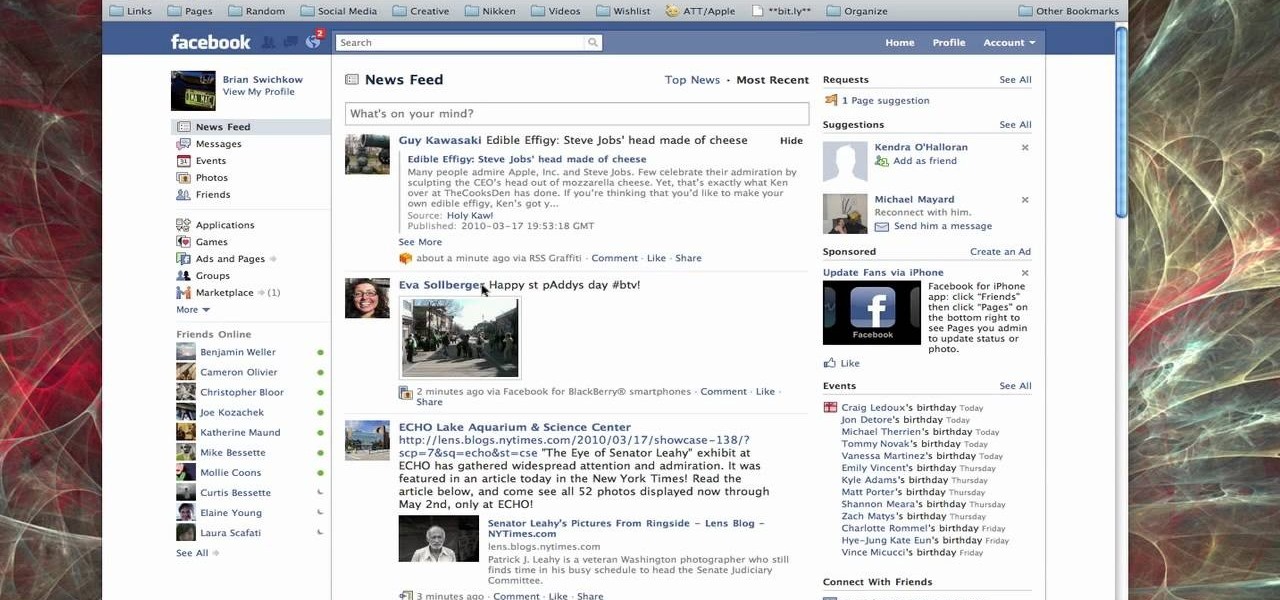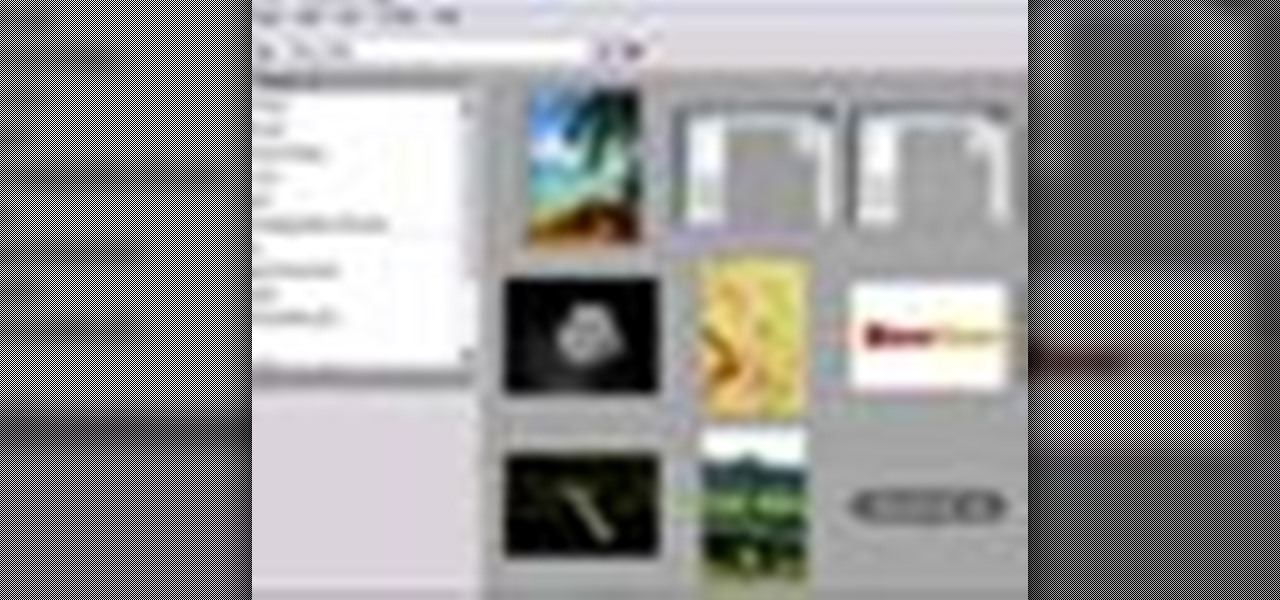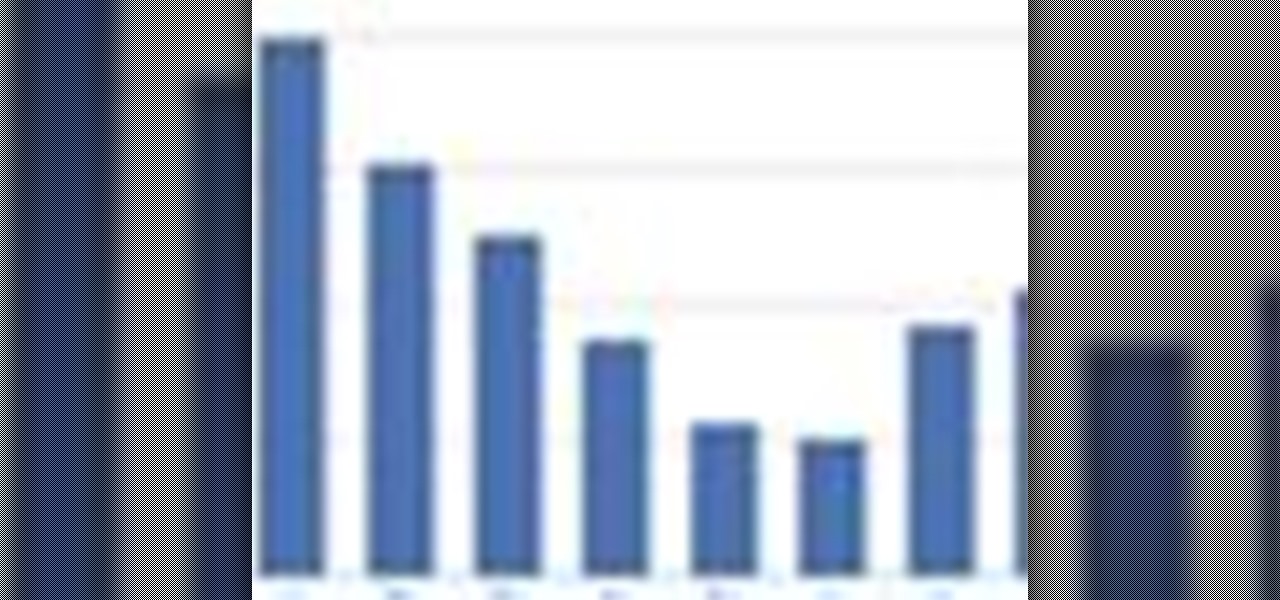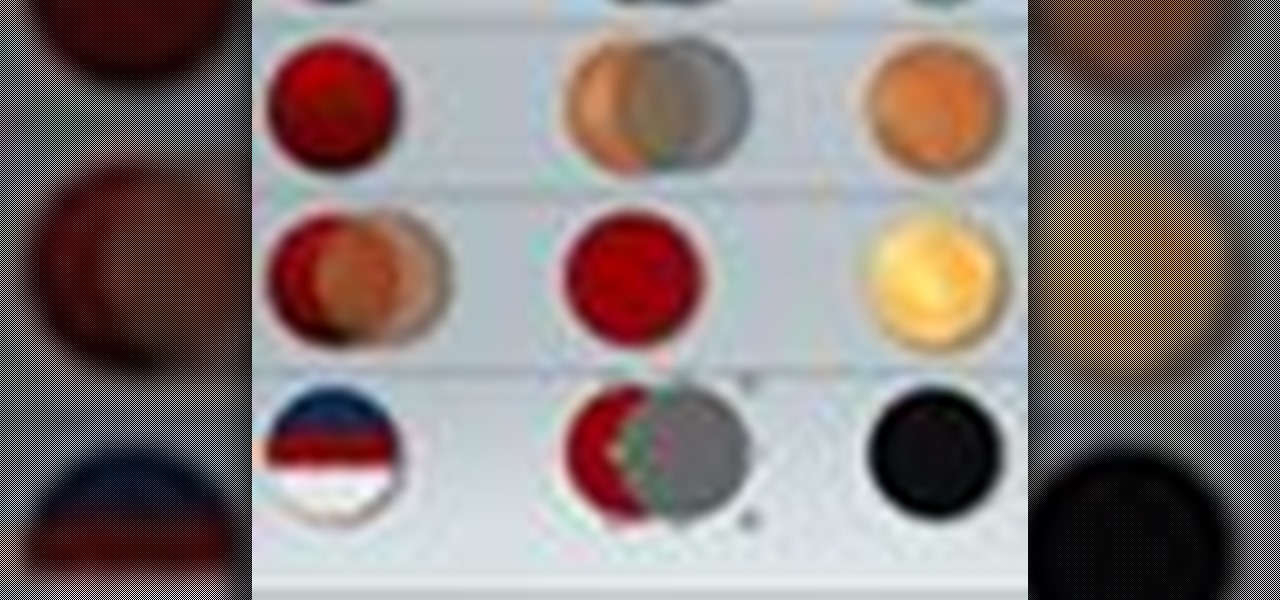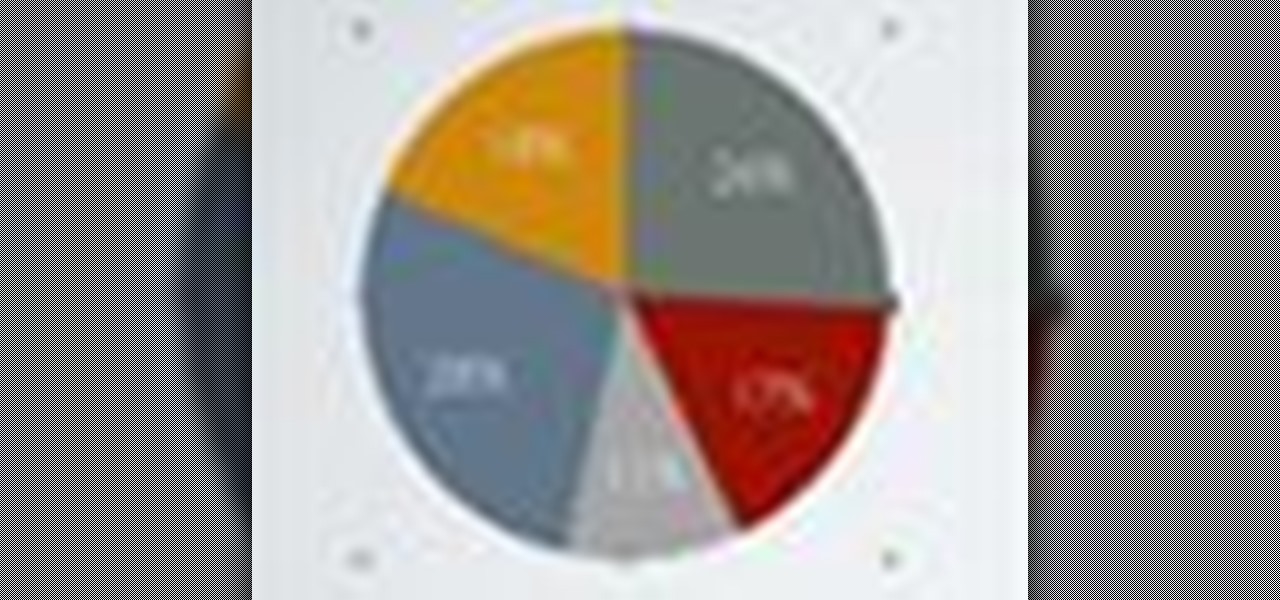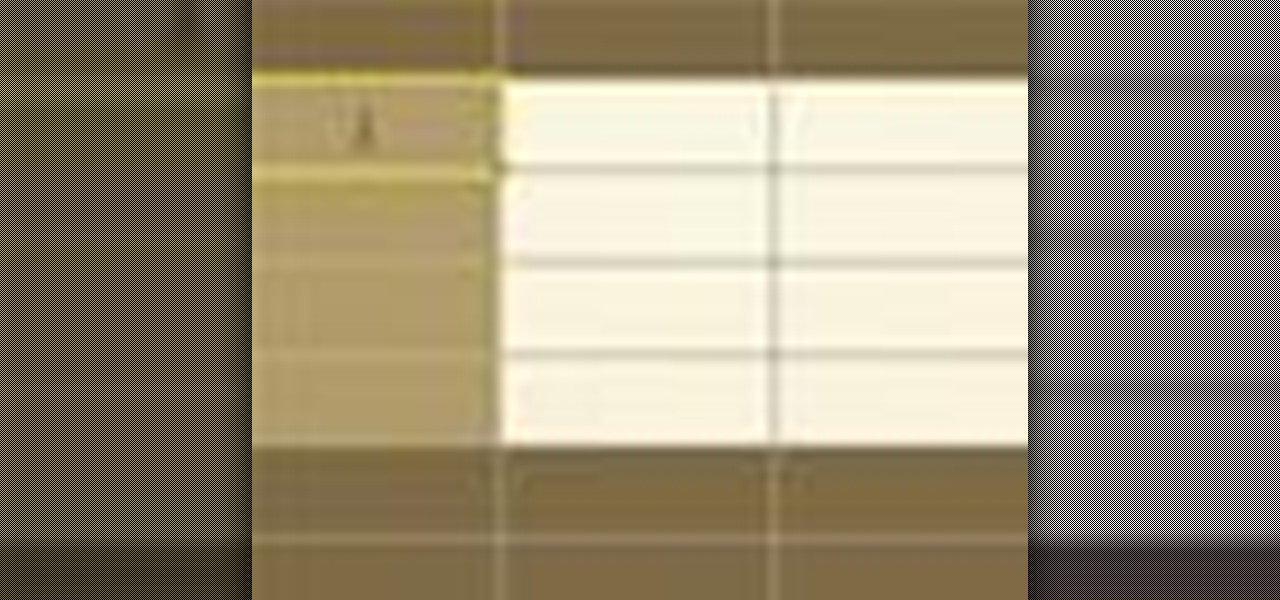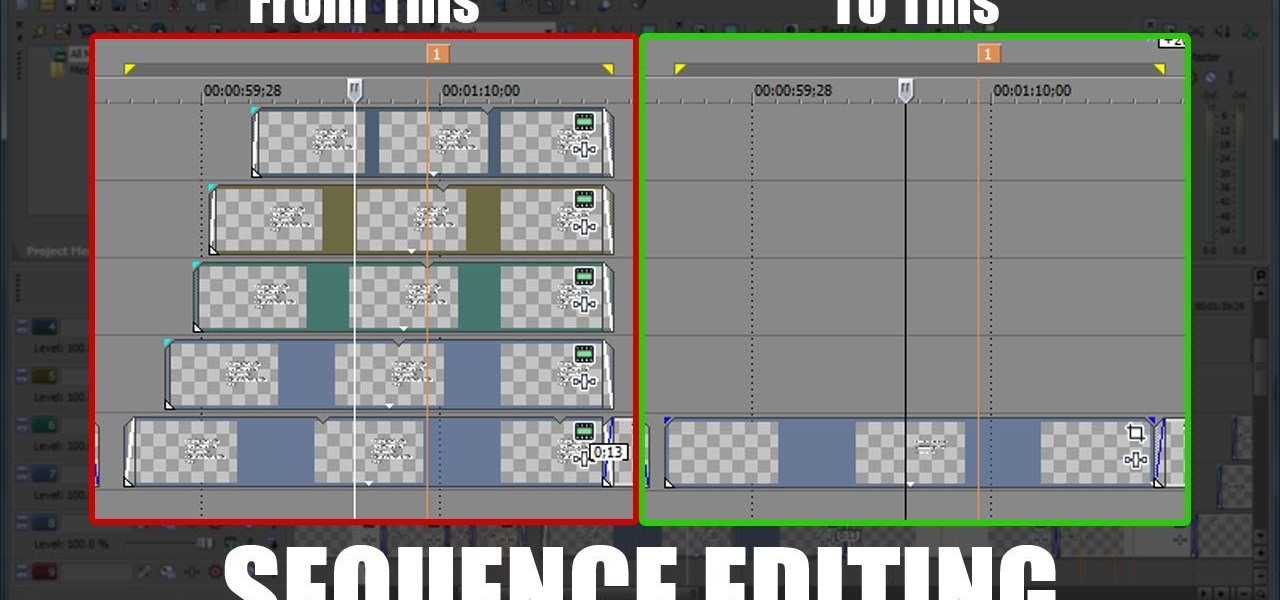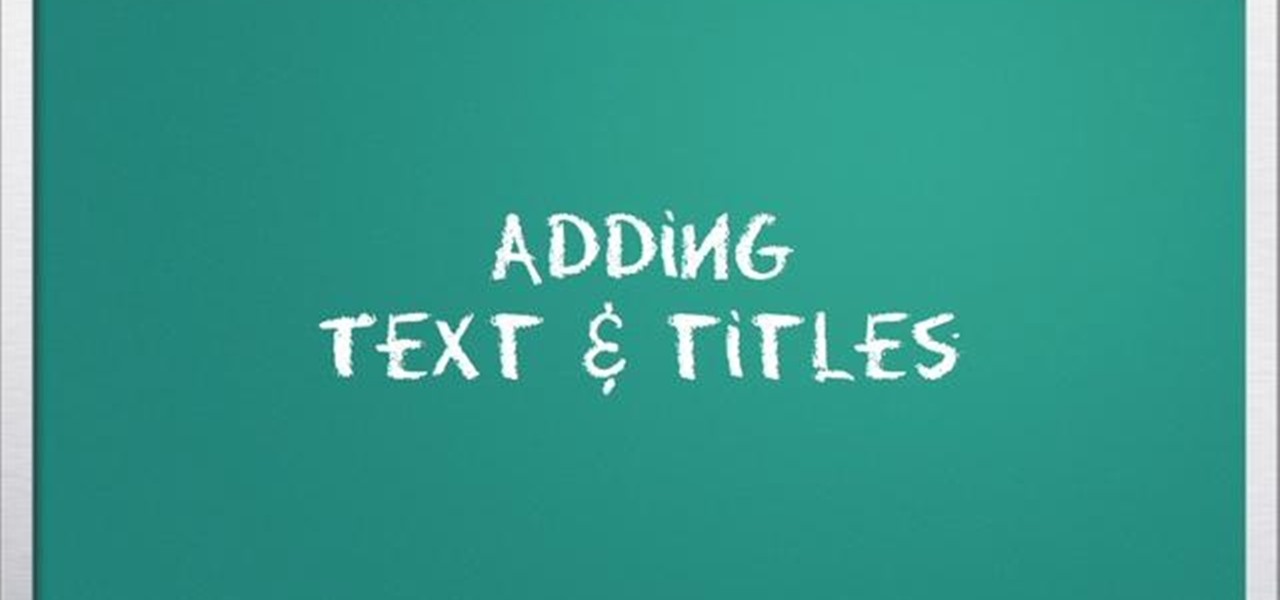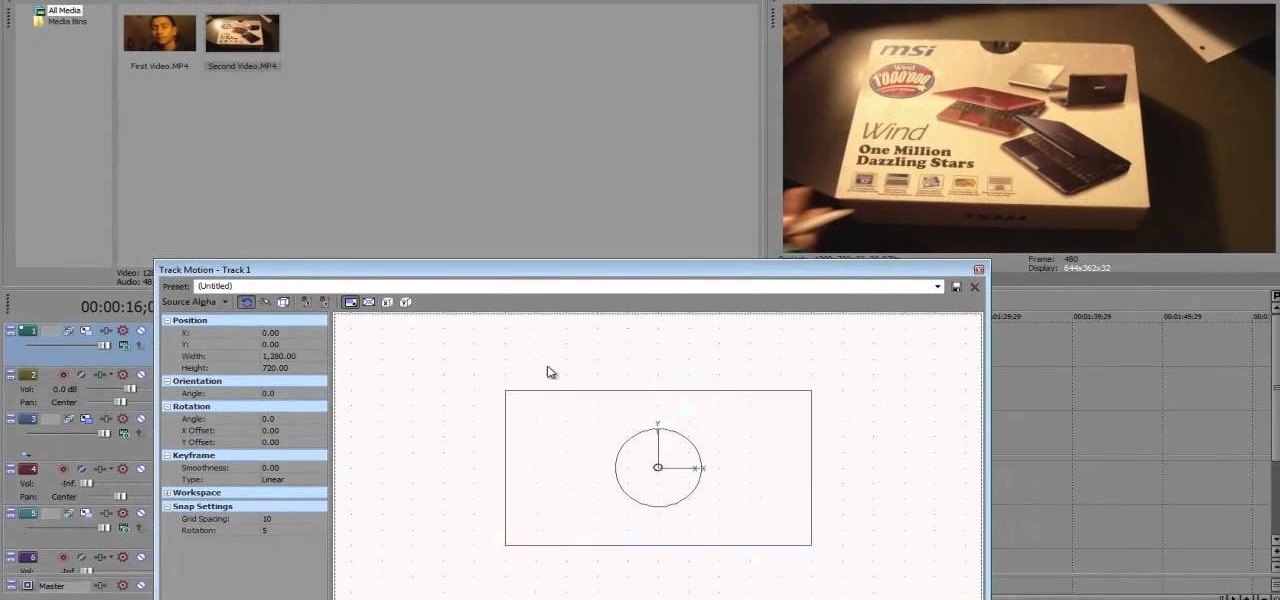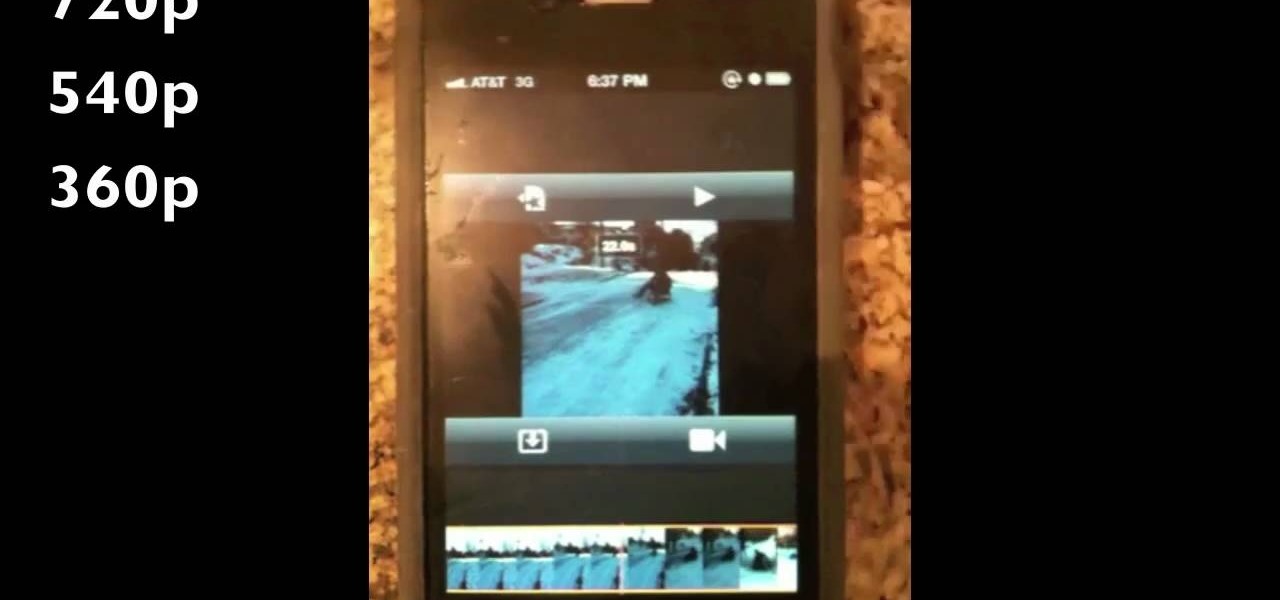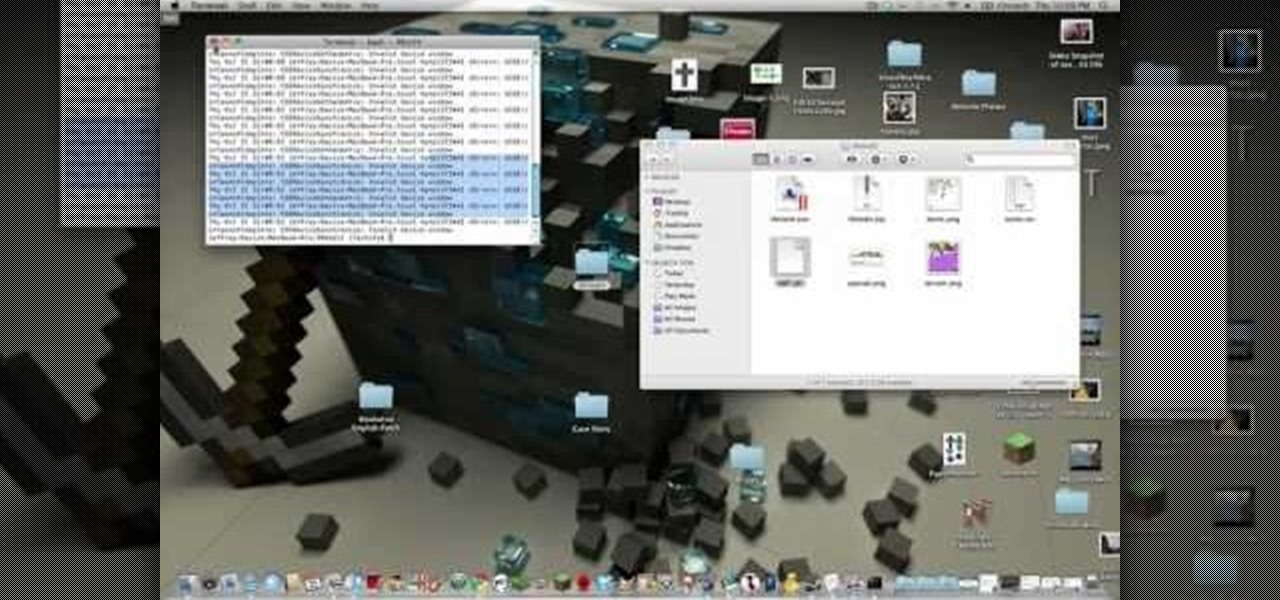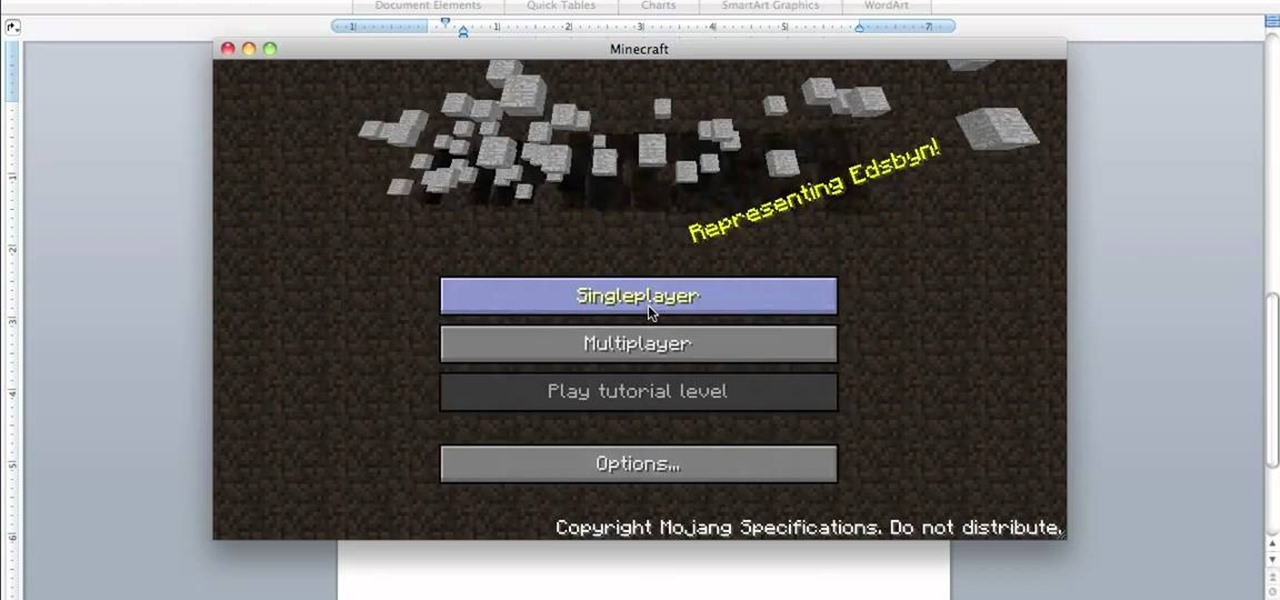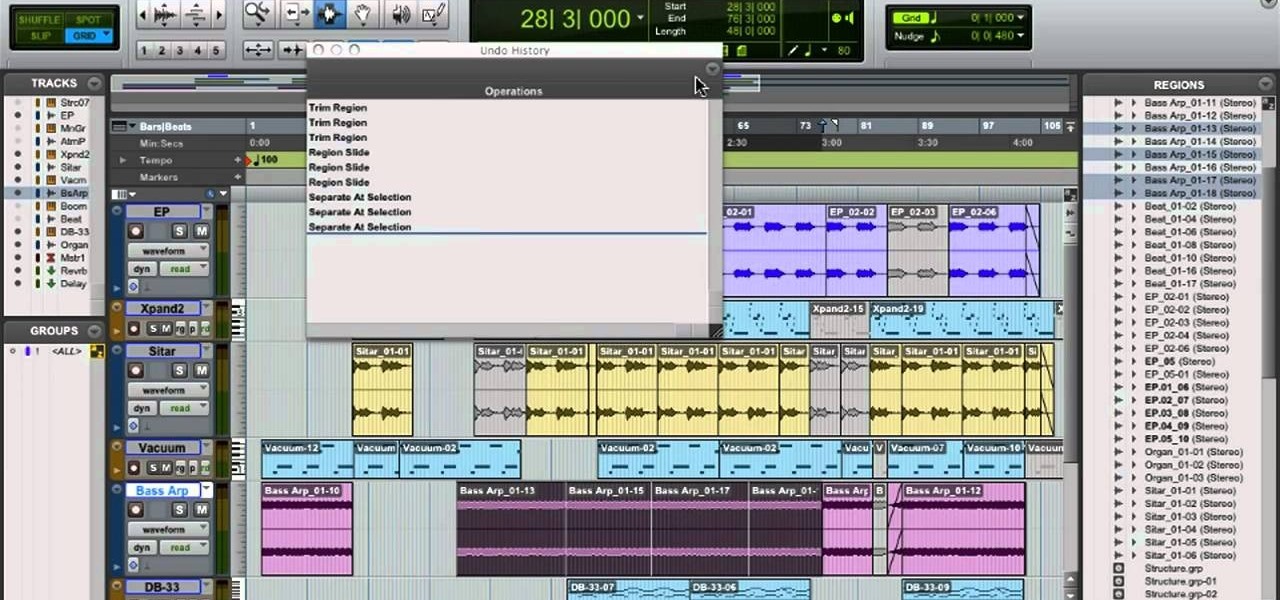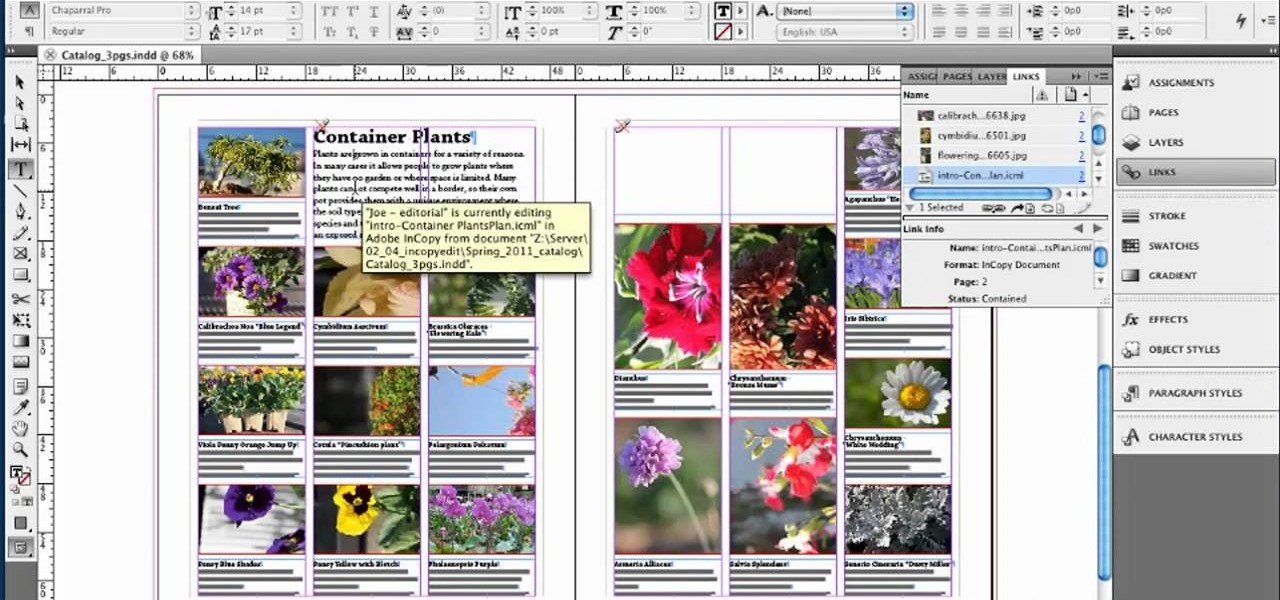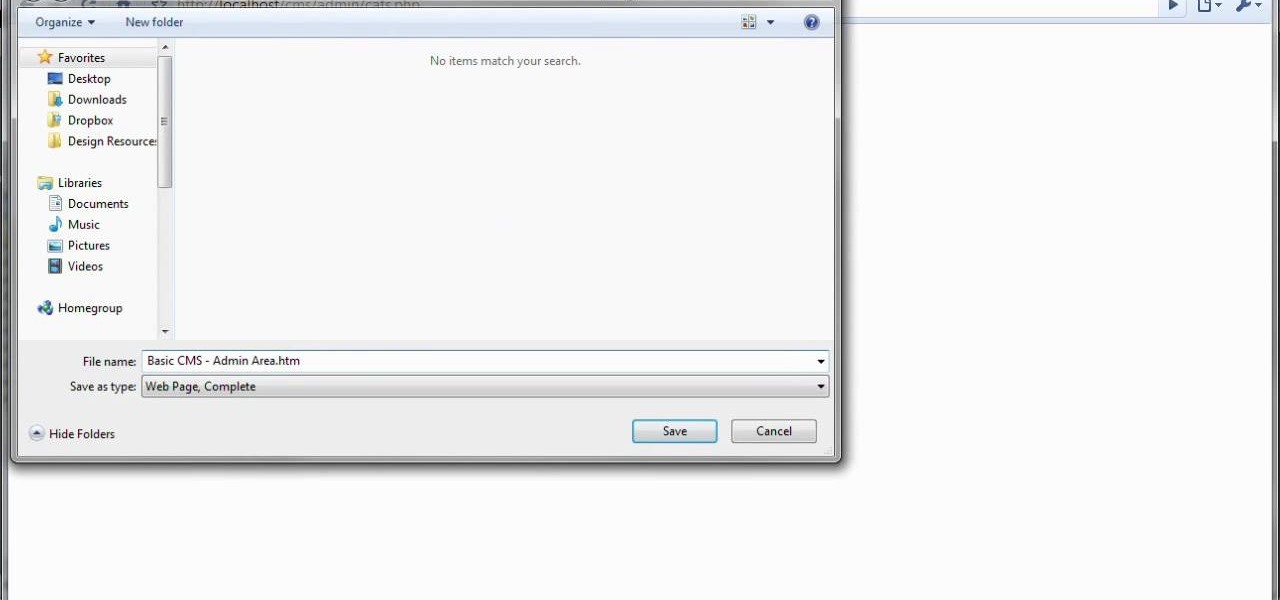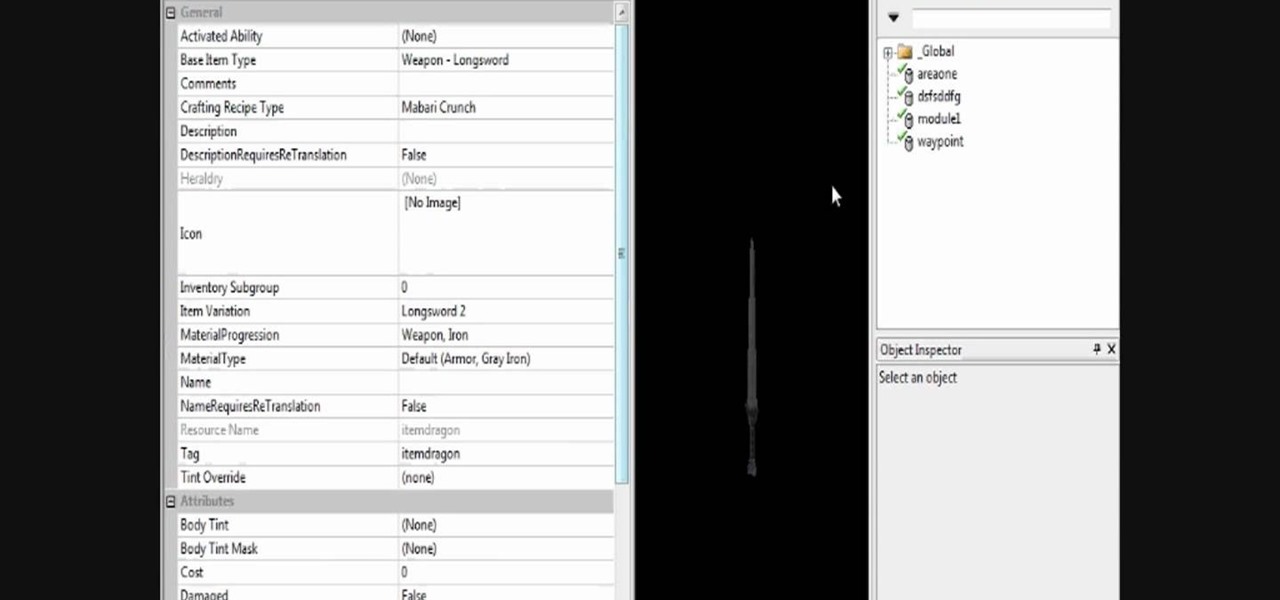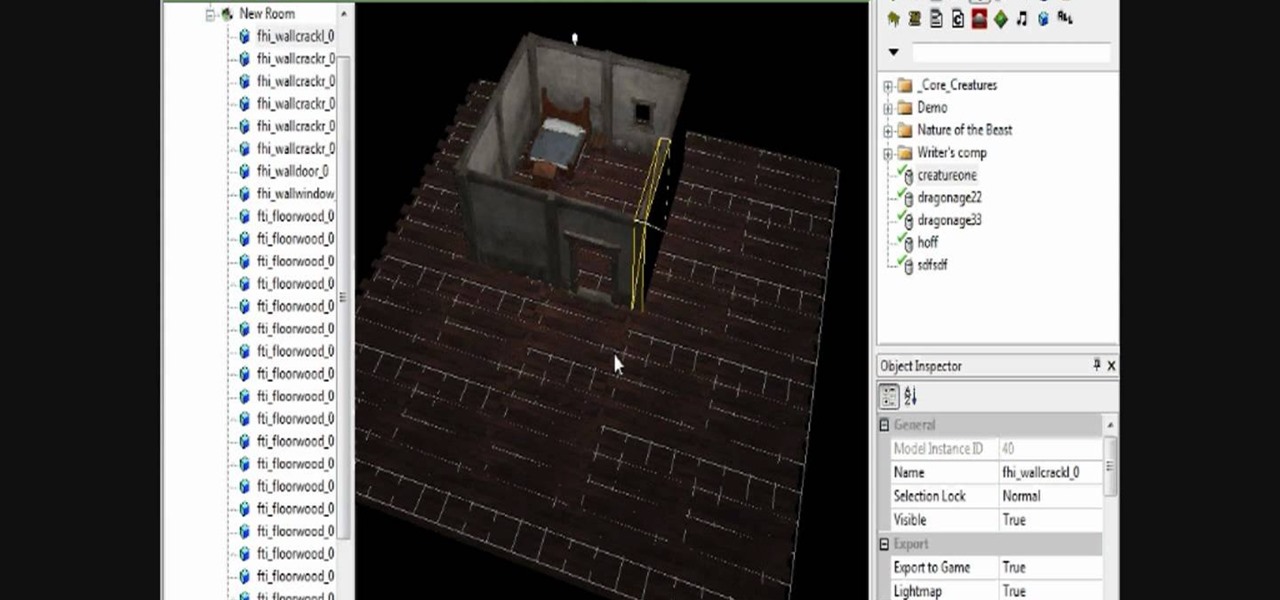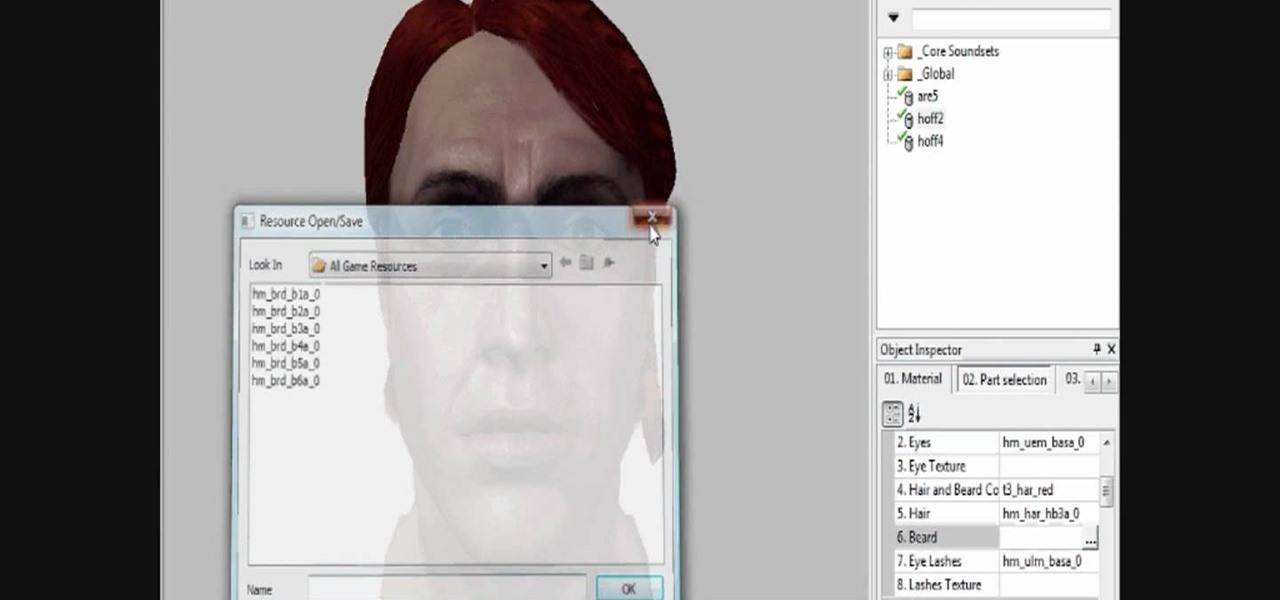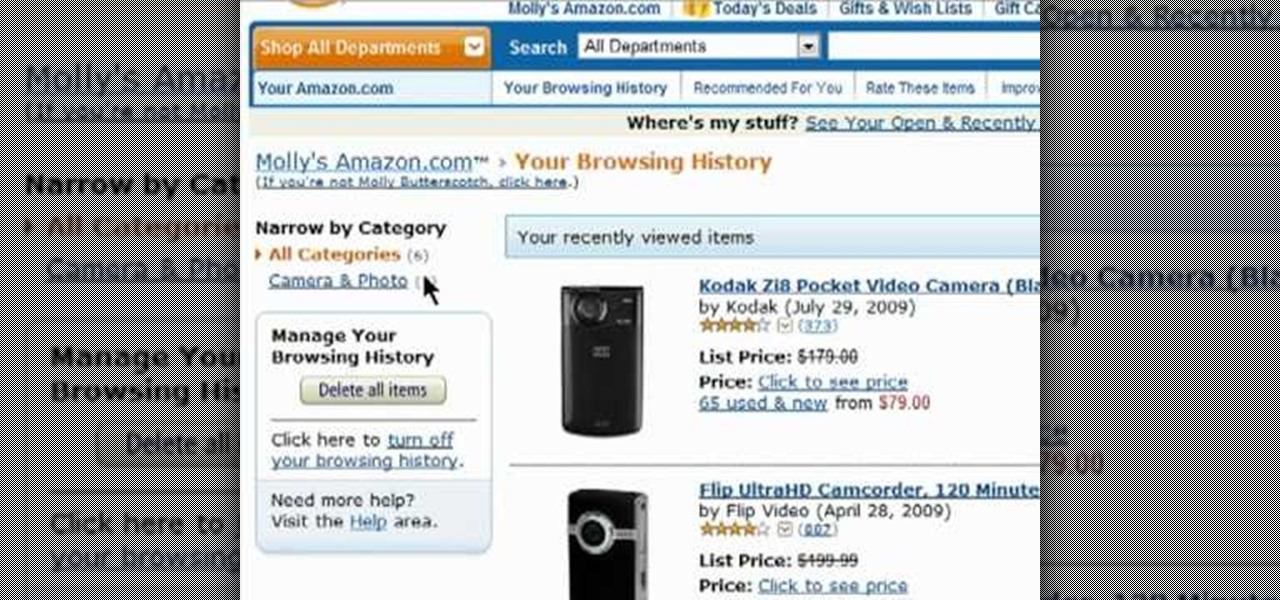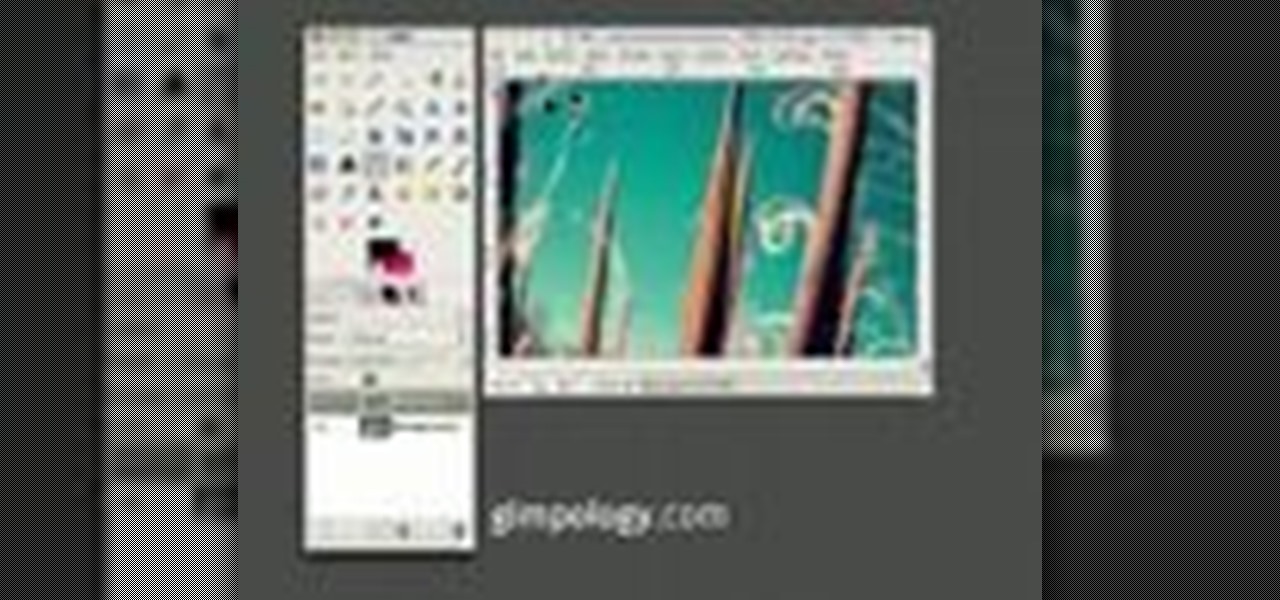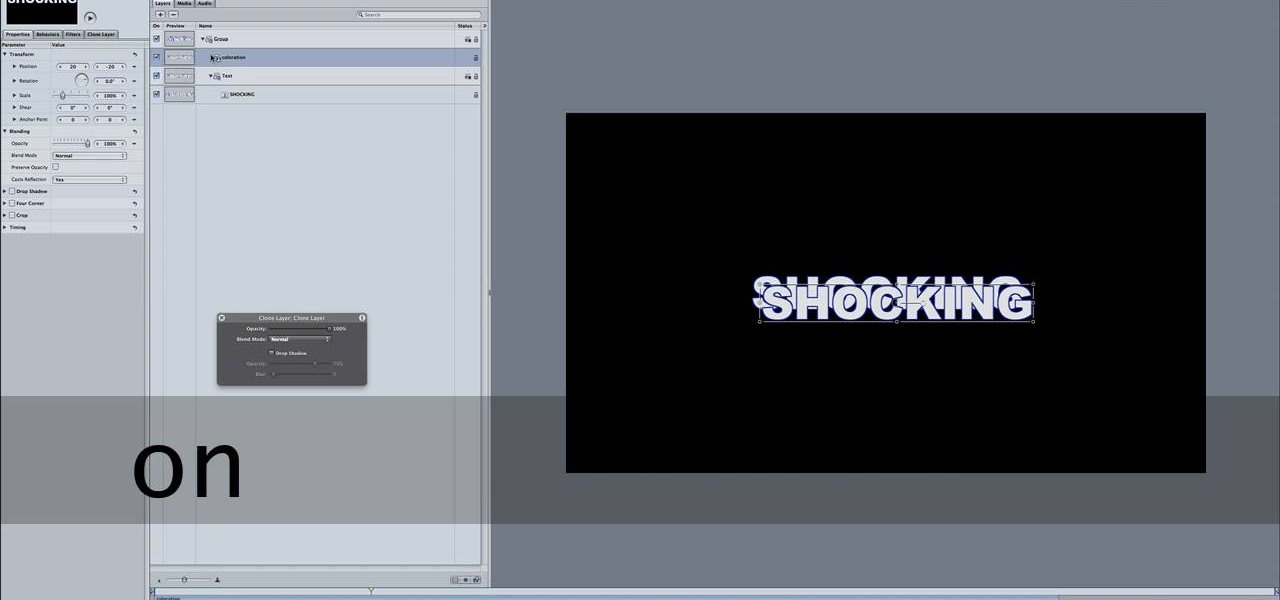Peggy Erbison shares her knowledge of palmistry in this video. The heart line starts under the pinky and moves across and up towards the middle and index finger. The next line she talks about is the head line. This line is the center line that explains how your thinking is. The line that rounds out and wraps around the base of the thumb is the life line. This line connects to the head line at the beginning. These are the 3 main lines on the palm. Contrary to popular belief, the life line does...
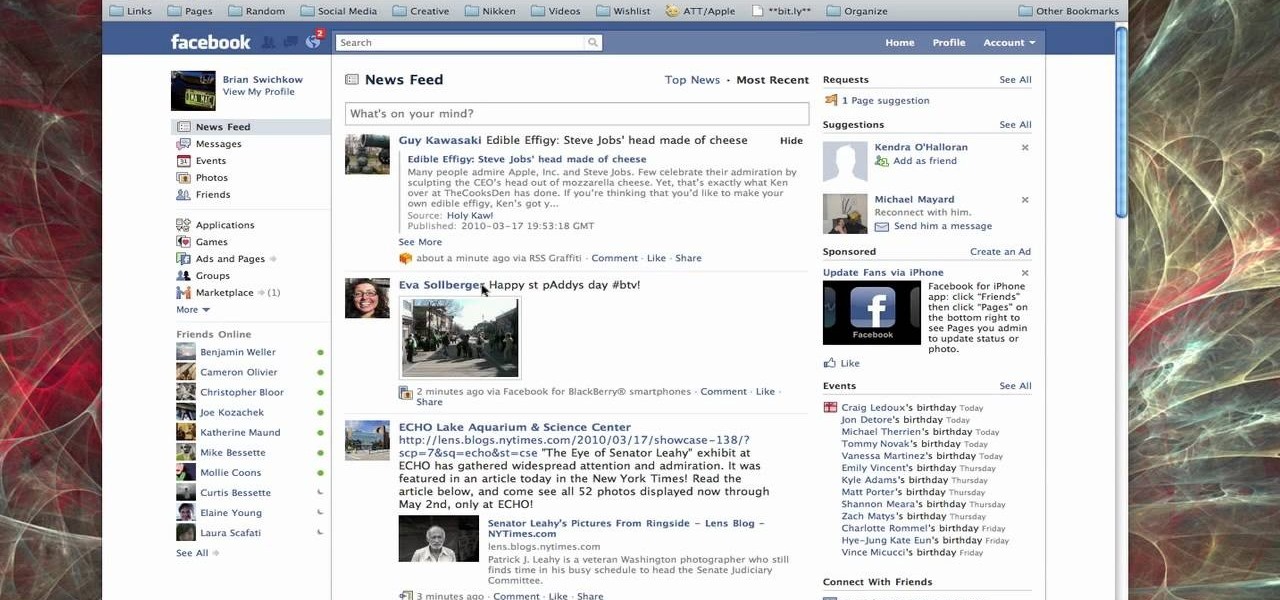
In this how-to video, you will learn how to send an update to the fans on your Facebook fan page. First, go to your fan page. Go to the top and press edit page. Now, click send an update to fans. Now, click edit to change who will receive this update. This includes sending it according to gender or location. Enter the subject and message of the fan page. Click send to complete the process. This update will be shown in the sub category in the messages page called updates. Click it to read the ...

Vanessa from Tekzilla Daily gives us a very helpful video guide on how to edit or tweak icons in the system tray on Windows 7. Typing "notification area" in the search box of the Start Menu calls up the Notification Area control panel. This control panel shows the different processes and programs that are on the system tray. It is where you can edit the settings for each process or icon, with options of "always appear, never appear or show up only when needed". You can also control the basic ...
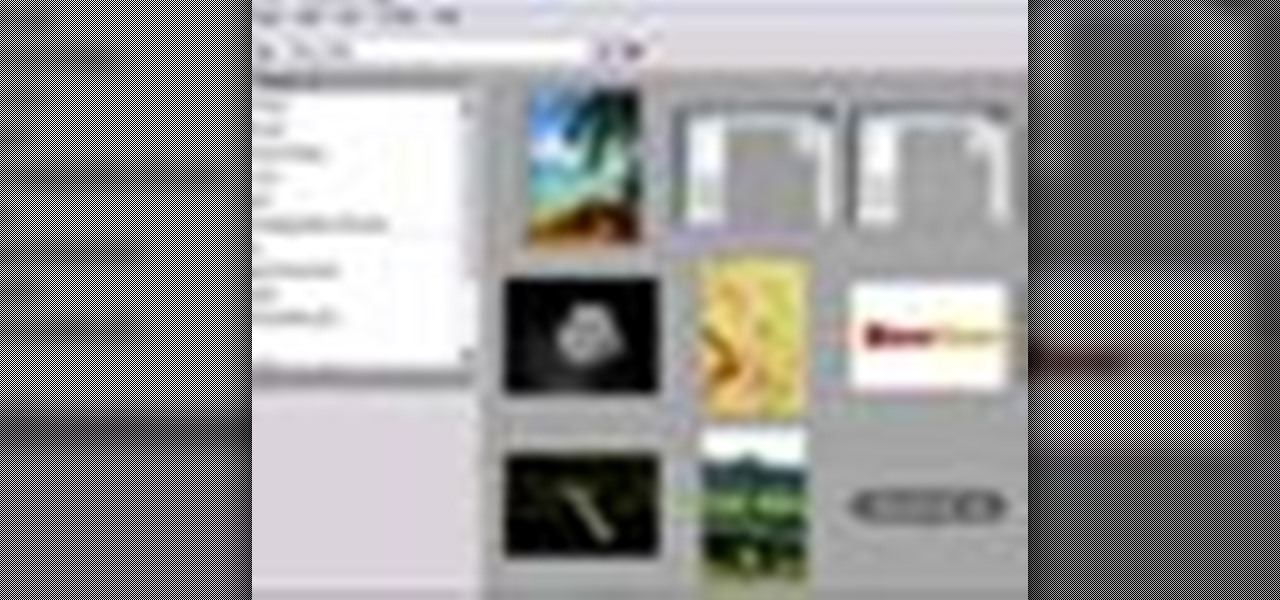
Changing the way the Bridge looks is a personal touch everybody can make to streamline their workflow. Changing layout settings in the bridge is actually quite easy and very helpful for customizing for individual needs. In this video tutorial, see the ways that you can change the Bridge's look and feel to suit your work environment and to free up the space necessary to have a comfortable working window. This video also covers the viewing options given to you by the Bridge to allow for quick a...

Check out this informative video tutorial from Apple on how to create and edit charts in Pages '09. iWork '09, the office productivity suite from Apple, is the easiest way to create documents, spreadsheets, and presentations. Writing and page layouts are easy in Pages. Numbers gives you simple ways to make sense of your data. You'll captivate your audience with new and sophisticated features in Keynote.

Check out this informative video tutorial from Apple on how to create and edit tables in Pages '09. iWork '09, the office productivity suite from Apple, is the easiest way to create documents, spreadsheets, and presentations. Writing and page layouts are easy in Pages. Numbers gives you simple ways to make sense of your data. You'll captivate your audience with new and sophisticated features in Keynote.

Check out this informative video tutorial from Apple on how to create and edit charts in Numbers '09.

Check out this informative video tutorial from Apple on how to create and edit shapes in Keynote '09.

Check out this informative video tutorial from Apple on how to create and edit charts in Keynote '09.

Check out this informative video tutorial from Apple on how to create and edit tables in Keynote '09.

Check out this cinematography tutorial video that demonstrates how to use your professional JVC DR-DV5000 Direct to Edit (DTE). The DR-DV5000 is designed to mount directly to your JVC GY-DV5100 and turn it into a DV-Disk recording solution. It becomes possible to shoot directly to disk or simultaneously to tape and disk. The DTE capture files are a mirror image of what's recorded. Learn everything there is to know about the DR-DV5000 with this instructional cinematography video and start usin...

Are you using Final Cut Pro X for video editing on your Apple computer? Wondering how to sync external audio automatically? This video is your guide to using FCP X video editing software to sync external audio with your video.

Watch this helpful Sony Vegas guide video to learn how to take a series of clips and edit them into one sequence. Sony Vegas allows you to have multiple windows open, which makes it easier to condense multiple clips and simplify your editing.

The iPad 2 had two cameras built in, put them to use! You can film video with your iPad's camera and then edit it using the iMovie app from Apple's app store. This video will show you how to use iMovie for video editing.

Gimp is an amazing free program that is capable of creating many of the same effects as Adobe Photoshop. In this video, you'll see how Gimp can be used to select one area of an image to be edited. Using a few of the program's many tools, you can transform images however you want.

Learn how to set your camera to automatically record the location to the pictures you take. Also learn how to edit the pictures you have just taken. It's easy and this clip will teach you everything you need to know. For all of the details, including complete, step-by-step instructions, watch this brief, official C6-01 owner's guide from the folks at Nokia!

Edit your video footage like a pro with iMovie. This informative video from Vimeo's excellent Video 101 series of tutorials reviews the steps involved in using the software to create basic text overlays in the popular Mac-based non-linear editor.

OK, you've got two videos and would like to show one within the other, aka: picture in picture. Here's a simple, step-by-step video of how to do it using Sony's Vegas video editing software. This simple editing technique can really give your videos a professional look, by teaching you this simple trick.

Found a great image you want to use for your website or blog, but don't like the background? this tutorial shows you an easy way for you to take any image in the free photo editing software GIMP and edit away the background.

Ever wish you could take your iMovie application on your desktop with you wherever you go? Now, with the iMovie app, you can use your iPhone 4 to edit videos on the go. The possibilities are endless - from making a video postcard to filming a kid's birthday party, you can make instant memories!

Technically, INVedit is a program used to edit your inventory when playing MineCraft, and it only works on Windows machines. However, this tutorial shows you a good workaround for you to be able to install and run INVedit on your Mac.

Whether you're looking for just one or two items, or want to dramatically increase your inventory, you can use these programs to hack into MineCraft and edit or cheat your inventory. This video shows you how to cheat on both a Mac and PC.

Want to get all sorts of goodies and bonuses in Halo: Reach? This video shows you how you can crack the game and use all sorts of fun real time mods and edits in your Halo game to access extras.

Want to quickly undo an edit in Pro Tools 9? This free video software tutorial from Lynda presents a complete and thorough overview of the process. Whether you're new to Pro Tools or just new to Pro Tools 9, Avid's first native, software-only version of their popular Pro Tools DAW, you're sure to find much of value in this brief view.

This tutorial goes over the music editing and creating software Massive. You're shown all the various features of the program, and how to get them incorporated into your own projects. You'll be producing electronica and remixing your own music in no time!

iMovie has been the easiest-to-use movie editing software on the market for years, and with the iPhone 4 it has finally been brought to bear on a mobile device. Watch this video to learn how to shoot and edit video on the go with iMovie on the iPhone 4.

In this clip, you'll learn how to edit within InDesign & InCopy CS5. Whether you're new to Adobe InDesign or a seasoned graphic arts professional after a general overview of CS5's most vital new features, you're sure to be well served by free video software tutorial. For more information, take a look.

In this video, we learn how to use FastStone Image Viewer: the basics. After you have downloaded and installed this software, open it up. Now, go to the settings section of the software and move between the tabs to change and explore the different settings. When you select an image, it will automatically zoom in, you can move between different images, then you can set it as wallpaper, edit it, save it, and much more. You can upload picture and images by going through the file menu, then editi...

In this clip, you'll learn how to add, delete and edit categories when creating a PHP CMS. Whether you're new to the PHP: Hypertext Preprocessor scripting language or are a seasoned web developer merely looking to improve your chops, you're sure to find benefit in this free video programming lesson. For more information, including detailed, step-by-step instructions, take a look

In this clip, you'll learn how to use the basic editing tools included in Audacity. Whether you're new to the Audacity DAW (digital audio workstation) or are simply looking to pick up a few new and useful tips and tricks, you're sure to be well served by this video tutorial. For more information, including step-by-step instructions, take a look.

If your Dragon Age story calls for an "Excalibur" or some other type of legendary weapon, armor (armoire of invincibility, kekeke, 5 points to whoever gets the reference!), or any other type of armor but aren't sure how to make them in the toolset you're covered! In this video you will learn how to create, edit and customize your own items! So go on, make that over-powered weapon and go have some fun slaying the Darkspawn!

Every world, and every quest, has to have monsters and enemies in it. If it didn't it wouldn't be much of a brave adventure now would it? Bottom line, you gotta have some hostile creatures and NPCs to roam your world! In this video you will learn how to create a hostile NPC (non-player character) or creature, edit its inventory, and unleash it into your module!

Creating the NPCs (non-player characters) that fill your world is just as important as the story itself! Creating the atmosphere and setting the tone of your characters are incredibly important, and if the stock NPC looks just aren't doing it for you, then try using head morphs in the toolset! In this video you will learn how to do head morphing in the toolset and where to find each of the options and edit your NPC's together.

Protect your privacy by editing or completely erasing your Amazon search history. It's easy. And this brief video tutorial from the folks at Butterscotch will teach you everything you need to know. For more information, including detailed, step-by-step instructions, and to get started managing your own web pages with Google Sites, take a look.

Interested in editing your Google Site webpage? It's easy. And this brief video tutorial from the folks at Butterscotch will teach you everything you need to know. For more information, including detailed, step-by-step instructions, and to get started managing your own web pages with Google Sites, take a look.

GIMP is an amazing, free image editing program that allows you to edit your photos just like in photoshop! And if you've been looking for how to create a more vintage look to your pictures take a look at this video! You'll see the different changes he makes to the color, opacity, saturation, brightness, and other settings to give it a truly vintage look and feel.

Motion 4 has many features you can use to manipulate and edit text. If you want to electrify your project, you can use the editor to make your words just a little more shocking. It's like running a current right through your writing!

Want to edit or rename a station you've created on Pandora? It's easy. And this brief video tutorial from the folks at Butterscotch will teach you everything you need to know. For more information, including detailed, step-by-step instructions, and to get started customizing your own Pandora radio stations, take a look.

In this tutorial, we learn how to scan and edit negatives with SilverFast and Photoshop. First, open up the software and lay your negative in the scanner. Make sure you have selected the correct settings when you go to scan it, and click that it's transparent. Also, you will need to increase the size of it and make sure the lighting is correct. Now, scan the image and load it onto the software. Once it's loaded, you will be able edit it by zooming in and then rotating the image so it's the co...

This video tutorial belongs to the software category which is going to show you how to use color options in Photoshop Elements 4. This version of Photoshop includes color settings that help you to control the way in which the colors in your photos are managed from capture to editing to printing. To use the options menu, click on edit > color settings. Now you get a dialog box with 4 options. Check the option that you want and click OK. Let's say you select the 'allow me to choose' option. Fli...