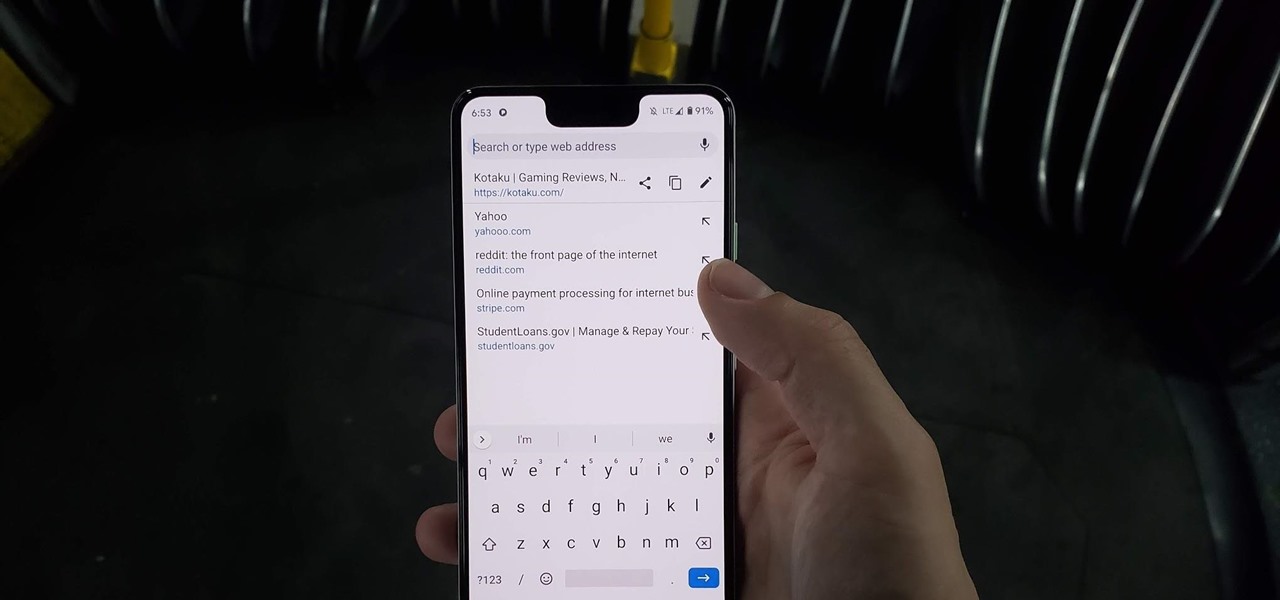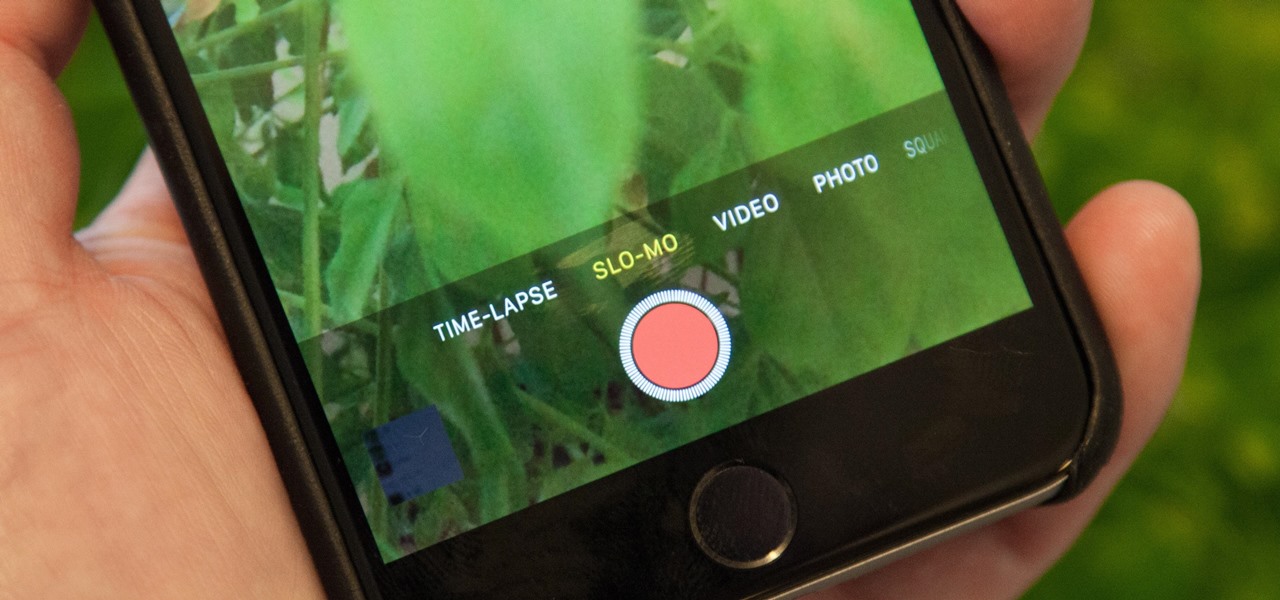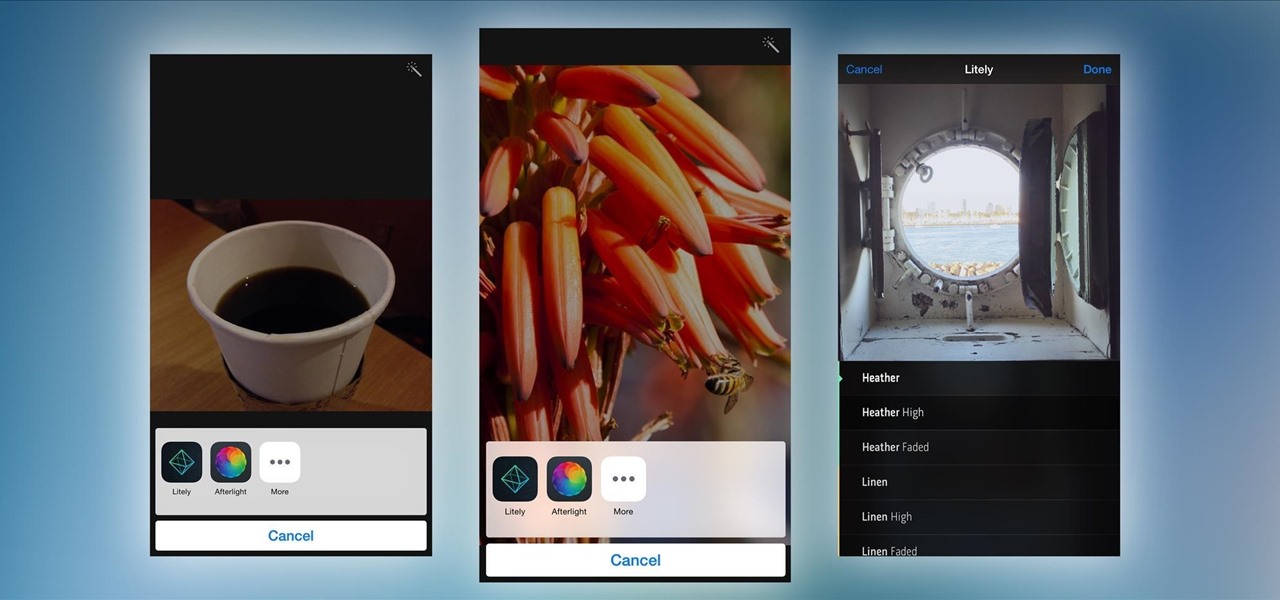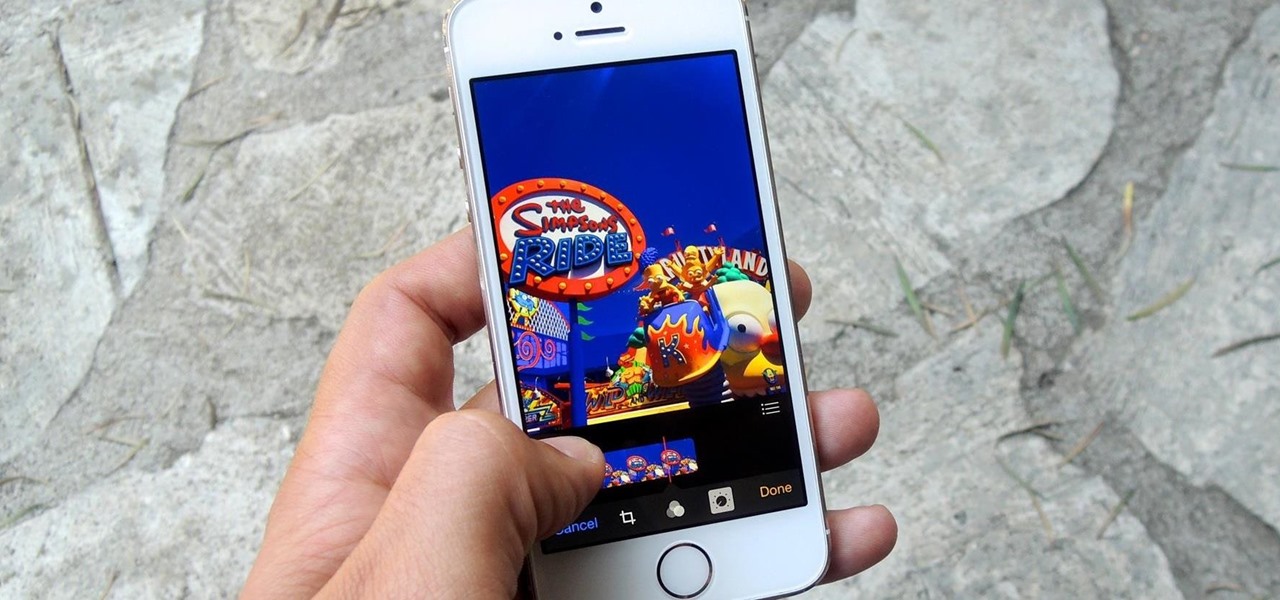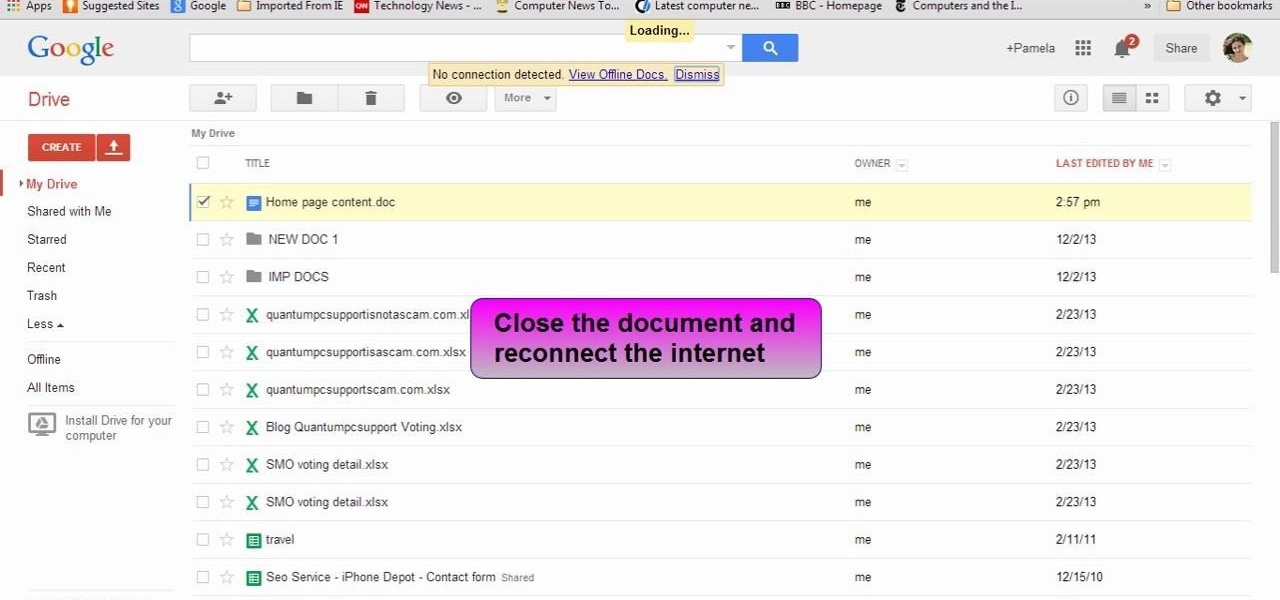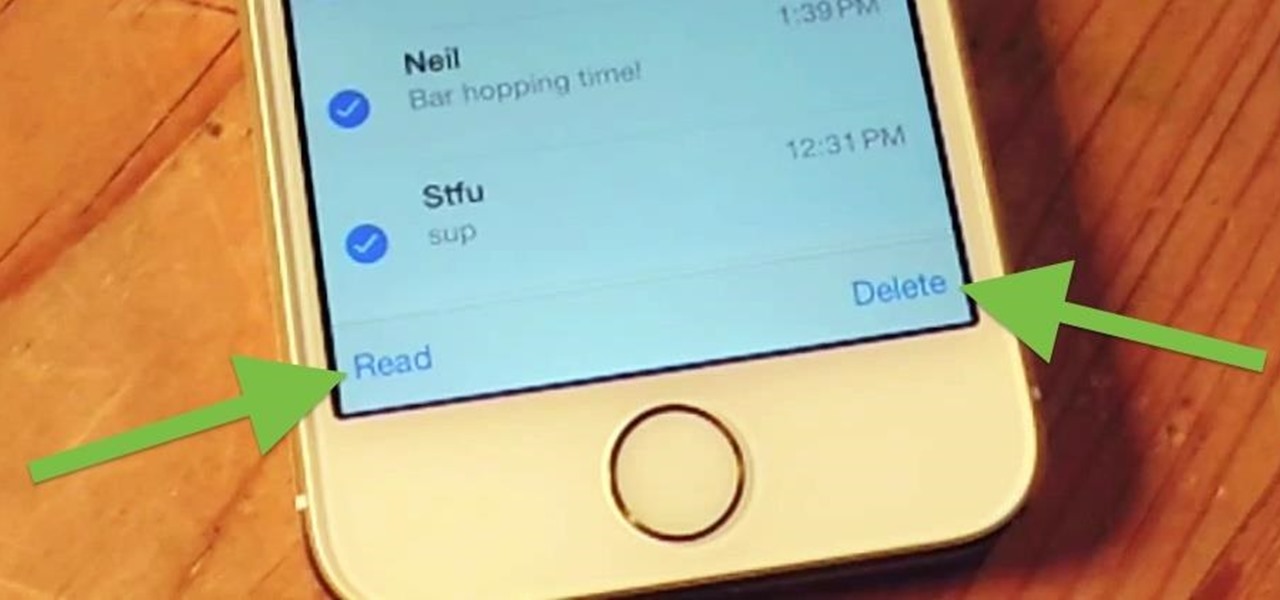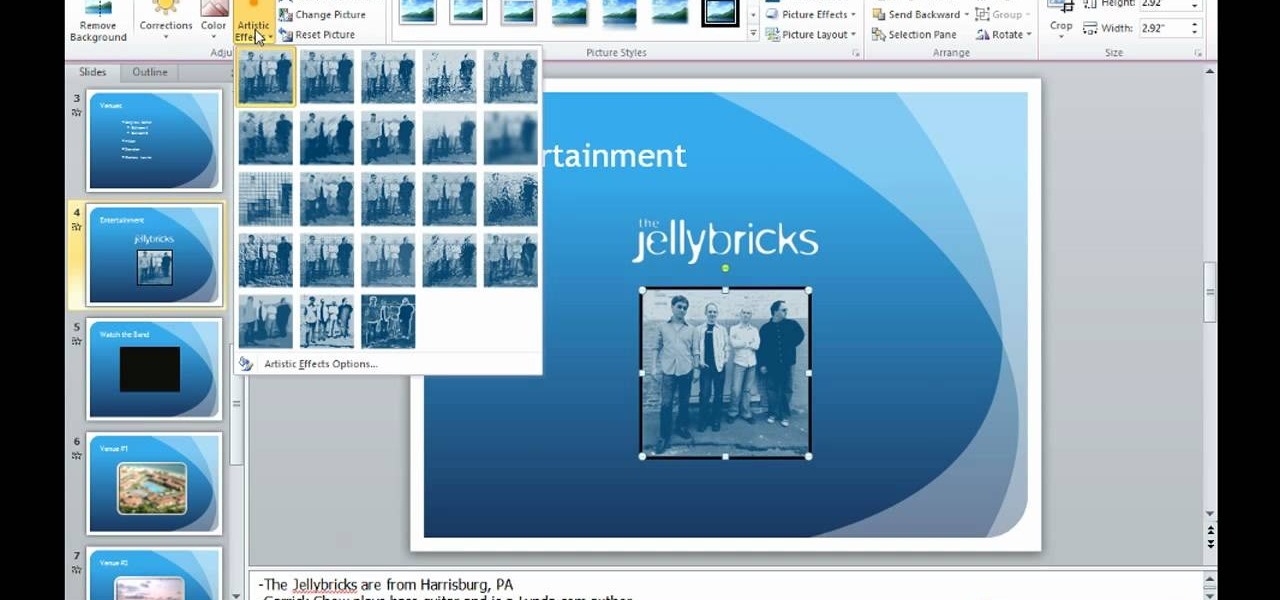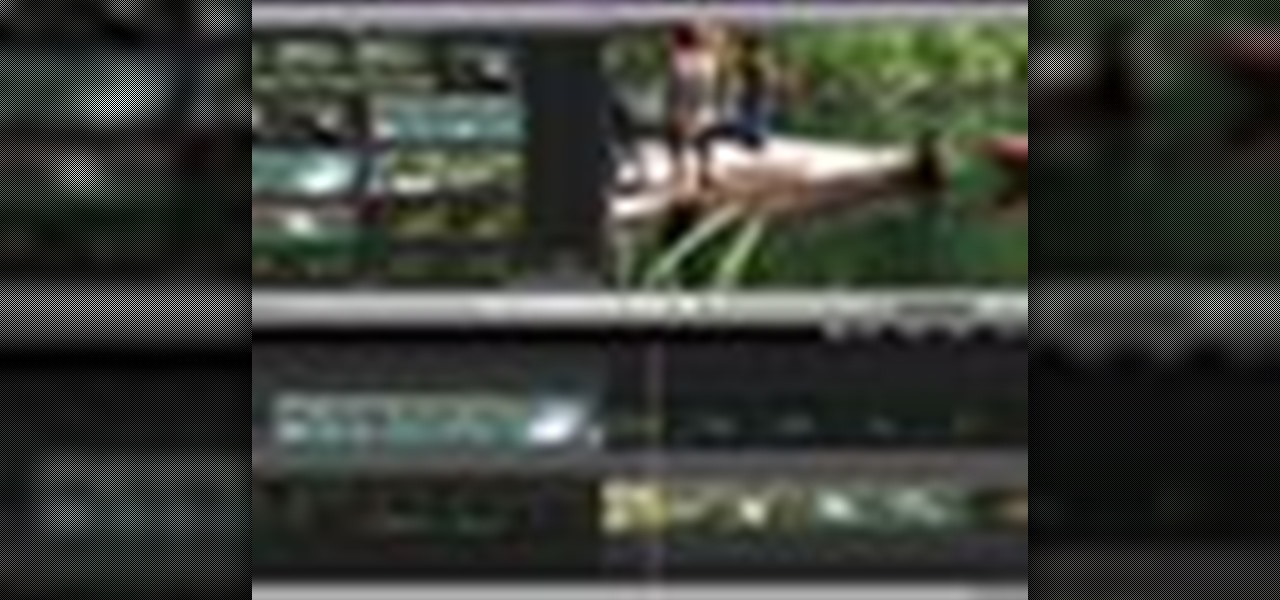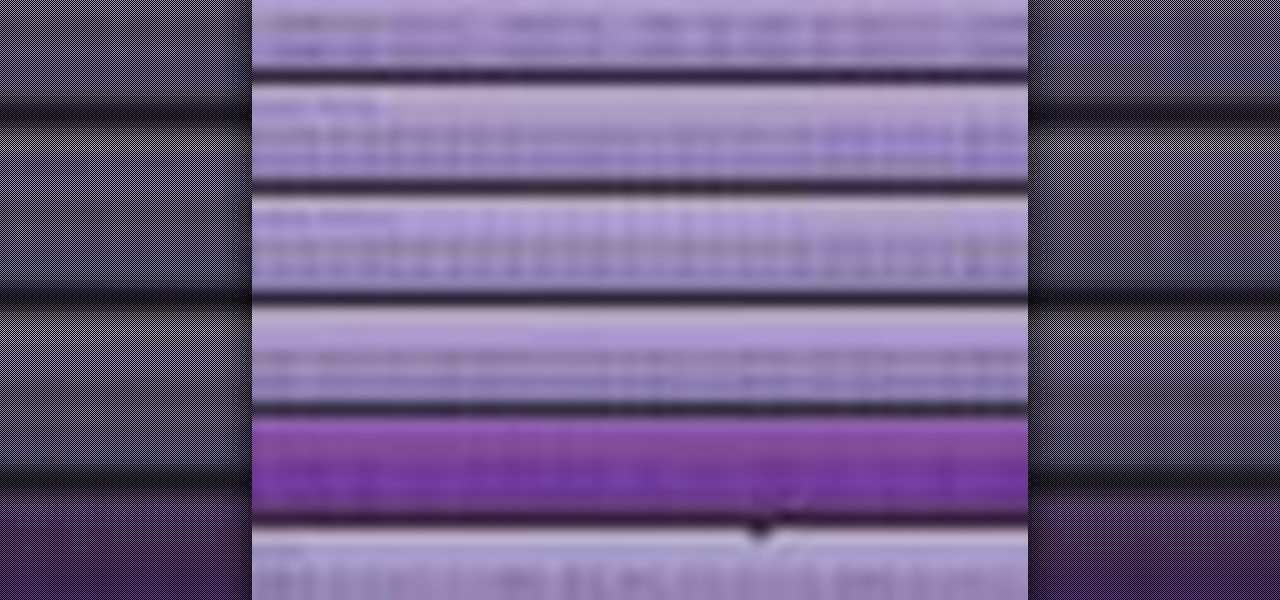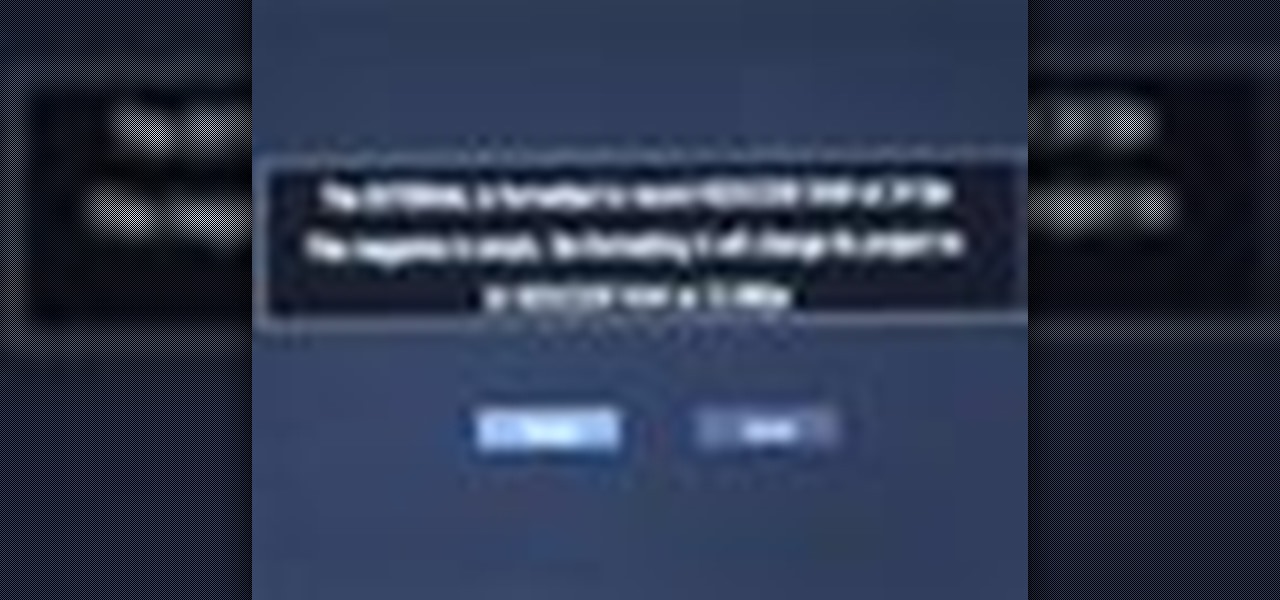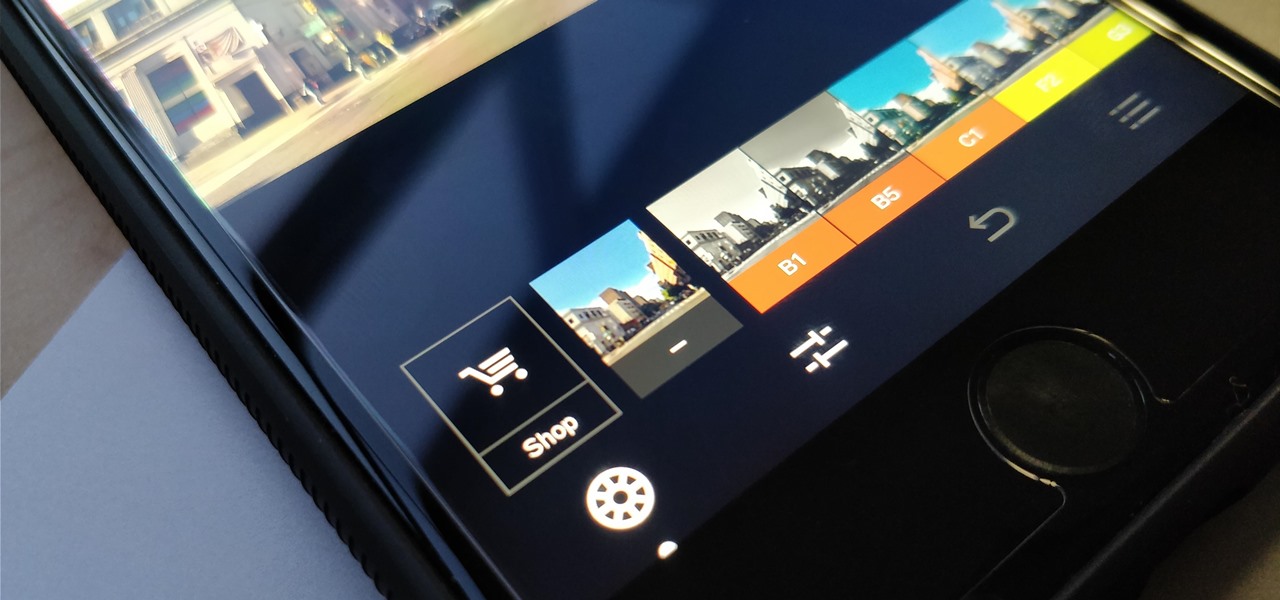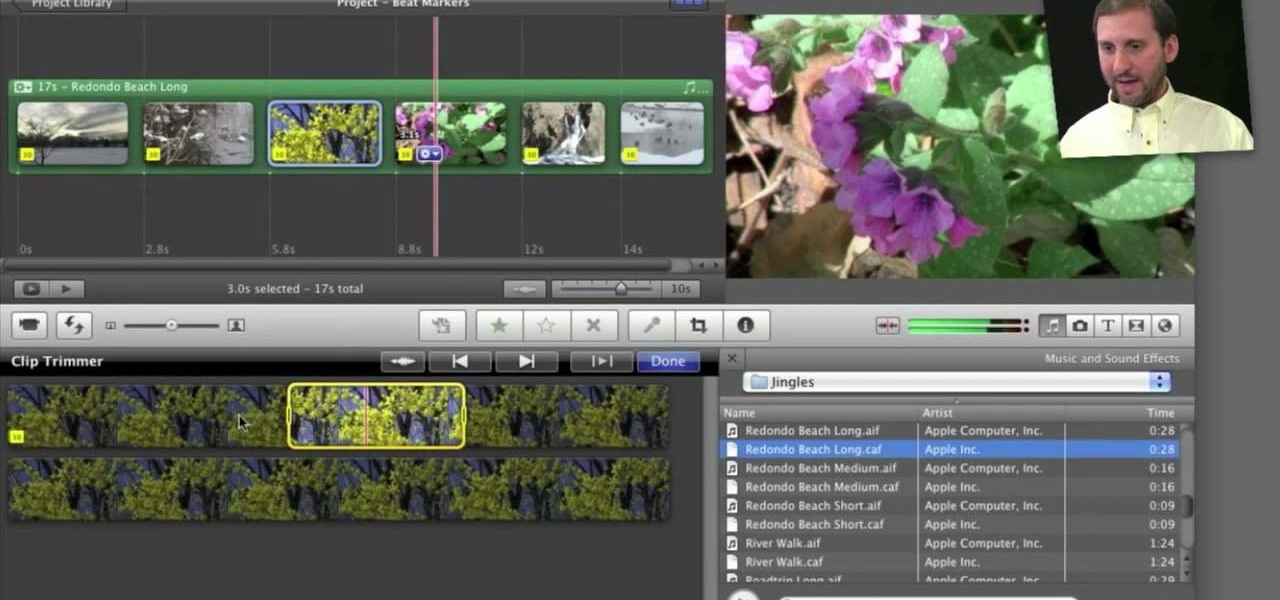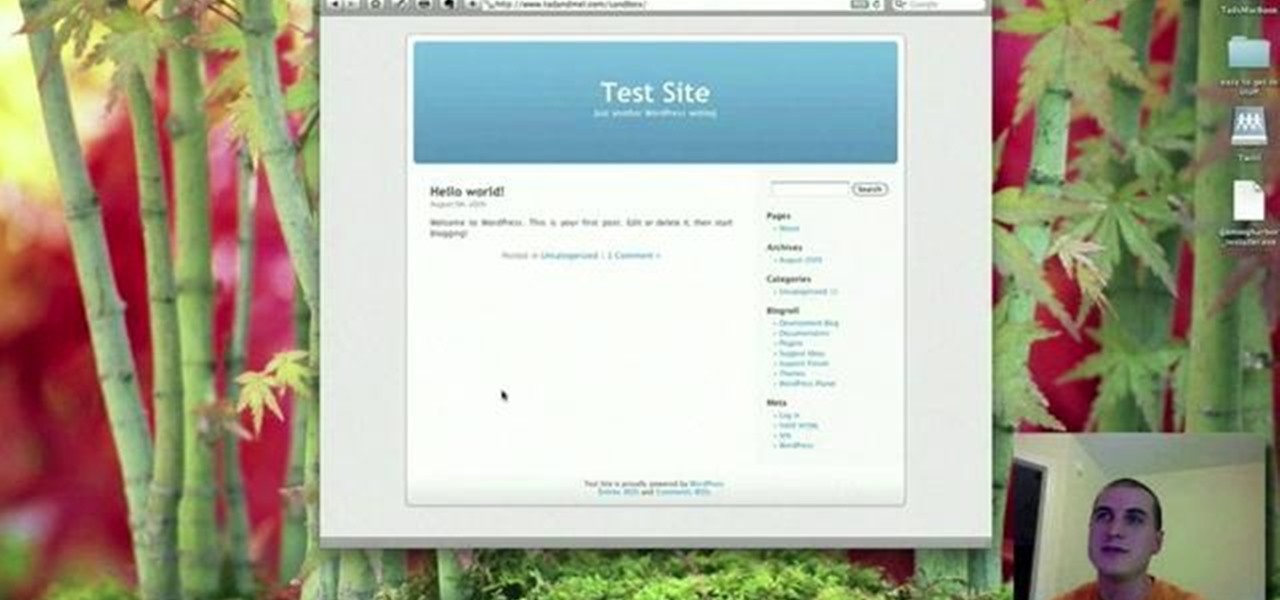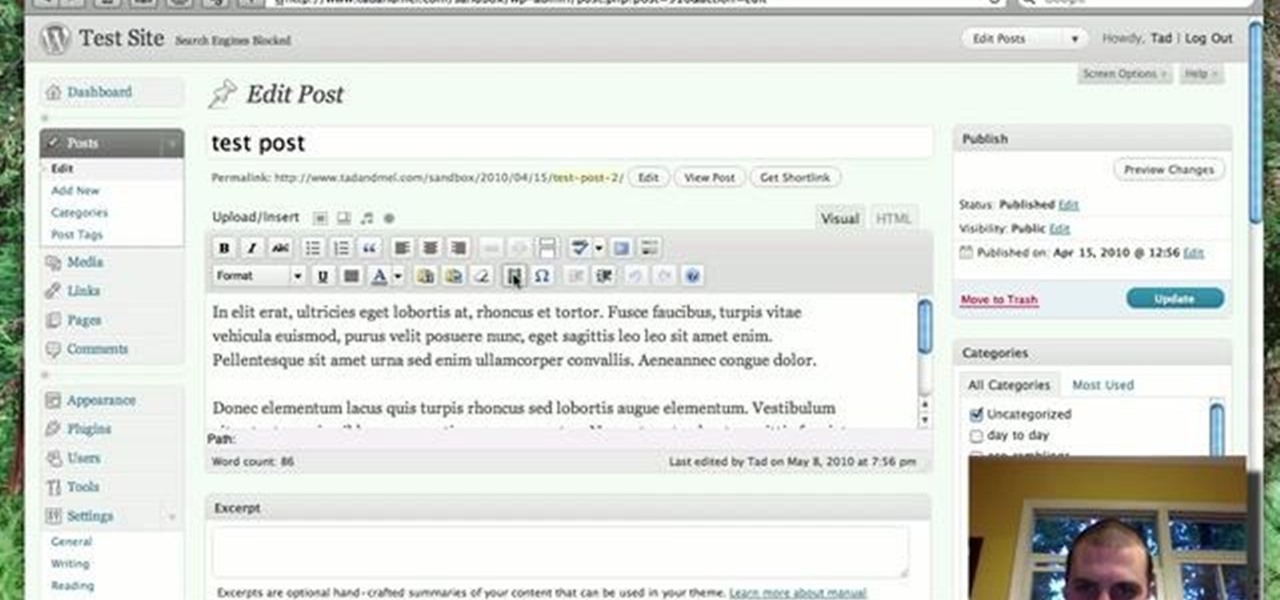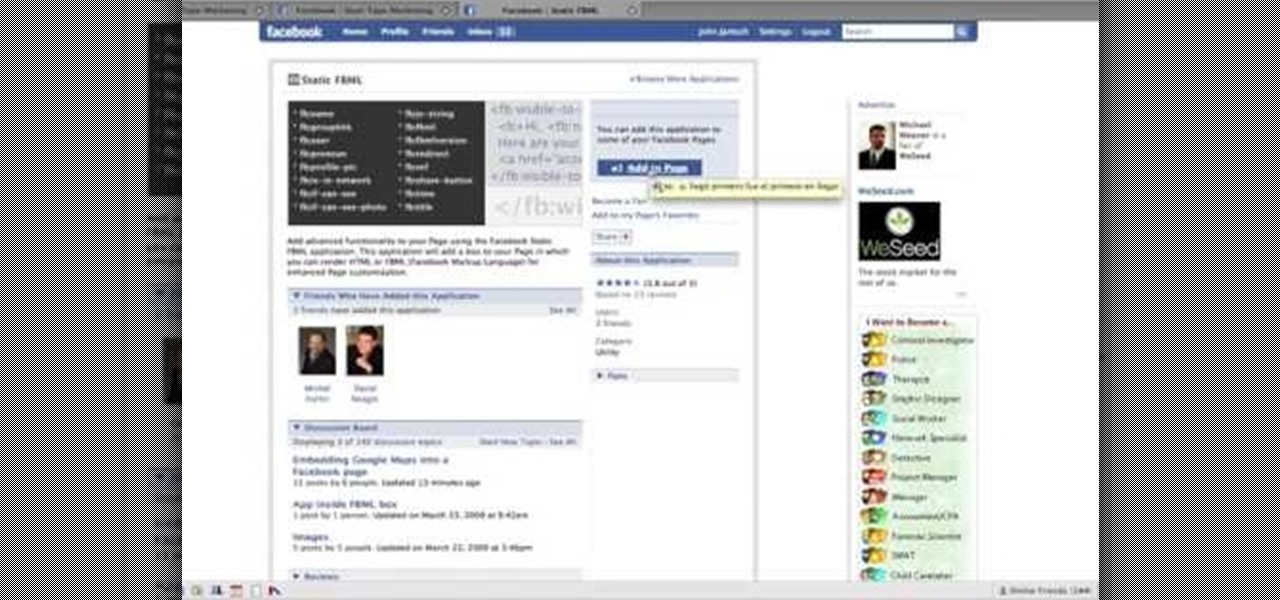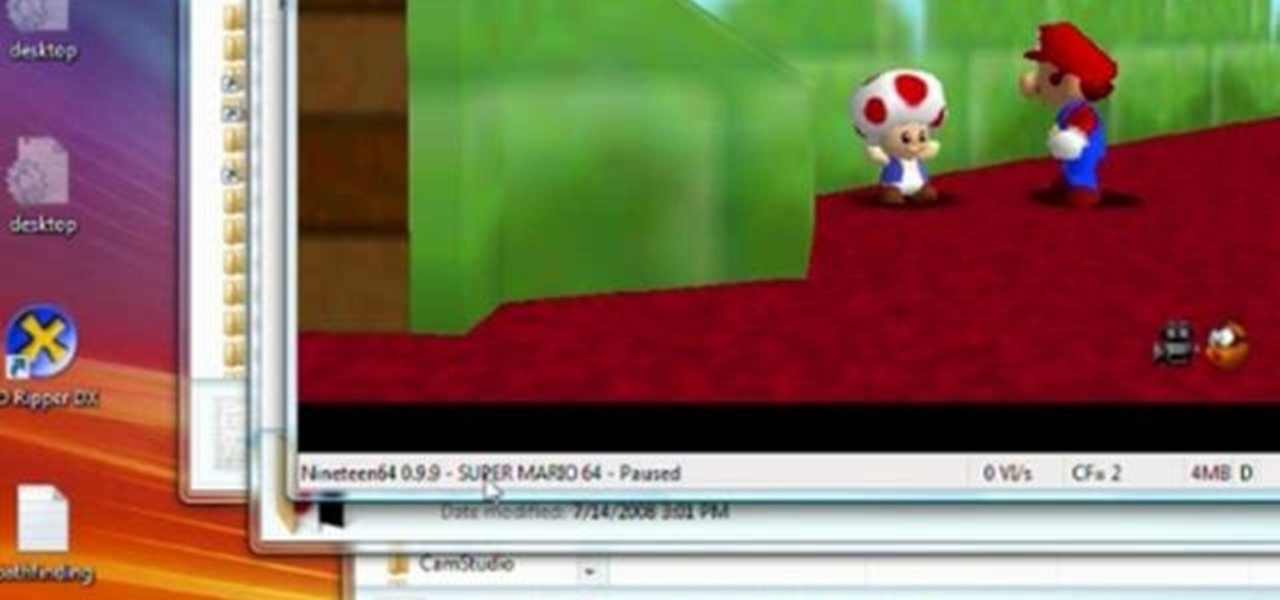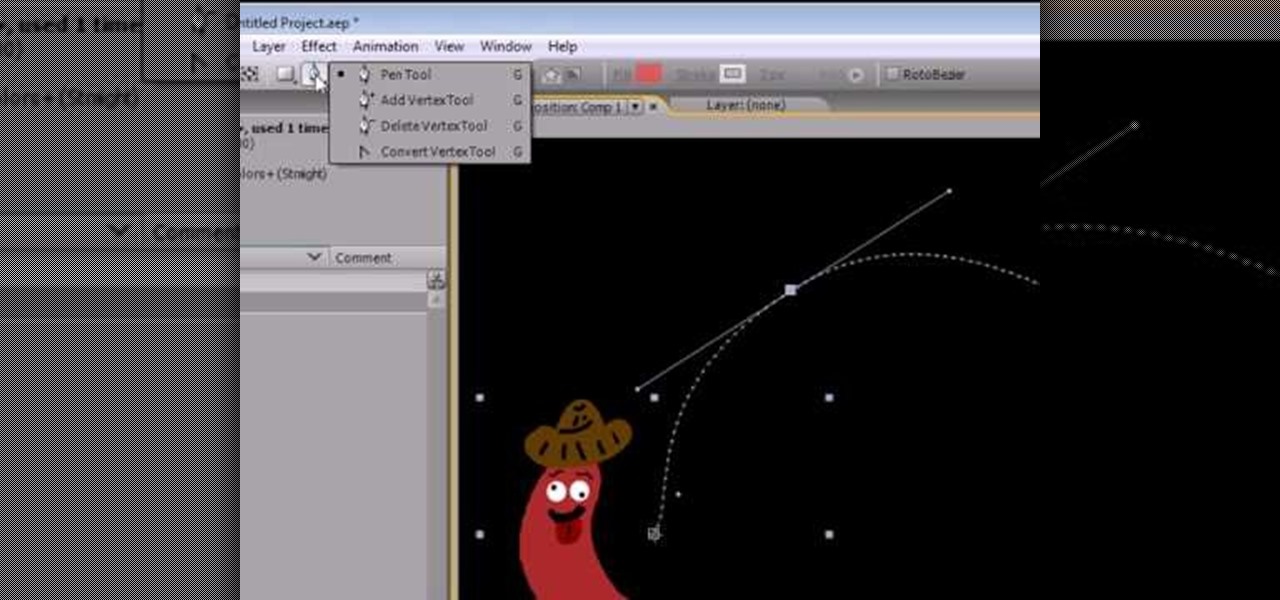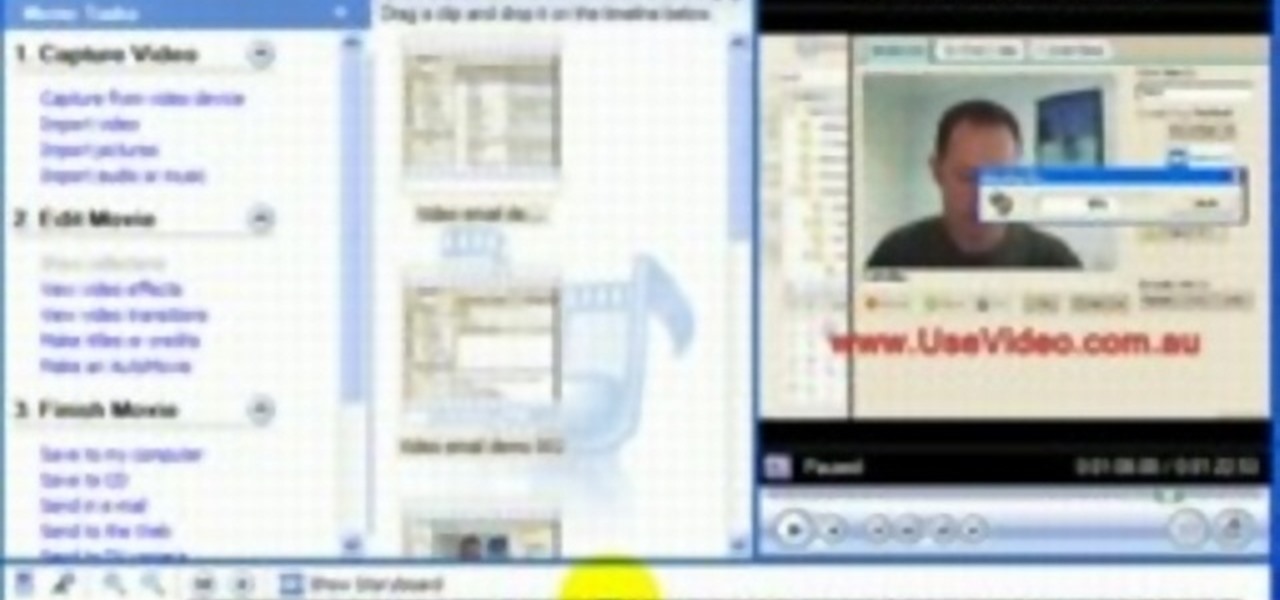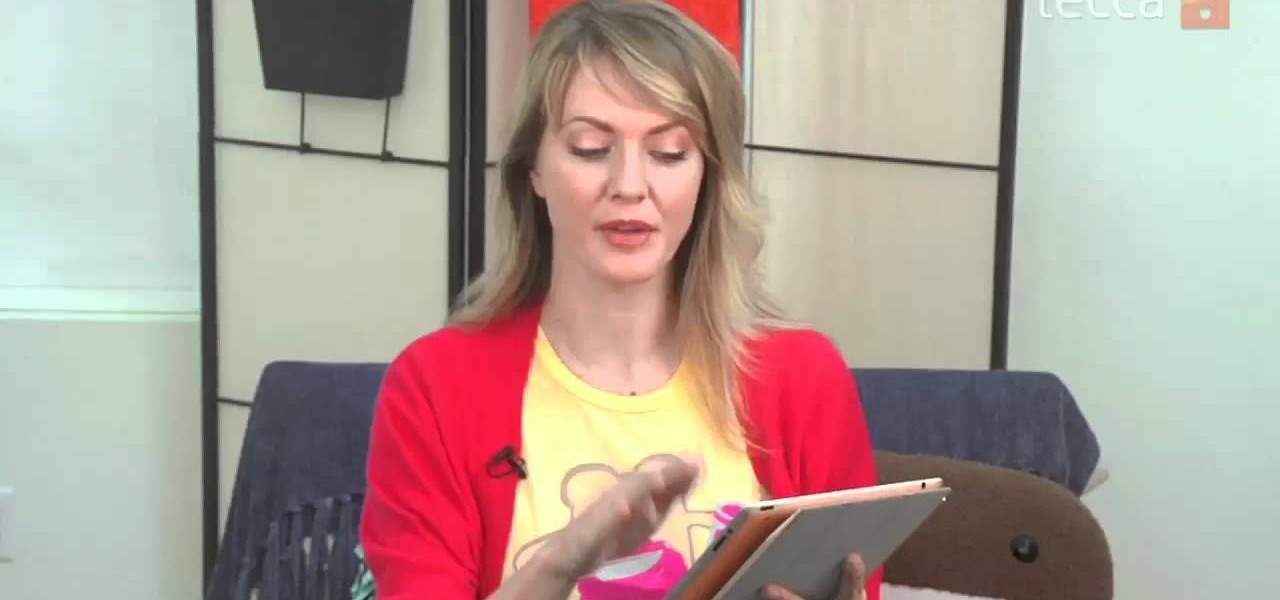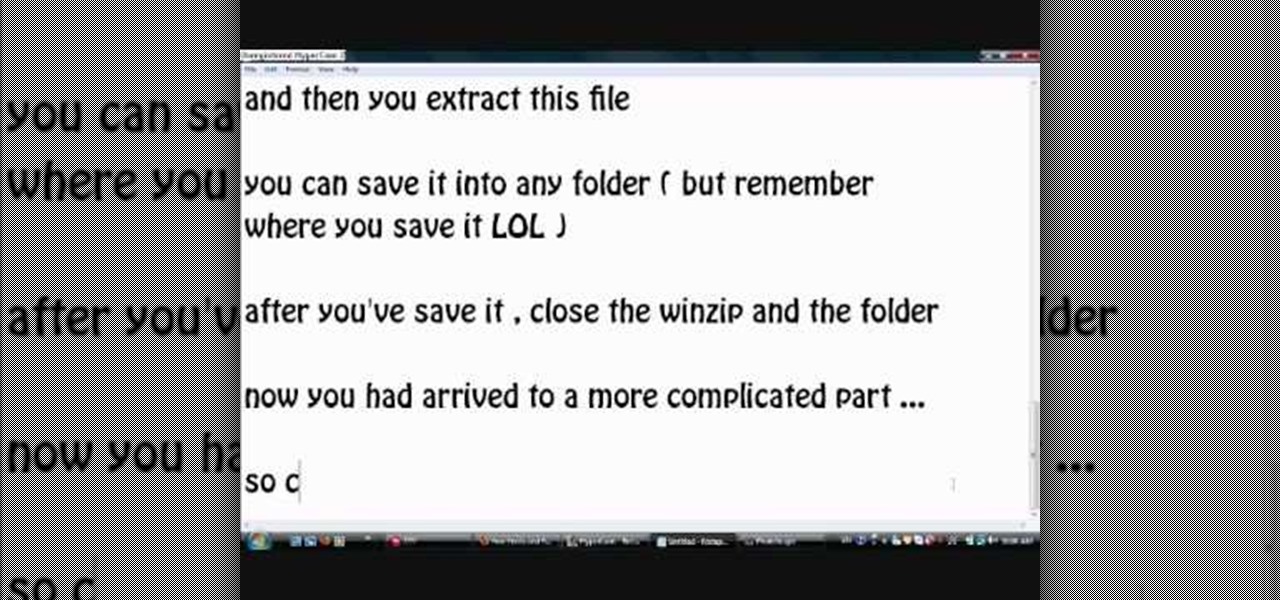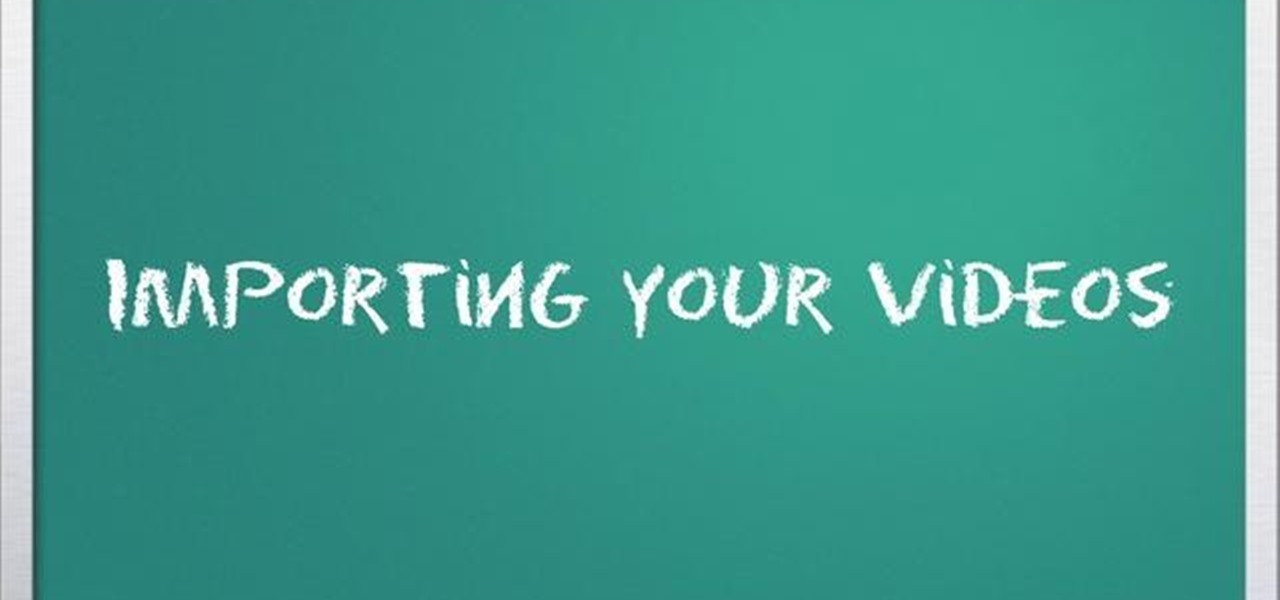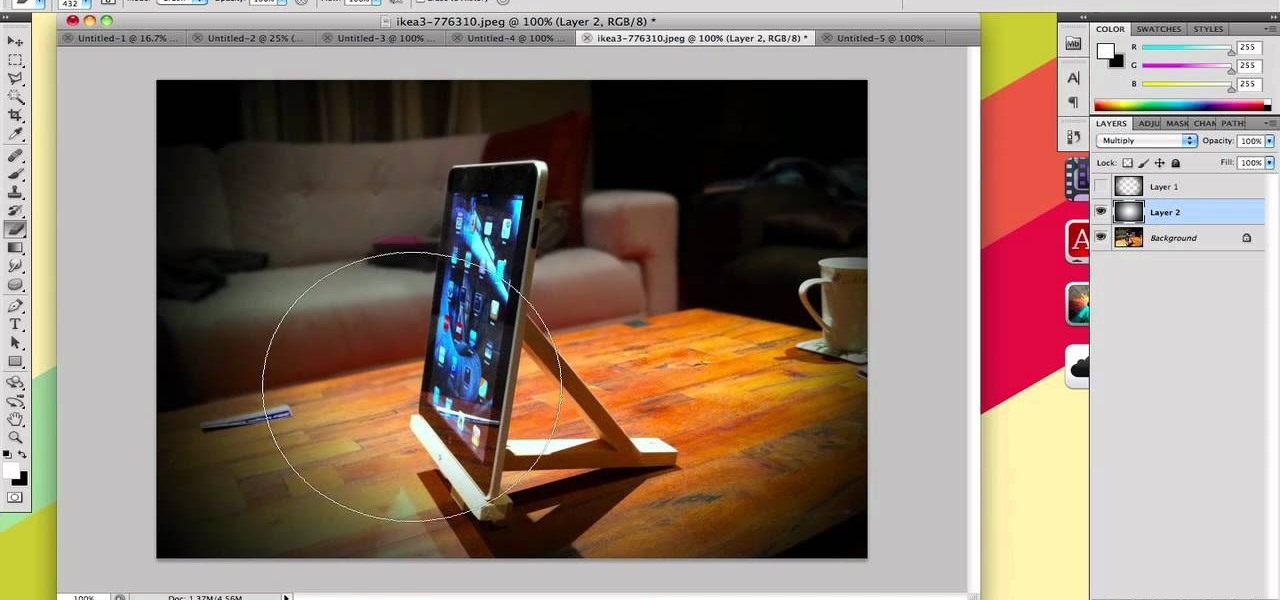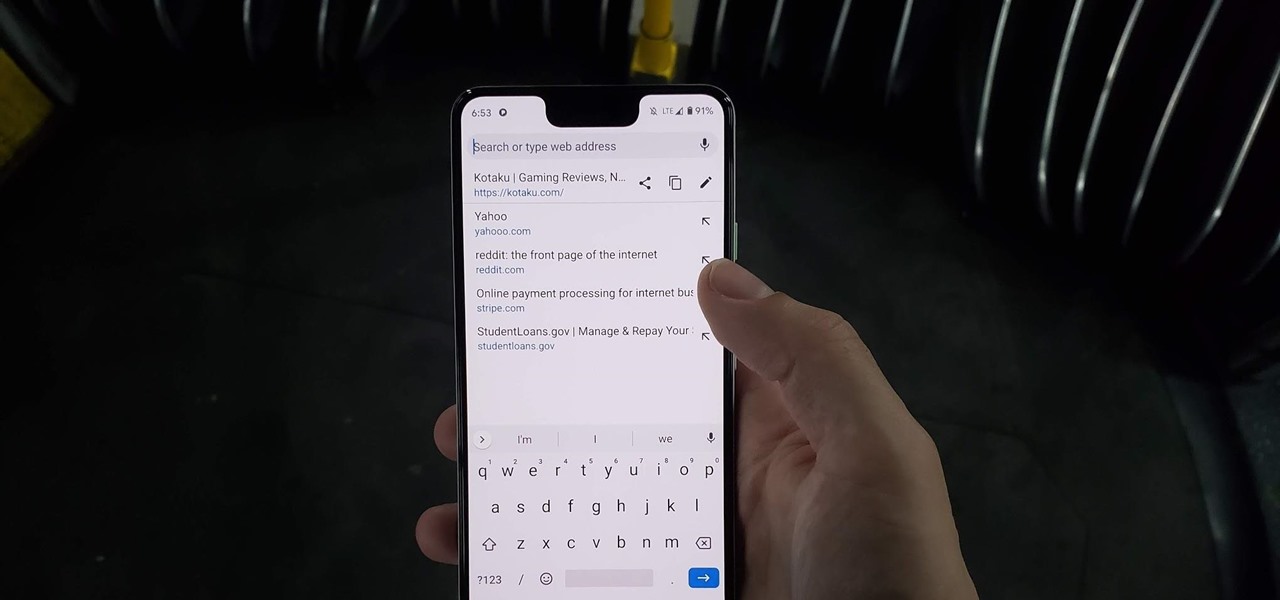
Chrome has just introduced some new UI elements for web exploration. The new URL bar is not intuitive. But once you get to grips with it, you will be so much more efficient in your address bar editing, pasting, and navigation.
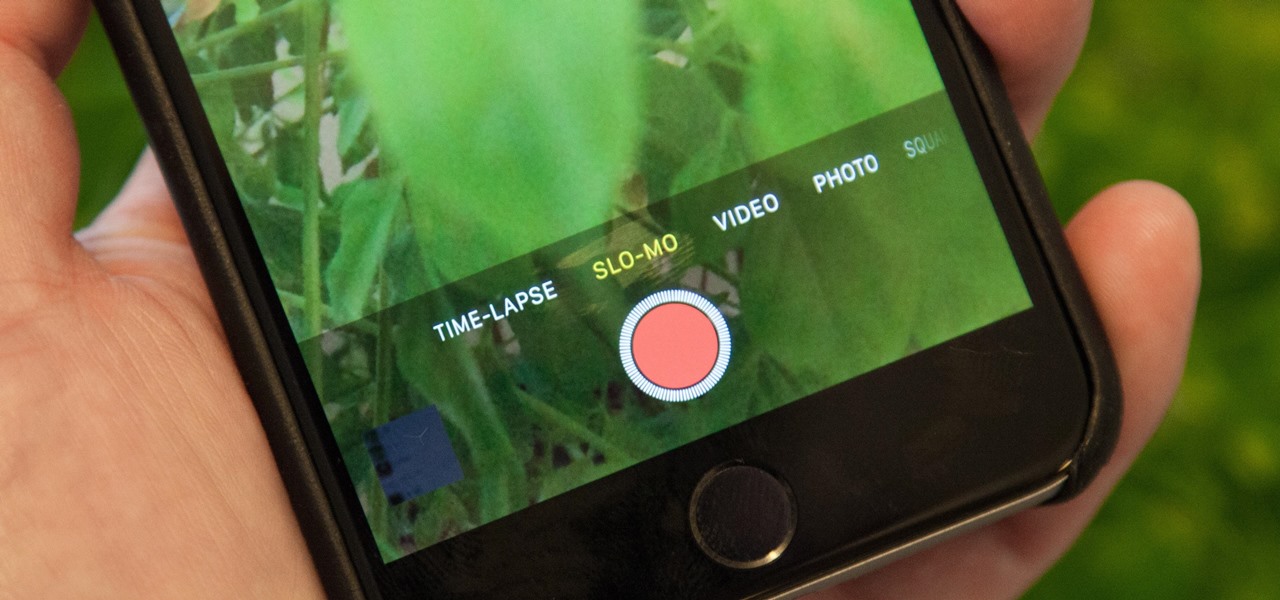
I don't know about you, but when I shoot a slow-mo video on my iPhone, I'd also like to have a regular speed copy of it, just in case slow motion doesn't fit the video right.
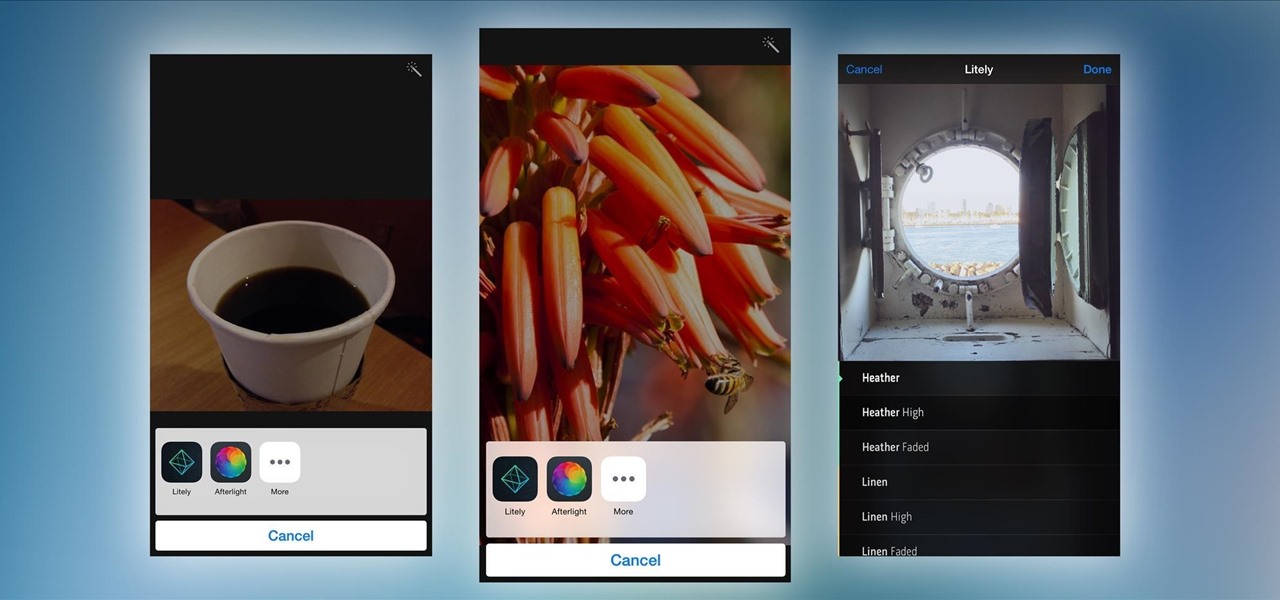
Extensibility is a feature that allows developers to integrate their apps into iOS 8 in different ways—that's how we have widgets in the Notification Center, more sharing options in the Photos app, the use of third-party keyboards such as SwiftKey, and more.
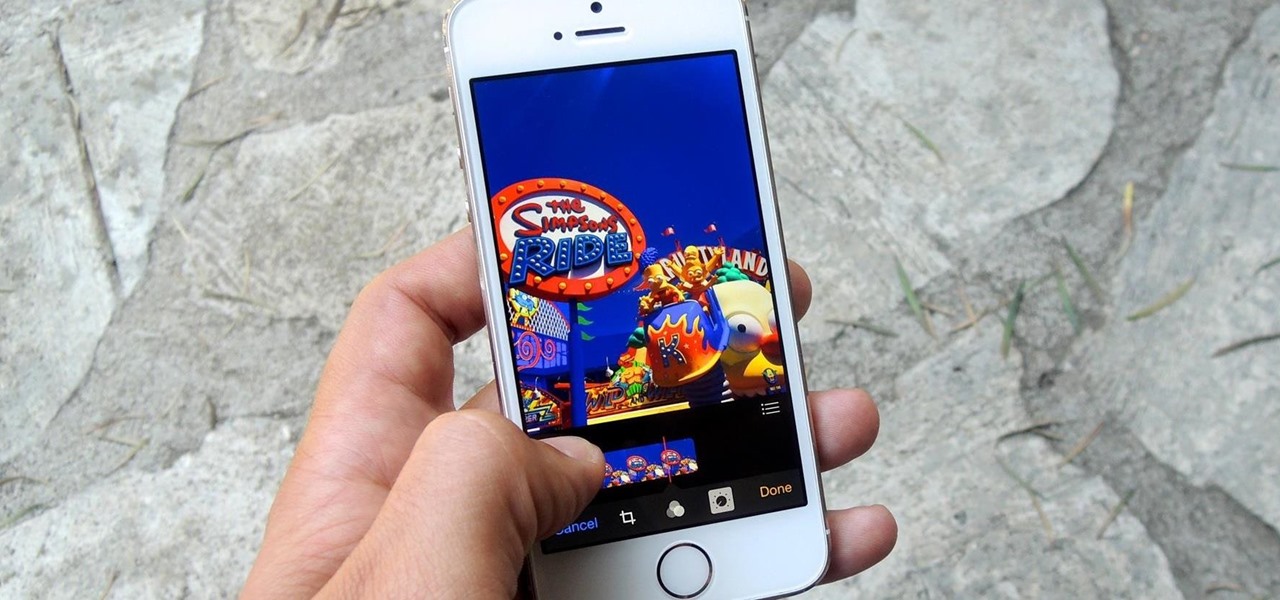
The new Camera app in iOS 8 has a few really great features, but some of the best photo-centric features were packed into the iPhone's photo editing tools. These new editing features can create even more dynamic images than before, no Instagram required.
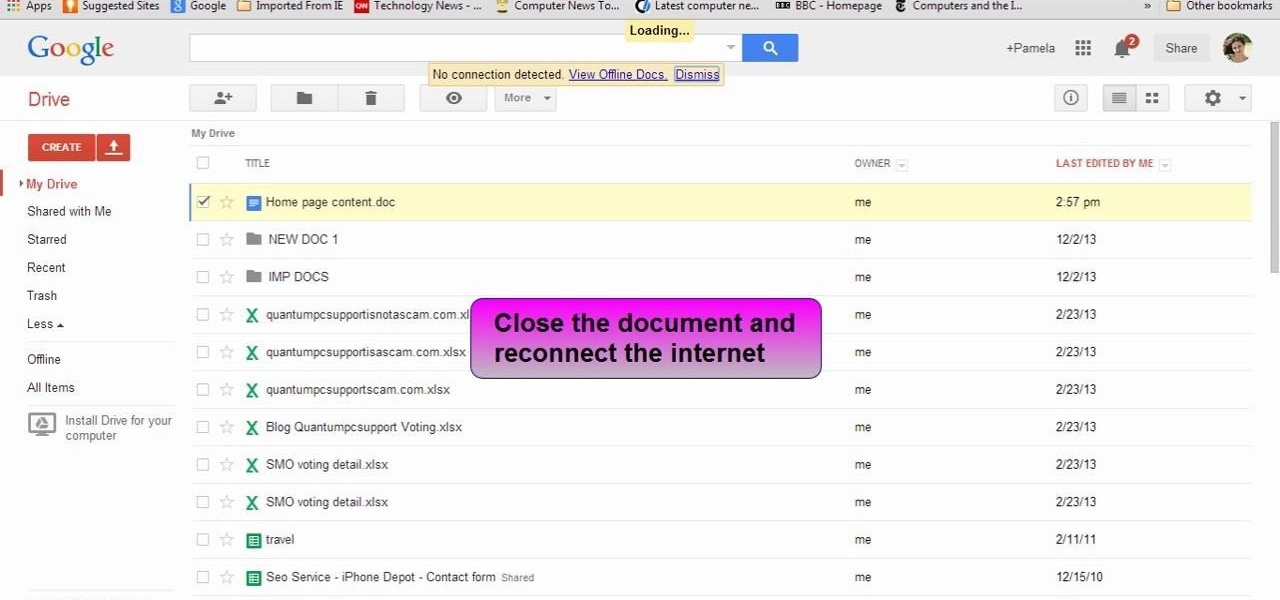
This video will show you how to view and edit Google drive documents offline. You could do this only in Google Chrome browser. If you are editing or viewing a Google drive file and suddenly internet connection is gone, you can still view and edit. You should only download an app for it. It will save your changes offline and will automatically update when you will reconnect with internet. Follow the video and do it in your Google Chrome browser.
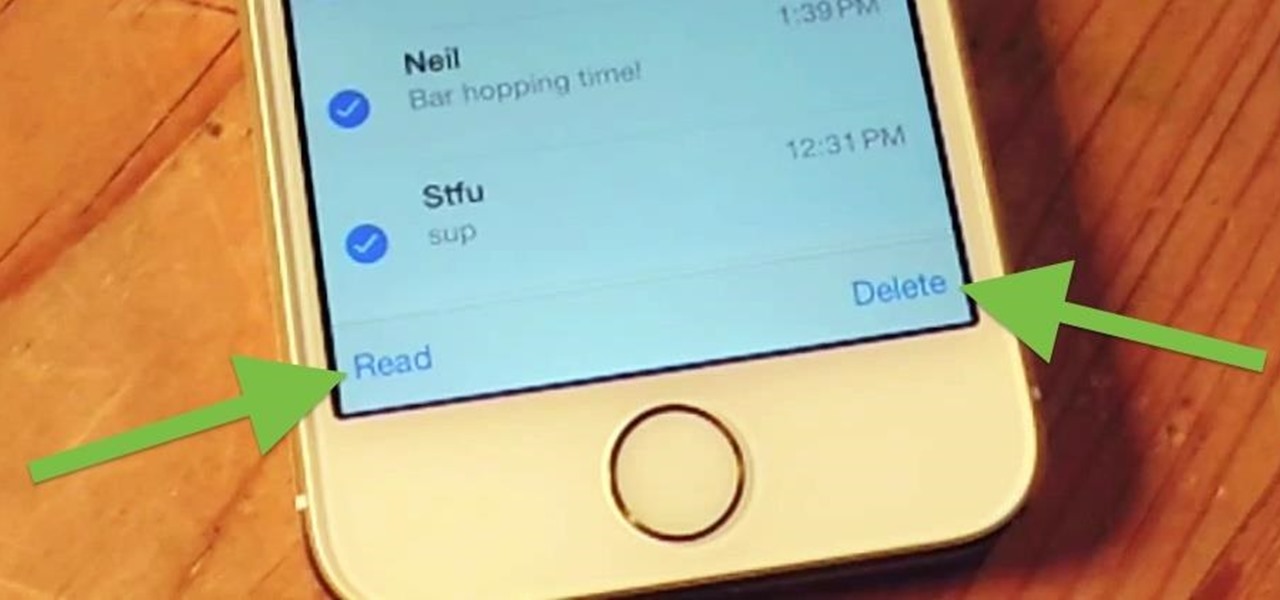
As it is right now in iOS 7, there is no quick way to delete all of your message threads in the Messages app at the same time. They can only be deleted one by one. If you followed our guide on jailbreaking, you could add a "delete all" option, but this is no longer necessary with the iOS 8 update.

This video describes how to edit images and videos in MS Power Point 2010. For example, we will take a slide with picture added. If you want to edit the picture, first go to the "Picture Tool" button and click on the format tab. If you want to change the contrast and sharpness of the picture use the "Corrections" menu, and to change the saturation, tones, and to do recoloring we can use the color option tab, and then the "Artistic effects" which can be used to see a real time preview like usi...

Check out this informative video tutorial from Apple on how to trim edits between video clips in iMovie '09.

Check out this informative video tutorial from Apple on how to edit and arrange songs in GarageBand '09.

Right out of the box, iPhone is incredibly easy to use. If you want to get the most out of every feature, you’ve come to the right place. This video tutorial straight from Apple will teach you how to shoot and share video on the Apple iPhone 3G. The iPhone redefines what a mobile phone can do.

Before you do any shooting on the Red One Camera, you must set up your project settings and format your media with the settings you plan on shooting with. 2K, 3K, or 4K and your FPS must be set or face bad consequences when you go to edit this footage.

One of the best features VSCO has to offer is its presets, also known as filters — they reduce the labor it takes to make your images look better by applying unique preset edits to each. Presets can make your photo look like it came from a professional studio or a black and white camera from the '70s. Sounds great, right? So, how do you get started?

If you're interested in editing music videos one of the things you'll want to know is how to edit on the beat. So, where ARE the beats? This helpful video shows you how to use iMovie 11's beat marker tool to find and mark the beats, so you can cut to your hearts delight.

In this video, we learn how to make a basic dirty south loop arrangement in Reason. First, load up a synth loop from the Dirty South loops. Find one that you like, then find a drum loop for this. After you have loaded this, then load up a sampler to add to this. Play this and then start to edit the sound. You can higher and lower the volume and change the tempo as well. Take small sections at a time and then you will have a sound that you like! Save this when finished and come back to edit wh...

In this clip, learn how to create, edit and publish new posts on your WordPress blog or website. Every version of WordPress brings with it new features, new functions and new ways of doing things. Fortunately, the very same technology that allows an open-source blog publishing application like WordPress to exist in the first place also makes it easy for its users to share information about the abovesaid things through videos like this one. Take a look.

In this clip, you'll learn how to use the "Insert/Edit Embedded Media" and "Insert Special Character" buttons in the WordPress editor. Every version of WordPress brings with it new features, new functions and new ways of doing things. Fortunately, the very same technology that allows an open-source blog publishing application like WordPress to exist in the first place also makes it easy for its users to share information about the abovesaid things through videos like this one. Take a look.

Want to touch up a digital portrait in Photoshop CS4 but need some help getting started? This clip will teach you what you need to know. Whether you're new to Adobe's popular raster graphics editing software or a seasoned professional just looking to better acquaint yourself with the program and its various features and filters, you're sure to be well served by this video tutorial. For more information, including detailed, step-by-step instructions, watch this free video guide.

Want to let the world know who made your photo? Then choose File Info. Here you can assign a title, an author, a copyright, and a Web site. No image should go out without a visit to File Info. Whether you're new to Adobe's popular raster graphics editing software or a seasoned professional just looking to better acquaint yourself with the program and its various features and filters, you're sure to be well served by this video tutorial. For more information, including detailed, step-by-step i...

Much can be said of masking: Masking is the art of using the image to select itself. Masking lets you apply the entire weight of Photoshop to the task of editing a selection. And masking, thy name is alpha channel. Whether you're new to Adobe's popular raster graphics editing software or a seasoned professional just looking to better acquaint yourself with the program and its various features and filters, you're sure to be well served by this video tutorial. For more information, including de...

The Liquify filter lets you paint in distortions so you can perform digital nips and tucks. You can slim people down, edit their posture, and make them look exactly how you want them to. See how in this video. Whether you're new to Adobe's popular raster graphics editing software or a seasoned professional just looking to better acquaint yourself with the program and its various features and filters, you're sure to be well served by this video tutorial. For more information, including detaile...

To create custom HTML elements to your facebook fan page or business page, first create a new fan page, and then click on the "boxes" tab. Now, right on the top of the page there's a grey bar, click on the button that says "fbml". Search for the application called "static fbml" and add it to your page. Go back to the homepage of your fan page, and click on "edit page" Find the fbml application and click edit. You'll now have a section where you can put html codes in to create custom web pages...

With paper crafting you can build intricate paper models of your favorite characters, from Jack Sparrow to Nintendo's own Toad. This video tutorial shows you how to rip 3-D characters from your favorite Nintendo 64 games for the purposes of paper crafting. It will take some editing to be able to get your favorite videogame characters into a workable papercraft format.

Photoshop is a wonderful tool for photographers, from amateur to professional. If you have photos of waterfalls that you would like to tweak to make the water appear smoother, this video will walk you through the process step by step. If you are using a digital camera or don't want to use a tripod, then the only way to smooth out the waterfall is to use editing software like Photoshop. By following the easy to understand instructions in this video, you can edit your photos to look exactly how...

Some people are hesitant about changing their resume and editing certain things in or out; they feel it's like cheating. It's not. Changing up your resume is perfectly acceptable as long as you don't lie or make false claims about your history. Tailoring your resume is about putting yourself in a context the company feels will suit them the best.

Get started using Adobe After Effects with the help of The New Boston! This beginner's tutorial is bound to answer the many questions you have about the popular digital motion graphics and compositing software. The main purpose of After Effects is for film and video post-production.

Get started using Adobe After Effects with the help of The New Boston! This beginner's tutorial is bound to answer the many questions you have about the popular digital motion graphics and compositing software. The main purpose of After Effects is for film and video post-production.

Get started using Adobe After Effects with the help of The New Boston! This beginner's tutorial is bound to answer the many questions you have about the popular digital motion graphics and compositing software. The main purpose of After Effects is for film and video post-production.

iMovie is the basic video editing software on MAC computers, the iPod Touch 4th generation, and the iPad 2. If you're new to film editing or just new to the program in general, this iMovie tutorial is a great introductory course to the program.

Paul Volniansky shows us the basics of film editing in this series of videos. Part 1 of 14 - How to Edit film.

This video tutorial from Mark Dusting shows how to create and edit wiki page in Wikispaces. To start, open internet browser and go to www.wikispaces.com.

This was a video on IMovie08 a movie editing program. Inside the IMovie08 program to get started you have to import a video. Once you have imported and opened the video you can begin to edit it. You can easily switch between your event library and the Project library. To play your video just click the spacebar. To create a project just click on new project and name it, once you have it named, pick your aspect ratio. Then click on create. Next you have to choose a video, by right clicking on t...

John Gregory shows just how simple it is to make and edit videos using Windows Movie Maker. In you movie maker window, Just click on “Import Video” and import a video that you want to edit. Here, John takes up a video he has already created. You can see the different slides in the video. Select all the slides and drag them to the time-line and paste it there. Now you can view the slides on time-line. Next, is giving a title to the video. Here, the title used is “how to send a video mail”. Joh...

In this video, Tom Skowron introduces the use of 24p and several important editing techniques. Using 24p can make your film projects look like genuine films. Another way to improve the appearance of your film is to adjust the shutter speed. You should set the shutter speed at twice that of the frame rate. This will decrease the level of motion blur and give the film a clean and crisp appearance. If you use 24p and adjust your shutter speed to the appropriate level, it will look like you spent...

The camera connector kit from Apple is a great accessory if you want to instantly edit and interact with photos that you take on your portable digital camera. This tutorial will show you how to make use of the iPad's camera connector so that you can adjust those photos on the go.

If you want to capture HD video using your Motorola Droid 3 smartphone from Verizon, you'll want to learn all the features and functionality of the Camera app. Be sure to switch the camera to video mode so that you're able to record all those memories in full HD for editing later.

Photoscape is a piece of free, photo editing software to use instead of more costly programs such as Photoshop. The program is pretty cool but you may want to install more fonts than what it comes with. If so, check out this video and you'll find out how to get it done. You'll need a zip program like winzip or winrar and you'll of course need Photoscape which you can get here.

Now that you've imported your footage into Windows Live Movie Maker, you're ready to edit it. A good first step is to trim the beginning and end points of the individual clips that will go on to make up your movie. This clip from Vimeo's excellent Video 101 series of video tutorials will teach you how to do precisely that.

Ready to edit your footage in Windows Live Movie Maker? First, you'll need to move the individual clips from your camera to your computer. This installment in Vimeo's excellent Video 101 series of covers all of the basics—connecting your camera, copying the files over and, finally, importing them into your video editor of choice.

You can find Puppet Warp under the Edit Menu. You'll also need to use this without a background. Use a pin tool to add joints to your chosen puppets, then drag and manipulate them to get some really funny effects and distortions.

If you take a lot of photos with your smartphone or cheap digital camera, you can see the difference compared to results from a pro camera. So, if you want to get a professional camera look without dropping the money, check out this video to learn how to enhance your pics. This trick works with Photoshop, or any photo editing software that has a selection tool, a gradient tool and a gaussian blur filter.