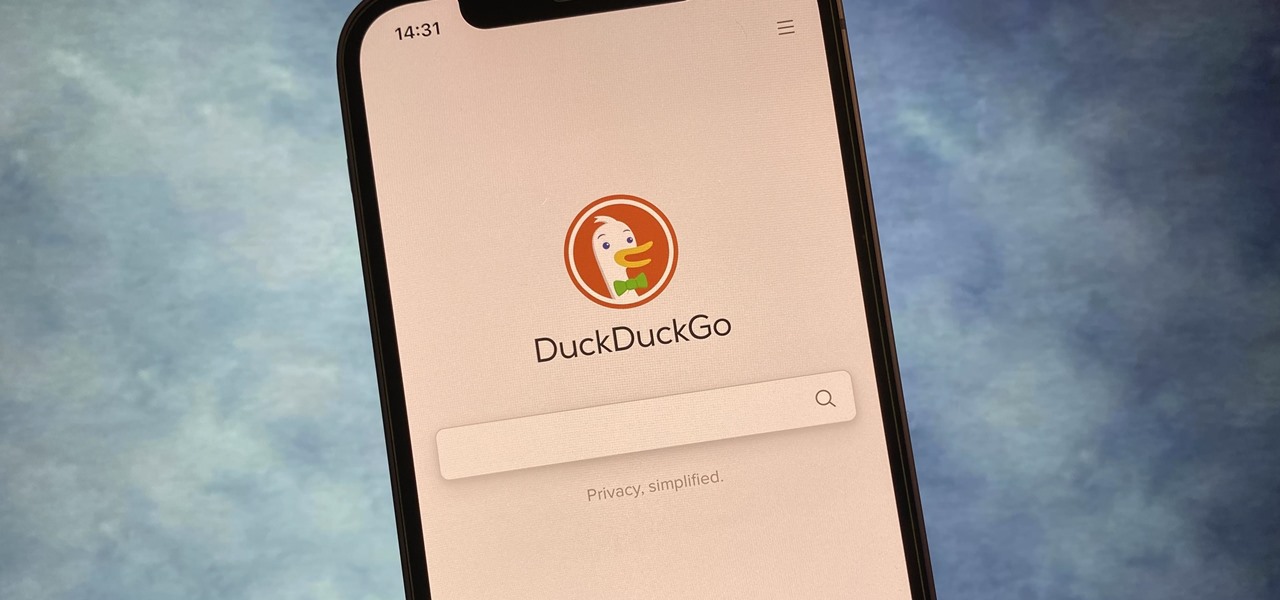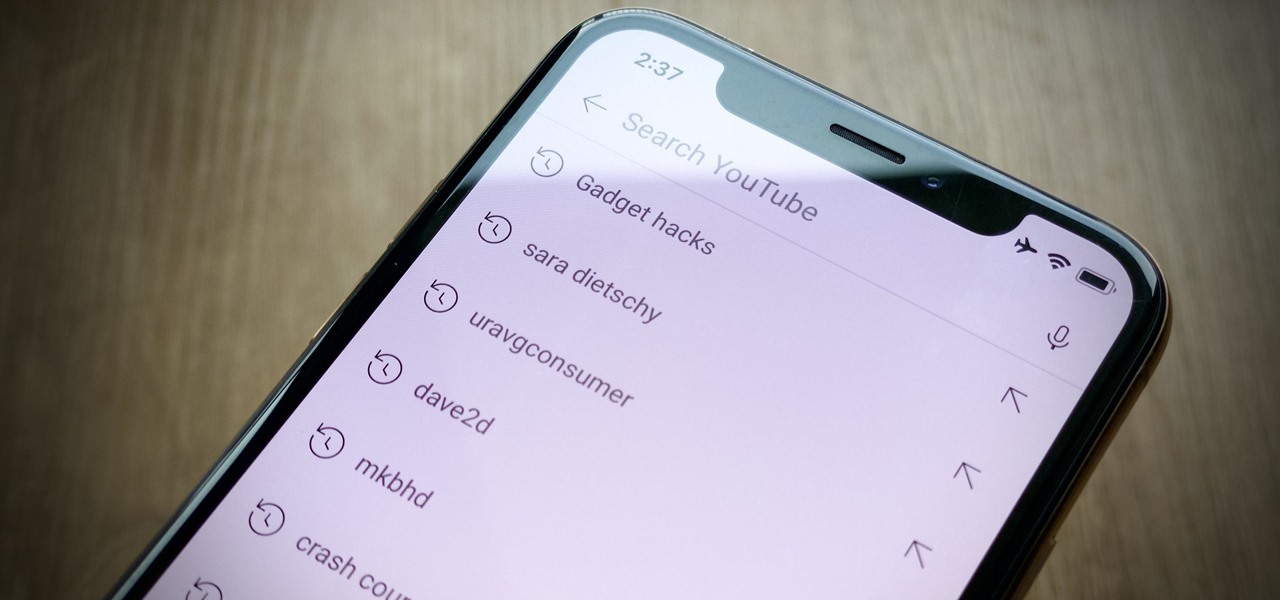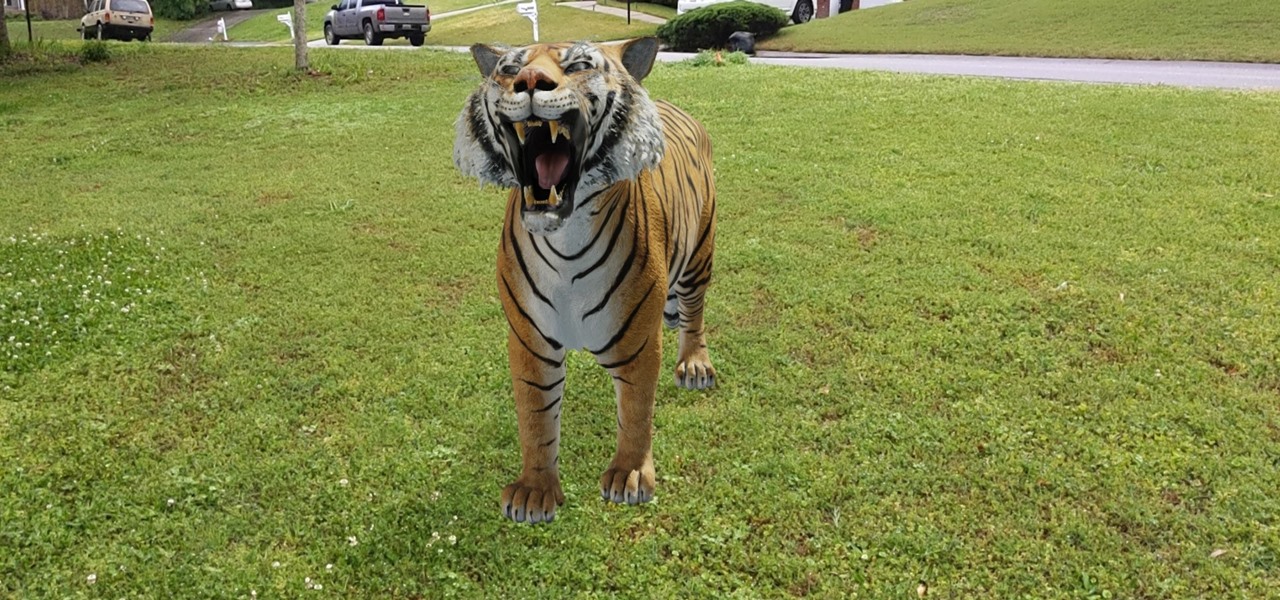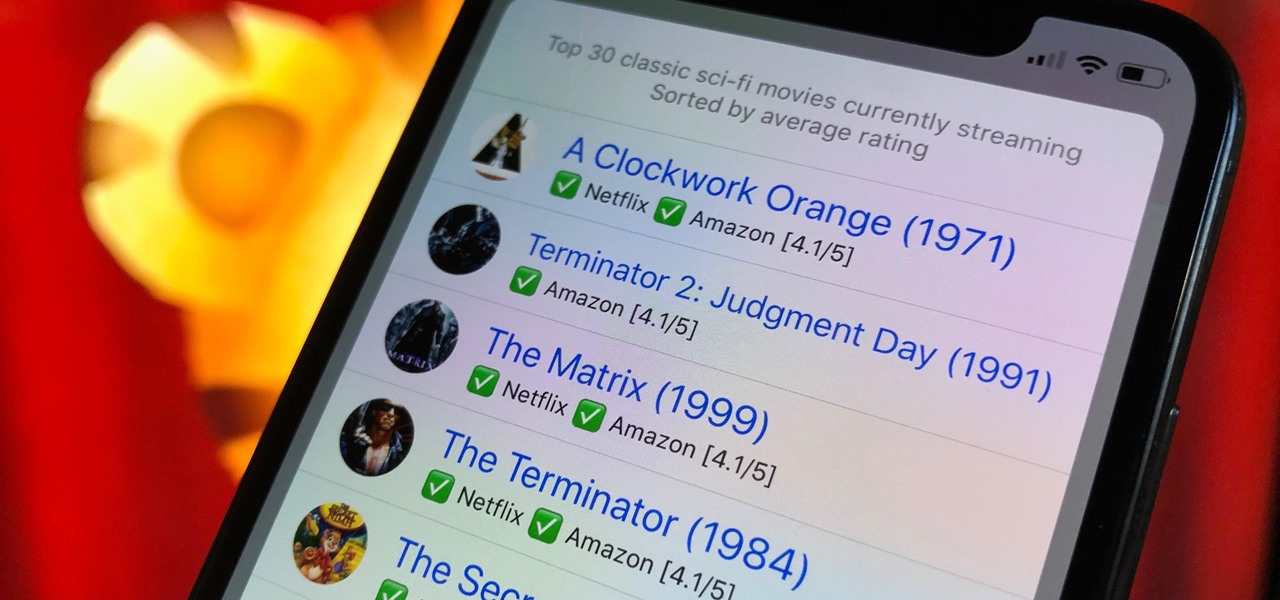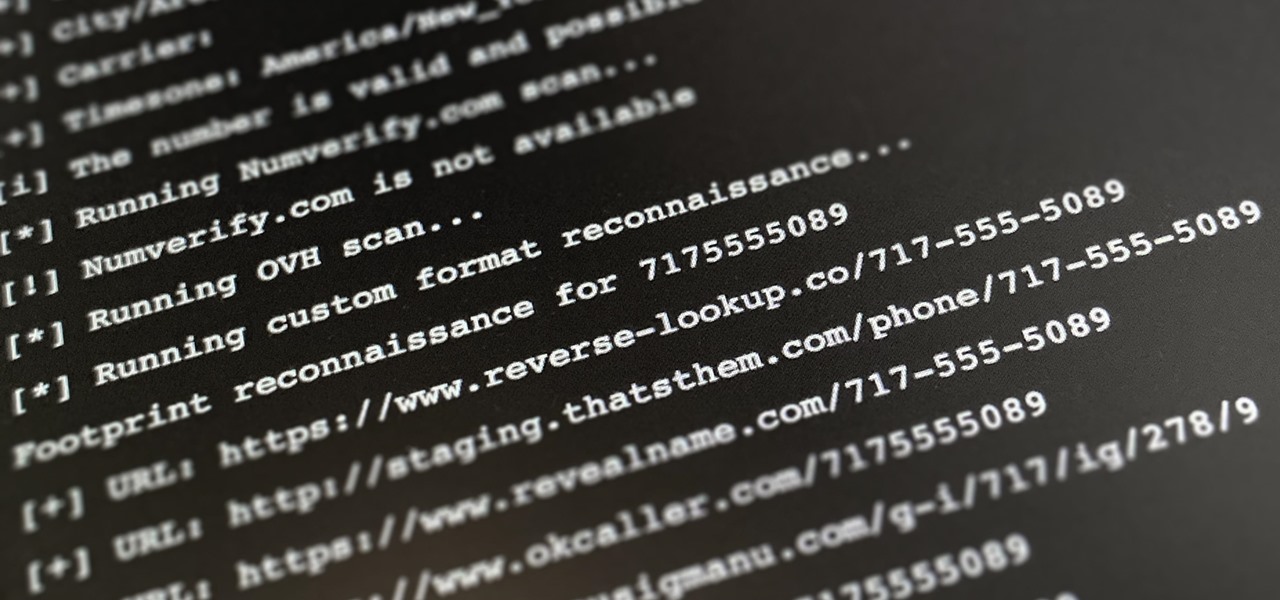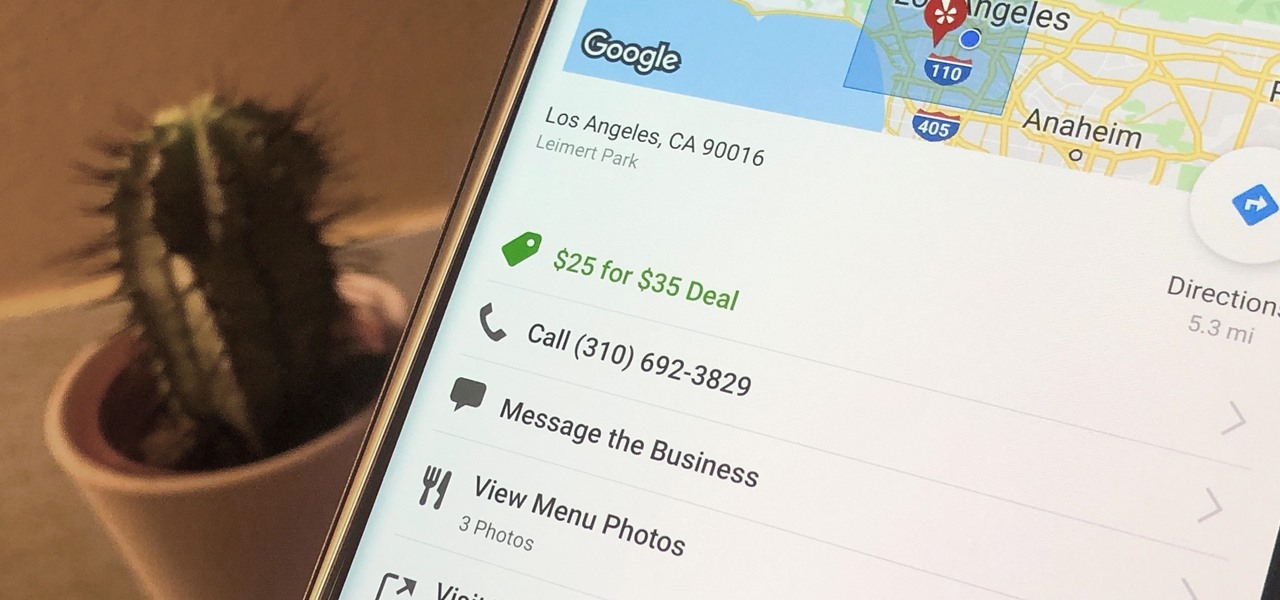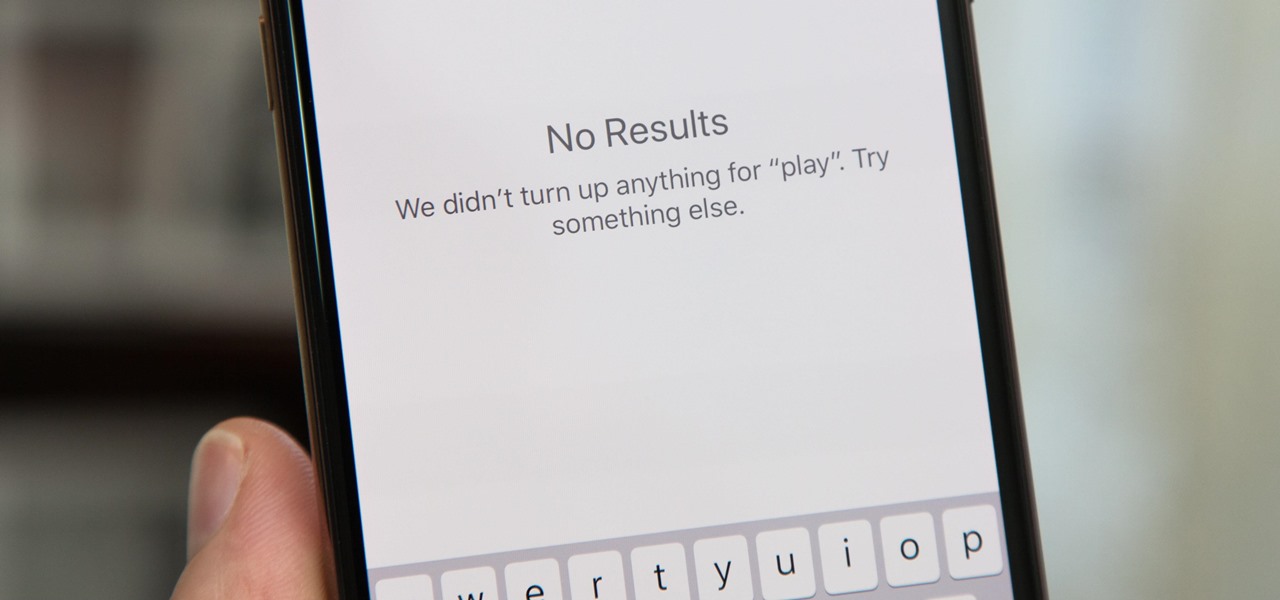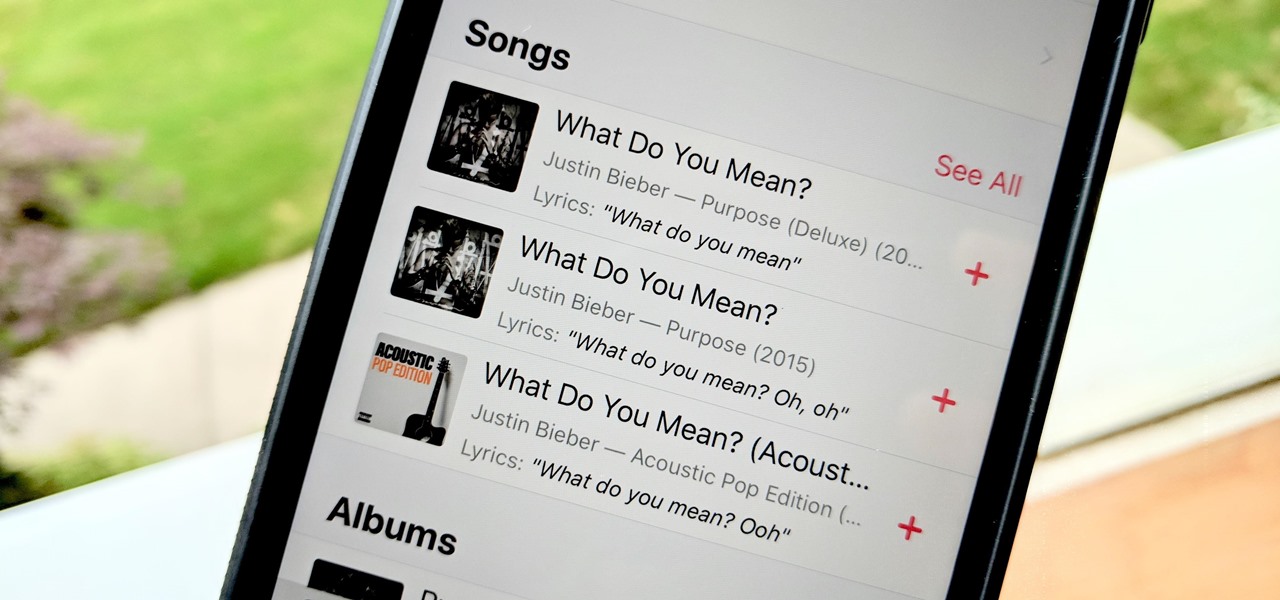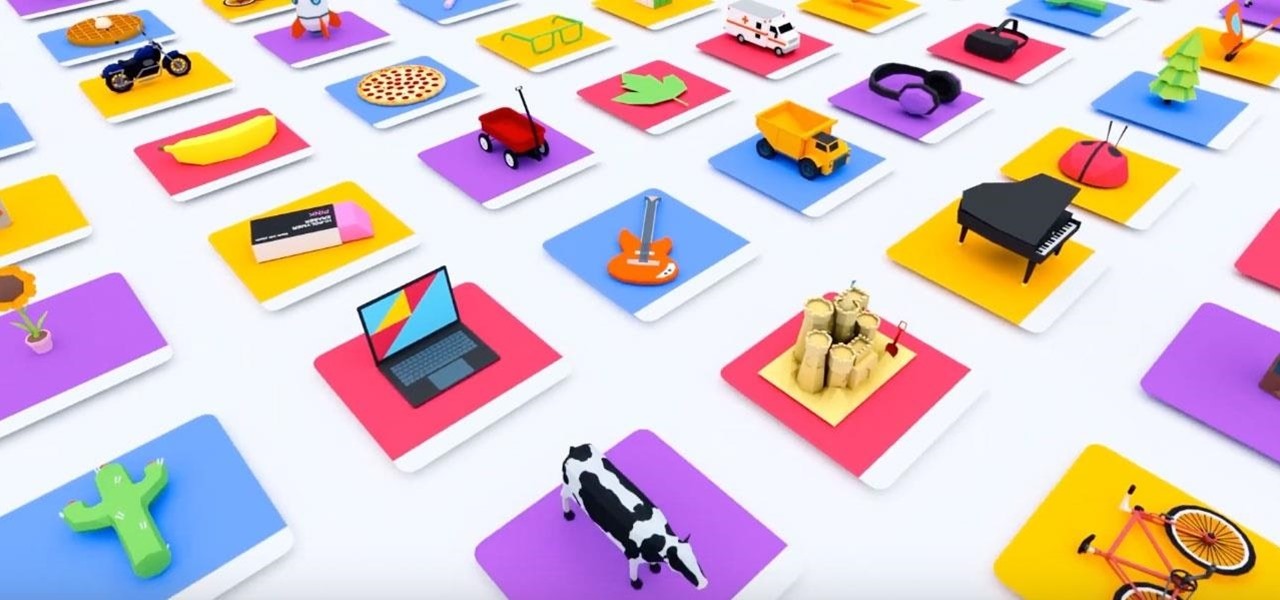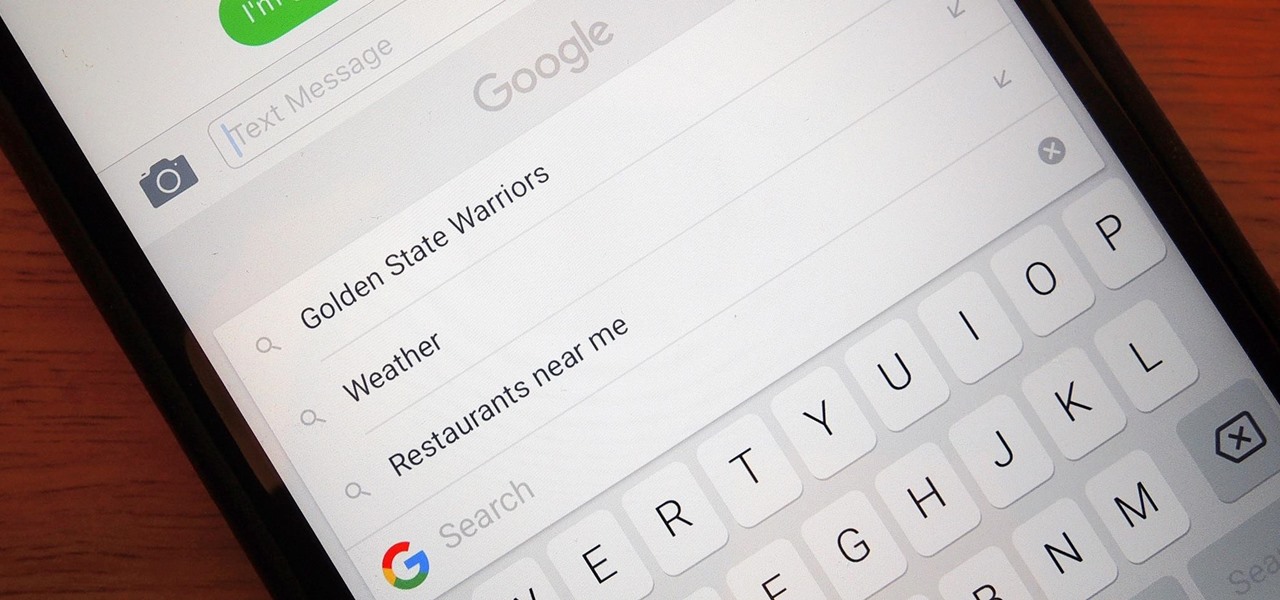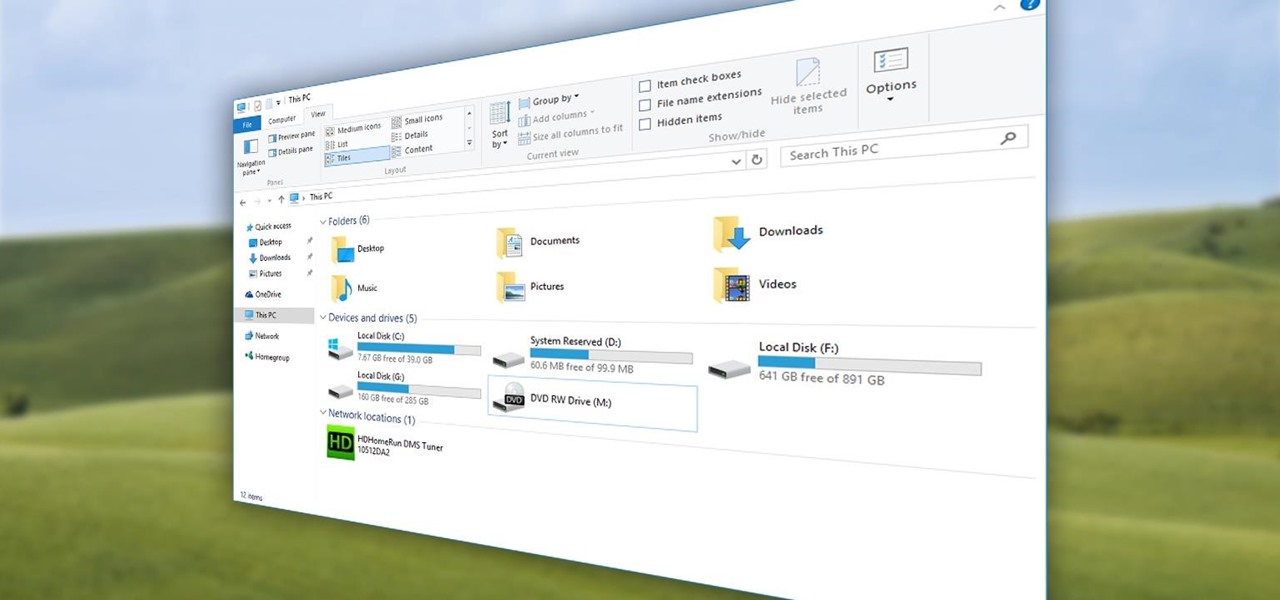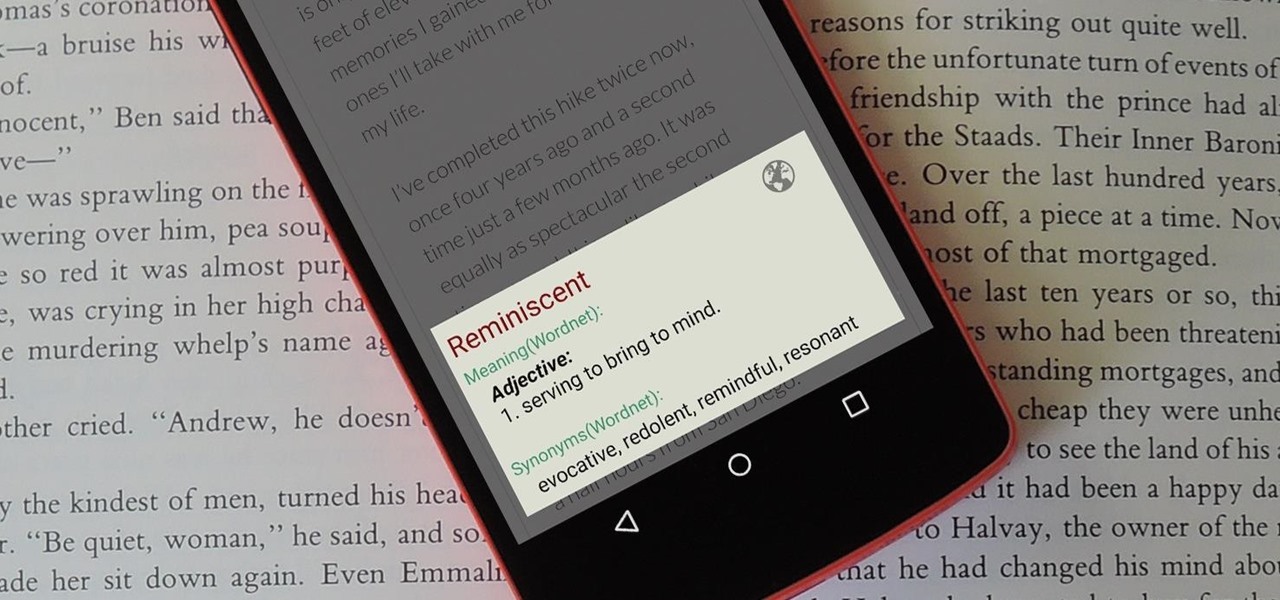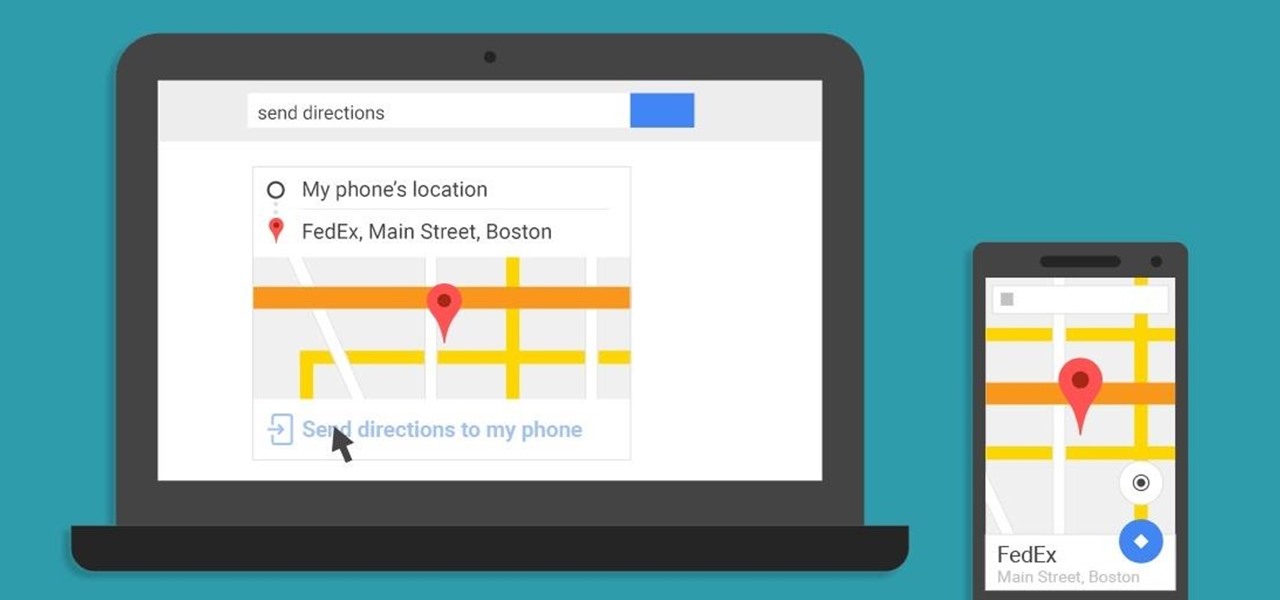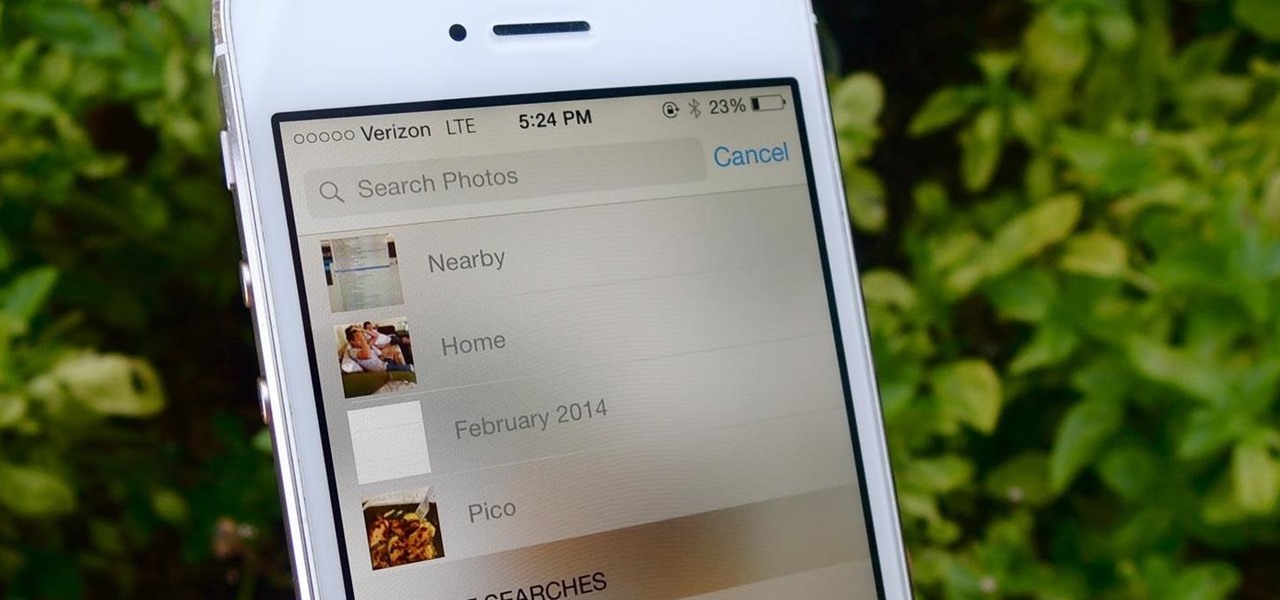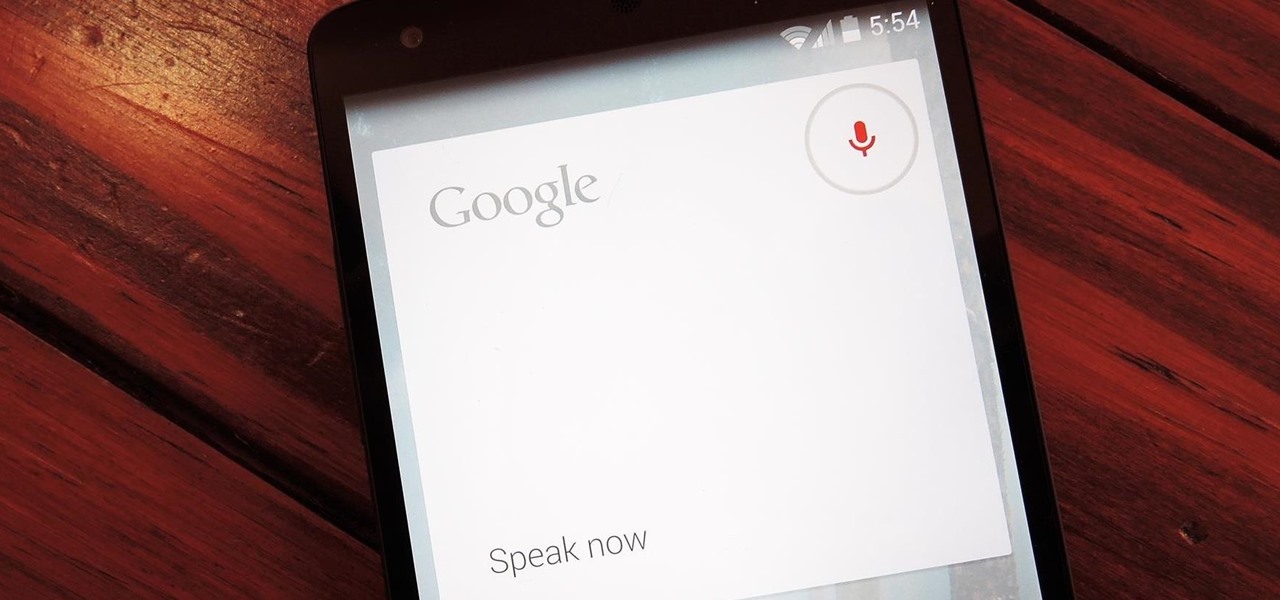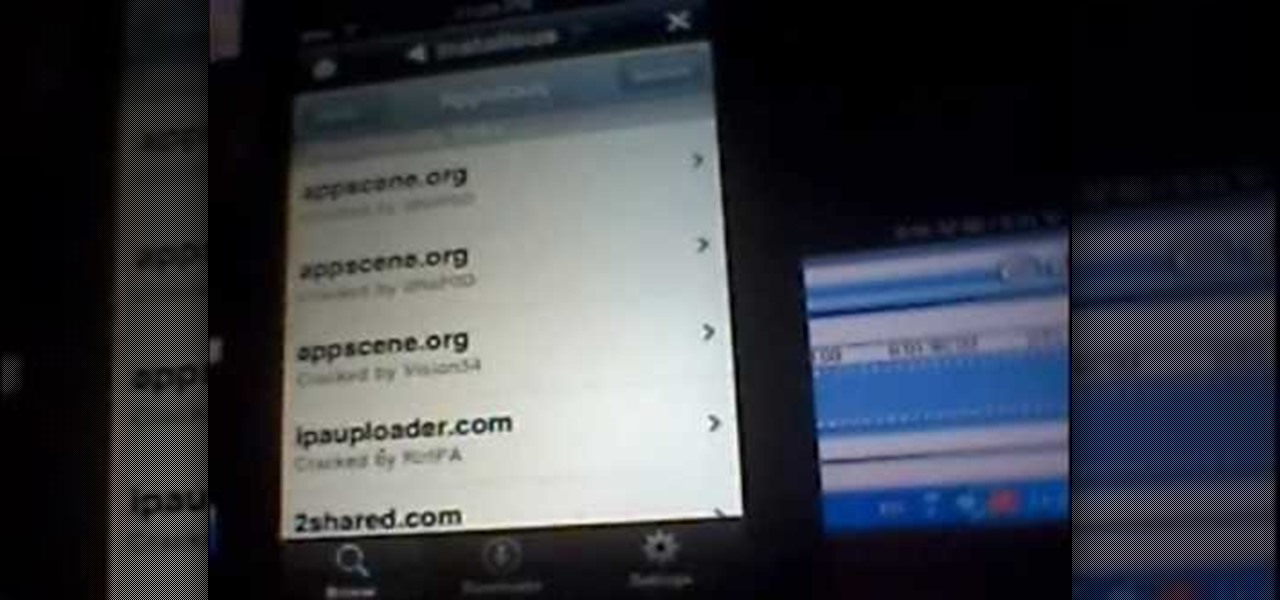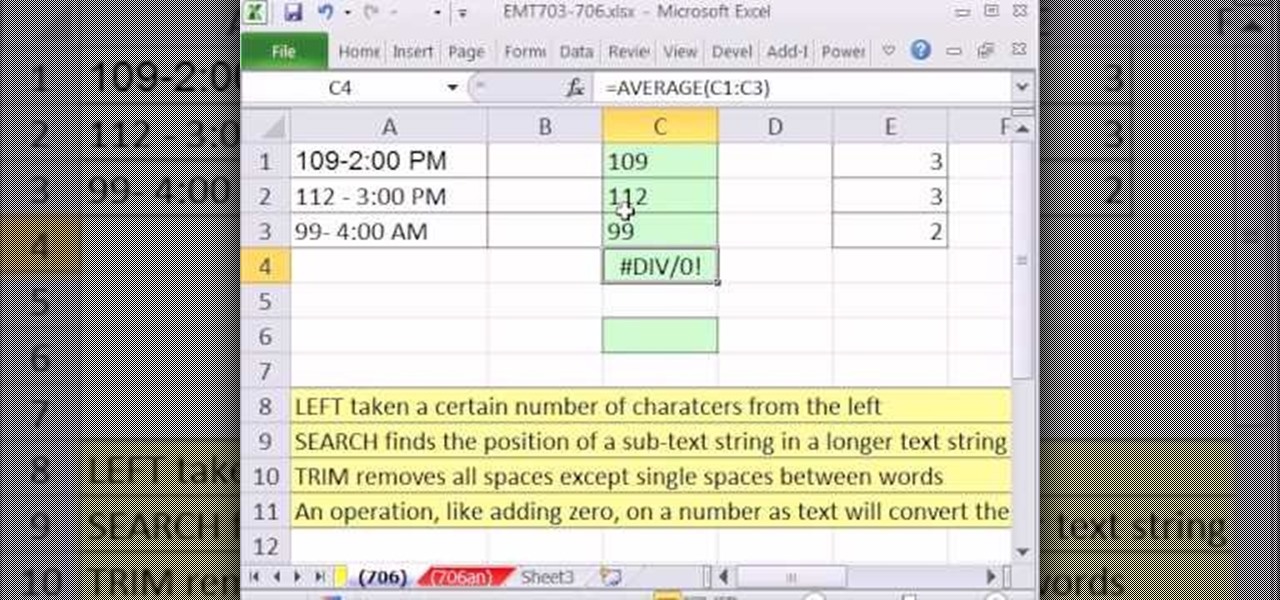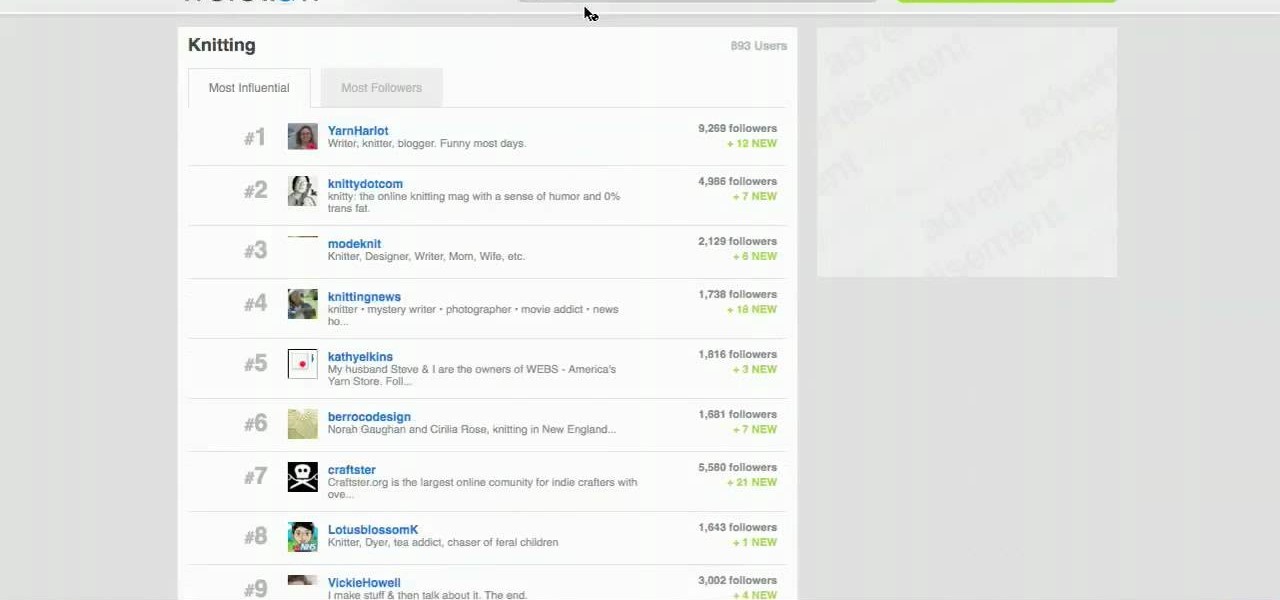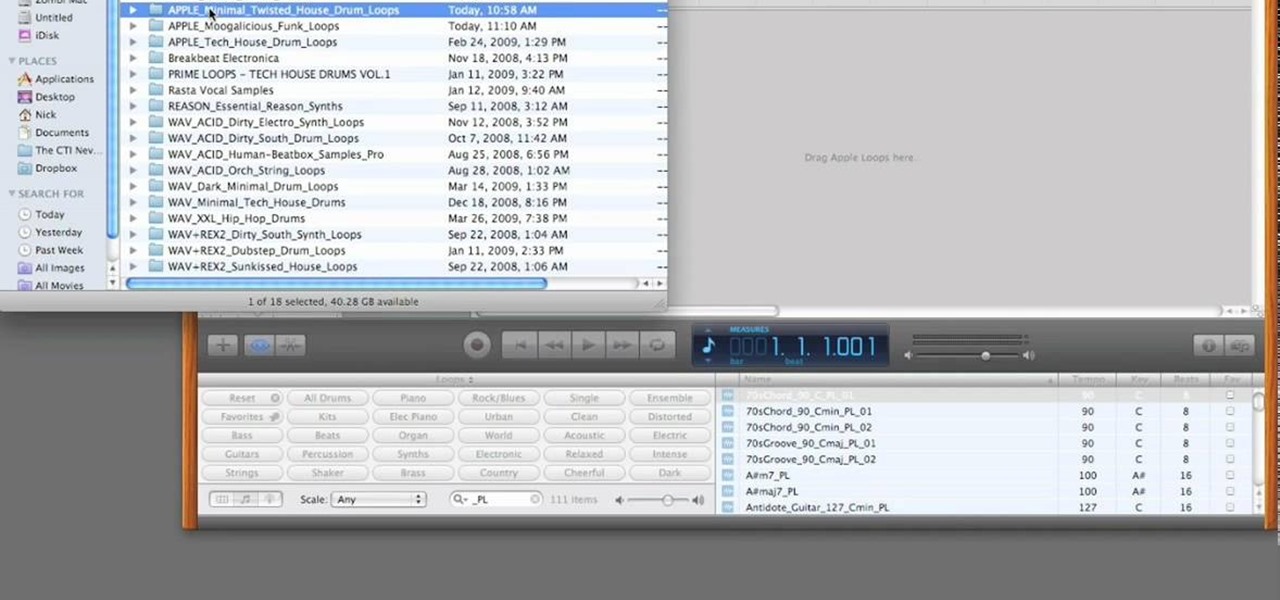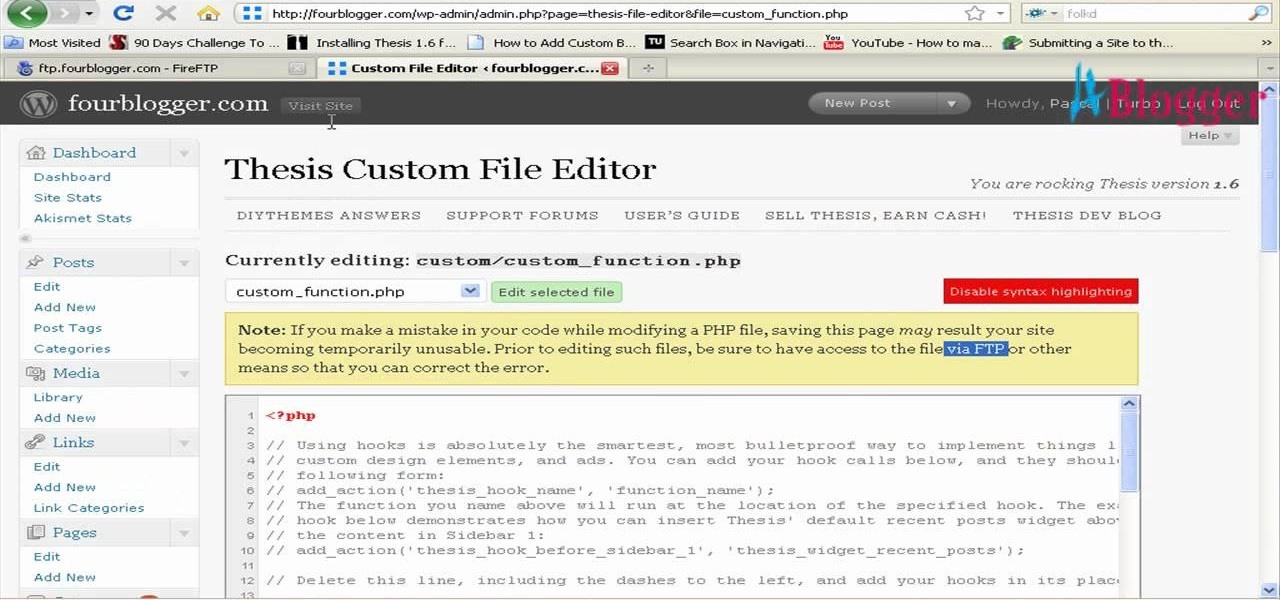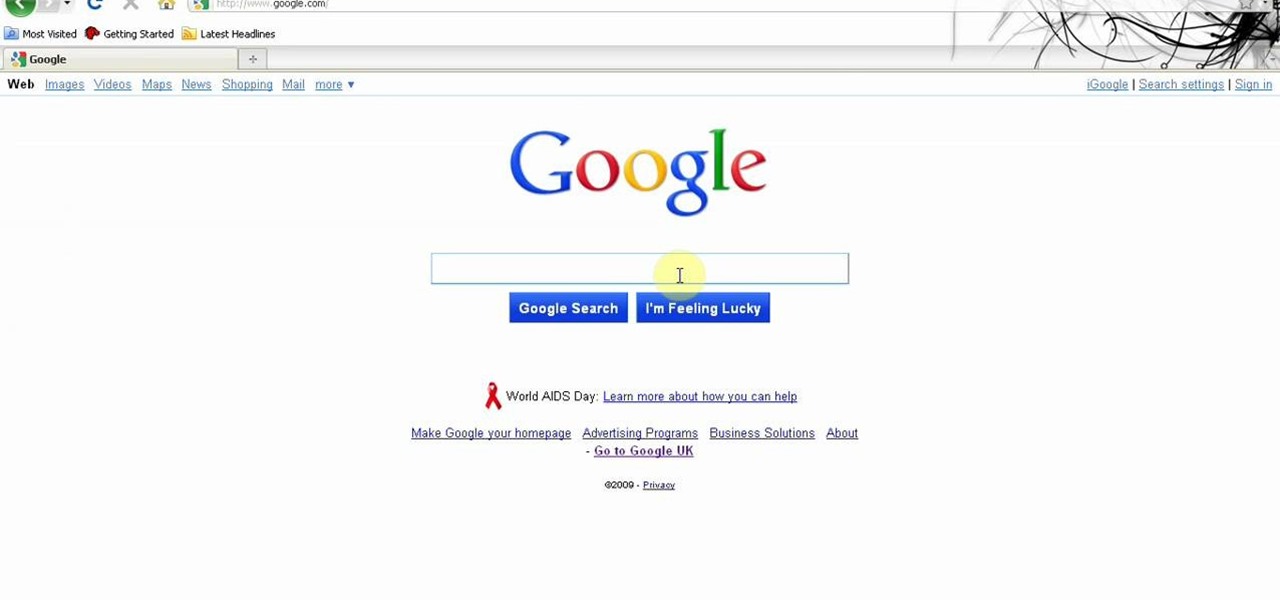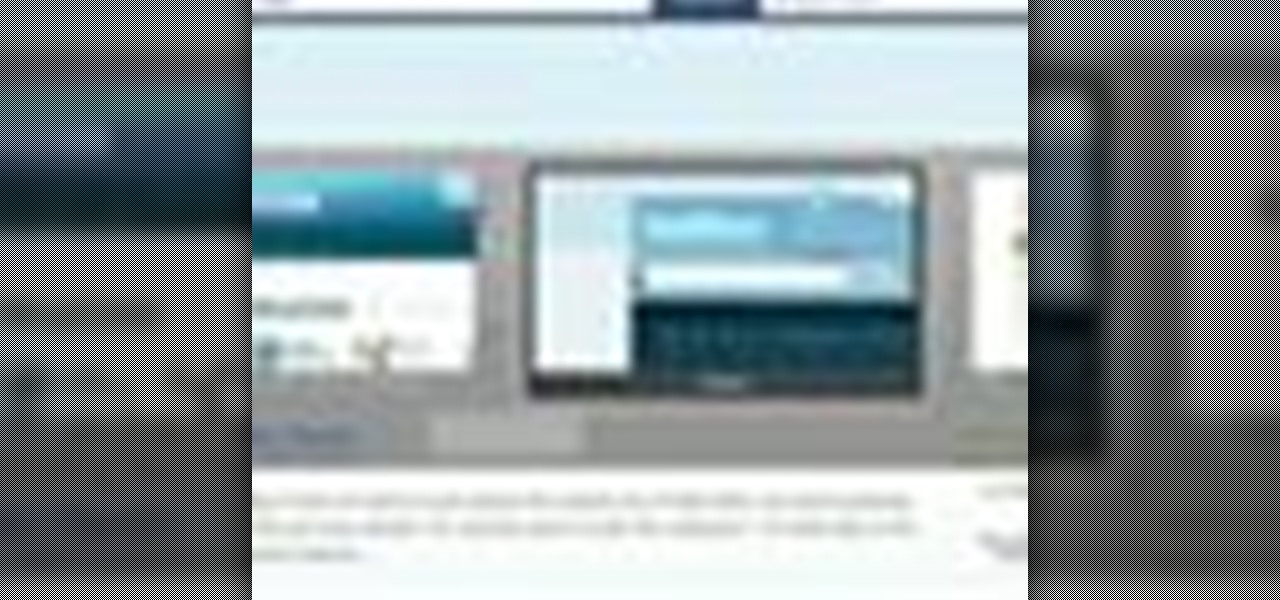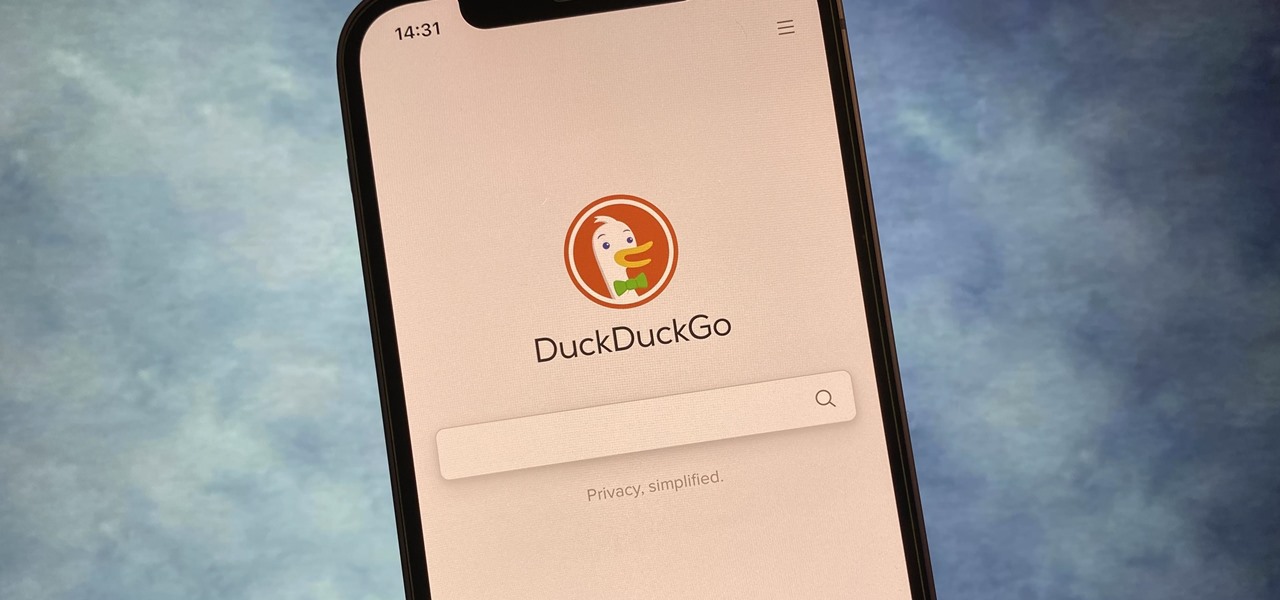
If you prefer to use Google or another search engine for everyday browsing in Safari but would also like a more secure browsing experience for all your secret searches, there's a simple way to switch between them quickly while also adding additional layers of security on top of your already clandestine browsing.
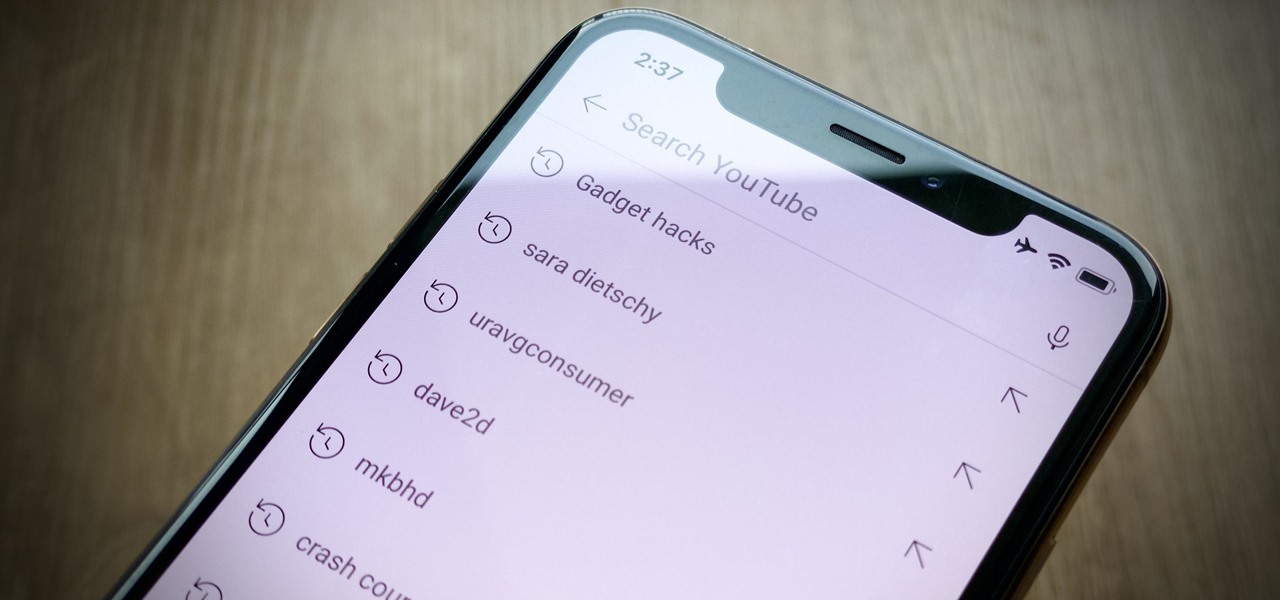
Sure, your search history can be useful, but more often than not, it's a paper trail of privacy infringement. It's perfectly reasonable not to want to see a complete list of your YouTube queries every single time you search for a new video. Luckily, blocking YouTube from saving your search history takes only a few taps.
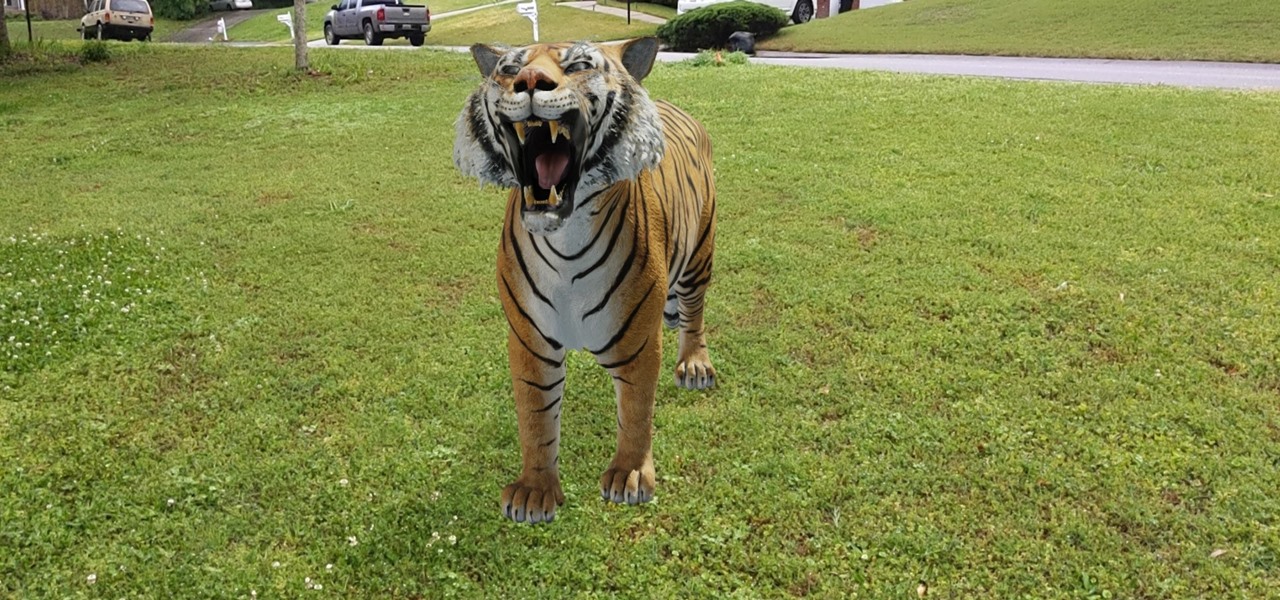
While much of the world is currently in some form of quarantine due to the COVID-19 pandemic, augmented reality (AR) gives us all the opportunity to see virtual content while stuck in our homes.
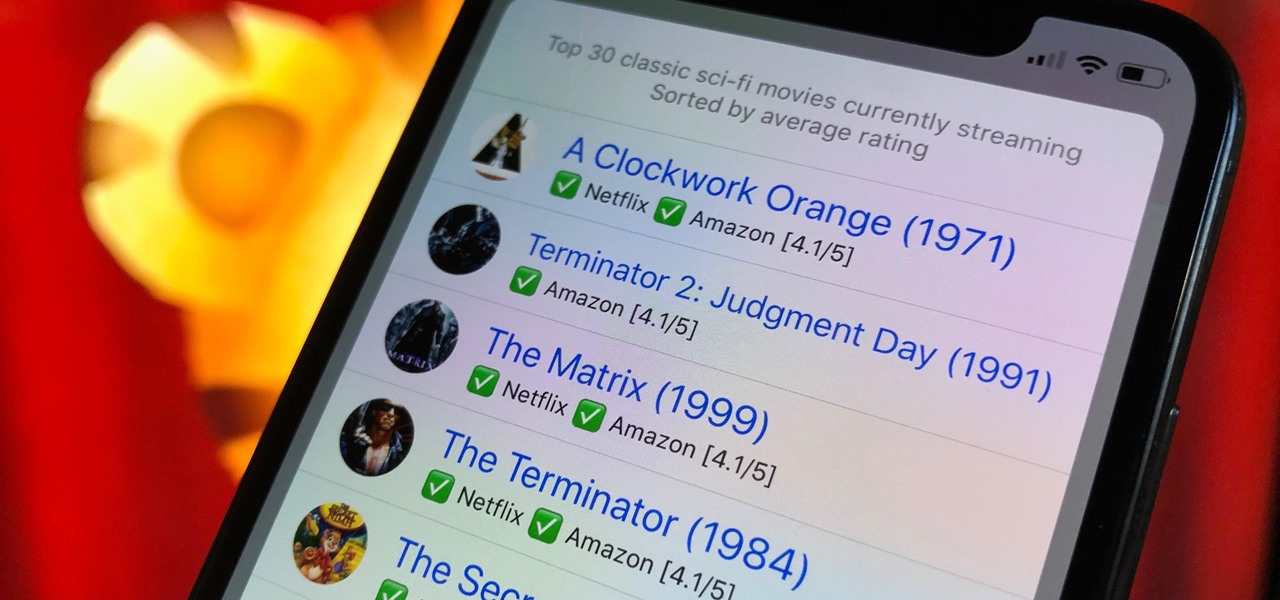
Choosing a movie to watch at home can be incredibly difficult when you don't already have one in mind. But there's a shortcut for your iPhone that can make it easier to browse your streaming media services for something good to play. More specifically, it lets you browse Netflix and Amazon Prime at the same time.
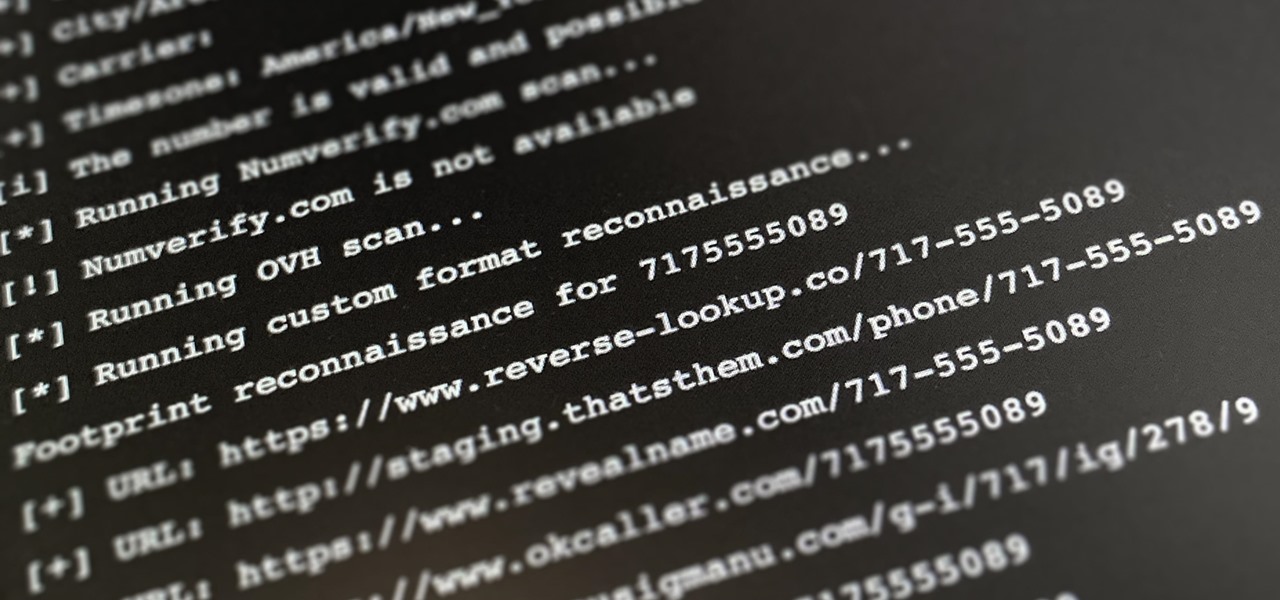
Phone numbers often contain clues to the owner's identity and can bring up a lot of data during an OSINT investigation. Starting with a phone number, we can search through a large number of online databases with only a few clicks to discover information about a phone number. It can include the carrier, the owner's name and address, and even connected online accounts.
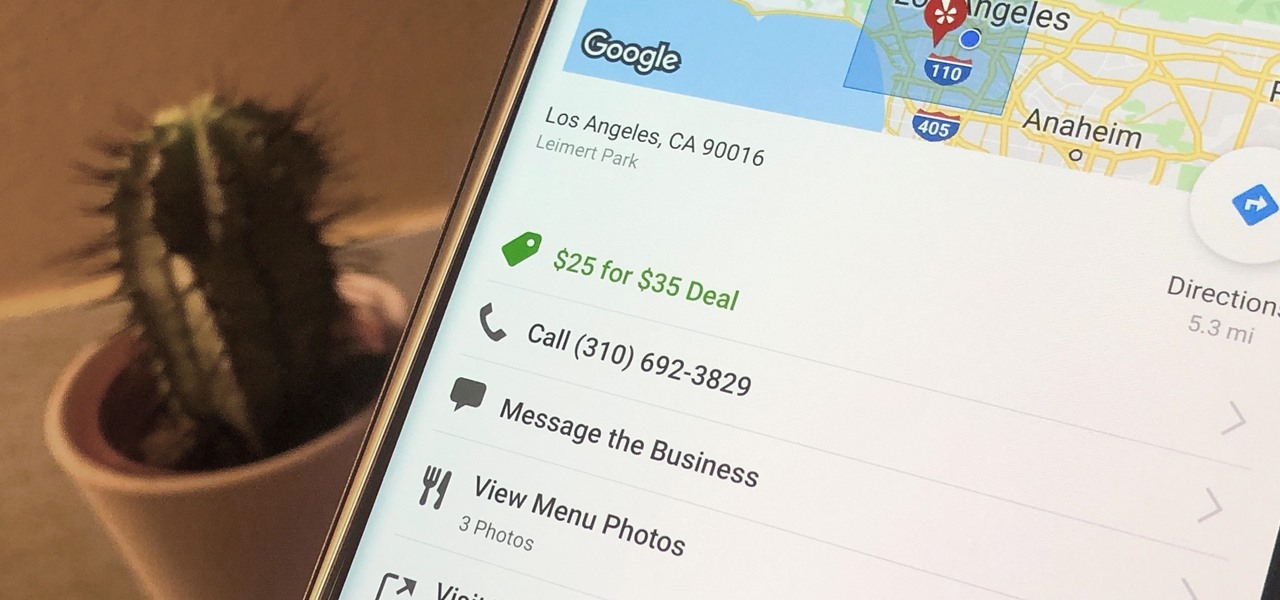
Newer businesses, or older businesses looking for more traffic and sales, often offer enticing deals to attract customers. On Yelp, any business has the option to provide a deal to users, which is essentially a Groupon-like coupon. But how do you find these deals in the Yelp app for Android or iOS?

There's something seriously wrong with Apple's new Shortcuts app, and it's severely limiting the number of shortcuts users can install on their iPhones.

Has this ever happened to you: You're singing a song in your head and want to look it up on Apple Music but you just can't think of its name or even who recorded it? In iOS 12, if you can sing it, you can search for it, as the update lets you find songs in Apple Music by lyrics alone. It's like Shazam, only instead of identifying music by sound, it uses the lyrics in your head.

Shodan calls itself "the search engine for internet-connected devices." With so many devices connected to the internet featuring varying levels of security, the special capabilities of this search engine mean it can provide a list of devices to test and attack. In this tutorial, we'll use Python to target specific software vulnerabilities and extract vulnerable target IP addresses from Shodan.

Google just unveiled it's biggest search product in recent memory, except this time the search giant is looking to take over the world of virtual objects.

The Pixel 2 has finally arrived. Google unveiled their newest flagship phones on October 4th, and there's quite a few changes in store. For one thing, most of Google's official renders have already showed us something new: The Pixel 2 and Pixel 2 XL will have a Google Search bar at the bottom of their home screens.

We know your time is valuable to you, so starting this week — and continuing every Wednesday — we are going to release weekly Dev Reports that quickly highlight important news and updates that augmented and mixed reality developers should know about.

Google just made searching the web on your iPhone a whole lot easier with its new GBoard keyboard for iOS. It has a built-in Google icon so that you can search directly from whatever app you're in, making it a cinch to add images, GIFs, directions, videos, and more.

3D Touch is a new feature on the iPhone 6S and 6S Plus that's reinventing the way we interact with our smartphones. With just a little bit of added pressure when tapping on the display, you can perform Quick Actions from an app's home screen icon, "Peek" at emails, stories, and photos in-app, as well as perform other app-specific gestures. Since 3D Touch is such a new concept, here are some of the apps that currently support it, along with the shortcuts you can use.

Quite a few things have changed with Windows 10, but one of the more central features that has received a makeover is the old Windows Explorer program, which has been renamed to File Explorer in this version.

When you're browsing the web, going through emails, or reading a book or magazine, you'll occasionally come across a word or phrase that you haven't seen before. This would be a perfect time to have some sort of built-in dictionary lookup service, but most Android apps lack such a feature.

A set of cool new Android-related Google Search functions made their debut this week, which will allow you to locate your phone, send directions to your mobile device, set alarms and reminders, and send notes from any web browser.

Admit it: when nothing's at stake other than your boss's disapproval, you don't exactly feel the urge to get working. Finding the motivation to take on a task, whether at work or home, can be a constant struggle. Though working through your laziness might seem like the best course of action, a meaner method can make more of an impact on your productivity.

Skimming through the hundreds of photos you may have on your iPhone for that one selfie of you and your friends in Los Angeles can be a tedious task, especially if you were inebriated and snapping pics indiscriminately. Thankfully, as one of the many cool features available in iOS 8, the Photos app now lets you search your images based on date or location.

As this generation continues to evolve, we become more involved with social media. For example, you may have a Facebook, Twitter, and a Google+ account, and be heavily involved in using all three, but the constant switching between sites, logins, and conversations can get very tedious.

Notice anything different about your Google searches lately? Your favorite businesses are becoming even more reachable online. Now, you can simply Google a business and click on its highlighted phone number to give them a call immediately from your computer.

Welcome back, my greenhorn hackers! Sometimes, we don't have a specific target in mind, but rather we are simply looking for vulnerable and easy-to-hack targets anywhere on the planet. Wouldn't be great if we had a search engine like Google that could help us find these targets? Well, we do, and it's called Shodan!

Numbers are everywhere in life, and some are better at doing the math than others. Unless you're Gert Mittring, it's safe to say you use the calculator app on your tablet just as much as I do, and it's often disrupting your other tasks.

When Google introduced their new launcher alongside the Nexus 5, one of the most innovative features was the "always listening" voice search, meaning that at any time you were on your home screen, triggering a Google search was as simple as saying "Okay, Google."

Sometimes you need more than just your brain to split the bill at a restaurant or to calculate how much your cable company is ripping you off.

With all the little improvements that Apple made to iOS 7, some older features have been changed or moved (and sometimes, it's not obvious).

If you want to know the most up-to-date news on a trending topic, Twitter can be a great place to look since people generally tweet about things as they happen. It used to be easy to find Twitter results in Google Search, but after their deal expired last year, tweets are no longer included in search results.

This video teaches viewers how to easily download free applications for their iPhone and iPod Touch by installing Installous. Your first step is to open Cydia and click on Manage. You will then click 'Sources' and add this source: http://cydia.hackulo.us/ Press 'done' and go to the search tab. Search for 'Installous'. When you find it, press install and confirm the installation. Press the home button after it's installation to make sure it is properly installed. Now, open up Installous and pr...

With social networking systems, YouTube comments chains, chat rooms, bulletins boards, Twitter updates... It seems as if almost everyone has at one time publicly stated an opinion on the Internet. Nearly half of all prospective employers research job applicants online. Make sure that what you’re posting today doesn’t cost you a dream job tomorrow!

New to Microsoft Excel? Looking for a tip? How about a tip so mind-blowingly useful as to qualify as a magic trick? You're in luck. In this MS Excel tutorial from ExcelIsFun, the 706th installment in their series of digital spreadsheet magic tricks, you'll learn how to to use the LEFT, SEARCH and TRIM function to eaxtract numbers from a text string that can then be used in a calculating formula.

In this how-to video, you will learn how to use the website Wefollow for twitter. This will allow you find more people to follow you on twitter. You can list yourself under a category so people can find and add you. If you are an antique dealer, you can label yourself as one. This allows you to be searched for and added. You will get higher on the search list as you get more influence and more people following you. If you are looking for people to follow in your niche, you can type in the nic...

Vince shows viewers hot to access the Chuck Norris trick on Google. First, you need to open your web browser and go to Google. In the Google search bar type in 'Find Chuck Norris' and click 'I'm feeling lucky'. Make sure you do not click enter but the 'I'm feeling lucky' button to the right. You will get a funny message that says 'Google will not search for Chuck Norris because it knows you don't find Chuck Norris, he finds you'! The suggestions should read 'Run before he finds you' and 'Try ...

PrimeLoops teaches you how to use loops on Garageband. There are 2 different types of loops - regular and Apple. The last come in .aiff proprietary file format and the information contained has more information than a regular .wav file. To access them click on the small eye symbol in the lower part of the program window. You can switch to music, podcast and all loops. You also have a Favorites tab and you will see the loops that you mark as a favorite. You can also search for all loops in the...

In this how-to, watch as the talented make-up & hair extraordinaire, Kandee Johnson recreates the hair of the classic Walt Disney princess character Snow White. If you're looking to try this look this Halloween or for your next costume party, be sure to search for the Snow White makeup tutorial hosted by... none other than Kandee Johnson!

This short video clip shows seven demonstrations of Isaac Newton’s first law of motion– the law of inertia. Newton’s law of inertia states that objects moving at constant velocity will continue moving at constant velocity, unless acted upon by an outside unbalanced force. Six of these demonstrations (excluding number six) are from Tik Liem’s book Invitations to Science Inquiry.

In this tutorial, we learn how to use GPS and maps on the Nokia N97. From the home screen press the menu key. Then, scroll down and tap the maps icon. After this, tap yes to go online. You can now navigate around the map by using your finger and you can zoom in and out by using the zoom icon. This icon is on the left hand side of the screen. To search for an address, tap the search icon and then tap address or places to choose where you want to go. You will then be shows the GPS and have dire...

In this video, we learn how to use the web browser on the Samsung Galaxy I7500. Start on the main menu of the phone, then use the Google search option to type in the website you wish to find. When you do this a keyboard will come up on the screen, so you can type. Then, press the search key and the website that you wanted to go on will come up. You can also access your web browsing from the home screen. Tap the browser icon and then the last page you were on will show up, you can enter in a n...

First go to your word press admin and click on "custom file editor" in thesis options. Select custom_function.php in file selected menu and click on "edit selected file". Because of warning, we need to do it via ftp. So go to that ftp path which is showing in the video and open up the launch.php. Now copy that code which is showing in the video and past it in there, close and save the file. Now to change the style of your search box, go to your custom file editor, select the custom.css and cl...

You can get a new look for Google. So to do this first you need to go to Google and when it opens in your web browser, you need to paste the code "javascript:void(document.cookie="PREF=ID=20b6e4c2f44943bb:U=4bf292d46faad806:TM=1249677602:LM=1257919388:S=odm0Ys-53ZueXfZG;path=/; domain=.google.com");" in the address bar. Now you need to go to Google.uk and type or set your home page to http://www.google.com/ncr. Now when you go there you will see that Google's logo, Google search buttons etc. ...

In this video tutorial, viewers learn how to quickly switch tabs with the keyboard. Users will need the Fire Mozilla browser to do this. Begin by going to the Firefox Mozilla add-on site and search for "crtl-tab". Then click Add to Firefox to install the add-on. To activate the add-on, simply press the ctrl and tab buttons on the keyboard. It will then open a thumbnail of your 7 most recently accessed tabs. There is also a search bar for users to use to find a specific site. This video will b...