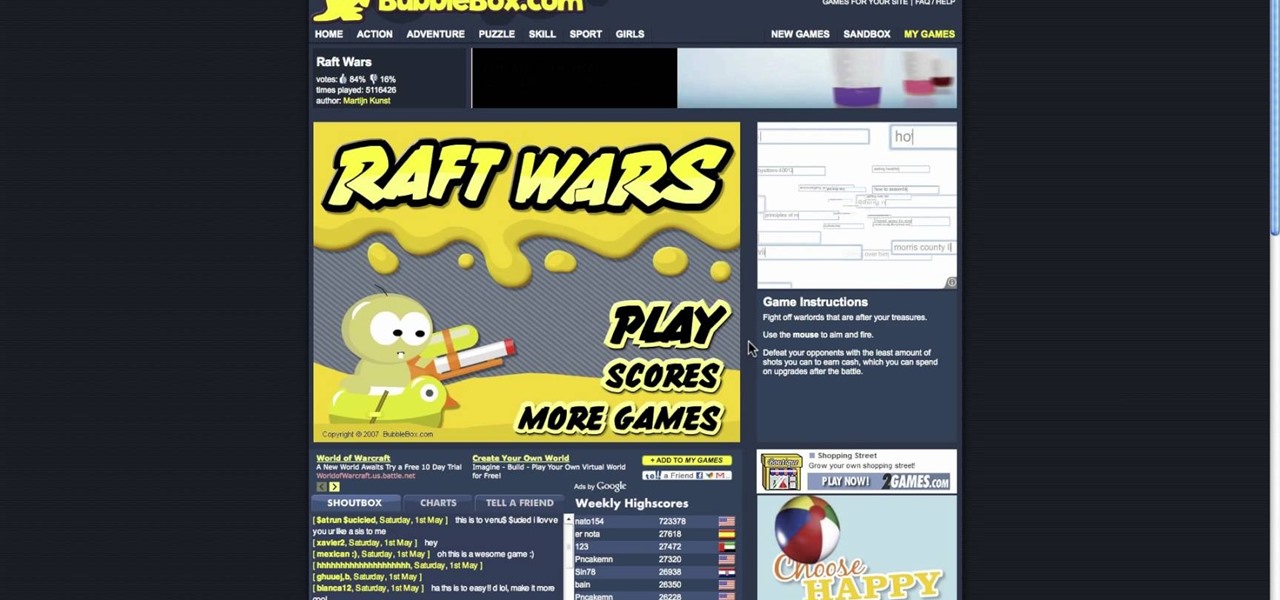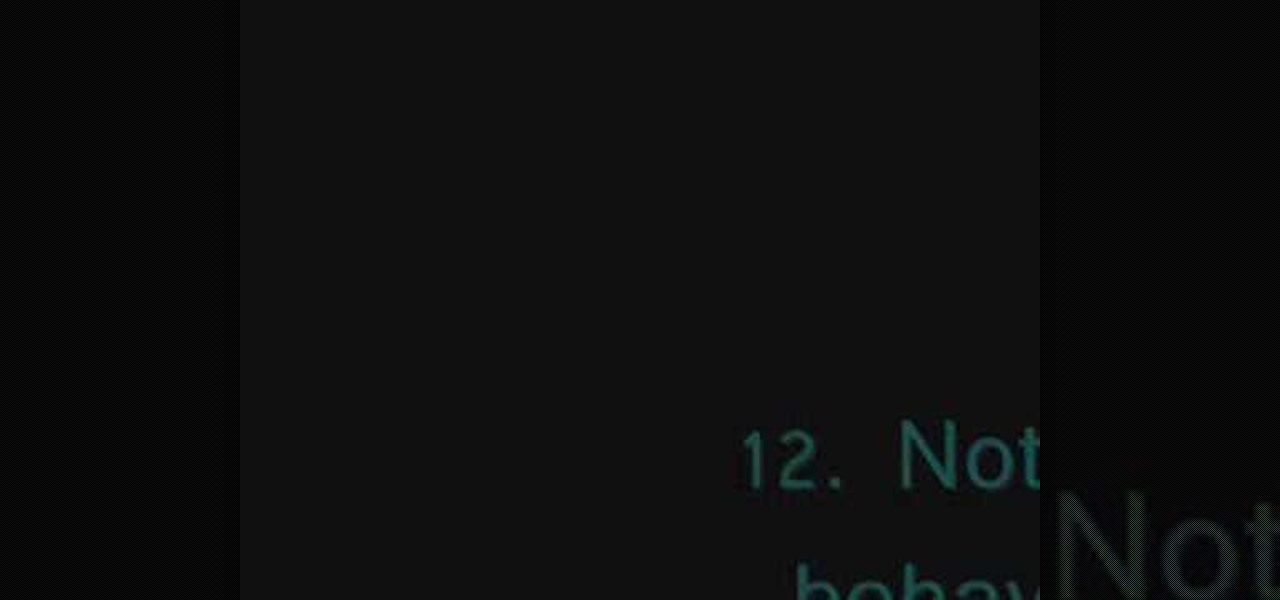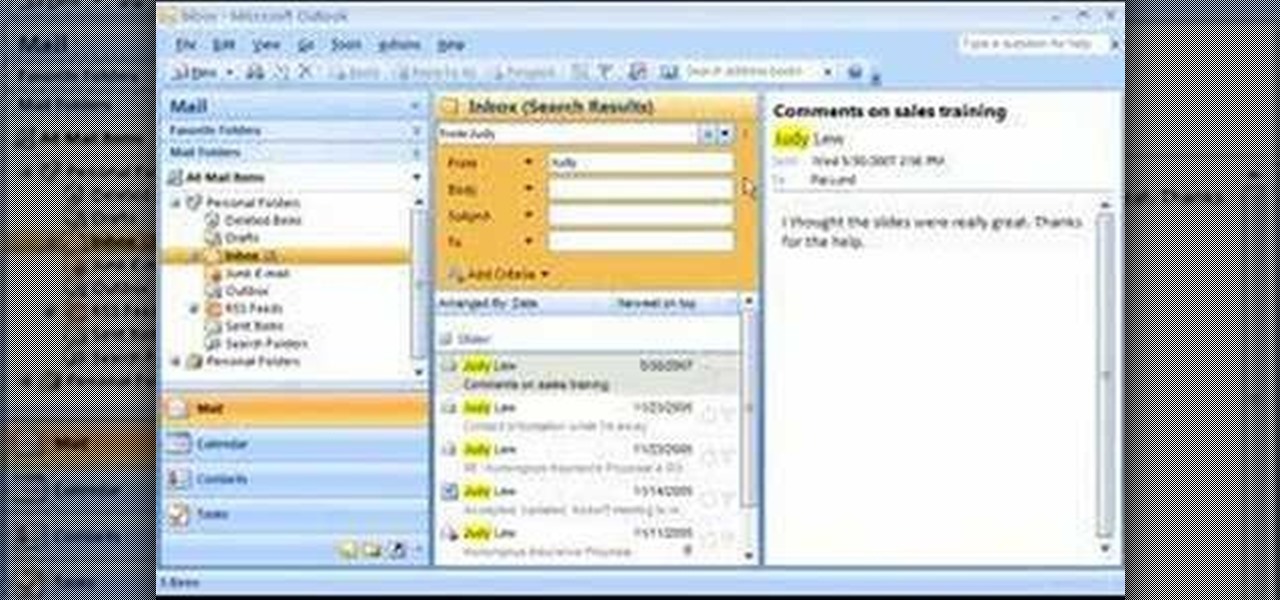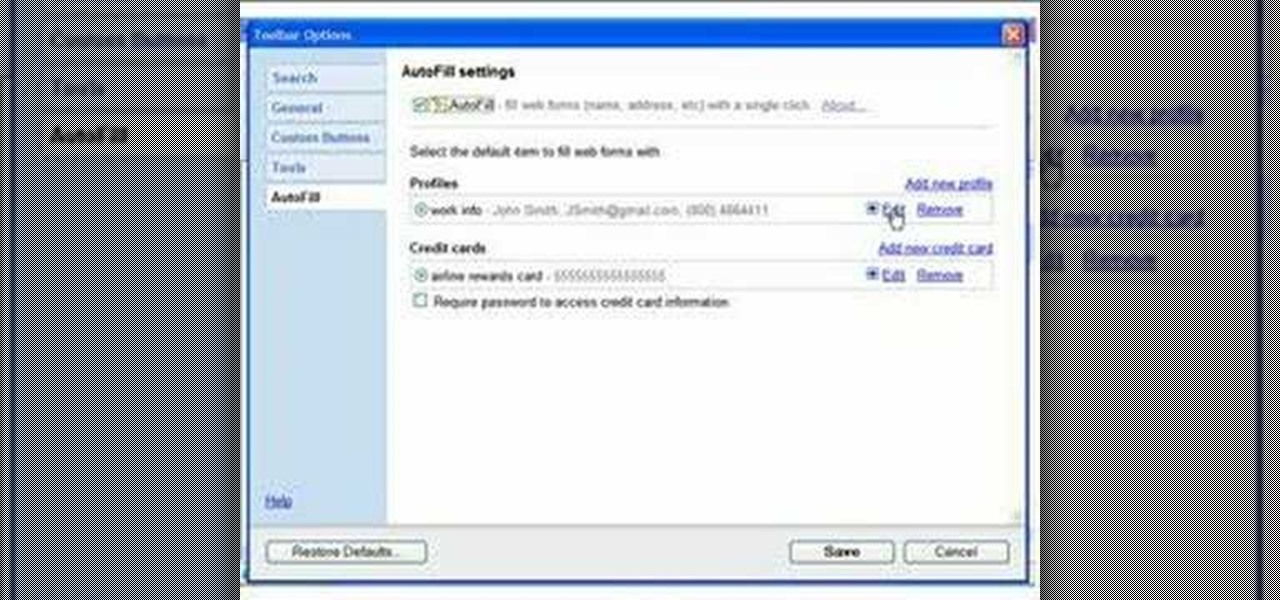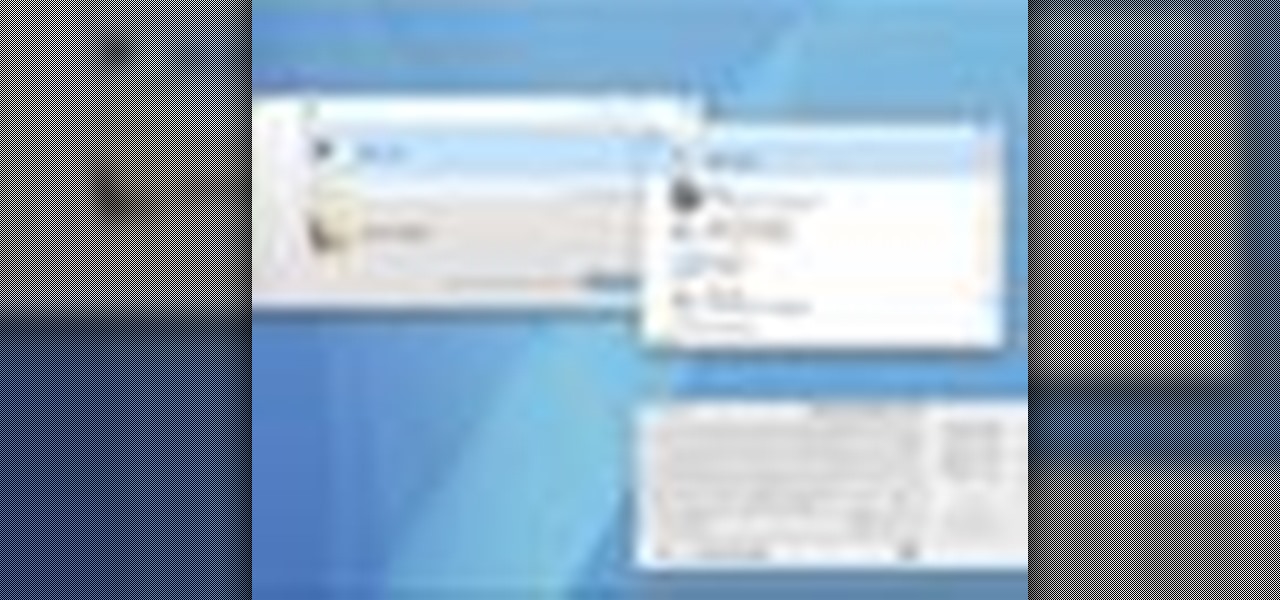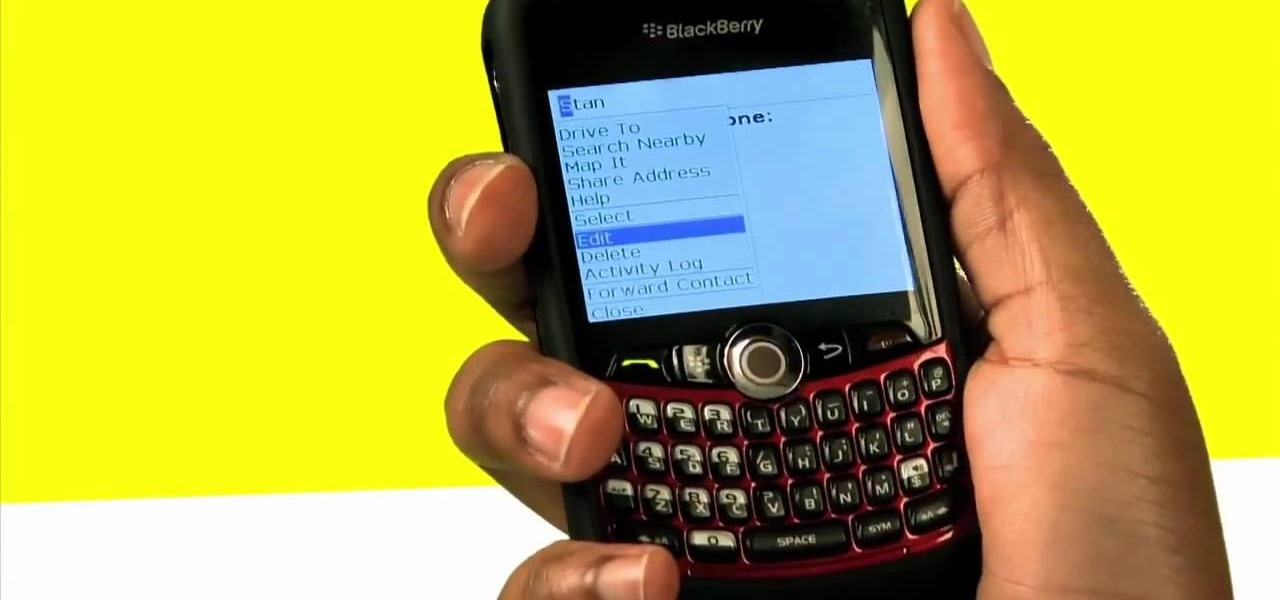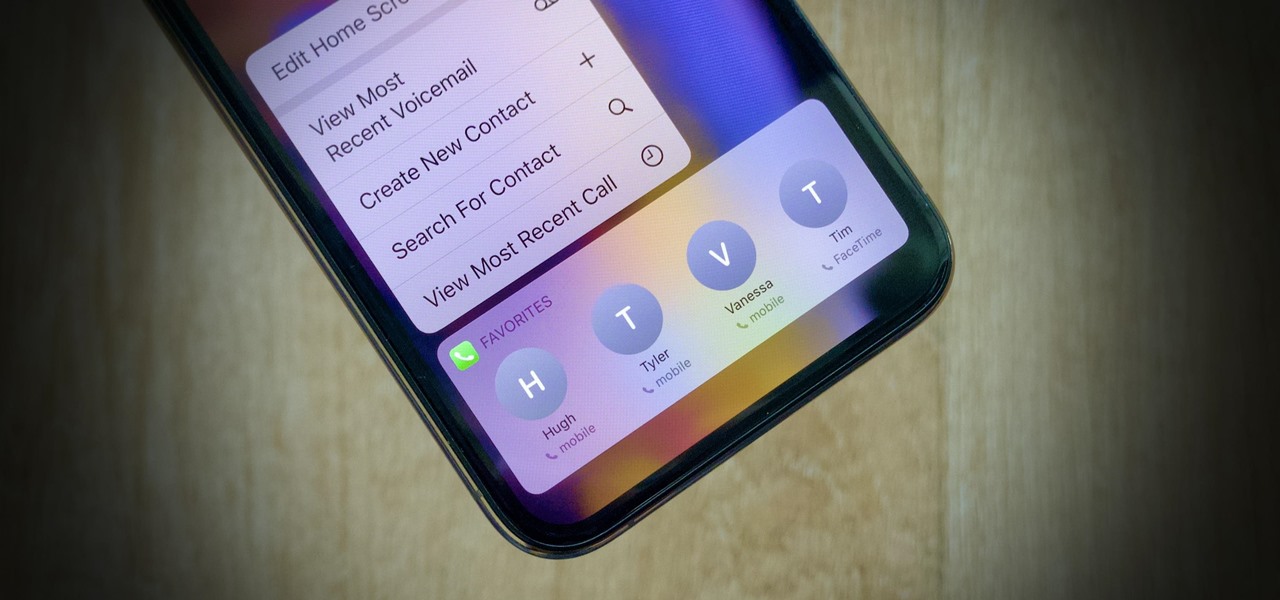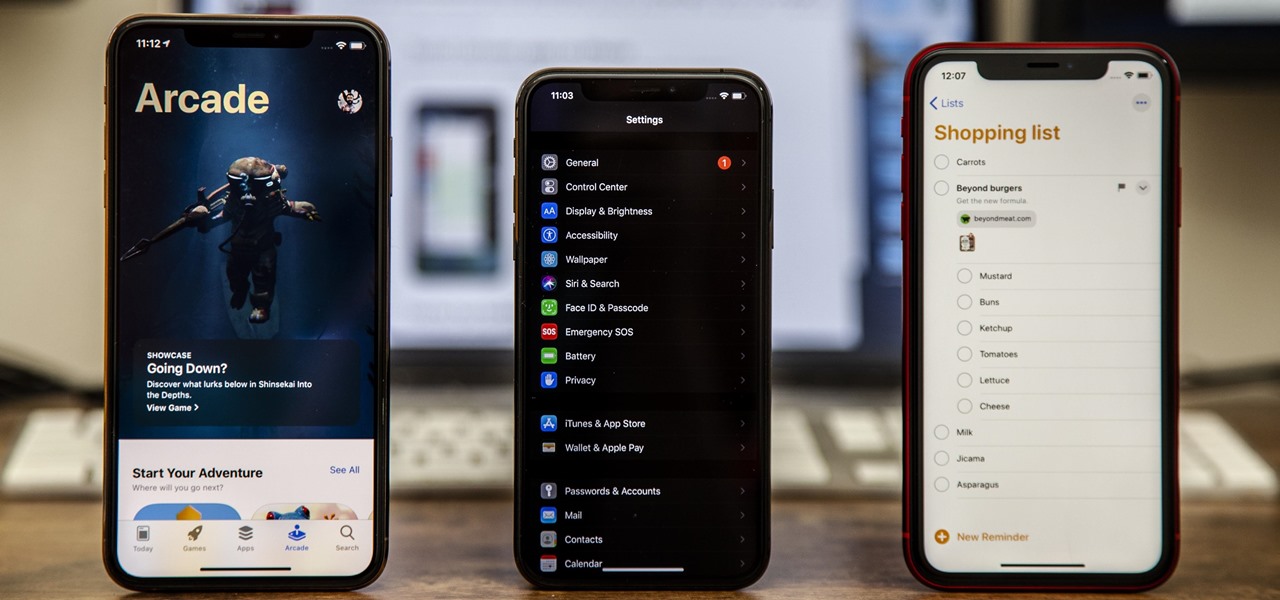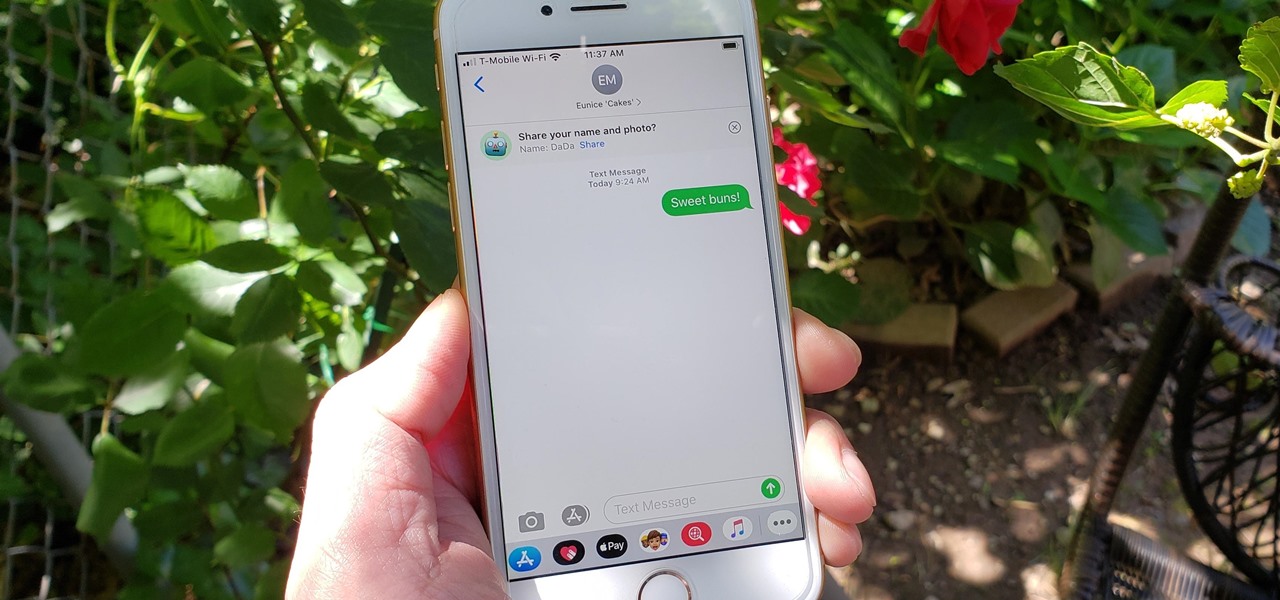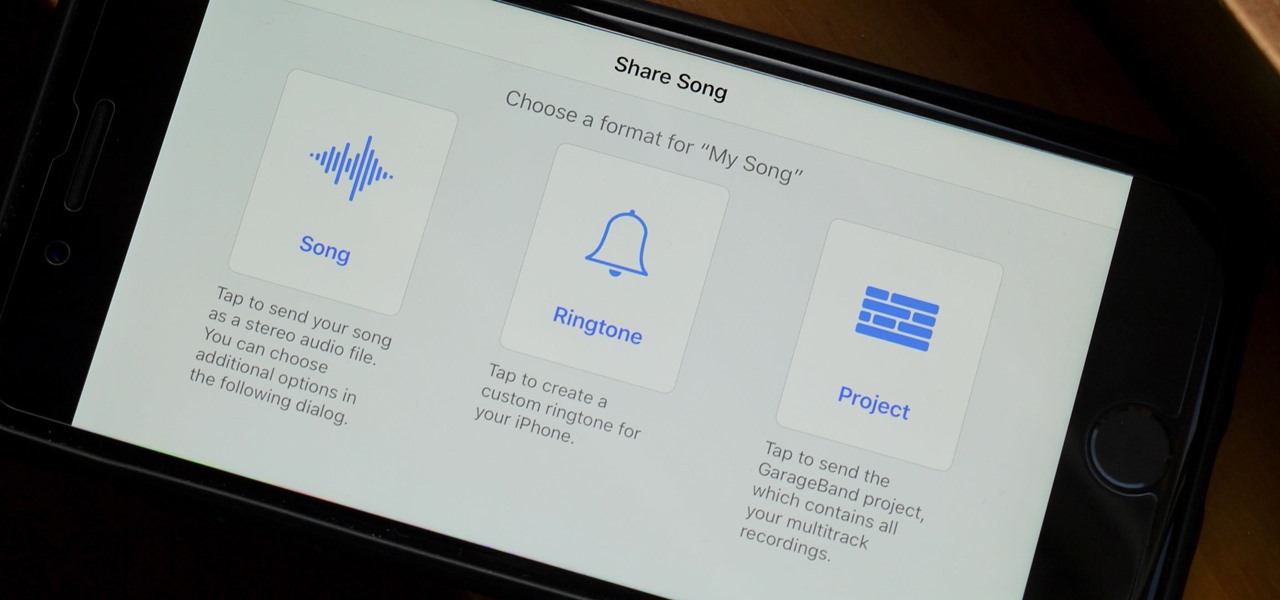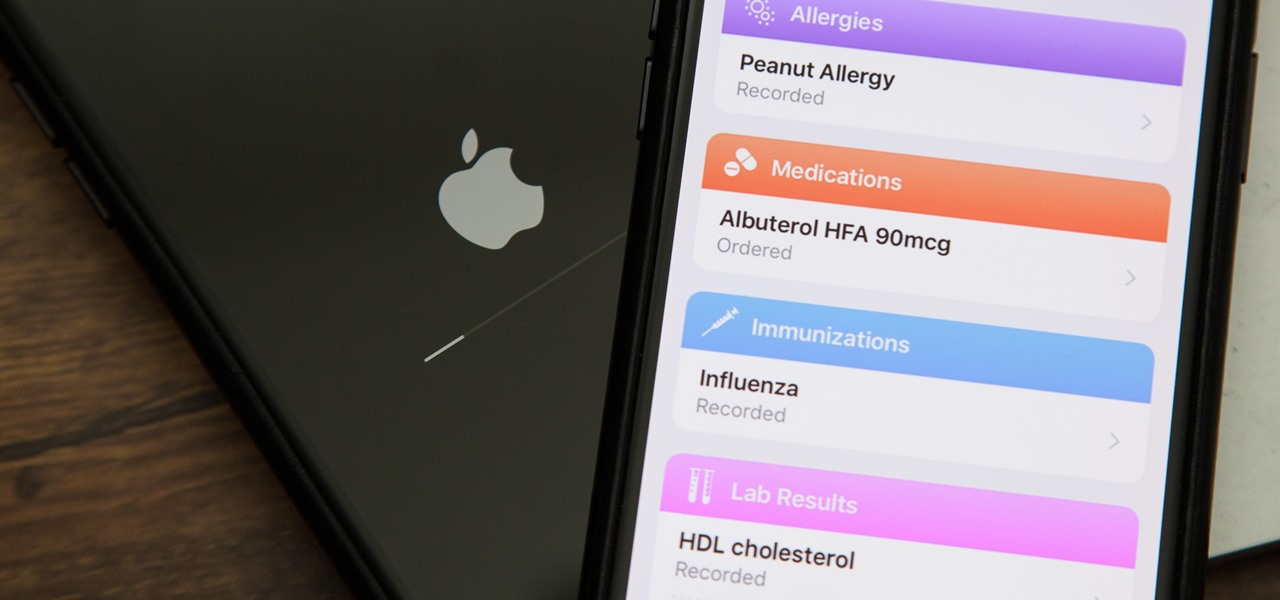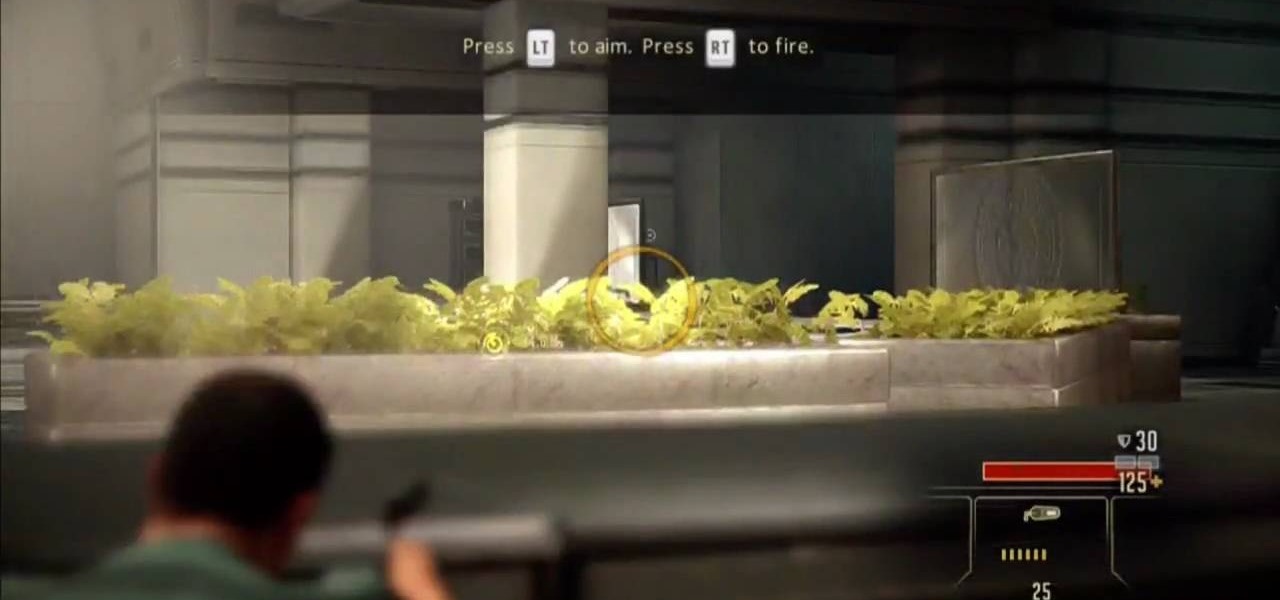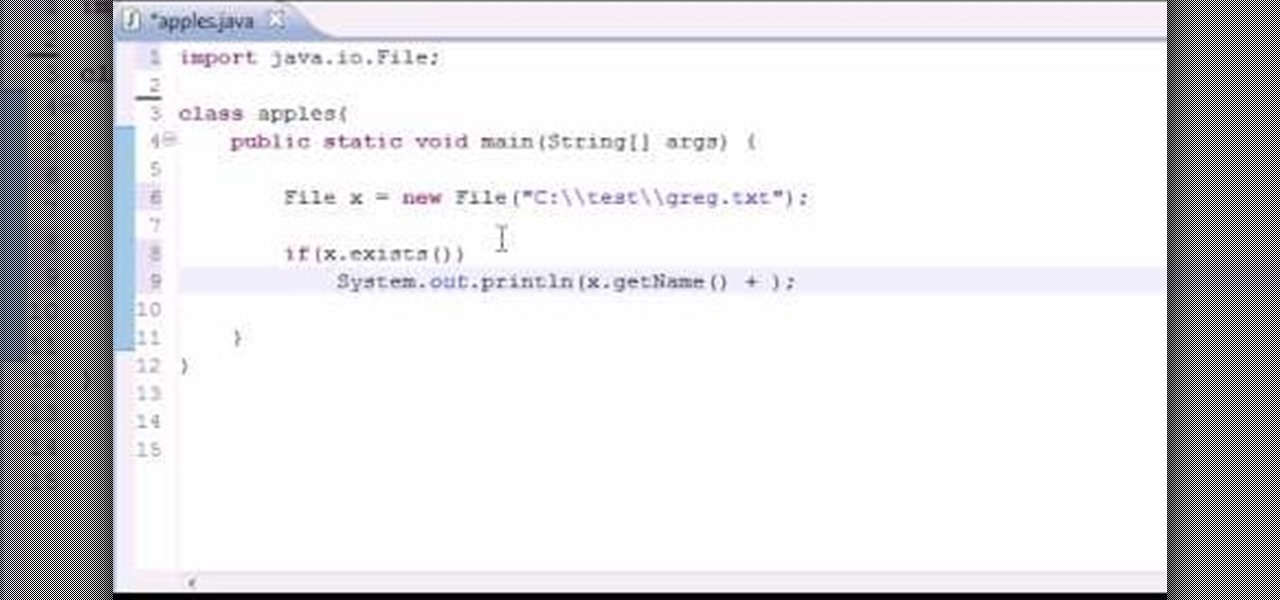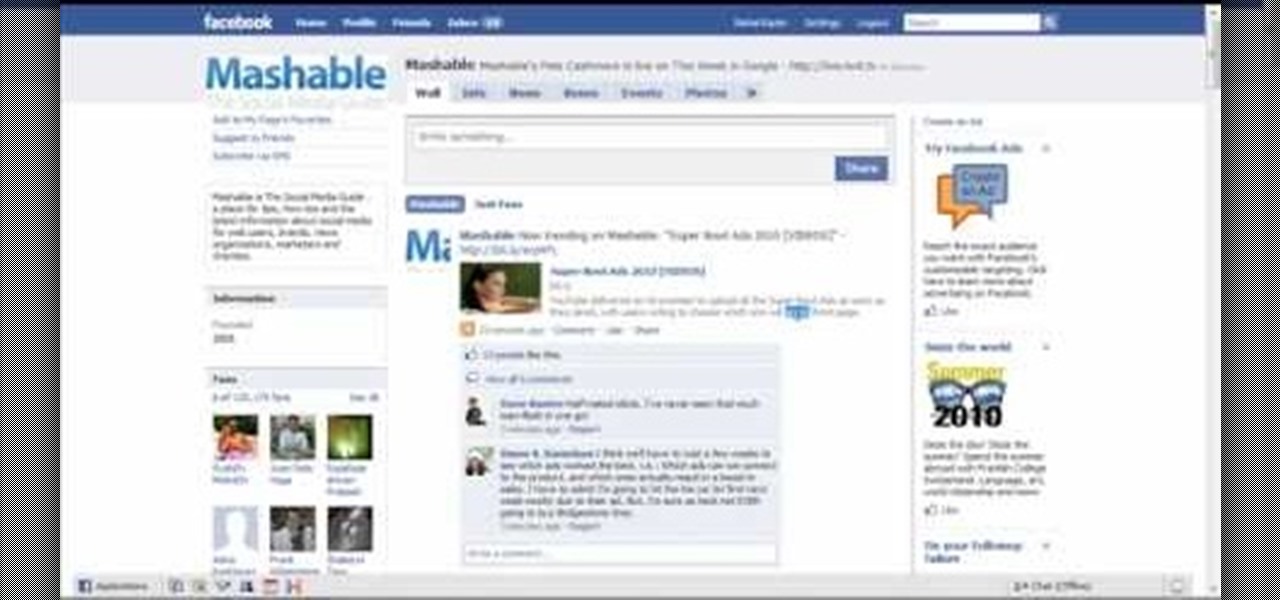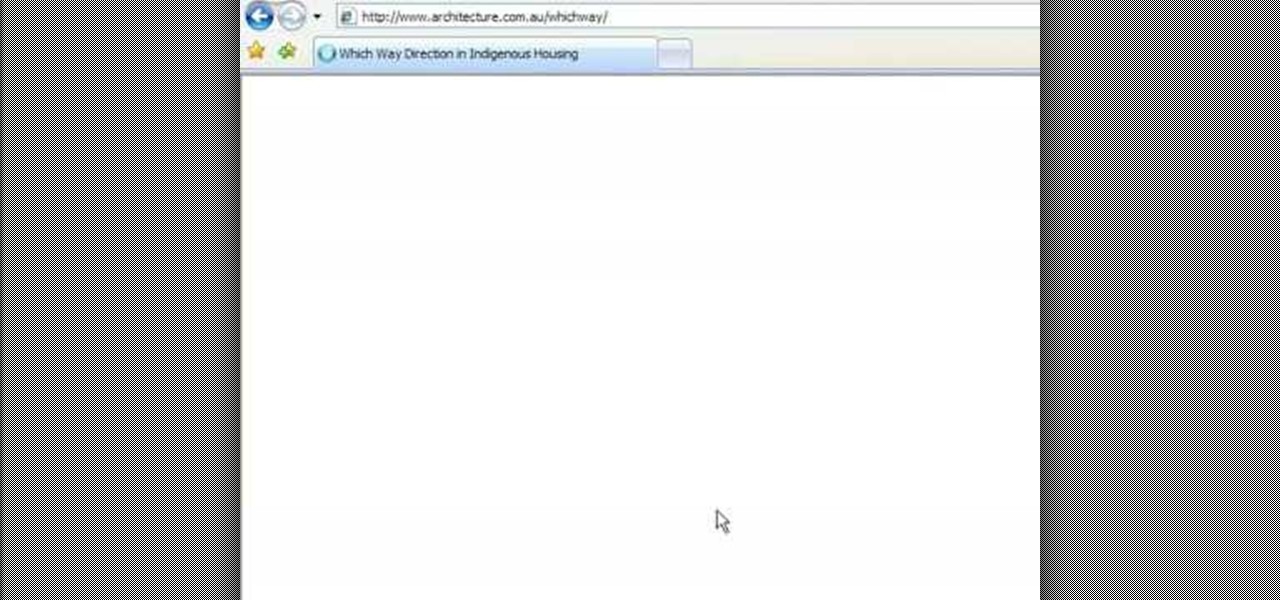"Tron" is a very cinematography-heavy film. While the story itself is interesting - Sam being contacted by his father who's stuck in a game he built many years after he's disappeared from the real world - the big draw is definitely the dark, glowing bodysuits and tracks in the game.

A non-CPU lens is one which does not have contacts on the rear mount, meaning it communicates with the rest of the camera solely through the aperture. This tutorial shows you how to set up the lens data for your camera, so you can get the most out of your non-CPU lens.
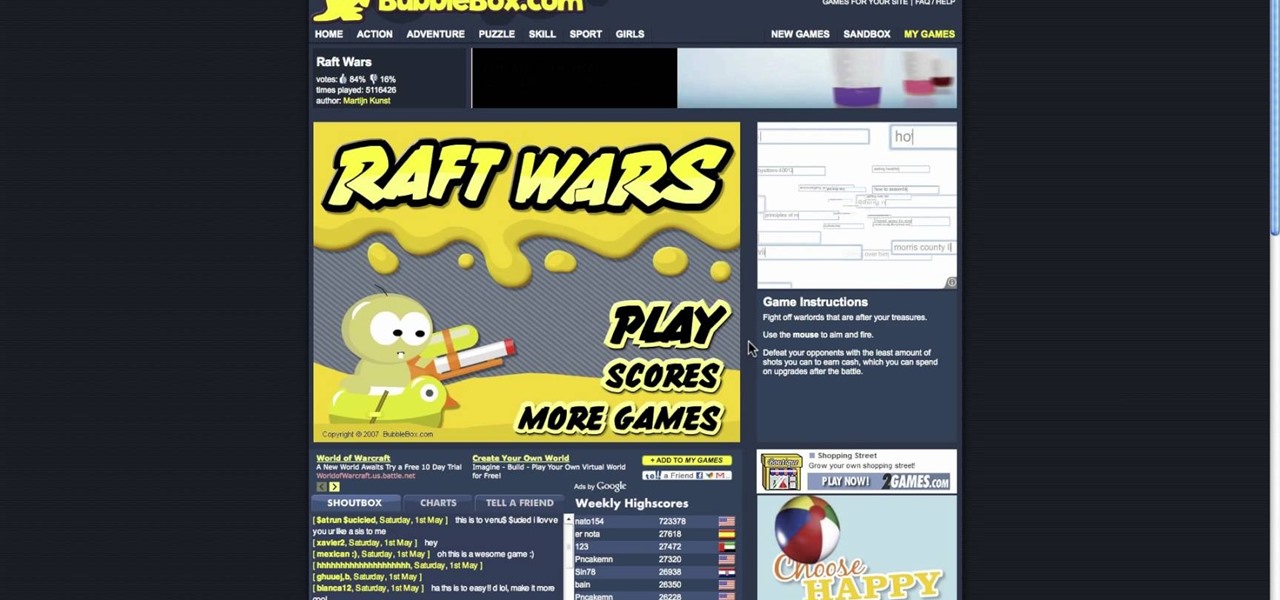
There's a million web games spread throughout the internet now, and if you like to play them, you probably want to play them all the time. And if you play one flash game, you probably play another, maybe 10 or 20. But what if you don't have an internet connection one day? What if you can't play those web games anymore? Well, you can, and all you have to do is download them to your computer. Watch to see how to download and play web-based flash games on your computer without web access.

This tutorial demonstrates the correct way to solder wires to a piezoelectric sensor. First, the stripped wires are tinned (coated with a thin layer of solder). Then the piezoelectric sensor, held in a small adjustable clip, is heated briefly, and two drops of solder placed where the wires are to be attached. Finally, the tinned ends of the wires are placed in contact with the soldered areas of the piezoelectric sensor, and the solder heated to fix the wires in place.
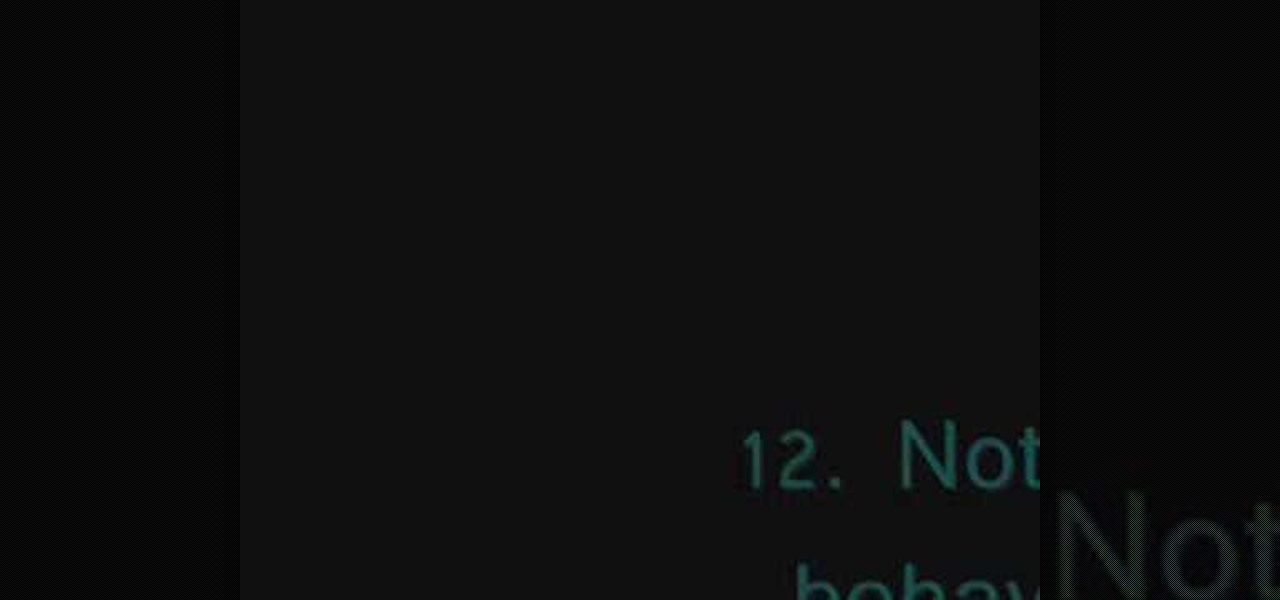
Benjemorawr has just the right advice to discover if a guy really likes you or not. He gives several tips, all of them easy to execute and really just common sense when you think about it. He tells us to note his body language, pay attention to his eye contact, and see if he's trying to impress you. By following the tips and advice in the video, one can become an expert in knowing just what's on your crush's mind.

Farmington (MN) HS head softball coach Heather Ballstadt demonstrates a drill for hitting, with a flat volleyball. Follow along for some essential hitting skills in softball. This flat volleyball drill is very easy to do. It allows for a strong follow through after you make contact with the ball. Try doing this hitting drill with a flat volleyball at home.

New to the Ubuntu Linux distribution and interested in setting up an address book for to keep track of your contacts? In this how-to, you'll learn how to make maximum use of the address book built into the Evolution email client. Take a look!

Outlook is one of those applications that has 100 ways to do the same task. Today I’m going to show you how to automatically extract data from an email and have it populate fields in various modules in outlook (Contacts, Tasks, Calendar)

If you're buried in e-mail (and who isn't?), Instant Search in Microsoft Office Outlook 2007 can save the day for you. The new Instant Search helps you quickly find e-mail messages, appointments, contacts, or any Outlook item. You don't even need to know which folder the item is in. Watch the demo to see how to use this fast search feature in Outlook 2007, and start finding what you want instantly.

A simple video showing how to add an auto fill profile so that when you have to enter all your contact information it will do it automatically using auto fill.

Non-woven wallpaper is easy to install and it's reusable. Tim Carter of AsktheBuilder.com explains how this cool wallpaper is different because it doesn't expand when the adhesive contacts the paper backing. These new non-woven wallpapers are huge time savers because there is no need to pre-paste a sheet of paper and book it while you work on another piece.

In this episode I show you a few of the innumerable uses of Quicksilver. Quicksilver is an unified, extensible interface for working with applications, contacts, music, and other data. The possibilities are endless. These are just a few of the ways that I use Quicksilver on a daily basis.

Learn the consecutive scissors drill by making a scissors move around the ball without making contact.

Learn how to do the consecutive stepover drill by making a stepover move around the soccer ball without making contact.

The key to stir-fry is having a very hot pan and very thinly sliced vegetables that will cook on contact. I like to cook my stir-fry in a wok, an Asian frying pan. Woks are great because they give you a large surface area. You can make a stir-fry in a typical skillet, but the problem is that if you pile the vegetables on top of each other they will steam instead of fry.

Before working on any circuit in your house, make sure you turn the light off at the circuit breaker and then test it at the switch. Use 14-2 wire which has two insulated wires, a white and a black, and a bare copper wire which is used for grounding. First you run a 14-2 wire from the main circuit panel into the switch box. Then run a 14-2 wire from the switch to the light bulb. The black wire from the main circuit panel gets attached to one of the poles on the switch. The black from the 14-2...

Own a BlackBerry Curve 8330? Need a custom ringtone? Best Buy has answers. The Best Buy Mobile team explains how to set custom ringtones for contacts in your address book on the BlackBerry Curve 8330. There are many different ringtones to choose from and you may set a different one for each one of your contacts.

Not exactly sure how to get a hold of a death certificate? Whether you need a death certificate to trace your family history or to make a legal claim, follow these steps to get the record you need.

Stop a bladder or urinary tract infection in its tracks by learning what to look for and how to prevent it from getting worse.

If you call yourself a hobbyist or a kid at heart, you know that remote-controlled vehicles are more than just fun. If you're a serious R/C man, you'll know all about doing everything to your model truck or car, like fixing wheels, vamping the pinion gears, waterproofing, troubleshooting, electronic diagnostics, setting up, programming and finally... racing. As much as you know about these remote-controlled vehicles, it will never be enough, you'll always be looking for more...

It's incredible what technology can do these days, but sometimes, it gets a little scary. For instance, FaceTime's "Eye Contact" feature, which Apple beta-tested in iOS 13 but released with iOS 14, makes it appear like you're looking right at the camera, even when you're actually looking at your friend on the screen. If you find this artificial trick a bit creepy, rest assured you can turn it off at any time.

There are plenty of reasons to upgrade to iOS 14, home screen widgets chief among them. With that in mind, it's ironic that Apple placed so much emphasis on "widgets" this year when the new update removes a fan-favorite widget of the past — the "Favorites" Phone widget, which was accessible via the Today View or quick actions on the home screen. Here's how to get it back.

Apple's iOS 13 has been available for beta testing since June, and the stable release pushed out to everyone on Thursday, Sept. 19. To help you make the most out of iOS 13 for iPhone, we've rounded up everything you'll want to know, whether a colossal feature, small settings change, interface update, or hidden improvement.

For quite some time, popular messaging apps such WhatsApp and Skype have let you set a profile picture along with a display name to make you more instantly identifiable to loved ones and colleagues. Apple has finally caught up with this fad in iOS 13. That means you can set a custom name and profile image within iMessage so others can quickly view who's messaging them at a glance.

For lack of a better word, a missing iPhone sucks. Not only do you lose a physical device that cost you a small fortune, but there's also the probability you'll never see your precious data again. Hackers and thieves might, just not you. To keep this from ever happening, there are preventative measures you should take, and the sooner you do them the better.

When you make an awesome song or beat that you're proud of in GarageBand for iOS, one way to show it off is to turn it into a ringtone or alert tone for your iPhone. That way, anytime you get a phone call or a notification, your musical creation will sound off, and everyone around you will hear it in all its glory. Plus, it's way cheaper to make your tones than to buy them off of iTunes.

While iOS 11.3 doesn't have as many new features as iOS 11.2, there's still a lot to love about Apple's latest update for iPad, iPhone, and iPod touch, even if some of the best features we were expecting didn't make the cut.

Whether you just bought an iPhone X or one of your friends or family members did, iPhone X accessories are probably on your shopping list this holiday season. Cases, screen protectors, fast-chargers, wireless charging stations ... whatever they may be, you'll find the best deals on them this Black Friday weekend.

If bObsweep Pethair is behaving differently, there is a check-up test you can do from home. Perform this diagnostic test to make sure bOb is functional or find the cause of anything that challenges his cleaning ability.

Macro extension rings are an affordable solution to buying expensive macro lenses, but there is no way to control the aperture when using macro extension tubes without contacts. However, by utilizing a piece of paper, you can easily control the aperture.

Want to whip up a delicious breakfast that's also low in fat and high in fiber? "Delicious" and "healthy" don't seem like they'd go together in the same sentence, but they certainly do when it comes to this recipe.

Most of us think that kneading the dough for almost any recipe is sort of a "no duh" step. But if you don't find the kneading part of baking to be the most exciting, then this is the perfect dough recipe for you.

Find out how you can kick butt in Obsidian Entertainment and SEGA's video game Alpha Protocol. The RPG and action hybrid came out on June 1st, 2010, and is available on the PlayStation 3 (PS3), Microsoft Windows (PC), and the Xbox 360. This video game walkthrough series from Mahalo focuses on Alpha Protocol for the Xbox 360.

The beauty of crochet patterns can only be compared to the delicacy of snowflakes. A talented crochet veteran can craft motifs that mimic and rival patterns found in nature.

Want to program your own Java games and applications but don't know beans about object-oriented programming? Never you fear. This free video tutorial from TheNewBoston will have you coding your own Java apps in no time flat. Specifically, this lesson discusses how to receive and work with keyboard input data from a user when writing code in the Java programming language. For more information, including detailed, step-by-step instructions, watch this helpful programmer's guide.

Want to program your own Java games and applications but don't know beans about object-oriented programming? Never you fear. This free video tutorial from TheNewBostonian will have you coding your own Java apps in no time flat. Specifically, this lesson discusses how to utilize Java's file class to retrieve information about an external file. For more information, including detailed, step-by-step instructions, watch this helpful programmer's guide.

Simple SDK demonstrates how to add icons to your iPhone applications using XCode. Find your desired app and right click on it to designate that you want to open it with Gimp. Use the rectangle tool to crop the image to a square size. Add text to the image as desired. Then, scale the image to 57 x 57. Then, save the file as an icon.png in the same application folder. Exit out of Gimp. Next, go back to XCode. Open the icon file in the info list. Type in the icon title in the correct field and d...

This instructional video Nehal Kazim from Site shows you how to make a complete Facebook fan page. Before creating a fan page evaluate the reasons of making a fan page. A fan page lets you connect with your future clients and fans and keeps them updated and gives them a platform to talk about your organization. To create a fan page go to the bottom of any page and click 'Advertising', select pages and click create a page. Select a suitable category and a suitable name make sure to select it c...

Have you ever had to close an application with private info in order to let someone else use your PC? LockThis! is a windows application that lets you secure individual programs without the hassle of having to save your progress and closing the program. To use LockThis! just hold the control key and click on the application that needs to be locked and simply enter your password on the dialog that pops up and your done. Now anyone can use your pc without you having to look over their shoulder....

Sometimes it can be difficult to find information essential to a citation on a webpage, like an author or a date. Here are some steps you can take to make up for this lack of information.