
How To: Easily edit Contacts in Gmail
No need to sift through your contact list to change a friend's name. Tekzilla will show you how with one easy step.


No need to sift through your contact list to change a friend's name. Tekzilla will show you how with one easy step.

Check out this video to get a lesson in contact paper screen printing.
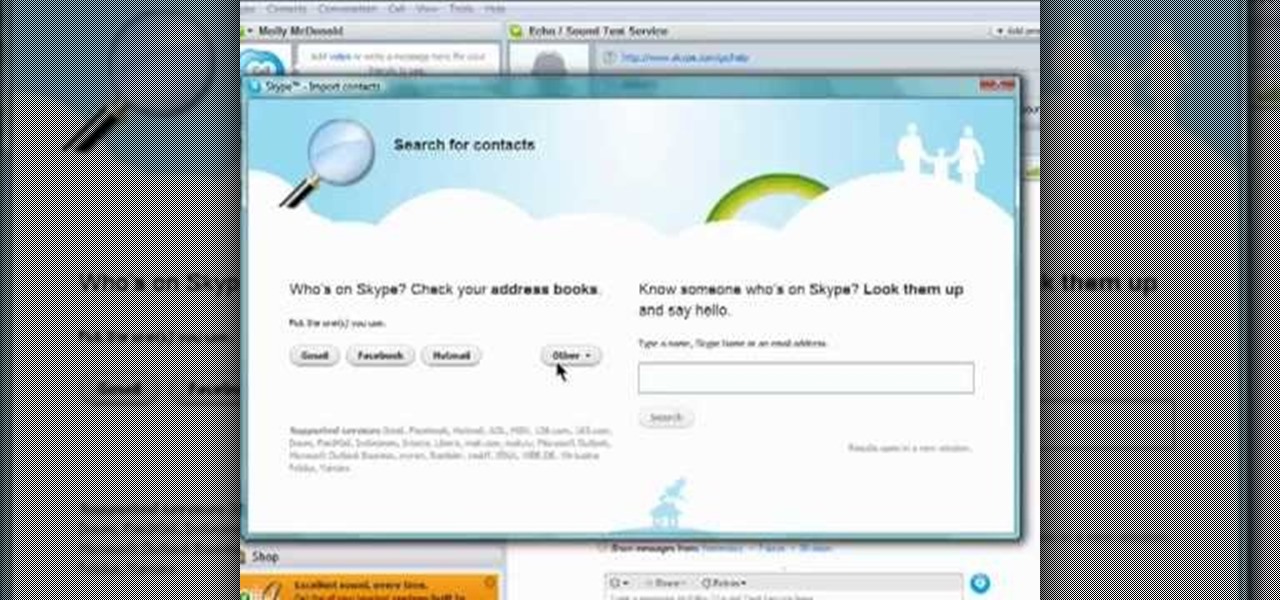
Skype is one of those programs that is not only easy and simple to use, but a great way to keep in touch with loved ones from across the globe. You have a couple different options to choose from when contacting someone. You can choose to have a live camera chat or you can even call them on their cell phone even if they're in a city like Paris! This video focuses on how to add contacts to your Skype account. Enjoy!
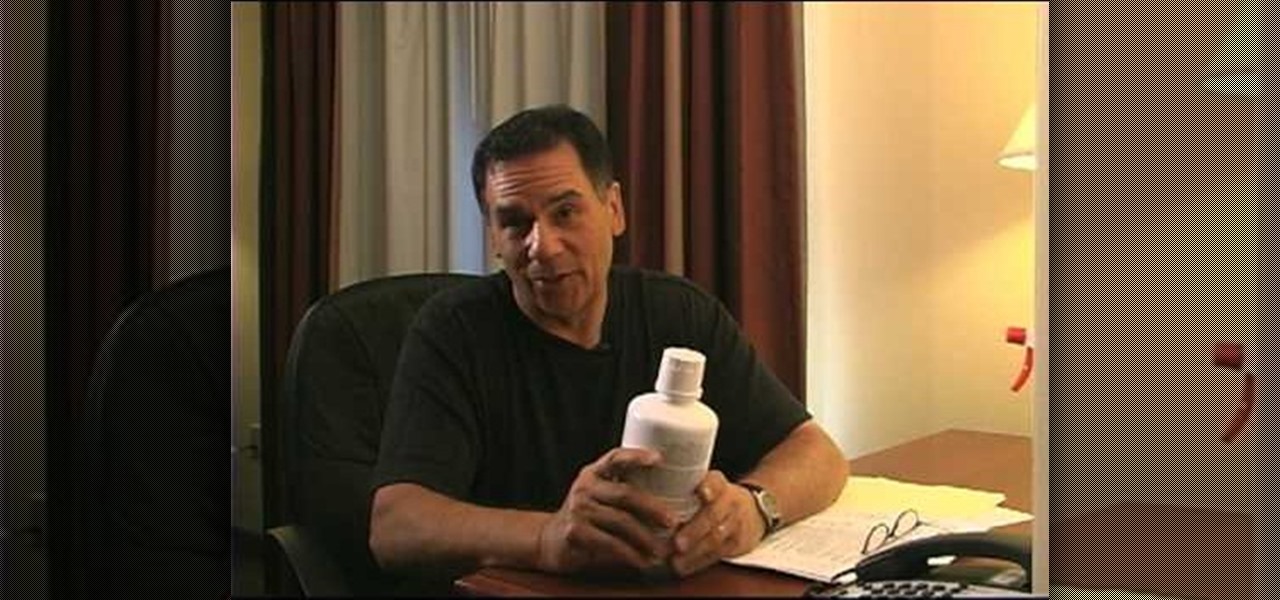
Want to protect yourself from bed bugs? Here's how to tell you've chosen the right bed bug spray. -All sprays will kill on contact, but be concerned with which is the safest.

Learn how to manage contacts and business cards more effectively with this tips and tricks video on Microsoft Outlook 2007. This MS Office tutorial will show you how to create a contact from scratch, and give it a business card look in Outlook 2007.

Social contact is important in establishing yourself as the "alpha" in your dog's eyes. Don't forget to learn this important dog training step. Watch this video pet training tutorial and learn how to use social contact to establish leadership over a pet dog.

When dancing with a partner, eye contact is incredibly important. This how to video goes over proper eye contact with your Latin dance partner.
Google's feature drops for Pixel devices have added fun and useful new abilities, such as AR effects for Duo, Call Screen automation, scheduling Dark Mode, and Quick Access Wallet for Google Pay, that are exclusive to the company's line of smartphones.
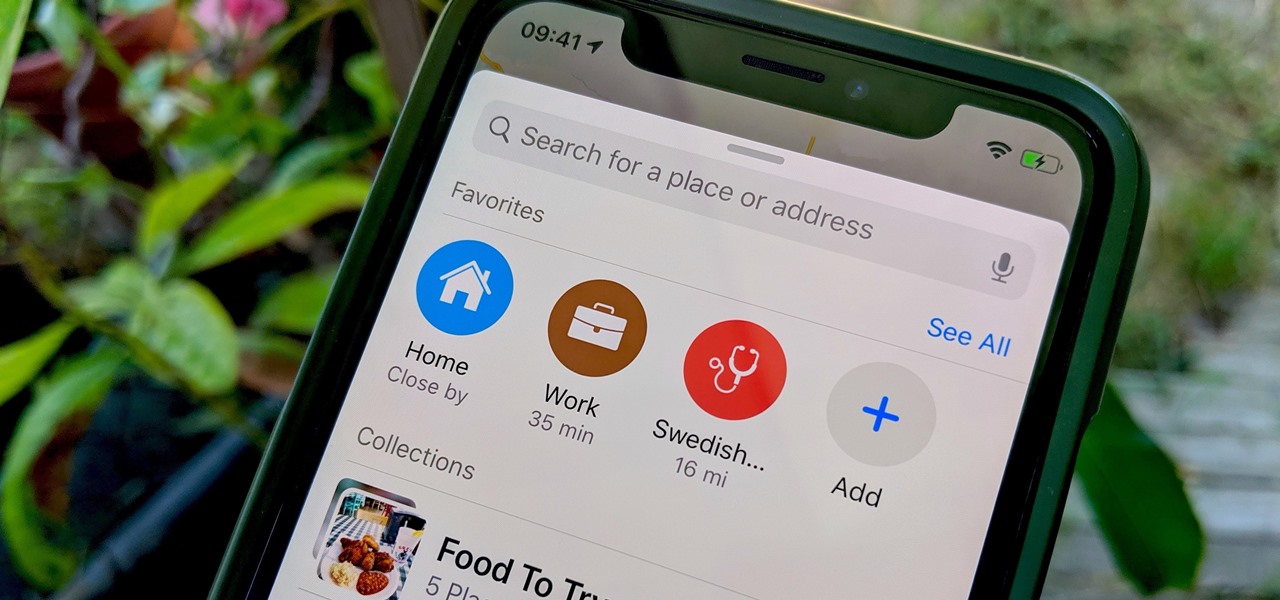
In iOS 13, Apple Maps makes it easier for you to organize essential places on your iPhone, allowing you to save locations as favorites that you can access at a glance.
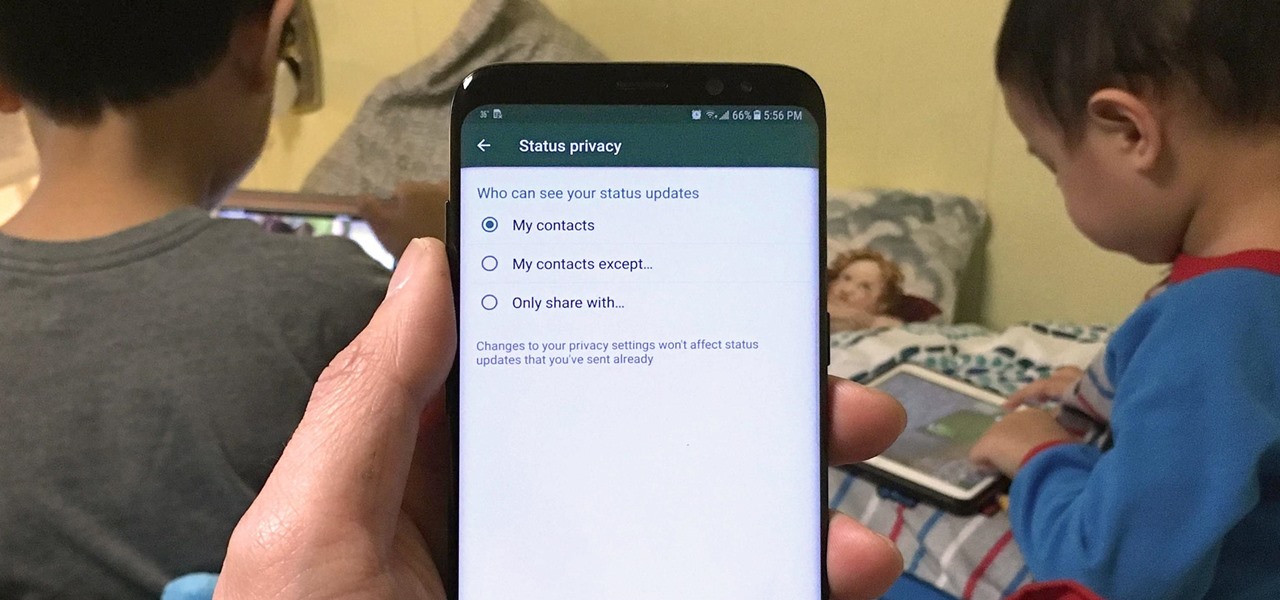
Sharing Stories via WhatsApp Status grants your friends access to your daily adventures in the form of GIFs, photos, videos, or simple texts. Like Snapchat, stories you share with your contacts disappear after 24 hours, giving you an extra layer of privacy since anything you post will not be permanent. And if you want to limit who can see your private stories, WhatsApp also has you covered.
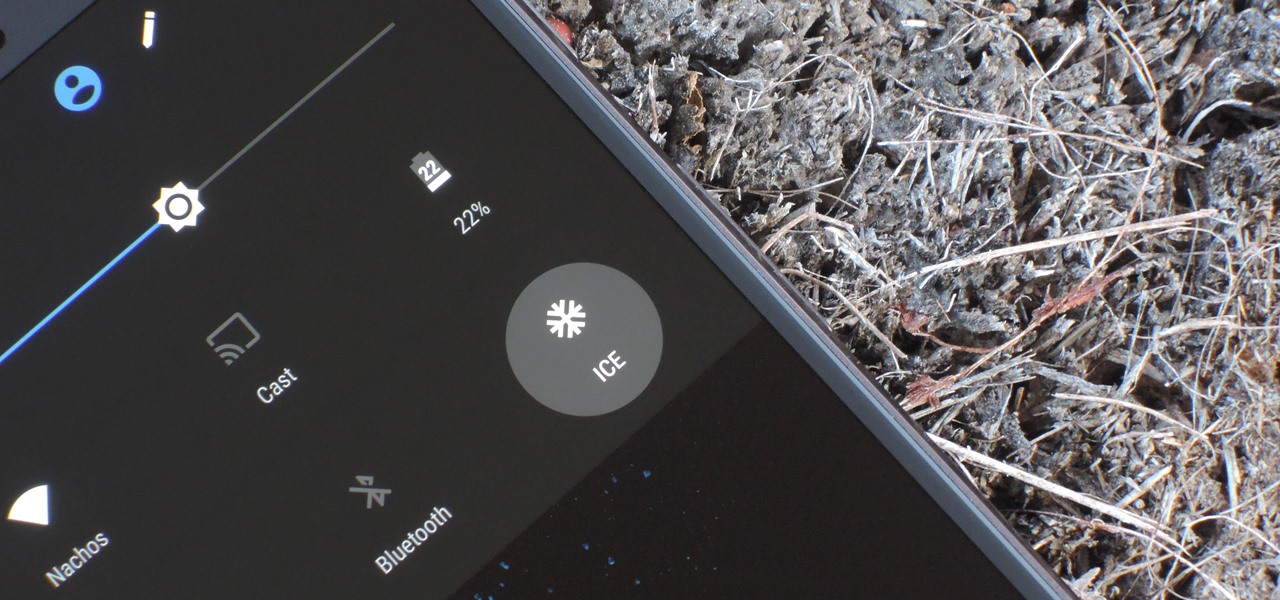
If you're ever in a major accident or have a bout with acute onset health problems, first responders will need to know as much information about you in order to provide proper care. For this reason, paramedics and firemen have been trained to search a subject's cell phone to find ICE (in case of emergency) contacts that know your allergies, blood type, and other vital details.

There's been a whole lot going on at this year's Consumer Electronics Show, from the latest in virtual reality gear to televisions that continue to slim down while producing higher quality images.
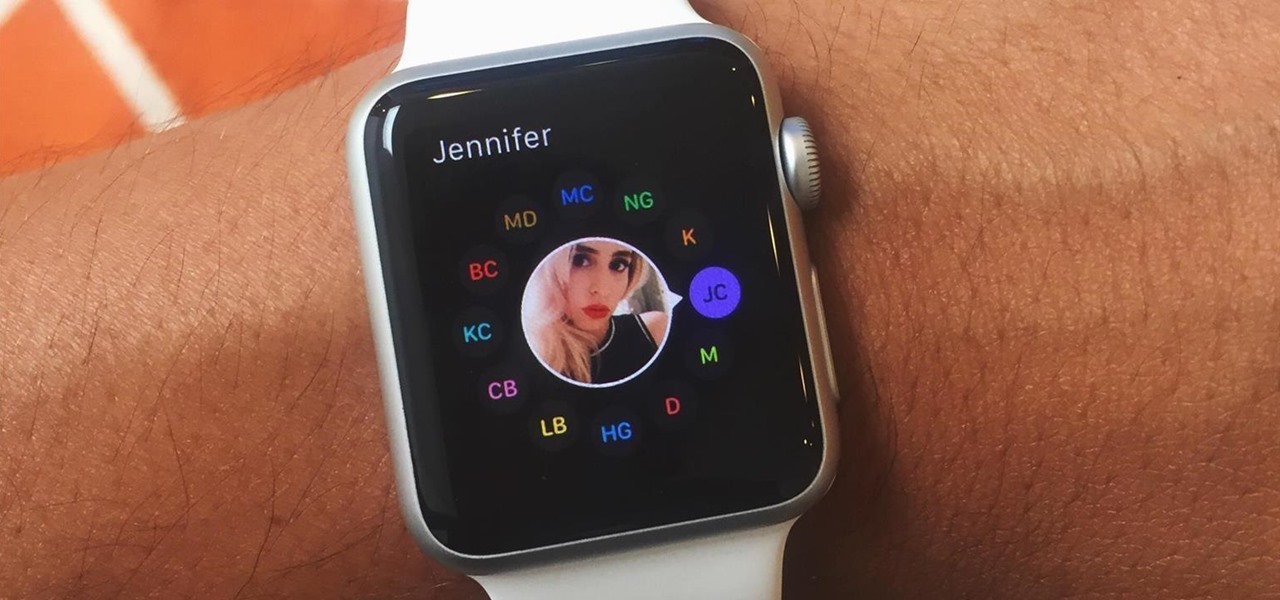
Accessing and getting in touch with your favorite contacts has never been easier thanks to the "Friends" feature on the Apple Watch. However, this only applies to users who are running watchOS 2.2.2 and lower. When Apple issued watchOS 3, the "Friends" option was completely removed. So if you're running watchOS 3 or higher, you won't be able to follow these instructions.
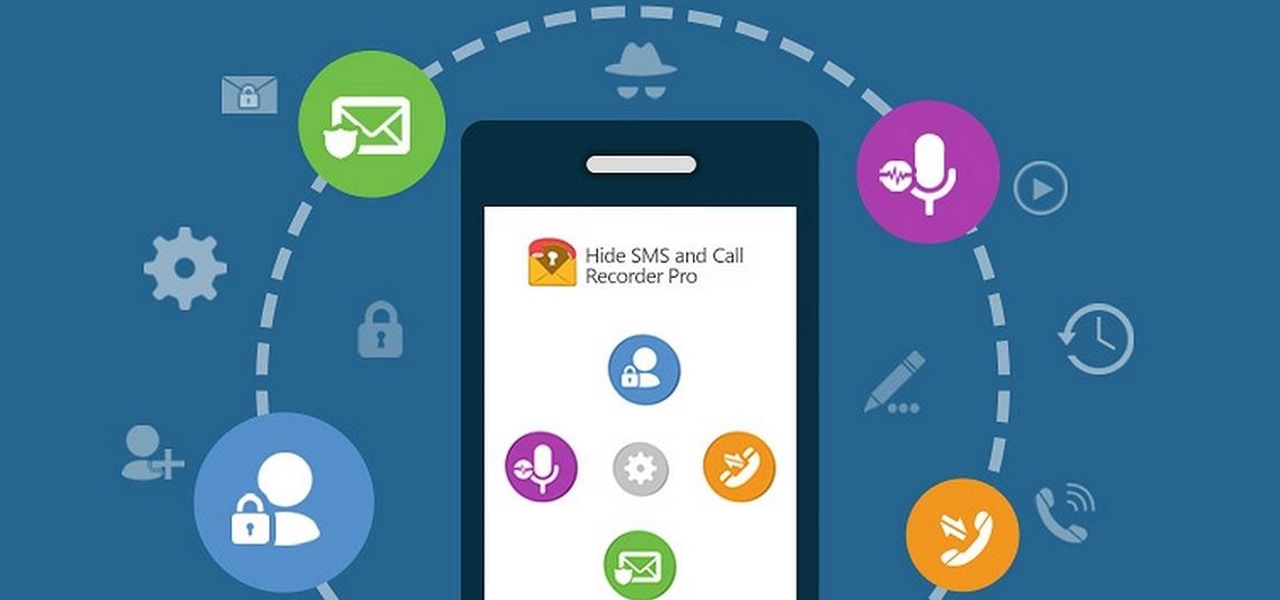
Some people are of extremely secretive nature. They do not like sharing their personal events in their lives with anyone. Thus people around that person wont be able to figure out details on their life's personal matters. It is not like they want to hide some mysterious secrets from the world, but it is just their nature that they do not want others to know much about them or are too shy to share their feelings with others. Being secretive is neither good nor bad, it is just how they are.
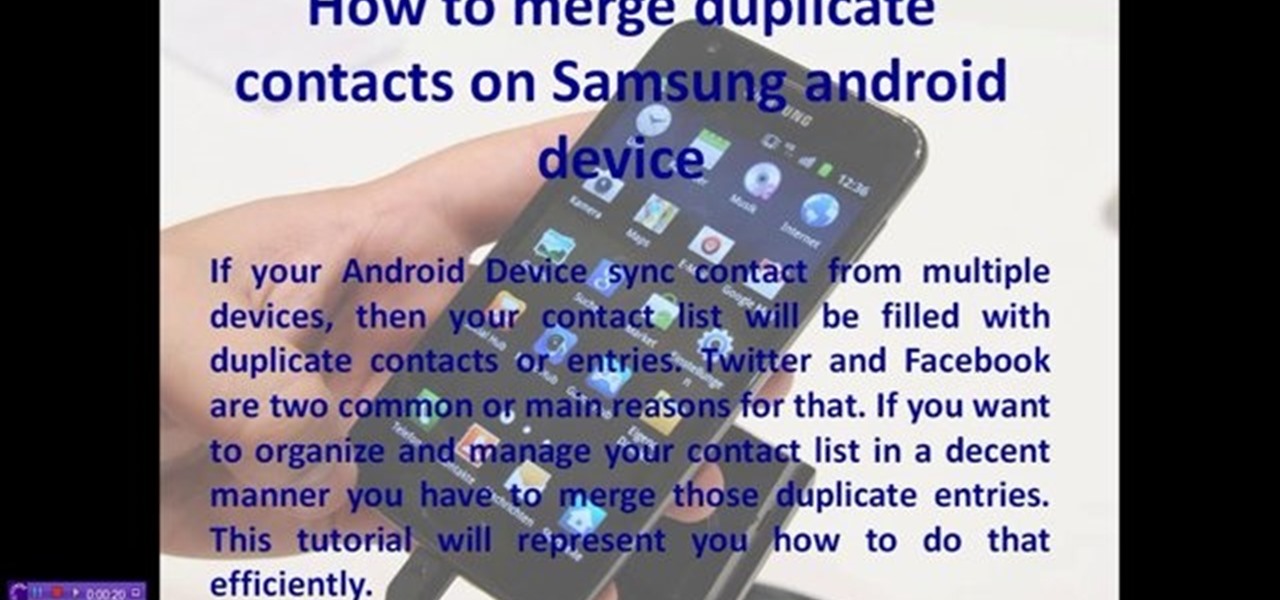
This video will provide an idea how to merge duplicate contacts on Samsung android device. This tutorial would help you in merging duplicate contacts for a Samsung Android device. Watch the video and employ it yourself.
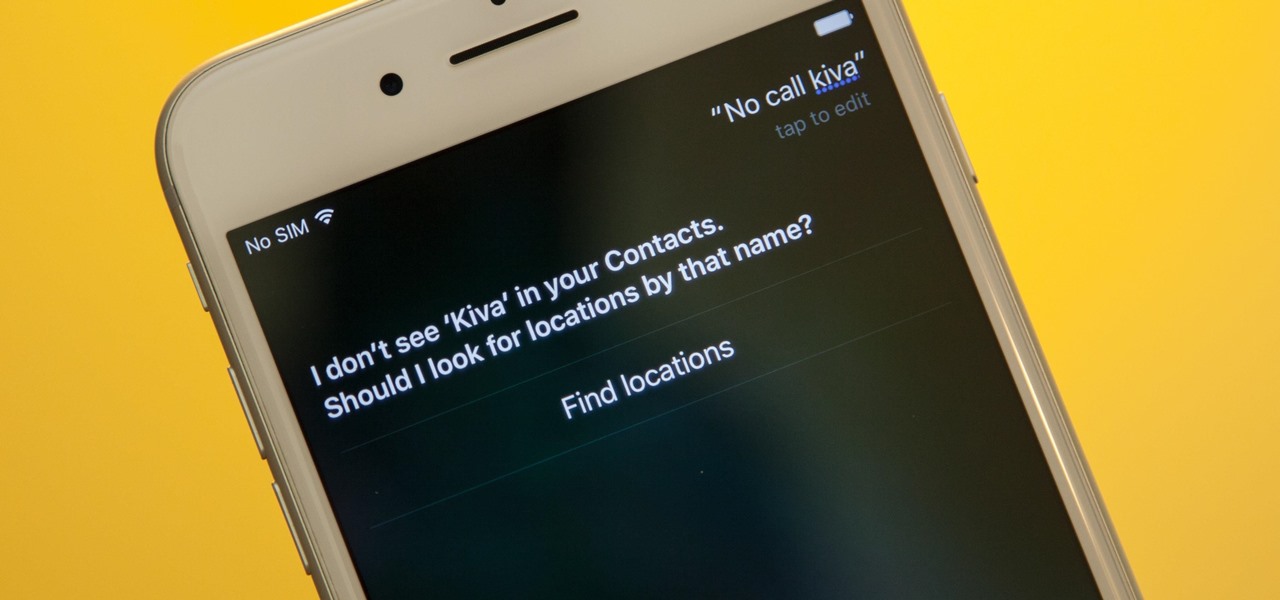
Siri makes it easy to call almost any contact on your iPhone with just a quick verbal command. I say almost because counterintuitive name pronunciations such as Caoimhe, which is actually pronounced "Keeva," will confuse the hell out of Siri. Luckily, there's a way to get Siri to understand pronunciations for the tricky names in your contact list ... it just takes a little grunt work on your part.

Sometimes, doing the right thing is way more difficult than it should be, like trying to return a lost smartphone. Despite having the best intentions, it's often hard to track down the rightful owner, especially if the device is armed with a passcode. On the other hand, there are plenty of people who see an unattended iPhone or Samsung Galaxy S3 as a chance for profit. In 2011 alone, the number of lost and stolen cell phones in America was worth over 30 billion dollars. That's right, billion....

If you have an iPhone or iPad, but use a Google account for most of your communication, syncing your contacts just got a lot easier. Google recently announced that they added CardDAV support, an open protocol that lets you seamlessly integrate Google Contacts into other services. Google states that "Syncing via CardDAV is only available over SSL for Apple devices on iOS version 5.0 and above." So, if you're running an older iOS version, you'll have to use Google Sync instead.

Any electronic equipment is bound to accumulate dust, slight moisture, dirt or any combination of the above on its sensitive parts over time. The delicate nature of items also means further care is required.

In this video, we earn how to make a call on the Samsung Galaxy I7500. From the home screen, tap on the dialer screen, then tap on the dialer tab. From here, enter in the phone number you want to call. Then, press the dial key after the number has been entered. To end the call, press the menu key and then press the end call button. If you wish to call a contact, tap the dialer key and then tap on contacts on the top menu. Tap on your contact that you want to call, then tap on call mobile to c...
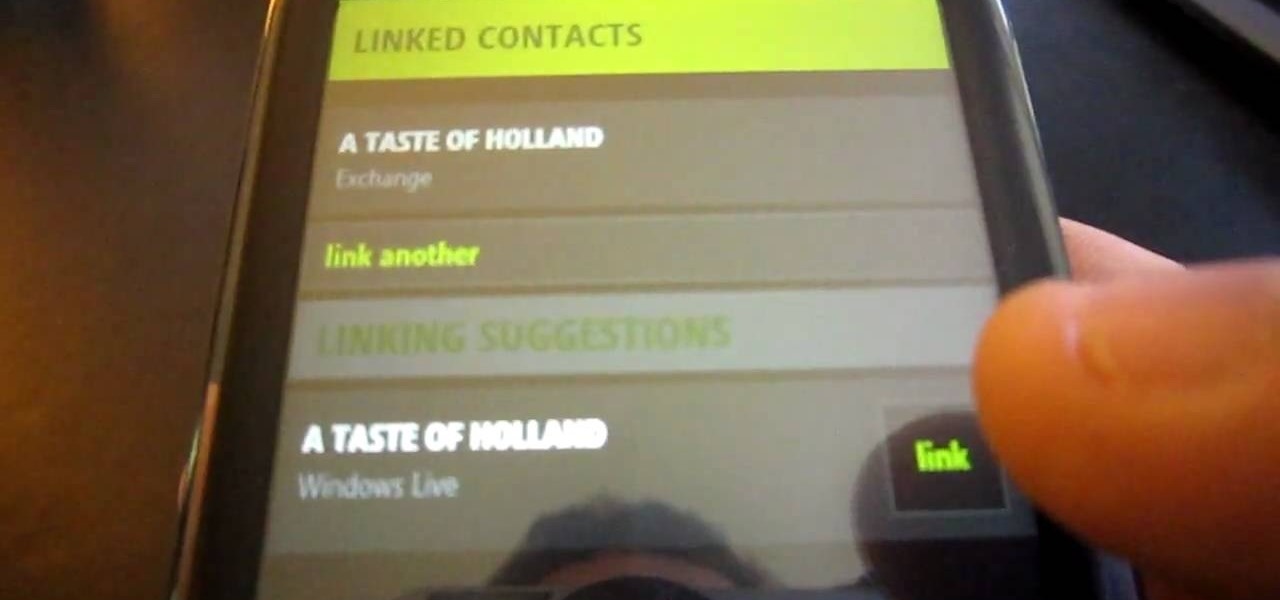
Despite the discontinuation of Microsoft's KIN mobile phones, some still have a KIN ONE or KIN TWO cell phone. Actually, it can probably be found on the market somewhere for a relatively cheap price. Almost too cheap.

In this Family video tutorial you will learn how to make a spiral sun catcher. Take a contact paper and draw a spiral on it starting at the center and drawing out wards. Now remove the backing of the contact paper and lay it down sticky side up. With markers, color in the spiral. Then take the contact paper and lay it on top of the backing and smooth it out. Now cut along the line of the spiral with scissors. Tie a piece of ribbon to the inside end of the spiral and now you have a spiral sun ...

In this video, we learn how to shoot a soccer ball the proper way. First, set the ball up to your dominant foot. Then, place the non-kicking foot around 6 inches to the right or left of the ball. Now you will aim to make solid contact with the laces of the shoe. Next, try and make solid contact with the laces of your shoe. Doing this will make sure the shot is powerful and not spinning. Also, aim to keep your foot as vertical as possible when making contact, which will send the shot low and a...

Tinkernut demonstrates how to hook up your exercise bike to Google Maps. Using a stationary bike can be good for your health but it can also be boring. You can spice up your exercise regiment by using Google Maps. You will need a USB keypad with arrow keys, a magnetic contact alarm with wires, soldering equipment, an exercise bike and a laptop computer. Connect the contact alarm to the up arrow key on the keypad by opening up the keypad and connecting the wires to the up arrow key by solderin...

In this video, we learn how to create a favorites list on an iPhone. Doing this will make it easier and quicker to speed dial! First, just tap on the "favorites" button. Then, click on the "+" button to add a new favorite from your contacts. You can then click "edit" to rearrange or remove favorites from your list. Click on the blue arrow next to a name to see the full contact details for that person. As soon as you add or remove someone from your favorites it's saved. That's all you need to ...
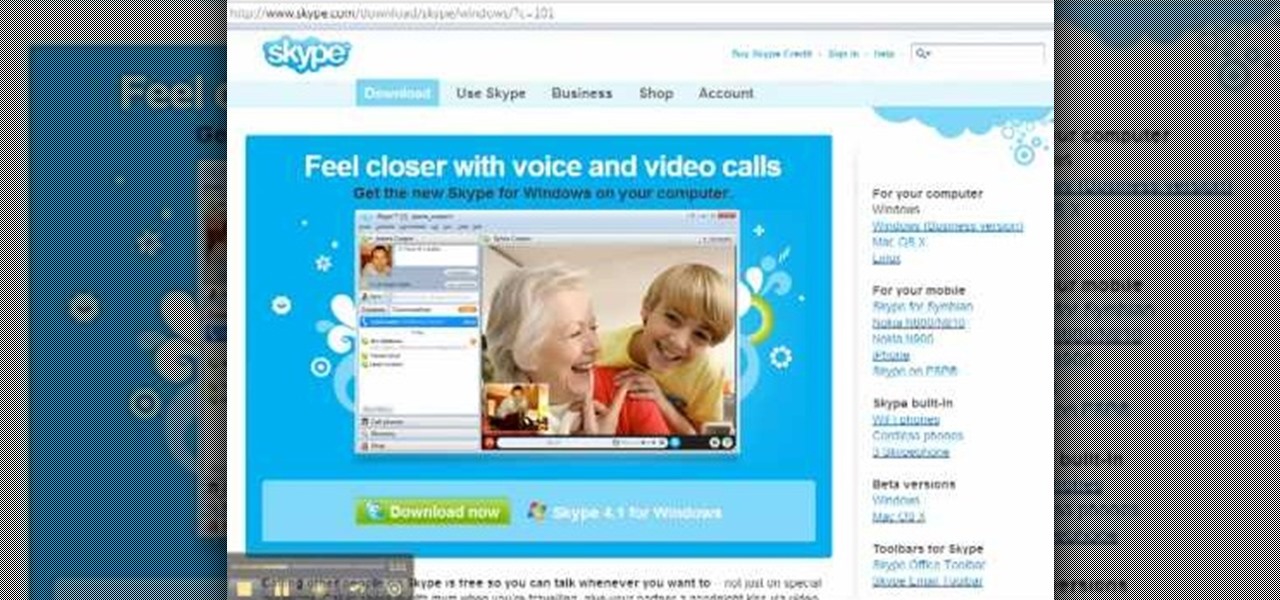
This video will show you how to use the program Skype for online video calls. Skype is a free program that can be used through your computer to make phone and video calls. Go to Skype and download either Mac or windows depending on your platform. It will ask you to fill out some user information, including a user name. Be sure to pick a good user name as you cannot change it later on. Some features include free Skype to Skype calls, instant messaging, free video calls, calling phones and mobi...

Learn how to send an instant message on your iPhone. Tap the Messaging Icon with your finger. To compose a new message, tap the New Text icon in the upper-right hand corner. Enter a phone number or a name from your contact list into the "To:" field. Type in text message using the keyboard at the bottom of the screen. When message is complete, tap Send. To return to message list, tap the Messaging Icon again. To text a reply to a previous conversation, tap on that conversation, add text and ta...

Looking to go electric on the cheap? In this video tutorial, you'll learn how to make a contact microphone out of a Piezo Transducer, available for $2 from Radioshack (part #273073A). You'll also need some sort of audio connector, which can either be salvaged from old electronics or bought from Radioshack as well. This video also covers how to make shock mount for the mic out of scrap styrofoam. Amplify most anything with this how-to.

Find Osman in the Cathedral Square to deliver Alexander's message to him in Mission 5 on the Sony PSP. Make your way to the Cathedral area, at which point the red delivery icon pops up and denotes Osman's rendezvous point. The only problem is that the area is swarming with guards and that Altair must make successful contact without being detected. Climb up the first buildings in front of you and hop across toward the icon. Silently dispatch the archer on the roof and then head around to the o...

Check out this DIY video tutorial from Curbly, the best place to share pictures of your home, find design ideas, and get expert home-improvement advice.
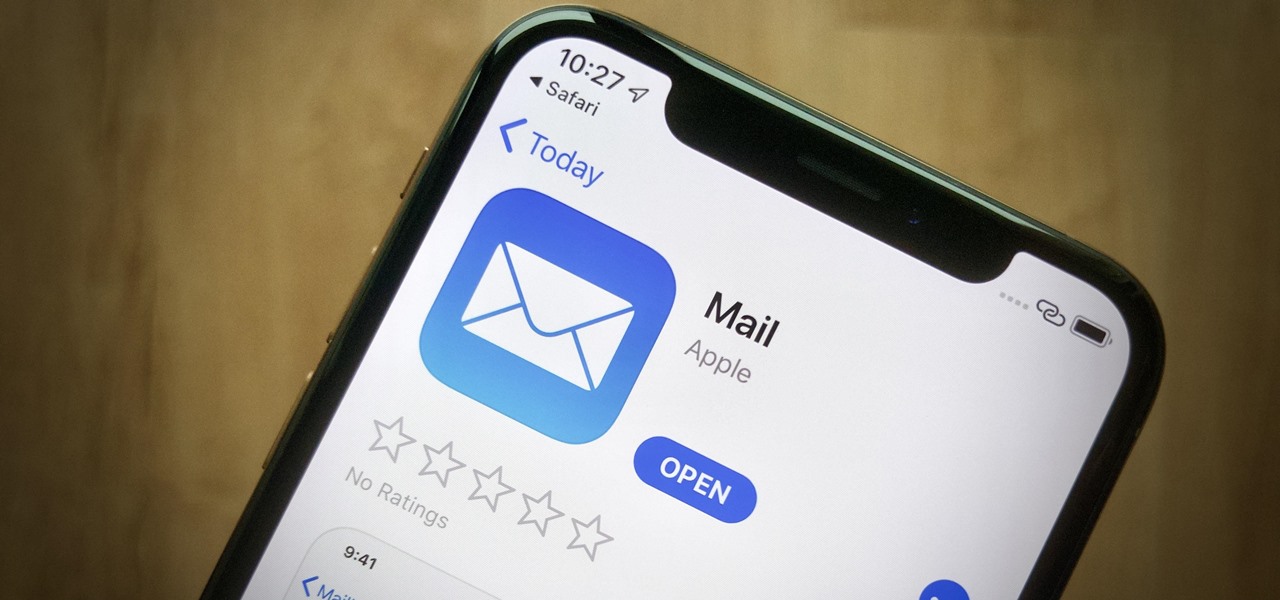
Apple's Mail app has always been a stylish yet simple way to check and send emails. Third-party apps up the ante with powerful tools and features to help keep junk and spam mail out of your eyesight. But with iOS 13, you don't need them since Apple gave the Mail app some much-needed superpowers. One of those being the ability to block senders from emailing you.
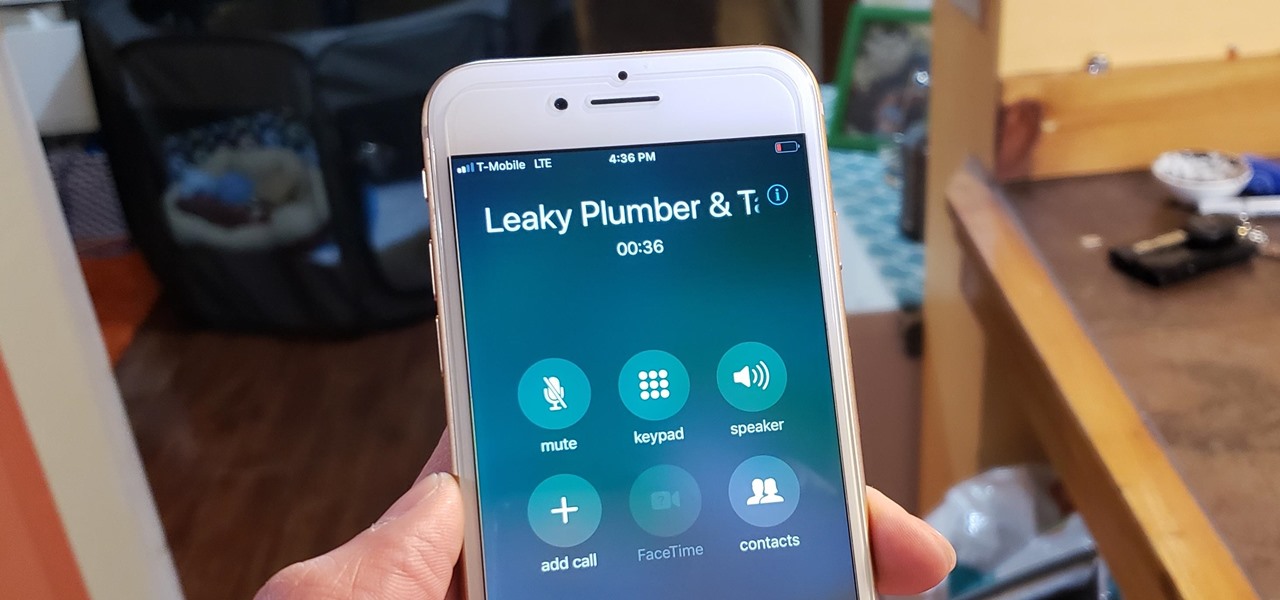
If you've ever been on the receiving end of a threatening phone call, you'll immediately know the value in being able to record phone conversations on your iPhone. Beyond that extreme example, however, recording calls is still an extremely useful feature to have for important conversations like business meetings and verbal agreements, and it's totally doable with a third-party app.
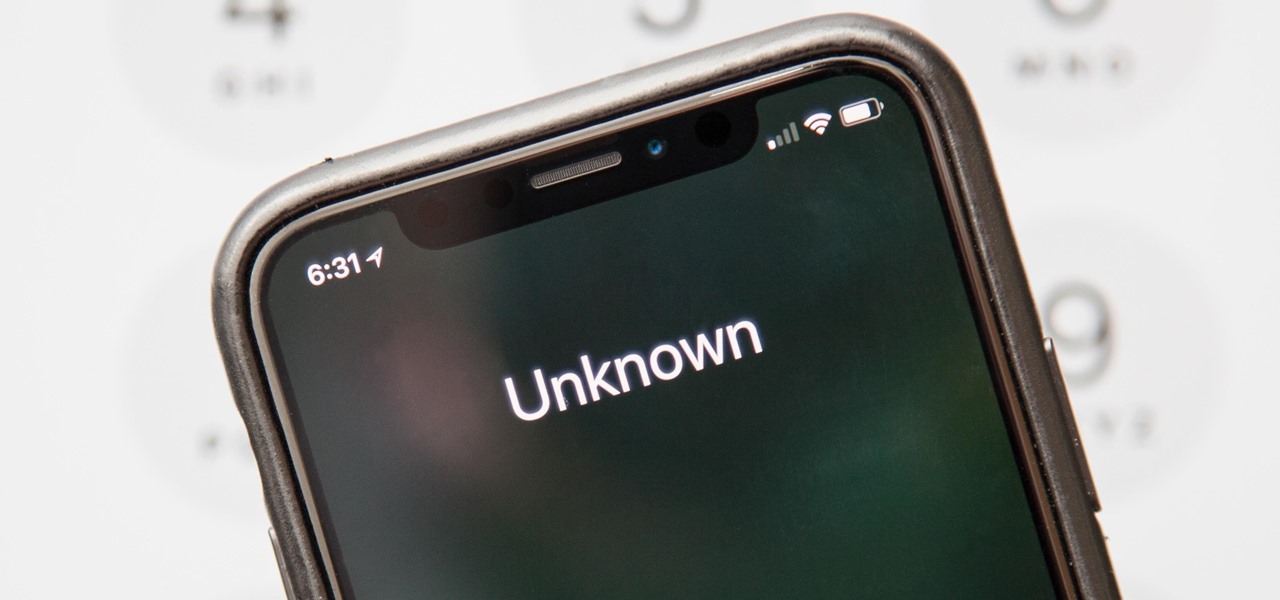
When you don't want somebody you're calling to know the real phone number associated with your iPhone, whether it's for privacy reasons, to avoid being called back, or to prevent being ignored, there are multiple things you can do to block it on their caller ID.
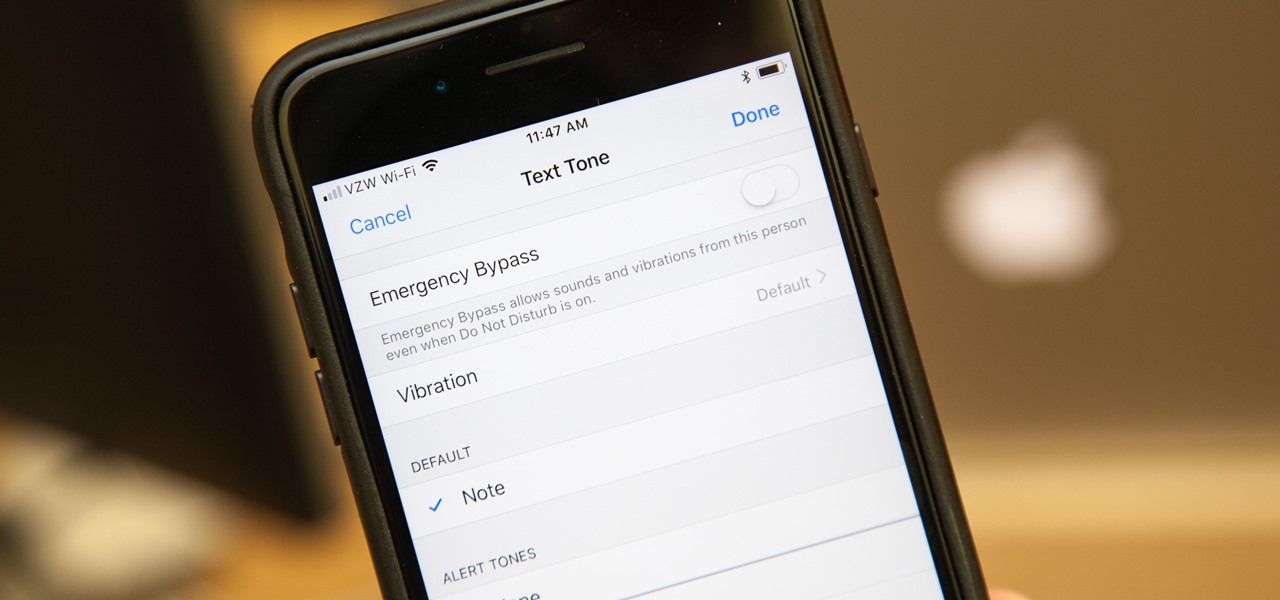
In the "Do Not Disturb" menu in your iPhone's settings, you can choose to allow phone calls from everyone, your favorites, or specific groups. However, this does not apply to text messages, only phone calls, so there's no way to get vibration or sound alert for messages from select contacts — but that doesn't mean there isn't a way.
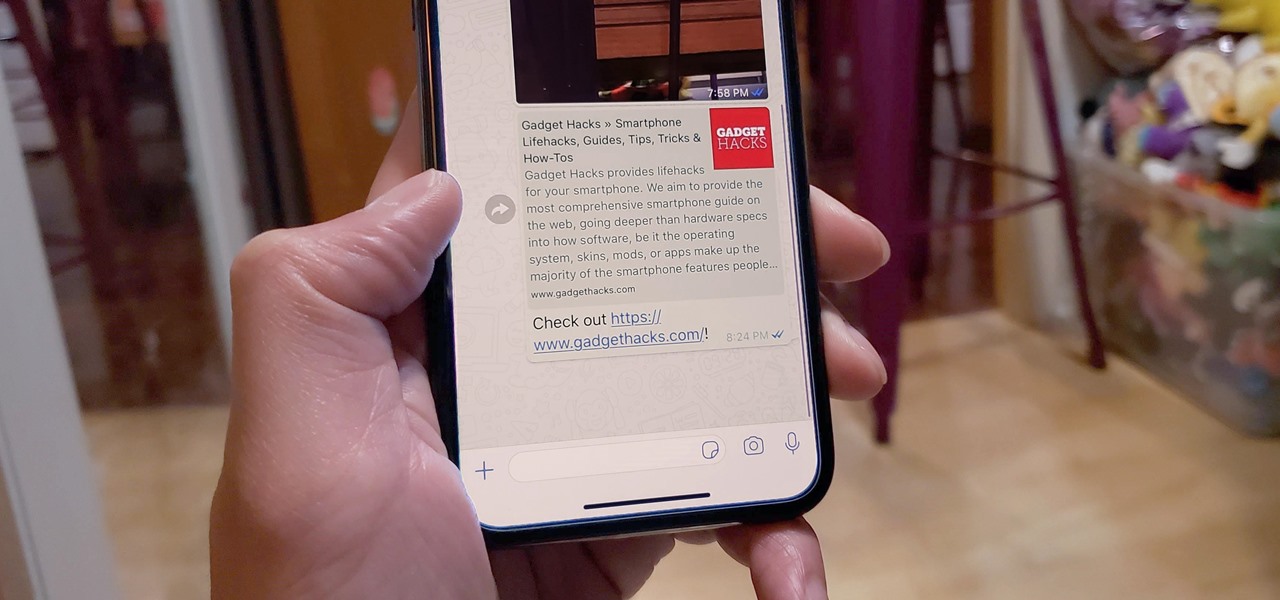
When WhatsApp first came out in 2010, it quickly gained notoriety as a great way to meet new people all over the world thanks to group chats, which allow multiple admins for each group that can all add participants from their own contacts lists.

before I move on to more exciting areas in this series, I want to also point out some things to protect your information & how to not get DoXed.
For every contact photo you add, Android keeps two copies. The first is stored at a 720p resolution, and this is used for high-definition imagery when you're looking at a full-sized contact card. But the second image is only 96 pixels by 96 pixels, and this is used for all thumbnails throughout the operating system.
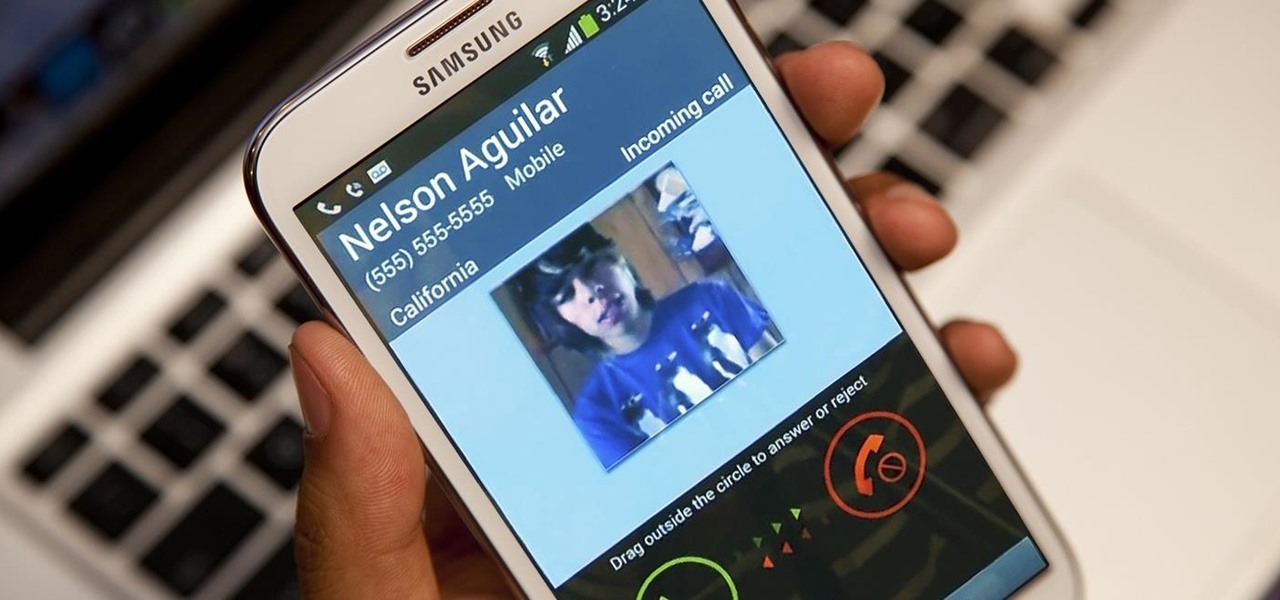
Extremely important calls have a way of coming at the most inopportune moments: when you're in class during an important lecture, at a big business meeting for work, or even when you're just enjoying a day at the movies.

A hidden feature residing in Mac OS X Mountain Lion is the ability to view and also reply to your friend's tweets through the Contacts application, previously known as Address Book. The only way to do this, though, is to provide your Twitter account login data to the Contacts app. To integrate your Twitter, just go to System Preferences, then click on Mail, Contacts & Calendars and choose Twitter. Put in your Twitter login information and then click on Update Contacts. Twitter will use your e...

This tutorial shows you how to reinvoke parameter info inside of Visual Studio with C#.